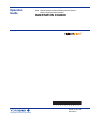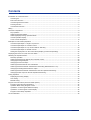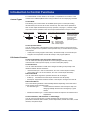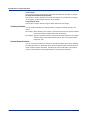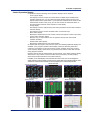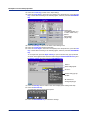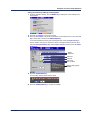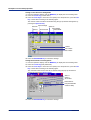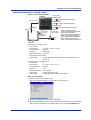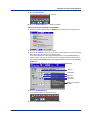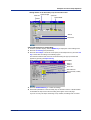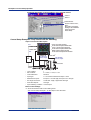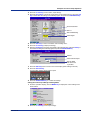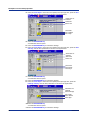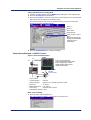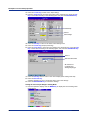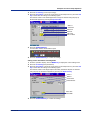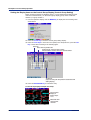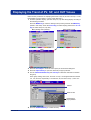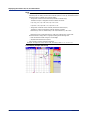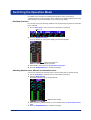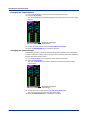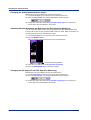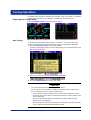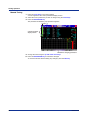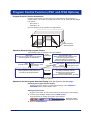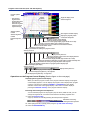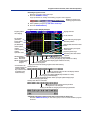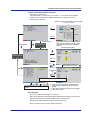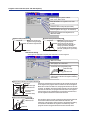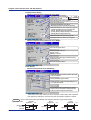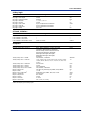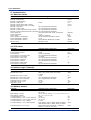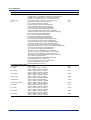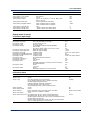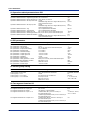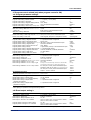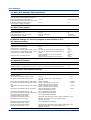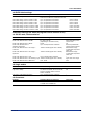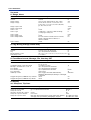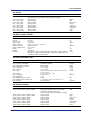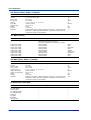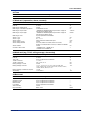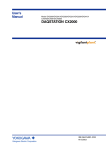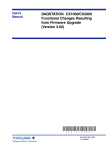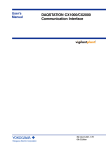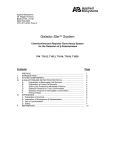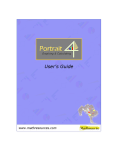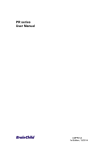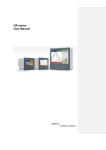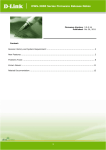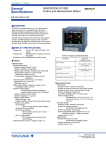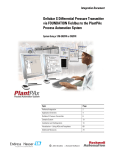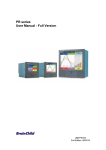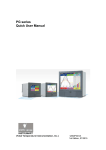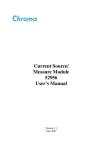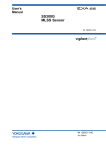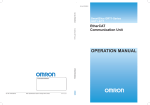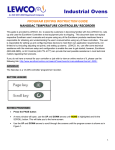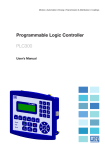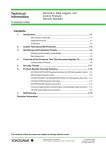Download CX2000 Operation Guide
Transcript
Operation Guide Model CX2000/CX2010/CX2020/CX2200/CX2210/CX2200/ CX2410/CX2420/CX2610/CX2620 DAQSTATION CX2000 * 4 L 3 1 A 1 0 2 E 0 5 * IM 04L31A01-02E 5th Edition Yokogawa Electric Corporation Contents Introduction to Control Functions ................................................................................................................................... 4 Control Types ........................................................................................................................................................... 4 PID Control Function ................................................................................................................................................ 4 Control Suppression Function .................................................................................................................................. 5 Tracking Function ..................................................................................................................................................... 6 Control Alarm Function ............................................................................................................................................. 6 Wiring ............................................................................................................................................................................. 7 Overview of Operations ................................................................................................................................................. 8 Key Operation .......................................................................................................................................................... 8 Switching Operation Modes ..................................................................................................................................... 8 Switching Displays during Operation Mode .............................................................................................................. 8 Control Operation Display ........................................................................................................................................ 9 List of Control Setup Items ..................................................................................................................................... 10 Examples of Control Setup Operation ......................................................................................................................... 11 Control Setup Example 1: Single Loop Control ...................................................................................................... 11 Control Setup Example 2: Cascade Control ........................................................................................................... 15 Control Setup Example 3: Loop Control with PV Switching ................................................................................... 20 Control Setup Example 4: ON/OFF Control ........................................................................................................... 23 Setting the Display Items on the Control Group Display (Control Group Setting) .................................................. 26 Displaying the Trend of PV, SP, and OUT Values ........................................................................................................ 27 Switching the Operation Mode ..................................................................................................................................... 29 Run/Stop Operation ................................................................................................................................................ 29 Switching between Auto, Manual, and Cascade Control ........................................................................................ 29 Changing the Target Setpoint ................................................................................................................................. 30 Changing the Control Output .................................................................................................................................. 30 Switching between Remote and Local Modes ....................................................................................................... 31 Switching between Automatic and Manual for the Analog Retransmission Loop ................................................... 31 Changing the Analog Retransmission Output ........................................................................................................ 32 Switching between Automatic and Manual for the DIO Operation Monitoring ........................................................ 32 Changing the DO Output for the DIO Operation Monitoring ................................................................................... 32 Tuning Operation ......................................................................................................................................................... 33 Displaying the Tuning Display ................................................................................................................................ 33 Auto Tuning ............................................................................................................................................................ 33 Manual Tuning ........................................................................................................................................................ 34 Program Control Function (/PG1 and /PG2 Options) ................................................................................................... 35 Program Control Function Introduction .................................................................................................................. 35 Operation Mode during Program Control ............................................................................................................... 35 Operations on the Program Selection Display ....................................................................................................... 35 Operations on the Program Control Display ........................................................................................................... 36 Program Control Setup Operation .......................................................................................................................... 38 List of Parameters ........................................................................................................................................................ 44 2 IM 04L31A01-02E Thank you for purchasing the CX2000. This operation guide briefly explains the main operations related to the loop control function of the CX2000. For information about all the functions excluding the communication functions, installation and wiring procedures, operating procedures, and handling precautions of the CX2000, see the electronic manual CX2000 User’s Manual (IM 04L31A01-01E) provided on the accompanying CDROM. The following five manuals are provided in addition to this manual and the CX2000 User’s Manual. Read them along with this manual. Electronic Manuals Provided on the Accompanying CD-ROM Manual Title Manual No. Description CX1000/CX2000 Communication Interface User’s Manual IM 04L31A01-17E Describes the communication functions of the CX1000/CX2000 using the Ethernet/serial interface. DAQSTANDARD for CX User’s Manual IM 04L31A01-61E Describes the functions and operating procedure of the software “DAQSTANDARD for CX” that comes with the package. Paper Manuals Manual Title Manual No. Description CX2000 Installation and Connection Guide IM 04L31A01-71E Describes concisely the installation procedures and wiring procedures of the CX2000. Precautions on the Use of the CX1000/CX2000 IM 04L31A01-72E Precautions regarding the use of the CX1000/ CX2000. Control of Pollution Caused IM 04L31A01-91C by the CX1000/CX2000 Gives a description of pollution control. Note • • • • • This manual provides information on the CX2000, style number “S3.” The contents of this manual are subject to change without prior notice as a result of continuing improvements to the instrument’s performance and functions. Every effort has been made in the preparation of this manual to ensure the accuracy of its contents. However, should you have any questions or find any errors, please contact your nearest YOKOGAWA dealer. Copying or reproducing all or any part of the contents of this manual without Yokogawa’s permission is strictly prohibited. The TCP/IP software of this product and the document concerning the TCP/IP software have been developed/created by YOKOGAWA based on the BSD Networking Software, Release 1 that has been licensed from the Regents of the University of California. Trademarks • • • • • vigilantplant, DAQSTATION, and Daqstation are registered trademarks of Yokogawa Electric Corporation. Microsoft and Windows are registered trademarks or trademarks of Microsoft Corporation in the United States and/or other countries. Adobe and Acrobat are registered trademarks or trademarks of Adobe Systems Incorporated. Company and product names that appear in this manual are registered trademarks or trademarks of their respective holders. The company and product names used in this manual are not accompanied by the registered trademark or trademark symbols (® and TM). Revisions 1st Edition 2nd Edition 3rd Edition February, 2002 April, 2002 January, 2003 4th Edition 5th Edition June, 2003 May, 2007 5th Edition: May 2007 (YK) All Rights Reserved, Copyright © 2002 Yokogawa Electric Corporation IM 04L31A01-02E 3 Introduction to Control Functions For further details on each function, see chapter 1, “Explanation of Functions” in the CX2000 User’s Manual (IM 04L31A01-01E) provided on the accompanying CD-ROM. Control Types Control Mode The following four control modes are available (three types of control plus analog retransmission) and can be set for each control loop. The mode can be specified for each control output terminal block (two loops per block, see page 7). However, single loop control can be specified on the control output terminal block for loops 5 and 6. Single-loop control SP PID OUT Cascade control PV1 PV SP Loop control with PV switching PV2 PID PV1 PV2 SP PID OUT PID OUT PV: Process value SP: Target setpoint OUT: Control output Analog retransmission Output comes from the control output channels per the results of the specified equation. Control Operation Mode You can specify either of the following control operation modes for each control loop. However, program control operation can be specified only on models with the program control option. • Fixed-point control (program control OFF): Set the SP locally or use remote input • Program control operation: Set the SP locally or use program patterns PID Control Function Control Computation Types and Control Output Format You can select from time proportional PID control (voltage pulse/relay output), continuous PID control (current output), or On/Off control (relay output). Control Direction You can select the direction in which OUT changes according to the polarity of the deviation between the SP and the PV. • Reverse action (PV > SP: OUT decreases, PV < SP: control output increases) • Direct action (PV > SP: OUT increases, PV < SP: control output decreases) PID Control Mode You can select the change in the operation when the SP is changed. • Follow-up: Controlled so that the output reaches the new SP quickly • Fixed-point: Suppresses sensitive reaction of the output to change to the new SP PID Control Method One of the following methods is automatically selected depending on the PID control mode and the control operation mode. • PV derivative type: Control method in which the control output is kept from changing radically when the SP is changed by a great amount • Deviation derivative type: Control method in which fast response to follow the SP is emphasized Control Parameter (“PID Parameter” in the Settings) You can set up to eight groups of control parameter sets for each loop. Control parameters include SP, PID constant, control output limiter, manual reset value, control direction, and preset output. 4 IM 04L31A01-02E Introduction to Control Functions PID Parameter Selection Method You can select the method for switching PID parameters from the following: • Target setpoint selection: By specifying the SP number. • Zone PID selection: By dividing the measurement span in to multiple zones and determining in which zone the PV resides. • Segment PID selection: Using the program pattern segment when in program control. Tuning There are two methods: auto tuning of PID constants using the limit cycle method, and manual tuning that allows PID parameters to be set individually during operation. Control Suppression Function Anti-Reset Windup (Over-Integration Prevention) Overshoot may occur if the deviation between the SP and PV continues for an extended time and the control output reaches the output high-limit through the integration process. To prevent this from happening, the anti-reset windup function is used to pause the integration process when the manipulated output reaches the high limit of the output limiter. Stop PID Start PID 100% computation computation Output high limit Output value 0 Time SP PV Time Overshoot Suppression Function (“Control Output Suppression” in the Settings) The deviation is monitored to detect the danger of overshooting and automatically changes the SP to a slightly lower tentative value referred to as the “auxiliary target setpoint” and continues control. Then, when the process value enters a range in which overshooting is no longer a danger, the auxiliary target setpoint is gradually returned to the original SP. PV Auxiliary SP Original SP PV Time Control output Start fuzzy logic suppression function On Control Output Limiter You can set high and low limits of the control output range (“output high-limit/low-limit” in the settings) regardless of the operation mode. Shutdown This function is used to close the control value fully (set the output to 0) exceeding the dead band of the control valve positioner. Output Velocity Limiter This function is used to prevent radical changes in the control output to protect the control element and object of control. IM 04L31A01-02E 5 Introduction to Control Functions Preset Output This function sets the control output to the preset value when the operation is stopped. SP Ramp-Down-Rate/SP Ramp-Up-Rate This function is used to decrease or increase the setpoint at a constant rate of change (as opposed to a rapid change) when the SP is changed. Target Setpoint Limit This function is used to limit the range of values that the SP can change. Tracking Function You can set the following two tracking functions to suppress a radical change in the output. SP tracking: When switching from remote to local operation mode, the output is tracked to the remote SP immediately before the SP switching. PV tracking: The SP is matched to the PV at that point and then returned to the original value according to the target setpoint ramp-up rate or the target setpoint ramp-down rate. Control Alarm Function You can set up to four alarms for each loop. The following alarm types can be specified. PV upper-limit alarm, PV lower-limit alarm, deviation high limit alarm, deviation low limit alarm, deviation high/low limit alarm, deviation high and low limits alarm, SP high limit alarm, SP low limit alarm, output high limit alarm, and output low limit alarm. 6 IM 04L31A01-02E Wiring Input/Output terminals are arranged on the rear panel of the CX2000 as shown in the figure below. The figure shows the case when option terminals are specified on the model with 6 internal control loops and 20 measurement channels (CX2620). For the wiring procedure of the control/measurement input/output, see chapter 2, “Installation and Wiring” in the CX2000 User’s Manual (IM 04L31A01-01E) or the CX2000 Installation and Connection Guide (IM 04L31A01-71E). For a description on the connection of communication interfaces such as the serial or Ethernet interface, see the CX2000 Communication Interface User’s Manual (IM 04L31A01-17E). • Universal control output: for 2 loops Select current, voltage pulse, or relay output • Control contact input: 6 inputs • Control contact output Relay output: 2 outputs Transistor output: 2 outputs PLC (such as the FA-M3 by Yokogawa) PC 100 V to 240 VAC/ 24 VDC/AC (/P1 option) CX2000 VIDEO OUT(VGA) Ethernet Controllers (up to 16 loops) Controlling element Control output terminal block Loops 1 and 2 Serial interface port Control output terminal block Loops 3 and 4 Analog control input terminal block R1 Magnet switch SSR Contact Contact output input 6 inputs 6 outputs R2 Magnet switch Control output terminal block Loops 5 and 6 Measurement input terminal block Option terminal block (One from below) Measurement input terminal block Contact Contact input output 6 inputs 6 outputs R3 Contact Contact input output 6 inputs 6 outputs 10 universal measurement inputs 10 universal measurement inputs 10 universal measurement inputs Measurement alarm output + remote input/output (/A6R option) Measurement alarm output (/A6 option) Measurement alarm output + FAIL/memory end output (/A4F option) Control DIO expansion (/CST1 option) Measurement alarm output + FAIL/memory end output + remote input/output (/A6R option) Four 24-VDC transmitter power supplies (/TPS4 option) Terminal Arrangement of the Analog Input Terminal Block for 6 Loop Control (Conceptual Diagram. When PV/SP computation is OFF) The following figure denotes the three terminals (/b, +/A, -/B) of a single column using a single cell. PV, PV1, PV2: measurement input, (RSP): remote input (not used during program control), : unused terminal LOOP6 1 PV LOOP4 2 1 (RSP) PV PV2 LOOP3 2 1 (RSP) PV LOOP2 2 1 (RSP) PV PV (RSP) PV PV1 PV2 PV1 PV2 LOOP5 1 PV LOOP1 2 1 (RSP) PV PV (RSP) PV PV1 PV2 PV1 [Control mode setting] During single-loop control During cascade control During loop control with PV switching Terminal Arrangement of Loop 1 and 2 Control Output Terminal Block(When PV/ SP computation is OFF) Control current/ Transistor Control relay Relay pulse contact output contact output voltage output output DIGITAL OUT LOOP2 LOOP1 NO NC C NO NC C CTRL OUT IM 04L31A01-02E 2 NO C 1 NO C Contact input DIGITAL OUT DIGITAL IN 5 6 C 4 5 6 LOOP2 LOOP1 mA mA PULS PULS C C 3 4 C 1 2 3 CTRL OUT 7 Overview of Operations Key Operation For details on the key operation, see chapter 3, “Names of Parts, Display Modes, and Common Operations” in the CX2000 User’s Manual (IM 04L31A01-01E). Select the value or execute the operation that is displayed in soft key menu Start/Stop data acquisition to the internal memory and waveform display Cancel an operation START STOP ESC Confirm the value or operation DISP/ MENU USER ENTER FUNC Select parameters or move the cursor Enter characters or numbers Switch between operation mode and setting mode Execute the assigned action Switch from setting mode to basic setting mode or display possible functions in operation mode in the soft key menu Switching Operation Modes There are four operation modes: operation mode, control setting mode, common and measurement setting mode, and basic setting mode. Power ON Display Transition Diagram Operation mode End soft key -> DISP/ENTER key (This operation saves the settings made in the basic setting mode.) Operation display 2 Cannot switch to the MENU key or ESC key MENU key ESC key Control setting mode [Setting mode (Control)] Common and measurement setting mode [Set mode] Press the FUNC key for 3 s2 MENU key Press the FUNC key for 3 s2 Menu Soft keys MENU key or ESC key basic setting mode during data acquisition, computation, or control operation. Menu MENU key or ESC key Soft keys Menu Soft keys 3 1 #1 to #9 when program control is ON. ESC key Setup display (#1 to #103) Setup displays (#1 to #8) Setup displays (#1 to #81) Basic setting mode #1 to #9: Basic common and measurement settings #10: Basic control settings Switching Displays during Operation Mode You can change the operation display according to your needs by carrying out the following procedures. DISP DISP Operation display Sub menu Display selection menu DISP 8 indicates the DISP/ENTER key. indicates arrow keys. IM 04L31A01-02E Overview of Operations Control Operation Display In operation mode, the following control operation displays can be selected. • Control group display This display is used to monitor the control status of multiple loops simultaneously including external loops. You can select from three display styles as shown in the display example in the figure below. If you include the measurement channels for the measurement function in the group, you can also monitor the measured values on the measurement channels at the same time on this display. • Tuning display This display is used to optimize (tune) the control parameters such as PID constants. • Overview display This display is used to monitor the alarm status of all control loops. • DI/DO status display Displays the ON/OFF status of the current contact input (DI) and contact output (DO). • Control action summary display Displays a log of control actions such as operation run/stop and auto/manual operation switching. • Internal switch status display Displays the ON/OFF status of the internal switch. On models with the program control function option, the following additional displays are available: 1) the program operation status display, which can show the pattern and current PV accumulated on the screen during program operation and 2) the program event summary display, which shows a log of time events and PV events that occurred during program operation. Displays common with the measurement function include: 1) the alarm summary display, which shows a log of alarm occurrence status and 2) the memory summary display, which shows the file information of the internal memory. In addition, on the trend display of the control function, the PV, SP, OUT can be assigned to virtual channels (control channels), and the trend of control status can be displayed like the trend waveforms of measurement channels on the trend display of the measurement function. • Control group display Controller style • Tuning display Display Examples Faceplate style • Overview display • Control operation summary display • Internal switch status display IM 04L31A01-02E Hybrid style • DI/DO status display • Trend display 9 Overview of Operations List of Control Setup Items Basic Control Setup Items in Basic Setting Mode #1 Control action, Input setting PID number, control period, zone PID, restart mode, restart mode (program) (only on models with the program control option), initial PID, 6/4 loop select (only on models with six loops), auto tuning, control mode, method (only during loop control with PV switching), program control ON/OFF (only on models with the program control option), PID control mode, burnout, and RJC. #2 DI/DO/SW registration, AUX (Alarm mode) Contact input registration, remote setting, alarm mode, SP number selection source, PV/SP math, CLOG error, and event output setting. #3 Output processing Control output, cycle time, and analog-output type #4 Relay FAIL ON/OFF, self diagnosis ON/OFF, and relay action/behavior (energize/ deenergize, hold/nonhold) #5 Tuning setting Tuning item selection #6 External loop setting (For details on the settings, see the CX1000/CX2000 Communication Interface User’s Manual (IM 04L31A01-17E).) Setup Items in the Control Setting Mode #1 Control input range Input type, mode, type, range, span, scale, unit, square root, low-cut, bias, filter, and ratio. #2 Control alarm Type, standby, relay output ON/OFF, and alarm value #3 Operation-related parameters/Zone PID Suppressing function, ramp-rate-time unit, SP ramp-down-rate/SP ramp-up-rate, tag, tag comment, reference point (when zone PID is selected), switching hysteresis (when zone PID is selected), and reference deviation (when zone PID is selected). #4 PID parameters SP, PID constant, output limit, shutdown ON/OFF, manual reset, relay hysteresis (only during ON/OFF control), reverse/direct, and preset output. #5 Control group setting Group name, kind (internal loop/external loop/measurement channel), and number. #6 Ten-segment linearizer I/O Input type, mode, and biasing or approximation input/output values. #7 Program control (only when program control is ON) #1 Program parameter setting Pattern initial setting, wait action setting, pattern start setting, program pattern setting, event setting, hysteresis (PV event), and repeat action setting. #2 Event output setting #3 AUX (auto message, display position) #4 AUX (event group) #8 Detailed setting (When program control is OFF, Detail setting is #7) #1 Control function SP tracking, PV tracking, SP limiter, output velocity limiter, and anti-reset windup auto/manual. #2 Hysteresis (Alarm) #3 DIO monitor and operation setting #4 DI/DO label setting #9 Control math setting (When program control is OFF, Control math setting is #8) #1 PV/SP math, Retransmission #2 Logic math (#1 when both PV/SP computation and analog retransmission are inactive.) #3 Constant (#2 when both PV/SP computation and analog retransmission are inactive.) Constant used in computations for control 10 IM 04L31A01-02E Examples of Control Setup Operation Control Setup Example 1: Single Loop Control Object of Control and Description CX2000 Alarm output DIGITAL OUT13 PV TC LOOP1 PV1 High limit temperature alarm DIGITAL OUT23 Electric furnace Low limit temperature alarm 1 2 3 4 5 6 11 16 21 26 7 12 17 22 27 8 13 18 23 28 9 14 19 24 29 10 15 20 25 30 DISP /ENTER 1 Loop 1 PV input terminal of the control input terminal block LOOP1 2 Loop 1 voltage pulse output terminal Voltage-pulse of the control output terminal block control output 3 Relay contact output terminal of the control output terminal block PULS2 SSR • • • • • • • • Loop number: 1 PID constant: P = 5%, I = 240 s, D = 60 s Control direction: Reverse Input type: TC K type Measurement span: 0 to 1200°C Output type: Voltage pulse (cycle time: 3 s) Temperature setpoint: 700°C Alarm output: PV high-limit alarm (high limit: 800°C), PV low-limit alarm (low limit: 600°C) Basic Control Settings 1. From the operation display, open the basic control setting menu according to the following procedure. Press the MENU key (to switch to Set mode), then hold down the FUNC key for 3 s (to switch to basic setting mode). Press the Next 1/2 soft key, then the #10 soft key (to select Control). Menu (Setting mode (Control)) Menu (Basic setting mode 2/2) IM 04L31A01-02E Menu (Basic setting mode 1/2) Menu (Basic control setup menu) 11 Examples of Control Setup Operation 2. Press the #1 soft key (Control action, Input setting). 3. Press the arrow keys to move the cursor (blue) to the setup item box, press the soft key of each value according to the following figure, and then press the DISP/ENTER key. Select Temp (Set initial PID to P = 5%, I = 240 s, and D = 60 s) Select 1 Select Single (single loop) 4. Press the ESC key to return to the basic control setting menu. 5. Press the #3 soft key (Output processing). 6. Press the arrow keys to move the cursor (blue) to the setup item box, press the soft key of each value according to the following figure, and then press the DISP/ENTER key. To set Cycle time, press the Input soft key to open a numeric entry pop-up window as shown in the figure below. Enter the value using the Character/Number key and the Space soft key and then press the DISP/ENTER key. Select 1 Select Voltage-pulse Set to 3 s Numeric entry pop-up window * No need to set Analog-output type 7. Press the ESC key twice to return to the menu display (basic setting mode 2/2). 8. Press the End soft key. A confirmation window shown below opens. 9. Press the DISP/ENTER key to confirm the settings. 12 IM 04L31A01-02E Examples of Control Setup Operation Setting the Control Input Range in Setting Mode 1. From the operation display, click the MENU key to display the control setting menu shown below. 2. Press the #1 soft key (Control input range). 3. Press the arrow keys to move the cursor (blue) to the setup item box, press the soft key of each value, and press the DISP/ENTER key. To set the measurement span (span lower/upper-limit, press the Input soft key to open a numeric entry pop-up window as shown in the figure below. Enter the value using the Character/Number key and the Space soft key and then press the DISP/ ENTER key. Select 1 Select PV1 Select TC Select K Set to 0.0 Set to 1200.0 Numeric entry pop-up window 4. Press the DISP/ENTER key. A confirmation window shown below opens. 5. Press the DISP/ENTER key to confirm the settings. IM 04L31A01-02E 13 Examples of Control Setup Operation Setting Control Alarms in Setting Mode 1. From the operation display, click the MENU key to display the control setting menu. 2. Press the #2 soft key (Control alarm). 3. Press the arrow keys to move the cursor (blue) to the setup item box, press the soft key of each value according to the following figure. The numeric value of the alarm is entered using the pop-up window that appears by pressing the Input soft key. Select PV-High Select On Select 1 Select On Select DO001 Select PV-Low Select DO002 Select 1 Set to 800.0 Set to 600.0 4. Press the DISP/ENTER key to confirm the settings. Setting PID Parameters in Setting Mode 1. From the operation display, click the MENU key to display the control setting menu. 2. Press the #4 soft key (PID parameters). 3. Press the arrow keys to move the cursor (blue) to the setup item box, press the soft key of each value according to the following figure. The numerical values such as the SP are entered using the pop-up window that appears by pressing the Input soft key. Select 1 Select 1 Set to 700.0 Select Reverse Keep the initial PID values for Temp 4. Press the DISP/ENTER key to confirm the settings. 14 IM 04L31A01-02E Examples of Control Setup Operation Control Setup Example 2: Cascade Control Object of Control and Description Alarm output DIGITAL OUT14 CX2000 High limit temperature alarm Primary PV input DIGITAL OUT24 LOOP1 PV1 Low limit temperature alarm DIGITAL OUT34 1 2 3 Pt100 Tank 4 5 6 11 16 21 26 7 12 17 22 27 8 13 18 23 28 9 14 19 24 29 10 15 20 25 30 High limit steam pressure alarm DISP /ENTER LOOP2 PV2 Secondary PV input LOOP2 mA3 4 to 20 mADC current output Pressure transmitter Steam Control valve 1 Loop 1 PV input terminal of the control input terminal block 2 Loop 2 PV input terminal of the control input terminal block 3 Loop 2 current output terminal of the control input terminal block 4 Relay contact output terminal of the control output terminal block Primary loop of cascade control • Loop number: 1 • PID constant: P = 20%, I = 300 s, D = 60 s • Control direction: Reverse • Input type: RTD Pt100 • Measurement span: 0 to 100°C • Temperature setpoint: 80°C • Alarm output: PV high-limit alarm (high limit: 90°C), PV low-limit alarm (low limit: 70°C) Secondary loop of cascade control • Loop number: 2 • PID constant: P = 120%, I = 20 s, D = 0 s • Control direction: Reverse • Input type: 1-5 V • Measurement span: 0 to 1.00 MPa • Output type: Current output (4-20 mA) • Alarm output: PV high-limit alarm (high limit: 0.90 MPa) Basic Control Settings 1. Display the basic control setting menu. See “Control Setup Example 1” for the steps to show the menu. 2. Press the #1 soft key (Control action, Input setting). 3. Press the arrow keys to move the cursor (blue) to the setup item box, press the soft key of the value according to the following figure, and press the DISP/ENTER key. IM 04L31A01-02E 15 Examples of Control Setup Operation Select Tem or Press+Flow Select 1 (No need to set loop 2) Select Cascade 4. Press the ESC key to return to the basic control setting menu. 5. Press the #3 soft key (Output processing). 6. Press the 2 soft key. There are no control output settings on loop 1 (primary loop of cascade control). 7. Press the arrow keys to move the cursor (blue) to the setup item box, press the soft key of each value according to the following figure, and press the DISP/ENTER key. Select 2 Select Current-output Select 4-20mA * No need to set Cycle time 8. Press the ESC key twice to return to the menu display (basic setting mode 2/2). 16 IM 04L31A01-02E Examples of Control Setup Operation 9. Press the End soft key. A confirmation window shown below opens. 10.Press the DISP/ENTER key to confirm the settings. Setting the Control Input Range in Setting Mode 1. From the operation display, click the MENU key to display the control setting menu shown below. 2. Press the #1 soft key (Control input range). 3. Press the arrow keys to move the cursor (blue) to the setup item box, press the soft key of each value according to the following figure. To set the measurement span (span lower/upper-limit, press the Input soft key to open a numeric entry pop-up window as shown in the figure below. Enter the value using the Character/Number key and the Space soft key and then press the DISP/ ENTER key. Setting the Input Range on the Primary Loop of Cascade Control Select 1 Select RTD Select PT Set to 0.0 Set to 100.0 Numeric entry pop-up window 4. Press the DISP/ENTER key. A confirmation window shown below opens. 5. Press the DISP/ENTER key to confirm the settings. IM 04L31A01-02E 17 Examples of Control Setup Operation 6. Set the input range of the secondary loop of cascade control in a similar fashion as described in steps 3 to 5 and according to the figure below. If you do not carry out steps 4 and 5 and change Loop number, the settings are not saved. Setting the Input Range on the Secondary Loop of Cascade Control Select 2 Select 1-5V Set to 0.00 Set to 1.00 Set to MPa Setting Control Alarms in Setting Mode 1. From the operation display, click the MENU key to display the control setting menu. 2. Press the #2 soft key (Control alarm). 3. Press the arrow keys to move the cursor (blue) to the setup item box, press the soft key of each value according to the following figure. The numeric value of the alarm is entered using the pop-up window that appears by pressing the Input soft key. Setting Alarms on the Primary Loop of Cascade Control Select PV-High Select On Select 1 Select On Select DO001 Select PV-Low Select DO002 Select 1 Set to 90.0 Set to 70.0 4. Press the DISP/ENTER key to confirm the settings. 5. Set the alarms of the secondary loop of cascade control in a similar fashion as described in steps 3 and 4 and according to the figure on the next page. If you do not carry out step 4 and change Loop number, the settings are not saved. 18 IM 04L31A01-02E Examples of Control Setup Operation Setting Alarms on the Secondary Loop of Cascade Control Select PV-High Select On Select On Select DO003 Select 2 Select 1 Set to 0.90 Setting PID Parameters in Setting Mode 1. From the operation display, click the MENU key to display the control setting menu. 2. Press the #4 soft key (PID parameters). 3. Press the arrow keys to move the cursor (blue) to the setup item box, press the soft key of each value according to the following figure. The numerical values such as the SP are entered using the pop-up window that appears by pressing the Input soft key. Setting PID Parameters on the Primary Loop of Cascade Control Select 1 Select 1 Set to 80.0 Select Reverse Set to P=20.0%, I=300s, D=60s 4. Press the DISP/ENTER key to confirm the settings. 5. Set the PID parameters of the secondary loop of cascade control in a similar fashion as described in steps 3 and 4 and according to the figure on the next page. If you do not carry out step 4 and change Loop number, the settings are not saved. IM 04L31A01-02E 19 Examples of Control Setup Operation Setting PID Parameters on the Secondary Loop of Cascade Control Select 2 Select 1 Select Reverse Set to P=120.0% I=20 s, D=0 s (No need to change the settings if the initial PID values are set for Press+Flow) Control Setup Example 3: Loop Control with PV Switching Object of Control and Description 1 Loop 1 PV input terminal of the control input terminal block 2 Loop 1 current output terminal of the control input terminal block 3 Relay contact output terminal of the control output terminal block PV1 LOOP1 PV11 LOOP1 PV21 PV2 1 2 3 Distributor + ALM 4 5 6 11 16 21 26 7 12 17 22 27 8 13 18 23 28 9 14 19 24 29 10 15 20 25 30 DIGITAL IN3 PV switching contact input DISP /ENTER LOOP1 mA2 4 to 20mADC current output Control valve Steam Switching valve • • • • • • • • Loop number: PID constant: Control direction: Input type: Measurement span: PV range conversion: Flow rate setpoint: Input switching condition: 1 P = 120%, I = 20 s, D = 0 s Reverse 1-5 V for both measurement input 1 and 2 PV input 1: 0 to 300 kg/h, PV input 2: 0 to 30 kg/h Lower limit: 0 kg/h, Upper limit: 300 kg/h 100 kg/h Contact input Basic Control Settings 1. Show the show the basic control setting menu. See “Control Setup Example 1” for the steps to show the menu. 20 IM 04L31A01-02E Examples of Control Setup Operation 2. Press the #1 soft key (Control action, Input setting). 3. Press the arrow keys to move the cursor (blue) to the setup item box, press the soft key of each value according to the following figure, and press the DISP/ENTER key. Select Press+Flow Select 1 Select PVSwitching Select Signal 4. Press the ESC key to return to the basic control setting menu. 5. Press the #3 soft key (Output processing). 6. Press the arrow keys to move the cursor (blue) to the setup item box, press the soft key of each value according to the following figure, and press the DISP/ENTER key. Select 1 Select Current-output Select 4-20mA * No need to set Cycle time 7. Press the ESC key twice to return to the menu display (basic setting mode 2/2). 8. Press the End soft key. A confirmation window shown below opens. 9. Press the DISP/ENTER key to confirm the settings. Setting the Control Input Range in Setting Mode 1. From the operation display, click the MENU key to display the control setting menu shown below. 2. Press the #1 soft key (Control input range). IM 04L31A01-02E 21 Examples of Control Setup Operation 3. Press the arrow keys to move the cursor (blue) to the Input type box, press the PV1 soft key, and set other parameters as shown in the figure below. Check that 1 is selected Select PV1 Select 1-5V Set to 0.00 Set to 300.00 Set to kg/h 4. Press the DISP/ENTER key. A confirmation window opens. 5. Press the DISP/ENTER key to confirm the settings. 6. Press the arrow keys to move the cursor (blue) to the Input type box, press the PV2 soft key, and set other parameters as shown in the figure below. Check that 1 is selected Select PV2 Select 1-5V Set to 0.00 Set to 30.00 Set to kg/h 7. Press the DISP/ENTER key. A confirmation window opens. 8. Press the DISP/ENTER key to confirm the settings. 9. Press the arrow keys to move the cursor (blue) to the Input type box, press the PVrange soft key, and set other parameters as shown in the figure below. Check that 1 is selected Select PVrange Set to 0.00 Set to 300.00 Set to kg/h 10. Press the DISP/ENTER key. A confirmation window opens. 11. Press the DISP/ENTER key to confirm the settings. 22 IM 04L31A01-02E Examples of Control Setup Operation Setting PID Parameters in Setting Mode 1. From the operation display, click the MENU key to display the control setting menu. 2. Press the #4 soft key (PID parameters). 3. Press the arrow keys to move the cursor (blue) to the setup item box, press the soft key of each value according to the following figure. The numerical values such as the SP are entered using the pop-up window that appears by pressing the Input soft key. Select 1 Select 1 Set to 100.0 Select Reverse Set to P=120.0%, I=20 s, D=0 s (No need to change the settings if the initial PID values are set for Press+Flow) 4. Press the DISP/ENTER key to confirm the settings. Control Setup Example 4: ON/OFF Control Object of Control and Description CX2000 PV TC 1 Loop 1 PV input terminal of the control input terminal block 2 Loop 1 voltage relay contact output terminal of the control output terminal block LOOP1 PV1 Electric furnace 1 6 11 16 21 26 7 12 17 22 27 8 13 18 23 28 9 14 19 24 29 10 15 20 25 30 2 3 4 5 SSR • • • • • • • DISP /ENTER LOOP1 NC/NO2 ON/OFF control output Loop number: 1 Control direction: Reverse Relay hysteresis Setpoint: 10.0, activation position: center Input type: TC K type Measurement span: 0 to 1200°C Output type: ON/OFF control output Temperature setpoint: 700°C Basic Control Settings 1. Show the basic control setting menu. See “Control Setup Example 1” for the steps to show the menu. IM 04L31A01-02E 23 Examples of Control Setup Operation 2. Press the #1 soft key (Control action, Input setting). 3. Press the arrow keys to move the cursor (blue) to the setup item box, press the soft key of each value according to the following figure, and press the DISP/ENTER key. Select Temp Select 1 Select Single 4. Press the ESC key to return to the basic control setting menu. 5. Press the #3 soft key (Output processing). 6. Press the arrow keys to move the cursor (blue) to the setup item box, press the soft key of each value according to the following figure, and press the DISP/ENTER key. Select 1 Select On/Off-control * No need to set Cycle time and Analog-output type 7. Press the ESC key twice to return to the menu display (basic setting mode 2/2). 8. Press the End soft key. A window appears for you to confirm the saving of the new settings. 9. Press the DISP/ENTER key to confirm the settings. Setting the Control Input Range in Setting Mode 1. From the operation display, click the MENU key to display the control setting menu shown below. 24 IM 04L31A01-02E Examples of Control Setup Operation 2. Press the #1 soft key (Control input range). 3. Press the arrow keys to move the cursor (blue) to the setup item box, press the soft key of each value according to the following figure. The numeric values of the lower/upper limit of range are entered using the pop-up window that appears by pressing the Input soft key. Select 1 Select PV1 Select TC Select K Set to 0.0 Set to 1200.0 4. Press the DISP/ENTER key. A confirmation window shown below opens. 5. Press the DISP/ENTER key to confirm the settings. Setting Control Parameters in Setting Mode 1. From the operation display, click the MENU key to display the control setting menu. 2. Press the #4 soft key (PID parameters). 3. Press the arrow keys to move the cursor (blue) to the setup item box, press the soft key of each value according to the following figure. The numeric values of the target setpoint and relay hysteresis setpoint are entered using the pop-up window that appears by pressing the Input soft key. Select 1 Select 1 Set to 700.0 Select Reverse Set to 10.0 Select Mid 4. Press the DISP/ENTER key to confirm the settings. IM 04L31A01-02E 25 Examples of Control Setup Operation Setting the Display Items on the Control Group Display (Control Group Setting) Below are the procedures for displaying loops 1 to 5 and measurement channel (input channel for measurement) 1 on the control group display (group name: CONTROL GROUP 1) of group number 1. 1. From the operation display, click the MENU key to display the control setting menu shown below. 2. Press the #5 soft key to show the Control group setting display. 3. Press the arrow keys to move the cursor (blue) to the setup item box, press the soft key of each value according to the following figure. Select On Select Int-Loop or Meas CH If internal loop, select the loop number. If measurement channel, select the channel number. Tag display (Tag is set using the #3 Operation related/zone PID setting display) 4. Press the DISP/ENTER key to confirm the entry. Control Group Display Example after Setup Control status display of internal loops 1 to 5 Measured value measurement channel 1 26 IM 04L31A01-02E Displaying the Trend of PV, SP, and OUT Values Below are the procedures for displaying the trends of PV, SP, and OUT of loop 1 on the trend display of group number 1 (group name: GROUP 1). 1. From the operation display, open the Group set, Trip line setting display according to the following procedure. Press the MENU key (to switch to Setting mode (Control)) and then the MENU key (switch to Set mode). Press the #4 soft key (to select Display) and then the #1 soft key (to select Group set, Trip line). Menu (Setting mode (Control)) Menu (Setting mode) Menu 2. Press the arrow keys to move the cursor (blue) to the Channel setting box. 3. Press the Input soft key to open the channel input pop-up window. 4. Use the Character/Number key and soft keys to select the channels to include in the group. In this group setting, the PV, SP, and OUT of loop 1 are assigned channel numbers 101, 102, and 103, respectively. To include PV, SP, and OUT of loop 1, enter 101103 or 101.102.103. Select 1 Enter 101-103 Channel input pop-up window 5. Press the DISP/ENTER key to confirm the entry. IM 04L31A01-02E 27 Displaying the Trend of PV, SP, and OUT Values Note You can select up to 10 channels from measurement channels (CH1 to CH20), computation channels (CH31 to CH60), internal control channels (CH101 to CH118), and external control channels (CH201 to CH248) using Channel setting. • Assignment of internal control channels (channels of internal loops) The data of 6 loops is assigned to channel numbers as follows: Loop 1 PV: 101, Loop 1 SP: 102, Loop 1 OUT: 103 ... Loop 6 PV: 116, Loop 6 SP: 117, Loop 6 OUT: 118 • Assignment of external control channels (channels of external loops) The data of 16 loops is assigned to channel numbers as follows: External loop 1 PV: 201, External loop 1 SP: 202, External loop 1 OUT: 203 ... External loop 16 PV: 246, External loop 16 SP: 247, External loop 16 OUT: 248 Set the channels to assign them to a group according to the following rules. • Enter the channel number using two or three digits. • Separate each channel with a period. • Use a hyphen to specify consecutive channels. Example: To assign CH1, CH3, CH5 to CH8, and CH101, enter 01.03.05-08.101. Trend Display Example after Setup SP PV OUT 28 IM 04L31A01-02E Switching the Operation Mode For details on the procedure for switching the operation mode, see chapter 6, “Operations during Control Operation” in the CX2000 User’s Manual (IM 04L31A01-01E). The following is a procedural example on the control group display. Run/Stop Operation For cascade control, the following operations can be performed only when the secondary loop is selected. 1. Use the arrow keys to move the cursor to the desired control loop. Cursor ( ) 2. Press the RUN/STP soft key. A pop-up window for running and stopping the operation appears. Window for starting and stopping operation 3. Select RUN or STOP using the up and down arrow keys. 4. Press the DISP/ENTER key to confirm the changes. Switching between Auto, Manual, and Cascade Control You can only switch to the cascade mode on the secondary loop of cascade control. 1. Use the arrow keys to move the cursor to the desired control loop. 2. Press the Mode soft key. The MODE selection pop-up window appears. MODE selection window 3. Select AUT (auto), MAN (manual), or CAS (cascade) using the up and down arrow keys. 4. Press the DISP/ENTER key to confirm the changes. IM 04L31A01-02E 29 Switching the Operation Mode Changing the Target Setpoint 1. Use the arrow keys to move the cursor to the desired control loop. 2. Press the SP soft key. The SP modification pop-up window appears. The window shows the current target setpoint. Window for changing the target setpoint 3. Change the target setpoint using the up and down arrow keys. 4. Press the DISP/ENTER key to confirm the changes. Changing the Control Output The following operation cannot be performed during auto operation, when operation is stopped, or when the primary loop of cascade control is selected. When the operation is stopped, the preset value is output. 1. Use the arrow keys to move the cursor to the desired control loop. 2. Press the OUT soft key. The OUT modification pop-up window appears. The window shows the current control output. Window for changing the control output 3. Change the control output using the up and down arrow keys. The control output is set to the new value at this point. 4. Press the DISP/ENTER key to complete the procedure. 30 IM 04L31A01-02E Switching the Operation Mode Switching between Remote and Local Modes The soft key menu does not show REM/LOC, if Control > Contact input-registration/ AUX(Alarm mode... > Remote setting is set to Off. Remote input cannot be used for the target setpoint when the secondary loop of cascade control is selected or during program control. Thus, there is no remote/local switching in these cases. 1. Use the arrow keys to move the cursor to the desired control loop. 2. Press the REM/LOC soft key. A pop-up window for switching between remote and local appears. Window for switching between remote and local 3. Select REMOTE or LOCAL using the up and down arrow keys. 4. Press the DISP/ENTER key to confirm the changes. Switching between Automatic and Manual for the Analog Retransmission Loop You can switch the output mode for the control loop specified for analog retransmission. When set to AUTO, the computed result of analog retransmission is output. When set to MAN, you can set the direct output value. 1. Use the arrow keys to move the cursor to the desired control loop. 2. Press the MODE soft key. A pop-up window switching between auto and manual appears. Auto/manual switching window 3. Select AUTO or MAN using the up and down arrow keys. 4. Press the DISP/ENTER key to confirm the changes. IM 04L31A01-02E 31 Switching the Operation Mode Changing the Analog Retransmission Output MAN must be set for the MODE using the procedure above. 1. Use the arrow keys to move the cursor to the desired control loop 2. Press the OUT soft key. The Output Value Setting window appears. 3. Change the output value using the up and down arrow keys. The currently set control output value is displayed in the window. Switching between Automatic and Manual for the DIO Operation Monitoring You can switch the output mode for the DO specified in the DIO Operation Monitoring Function. When set to AUTO, the internal switch status is output. When set to MAN, you can switch the direct output value between 0 and 1. 1. Use the arrow keys to move the cursor to the desired control loop. 2. Press the MODE soft key. A pop-up window switching between auto and manual appears. Auto/manual switching window 3. Select AUTO or MAN using the up and down arrow keys. 4. Press the DISP/ENTER key to confirm the changes. Changing the DO Output for the DIO Operation Monitoring MAN must be set for the MODE using the procedure above. 1. Use the arrow keys to move the cursor to the desired control loop 2. Press the OUT soft key. The Output Value Setting window appears. 3. Change the output value using the up and down arrow keys. The currently set control output value is displayed in the window. 32 IM 04L31A01-02E Tuning Operation For details on the procedure of switching the operation mode, see chapter 6, “Operations during Control Operation” in the CX2000 User’s Manual (IM 04L31A01-01E). Displaying the Tuning Display Press the TUNING soft key on the control group display. → Auto Tuning To execute auto tuning, Basic setting mode > #10 Control > #1 Control action, Input setting > Auto tuning must be turned On before carrying out the following procedure. 1. Press the AUTO TUN soft key on the tuning display. As shown in the following figure, the auto tuning setup pop-up window appears along with a warning message. Auto tuning setup window 2. Select the control loop using the up and down arrow keys. 3. Press the DISP/ENTER key to execute auto tuning. CAUTION • You cannot execute auto tuning during ON/OFF control. • Do not execute auto tuning when controlling the following types of processes. If you do, malfunction may occur in the control process. • Control process with fast response such as flow control and pressure control. • Processes that result in adverse consequences when the output is turned on/off even if temporarily. • Processes that result in adverse consequences if a large output change is applied to the control element. • Processes that may cause adverse effects on the quality of a product when the process value exceeds the allowed fluctuation width. IM 04L31A01-02E 33 Tuning Operation Manual Tuning 1. Press the arrow keys on the tuning display. A cursor appears in the control parameter display section. 2. Select the control parameter you wish to change using the arrow keys. 3. Press the DISP/ENTER key. The parameter modification pop-up window appears. Cursor ( ) Control parameter display section Window for changing parameters 4. Change the value using the up and down arrow keys. 5. Press the DISP/ENTER key to confirm the changes. To close the window without making any changes, press the ESC key. 34 IM 04L31A01-02E Program Control Function (/PG1 and /PG2 Options) Program Control Function Introduction SP Program control function is used to ramp-up or ramp-down the SP according to a program pattern. The number of program patterns that you can create with the CX2000 is as follows: • /PG1 option: 4 • /PG2 option: 30 Up to 99 segments can be specified in a single pattern. Time /PG1: 4 patterns /PG2: 30 patterns Segment Operation Mode during Program Control The following 4 types of operation modes are available. Reset mode The program control of all loops is stopped. All event outputs are cleared (off). Reset. Stop all loops. Start loop operation. Start program control. Reset. End program to reset. Stop all loops. Program control mode Control operation is being carried out according to the program pattern. Local operation mode When switched to local operation mode even during program control, fixed-point operation is carried out according to the SPs specified locally. Start Switch program control the loop to program control. Switch the loop to local. End program to local. Hold operation mode The raising or lowering of the SP according to the program pattern during program control Execute hold. is forcibly held such as through key operation. Clear hold. Program in operation Operations on the Program Selection Display (See the figure on the next page) Displaying the Program Selection Display On the control group display or control overview display, select CONTROL > PROGRAM from the screen selection menu. Starting Program Control Program control starts, and the screen switches to the Program Control Display. 1. On the Program Selection Display, press the RUN soft key. A pop-up window for starting the program control appears. Window for starting the program control 2. Press the DISP/ENTER key. IM 04L31A01-02E 35 Program Control Function (/PG1 and /PG2 Options) Program Selection Display Example Program pattern name Preset pattern waveform * The selected segment is the segment displayed at the left end. Select the segment using the left and right arrow keys. Selected pattern number Repeat frequency Segment range to be repeated Start segment number display Selected segment* number Selected segment* time Target SP display of the selected segment* Display the program pattern control start delay time Show the program control display (valid only during program control) Switches to control group display (style number S3 or later) Switches to overview display (style number S3 or later) Settings for pattern to be run as a result of communication function, DI/DO, or internal switch action Switch the program pattern Display the window for starting the program control Soft key menu 2/3 Display soft key menu 3/3 Display the selection menu for the event display method (style number S3 or later) Turns the event display ON/OFF (style number S3 or later) Display the window for setting the program pattern control start delay time Display the window for setting the program pattern start segment Display the ON/OFF selection menu of program pattern display loops Switch full display/split display Soft key menu 3/3 Display soft key menu 1/3 Switch tag/tag comment display Shift the displayed segment by +10 segments Shift the displayed segment buy –10 segments Operations on the Program Control Display (See the figure on the next page) Displaying the Program Control Display When you start the program control on the program selection display, the program control display appears. You can display the program control display when program control is in progress by selecting CONTROL > PROGRAM from the display selection menu on the control group display or the control overview display or pressing the RUN PNL soft key on the program selection display. Executing and Clearing the Hold Operation You can hold the progress of the program (stop the timer). While in hold, you can change the segment SP or increase or decrease the remaining segment time. 1. Press the HOLD soft key. A pop-up window for executing/clearing the hold operation appears. Window for executing/ clearing the hold operation. 2. Select [ON] (execute) or [OFF] (clear) using the up and down arrow keys. 3. Press the DISP/ENTER key. 36 IM 04L31A01-02E Program Control Function (/PG1 and /PG2 Options) Resetting Program Control Resets the program control and stops. 1. Press the RUN/RST soft key. A pop-up window for starting and resetting program control appears. Window for starting and resetting program control 2. Select [RESET] using the up and down arrow keys. 3. Press the DISP/ENTER key. Program Control Display Example Tag/Tag comment Program pattern name display PV, SP, and OUT PV waveform (solid line)* Cursor indicating the program execution position Preset pattern waveform (SP, dotted line) Displays wait time when in wait mode Control pattern number Control segment number Operation mode Repeat frequency and repeat count values Repeat segment range HOLD (blinking): Hold mode WAIT: Wait mode DELAY: Program pattern control being delayed Remaining time ofthe control segment Show the program selection display Switch to control group display (style number S3 or later) Switch to overview display (style number S3 or later) Hold the program Advance the program Display the window for starting program control and resetting * PV waveforms are Soft key menu 2/2 displayed when you press the START key to start the data acquisition to the internal memory. Display the selection menu for the event display method (style number S3 or later) Turn the event display ON/OFF(style number S3 or later) Switch tag/tag comment display Display the ON/OFF selection menu of program pattern display loops Switch full display/split display Soft key menu when in hold mode Display the menu for selecting the loop of which the target SP is to be changed Display the window for changing the remaining segment time Switching between Program Control and Local Control for Each Loop Press the PRG/LOC soft key on the control group screen to switch between program and local. IM 04L31A01-02E 37 Program Control Function (/PG1 and /PG2 Options) Executing Several Program Patterns You can execute multiple program patterns whose loop numbers do not overlap. Switching Pattern Numbers 1. Press the PT NO. soft key in the program selection screen. The pattern number switching pop-up window appears. The currently set pattern numbers are displayed in the window. 2. Select a pattern number using the up and down arrow keys. 3. Press DISP/ENTER key to confirm the changed settings. To close without saving, press the ESC key. Program Operation Start 1. Press the RUN soft key. The program operation start pop-up window appears. 2. Press the DISP/ENTER key. The screen changes to the program operation display. Displaying the Program Selection Display 1. Press the SEL PNL soft key. The screen changes to the program selection display. Executing a Separate Program Pattern 1. Repeat the above procedure as necessary. Switching the Displayed Pattern in the Program Operation Display 1. Press the left or right arrow keys to switch the displayed pattern. Program Control Setup Operation Program Control Setup Operation Sequence First, set the control functions of the loops to be used (see below). Next, set the program control (see page 39). Setting the Control Operation of the Loops to Be Used This section explains only the settings specific to the program control. • Control > Control action, Input setting setup screen For a description of the setup procedure, see pages 11 and 12. Select the operation status when a power failure occurs during program control and the power recovers. • [Continue]: Continues program control. • [Manual]: Switches the loop to manual operation. • [Reset]: Resets program control. Select [On]. 38 IM 04L31A01-02E Program Control Function (/PG1 and /PG2 Options) Program Control Related Setup Operations Follow the flow chart below. For further details on each function, see section 1.11, “Program Control Related Settings” in the CX2000 User’s Manual (IM 04L31A01-01E) provided on the accompanying CD-ROM. MENU key (switch to the Setting mode (Control)) > Next 1/2 soft key #7 ESC key DISP/ENTER key DISP/ENTER key [#7 Program-control parameters] appears only if you set [Program control] to [On] under [Control action, Input setting] on page 38. #1 1 8 END #1 Pattern initial setting 2 #1 ESC key*2 #1*1 Select pattern number and then change the settings. ESC END 7 3 key*2 DISP/ENTER key 4 ESC key To set a single pattern, carry out steps 1 to 8. #2 to #7 5 ESC key 6 Change the settings on setting screens #2 to #7. *1 If you set pattern parameters of other numbers after this step, all settings up to that point are cleared. *2 If you did not change the settings on the Pattern initial setting screen Setup Sequence First, enter pattern initial settings (1 to 4 above). Next, set [#2 Wait action setting] through [#7 Repeat action setting] (5 and 6 above). Return to the Program-control parameters screen (7 and 8 above). Set [#2 Event output setting] through [#4 Aux (Event group).] Refer to the figure above for the following procedures. IM 04L31A01-02E 39 Program Control Function (/PG1 and /PG2 Options) Pattern Initial Setting Enter the program pattern number. /PG1: 1 to 4, /PG2: 1 to 30 Enter the number of segments to be used. 1 to 99 Select the time or ramp-rate (see below). Enter the pattern name (up to 16 characters). Specify the position of the segment to be deleted or added. Segment setting method: Time Method for creating the segment using the target SP and the segment time. Target SP Segment time Segment setting method: Ramp-rate Method for creating the segment Target SP using the target SP and the ramp-rate of the SP change. Set the ramp-rate using rate-ofchange per minute (example: 2°C per minute) or rate-of-change per hour (example: 10°C per hour). Minute or hour Rate-of-change Wait Action Setting Set 5 types of wait actions. Specify the wait action for each segment. Wait zone number Select [On] to set a wait zone. Set the wait zone (engineering unit). Wait zone High SP Wait zone Low Enter the maximum wait time when using the wait function at the time of segment switching (see below). Wait function at the time of segment switching Segment 1 Segment 2 Target SP Wait zone high Wait zone low SP Actual wait time Wait time (specified value) PV Wait function within the segment Wait zone high Wait zone low PV SP If the PV is outside the wait zone when the SP reaches the target SP of the segment, the program does not advance to the next segment. When the PV enters the wait zone, the program advances to the next segment. In addition, when the wait time elapses even if the PV does not enter the wait zone, the program advances to the next segment. If the wait zone is set to 00:00:00, the program does not advance to the next segment until the PV reaches the wait zone. The advancing of the program control stops when the SP exits from the wait zone. When the PV returns within the wait zone, the advancing of the program control resumes. [Segment time] setting is irrelevant for wait within the segment. The advancing of the program control is stopped until the PV reaches the wait zone. Wait time 40 IM 04L31A01-02E Program Control Function (/PG1 and /PG2 Options) Pattern Start Setting Enter the SP of the pattern start point. Select the operation when starting the program control (see below). Select the operation start condition (Start code) from the following. Start code: StartTargetSP Starting SP Start Program starts from the starting target SP. Target SP Ramp-rate of the SP change (specified value) Starting target SP Segment time (specified value) Start code: RampPV1Start to RampPV6Start Target SP Starts from this SP. PV at the start of control Actual segment time Ramp-prioritized PV1 to PV6 start The program control starts from the SP corresponding to the PV (PV1 to PV6) of the specified loop. For other loops, the program control starts from the same point as the start point of the specified loop. The ramp-rate of the SP change is maintained as specified. The segment time is shortened. Segment time (specified value) Start code: TimePVStart Target SP PV at the start of control Starts from this SP. Time-prioritized PV start The program control starts from the SP corresponding to the PV of each loop. The segment time is maintained as specified. The ramp-rate of the SP change varies depending on the position of the PV. Segment time (specified value) Segment time (specified value) IM 04L31A01-02E 41 Program Control Function (/PG1 and /PG2 Options) Program Pattern Setting • When the segment setting method is set to [Time] Select the segment number. Select ramp or soak. p Ram Soak Enter the target SP of the segment. Enter the segment time. Select the PID number to be used (Not displayed when zone PID is selected). Select the operation when ending the segment. • [Continue]: Advance to the next segment. • [Hold]: Hold the program progress. • [Local]: End by setting the loop to local mode. • [Reset]: End by stopping the loop. Select the wait action type (see page 40). Select the wait zone number to be applied. • When the segment setting method is set to [Ramp] Same as the figure above. Select the ramp time unit. [Hour]: 1 hour [Minute]: 1 minute Enter the rate-of-change per unit time using engineering unit. Same as the figure above. Event Setting • When the event kind is set to [TimeEvent] Select the segment number to which the event is to be assigned. Select [TimeEvent] (see below). Select the type of time event ([On/Off], [On/**], or [**/Off]) (see below). Set the time for turning ON/OFF the contact output in terms of the time elapsed from the start point of the segment (see below). Time event is a function used to turn ON or OFF the contact output after a specified time elapses by starting the clock from the time the segment operation is started. TimeEvent Up to 16 time events can be specified for each segment. There are 3 types of time events. [On/**] [**/Off] [On/Off] Type of time event Segment n n+1 Segment n n+1 Segment n Event output On- time Off-time 42 n+1 On-time Off-time IM 04L31A01-02E Program Control Function (/PG1 and /PG2 Options) • When the event kind is set to [PVEvent] Select the segment number to which the event is to be assigned. Select [PVEvent] (see below). Select the loop to which the event is to be assigned. Enter a value when the PV event is to be detected using engineering unit. Select the type of PVEvent (see below). This function outputs preset alarms such as PV alarms, SP alarms, and output alarms during program operation. Up to 16 PV events can be specified for each segment. PV events operate only within the specified segment. PV event PV high-limit alarm (PV-H) example Set value SP PV Select the type of PV events from the following. • PV-H (PV high-limit), PV- L (PV low-limit), Dev-H (deviation high-limit), Dev-L (deviation low-limit), Dev-H&L (deviation high & low limit), and D-W-H&L (deviation within high & low limits) • SP-H (SP high-limit) and SP-L (SP low-limit) • Out-H (output high-limit) and Out-L (output low-limit) Event output Event Output Destination Setting The even output destination is set using the Event output setting display (see [Program-control parameters] display on page 39). Repeat Action Setting Select [On] or [Repeat] when using the repeat action. • [On]: Repeats the specified number of times • [Repeat]: Repeats infinitely Enter the number of repetitions when [Repeat action] is set to [On]. Set the range of segments to be repeated. Repeat action Pattern created Pattern executed Execute segment 3 to 5 twice (repeat frequency: 2) 4 1 2 3 5 6 7 4 1 2 3 4 5 3 5 6 7 Executed twice IM 04L31A01-02E 43 List of Parameters Below is a list of parameters for the model with the various function options. However, settings related to the program control function option are not given. Basic Setting Mode #1 Alarm, A/D, Temperature Parameter Selectable Range or Selections Initial Value Alarm > Reflash Alarm > Relay > AND Alarm > Action Alarm > Behavior Alarm > Indicator Alarm > Rate of change > Increase/Decrease Alarm > Hysteresis A/D Integrate > Integrate A/D > Scan interval A/D > First-CH A/D > Last-CH A/D > Burnout set A/D > RJC A/D > Volt (uV) Temperatire > Unit On/Off None, I01, I01-I02, I01-I03, ... , I01-I35, or I01-I36 Energize or Deenergize Hold or Nonhold Hold or Nonhold 1 to 15 On/Off Auto, 50 Hz, 60 Hz, or 100 ms 1 s or 2 s 01 to 20* 01 to 20* Off, Up, or Down Internal or External –20000 µV to 20000 µV C or F Off None Energize Nonhold Nonhold 1 On Auto 1s 01 01 Off Internal 0 µV C * 01 to 10 on models with 10 measurement channels. #2 Memory, Memory and Trend, Memory Timeup Parameter Selectable Range or Selections Initial Value Memory > Save Memory > Data Memory > Event > Sample rate Memory > Event > Mode Memory > Event > Block Memory > Event > Data length Memory > Event > Pre-trigger Memory > Event > Trigger > Key Memory > Event > Trigger > External Memory > Event > Trigger > Alarm Memory and trend > Meas/Math/Loop CH Memory and trend > First-CH Manual or Auto Display, E+D, or Event 1 s, 2 s, 5 s, 10 s, 30 s, 60 s, 120 s, 300 s, or 600 s Free, Trigger, or Repeat 1, 2, 4, 8, or 16 3 minutes to 31 days 0, 5, 25, 50, 75, 95, or 100 On/Off On/Off On/Off Meas CH, Math CH, Int CH, or Ext CH Meas CH: 01 to 201, Math CH: 31 to 602, Int CH : 101 to 1063, or Ext CH: 201 to 248 Meas CH: 01 to 201, Math CH: 31 to 602, Int CH : 101 to 1063, or Ext CH: 201 to 248 On/Off Off, Hour, Day, Week, or Month 1 to 28 0 to 23 Auto Display 1s Trigger 1 1h 0 On Off Off Meas CH 01 Memory and trend > Last-CH Memory and trend > On/Off Memory timeup > Timeup type Memory timeup > Date Memory timeup > Time (hour) 01 On Off 1 0 1 01 to 10 on models with 10 measurement channels. Can be specified only on models with the computation function option. 3 The maximum channel number depends on the maximum number of control loops. 2 #3 Keylock 44 Parameter Selectable Range or Selections Initial Value Keylock > Use/Not Keylock > Password Keylock > Keys such as START Key lock > Soft keys such as ALARM ACK Key lock > Control settings such as the input range Use/Not Up to 6 alphanumeric characters Free or Lock Free or Lock Free or Lock Not – Free Free Free IM 04L31A01-02E List of Parameters #4 Key login Parameter Selectable Range or Selections Initial Value Key login > Use/Not Key login > Auto logout Key login > UserID Use/Not Key login > Number Key login > On/Off Key login > User name Key login > User ID Key login > Password Key login > setup Use/Not On/Off Use/Not 1, 2, 3, 4, 5, 6, or 7 On/Off Up to 16 alphanumeric characters Up to 4 alphanumeric characters Up to 6 alphanumeric characters On or Off Not Off Not 1 On user1 1 – On Parameter Selectable Range or Selections Initial Value Load, Initialize > #1 Load settings Load, Initialize > #2 Delete Load, Initialize > #3 Format Load, Initialize > #4 Initialize > Kind – – – Clear1 to Clear3 – – – Clear3 Parameter Selectable Range or Selections Initial Value Remote > Action No. 1 to No. 8 None, MemoryStartStop, Trigger, AlarmACK, TimeAdjust, MathStartStop, MathReset, Manual sample, Panel1Load, Panel2Load, Panel3Load, Message1, Message2, Message3, Message4, Message5, Message6, Message7, Message8, Snapshot Off, Relative, or Absolute 1 min, 2 min, 3 min, 4 min, 5 min, 6 min, 10 min, 12 min, 15 min, 20 min, 30 min, 1 h, 2 h, 3 h, 4 h, 6 h, 8 h, 12 h, or 24 h 0:00 to 23:00 On/Off Off or DataSave Off, Relative, or Absolute Off, Hour, Day, Hour+Day, Day+Week, or Day+Month 1 to 28 SUN, MON, TUE, WED, THU, FRI, or SAT 0:00 to 23:00 R01 to R30 On/Off 01 to 60 Off, /s, /min, /h, or /day None #5 Load, Initialize... #6 Option Timer(TLOG) > No.1 > Mode Timer(TLOG) > No.1 > Interval Timer(TLOG) > No.1 > Ref.time Timer(TLOG) > No.1 > Reset Timer(TLOG) > No.1 > Action Timer(TLOG) > No.2, No.3 > Mode Report > Report set Report > Date1 Report > Day of the week2 Report > Time(hour) Report > Report CH Report > Off/On Report > Channel Report > Sum scale 1 2 Absolute 1h 0:00 Off Off Off Off 1 SUN 0:00 R01 On 01 /s When the report type is monthly report When the report type is weekly report IM 04L31A01-02E 45 List of Parameters #7 Communication <#1 Ethernet, Serial> Parameter Selectable Range or Selections Ethernet > IP-address – Ethernet > Subnet mask – Ethernet > Default gateway – Ethernet > DNS On/Off On/Off Ethernet > Server search order > Primary – Ethernet > Server search order > Secondary – Ethernet > Host name Up to 64 alphanumeric characters Ethernet > Domain name Up to 64 alphanumeric characters Ethernet > Domain suffix search order > Primary Up to 64 alphanumeric characters Ethernet > Domain suffix search order > Secondary Up to 64 alphanumeric characters Serial > Baud rate 1200, 2400, 4800, 9600, 19200, or 38400 bps Serial > Data length 7 or 8 Serial > Parity Odd, Even, and None Serial > RS-232 > Handshaking Off:Off, XON:XON, XON:RS, or CS:RS Serial > RS-422/485 > Address 1 to 32 Serial > RS-422/485 > Protocol Normal, Modbus, Modbus-M, or Ladder* Memory output Ethernet or serial * Initial Value 0.0.0.0 0.0.0.0 0.0.0.0 Off 0.0.0.0 0.0.0.0 – – – – 9600 bps 8 bit Even Off:Off 1 Normal Ethernet Ladder is only on models with the ladder communication option <#2 FTP client> Parameter Selectable Range or Selections Initial Value FTP transfer file > Disp&Event data FTP transfer file > Report FTP connection FTP connection > FTP server name FTP connection > Port number FTP connection > Login name FTP connection > Password FTP connection > Account FTP connection > PASV mode FTP connection > Initial path On/Off On/Off Primary or Secondary Up to 64 alphanumeric characters 1 to 65535 Up to 32 alphanumeric characters Up to 32 alphanumeric characters Up to 32 alphanumeric characters On/Off Up to 64 alphanumeric characters Off Off Primary – 21 – – – Off – Parameter Selectable Range or Selections Initial Value Ethernet login > Use/Not Ethernet login > Level Use/Not admin, user1, user2, user3, user4, user5, or user6 On/Off Up to 16 alphanumeric characters Up to 6 alphanumeric characters On/Off 1 to 120 On/Off Not admin On admin 0 Off 1 min On Parameter Selectable Range or Selections Initial Value Basic settings > Read cycle 125 ms, 250 ms, 500 ms, 1 s, 2 s, 5 s, 10 s, 15 s, 20s, or 30s 125 ms, 250 ms, 500 ms, 1 s, 2 s, 5 s, 10 s, or 1 min Off, 1, 2, 3, 4, 5, 10, or 20 On/Off C01 to C30 C01 to C30 1 to 247 Input registers: 30001 to 39999, 300001 to 365535 Hold registers: 40001 to 49999, 400001 to 465535 INT16, UINT16, INT32_B, INT32_L, UINT32_B, UINT32_L, FLOAT_B, or FLOAT_L 2s <#3 Control (Login, Timeout)> Ethernet login > Level > On/Off Ethernet login > Level > User name Ethernet login > Level > Password Application time out > On/Off Application time out > Time Keep alive > On/Off <#4 Modbus master> Basic settings > Timeout Basic settings > Retrials Command settings > 1 to 8 Command settings > 1 to 8 > Comm. Data First Command settings > 1 to 8 > Comm. Data Last Command settings > 1 to 8 > Address Command settings > 1 to 8 > Salve Registers Command settings > 1 to 8 > Type 46 2s 1 Off C01 C01 1 30001 INT16 IM 04L31A01-02E List of Parameters <#5 AUX> Parameter Selectable Range or Selections Initial Value Recovery Status for Comm. Buffer > DO/SW Modbus master/Ext loop > Auto recovery Continue, Clear On/Off Clear Off Parameter Selectable Range or Selections Initial Value Web > Use/Not Web > Page type Web > On/Off Web > Command Web > Access control Web > User name Web > Password Use/Not Operator or Monitor On/Off On/Off On/Off Up to 16 alphanumeric characters Up to 6 alphanumeric characters Not Operator Off Off Off – – #8 Web, E-Mail <#1 Web> <#2 Basic E-Mail Settings> Parameter Selectable Range or Selections Initial Value Basic E-Mail settings > SMTP server name Basic E-Mail settings > Port number Basic E-Mail settings > Recipient 1 Basic E-Mail settings > Recipient 2 Basic E-Mail settings > Sender Up to 64 alphanumeric characters 0 to 65535 Up to 150 alphanumeric characters Up to 150 alphanumeric characters E-mail address assigned by the network administrator (up to 64 alphanumeric characters) – 25 – – – <#3 Alarm E-Mail Settings> Parameter Selectable Range or Selections Initial Value Alarm E-Mail settings > Recipient1 Alarm E-Mail settings > Recipient2 Alarm E-Mail settings > Alarm1 to 4 Alarm E-Mail settings > Include INST Alarm E-Mail settings > Include source URL Alarm E-Mail settings > Subject Alarm E-Mail settings > Header1 Alarm E-Mail settings > Header2 On/Off On/Off On/Off On/Off On/Off Up to 32 alphanumeric characters Up to 64 alphanumeric characters Up to 64 alphanumeric characters Off Off Off Off Off (CX) Alarm_summary – – Parameter Selectable Range or Selections Initial Value Scheduled E-Mail settings > Recipient1 Scheduled E-Mail settings > Interval Scheduled E-Mail settings > Ref.time Scheduled E-Mail settings > Recipient2 Scheduled E-Mail settings > Interval Scheduled E-Mail settings > Ref.time Scheduled E-Mail settings > Include INST Scheduled E-Mail settings > Include source URL Scheduled E-Mail settings > Subject Scheduled E-Mail settings > Header1 Scheduled E-Mail settings > Header2 On/Off 1 h, 2 h, 3 h, 4 h, 6 h, 8 h, 12 h, or 24 h 00:00 to 23:59 On/Off 1 h, 2 h, 3 h, 4 h, 6 h, 8 h, 12 h, or 24 h 00:00 to 23:59 On/Off On/Off Up to 32 alphanumeric characters Up to 64 alphanumeric characters Up to 64 alphanumeric characters Off 24 h 00:00 Off 24 h 00:00 Off Off (CX) Periodic_data – – Parameter Selectable Range or Selections Initial Value System E-Mail settings > Recipient1 System E-Mail settings > Recipient2 System E-Mail settings > Include source URL System E-Mail settings > Subject System E-Mail settings > Header1 System E-Mail settings > Header2 On/Off On/Off On/Off Up to 32 alphanumeric characters Up to 64 alphanumeric characters Up to 64 alphanumeric characters Off Off Off (CX) System_warning – – <#4 Scheduled E-Mail Settings> <#5 System E-Mail Settings> IM 04L31A01-02E 47 List of Parameters <#6 Report E-Mail Settings> Parameter Selectable Range or Selections Initial Value Report E-Mail settings > Recipient1 Report E-Mail settings > Recipient2 Report E-Mail settings > Include source URL Report E-Mail settings > Subject Report E-Mail settings > Header1 Report E-Mail settings > Header2 On/Off On/Off On/Off Up to 32 alphanumeric characters Up to 64 alphanumeric characters Up to 64 alphanumeric characters Off Off Off (CX) Report_data – – Parameter Selectable Range or Selections Initial Value AUX > Tag/Channel AUX > Memory alarm AUX > Language AUX > Partial Time zone > Difference from GMT Batch Tag/Channel Off, 1 h, 2 h, 5 h, 10 h, 20 h, 50 h, or 100 h English, Japanese, German, French, or Chinese Use/Not –1200 to 1200 Use/Not Tag 1h English Not 0 Use Parameter Selectable Range or Selections Initial Value Control action > PID number Control action > Control period Control action > Zone PID Control action > Restart mode Control action > Restart mode (Program) Control action > Initial PID Control action > 6/4loop select Control action > Auto tuning Control action > Loop number Control action > Control mode Control action > Control mode > Method Control action > Program control Control action > PID control mode Input setting > Loop number Input setting > Burnout > Measure1 Input setting > Burnout > Measure2 Input setting > Burnout > Remote Input setting > RJC > Measure1 Input setting > RJC > Measure1 > Volt (uV) Input setting > RJC > Measure2 Input setting > RJC > Measure2 > Volt (uV) Input setting > RJC > Remote Input setting > RJC > Remote > Volt (uV) 1 to 8 250 ms, 500 ms, or 1 s* On/Off Continue, Manual, or Auto Continue, Manual, or Reset Temp or Press+Flow 6 loop or 4 loop On/Off 1 to 6 Off, Single, Cascade, PVSwitching, or Retrans Range, PVHigh, or Signal On/Off Follow-up or Fixed-point 1 to 6 Off, Up, or Down Off, Up, or Down Off, Up, or Down External, Internal –20000 µV to 20000 µV External, Internal –20000 µV to 20000 µV External, Internal –20000 µV to 20000 µV 8 250 ms Off Continue Continue Temp 6 loop Off 1 Single Range Off Follow-up 1 Up Up Up Internal 0 µV Internal 0 µV Internal 0 µV #9 Aux, Time zone #10 Control <#1 Control action, Input setting> * Fixed to 1 s for A/D integral time of 100 ms. <#2 DI/DO/SW-registration/AUX (Alarm mode...)> Parameter Selectable Range or Selections Initial Value Contact input > Module CTRL1-DI, CTRL2-DI, CTRL3-DI, EXT1-RI, CTRL1-DO, CTRL2-DO, CTRL3-DO, EXT1-RO, INT-SW1, INT-SW2, INT-SW3 None, AllControlStop, AllControlStart, ControlStart/Stop (1 to 6), Remote/Local (1 to 6), Auto/Man (1 to 6), Cascade (1-2 or 3-4), Auto1-2 or 3-4, Man1-2 or 3-4, SPNumber0 to 3 bit, ProgramRun, ProgramReset, Hold, Advance, PatternNo0 to 4bit, PVSwitching1 to 4, MemoryStart/Stop, Trigger, AlarmAck, TimeAdjust, MathStart/Stop, MathReset, ManualSample, Panel1Load to Panel3Load, Message1 to 8, Snapshot CTRL1-DI Contact input > DI001 to 006 Contact input > DI101 to 106 Contact input > RI001 to 012 Contact input > DO001 to 006 Contact input > DO101 to 106 Contact input > DO201 to 206 Contact input > RO001 to 012 Contact input > SW001 to 036 48 None IM 04L31A01-02E List of Parameters Parameter Selectable Range or Selections Initial Value AUX > Loop number AUX > Remote setting AUX > Alarm mode AUX > SP No. selection source 1 to 6 AUX > PV/SP math AUX > CLOG error AUX > Event output setting 1 to 6 Off or Remote ALWAYS, STOP, or STOP/MAN On/Off On/Off Error, Skip Common/Separate 1 Off ALWAYS 1: On, 2-6: Off Off Error Common Parameter Selectable Range or Selections Initial Value Output processing > Loop number Output processing > Control output 1 to 6 Relay, Voltage-pulse, Current-output, or On/Off-control 1 s to 1000 s 4-20 mA, 0-20 mA, 20-4 mA, or 20-0 mA 1 Current-output 30 s 4-20 mA Parameter Selectable Range or Selections Initial Value Relay > Module Relay > FAIL Relay > Self diagnosis Relay > DO001 to 006 CTRL1-2, CTRL3-4, CTRL5-6, or EXTDIO On/Off On/Off De_energize/Hold, De_energize/Nonhold, Energize/Hold, or Energize/Nonhold De_energize/hold, De_energize/Nonhold, Energize/Hold, or Energize/Nonhold CTRL1-2 Off Off Energize/Nonhold <#3 Output processing> Output processing > Cycle time Output processing > Analog-output type <#4 Relay> Relay > RO001 to 012 Energize/Nonhold <#5 Tuning setting> Parameter Selectable Range or Selections Initial Value Tuning setting > Loop number Tuning setting > 01 to 21 Tuning setting > 01 to 21 > Item ID 1 to 6 On/Off SP, A1, A2, A3, A4, P,I, D, OH, OL, MR, PO, H, DR, BS1, FL1, BS2, FL2, RT, RBS, RFL, or W01 to W36 Tuning setting > 01 to 21 > Item name Up to 6 alphanumeric characters 1 01-12: On, 13-21: Off 01: SP, 02: A1, 03: A2, 04: A3, 05: A4, 06: P, 07: I, 08: D, 09: OH, 10: OL, 11: MR, 12: PO, 13 - 21: SP 01-12: same as Item ID, 13 - 21: – <#6 External loop setting> Parameter #1 Basic setting Loop number Comm. Off/On Modbus address Connecting model Loop select Tag Tag comment Auto reading PV > Decimals PV > Unit SP > Decimals SP > Unit OUT > Decimals OUT > Unit Control span lower Control span upper IM 04L31A01-02E Value or Selections Initial Value Ext1 to Ext16 On/Off 1 to 247 UT320, UT321, UT350, UT351, UT420, UT450, UT520, UT550, UT750, or Others First or Second Up to 8 alphanumeric characters Up to 8 alphanumeric characters Execute 0 to 4 Up to 6 alphanumeric characters 0 to 4 Up to 6 alphanumeric characters 0 to 4 Up to 6 alphanumeric characters –30000 to 30000, span width: 30000 –30000 to 30000, span width: 30000 Ext1 Off 1 UT320 First EXT-01 – Execute 0 – 0 – 0 % 0 10 49 List of Parameters Parameter Value or Selections Initial Value Control mode SingleLoopControl, CascadePrimaryLoop, CascadeSecondaryLoop, CascadeControl, ControlBackup, PVSwitching, PVAutoSelector, PVHoldFunction, DualLoopControl, Temperature-Humidity, Cascade-2Uni, PVSwitching-2Uni, or PVAutoSelector-2Uni Relay, Voltage-pulse, Current-output, or On/Off-control Off, PH-H-E (PV high-limit alarm (energize)), PV-L-E (PV low-limit alarm (energize)), Dev-H-E (Deviation high-limit alarm (energize)), Dev-L-E (Deviation low-limit alarm (energize)), Dev-H-D (Deviation high-limit alarm (deenergize)), Dev-L-D (Deviation low-limit alarm (deenergize)), Dev-HL-E (Deviation high & low limit alarm (energize)), D-W-HL-E (Deviation within high & low limits alarm (energize)), PV-H-D (PV high-limit alarm (deenergize)), PV-L-D (PV low-limit alarm (deenergize)), PV-H-ES (PV high-limit alarm (energize/hold)), PV-L-ES (PV low-limit alarm (energize/hold)), Dev-H-ES (Deviation high-limit alarm (energize/hold)), Dev-L-ES (Deviation low-limit alarm (energize/hold)), Dev-H-DS (Deviation high-limit alarm (deenergize/hold)), Dev-L-DS (Deviation low-limit alarm (deenergize/hold)), Dev-HL-ES (Deviation high & low limit alarm (energize/hold)), D-W-HL-ES (Deviation within high & low limits alarm (energize/hold)), PV-H-DS (PV high-limit alarm (deenergize/hold)), PV-L-DS (PV low-limit alarm (deenergize/hold)), TimeUp1 (Timer, upward detection, hours & minutes), TimeDown1 (Timer, downward detection, hours & minutes), TimeUp2 (Timer, upward detection, minutes & seconds), TimeDown2 (Timer, downward detection, minutes & seconds), Sensor (Sensor grounding alarm), Prog-Diag (Self diagnosis output), FAIL (FAIL output), SP-H (SP high-limit), SP-L (SP low-limit), Out-H (Output high-limit), Out-L (Output low-limit), Burnout1 (Heater burnout alarm 1), or Burnout2 (Heater burnout alarm 2), SingleLoopControl Control output Alarm #2 Parameter address setting Loop number Ext1 to Ext16 PV: Input 30001 to 39999, 300001 to 365535, 40001 to 49999, or 400001 to 465535 SP : Setting 30001 to 39999, 300001 to 365535, 40001 to 49999, or 400001 to 465535 OUT: Output 30001 to 39999, 300001 to 365535, 40001 to 49999, or 400001 to 465535 Control mode 30001 to 39999, 300001 to 365535, 40001 to 49999, or 400001 to 465535 Remote/Local 30001 to 39999, 300001 to 365535, 40001 to 49999, or 400001 to 465535 Operation STOP/RUN 30001 to 39999, 300001 to 365535, 40001 to 49999, or 400001 to 465535 Alarm status 30001 to 39999, 300001 to 365535, 40001 to 49999, or 400001 to 465535 SP number 30001 to 39999, 300001 to 365535, 40001 to 49999, or 400001 to 465535 PID number 30001 to 39999, 300001 to 365535, 40001 to 49999, or 400001 to 465535 Auto reading 30001 to 39999, 300001 to 365535, 40001 to 49999, or 400001 to 465535 50 Relay Off Ext1 40003 40004 40005 40008 40008 40205 40011 40010 40009 40008 IM 04L31A01-02E List of Parameters Parameter #3 Tuning setting Tuning setting > Loop number Tuning setting > 01 to 21 Tuning setting > Item ID Tuning setting > Item name Tuning setting > Register address Tuning setting > Decimal point Tuning setting > Range lower Tuning setting > Range upper Value or Selections Initial Value Ext1 to Ext16 On/Off SP, A1, A2, A3, A4, P, I, D, OH, OL, MR, H, DR, DB, PO, or ETC Up to 6 alphanumeric characters 30001 to 39999, 300001 to 365535, 40001 to 49999, 400001 to 465535 0 to 4 –30000 to 30000, span width: 30000 –30000 to 30000, span width: 30000 Ext1 Off ETC ETC 40001 0 0 10 Setting mode (Control) #1 Control input range Parameter Selectable Range or Selections Input range > Loop number Input range > Input type Input range > Mode Input range > Type Input range > Range 1 to 6 PV1, PV2, RemoteSP, or PVrange TC, RTD, Scale, or 1-5V DCV, TC, or RTD TC: R/S/B/K/E/J/T/N//W/L/U/PLATI/PR/WRe RTD: PT/JPT DCV: 20mV, 60mV, 200mV, 2V, 6V, 20V, or 50V Input range > Span lower-limit Within the range of Range Input range > Span upper-limit Within the range of Range Input range > PV range –30000 to 30000 Input range > PV switching Lower limit –30000 to 30000 Input range > PV switching Upper limit –30000 to 30000 Input range > Scale –30000 to 30000 Input range > Unit Up to 6 alphanumeric characters Input range > Square root On/Off Input range > Low-cut 0.0% to 5.0% Input range > Bias On/Off Selectable range when On: EUS (–100.0% to 100.0%) of the measurement span Input range > Filter On/Off 1 s to 120 s Input range > Ratio On/Off Selectable range when On: 0.001 to 9.999 Initial Value 1 PV1 TC TC K PT 6V –200.0 1370.0 Lower: 0.0, Upper: 2000.0 0.0 2000.0 Lower: 0.00, Upper: 200.00 – Off 1.0% Off 0.0% Off 1s Off 1.000 #2 Control alarm Parameter Alarm > Loop number Alarm > 1 to 4 Alarm > Type Selectable Range or Selections 1 to 6 On/Off PV-H (PV high-limit), PV-L (PV low-limit), Dev-H (deviation high-limit), Dev-L (deviation low-limit), Dev-H&L (deviation high & low limit), D-W-H&L (deviation within high & low limits), SP-H (SP high-limit), SP-L (SP low-limit), Out-H (Output high-limit), or Out-L (Output low-limit) Alarm > Standby On/Off Alarm > Relay output On/Off Alarm > Number DO001 to DO006, DO101 to DO106, DO201 to DO206, RO001 to RO012, or SW001 to SW036 Alarm > SP number 1 to 8 Alarm > Alarm value1 to 4 PV high/low limits: EU (0 to 100%) of measurement span, SP high/low limits: EU (0 to 100%) of measurement span, Deviation high/low limits: EUS (–100 to 100%) of measurement span, Deviation high & low limit and deviation within high & low limits: EUS (0 to 100%) of measurement span, or Output high/low limit: –5.0 to 105.0% IM 04L31A01-02E Initial Value 1 Off PV-High Off Off DO001, DO101, DO201 1 1370.0 51 List of Parameters #3 Operation-related parameter/zone PID Parameter Selectable Range or Selections Operation related/zone PID > Loop number Operation related/zone PID > Suppressing function Operation related/zone PID > Ramp-rate time unit Operation related/zone PID > SP ramp-down-rate 1 to 6 Off or Overshoot Hour, Minute, or Second On/Off Selectable range when On: 1digit to EUS (100.0%) of the measurement span Operation related/zone PID > SP ramp-up-rate On/Off Selectable range when On: 1digit to EUS (100.0%) of the measurement span Operation related/zone PID > Tag Up to 8 alphanumeric characters Operation related/zone PID > Tag comment Up to 8 alphanumeric characters Operation related/zone PID > Reference point EU (0.0 to 100.0%) of the measurement span Operation related/zone PID > Switching hysteresis EU (0.0 to 100.0%) of the measurement span Operation related/zone PID > Reference deviation On/Off Selectable range when On: 1digit to EUS (100.0%) of the measurement span Initial Value 1 Off Hour Off 1570.0 Off 1570.0 INT-01 – 1370.0 7.8 Off 7.8 #4 PID parameters Parameter Selectable Range or Selections Initial Value PID parameters > Loop number PID parameters > PID Number PID parameters > Target setpoint PID parameters > Proportional band(P) PID parameters > Integral time(I) PID parameters > Derivative time(D) PID parameters > Output lower limit PID parameters > Output upper limit PID parameters > Shutdown PID parameters > Manual reset PID parameters > Relay hysteresis > Value PID parameters > Relay hysteresis > Position PID parameters > Reverse/Direct PID parameters > Preset output 1 to 6 1 to 8 EU (0% to 100%) of the measurement span 0.1% to 999.9% 0 s to 6000 s 0 s to 6000 s –5.0% to 105.0% –5.0% to 105.0% On/Off –5.0% to 105.0% EUS (0.0 to 100.0%) of the measurement span Mid, High, or Low Reverse or Direct –5.0% to 105.0% 1 1 –200.0 5.0% 240 s 60 s 0.0% 100.0% Off 50.0% 7.8 Mid Reverse 0.0% Parameter Selectable Range or Selections Initial Value Control group > Group number Control group > Group name Control group > 1 to 6 Control group > 1 to 6 > Kind Control group > 1 to 6 > Number 1 to 8 Up to 16 alphanumeric characters On/Off Int-Loop, Ext-Loop, or Meas-CH Int-Loop: 01 to 06 Ext-Loop: 01 to 16 Meas-CH: 01 to 20 1 CONTROL GROUP1 On Int-Loop 1: 01, 2: 02, 3: 03, 4: 04, 5: 05, 6: 06 Parameter Selectable Range or Selections Initial Value Ten-segment linearizer I/O > Loop number Ten-segment linearizer I/O > Input type Ten-segment linearizer I/O > Mode Ten-segment linearizer I/O > Input 1 to 11 1 to 6 PV1 or PV2 Off, Biasing, or Approximation Linearizer bias: EU (–5.0% to 105.0%) of the measurement span Linearizer approximation: EU (–5.0% to 105.0%) of the measurement span Linearizer bias: EUS (–100.0% to 100.0%) of the measurement span Linearizer approximation: EU (–5.0% to 105.0%) of the measurement span 1 PV1 Off 1: –200.0, 2: 1370.0, 3 to 11: –200.0 #5 Control group setting #6 Ten-segment linearizer I/O Ten-segment linearizer I/O > Output 1 to 11 52 0.0 IM 04L31A01-02E List of Parameters #7 Program control related (only when program control is ON) <#1 Program parameter setting> Parameter Selectable Range or Selections Initial Value #1 Pattern initial setting Program initial setting > Pattern number Program initial setting > Segments Program initial setting > Segment setting method Program initial setting > Pattern name Program initial setting > Action loop > Loop 1 to 6 1 to 4 (/PG1), 1 to 30 (/PG2) 0 to 99 Time, Ramp Up to 16 alphanumeric characters On/Off 1 0 Time Pattern 1 Off #2 Wait action setting Wait action setting > Wait zone 1 to 5 > Loop 1 to 6 > High, Low Wait action setting > Wait time On/Off EUS (100.0%) of the measurement span 00:00:00 to 99:59:59 Off 1 digit 00:00:00 #3 Pattern start setting Pattern start setting > Start target setpoint > Loop 1 to 6 EU (0% to 100%) of the measurement span Pattern start setting > Start code StartTargetSP, RampPV1 to RampPV6, TimePV, –200.0 StartTargetSP #4 Program pattern setting Program pattern setting > Segment number 1 to specified number of segments Program pattern setting > Ramp/Soak select Ramp, Soak Program pattern setting > Target setpoint > Loop 1 to 6 EU (0% to 100%) of the measurement span Program pattern setting > Segment time1 00:00:00 to 99:59:59 Hour, Minute Program pattern setting > Ramp-rate time unit2 Program pattern setting > Ramp2 1 digit to EUS (100.0%) of the measurement span Program pattern setting > Segment PID group No. 1 to specified PID number Program pattern setting > Segment shift action Continue, HoldShift, LocalShift, ResetShift Program pattern setting > Wait action Off, Shift, Within Program pattern setting > Wait zone number 1 to 5 1 Ramp –200.0 00:00:01 Hour 1 digit 1 Continue Off 1 #5 Event setting Event setting > Segment number Event setting > Event kind Event setting > TimeEvent 1 to 16 Event setting > TimeEvent 1 to 16 > On-time, Off-time Event setting > PVEvent 1 to 16 > Loop Event setting > PVEvent 1 to 16 > Loop > Type 1 to specified number of segments PVEvent, TimeEvent On1, On2, On3, Off 00:00:00 to 99:59:59 Off, 1 to 6 1 TimeEvent Off 00:00:00 Off PV-High, PV-Low, Deviation-High, Deviation-Low, Deviation-H&L, PV-High Dev-within-H6L, SP-High, SP-Low, Output-High, Output-Low Event setting > PVEvent 1 to 16 > Loop > Value #6 Hysteresis (PV event) Hysteresis (PV event) > PV event > Hysteresis 1 to 16 #7 Repeat action setting Repeat action setting > Repeat action Repeat action setting > On > Repeat frequency Repeat action setting > Repeat action > Repeat start segment Repeat action setting > Repeat action > Repeat end segment 1 2 PV: EU (0% to 100%) of the measurement span Deviation: EUS (0% to 100%) of the measurement span SP: EU (0% to 100%) of the measurement span Output: −5.0 % to 105.0 % 1370.0 1570.0 1370.0 105.0 % 0.0% to 10.0 0.5% Off, On, Repeat 1 to 999 1 to specified number of segments Off 1 1 1 to specified number of segments 1 When [Time] is specified for the segment setting method. When [Ramp] is specified for the segment setting method. <#2 Event output setting*> Parameter Selectable Range or Selections Initial Value Event output > Pattern number Event output > Event kind Event output > Relay Output EV1 to 16 Event output > On EV1 to 16 > Number 1 to 4 (/PG1), 1 to 30 (/PG2) PVEvent, TimeEvent On, Off 1 TimeEvent Off DO001 Program pattern end signal > Relay Output Program pattern end signal > On > Number On, Off DO001 to DO006, DO101 to DO106, DO201 to DO206, RO001 to RO012, SW001 to SW036 DO001 to DO006, DO101 to DO106, DO201 to DO206, RO001 to RO012, SW001 to SW036 Off DO001 * With version 3.01, event output setting is included as item #6 within #1 Program pattern setting. IM 04L31A01-02E 53 List of Parameters <#3 AUX (Auto message, Display position)> Parameter Selectable Range or Selections Initial Value AUX (Auto message, Display position) > Auto message for program Run/Reset On/Off AUX (Auto message, Display position) > Program display position > Position > Loop 1 to 6 AUX (Auto message, Display positin) > Auto change to program run display On, Off On 1 to 6 Loop 1 to 6: 1 to 6 On, Off Off Parameter Selectable Range or Selections Initial Value AUX (Event group) > Pattern number AUX (Event group) > 1 to 5 AUX (Event group) > On 1 to 5 > Kind AUX (Event group) > Number 1 to 4 (/PG1) or 1 to 30 (/PG2) On, Off PVEvent, TimeEvent 01 to 05 1 On Time Event 1 to 5: 01 to 05 <#4 AUX (Event group)> #8 Detailed settings (#7 when the program control function is OFF) <#1 Control function> Parameter Selectable Range or Selections Initial Value Control function > Loop number Control function > SP Tracking Control function > PV tracking Control function > Target setpoint limiter > Lower Control function > Target setpoint limiter > Upper Control function > Output velocity limiter 1 to 6 Off/On On/Off EU (0.0% to 100.0%) of the measurement span EU (0.0% to 100.0%) of the measurement span On/Off Enter the value for On: 0.1%/s to 100.0%/s Auto or Manual Enter the value for Manual: 50.0% to 200.0% 1 On Off –200.0 1370.0 Off 100.0%/s Auto 100.0% Selectable Range or Selections Initial Value Control function > Anti-reset windup <#2 Hysteresis (Alarm)> Parameter Hysteresis (Alarm, PV event) > Alarm > Loop number 1 to 6 Hysteresis (Alarm, PV event) > Alarm > Hysteresis1 to 4 EUS (0.0% to 10.0%) of the measurement span 1 7.8 <#3 DIO monitor and operation setting> Parameter Selectable Range or Selections Initial Value DIO monitor and operation setting > DIO entry number DIO monitor and operation setting > On/Off DIO monitor and operation setting > Kind 01 to 36 01 On, Off DI-1, DO-1, DO-2, DIO-11, DIO12, DO-2P, DIO-12P DIO monitor and operation setting > SW number SW001 to SW036 DIO monitor and operation setting > DO number > DO001 to DO006, DO101 to DO106, ON DO201 to DO206, RO001 to RO012, DIO monitor and operation setting > DO number > DO001 to DO006, DO101 to DO106, OFF DO201 to DO206, RO001 to RO012, DIO monitor and operation setting > DI number DI001 to DI006, DI101 to DI106, DI201 to DI206, RI001 to RI012, DIO monitor and operation setting > Tag Up to 8 alphanumeric characters DIO monitor and operation setting > Tag comment Up to 8 alphanumeric characters DIO monitor and operation setting > Up to 8 alphanumeric characters Operation property >ON > Label DIO monitor and operation setting > Red, green, blue, blue violet, brown, orange, yellow-green, Operation property >ON > Color light blue, violet, gray, lime, cyan, dark blue, yellow, light gray, or purple DIO monitor and operation setting > Up to 8 alphanumeric characters Operation property >OFF > Label DIO monitor and operation setting > Red, green, blue, blue violet, brown, orange, yellow-green, Operation property >OFF > Color light blue, violet, gray, lime, cyan, dark blue, yellow, light gray, or purple 54 Off DI-1 SW001 DO001 DO001 DI001 – – – Red – Red IM 04L31A01-02E List of Parameters <#4 DI/DO label setting> Parameter Selectable Range or Selections Initial Value DI/DO label setting > Module CTRL1-DI, CTRL2-DI, CTRL3-DI, EXT1-RI, CTRL1-DO, CTRL2-DO, CTRL3-DO, EXT1-RO Up to 16 alphanumeric characters Up to 16 alphanumeric characters Up to 16 alphanumeric characters Up to 16 alphanumeric characters Up to 16 alphanumeric characters Up to 16 alphanumeric characters Up to 16 alphanumeric characters Up to 16 alphanumeric characters CTRL1-DI DI/DO label setting > DI001 to DI006 > Label DI/DO label setting > DI101 to DI106 > Label DI/DO label setting > DI201 to DI206 > Label DI/DO label setting > RI001 to RI006 > Label DI/DO label setting > DO001 to DO006 > Label DI/DO label setting > DO101 to DO106 > Label DI/DO label setting > DO201 to DO206 > Label DI/DO label setting > RO001 to RO006 > Label DI001 to DI006 DI101 to DI106 DI201 to DI206 RI001 to RI006 DO001 to DO006 DO101 to DO106 DO201 to DO206 RO001 to RO006 #9 Detailed settings (#8 when the program control function is OFF) <#1 PV/SP math, Retransmission> Parameter Selectable Range or Selections Initial Value PV/SP math, Retransmissin > Loop number PV/SP math, Retransmissin > PV/SP 1 to 6 PV, PV1, PV2, SP (Depending on the control mode) On/Off Up to 120 alphanumeric characters PV/SP math, Retransmissin > PV range > Upper-limit -30000 to 30000 (upper-lower ≤ 30000) PV/SP math, Retransmissin > Unit PV/SP math, Retransmissin > PV swithing > Lower PV/SP math, Retransmissin > PV swithing > Upper PV/SP math, Retransmissin > Math error Up to 6 alphanumeric characters -30000 to 30000 (upper-lower ≤ 30000) -30000 to 30000 (upper-lower ≤ 30000) Over, Under 1 Value depending on the control mode Off Previously determined control input channel No. Measurement range of calcuration expression initial vlue Measurement range of calcuration expression initial vlue – Lower limit of PV range Upper limit of PV range Over Parameter Selectable Range or Selections Initial Value Logic math > Setting number Logic math > Relay 1-6, 7-12, 13-18, 19-24, 25-30 Off, DO001 to DO006, DO101 to DO106, DO201 to DO206, Ro001 to RO012, SW001 to SW036 Up to 120 alphanumeric characters 1-6 Off Parameter Selectable Range or Selections Initial Value Constant > W01 to W36 –9.9999E+29 to –1.0000E–30, 0, 1.0000E–30 to 9.9999E+29 1 PV/SP math, Retransmissin > Mode PV/SP math, Retransmissin > Calculation expression PV/SP math, Retransmissin > PV range > Lower-limit -30000 to 30000 (upper-lower ≤ 30000) <#2 Logic math> Logic math > Calculation expression – <#3 Constant> IM 04L31A01-02E 55 List of Parameters Set mode #1 Range, Alarm Parameter Selectable Range or Selections Initial Value First-CH Last-CH Range > Mode Range > Range 01 to 20 01 to 20 Volt, TC, RTD, Scale, Delta, DI, Sqrt, or Skip 20 mV, 60 mV, 200 mV, 2 V, 6 V, 20 V, 50 V, R, S, B, K, E, J, T, N, W, L, U, PLATI, PR, Wre, PT, JPT, Level, or Cont – – On/Off H: High limit, L: Low limit, R: Rate-of-change, T: Delay high, t: Delay low – On/Off I01 to I06, DO001 to DO006, DO101 to DO106, DO201 to DO206, RO001 to RO012, or SW001 to SW036 On/Off 01 01 Volt 2V Range > Span Lower Range > Span Upper Alarm > 1 to 4 Alarm > Type Alarm > Value Alarm > Relay On/off Alarm > Relay Number Alarm > Detect –2.000 2.000 Off H 0.000 Off I01 On #2 Tag, Moving average, Alarm delay Parameter Selectable Range or Selections Initial Value First-CH Last-CH Tag Moving average > Count Alarm delay > Time 01 to 20, 101 to 118, or 201 to 248 01 to 20, 101 to 118, 201 to 248 Up to 16 alphanumeric characters Off, 2, 3, 4, 5, 6, 7, 8, 9, 10, 11, 12, 13, 14, 15, or 16 1 s to 3600 s 01 01 01 Off 10 s #3 Trend/Save interval, Message, File, User key, DST Parameter Selectable Range or Selections Initial Value Trend/Save interval > Time/div 1 min, 2 min, 5 min, 10 min, 20 min, 30 min, 1 h, 2 h, 4 h, or 10 h 10 minutes to 31 days Up to 16 alphanumeric characters Up to 32 alphanumeric characters Up to 8 alphanumeric characters Unsave or All None, Trigger, AlarmACK, MathStart/Stop, MathReset, ManualSample, Message1 - Message8, or Snapshot Off/On Off/On 1 min Trend/Save interval > Auto save interval Message > Characters No. 1 to No. 8 File > Header File > Directory name File > Save data USER key > Action Daylight saving time (YY/MM/DD HH) > Summer Daylight saving time (YY/MM/DD HH) > Winter 1h – – DATA0 All AlarmACK Off Off #4 Display <#1 Group set, Trip line> 56 Parameter Selectable Range or Selections Initial Value Group number Group set > Group name Group set > CH set Group set > Trip line > No. 1 to No. 4 Group set > Trip line > Position Group set > Trip line > Color 1 to 10 Up to 16 alphanumeric characters – On/Off 0% to 100% Red, green, blue, blue violet, brown, orange, yellow-green, light blue, violet, gray, lime, cyan, dark blue, yellow,light gray, or purple 1 GROUP 1 01-10 Off 100% No.1: Red, No.2: Green, No.3: Blue, No.4: Yellow IM 04L31A01-02E List of Parameters <#2 Color> Parameter Selectable Range or Selections Initial Value Color > CH1, CH11 Red, green, blue, blue violet, brown, orange, yellow-green, light blue, violet, gray, lime, cyan, dark blue, yellow, light gray, or purple Same as above Same as above Same as above Same as above Same as above Same as above Same as above Same as above Same as above Red Color > CH2, CH12 Color > CH3, CH13 Color > CH4, CH14 Color > CH5, CH15 Color > CH6, CH16 Color > CH7, CH17 Color > CH8, CH18 Color > CH9, CH19 Color > CH10, CH20 Green Blue Blue-violet Brown Orange Yellow-green Light blue Violet Gray <#3 Zone, Graph, Partial> Parameter Selectable Range or Selections Initial Value First-CH Last-CH Zone > Lower Zone > Upper Graph > Division Graph > Bar graph Graph > Scale position Partial Expand Boundary 01 to 20 01 to 20 0% to 95% 5% to 100% 4, 5, 6, 7, 8, 9, 10, 11, 12, or C10 Normal or Center Off or 1 to 10 On/Off 1% to 99% Minimum span value + 1 digit to maximum span value – 1 digit or minimum scale value + 1 digit to maximum scale value – 1 digit (when the channel is set to scaling or square root computation) 01 01 0% 100% 10 Normal 1 Off 50% 0.000 <#4 View, Direction, LCD> Parameter Selectable Range or Selections Initial Value View > Direction > Trend View > Direction > Bar graph View > Background > Measure View > Background > Control View > Trend line View > Trip line View > Grid Horizontal, Vertical, or Horizon2 Horizontal or Vertical White or Black White or Black 1, 2, or 3 dots 1, 2, or 3 dots Auto, 4 div, 5 div, 6 div, 7 div, 8 div, 9 div, 10 div, 11 div, or 12 div 5 s, 10 s, 20 s, 30 s, 1 min Normal or Fine 1 to 4 On/Off 1 min, 2 min, 5 min, 10 min, 30 min, or 1 h Key or Key+Alm Horizontal Vertical White Black 2 dots 2 dots 10 div Parameter Selectable Range or Selections Initial Value Select CH101, CH110, CH201...CH237...CH246 Internal, Ext1, Ext2, or Ext3 Red, green, blue, blue violet, brown, orange, yellow-green, light blue, violet, gray, lime, cyan, dark blue, yellow, light gray, or purple Same as above Same as above Same as above Same as above Same as above Same as above Same as above Same as above Internal Red View > Scroll View > Scale digit LCD > Brightness LCD > Backlight saver > On/Off LCD > Backlight saver > Saver time LCD > Restore 5s Normal 3 Off 1h Key+Alm <#5 Control (Color)> CH102, CH111, CH202...CH238...CH247 CH103, CH112, CH203...CH239...CH248 CH104, CH113, CH204...CH240 CH105, CH114, CH205...CH241 CH106, CH115, CH206...CH242 CH107, CH116, CH207...CH243 CH108, CH117, CH208...CH244 CH109, CH118, CH209...CH245 IM 04L31A01-02E Green Blue Blue-violet Brown Orange Yellow-green Light blue Violet 57 List of Parameters <#6 Control (Zone, Graph (, Partial))> Parameter Selectable Range or Selections Initial Value First-CH Last-CH Zone Lower Zone Upper Division Bar graph Scale position Partial Expand Boundary 101 to 118 or 201 to 248 101 to 118 or 201 to 248 0% to 95% 5% to 100% 4, 5, 6, 7, 8, 9, 10, 11, 12, or C10 Normal or Center Off or 1 to 10 On/Off 1% to 99% Minimum span value + 1 digit to maximum span value – 1 digit or minimum scale value + 1 digit to maximum scale value – 1 digit (when the channel is set to scaling or square root computation) 101 101 0% 100% 10 Normal 1 Off 50% 0.1 <#7 Math (Color)> Parameter Selectable Range or Selections Initial Value CH31, CH41, CH51 Red, green, blue, blue violet, brown, orange, yellow-green, light blue, violet, gray, lime, cyan, dark blue, yellow, light gray, or purple Same as above Same as above Same as above Same as above Same as above Same as above Same as above Same as above Same as above Red CH32, CH42, CH52 CH33, CH43, CH53 CH34, CH44, CH54 CH35, CH45, CH55 CH36, CH46, CH56 CH37, CH47, CH57 CH38, CH48, CH58 CH39, CH49, CH59 CH40, CH50, CH60 Green Blue Blue-violet Brown Orange Yellow-green Light blue Violet Gray <#8 Math (Zone, Graph (, Partial))> Parameter Selectable Range or Selections Initial Value First-CH Last-CH Zone > Lower Zone > Upper Graph > Division Graph > Bar graph Graph > Scale position Partial Expand Boundary 31 to 60 31 to 60 0% to 95% 5% to 100% 4, 5, 6, 7, 8, 9, 10, 11, 12, or C10 Normal or Center Off or 1 to 10 On/Off 1% to 99% Minimum span value + 1 digit to maximum span value – 1 digit or minimum scale value + 1 digit to maximum scale value – 1 digit (when the channel is set to scaling or square root computation) 31 31 0% 100% 10 Normal 1 Off 50% 0.00 #5 Save/Load, Clear data 58 Parameter Selectable Range or Selections Initial Value #1 Save settings #2 Load settings #3 Save data #4 Load display data #5 Load event data #6 File list #7 Delete #8 Format #9 Clear data – – – – – – – – – – – – – – – – – – IM 04L31A01-02E List of Parameters #6 Time Parameter Selectable Range or Selections Initial Value Time set > YY/MM/DD HH/MM/SS – – #7 Math set1 (expression, alarm, constant) Parameter Selectable Range or Selections Initial Value First-CH Last-CH Math range > Math On/Off Math range > Calculation expression Math range > Span Lower 31 to 60 31 to 60 On/Off 40 characters or less. –9999999 to 99999999 (decimal point: within 4 digits to the right of the decimal point) –9999999 to 99999999 (decimal point: within 4 digits to the right of the decimal point) Up to 6 alphanumeric characters On/Off H, L, T, or t Value within the measurement span On/Off I01 to I06, DO001 to DO006, DO101 to DO106, DO201 to DO206, RO001 to RO012, or SW001 to SW036 On/Off –9.9999E+29 to –1.0000E–30, 0, 1.0000E–30 to 9.9999E+29 31 31 Off 01 –200.00 Math range > Span Upper Math range > Unit Alarm > 1 to 4 Alarm > Type Alarm > Value Alarm > Relay On/Off Alarm > Relay Number Alarm > Detect Constant > K01 to K30 200.00 – Off H 0.00 Off I01 On 1 #8 Math set2 (tag, TLOG, rolling average, alarm delay) Parameter Selectable Range or Selections Initial Value First-CH Last-CH Tag > Tag TLOG > Timer No. TLOG > Sum scale Rolling average > On/Off Rolling average > Interval 31 to 60 31 to 60 Up to 16 alphanumeric characters 1, 2, or 3 Off, /s, /min, or /h On/Off 1 s, 2 s, 3 s, 4 s, 5 s, 6 s, 10 s, 12s, 15s, 20s, 30s, 1 min, 2 min, 3 min, 4 min, 5 min, 6 min, 10 min, 12 min, 15 min, 20 min, 30 min, or 1 h 1 to 64 1 s to 3600 s 31 31 31 1 Off Off 10 s Rolling average > Number of samples Alarm delay 1 10 s #9 Batch set Parameter Selectable Range or Selections Initial Value Application name Supervisor name Manager name Batch number Lot number Auto increment Disp information Up to 16 alphanumeric characters Up to 16 alphanumeric characters Up to 16 alphanumeric characters Up to 16 alphanumeric characters Up to 4 alphanumeric characters On/Off Batch, Time – – – – – On Batch IM 04L31A01-02E 59