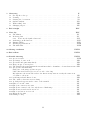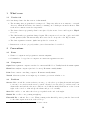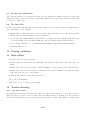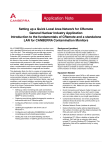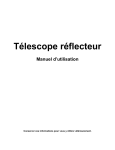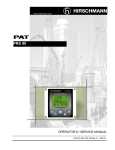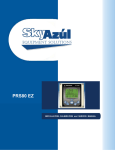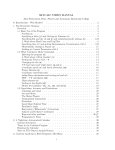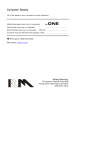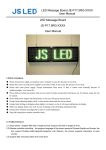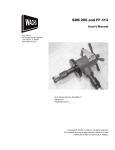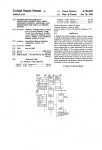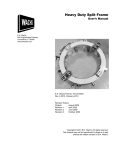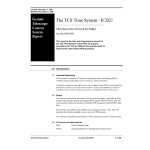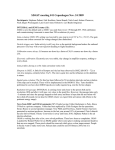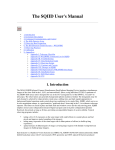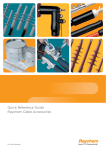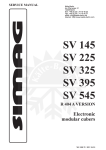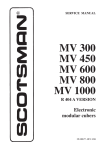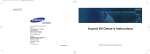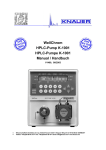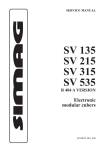Download Argos Users` Manual - Astronomy Program
Transcript
Argos Users’ Manual Fergal Mullally [email protected] 3 Oct 2008 Version 0.60∗ Contents 1 What’s new 1.1 Version 0.6 . . . . . . . . . . . . . . . . . . . . . . . . . . . . . . . . . . . . . . . . . . III III 2 Conventions 2.1 Fonts . . . . . . . . . . . . . . . . . . . . . . . . . . . . . . . . . . . . . . . . . . . . . . 2.2 Computers . . . . . . . . . . . . . . . . . . . . . . . . . . . . . . . . . . . . . . . . . . 2.3 Positions . . . . . . . . . . . . . . . . . . . . . . . . . . . . . . . . . . . . . . . . . . . . III III III III 3 Cautions IV 4 Packing up in Austin IV 5 Setting up on the first afternoon 5.1 Finding things . . . . . . . . . . 5.1.1 Cleaning CCD window . . 5.2 Attaching things . . . . . . . . . 5.3 Turning on Dry Nitrogen . . . . 5.4 Setting up the computers . . . . 5.4.1 Setting up opus . . . . . 5.4.2 Setting up hoth . . . . . 5.4.3 Setting up luke . . . . . . 5.4.4 Setting up nereid . . . . . 5.4.5 Setting up rocky . . . . . . . . . . . . . . . . . . . . . . . . . . . . . . . . . . . . . . . . . . . . . . . . . . . . . . . . . . . . . . . . . . . . . . . . . . . . . . . . . . . . . . . . . . . . . . . . . . . . . . . . . . . . . . . . . . . . . . . . . . . . . . . . . . . . . . . . . . . . . . . . . . . . . . . . . . . . . . . . . . . . . . . . . . . . . . . . . . . . . . . . . . . . . . . . . . . . . . . . . . . . . . . . . . . . . . . . . . . . . . . . . . . . . . . . . . . . . . . . . . . . . . . . . . . . . . . . . . . . . . . . . . . . . . . . . . . . . . . . . . . . . . . . . . . . . . . . . . . . . . . . . 6 Start of night 6.1 Using Quilt 12 6.2 Taking biases . 6.3 Taking darks . 6.4 Taking flats . . 6.5 Opening dome . . . . . . . . . . . . . . . . . . . . . . . . . . . . . . . . . . . . . . . . . . . . . . . . . . . . . . . . . . . . . . . . . . . . . . . . . . . . . . . . . . . . . . . . . . . . . . . . . . . . . . . . . . . . . . . . . . . . . . . . . . . . . . . . . . . . . . . . . . . . . . . . . VIII . VIII . VIII . VIII . IX . X ∗ . . . . . . . . . . . . . . . . . . . . . . . . . . . . . . . . . . . . . . . . . . . . . . . . . . This document is, and forever shall be, an early draft I IV IV IV V VI VI VI VII VII VII VIII 7 Observing 7.1 Zeroing the telescope . . 7.2 Pointing . . . . . . . . . 7.3 Starting the observation 7.4 On-line analysis . . . . 7.5 While taking data . . . 7.6 Changing targets . . . . . . . . . . . . . . . . . . . . . . . . . . . . . . . . . . . . . . . . . . . . . . . . . . . . . . . . . . . . . . . . . . . . . . . . . . . . . . . . . . . . . . . . . . . . . . . . . . . . . . . . . . . . . . . . . . . . . . . . . . . . . . . . . . . . . . . . . . . . . . . . . . . . . . . . . . . . . . . . . . . . . . . . . . . . . . . . . . . . . . . . . . . . . . . . . . . . . . . . . . . . . . . . X . X . XI . XI . XII . XIII . XIV 8 End of night 9 Next day 9.1 The Minion . . . . . . . . . . . . . . . 9.2 Reducing data . . . . . . . . . . . . . 9.2.1 Don’t use the Quilt reductions! 9.3 Archiving your Reductions . . . . . . . 9.4 Burning DVDs . . . . . . . . . . . . . 9.5 Backing up Calibrations . . . . . . . . 9.6 The final CDs . . . . . . . . . . . . . . XIV . . . . . . . . . . . . . . . . . . . . . . . . . . . . . . . . . . . . . . . . . . . . . . . . . . . . . . . . . . . . . . . . . . . . . . . . . . . . . . . . . . . . . . . . . . . . . . . . . . . . . . . . . . . . . . . . . . . . . . . . . . . . . . . . . . . . . . . . . . . . . . . . . . . . . . . . . . . . . . . . . . . . . . . . . . . . . . . . . . . . . . . . . . . . . XIV XV XV XVI XVII XVII XVIII XVIII 10 Closing conditions XVIII 11 End of Run XVIII 12 Trouble shooting XVIII 12.1 q12 won’t start . . . . . . . . . . . . . . . . . . . . . . . . . . . . . . . . . . . . . . . . XVIII 12.2 q12 hangs, doesn’t work . . . . . . . . . . . . . . . . . . . . . . . . . . . . . . . . . . . XIX 12.3 q12 starts and quits immediately . . . . . . . . . . . . . . . . . . . . . . . . . . . . . . XIX 12.4 Image in q12 doesn’t update . . . . . . . . . . . . . . . . . . . . . . . . . . . . . . . . . XIX 12.5 The starfield shows intermittant horizontal lines that look similar to electrical interferenceXIX 12.6 q11 updates intermittantly Only part of the image updates in q11 I have this weird dark region across one side of the chip My lightcurve shows stretches where the flux from my stars is exactly the same from one frame to the next. . . . . . . . . . . . . . . . . . . . . . . . . . . . . . . . . . . . . XIX 12.7 hoth hangs when I shut it down . . . . . . . . . . . . . . . . . . . . . . . . . . . . . . . XIX 12.8 The on-line reductions aren’t working . . . . . . . . . . . . . . . . . . . . . . . . . . . XX 12.9 A dark patch appears in the centre of the starfield . . . . . . . . . . . . . . . . . . . . XX 12.10There’s a storm comin’ . . . . . . . . . . . . . . . . . . . . . . . . . . . . . . . . . . . . XX 12.11The dome camera won’t start . . . . . . . . . . . . . . . . . . . . . . . . . . . . . . . . XX 12.12The Dome camera loads, but only shows a blank image . . . . . . . . . . . . . . . . . XX 12.13The Dome is stuck and won’t move! . . . . . . . . . . . . . . . . . . . . . . . . . . . . XX 12.14The focus button won’t work . . . . . . . . . . . . . . . . . . . . . . . . . . . . . . . . XX 12.15When all else fails . . . . . . . . . . . . . . . . . . . . . . . . . . . . . . . . . . . . . . XXI 12.16Calling for help . . . . . . . . . . . . . . . . . . . . . . . . . . . . . . . . . . . . . . . . XXI II 1 What’s new 1.1 Version 0.6 A lot has changed since the last version of this manual. 1. The morning after program has been improved. Temporary files are now written to a scratch directory, which should reduce the chances of running out of disk space in mid-reduction. This is the most common reason the script failed. 2. The data reduction program lqed has been replaced by the newer, better, and bug freer, Wqed. See § 9.2. 3. The blind monkey program has changed again. The script is now located in ∼/splot and called as bmr path/to/run. The intermediary files created now correspond to the Wqed format. 4. The data acquisition software, Quilt, has updated to version 12. 5. Instructions on how to properly archive your reductions have been added 2 Conventions 2.1 Fonts 1. Names of computers and programs are written computer 2. Commands to be typed in on computer are written in typewriter font 1 2.2 Computers Opus Data acquisition computer, attached to camera and GPS box. Usually has the hostname opusm. Hoth Data analysis computer (and web browser). Hostname usually hothm Luke Dome camera controlling computer. Hostname usually lukem Nereid Observatory Sun, stores night report software, precession calculator, etc. 2.3 Positions Service HA = 0 and Dec as far north as you can go, so the telescope is lying horizontal and prime focus can be accessed from the service position. Shortly before the telescope reaches service, an alarm will sound and the slew motor will cut out. Push the small black button on the bottom right of the console to acknowledge the alarm, and proceed carefully. Stow HA = 0 Dec = -20, where the telescope is parked at the end of the night. Zenith HA = 0 Dec = 30, pointing straight up. Flat field HA = -4hr 10” Dec = +15. When pointing at the flat field postion, point the dome north, so the white square is in front of the telescope. 1 This convention is ignored regularly throughout this document. III 3 Cautions 1. Always power off the camera using the switch at the electronics box. This is the only safe way to power down. If power to the camera is interrupted in any other way (unplugging the electronics box, removing the camera cable, etc.) the camera may be destroyed. 2. Always power down and unplug the computer Luke before removing the cable to the dome camera. Failure to do this will destroy the dome camera. 3. Never move the dome when the telescope is in service position. The camera can be sliced off the telescope. 4. Always make sure the interior catwalk (the grey metal walkway all around the inside of the dome) is clear of any obstructions. The platform underneath the dome slit will eventually collide with any obstructions, probably destroying whatever the obstruction was. 5. Exercise great care when moving the telescope close to the horizon (more than 3 hours under in HA). 6. Always shut down hoth before shutting down opus. Otherwise the NFS server will hang and hoth won’t shutdown correctly. 7. Always close down in inclement conditions. Closing conditions are posted in the control room and available on-line. In bad weather conditions, check the weather report frequently. Close if instructed, or another observer closes for weather. The damage to the telescope is not worth your extra 10 minutes of marginal data. 8. Thunderstorms are common at McDonald, especially during the summer, and frequently cause extended power failures. If you expect a thunderstorm, see the Troubleshooting section at the end of this manual. 4 Packing up in Austin 5 Setting up on the first afternoon 5.1 Finding things When you arrive you should find the CCD camera and electronics box sitting on a table in the control room. Everything else you need (red box of screws, Allen keys, etc.) should be in the locker. The combination is Right 16, Left 22, Right 16 2 . It’s a tricky lock, so it might take you a few attempts to get it open. 5.1.1 Cleaning CCD window Visually check the ccd window to make sure it is clean. If you see any smudges, dirt or dust you need to clean it. 1. Unscrew the dome camera and its mount from the ccd camera case. 2 This hasn’t been confirmed yet. IV 2. Unscrew the camera from the camera plate. 3. Unscrew the top of the camera case. Remember the orientation of the top wrt the rest of the case. 4. Wipe the window clean with a lint-free tissue. 5. Replace the top of the case, in the same orientation as you found it. 6. Replace the camera plate. The number ‘1’ etched on the camera plate should be to the upper right (and on the camera case, the arrow should be pointing up) 7. Replace dome camera, with the lens pointing in the opposite direction as the ccd camera. 5.2 Attaching things 1. The camera plate is attached to the Argos mount with two fixing pins and 4 captive screws. First slide the camera plate (with camera already attached) onto the fixing pins. Take care not to do this at an angle as it tends to get stuck. You may need to wiggle it into position, so the camera plate is sitting flat on the mount. Once in position, tighten the captive screws. 2. The Electronics box is screwed into a support strut projecting from the left side of the top of the telscope. It is held in by 10 screws. If you look at the support strut you will see many more than 10 screw holes. Attach the box so it is as far away from the primary mirror as possible. The on switch should face the primary mirror, the cable sockets should face the sky. 3. Argos uses a Schott BG40 blue pass filter to help reduce noise from scattered light. This is placed on the filter slide which slides into the mount. There is a small piece which must be unscrewed first to allow the filter slide in and to stop the filter falling out during the night. Take care to touch the filter as little as possible, and then only on the sides. There are two positions on the filter slide. Ensure that you put the filter in the position so that when the slide is pushed fully in, the filter is in the light path, and the slide pulled out, the filter is out of the light path. slide in = filter in slide out = filter out 4. The power and signal cables should be coiled up on the dome floor on the west side. Pass these over the platform railing, over the strut joining the telecope to the dec wheel that is closest to the primary mirror, and up the tube of the telescope. The top half of the telescope consists of heavy and light struts. Go over the light struts and under the heavy ones. Connect the high speed data cable to the 15 pin slot and the co-ax cable to the EXT SYNC connection (second from left of the four co-ax connections). Plug in the power cable. 5. Secure loose cables with cable ties where necessary. 6. Attach the grey camera cable to the CCD camera and the EL box. 7. Clean up any loose tools, and stow the ladder. Make sure the dome will not crash into anything when it rotates. V 5.3 Turning on Dry Nitrogen Argos uses a dry nitrogen feed to prevent condensation forming on the chip, even in conditions of high humidity. The air supply should be turned on at the start of the run, and left on until the run is over. If the nitrogen isn’t used for Argos it will be vented into the atmosphere anyway. The valve is located on the west wall of the dome. Turn the knob until the small ball rises to the number 1 position. 5.4 5.4.1 Setting up the computers Setting up opus Data is taken on opus. With so much data, it needs to be organised in a simple way. Every observing run is named after the month and year it started. So an observing run which started on the 28 th February 2005 would be called feb05 (lowercase). If two observing runs start in the same month (a blue month), the first run is called feb05a and the second is feb05b. It is the observer’s job to create these directories on opus, but the Quilt program will create the directories for the individual visits to each object. 1. opus should have been left on since the last run. If it wasn’t, turn it on. 2. If you have just turned on the machine, long in as ccd. Open an xterm and su to root. Type exportfs /etc/init.d/nfs start Log root out3 . 3. cd /data1; mkdir feb054 . 4. Check that there is enough space (¿ 40%) on /data1. If there isn’t, delete the oldest run present. Before you do, check that the data is both backed up to rocky’s raid array and burnt to CD. If not, you can temporarily move the data to opusm:/rh72/argos2, but remember to backup that data before the end of the run. 5. cd ∼/log. Edit the perl script logentry. Look for first line where the variable $homedir is declared, and change that to the path of the data (/data1/feb05/). 6. In the same directory edit the file template.log, changing the month of the run to February 2005 and the list of observers. For more information on the logentry program, consult the readme file. 7. Start q12 (cd ∼/q12.05; q12). Wait until an image pops up in the ds9 window and wait again until you can clearly see the image updating. If this doesn’t happen, consult the troubleshooting section of this document. 8. Change q12’s path to where you want the data stored: In the setmode window type d /data1/feb05/& 3 The list of allowed NFS clients is stored in /etc/exportfs The Argos convention is to save all your data in a single directory named after the month and year in which your run started. So, for a run that stars on the 30th February 2005, the directory name is feb05. If your observing run straddles two months, keep all the data in the same directory. If this is the second observing run to start in the same month (e.g., if your run follows a previous observer) use feb05b 4 VI 5.4.2 Setting up hoth 1. hoth should have been left on since the last run; if not, turn it on. 2. Whenever hoth is turned off, you need to manually remount the opus disk 5 . Log in as root and type mount opusm:/data1 /mnt/opus. Confirm that the mount was successful with df -h. Exit root immediately. 3. Now that opus is mounted on hoth, make sure you shutdown hoth before shutting down opus 4. The morning after program is responsible for checking the accuracy of the log and the timings of the previous night’s data, as well as extracting light curves, and backing up the data to the remote machine. First it needs to be told where to find the data. cd ∼/bin/mornafter; vi mornafter.pl. Change the variable $datadir = “/mnt/opus/feb05”. Change the backup directory to $backup = ‘‘rocky.as.utexas.edu:smaug/feb05’’ and edit the array of users who will receive an email for the minion every morning summarising the night’s observing. Remember to preceed every @ sign with a \@, eg “dew\@rocky”, “fergal\@astro”...) 5. Log onto rocky as ccd and create the directory ∼/smaug/feb05 (again, replacing feb05 with the month of your run). 5.4.3 Setting up luke Luke is much easier to set up. Plug it in and turn it on (you did unplug it before attaching the cable to the dome camera, right?). Log in (to luke) as ccd with the usual password, and type in the following two commands. ./load ./idcam load will prompt you for ccd’s password. You only need to type load the first time you log in after booting. idcam is the program which runs the camera and displays the images. You might find it convenient to log into luke from hoth and execute these commands, instead of displaying the image on luke’s screen. After starting idcam, type [Ctrl]+[Z]. This saves a copy of the most recent image which is then uploaded to rocky for display on the internet. If for some reason you think the view out your dome is an intensely private matter, don’t hit [Ctrl]+[Z]. 5.4.4 Setting up nereid How many computers does one observer need? Nereid is the observatory computer and has a couple of tools that are useful and necessary. When you first log in, type > cosmo prime This loads the pointing program. You can find the time of sunrise and sunset using skycalc, and load a dinky weather monitor called wx gui 5 It is possible to automount drives, but this is not done for hoth. The reason for this is that hoth is primarily a backup machine in case something happens to opus. If opusm isn’t working you are probably in a pretty serious situation, and don’t want the added trouble of hoth trying to mount a non-existent machine immediately after adding new hardware. VII 5.4.5 Setting up rocky Rocky is the data archive server back in Austin. The log in is ccd, with the usual password. In the data directory (∼/smaug), create a directory for this observing run (e.g. feb05). Do the same in the reductions directory (∼/argosdata/obsrun). 6 Start of night Try to get up to the dome after dinner at least 30-45 minutes before sunset. If you haven’t already done so, turn on the dry nitrogen (§ 5.3). Quickly check that opus appears to be working well, then start taking calibations. Calibration frames are taken every night that data is taken (and some cloudy nights too) and are named according to the formula tddmmmn, where t is the type of calibration file (b = bias, d=dark, f=flat), dd is the day of the month, mmm is the name of the month and n is the exposure time. For example, d11dec15 (note lowercase) are dark frames taken on the 11 th December that have 15 second integration times. The date you want to use is the UT date of observations (UT is the same as civil date before about 6pm, and one day ahead after that time.) 6.1 Using Quilt 12 Q12 can be started either by clicking on the “two eyes” icon on the task bar on opus, or executing the command ∼/q12.05/q12. A total of 6 windows will pop up. The main one is called “Quilt 12”. Enter run details in the left panel, and review instrument status on the right panel. Caution: Details entered in the text boxes are not processed until you click on one of the other text boxes. 6.2 Taking biases Bias frames are zero second exposures that measure the dc offset of the voltages been read out from the chip. These frames aren’t particularly useful to us because the bias level on Argos fluctuates significantly over the course of the night, but we take them for posterity’s sake. 1. Start q12 if it’s not already running 2. Set the run name to bddmmm; eg if today is the 30 th February, the run name is b30feb. Because biases are zero second exposures, we don’t specify an exposure time. 3. Set object to “bias”. 4. Ignore the exposure time, q12 will recognise that these exposures are zero seconds. 5. Take 30 frames by typing by right clicking on the go button, and typing 30 into the pop-up window. 6.3 Taking darks Take a set of dark frames at the exposure length of your flat field frames (usually 10 seconds) and a set of dark frames at each exposure time used for your science frames during the night. For consistency’s sake, take a set of dark frames at 5, 10 and 15 seconds every night, regardless of whether you take any science frames at those exposures. A set of frames consists of 30 exposures. VIII 1. Although this should be true from the night before, make sure that the filter slide is pushed all the way in, such that the opaque circle is blocking light from the CCD. 2. Set the run name to dddmmm5; eg if today is the 30 th February, the run name is d30feb5 3. Set object to “dark” 4. Set the exposure time to 5 5. Take 30 frames 6. Repeat procedure for 10 second darks (d30feb10) 7. Repeat for 15 second darks (d30feb15) 8. If you expect to take observations at a different exposure time, repeat procedure for each nonstandard exposure time. 6.4 Taking flats Turn on the flat field lamp: 1. Turn the dial on the flat field lamp all the way to the left (off position). 2. Switch on the lamp using the left switch (flip up). 3. Slowly turn the dial clockwise until the voltage reads about 40V. Move the telescope into position 1. Open the mirror cover and insert the filter slide. 6 2. Exercise great care when moving the telescope close to the horizon (more than 3 hours under in HA). 3. Bring the telescope to (Dec=+15 HA=-4hr10), and rotate the dome so the telescope is pointed at the white square. (You are garaunteed to never crash the telescope if you move in the following order: Move telescope to HA=0, Move Dec to +15, rotate dome, move telescope to HA=-4hr10). 4. Turn off all lights in the dome besides the flat field lamp. Check that the average number of counts per pixel in a 10 second exposure is between 20,00030,000; if not, change the voltage on the lamp. Record 30 flat frames. 1. Set the run name to fddmmm10, eg if today is the 30 th February, the run names is f30feb10 2. Set object to “flat” 3. Set the exposure time to 10 4. Take 30 frames 6 If the telescope is stowed, the quickest way to insert the filter slide is to bring the telescope to (Dec = -4, HA=0), climb up the walkway, lean out and push the filter in. Alternatively, bring the telescope to the service position.Note: Inserting the filter slide amounts to pulling the bar all of the way out. The blue filter circle chould be over the CCD. IX It is generally not a good idea to turn on the dome floodlights while preparing to take flats. On some CCDs (and likely for Argos), this can cause hystereses, where the recorded counts are unnaturally high for some time after being exposed to bright light. Although not certain, the bias flucuations during the night also appear correlated with previous exposure to bright light. When finished turn off the flat field lamp. 1. Turn the voltage slowly down to zero volts 2. Flick the power switch to off 6.5 Opening dome 1. The dome should be opened as soon as possible after sunset. 2. Open the dome slit and raise the upper wind curtain fully. Start opening the dome slit, and if you don’t hear anything falling after about 5-10 seconds, start raising the wind curtain. 3. The dome slit leaks, and if it has been raining since the telescope was last used a considerable amount of water will collect in the wind curtains. If it has rained recently, do not point the telescope straight up while raising the wind curtains. 4. Open the dome doors to improve ventilation. 5. If you have not already opened the mirror cover and inserted the filter (when you were taking flats) do so now. 6. Point the telescope. The best thing to do is to point the dome and telescope down wind. I often just point in the general direction of my first object. 7. Turn on the tracking. 7 Observing This section details the procedure for setting up on the first object of your run. Although the process is similar for every other object you will observe, there are many steps that you don’t need to take every time. 7.1 Zeroing the telescope This section is optional and usually unecessary. If you experience persistent difficulty pointing the telescope to the correct position, try this step. 1. Log into nereid and load the cosmo program by typing cosmo prime. 2. Find a bright object (≈ 6th mag or brighter) which is easy to recognise. A copy of the bright star catalogue is available in the control room 3. Find the flexed coords of the star using the p command on nereid (p hh mm ss +dd mm ss). 4. Move the telescope to the flexed position 5. Using the hand paddle, move the telescope so the bright star is in the centre of the frame 6. On nereid type p z and then p l. Repeat a couple of times because sometimes it doesn’t catch X 7.2 Pointing 1. Get the coordinates of your first object (if it’s a common object, you may be able to get it’s coordinates from the finderchart stored at hothm:∼ccd/findercharts). 2. Precess the coords using neried’s p command, usage: p hrs mins secs degress mins sec (e.g p 22 14 05 -00 25 01). The coordinates to point the telescope at are the flexed coordinates. Also note down the track deviations. 3. Take care when moving the telescope not to collide either end of the telescope with any hard object 4. Turn on the tracking. This is done using the track82 program on prometheus (prometheus has a console on the dome floor, and another in the control). 5. When you’ve pointed the telescope, remember to set the tracking deviation rates. 6. Find your object and a good reference star on the q12 chip image. Try to keep stars you intend to take data of away from the edges of the chip and the bad columns at the top. 7.3 Starting the observation All of this section is performed on opus. 1. Set the run name by clicking Next 2. Set the object name 3. Set the exposure time 4. Mark stars using mark. When finished, hit [ENTER]. 5. Start using go. This will take images until the disk gets full. The command stop, stops the data collection and abort stops recording and deletes all data collected on this run so far. Don’t get stop and abort confused. 6. In a seperate xterm window on opus, cd ∼ccd/log 7. Start a new log entry by typing logentry run, e.g logentry A0666 8. If this is your first run of the night, you will be prompted for nightly information (sunrise, moonset, etc.). You can find most of this data using nereid’s skycalc program. When you have entered the nightly information, type [Ctrl]+[X] to enter the main log. 9. Fill in each of the fields in the main log. The date field should be entered as 2004-12-31 (yyyymm-dd) and the time as hh:mm:ss. At the end of the night a computer program will check these values against the headers of the fits files saved by the computer and complain if they don’t agree. It is not a major problem if the format of these fields is wrong, but it is a major source of confusion if the infomation does not agree with the fits headers. 10. Perform a timecheck by comparing the time displayed by opus with the observatory GPS clock. Note when you perfomed a timecheck by entering “Timecheck (time) OK” into the log XI 11. Mention why you are observing this object, if you expect to see anything unusual (e.g an eclipse, or if this is a candidate pulsator) and any other information that may help a future astronomer understand why you were using your time the way you did. At the end of the run mention why you are stopping (object too low, more interesting object rising, have enough data for what you need, etc.). This simple step is invaluable for people browsing the Argos archive at a later date. 7.4 On-line analysis Q12 performs aperture photometry on the target star that is acceptable in moderate to good observing conditions. Historically however, this was not the case and a large collection of scripts built up over the years on hoth to perform this function. You are strongly encouraged to use these scripts because a) they are of better quality than those produced by Quilt (see § 9.2.1), and b) the proper, calibrated reductions assume that they will be run. Unfortunately, the on-line analysis currently involves using IRAF. All the following steps are performed on hoth. You should do an on-line analysis even if you don’t think you want to see the data, as the next day analysis requires one of the files you will produce here in order to complete its task. Open an xterm and type the following commands. 1. xterm: ds9 & 2. xterm: cd ∼ccd/hsp/ccd hsp 3. xterm: xgterm & (Commands to be entered in this window are prefixed by xgterm) 4. xgterm: cl 5. xgterm: ccd hsp 6. xgterm: cd path (i.e. /mnt/opus/dec04/A0666 (A0666 being replaced by your run name.)) 7. xgterm: epar mark 8. In the epar window, set fname to A0666.0001.fits (A0666 being replaced with your run name). 7 . 9. xgterm: :go 10. Highlight the ds9 window and type w (careful if you have already done this once, it will prompt you for a change). 11. Making sure the ds9 window stays highlighted, move your mouse over the target star and type r (IRAF has a tendancy to annoyingly highlight other windows for you instead). 12. Move to the brightest reference star and type r again. 13. Repeat for other reference stars on the image. Err on the side of having too many reference stars instead of too little. You can always disregard them later on. Avoid using as comparison stars those with peak counts above 40,000 (the start of the non-linear regieme), but otherwise, preferentially choose brighter stars. IRAF does have a tendancy to crash if you choose more than 8 stars. 7 To change a field in an epar window, use the up/down arrows to select the field and type. IRAF automatically overwrites the old value. If you make a mistake, hit [ENTER] and start again. IRAF has no delete key in these windows XII 14. In ds9 type wq to quit, 15. xgterm: [ENTER] :wq 16. xgterm: yes (if you are happy) 17. xgterm: epar hsp ol 18. xgterm: Change fname to A0666.0001 and set the integration time, delta t=10. The rest of the parameters are unimportant. 19. xgterm: Type :go to start the extraction. 20. xgterm: Kill the qview window that pops up. 21. Open a new xterm window and cd ∼ccd/splot/ 22. Type bmr path, where path is the path of your data (/mnt/opus/dec04/A0666). A pgplot window should pop-up showing the beginnings of your light curve. 7.5 While taking data 1. Keep an eye on the dome to make sure it isn’t occulting the data 2. Watch the seeing, and if it degrades significantly try to improve the focus. This will often be unsuccessful because the problem is usually bad weather. Q12 attempts to untangle poor seeing from poor focus with the “Focus Index” indicator, but don’t rely overly on this estimate. 3. Keep close watch on disk space on opus:/data1. Try to keep at least 10% free at all times. 4. Note any interesting, unusual or significant details in the log file. Prepend each note in the log with the number of the frame in which the log entry was made. Err on the side of writing too much, this is the only source of information future users of the data will have. If you need convincing of this, take a look at the log for A0981 in jan05. The log excitedly mentions an eclipse that the observer could remember nothing about the day following the end of the run. We’ll never know what happened. Some more explanation of what the object was and why it was being observed would have really helped. 5. Perform a timecheck at the start of every run, and every 3 to 4 hours afterward. 6. Watch the weather. On hoth, the command wx and wx gui bring up command line, and graphical weather displays respectively. Links to satellite maps, radar etc. are available off Fergal’s homepage (rocky.as.utexas.edu:∼fergal/netsoc.html, click on More Astronomy), but there’s no substitute for going outside and looking. 7. Do what it takes to stay awake. XIII 7.6 Changing targets 1. Choose a new target and find its precessed position before stopping the current run. 2. Stop the data acqusition by clicking stop in the q12 window. 3. Enter the time of the end of the run in the log, and the number of frames observed. It is also often useful to mention why you stopped observing, this is often a mystery to others analysing your data. 4. Stop IRAF’s lightcurve extraction (hsp o) by hitting [Ctrl]+[C] in the appropriate window. 5. Repeat the above steps, starting with pointing the telescope. 8 End of night 1. You should stop taking data when the divided light curve in your on-line reductions shows a noticeable loss of quality. By this point you have gone safely beyond the point of taking usuable data. 2. Sometime before this happens, fill out the Night Report on nereid (type xreport &). This is required of observers every night whether you take data or not, and the mountain staff get quite prickly if you forget to fill it in. Fill it in even if you spent the entire night down in TQ drinking beer. Don’t mention that you were drinking beer. Just say it was cloudy or something. 3. Stop your run as described above in § 7.6. 4. Stop the telescope from tracking. 5. Close the dome doors, close the slit, lower the upper wind curtain to protect the telescope from rain, close the mirror cover and move the filter slide so the dark slide blocks the light path (filter out position). 6. Put the telescope in the stow position (Dec= -15, HA=0) and point the dome east. 7. Power off the telescope console. 8. Start the data analyis and back-up on hoth, by going to the directory hoth:bin/mornafter and typing mornafter.pl 30feb, or whatever date you used to name your calibrations. For example, for data taken on UT 30th February, you will have flat frames called f30feb10, so type mornafter.pl 30feb. This command will compare your log to the fits files, check for timing errors, flat-field and extract your data, produce lightcurves and back up the data to rocky for you. If the program encounters difficulty finding calibrations files it will warn you and allow you to quit. If you see no messages, hit [RETURN] and go to bed. See Mullally et al. (2005 ApJ 625:966) for a full description of the data reduction process. 9 Next day The work never ends, does it? XIV 9.1 The Minion Mistakes are inevitable, and cause untold confusion at a later date. One way to reduce the confusion is to log everything unusual (and some mundane), explaining what you did and why. Often the mistakes are typographical, and the minion helps to spot these. The minion compares the common entries between the log and the headers of the fits files and alerts you to any typographical differences. Where the log and the fits headers are in disagreement, the offending entries must be corrected the next day.8 You should receive an email from the minion every morning after you run the morning after script. If you don’t, see § 5.4.2. • Errors in the log can be easily corrected. However, make copious notes in the log about what changes were made and why. • Errors in the fits headers (i.e the information entered in the setmode window of q12 are more difficult to fix. On opus, cd to the data directory and use the command afedit. For example, if you observed the star GD666 but mistakenly called it GD999, type afedit OBJECT "GD666". The header will be changed for each fits file and copies of the original will be stored in a subdirectory. A readme file will be created, in which you should note what the error was, why it was made (e.g typographical error, same object name as the previous run, etc.) and what change was made. Remember, that any files changed must be copied up to the backup machine. If the error is in the fits headers backup the entire directory again. 9.2 Reducing data With such large quantity of data being collected on a clear night, it is impossible for the human eye to examine everything. This unfortunately means that some interesting or important events will be missed, but has the advantage that all data is reduced in a consistent manner, warts and all. The tedious tasks of flatfielding and performing appeture photometry on each image have been almost entirely automated (if you never do anything unexpected you will never have to worry about these steps), however, there are still a number of steps in the pipeline for which the human eye is required. Argos uses IRAF’s ccd hsp package to produce lightcurves using a technique known as appeture photometry. The output of ccd hsp has to be massaged slightly before being reduced. The following proceedure is performed on hoth 1. Change to the directory containing your data. 2. If ccd hsp was successful, you should see a number of files names a0666pr8., or some variant of. a0666 stands for the run name, while 8. refers to the size of the aperture used in reduction. Appetures will range in size from 6 to 18. 3. First copy all files needed for reduction to a subdirectory red using the command mvlc a0666, where a0666 is the run name (note lowercase) 4. cd red 8 The minon is a strict grammarian, and will complain that 03:04:05 is different from 3:04:05 or 03 04 05. It is up to the observer to decide whether these differences are important enough to be changed. XV 5. From each aperture file, extract out the photometry for the target star, extractCh a0666. The resultant file is called a0666.app 6. The optimal aperture size depends on the seeing during the run and the magnitude of the star. There is no algoritm in the world which can choose the appeture yielding the lowest scatter as quickly and easily as the human eye. . Plotlcs converts the lightcurves to mean zero and plots them 3 to a page, allowing you to choose which appeture produces the lowest scatter. If you can’t decide which of two or three lightcurves is the best, don’t worry, if you can’t see much difference, there isn’t much difference. plotlcs a0666.app Each aperture is listed in order. [Enter] cycles through the different aperture sizes. Use z and Z to zoom in on the graphs. 7. Create a Wqed file from this extraction. lc2wqed ../A0666.0001.fits a0666pr12. (if 12 is the best aperture). This creates a file called a0666.wq. 8. Your data is now ready for the Wqed data reduction program. Wqed comes with a detailed manual that should be available on hoth, but the following quick tutorial should be sufficient. (a) Start wqed by typing wqed a0666.wq. A window should pop up showing you your lightcurve. The white dots are the target star, the red dots are your first reference star. (b) Select the target star by typing [1]. Remove obviously bad points by typing [G] (for garbage) and selecting the region to delete. (c) Type [2] and repeat the process for the reference star. Unhappy with your choice? Hit [CTRL]+[U] to undo. (d) Select the target again and hit [/]. You can divide the target lightcurve by one or more reference stars by selecting the appropriate numbers. (e) Fit a second order polynomial to the divided lightcurve by typing [F] then [2]. (f) Save your reduction by typing [SHIFT]+[W], then [E]. (g) Type [Q] at any time to quit. (h) To create an FT of your output, try fitlc (fitlc a0666.lc1), or wqplot (wqplot a0666.lc1) Type [?] to see a list of available commands, or consult the manual. 9.2.1 Don’t use the Quilt reductions! Reducing data is complicated, and the observer may be tempted to use the extracted lightcurve created by Quilt instead. This is strongly discouraged. Currently, there are two known flaws with the Quilt reduction. Firstly, the flat field algorithm is incorrectly implemented, and makes no use of bias or dark frames9 . Secondly, Quilt uses a variable aperture photometry routine, but does not perform an aperture correction. In conditions of variable seeing (so common at McDonald that it is frequently referred to as McDonald-o-metric seeing), the measured flux varies by different amounts for stars of different brightnesses. This introduces an artifical signal into your data. 9 Who knows why. XVI 9.3 Archiving your Reductions It is possible that your data will be useful for something. It is also possible that your data will be useful for another, unintended reason. For this reason, it is important that there be an archive of observations that future researchers can refer to. If you ran the morning after script, your raw data will be copied to an archive disk in Austin. However, given the work involved in reducing raw data, it makes sense to archive the finished results as well. Archiving your data is mandatory if you are part of the white dwarf group in Texas, but it is encouraged for other WD observers as well. If you used the morning after program, you must archive your reductions as well. The reduction archive is stored on rocky.as.utexas.edu:∼ccd/argosdata/obsrun/. Login as user ccd and create a new directory there for your observing run (using the same naming system described in § 5.4.1. Create a sub-directory for every run and upload the following files from each run: *.wq *.lc* *.log. Don’t upload any fits files, they are already backed-up. The prep command on hothm simplifies the uploading process. cd /mnt/opus/feb05 prep This will create directories containing the files you need to archive. Upload these to rocky using scp, scp -rC a0666 rocky:argosdata/obsrun/feb05/ Then, for each run on rocky, create a quick look image of the data using wqanal run -f. A cron job will automatically find this image and post it on the archive’s webpage. 9.4 Burning DVDs Needs to be updated Periodically through the run you should compress your data and create CD images. This proceedure has been somewhat simplified, but is still pretty tedious. 1. Create the images. On opus, scrubber.pl /data1/feb05 /rh72/argos2. This compresses the data and groups successive runs into directories off 680Mb or less (small enough to fit on a single CD). It then creates CD images (files that are burnt directly to CD) and stores them at /rh72/argos2. 2. This program still has a couple of bugs in it, so check that the images sizes are the correct size before burning cd /rh72/argos2; du -hs *.img 3. Log in as root (su). 4. Insert a CD into the drive 5. cdrecord -v dev=0,0,0 speed=8 cdimage1.img 6. eject the CD and reinsert. Quickly scan through the contents of the CD to see if it is readable. 7. On the CD, write the month of observation e.g Feb05, the runs stored on this CD, and the number in the series, e.g CD #1 8. Repeat for each image you have. 9. Caution: Do not run scrubber at the same time that minion is running. If you want to run both of them while you are asleep, use sleep 5h; scrubber.pl /data1/feb05/ /rh72/argos2. XVII 9.5 Backing up Calibrations The calibration files are wrongly ignored by most of the automatic routines. Periodicly, back up the calibration frames to the remote server, compress the image files, and move the calibrations directories to a directory called calib. 9.6 The final CDs scrubber never makes the final CD, never knowing whether you are going to take just a small bit more data. This must be done by hand 1. Ensure all your calibrations have been backed up, compressed and moved to the directory calib. Ensure all your other fits images are also compressed. 2. Use the du -ms A0666 command to find the size of each directory and group them into directories of sequential runs of size less than 680Mb (the directory calib is always last in the list). 3. Create images: mkisofs -r -o /rh72/argos2/cdimage*.img /data1/feb05/cdimage* 4. Burn the CD as above. 10 Closing conditions 11 End of Run • Put the telescope in stow position. • Ensure that all your raw fits files, including your calibration files, have been backed up onto rocky. • Ensure that all your data is burned to DVD, including your last run and your calibration files. • Ensure that your reduced data has been archived. If you haven’t finished reducing it all, that’s OK, but get it done as soon as possible. • Tidy up the control room for the next observer. • Log out of all machines. • Go home. You’ve been here long enough. 12 12.1 Trouble shooting q12 won’t start The principle reason q12 doesn’t start is because the camera isn’t turned on or properly connected. Bring the telescope down to service position and check that the EL box is turned on. If it is, turn it off and check that all cables are correctly and securely attached. Turn on the EL Box and try again. XVIII 12.2 q12 hangs, doesn’t work This most often happens sometime during the day, for reasons that are buried deep in the code and Ed doesn’t care to find the solution10 . First try to close the commands window by clicking on the x at top right. Then type ps -u ccd. Note the PIDs (1st column) of and programs called q11, runmode, ds9A, xpans, setmode, camstat. Kill each and all of these tasks using kill -KILL PID. Be sure to kill every instance, as the problem is often a halted program lurking in memory. Restart q12 normally. 12.3 q12 starts and quits immediately This could be any number of things. Check to see that you have enough disk space left where you’re putting your data. After that, ring for help 12.4 Image in q12 doesn’t update If q12 is working normally except that the image isn’t updating, the problem is somewhere in the timing circuitry. Most likely the timing card has come loose from opus. It fits into LPT1 and has two co-ax cables coming out the back, one to the GPS box and the other to EL Box. If this isn’t the problem, check that the co-ax cable is plugged into the EXT SYNC socket on the EL box. Else look for a loose connection somewhere else along the line. See also § 12.6 12.5 The starfield shows intermittant horizontal lines that look similar to electrical interference It is interference and it comes from the refridgeration circuitry. When the vacuum infront of the chip gets to low, the cooling system must work overtime to keep the chip cool, and the extra energy consumer affects the readout circuitry. Ask Dave Doss to have the camera repumped. 12.6 q11 updates intermittantly Only part of the image updates in q11 I have this weird dark region across one side of the chip My lightcurve shows stretches where the flux from my stars is exactly the same from one frame to the next. . This is an intermittant problem which is serious (i.e your data will be useless if you don’t fix it), but thankfully seems easy to fix. It seems to be caused by the latest image from the camera not overwriting the previous one in memory on opus. I don’t know if the problem lies with the camera card, or the Quilt software. To fix it, reboot opus, while leaving the camera switched on. This seems to fix the problem. 12.7 hoth hangs when I shut it down You forgot to shut opus down first. If you must reboot hoth for some reason, unmount /data1 by typeing (as root) umount /mnt/opus. For now, use the reset button at the front of the computer. 10 Opinions differ as to whether q12 should be left running during the day. Terminating the program prevents crashes, but also sends a command to the camera to turn off the thermoelectric cooler. If you elect to terminate the program at the end of the night, remember to start it about 30 minutes before taking your calibrations the next night to allow the camera to cool again. XIX 12.8 The on-line reductions aren’t working Probably an IRAF problem. Exit IRAF and carefully go through each and every step in Section 7.4. 12.9 A dark patch appears in the centre of the starfield You are getting condensation on the chip, i.e a small droplet of water is forming on the ccd window. Any data taken after this point is useless, because condensation affects different parts of the chip differently. Shut down the telescope, and close the dome. The condensation problem is alleviated by the introduction of the dry nitrogen tube, and you shouldn’t see condensation below a humidity of 95% (in which case you should be already shut down). If condensation is a problem at a lower humidity, check that the nitrogen is flowing. 12.10 There’s a storm comin’ Thunderstorms are common at McDonald, especially in summer, and frequently cause extened power outages. The UPS will supply power to the camera for a limited time, but eventually the battery will drain, effectively turning off the camera without using the switch. The only remedy to this is to turn off the power (using the switch on the electronics box) when you are expecting a storm. You have to guess the weather, and sometimes you will get it wrong. However, don’t turn off the camera unnecessarily, as the signal takes a while to stabalise after being turned on, degrading your data quality. If the power does go out when the camera is on, try if possible to turn the camera off. If the telescope is stowed (very likely) this is impossible, and all you can do is reduce the load on the UPS battery by turning off everything else attached to the UPS, hoth, opus, luke and anything else that is plugged in such as your laptop. 12.11 The dome camera won’t start Did you type ./idload before trying to run the program? If yes, check your connections. 12.12 The Dome camera loads, but only shows a blank image Check that you’ve taken the lens cap off (sounds dumb, but it’s happened) 12.13 The Dome is stuck and won’t move! Yeah, it’ll do that. Try pushing it the other way and see if you can’t push it out of that rut. Sometimes rocking helps. 12.14 The focus button won’t work Most likely the focus speed (a dial on the control panel in the dome) is set to zero. The focus does stick sometimes, especially North-South. Try setting the focus speed to maximum and jiggling the focus one way then the other. XX 12.15 When all else fails If nothing seems to fixing your problem, try the Microsoft Certified Software Engineer solution. Quit q11 and restart,then reboot opus. Then try cycling the power on the camera. When you run out of ideas, call for help. 12.16 Calling for help Although the phone in the control room is not blocked from making long distance calls, you should not make long distance calls directly. Instead use the phone card. Dial 8 640 089, wait for the tone then dial the number you want (area code + number). If you are not at McDonald, dial 1800 252 9682 640 089 37 + number. Useful numbers include Fergal 512 554 3906 (Cell) Don 512 471 6417 (Chairman’s Office)512 310 5758 (Home) 512 461 9859 (Cell) Ed Nather 512 345 5108 (Home) XXI