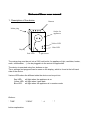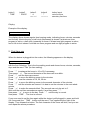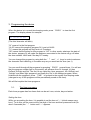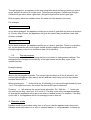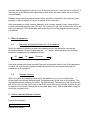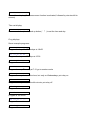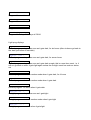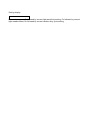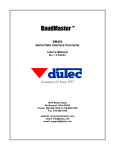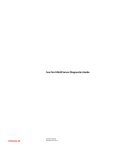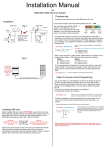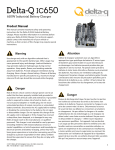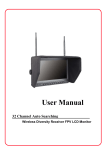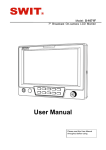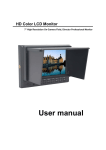Download User manual (PDF file)
Transcript
Universal timer user manual 1. Description of the device Buttons Mains plug Socket for appliances Yellow LED Blue LED Display Red LED Light sensor The mains plug must be put into a 230V wall outlet. An appliance (light, ventilator, heater, radio, coffeemaker, …) can be plugged into the socket for appliances. The device is operated using four buttons on top. Time, settings and programs can be seen on the display, which is found at the left hand side of the device. Various LEDs show the different state the device can be put into: Red LED: will light when the appliance is on Yellow LED: will light when it gets dark Blue LED: will light when the appliance is in random mode Buttons: ‘TIME’ button explanation: ‘PROG’ ‘->’ ‘^’ button1 ‘TIME’ button2 ‘PROG’ button3 ‘->’ Manual button4 ‘^’ Snooze button layout main functions secondary functions Display Example of the display: 12:34:05 We The display above shows regular time keeping mode, indicating hours, minutes, seconds and the day. Next to the day, a half circle (downward) is shown if at least one timer program is active, a half circle (upwards) is shown if at least one light program is active, and a full circle is shown if at least one timer program and one light program is active. 2. First time use When the device is plugged into the mains, the following appears on the display: 00:00:00 Mo Tset with the first 0 blinking. This is the time setting mode and shows hours, minutes, seconds, days and the word “Tset’ (for time setting). Press ‘^’ to advance the hours to 10 or 20 if necessary. Then press ‘->’. The second character of the hours will now blink. Press ‘^’ until the hours are correct. Press ‘->’ to move the blinking cursor to the minutes. Press ‘^’ to set the minutes to 10, 20, 30 etc. Press ‘->’ to move the blinking cursor to the second character of the minutes. Press ‘^’ until the minutes are correct. It is best to set the minutes to the next whole minute. Press ‘->’ to make the seconds blink. The seconds can only be set to 0. Wait until the real time seconds are exactly 0 and then press ‘^’. Now press ‘->’ to move to the day. Press ‘^’ until the day is correct. Now press ‘TIME’. The time is now set. If you ever need to set the time again while the device is still plugged in, press and hold (for 2 seconds) the ‘TIME’ button until the word “Tset” appears at the right of the display. Then release the button. The first character of the hours will blink, and you can now repeat the above procedure. 3. Programming the device When the device is in normal time keeping mode, press ‘PROG’ to view the first program. The display shows for example: 01 14:56 Tu Off (The third character will blink). “01” means it is the first program “14:56” means this program (program 01) is set at 14h56 “Tu” means this program will only work on Tuesdays. “Off” means that the action for this program is “Off”. In other words, whatever the state of the device, program 01 will make the appliance connected to the device will go off when the time reaches 14h56 and if the day is Tuesday. You can change this program by using both the ‘^’ and ‘->’ keys in order to advance the character that is blinking, in the same way as you would set the time (see 1). You can scroll through all the programs by pressing ‘PROG’ several times. You will see that the program number (left on the screen) will advance from 01 through 14, then OnDark, OnLight and Set. The first 14 are called the ‘timer programs’, the ‘OnDark’ and ‘OnLight’ are called ‘light programs’ and finally the ‘Set’ is the settings program. When finished with the programs, press ‘TIME’ to go back to the regular time keeping mode (changes to any of the programs will be permanently saved at this time). We will first explain the timer programs. 3.1. The timer programs Each timer program has four items that can be set: hour, minute, day and action. Setting the hour While you are setting the hour, it is possible to set the hour at “—“ (which means every hour). To do this, set the cursor at the first digit of the hour and then press and hold (for about 2 seconds) the ‘^’ button until “—“ appears. Setting the minutes Setting the minutes is straightforward. When the first digit is blinking, pressing the ‘^’ button will advance the minutes with 10. When the second digit is blinking, pressing the ‘^’ button will advance the minutes with 1, or you can hold the ‘^’ button to quickly advance the minutes. Setting the days When setting the day, the display will advance in the following sequence: Mo Tu We Th Fr Sa Su WE WE Sau -- Mo through Su speak for themselves, these are the days of the week on which the current timer program should be active. WE is to be used if you want the current timer program to be valid for a whole week (working days, from Monday till Friday) WE is to be used if you want the current timer program to be valid for a whole week (working days, from Monday till Saturday) Sau is to be used if you want the current timer program to be valid during the weekends (Saturday and Sunday) -- is to be used if you want the current timer program to be valid every day Setting the action When setting the action, the display will advance in the following sequence: Off Off On Ran --- On Ran -- the appliance will be put off the appliance will be put on the appliance will be put in “Random” mode (see later) no action is to be taken (use this if you want to deactivate the program) 3.2. The light programs The light programs, as opposed to the timer programs which perform an action on a time event, perform an action on a light event. There are two program: OnDark and OnLight. OnDark will get active when it gets dark, OnLight will get active when it gets light. Both programs have two settable items: the action and the duration (in hours). For example: OnDark On 5 In the above example, the appliance will be put on when it gets dark and this for a duration of 5 hours. After 5 hours, the appliance will go to the state it was just before it was dark. Another example: OnDark On - In the above example, the appliance will be put on when it gets dark. There is no duration set, so the appliance will be on forever unless another program (timer program or the OnLight program) will put it to a different state (off or random). 3.3. The set program The set program is not an actual program but is only there to change some settings. Two settings can be changed: the sensitivity of the light sensor and the duty cycle of the random function. Example display: Set Se5 Cu6 Du40 Above, the set program is shown. The current light sensitivity is 5 (the 5 will blink), the current light strength is 6 (this cannot be set) and the current duty cycle for the random function is set to 40 %. When pressing the ‘^’ button while the 5 is blinking, you can set the light sensitivity from 1 to 9. The higher the value, the sooner the device will react to darkness. Pressing ‘->’ will advance the cursor to the value after “Du”. With the ‘^’ button you can now set the duty cycle from 10 % to 90 %. The duty cycle is the average percentage of time that the appliance will be put to on when in random mode. For instance, if the duty cycle is 90 %, the appliance will be (on average) more on than off. 4. Random mode Random mode is just another state, next to off or on, that the appliance can be put into. Random mode just means on or off in a random fashion, i.e. not predictable. It means for example that the appliance can be on for 5 minutes, be off for 7 minutes, be on again for 3 minutes etc. It will always switch between on and off but the times when this occurs are not predictable. Random mode can be a programmable action just like on and off for any program (timer program or light program) or can be a manual action (see later). Note that random is really random, however, over a longer period of time, there will be a certain relationship between the “On” and “Off” cycles (i.e. will it be more on than off or the other way around). This relationship can be set once in the Set program (set duty cycle, see above). 5. Manual operation 5.1. Manually turning the device on, off or random When the display is showing regular time keeping mode, the appliance can also be operated manually. Do this by pressing the ‘->’ button. When pressed, the following sequence is applied to the appliance socket: Off On Random Note that changing the state manually has only a temporary effect if one of the programs is active. As soon as the program conditions become true, the manual state will be overridden by the program. 5.2. Snooze function When in regular time keeping mode and if the appliance is on, you can press the ‘^’ button which will activate snooze mode. S9 appears next to the time on the display. This means that snooze mode is now active, for nine minutes. The appliance will be temporary put off for nine minutes (the 9 next to the S will count down every minute) and then be put on again(or in the state it should be as if snooze didn’t exist). This is ideal when using the device as an alarm clock. 6. Some example display screens Normal time displays 13:34:09 Su Normal time display 16:33:12 Sa S8 Normal time display (S means snooze function is activated, followed by minutes left to snooze) Time set display 13:34:09 Tu Tset Use cursor button (‘->’) and up button (‘^’) to set the time and day Prog displays Some example programs: 01 14:56 Tu Off Program 1: relay off all Tuesdays at 14h56 02 15:36 Fr On Program 2: relay on all Fridays at 15:36 03 14:56 Tu --Program 3: no action 04 07:21 Th Ran Program 4: every Thursday at 7:21 go to random mode 05 --:00 We On Program 5: every hour, on the hour, but only on Wednesdays, put relay on 06 --:04 -- Off Program 6: every hour, on the 4th minute, put relay off 07 15:34 -- --Program 7: no action 08 15:34 -- --Program 8: no action 09 15:34 -- --Program 9: no action 10 15:34 -- --Program 10: no action 11 15:34 -- --Program 11: no action 12 15:34 -- --Program 12: no action 13 15:34 -- --Program 13: no action 14 23:34 -- Off Program 14: Relay off all days at 23h34 Light prog displays OnDark On 6 OnDark program: relay on as soon as it gets dark, for six hours (after six hours go back to the state just before it was dark) OnDark Off 7 OnDark program: relay off as soon as it gets dark, for seven hours OnDark Off OnDark program: relay off as soon as it gets dark remark: this is a one-time event, i.e. it will not go back on when it gets light again unless the OnLight event has such an action set OnDark Ran 4 OnDark program: device in random mode when it gets dark, for 4 hours OnDark Ran OnDark program: device in random mode when it gets dark OnDark --- OnDark program: no action when it gets dark OnLight On OnLight program: relay on as soon as it gets light OnLight Ran OnLight program: device in random mode when it gets light OnLight --- OnLight program: no action when it gets light Setting display Set Se4 Cu7 Du70 Set mode program: Se followed by current light sensitivity setting, Cu followed by current light measurement, Du followed by current random duty cycle setting