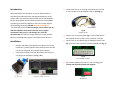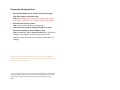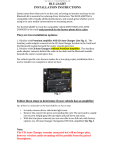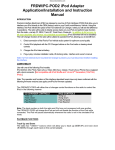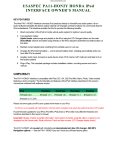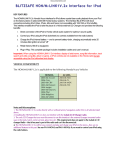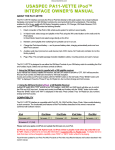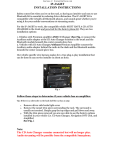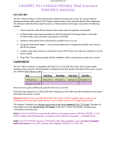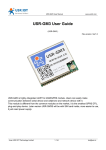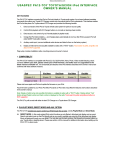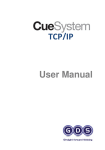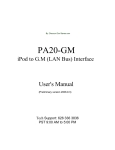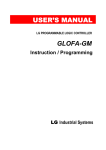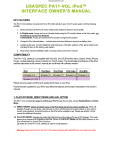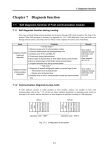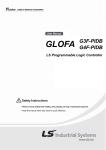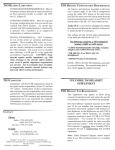Download Here - Discount Car Stereo
Transcript
Courtesy of:DiscountCarStereo.com PXDXGM3 Auxiliary input Adapter Installation Guide for GM CLASS II Radios Without external device Revised June 2, 2015 3. Connect the factory 12-pin plug removed in step 2 to the 12-way connector on the adapter harness (See Fig. 3) Introduction: Many GM Owners are looking for an easy an effective way of connecting and listening to their portable audio devices on the factory radio. In the past this was possible with an FM Modulator but the sound quality and interference levels were unacceptable. Connecting an Auxiliary adapter to most cars usually requires disconnecting the factory XM OR external CD Changer**. The PXDXGM3 works on the CD Changer port of select 1996-09 GM Class II Radios which means that any factory option connected to this port (i.e. CD Changer etc.) must be disconnected, but with the storage capacity of most portable devices, sacrificing these options should be an easy decision. Installation: Fig. 3 Adapter harness 4. Connect the 12-way plug (See. Fig. 1) on the other end of the adapter harness to the 12-way connector on Radio 5. Connect the 22-way Molex plug on Adapter harness (See Fig. 3) to the 22-pin connector on Main Module (See Fig. 4) 1. Remove GM Radio from dashboard to gain access to the connectors. (Vehicle specific radio removal instruction are not part of this guide, but available upon request) 2. Once radio has been removed, disconnect the factory 12way plug from the Radio (See Fig. 1 & 2) Fig. 4 22-way Molex connector 6. Dip switches 3 & 8 must be set to “ON” (See Fig. 5) or consult user manual included with adapter. Fig. 1 12-way Plug Fig. 2 GM Class II Radio connectors Fig. 5 dip-switches 7. Connect the yellow wire on Adapter harness to a 12V constant (battery) source. This is available at the cigarette lighter plug and elsewhere and connect the Black wire to Ground (The cigarette lights plug or radio chassis are good ground locations) 8. Connect the 8-pin DIN to RCA or 8-pin DIN to 3.5mm cables to the Main Module. (See Fig. 6) Test Operation: 1. Turn the Radio “ON” 2. Press the “TAPE/AUX” OR “CD/AUX” button to enter AUX Mode 3. Connect audio device to 3.5mm jack using the gray 6 ft. Audio cable (See Fig. 6) or RCA jacks. Fig. 6 8-pin DIN input 9. Route the 3.5mm plug to the front of the dash or location where audio device will reside (within 6 ft.) Fig. 6 3.5mm plug 4. Search the device for a song and hit play. Music from Audio device will play on car speakers. 5. Use radio volume control button to set the playback level. To reduce distortion we recommended setting the audio device volume level to 50% or less Warning! Playlist and Track selection is *NOT* possible from the GM radio. You must use the audio devices builtin controls to access audio files. 6. If correct operation is confirmed go ahead and reinstall the GM Radio Frequently asked questions 1. Does the PXDXGM3 work in vehicles with a 6-CD Changer radio (the changer is built-into radio) YES; The PXDXGM3 works on the 6-CD Changer radio. (Radio must have a “TAPE/AUX” or “CD/AUX” button on faceplate 2. Does this work in Bose systems YES; works in Bose and Non-Bose applications 3. I have both an external CD Changer and XM, do I need to disconnect anything for the AUX-GM3 to work YES; the PXDXGM3 adapter does not retain XM or external CD Changer. These options must be disconnected for this adapter to work. Purschase the AUX-GM3 to retain XM or CD Changer ** External or remote CD Changer refers to the optional Changer installed on the lower dash, center armrest, hatch, trunk etc. (external CD Changer is not the Changer built-into the head unit) ©1995-15 Discount Car Stereo, Inc. All rights reserved. Information in this document is subject to change without notice. Other products and companies referred to herein are trademarks or registered trademarks of their respective companies or mark holders.