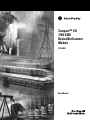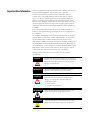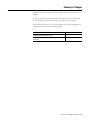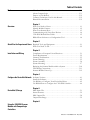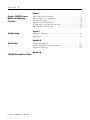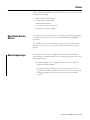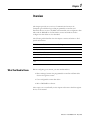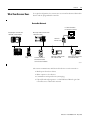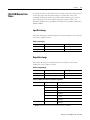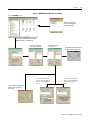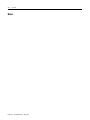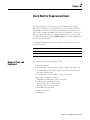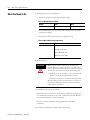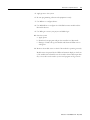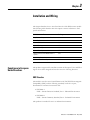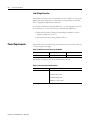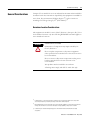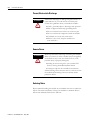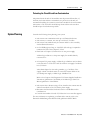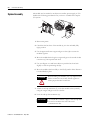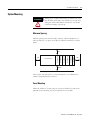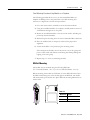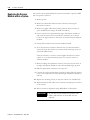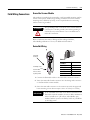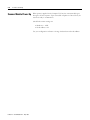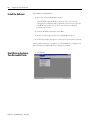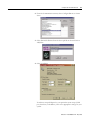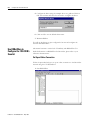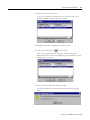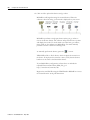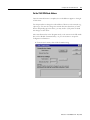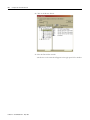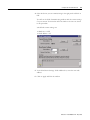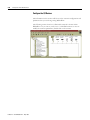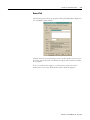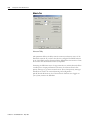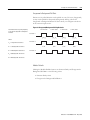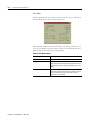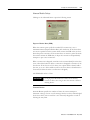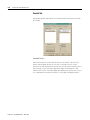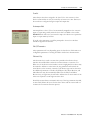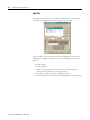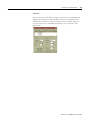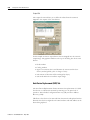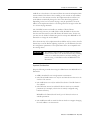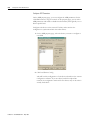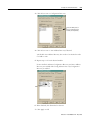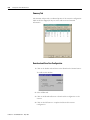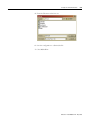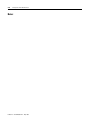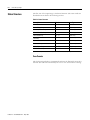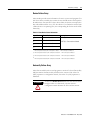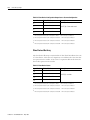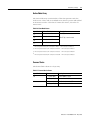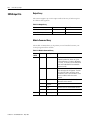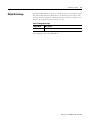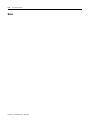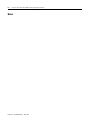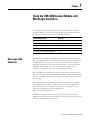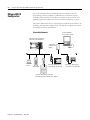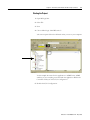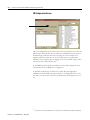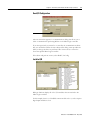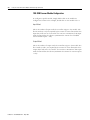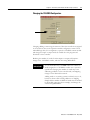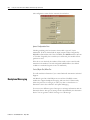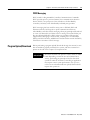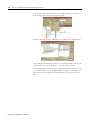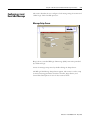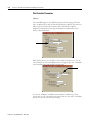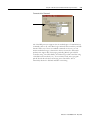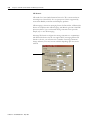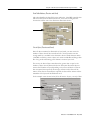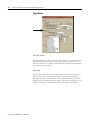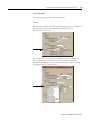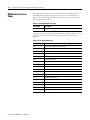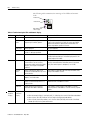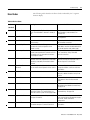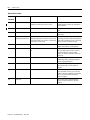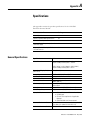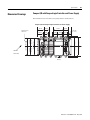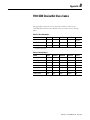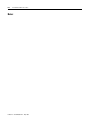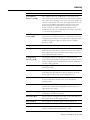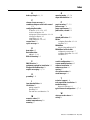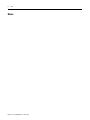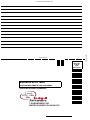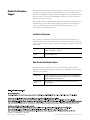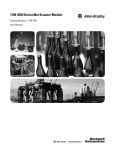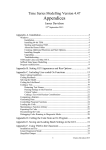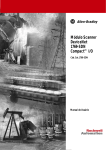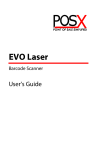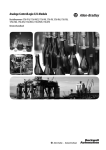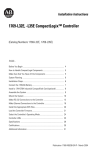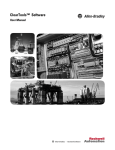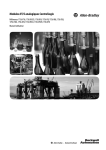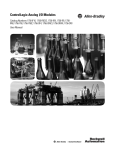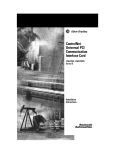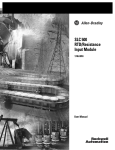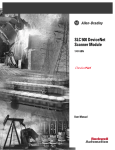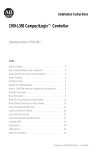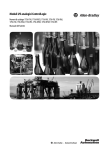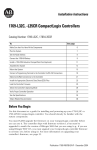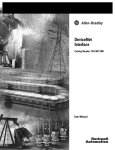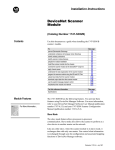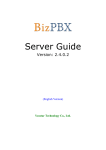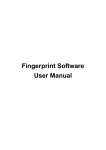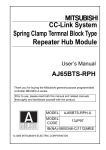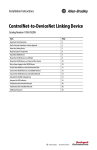Download 1769-UM009C-EN-P, Compact I/O 1769
Transcript
Compact™ I/O 1769-SDN DeviceNet Scanner Module 1769-SDN User Manual Important User Information Solid state equipment has operational characteristics differing from those of electromechanical equipment. Safety Guidelines for the Application, Installation and Maintenance of Solid State Controls (Publication SGI-1.1 available from your local Rockwell Automation sales office or online at http://www.ab.com/manuals/gi) describes some important differences between solid state equipment and hard-wired electromechanical devices. Because of this difference, and also because of the wide variety of uses for solid state equipment, all persons responsible for applying this equipment must satisfy themselves that each intended application of this equipment is acceptable. In no event will Rockwell Automation, Inc. be responsible or liable for indirect or consequential damages resulting from the use or application of this equipment. The examples and diagrams in this manual are included solely for illustrative purposes. Because of the many variables and requirements associated with any particular installation, Rockwell Automation, Inc. cannot assume responsibility or liability for actual use based on the examples and diagrams. No patent liability is assumed by Rockwell Automation, Inc. with respect to use of information, circuits, equipment, or software described in this manual. Reproduction of the contents of this manual, in whole or in part, without written permission of Rockwell Automation, Inc. is prohibited. Throughout this manual we use notes to make you aware of safety considerations. WARNING IMPORTANT ATTENTION Identifies information about practices or circumstances that can cause an explosion in a hazardous environment, which may lead to personal injury or death, property damage, or economic loss. Identifies information that is critical for successful application and understanding of the product. Identifies information about practices or circumstances that can lead to personal injury or death, property damage, or economic loss. Attentions help you: • identify a hazard • avoid a hazard • recognize the consequence SHOCK HAZARD Labels may be located on or inside the drive to alert people that dangerous voltage may be present. BURN HAZARD Labels may be located on or inside the drive to alert people that surfaces may be dangerous temperatures. Summary of Changes The information below summarizes the changes to this manual since the last printing. To help you find new and updated information in this release of the manual, we have included change bars as shown to the right of this paragraph. The table below lists the sections that document new features and additional or updated information about existing features. 1 For this information See Updated related publications listing P-2 Reference to using the 1769-SDN with CompactLogix controllers 6-1 Publication 1769-UM009C-EN-P - May 2005 Summary of Changes 2 Notes: Publication 1769-UM009C-EN-P - May 2005 Table of Contents Preface Who Should Use this Manual . . . . . . . . . . . . . . . . . . . . . . . . . . . . . . . About CompactLogix . . . . . . . . . . . . . . . . . . . . . . . . . . . . . . . . . . . . . Purpose of this Manual . . . . . . . . . . . . . . . . . . . . . . . . . . . . . . . . . . . . Common Techniques Used in this Manual. . . . . . . . . . . . . . . . . . . . . Related Documentation . . . . . . . . . . . . . . . . . . . . . . . . . . . . . . . . . . . . P-1 P-1 P-2 P-2 P-2 Chapter 1 Overview What You Need to Know . . . . . . . . . . . . . . . . . . . . . . . . . . . . . . . . . . Identify Module Features. . . . . . . . . . . . . . . . . . . . . . . . . . . . . . . . . . . What Your Scanner Does . . . . . . . . . . . . . . . . . . . . . . . . . . . . . . . . . . Communicating with Your Slave Devices . . . . . . . . . . . . . . . . . . . . . 1769-SDN Module Data Tables . . . . . . . . . . . . . . . . . . . . . . . . . . . . . RSNetWorx Software as a Configuration Tool . . . . . . . . . . . . . . . . . 1-1 1-2 1-3 1-4 1-5 1-6 Chapter 2 Quick Start for Experienced Users Required Tools and Equipment . . . . . . . . . . . . . . . . . . . . . . . . . . . . . 2-1 What You Need To Do . . . . . . . . . . . . . . . . . . . . . . . . . . . . . . . . . . . . 2-2 Chapter 3 Installation and Wiring Compliance to European Union Directives . . . . . . . . . . . . . . . . . . . . 3-1 Power Requirements . . . . . . . . . . . . . . . . . . . . . . . . . . . . . . . . . . . . . . 3-2 General Considerations . . . . . . . . . . . . . . . . . . . . . . . . . . . . . . . . . . . . 3-3 System Planning . . . . . . . . . . . . . . . . . . . . . . . . . . . . . . . . . . . . . . . . . . 3-5 System Assembly . . . . . . . . . . . . . . . . . . . . . . . . . . . . . . . . . . . . . . . . . 3-6 System Mounting . . . . . . . . . . . . . . . . . . . . . . . . . . . . . . . . . . . . . . . . . 3-7 Replacing the Scanner Module within a System . . . . . . . . . . . . . . . . 3-10 Field Wiring Connections . . . . . . . . . . . . . . . . . . . . . . . . . . . . . . . . . 3-11 Scanner Module Power-Up . . . . . . . . . . . . . . . . . . . . . . . . . . . . . . . . 3-12 Chapter 4 Configure the DeviceNet Network Software Versions . . . . . . . . . . . . . . . . . . . . . . . . . . . . . . . . . . . . . . . . 4-1 Install the Software. . . . . . . . . . . . . . . . . . . . . . . . . . . . . . . . . . . . . . . . 4-2 Use RSLinx to Configure Your DeviceNet Driver . . . . . . . . . . . . . . 4-2 Use RSNetWorx to Configure the 1769-SDN’s Scanlist . . . . . . . . . . 4-4 Chapter 5 DeviceNet I/O Image SDN Input File. . . . . . . . . . . . . . . . . . . . . . . . . . . . . . . . . . . . . . . . . . . Status Structure. . . . . . . . . . . . . . . . . . . . . . . . . . . . . . . . . . . . . . . . . . . SDN Output File . . . . . . . . . . . . . . . . . . . . . . . . . . . . . . . . . . . . . . . . . Output Data Image . . . . . . . . . . . . . . . . . . . . . . . . . . . . . . . . . . . . . . . 5-1 5-2 5-8 5-9 Chapter 6 Using the 1769-SDN Scanner Module with CompactLogix Controllers i Publication 1769-UM009C-EN-P - May 2005 Table of Contents ii Chapter 7 Using the 1769-SDN Scanner Module with MicroLogix Controllers MicroLogix 1500 Controllers. . . . . . . . . . . . . . . . . . . . . . . . . . . . . . . . 7-1 RSLogix 500 I/O Configuration . . . . . . . . . . . . . . . . . . . . . . . . . . . . . 7-2 Backplane Messaging . . . . . . . . . . . . . . . . . . . . . . . . . . . . . . . . . . . . . . 7-8 Program Upload/Download . . . . . . . . . . . . . . . . . . . . . . . . . . . . . . . . 7-9 Configuring a Local DeviceNet Message . . . . . . . . . . . . . . . . . . . . . 7-11 MSG Instruction Error Codes. . . . . . . . . . . . . . . . . . . . . . . . . . . . . . 7-18 Chapter 8 Troubleshooting Diagnostic Indicators . . . . . . . . . . . . . . . . . . . . . . . . . . . . . . . . . . . . . . 8-1 Error Codes . . . . . . . . . . . . . . . . . . . . . . . . . . . . . . . . . . . . . . . . . . . . . 8-3 Appendix A Specifications General Specifications . . . . . . . . . . . . . . . . . . . . . . . . . . . . . . . . . . . . A-1 Electrical and DeviceNet Specifications . . . . . . . . . . . . . . . . . . . . . . A-2 Dimension Drawings . . . . . . . . . . . . . . . . . . . . . . . . . . . . . . . . . . . . . A-3 Appendix B 1769-SDN DeviceNet Class Codes Publication 1769-UM009C-EN-P - May 2005 Preface Read this preface to familiarize yourself with the rest of the manual. It provides information concerning: • • • • • Who Should Use this Manual Who should use this manual The purpose of this manual Related documentation Conventions used in this manual Rockwell Automation support Use this manual if you are responsible for designing, installing, programming, or troubleshooting control systems that use Allen-Bradley programmable controllers. You should have a basic understanding of electrical circuitry and familiarity with relay logic. If you do not, obtain the proper training before using this product. About CompactLogix This manual focuses on the 1769-SDN module. For detailed information about using the 1769-SDN module with a CompactLogix system, refer to the following publication: • DeviceNet Modules in a Logix5000 Control Systems User Manual, publication DNET-UM004 This manual guides the development of a control system that uses a Logix5000 controller and a DeviceNet network. Topics covered include configuring, bridging, connecting, and controlling your DeviceNet network. 1 Publication 1769-UM009C-EN-P - May 2005 Preface 2 Purpose of this Manual This manual is a reference guide for Compact I/O 1769-SDN DeviceNet scanner module. It describes the procedures you use to install, program, and troubleshoot your module. This manual: • • • • provides instructions on installing the module contains information about using the module on DeviceNet provides tips on troubleshooting the module contains application examples to show how the module is used with various programmable controllers Common Techniques Used in this Manual The following conventions are used throughout this manual: Related Documentation The following documents contain additional information concerning Rockwell Automation products. Contact your local A-B distributor for information on ordering the publications. For electronic copies, go to http://www.ab.com/literature. • Bulleted lists such as this one provide information, not procedural steps. • Numbered lists provide sequential steps or hierarchical information. • CAPITALIZED, BOLD type is used for emphasis. For Information On Read this Document Publication Number Configuring the CompactLogix controllers in DeviceNet and bridging information DeviceNet Modules in Logix5000 Control Systems User Manual DNET-UM004 Configuring the CompactLogix controllers in ControlNet and bridging information ControlNet Communication Modules in Logix5000 Control Systems User Manual CNET-UM001 RSNetWorx for DeviceNet (catalog number 9357-DNETL3) RSNetWorx for DeviceNet Technical Data 9398-DNETTD Planning, mounting, wiring, and troubleshooting your CompactLogix system CompactLogix System User Manual 1769-UM007 Planning, mounting, wiring, and troubleshooting your MicroLogix 1500 MicroLogix 1500 Programmable Controllers 1764-UM001 system User Manual Installing, configuring, and using Compact I/O analog modules Compact I/O Analog Modules User Manual 1769-UM002 How to install and use the DeviceNet Interface (catalog number 1761-NET-DNI) DeviceNet Interface user Manual DeviceNet network planning information DeviceNet Media Design Installation Guide DN-UM072 IDF1 open protocol DF1 Protocol and Command Set Reference 1770-6.5.16 Manual Grounding and wiring Allen-Bradley programmable controllers Allen-Bradley Programmable Controller Grounding and Wiring Guidelines Wire sizes and types for grounding electrical equipment National Electrical Code - Published by the National Fire Protection Association of Boston, MA. Publication 1769-UM009C-EN-P - May 2005 1761-6.5 1770-4.1 Chapter 1 Overview This chapter provides an overview of communication between the CompactLogix and MicroLogix 1500 programmable controllers and DeviceNet devices via the 1769-SDN scanner module. The configuration data tables and the RSNetWorx for DeviceNet screens and windows used to configure the data tables are also described. The following table identifies what this chapter contains and where to find specific information. What You Need to Know For Information About See Page What You Need to Know 1-1 Identify Module Features 1-2 What Your Scanner Does 1-3 Communicating with Your Slave Devices 1-4 1769-SDN Module Data Tables 1-5 RSNetWorx Software as a Configuration Tool 1-6 Before configuring your scanner, you must understand the: • Data exchange between the programmable controller and DeviceNet devices through the scanner • User-configurable scanner data tables • Role of RSNetWorx software These topics are covered briefly in this chapter and in more detail throughout the rest of the manual. 1 Publication 1769-UM009C-EN-P - May 2005 1-2 Overview Identify Module Features Use the following figure to identify the features of the scanner. 2A 1 3A 8B 8A 4 8B 5 9 7A 6 3B 2B Table 1.1 Features Publication 1769-UM009C-EN-P - May 2005 Item Description 1 Bus lever (with locking function) 2A Upper DIN rail latch 2B Lower DIN rail latch 3A Upper panel mounting tab 3B Lower panel mounting tab 4 Module and Network status LEDs 5 Address and Error numeric display 6 Grounding screw 7A DeviceNet mating male receptacle 7B Removable DeviceNet female connector 8A Movable bus connector with female pins 8B Bus connector with male pins 9 Nameplate label 7B Overview What Your Scanner Does 1-3 In a typical configuration, the scanner acts as an interface between DeviceNet devices and the programmable controller. DeviceNet Network PLC with RSNetWorx for DeviceNet Software CompactLogix controller with 1769 SDN Scanner Module MicroLogix 1500 Controller with 1769-SDN scanner 1784-PCD Interface Card 1734 POINT I/O E3 Overload Relay PowerFlex 40 Driv e Enhanced DeviceNet Communic ations Module MicroLogix 1000 controller with 1761-NE T-DNI MicroLogix 1200 controller with 1761-NE T-DNI 31535M The scanner communicates with DeviceNet devices over the network to: • Read inputs from slave devices • Write outputs to slave devices • Communicate with peer devices (messaging) • Upload/download programs to a 1764-LRP based MicroLogix 1500 controller across a DeviceNet network Publication 1769-UM009C-EN-P - May 2005 1-4 Overview Communicating with Your Slave Devices The scanner communicates with devices via strobe, poll, change of state, or cyclic I/O messages. It uses these messages to solicit data from or deliver data to each device. Data received from the devices, input data, is organized by the scanner and made available to the controller. Data sent from your controller, output data, is organized in the scanner and sent on to your devices. • A strobe message is a multicast transfer of data which is 64 bits in length sent by the scanner that initiates a response from each strobed slave device. The strobe devices respond with their data, which can be as much as 8 bytes of information. As a slave device, the scanner does not support the strobe message. • A poll message is a point-to-point transfer of data from 0 to 128 bytes sent by the scanner to the slave device. The poll message also initiates a response from each poll slave. The slave device responds with its input data from 0 to 128 bytes. • A change-of-state message is a transfer of data sent whenever a data change occurs. A user-configurable heartbeat rate allows devices to indicate proper operation during intervals between data changes. • A cyclic message is a transfer of data sent at a specific user-configurable rate, such as every 50 ms. IMPORTANT Throughout this document, input and output are defined from the controller’s point of view. Output is data sent from the controller to a device. Input is data collected by the controller from a device. In addition to I/O messaging, the scanner also supports PCCC and CIP explicit messaging, defined later in this manual. Publication 1769-UM009C-EN-P - May 2005 Overview 1769-SDN Module Data Tables 1-5 To manage the flow of data between your controller and network devices, the scanner uses input and output data images to transfer data, status, and command information between the scanner and the MicroLogix controller. For information about the CompactLogix image structure, refer to the DeviceNet Modules in a Logix5000 Control System User Manual, publication DNET-UM004. Input Data Image The input data image is transferred from the scanner module to the controller across the Compact I/O bus. Table 1.2 Input Data Word Description Data Type 0…65 Status structure 66-word array 66…245 DeviceNet slave inputs 180-word array Output Data Image The output data image is transferred from the controller to the scanner module across the Compact I/O bus. Table 1.3 Output Image Word Description Data Type 0 and 1 Module command array 2-word array 2…181 DeviceNet slave outputs 180-word array Table 1.4 Module Command Array Bit Assignments Word Bit Operating Mode 0 0 1 = run, 0 = idle 1 1 = fault 2 1 = disable network 3 Reserved(1) 4 1 = reset 5…15 Reserved(1) 0 …15 Reserved(1) 1 (1) DO NOT manipulate Reserved Bits. Doing so may interfere with future compatibility. Publication 1769-UM009C-EN-P - May 2005 1-6 Overview RSNetWorx Software as a Configuration Tool RSNetWorx is used to configure the scanner’s slave devices. This software tool connects to the scanner over the DeviceNet network via an RS-232 interface (1770-KFD module) or PC Card (1784-PCD or -PCID). The recommended configuration software is RSNetworx for DeviceNet (version 3.00 or higher). If your RSNetWorx configuration software does not include the required Electronic Data Sheet (EDS) file, go to http://www.ab.com/networks/eds. Register the new EDS file using the EDS Wizard in RSNetWorx. Access the wizard from the Tools pull-down menu. This configuration tool allows you to identify all of the DeviceNet devices and their locations in your system. The controller must be in Program mode, or the scanner in Idle mode (bit 0 of the Module Command Array = 0), for the scanner to accept the configuration information. Publication 1769-UM009C-EN-P - May 2005 Overview 1-7 Figure 1.1 RSNetWorx Configuration Screen Map The main RSNetWorx screen. To browse the network, click on the Online button and select the driver. To access the 1769-SDN scanner module, double-click on the 1769-SDN icon. To access the scanlist, click on the Scanlist tab. Move the device into the scanlist. To automatically map input devices, select the Input tab and click on the AutoMap button. To download the scanlist, click on the Download to Scanner button. To automatically map output devices, select the Output tab and click on the AutoMap button. To edit a device’s I/O parameters, double-click on the device in the scanlist. Publication 1769-UM009C-EN-P - May 2005 1-8 Overview Notes: Publication 1769-UM009C-EN-P - May 2005 Chapter 2 Quick Start for Experienced Users This chapter helps you get started using the 1769-SDN scanner module. Procedures are based on the assumption that you have an understanding of Allen-Bradley controllers. You should understand electronic process control and be able to interpret the ladder logic instructions required to generate the electronic signals that control your application. Because it is a start-up guide for experienced users, this chapter DOES NOT contain detailed explanations about the procedures listed. The following table identifies what this chapter contains and where to find specific information. Required Tools and Equipment 1 For Information About See Page Required Tools and Equipment 2-1 What You Need To Do 2-2 Have the following tools and equipment ready: • Personal computer • Programmable controller: CompactLogix or MicroLogix 1500 system • 1770-KFD RS-232 DeviceNet adapter, or 1784-PCD or 1784-PCID DeviceNet interface card • Communications software: RSLinx, version 2.30 or later • DeviceNet configuration software: RSNetWorx for DeviceNet, version 3.00 or later • Ladder logic programming software: RSLogix 500, version 5.00.10 or later RSLogix 5000, version 8.02 or later • 1769-SDN scanner module • Mounting hardware • Screwdriver Publication 1769-UM009C-EN-P - May 2005 2-2 Quick Start for Experienced Users What You Need To Do 1. Verify planned system configuration. a. Ensure system power supply has sufficient current. Table 2.1 Maximum Current Draw Module 5V dc 24V dc 1769-SDN 440 mA 0 mA The module cannot be located more than 4 modules away from the system power supply. b. Verify that the DeviceNet network has adequate power. Table 2.2 DeviceNet Power Requirements Module DeviceNet Power Requirements 1769-SDN N.E.C. Class 2 90 mA @ 11V dc, max. 110 mA @ 25V dc, max. 200 mA for 1.5 ms inrush 2. Remove power. ATTENTION Remove power before removing or inserting this module. When you remove or insert a module with power applied, an electrical arc may occur. An electrical arc can cause personal injury or property damage by: • Sending an erroneous signal to your system’s field devices, causing unintended machine motion • Causing an explosion in a hazardous environment Electrical arcing causes excessive wear to contacts on both the module and its mating connector and may lead to premature failure. 3. Assemble and mount the I/O bank. The module can be attached to an adjacent controller, power supply, or I/O module. The module can be panel or DIN-rail mounted. Modules can be assembled before or after mounting. Be sure to observe minimum spacing guidelines for adequate ventilation. 4. Ground the module and complete DeviceNet wiring. Publication 1769-UM009C-EN-P - May 2005 Quick Start for Experienced Users 2-3 5. Apply power to the system. 6. Be sure programming software and equipment is ready. 7. Use RSLinx to configure drivers. 8. Use RSNetWorx to configure the 1769-SDN scanner module and the DeviceNet devices. 9. Use RSLogix to create your project and ladder logic. 10. Start the system. a. Apply power. b. Download your program and put the controller into Run mode. c. During a normal start-up, the Module and Network LEDs turn on solid green. 11. Monitor the module status to check if the module is operating correctly. Module status is reported by the LEDs and numeric display on the front of the module. The information is also stored in the module’s input data file, so these bits can be used in your control program to flag an error. Publication 1769-UM009C-EN-P - May 2005 2-4 Quick Start for Experienced Users Notes: Publication 1769-UM009C-EN-P - May 2005 Chapter 3 Installation and Wiring This chapter describes how to install and wire the 1769-SDN scanner module. The following table describes what this chapter contains and where to find specific information. Compliance to European Union Directives For Information About See Page Compliance to European Union Directives 3-1 Power Requirements 3-2 General Considerations 3-3 System Planning 3-5 System Assembly 3-6 System Mounting 3-7 Replacing the Scanner Module within a System 3-10 Field Wiring Connections 3-11 Scanner Module Power-Up 3-12 This product is approved for installation within the European Union and EEA regions. It has been designed and tested to meet the following directives. EMC Directive The module is tested to meet Council Directive 89/336/EEC Electromagnetic Compatibility (EMC) and the following standards, in whole or in part, documented in a technical construction file: • EN 50081-2 EMC – Generic Emission Standard, Part 2 - Industrial Environment • EN 50082-2 EMC – Generic Immunity Standard, Part 2 - Industrial Environment This product is intended for use in an industrial environment. 1 Publication 1769-UM009C-EN-P - May 2005 3-2 Installation and Wiring Low Voltage Directive This product is tested to meet Council Directive 73/23/EEC Low Voltage, by applying the safety requirements of EN 61131-2 Programmable Controllers, Part 2 – Equipment Requirements and Tests. For specific information required by EN61131-2, see the appropriate sections in this publication, as well as the following Allen-Bradley publications: • Industrial Automation, Wiring and Grounding Guidelines for Noise Immunity, publication 1770-4.1 • Automation Systems Catalog, publication B113 Power Requirements The module receives power through the Compact I/O bus interface from the +5V dc system power supply. Table 3.1 Maximum Current Drawn by the Module Module 5V dc 24V dc 1769-SDN 440 mA 0 mA The module also draws power from the DeviceNet network. Table 3.2 DeviceNet Power Requirements Module DeviceNet Power Requirements 1769-SDN N.E.C. Class 2 90 mA @ 11V dc, max. 110 mA @ 25V dc, max. 200 mA for 1.5 ms, inrush Publication 1769-UM009C-EN-P - May 2005 Installation and Wiring General Considerations 3-3 Compact I/O is suitable for use in an industrial environment when installed in accordance with these instructions. Specifically, this equipment is intended for use in clean, dry environments (Pollution degree 2(1)) and to circuits not exceeding Over Voltage Category II(2) (IEC 60664-1).(3) Hazardous Location Considerations This equipment is suitable for use in Class I, Division 2, Groups A, B, C, D or non-hazardous locations only. The following WARNING statement applies to use in hazardous locations. WARNING EXPLOSION HAZARD Substitution of components may impair suitability for Class I, Division 2. Do not replace components or disconnect equipment unless power has been switched off or the area is known to be non-hazardous. Do not connect or disconnect components unless power has been switched off or the area is known to be non-hazardous. This product must be installed in an enclosure. All wiring must comply with N.E.C. article 501-4(b). (1) Pollution Degree 2 is an environment where, normally, only non-conductive pollution occurs except that occasionally a temporary conductivity caused by condensation shall be expected. (2) Over Voltage Category II is the load level section of the electrical distribution system. At this level transient voltages are controlled and do not exceed the impulse voltage capability of the product’s insulation. (3) Pollution Degree 2 and Over Voltage Category II are International Electrotechnical Commission (IEC) designations. Publication 1769-UM009C-EN-P - May 2005 3-4 Installation and Wiring Prevent Electrostatic Discharge ATTENTION Electrostatic discharge can damage integrated circuits or semiconductors if you touch the bus connector pins. Follow these guidelines when you handle the module: • • • • • • Touch a grounded object to discharge static potential Wear an approved wrist-strap grounding device Do not touch the bus connector or connector pins Do not touch circuit components inside the module If available, use a static-safe work station When it is not in use, keep the module in its static-shield box Remove Power ATTENTION Remove power before removing or inserting this module. When you remove or insert a module with power applied, an electrical arc may occur. An electrical arc can cause personal injury or property damage by: • Sending an erroneous signal to your system’s field devices, causing unintended machine motion • Causing an explosion in a hazardous environment Electrical arcing causes excessive wear to contacts on both the module and its mating connector and may lead to premature failure. Reducing Noise We recommend installing this module in an industrial enclosure to reduce the effects of electrical interference. Group your modules to minimize adverse effects from radiated electrical noise and heat. Publication 1769-UM009C-EN-P - May 2005 Installation and Wiring 3-5 Protecting the Circuit Board from Contamination The printed circuit boards of the modules must be protected from dirt, oil, moisture, and other airborne contaminants. To protect these boards, we recommend installing the system in an enclosure suitable for the environment. The interior of the enclosure should be kept clean and the enclosure door should be kept closed whenever possible. System Planning Consider the following when planning your system: • The scanner can communicate with up to 63 DeviceNet devices • The scanner, as a master, can own up to 63 slave I/O nodes • The scanner can simultaneously be a master and be a slave owned by another DeviceNet master • A 1769-ECR (right end cap) or 1769-ECL (left end cap) is required to terminate the end of the Compact I/O bus • Each bank of Compact I/O must have its own power supply A MicroLogix 1500 acts as the power supply for modules directly connected to it. • A Compact I/O power supply, or MicroLogix 1500 base unit, has limits on the amount of +5V dc and +24V dc current it can supply to modules in its I/O bank These limits depend on the catalog number, e.g., 1769-PA2, of the supply. A bank of modules must not exceed the current limits of the I/O bank power supply or MicroLogix 1500 Base Unit. Refer to the Compact 1769 Expansion I/O Power Supplies Installation Instructions, publication 1769-IN028, or the MicroLogix 1500 User Manual, publication 1764-UM001. • The scanner has a distance rating of four, therefore the scanner must be within four modules of the I/O bank’s power supply • Determine the DeviceNet baud rate based on standard DeviceNet considerations • Consider the number of words of I/O data the host controller supports For more information on planning your DeviceNet network, refer to the DeviceNet Media Design Installation Guide, publication DN-UM072. Publication 1769-UM009C-EN-P - May 2005 3-6 Installation and Wiring System Assembly The module can be attached to an adjacent controller, power supply, or I/O module. The following procedure shows you how to assemble the Compact I/O system. A D E C B G B F 1. Disconnect power. 2. Check that the bus lever of the module (A) is in the unlocked (fully right) position. 3. Use the upper and lower tongue-and-groove slots (B) to secure the modules together. 4. Move the module back along the tongue-and-groove slots until the bus connectors (C) line up with each other. 5. Use your fingers or a small screw driver to push the bus lever back slightly to clear the positioning tab (D). 6. Move the module’s bus lever fully to the left (E) until it clicks. Ensure it is locked firmly in place. ATTENTION When attaching I/O modules, it is very important that the bus connectors are securely locked together to ensure proper electrical connection. 7. Attach an end cap terminator (F) to the last module in the system by using the tongue-and-groove slots as before. 8. Lock the end cap bus terminator (G). IMPORTANT Publication 1769-UM009C-EN-P - May 2005 A 1769-ECR or 1769-ECL right or left end cap must be used to terminate the end of the serial communication bus. Installation and Wiring 3-7 System Mounting During panel or DIN rail mounting of all devices, be sure that all debris (metal chips, wire strands, etc.) is kept from falling into the module. Debris that falls into the module could cause damage at power up. ATTENTION Minimum Spacing Maintain spacing from enclosure walls, wireways, adjacent equipment, etc. Allow 50 mm (2 in.) of space on all sides for adequate ventilation, as shown below: End Cap Compact I/O Compact I/O Compact I/O Host Controller Compact I/O Side Compact I/O Top Side Bottom Allow at least 110 mm (4.33 in.) of enclosure depth to accommodate the module and the DeviceNet connector. Panel Mounting Mount the module to a panel using two screws per module. Use M4 or #8 panhead screws. Mounting screws are required on every module. Publication 1769-UM009C-EN-P - May 2005 3-8 Installation and Wiring Panel Mounting Using the Dimensional Drawing All dimensions are in millimeters (inches). Hole spacing tolerance: ±0.4 mm (0.016 in.). Compact I/O with L35E CompactLogix Controller and Power Supply 15mm (.59in) 67.5mm (2.68in) 52.5mm (2.06in) 70mm (2.76in) 35mm (1.38in) 132mm (5.20in) 118mm (4.65in) 52.5mm (2.07in) 35mm 35mm (1.38in) (1.38in) 35mm (1.38in) 35mm (1.38in) Compact I/O with MicroLogix 1500 Base Unit and Processor 168 mm (6.62 in) 35 mm (1.38 in) DIN Rail Center Line 13.5 mm (0.53 in) Publication 1769-UM009C-EN-P - May 2005 28.5 mm (1.12 in) 147.4 mm (5.81 in) 35 mm (1.38 in) 118 mm (4.65 in) 59 mm (2.32 in) 59 mm (2.32 in) 122.6 mm (4.83 in) 147 mm (5.79 in) 14.7 mm (0.58 in) 132 mm (5.19 in) Mounting Hole Dimension Installation and Wiring 3-9 Panel Mounting Procedure Using Modules as a Template The following procedure allows you to use the assembled modules as a template for drilling holes in the panel. Due to module mounting hole tolerance, it is important to follow these procedures: 1. On a clean work surface, assemble no more than three modules. 2. Using the assembled modules as a template, carefully mark the center of all module-mounting holes on the panel. 3. Return the assembled modules to the clean work surface, including any previously mounted modules. 4. Drill and tap the mounting holes for the recommended M4 or #8 screw. 5. Place the modules back on the panel, and check for proper hole alignment. 6. Attach the modules to the panel using the mounting screws. If mounting more modules, mount only the last one of this group and put the others aside. This reduces remounting time during drilling and tapping of the next group. 7. Repeat steps 1 to 6 for any remaining modules. DIN Rail Mounting The module can be mounted using the following DIN rails: 35 x 7.5 mm (EN 50022 - 35 x 7.5) or 35 x 15 mm (EN 50022 - 35 x 15). Before mounting the module on a DIN rail, close the DIN rail latches. Press the DIN rail mounting area of the module against the DIN rail. The latches will momentarily open and lock into place. DIN rail mounting dimensions are shown below. Table 3.3 Dimension Height A 118 mm (4.65 in) B 59 mm (2.325 in) Publication 1769-UM009C-EN-P - May 2005 3-10 Installation and Wiring Replacing the Scanner Module within a System The scanner can be replaced while the system is mounted to a panel (or DIN rail) once power is removed. 1. Remove power. 2. Remove the DeviceNet cable from the scanner by removing the DeviceNet connector. 3. Remove the upper and lower mounting screws from the scanner (or open the DIN latches using a flat-blade screwdriver). 4. On the scanner to be replaced and the right-side adjacent module (or end cap if the scanner is the last module in the bank), move the bus levers to the right (unlock) to disconnect the scanner from the adjacent modules. 5. Gently slide the disconnected scanner module forward. 6. If you feel excessive resistance, make sure that you disconnected the scanner from the bus and that you removed both mounting screws (or opened the DIN latches). It may be necessary to rock the scanner slightly from front to back to remove it, or, in a panel-mounted system, to loosen the screws of adjacent modules. 7. Before installing the replacement scanner, be sure that the bus lever on the right-side adjacent module is in the unlocked (fully right) position. 8. Slide the replacement scanner into the open slot. 9. Connect the scanner and modules together by locking (fully left) the bus levers on the replacement scanner and the right-side adjacent module or end cap. 10. Replace the mounting screws (or snap the scanner onto the DIN rail). 11. Replace the DeviceNet cable on the scanner by attaching the connector to the scanner. 12. Restore scanner configuration using RSNetWorx for DeviceNet. IMPORTANT Publication 1769-UM009C-EN-P - May 2005 Be sure that the new module has the same node address and baud rate as the module that was replaced. Installation and Wiring Field Wiring Connections 3-11 Ground the Scanner Module This product is intended to be mounted to a well-grounded mounting surface such as a metal panel. Additional grounding connections from the scanner’s mounting tabs or DIN rail (if used), are not required unless the mounting surface cannot be grounded. ATTENTION The grounding screw on the front of the scanner must be connected to a suitable ground source when operating in electrically noisy environments. Use a #14 AWG wire to make this connection. Refer to Industrial Automation Wiring and Grounding Guidelines, Allen-Bradley publication 1770-4.1, for additional information. DeviceNet Wiring g DeviceNet Connector Table 3.4 Grounding Screw Use #14 AWG wire to connect to panel ground. Connect(1) Red Wire White Wire Bare Wire Blue Wire Black Wire To V+ CAN High Shield CAN Low V- 1. Connect the DeviceNet cable to the removable connector as shown. 2. Insert the removable female connector into the mating male connector on the DeviceNet scanner module. 3. Screw the removable connector to the scanner case with the upper and lower mounting screws. Screw torque is 0.6 to 0.7 Nm (5 to 6 in-lbs). IMPORTANT If the 1769-SDN is the first or last device connected to the DeviceNet network trunkline, be sure to add a termination resistor (120 Ω 1% ≥ ¼W resistor, Allen-Bradley part number 1485A-C2) across the Blue (CAN Low) and White (CAN High) wires. Publication 1769-UM009C-EN-P - May 2005 3-12 Installation and Wiring Scanner Module Power-Up When power is applied via the Compact I/O bus, the scanner module goes through a self test sequence. Upon successful completion of the self test, the scanner is ready to communicate. The default scanner settings are: • Baud rate = 125K • Node address = 63 Use your configuration software to change the baud rate and node address. Publication 1769-UM009C-EN-P - May 2005 Chapter 4 Configure the DeviceNet Network This chapter describes how to configure the DeviceNet network using RSLinx and RSNetWorx for DeviceNet software. The following table describes what this chapter contains and where to find specific information. Software Versions For Information About See Page Software Versions 4-1 Install the Software 4-2 Use RSLinx to Configure Your DeviceNet Driver 4-2 Use RSNetWorx to Configure the 1769-SDN’s Scanlist 4-4 The following table lists the software and revision level required to operate with the 1769-SDN scanner module. Table 4.1 Compatible Software Function Program Revision Communications RSLinx 2.30 or later DeviceNet Configuration RSNetWorx for DeviceNet 3.00 or later Ladder Logic Programming Software RSLogix 500 5.00.10 or later RSLogix 5000 8.02 or later You will also need one of the following interfaces to use your computer to communicate with the DeviceNet network: • 1770-KFD RS-232 DeviceNet adapter • 1784-PCD or 1784-PCID DeviceNet interface card If your RSNetWorx configuration software does not include the required Electronic Data Sheet (EDS) file, go to http://www.ab.com/networks/eds. Register the new EDS file using the EDS Wizard in RSNetWorx. Access the wizard from the Tools pull-down menu. 1 Publication 1769-UM009C-EN-P - May 2005 4-2 Configure the DeviceNet Network Install the Software Install RSLinx and RSNetWorx. 1. Insert the software CD-ROM in the drive. The CD-ROM supports Windows Autorun. If you have Autorun configured, the installation will automatically start when you insert the CD-ROM in your drive. If you do not have Autorun configured, perform steps 2 and 3. 2. From the Windows Start menu, select Run. 3. Browse for the Setup program on the CD-ROM and open it. 4. Follow the prompts that appear on the screen as you install the software. After software installation is complete, you will use RSLinx to configure your DeviceNet driver and RSNetWorx to configure the network. Use RSLinx to Configure Your DeviceNet Driver Publication 1769-UM009C-EN-P - May 2005 1. Start RSLinx. Configure the DeviceNet Network 4-3 2. From the Communications menu, select Configure Drivers as shown above. 3. Select DeviceNet Drivers from the above pull-down list and click on Add/New. 4. Select your driver. Your driver setup will depend on your particular system setup (COM port, baud rate, node address). Choose the appropriate settings for your system. Publication 1769-UM009C-EN-P - May 2005 4-4 Configure the DeviceNet Network 5. Configure the driver using the example above as a guide and click on OK. The software will take a few seconds to configure the driver. 6. Click on OK to use the default driver name. 7. Minimize RSLinx. You will use the driver you just configured to browse and configure the network with RSNetWorx. Use RSNetWorx to Configure the 1769-SDN’s Scanlist This manual assumes a certain level of familiarity with RSNetWorx. For detailed information on RSNetWorx for DeviceNet, please refer to your software’s documentation. Set Up an Online Connection Follow the procedure below to set up an online connection to the DeviceNet network using the 1770-KFD driver. 1. Start RSNetWorx. Publication 1769-UM009C-EN-P - May 2005 Configure the DeviceNet Network 4-5 2. From the File menu, select New. If you have ControlNet configured on your system you may see the following window. Otherwise, proceed to step 4. 3. Highlight DeviceNet Configuration and click on OK. 4. Click on the Online button on the toolbar. A list of the available networks will appear. Your list may appear different from that shown below, depending upon the drivers you have configured on your system. 5. Select your DeviceNet driver and click on OK. You will be prompted to upload or download devices before going online. Publication 1769-UM009C-EN-P - May 2005 4-6 Configure the DeviceNet Network 6. Click on OK to upload the devices and go online. RSNetWorx will begin browsing for network devices. When the software is done browsing, your network is displayed on your screen. RSNetWorx performs a single pass browse when you go online or choose the browse feature. The software will poll for devices one time and display the results. If a node which was online later goes offline, there will be no live indication in RSNetWorx. You must manually perform a browse to detect the missing node. To manually perform the browse, press the button. If RSNetWorx fails to find a device, check the physical connection to the device. If the physical connection is intact, verify that the device’s baud rate is the same as the DeviceNet driver’s. If your RSNetWorx configuration software does not include the required Electronic Data Sheet (EDS) file, go to http://www.ab.com/networks/eds. Register the new EDS file using the EDS Wizard in RSNetWorx. Access the wizard from the Tools pull-down menu. Publication 1769-UM009C-EN-P - May 2005 Configure the DeviceNet Network 4-7 Set the 1769-SDN Node Address Once the network browse is complete, the node addresses appear to the right of their icons. Use this procedure to change the node address of devices on the network (e.g., a photoeye). You can also change the network data rate (baud rate) of some devices. Depending upon the device, you may need to cycle power for baud rate changes to take effect. The controller must be in the Program mode, or the scanner in the Idle mode (bit 0 of the Module Command Array = 0), for the scanner to accept the configuration information. 1. From the Tools menu, select Node Commissioning. Publication 1769-UM009C-EN-P - May 2005 4-8 Configure the DeviceNet Network 2. Click on the Browse button. 3. Select the DeviceNet network. The devices on the network will appear in the right panel of the window. Publication 1769-UM009C-EN-P - May 2005 Configure the DeviceNet Network 4-9 4. Select the device you are commissioning in the right panel and click on OK. You will see the Node Commissioning window with the current settings for your scanner. Your window will look similar to the next one shown in this procedure. The default scanner settings are: • Baud rate = 125K • Node address = 63 5. In the New Device Settings: Node Address box, enter the new node address. 6. Click on Apply and Exit the window. Publication 1769-UM009C-EN-P - May 2005 4-10 Configure the DeviceNet Network Configure the I/O Devices The information in this section will focus on the scanner’s configuration and parameters that you can change using RSNetWorx. The following screen shows how a DeviceNet network is shown within RSNetWorx. As you can see, node one is a 1769-SDN scanner. To view or modify the scanner’s parameters, double-click on the scanner. Publication 1769-UM009C-EN-P - May 2005 Configure the DeviceNet Network 4-11 General Tab The following screen shows the properties dialog that RSNetWorx displays for the 1769-SDN scanner module. Available items are accessed through a series of tabs located across the top of the screen. The General tab is the default tab and provides information relative to the module. If you ever need product support, you will need to provide the revision number when you contact Rockwell Automation Technical Support. Publication 1769-UM009C-EN-P - May 2005 4-12 Configure the DeviceNet Network Module Tab Interscan Delay This parameter defines the delay time the scanner uses between scans of the DeviceNet network. If you have slave devices configured for Polled behavior in the 1769-SDN’s scanlist, Interscan Delay (ISD) defines the amount of time the scanner waits between DeviceNet I/O updates. Increasing the ISD time causes a longer network scan, which adversely affects overall input-to-output performance. However, the increase allows lower priority messages to get more network access. These lower priority messages include those used to do network browsing and configuration upload/download functions. So, if these network functions are sluggish on your system, increase the ISD time. Publication 1769-UM009C-EN-P - May 2005 Configure the DeviceNet Network 4-13 Foreground to Background Poll Ratio Devices set for polled behavior can be polled on every I/O scan (foreground) or they can be polled less frequently (background). Setting a device for foreground or background behavior is done when you configure each device in the scanner’s input section. Figure 4.1 Foreground/Background Polling Behavior Each waveform shows polling frequency for the given Foreground to Background Poll Ratio FX B1 B2 B3 B4 FX B1 B2 B3 B4 FX B1 B2 B3 B4 FX B1 B2 B3 B4 FX B1 B2 FX B3 B4 FX B1 B2 FX B3 B4 FX B1 FX B2 FX B 3 FX B4 Poll Ratio = 1 Where: FX = x foreground slave devices Poll Ratio = 2 B1 = 1st background slave device B2 = 2nd background slave device Poll Ratio = 4 B3 = 3rd background slave device B4 = 4th background slave device Module Defaults Clicking the Module Defaults button sets Interscan Delay and Foreground to Background Poll Ratio to the following values: • Interscan Delay: 10 ms • Foreground to Background Poll Ratio: 1 Publication 1769-UM009C-EN-P - May 2005 4-14 Configure the DeviceNet Network Slave Mode Enable slave mode only if you want to use this scanner as a slave. Clicking on the Slave Mode button opens the following screen: This parameter enables the slave functionality of the scanner, and allows you to set the I/O behavior, with the amount of data to be exchanged. The slave mode settings are described in the following table: Table 4.2 Slave Mode Settings Publication 1769-UM009C-EN-P - May 2005 Connection Format Description Strobed Not supported by the 1769-SDN scanner module. Polled Values entered into Rx and Tx parameters define how much data will be exchanged over the polled connection that owns the scanner’s slave I/O. Maximum size is 128 bytes. Change of State / Cyclic Values entered into Rx and Tx parameters define how much data will be exchanged over the change of state or cyclic connection that owns the scanner’s slave I/O. Maximum size is 128 bytes. Configure the DeviceNet Network 4-15 Advanced Module Settings Clicking on the Advanced button opens the following screen: Expected Packet Rate (EPR) When the scanner opens a polled or strobed I/O connection, it sets a maximum timeout (Expected Packet Rate) with the device. If the device does not receive a packet from the scanner within 4 times the EPR value, the slave device drops the connection. If the scanner does not receive a packet from the slave within 4 times the EPR value, it drops the connection and periodically attempts to open a new connection. When a connection is dropped, status bits in the scanner identify that the slave is not online. Slave behavior when a connection is dropped is a function of the slave device. If the slave is an I/O device, the outputs will be cleared, held at last state, or set to a fault condition (refer to the slave device’s documentation for actual I/O behavior when a connection is dropped). The EPR default value is 75 ms. IMPORTANT Changing the EPR number should be done carefully because it effects how long it takes the scanner to detect a missing device. Transmit Retries Transmit Retries specifies the number of times the scanner attempts to retransmit a change of state or cyclic message that has not been acknowledged by the slave device. The connection is not necessarily dropped as a result of reaching the retry limit. Publication 1769-UM009C-EN-P - May 2005 4-16 Configure the DeviceNet Network Scanlist Tab The Scanlist defines which devices on the DeviceNet network are owned by the scanner. Available Devices These are the devices on the network that have the ability to be slave I/O devices. Slave-capable devices do not have to be used as slave I/O by a scanner. They may alternately be used as slave I/O by another scanner on the same network, or they may have dual functionality. An example of a dual function device is the 1761-NET-DNI. The DNI can be used as slave I/O, or as a communications interface for PLC’s or other DF1 full-duplex devices. Publication 1769-UM009C-EN-P - May 2005 Configure the DeviceNet Network 4-17 Scanlist These devices have been assigned to be slave I/O to this scanner. A slave device on DeviceNet can only be owned by one master at a time. Devices in the scanlist are configured using the input and output tabs. Automap on Add Automap allows a slave’s I/O to be automatically mapped into the scanner’s input or output image tables when the slave device is added to the scanlist. DO NOT check this box if you intend to map a slave device into a particular input or output memory location. If you do select Automap, you will be prompted to choose how the data should be aligned in the scanner. Edit I/O Parameters These parameters will vary depending upon the slave device. Information on configurable parameters is usually provided in the device’s documentation. Electronic Key The electronic key is used to ensure that a particular slave device always matches the intended device when the scanner initiates a connection to it. When one of the devices in the Scanlist section is highlighted, these boxes may be checked to indicate to what extent the key parameters must match the actual device on the network. A match of just Device Type can be selected or the additional parameters of Vendor Id, Product Code, Major Revision, and Minor Revision may be incrementally added. For the Major and Minor Revision keys, or higher may be selected to indicate that an exact match of the revision is required or some higher revision value. Should the scanner detect a mismatch with any of the key parameters checked, an AutoVerify failure will occur for that slave device and the scanner will not continue the connection allocation process. Publication 1769-UM009C-EN-P - May 2005 4-18 Configure the DeviceNet Network Input Tab The input tab screen allows you to define how data from all of the scanner’s slave devices are mapped into the input image of the controller. In this example we have 4 input devices that are mapped into the scanner’s input image. The graphical window at the top of the dialog box shows each device’s: • Node number • Catalog number • Type of connection that is used between the scanner and the slave device (strobed, polled, cyclic or change of state) • The amount of data that will be exchanged (in bytes) • The word within the controller’s input image where the data will appear Publication 1769-UM009C-EN-P - May 2005 Configure the DeviceNet Network 4-19 Advanced The scanner allows each node’s slave data to be broken up (segmented) into separate input image areas. This capability allows you to group data from multiple slave nodes into contiguous memory locations. This is simply an ease-of-use feature. For maximum performance, do not segment a slave device’s data. Publication 1769-UM009C-EN-P - May 2005 4-20 Configure the DeviceNet Network Output Tab The output tab screen allows you to define how data from the scanner is mapped to the outputs of the slave devices. In this example we have 4 output devices that are mapped into the scanner’s output image. The graphical window at the top of the dialog box shows each devices: • Node number • Catalog number • Type of connection that is used between the scanner and the slave device (strobed, polled, cyclic or change of state) • The amount of data that will be exchanged (in bytes) • The word within the controller’s output image Auto Device Replacement (ADR) Tab The Auto Device Replacement feature automates the replacement of a failed slave device on a DeviceNet network by returning it to the prior level of operation. This includes Configuration Recovery (CR) and Auto-Address Recovery (AAR). CR allows a slave device to be removed from the network and replaced with an identical slave device configured at the same baud rate and node address as the device being replaced. Publication 1769-UM009C-EN-P - May 2005 Configure the DeviceNet Network 4-21 AAR allows a slave device to be removed from the network and replaced with another identical slave device that is residing on the network at node address 63 and is not in the scanners scan list. The replacement device will have its node address automatically changed to that of the device being replaced. Depending on the level of revision keying, it may be possible for the node address of the replacement device to be changed but not brought on-line due to a revision-keying mismatch. The 1769-SDN scanner can handle any number of device failures simultaneously, however, the AAR feature will be disabled for devices that have the same electronic key. The CR feature will remain active. In this case, you must use the Node Commissioning Tool that ships with RSNetWorx for DeviceNet to change the node’s address. If the electronic key of the replacement device differs only by revision, the CR feature may not work. Before replacing any device, you should make sure that the configuration parameters of the replacement device are compatible with the existing device. IMPORTANT This behavior may introduce a possible safety hazard for device’s such as drives. Use the full electronic key, including revision. To enable electronic key revision checking, you must be using a 1769-SDN scanner and RSNetWorx for DeviceNet. Important Considerations Keep the following in mind when using the ADR feature with RSNetWorx for DeviceNet: • ADR is intended for use in single-master environments • The CR and AAR features can only be used with devices that are in the scanlist of the scanner • The AAR feature can only be enabled for a device if the CR feature is also enabled • The CR feature cannot be enabled for devices that have no writable parameters (for example, a device that is entirely configured using hardware switches) RSNetWorx for DeviceNet will notify you of devices that have no writable parameters. • The AAR feature will not work for devices that do not support changing the node address over the network Publication 1769-UM009C-EN-P - May 2005 4-22 Configure the DeviceNet Network Configure ADR Parameters On the ADR property page, you can configure the ADR parameters for the 1769-SDN scanner. Using the controls on this property page, you can select ADR parameters and enable or disable this functionality either globally or on a device-specific basis. Configure each device on the network. If online, make sure that the configuration is synchronized with the online devices. 1. On the ADR property page, select the device you want to configure to use ADR. 2. Click Load Device Config. This will load the configuration of each device selected into the scanner configuration software. If you are online, but did not upload the network, the configuration retrieved for the devices may not be what is actually used online. Publication 1769-UM009C-EN-P - May 2005 Configure the DeviceNet Network 4-23 3. Click the box next to Configuration Recovery. Notice the ADR space (in bytes) is displayed for the module you are updating. 4. Click the box next to Auto-Address Recovery if desired. The Enable Auto-Address Recovery box needs to be checked in order for AAR to work. 5. Repeat steps 1-4 for each desired module. Notice that Both indicates Configuration Recovery and Auto-Address Recovery are enabled while Config indicates that only Configuration Recovery is enabled. 6. When finished, click Download to Scanner. 7. Click Apply or OK. Publication 1769-UM009C-EN-P - May 2005 4-24 Configure the DeviceNet Network Summary Tab The summary tab provides a condensed picture of the scanner’s configuration: which nodes are mapped, if they are active and receive and transmit information Download and Save Your Configuration 1. Click on the Scanlist tab and then on the Download to Scanner button. You will see this window: 2. Select All Records. 3. Click on the Download button to download the configuration to the scanner. 4. Click on the OK button to complete the DeviceNet scanner configuration. Publication 1769-UM009C-EN-P - May 2005 Configure the DeviceNet Network 4-25 5. From the File menu select Save As. 6. Save the configuration to a DeviceNet file. 7. Close RSNetWorx. Publication 1769-UM009C-EN-P - May 2005 4-26 Configure the DeviceNet Network Notes: Publication 1769-UM009C-EN-P - May 2005 Chapter 5 DeviceNet I/O Image This chapter describes the input and output data structure. The following table describes what this chapter contains and where to find specific information. SDN Input File For Information About See Page SDN Input File 5-1 Status Structure 5-2 Module Status Register 5-7 Input Data Image 5-7 SDN Output File 5-8 Output Data Image 5-9 The 1769-SDN scanner module’s input image is configurable up to 246 words. The input image is broken up into two primary components, the status area and the input data area. Table 5.1 Input Image 1 Name Size Word Offset Status Structure 66-words (fixed) 0…65 Input Data Image 180-word array (configurable) 66…245 Publication 1769-UM009C-EN-P - May 2005 5-2 DeviceNet I/O Image Status Structure The first area of the input image is the Status Structure. The status words are described in more detail in the following sections. Table 5.2 Status Structure Description Words Data Type Scan Counter 0 and 1 2 words Device Failure Array 2…5 64-bit array Autoverify Failure Array 6…9 64-bit array Slave Device Idle Array 10…13 64-bit array Active Node Array 14…17 64-bit array Reserved(1) 18…19 4-byte array Scanner Status 20 and 21 4-byte array Reserved Array(1) 22…31 20-byte array Device Status Array 32…63 64-byte array Module Status Register 64 and 65 2 words (1) DO NOT manipulate Reserved Bits. Doing so may interfere with future compatibility. Scan Counter This 32-bit unsigned value is incremented each time the DeviceNet network is scanned. The value will automatically roll over to zero and continue counting. Publication 1769-UM009C-EN-P - May 2005 DeviceNet I/O Image 5-3 Device Failure Array These 64 bits provide status information for use in your control program. For each slave device owned by the scanner the user should monitor the respective bit within these four words. If a slave device faults, the bit that corresponds to that node address will be set (1). If a slave device is not faulted or returns from a faulted state to an operating state, the corresponding bit for that node will be cleared (0). Table 5.3 Slave Device Status Information Input Word Bit 0…Bit 15 Description 2(1) Node 0…Node 15 Bit ON (1) = Slave node faulted 3(2) Node 16…Node 31 Bit OFF (0) = Slave node not faulted 4(3) Node 32…Node 47 5(4) Node 48…Node 63 (1) Bit 0 corresponds to Node 0, Bit 1 corresponds to Node 1 … Bit 15 corresponds to Node 15. (2) Bit 0 corresponds to Node 16, Bit 1 corresponds to Node 17 … Bit 15 corresponds to Node 31. (3) Bit 0 corresponds to Node 32, Bit 1 corresponds to Node 33 … Bit 15 corresponds to Node 47. (4) Bit 0 corresponds to Node 48, Bit 1 corresponds to Node 49 … Bit 15 corresponds to Node 63 Autoverify Failure Array These four words allow the control program to monitor if a slave’s Device Key and Size matches the Device Key and Size in the scanner. A bit value of 0 (OFF) represents a configuration match, a bit value of 1 (ON) represents a mismatch. ATTENTION A value of 0 DOES NOT indicate that the slave has been brought online or is functional, only that there is a configuration match between the slave and the scanner. Publication 1769-UM009C-EN-P - May 2005 5-4 DeviceNet I/O Image Table 5.4 Slave Device Configuration Comparison to Scanner Configuration Input Word Bit 0 to Bit 15 Description (1) Node 0…Node 15 Bit ON (1) = Slave node mismatch 7(2) Node 16…Node 31 Bit OFF (0) = Slave node match 8(3) Node 32…Node 47 9(4) Node 48…Node 63 6 (1) Bit 0 corresponds to Node 0, Bit 1 corresponds to Node 1 … Bit 15 corresponds to Node 15. (2) Bit 0 corresponds to Node 16, Bit 1 corresponds to Node 17 … Bit 15 corresponds to Node 31. (3) Bit 0 corresponds to Node 32, Bit 1 corresponds to Node 33 … Bit 15 corresponds to Node 47. (4) Bit 0 corresponds to Node 48, Bit 1 corresponds to Node 49 … Bit 15 corresponds to Node 63 Slave Device Idle Array The slave device idle array contains 64 bits of data. Each bit indicates the state of a slave device. A bit value of 0 represents a non-idle mode or that the slave is not present in the scanlist. A bit value of 1 represents idle mode where the slave node is present in the scanlist. Table 5.5 Slave Device Status Publication 1769-UM009C-EN-P - May 2005 Input Word Bit 0 to Bit 15 Description 10(1) Node 0…Node 15 Bit ON (1) = idle 11(2) Node 16…Node 31 Bit OFF (0) = non-idle 12(3) Node 32…Node 47 13(4) Node 48…Node 63 (1) Bit 0 corresponds to Node 0, Bit 1 corresponds to Node 1 … Bit 15 corresponds to Node 15. (2) Bit 0 corresponds to Node 16, Bit 1 corresponds to Node 17 … Bit 15 corresponds to Node 31. (3) Bit 0 corresponds to Node 32, Bit 1 corresponds to Node 33 … Bit 15 corresponds to Node 47. (4) Bit 0 corresponds to Node 48, Bit 1 corresponds to Node 49 … Bit 15 corresponds to Node 63 DeviceNet I/O Image 5-5 Active Node Array The Active Node array contains 64 bits of data that represents each slave node’s status. A slave node is considered active when it is present and enabled in the master’s scanlist. A bit value of 0 means Not Active, a bit value of 1 means Active. Table 5.6 Slave Node Status Input Word Bit 0 to Bit 15 Description 14(1) Node 0…Node 15 Bit ON (1) = Active node 15(2) Node 16…Node 31 Bit OFF (0) = Inactive node 16(3) Node 32…Node 47 17(4) Node 48…Node 63 (1) Bit 0 corresponds to Node 0, Bit 1 corresponds to Node 1 … Bit 15 corresponds to Node 15. (2) Bit 0 corresponds to Node 16, Bit 1 corresponds to Node 17 … Bit 15 corresponds to Node 31. (3) Bit 0 corresponds to Node 32, Bit 1 corresponds to Node 33 … Bit 15 corresponds to Node 47. (4) Bit 0 corresponds to Node 48, Bit 1 corresponds to Node 49 … Bit 15 corresponds to Node 63 Scanner Status The Scanner Device Status is a 4-byte array. Table 5.7 Scanner Device Status Input Word Bit Description 20 0…7 (lower byte) Scanner Address in BCD 8…15 (upper byte) Scanner Status in BCD 0…7 (lower byte) Slave Device Address in BCD 8…15 (upper byte) Slave Device Status in BCD 21 Publication 1769-UM009C-EN-P - May 2005 5-6 DeviceNet I/O Image Reserved Array Table 5.8 Reserved Array Input Word Description(1) 22…31 Always 0 (1) DO NOT manipulate Reserved Bits. Doing so may interfere with future compatibility. Device Status Array The Device Status Array is a 64-byte array containing the information shown in the following table. Each byte indicates the status code of the scanner’s master and the slave devices. Table 5.9 Device Status Input Word Bit Description 32 0…7 (lower byte) Node 0 DeviceNet Status 8…15 (upper byte) Node 1 DeviceNet Status 33 Publication 1769-UM009C-EN-P - May 2005 0…7 (lower byte) Node 2 DeviceNet Status 8…15 (upper byte) Node 3 DeviceNet Status ... ... ... 63 0…7 (lower byte) Node 62 DeviceNet Status 8…15 (upper byte) Node 63 DeviceNet Status DeviceNet I/O Image 5-7 Module Status Register The scanner supports a 32-bit Module Status Register. Table 5.10 Scanner Module Status Register Input Word Bit Description Operation 64 0 Run Bit ON (1) = scanning I/O 1 Fault Bit ON (1) = faulted Bit OFF (0) = halted Bit OFF (0) = not faulted 2 Network Disable Bit ON (1) = disabled Bit OFF (0) = not disabled 3 Device Failure Bit ON (1) = failure 4 Autoverify Failure 5 Communication Failure 6 Duplicate Node Failure 7 DeviceNet Power Detect Bit OFF (0) = no failure Bit ON (1) = power Bit OFF (0) = no power 65 (1) 8 to 15 Reserved(1) n/a 0 to 15 Reserved(1) n/a DO NOT manipulate Reserved Bits. Doing so may interfere with future compatibility. Input Data Image The Input Data Image can be up to a 180-word array as shown below: Table 5.11 Input Data Image Word Offset Description 66…245 DeviceNet Slave input and/or master output data The Input Data Image is mapped using RSNetWorx for DeviceNet configuration software. Publication 1769-UM009C-EN-P - May 2005 5-8 DeviceNet I/O Image SDN Output File Output Array The scanner supports up to 182 output words. This array is broken up into two distinct data segments. Table 5.12 Output Array Name Size Word Offset Module Command Array 2 words 0 and 1 Output Data Image 180-word array 2…181 Module Command Array The module command array is the primary control interface between your control program and the module. Table 5.13 Module Command Array Output Word Bit Description Behavior 0 0 Run This bit controls when the module scans its mapped slave devices. When set (1), the scanner will process I/O data as defined by its scanlist. To actually scan the network the Fault and Disable Network command bits must be clear (0). 1 Fault When set, the scanner’s I/O mode will be Halt; messaging will still operate. The fault bit is primarily used to artificially set the slave devices into a fault state due to some event or condition within the control program. 2 Disable Network When set, the scanner is functionally removed from the network. 3 Reserved(1) n/a 4 Reset Restarts access to the DeviceNet network. 5…15 Reserved(1) n/a 16…31 Reserved(1) n/a 1 (1) Publication 1769-UM009C-EN-P - May 2005 DO NOT manipulate Reserved Bits. Doing so may interfere with future compatibility. DeviceNet I/O Image Output Data Image 5-9 The Output Data Image can be up to a 180 word array. The controllers output data will be delivered across DeviceNet to the destination slave devices. The scanner’s scanlist configuration will determine how this data is actually sent to the slave device (polled, cyclic, or change of state). Table 5.14 Output Data Image Output Word Description 2…181 DeviceNet Slave output and/or master input data Slave mapping is done using RSNetWorx. Publication 1769-UM009C-EN-P - May 2005 5-10 DeviceNet I/O Image Notes: Publication 1769-UM009C-EN-P - May 2005 Chapter 6 Using the 1769-SDN Scanner Module with CompactLogix Controllers For information on using the 1769-SDN scanner module with CompactLogix controllers, refer to the DeviceNet Modules in Logix5000 Control Systems User Manual, publication DNET-UM004. 1 Publication 1769-UM009C-EN-P - May 2005 6-2 Using the 1769-SDN Scanner Module with CompactLogix Controllers Notes: Publication 1769-UM009C-EN-P - May 2005 Chapter 7 Using the 1769-SDN Scanner Module with MicroLogix Controllers This chapter contains an example where the 1769-SDN scanner module is used with a MicroLogix 1500 controller. The following table describes what this chapter contains and where to find specific information. MicroLogix 1500 Controllers For Information About See Page MicroLogix 1500 Controllers 7-1 RSLogix 500 I/O Configuration 7-2 Backplane Messaging 7-8 Program Upload/Download 7-9 Configuring a Local DeviceNet Message 7-11 The MicroLogix 1500 programmable controller has two different processors that are compatible with the 1769-SDN scanner module. The 1764-LSP and 1764-LRP processors can use the scanner as a DeviceNet master and own DeviceNet slave devices. This allows either processor to communicate with intelligent devices like drives, scales, starters and many others, or use DeviceNet to expand the processors I/O capabilities/capacity. The 1764-LRP processor allows messaging functionality over DeviceNet, so non-I/O data may be exchanged. Multiple 1769-SDN scanner modules may be used in a 1764-LRP system, however only the first two scanners can be used for messaging. The amount of power that modules draw from the processor or expansion power supply, and the amount of data that the processor can support will determine how many can be used. To determine if an application can be supported, configuration tools are available from http://www.ab.com/micrologix. In addition to electrical limitations, data space limitations also exist. The maximum size of the input and output images for each module in the system is 250 input and 250 output words of data. 1 Publication 1769-UM009C-EN-P - May 2005 7-2 Using the 1769-SDN Scanner Module with MicroLogix Controllers One of the advanced features of RSLogix 500 is the ability to have the programming software establish a communications connection with the controller and read which I/O modules are attached to the controller. This capability significantly reduces the effort involved in configuring a system. RSLogix 500 I/O Configuration This section will illustrate how to read which I/O modules are attached to the controller, and manually configure them. We will then configure the scanner. An example network is shown below: DeviceNet Network PC with RSNetWorx for DeviceNet Software MicroLogix 1500 Controller I/O Bank with 1769-SDN Module 1770-KFD PC Communication Module DANGER DANGER Series 9000 Photoeye RediSTATION MicroLogix 1000 Controller Connected via 1761-NET-DNI 1305 Drive Connected via 1203-GU6 Enhanced DeviceNet Communications Module Publication 1769-UM009C-EN-P - May 2005 MicroLogix 1200 Controller Connected via 1761-NET-DNI Using the 1769-SDN Scanner Module with MicroLogix Controllers 7-3 Starting the Project 1. Open RSLogix 500. 2. Select File. 3. New. 4. Choose MicroLogix 1500 LRP series C. The screen capture below should match what you see on your computer. In this example the name for this application is TEMP. In the TEMP window you see everything associated with the application. Within the Controller folder you will see I/O Configuration. 5. Double click I/O Configuration. Publication 1769-UM009C-EN-P - May 2005 7-4 Using the 1769-SDN Scanner Module with MicroLogix Controllers I/O Configuration Screen The I/O configuration screen shows each of the controllers I/O slots. For the MicroLogix 1500 controller, slot 0 contains the embedded I/O that is part of the MicroLogix 1500 base unit. Slots 1 through 16 are for Compact I/O expansion modules (referred to as local I/O, because they are physically attached to the controller). Slots 9 through 16 are only available using a Series C processor with a Series B base unit(1). To have RSLogix 500 read the controller’s local I/O and configure the slots automatically, select the Read I/O Config button. To manually configure the controller I/O, simply drag the appropriate modules from the available list (right window), to the appropriate slot on the left. Note, you cannot have open slots, modules must be contiguous from 1 to 16. (1) Publication 1769-UM009C-EN-P - May 2005 Series B base units will be available late in 2001. Contact your local Allen-Bradley distributor for availability. Using the 1769-SDN Scanner Module with MicroLogix Controllers 7-5 Read I/O Configuration The next screen that appears is a communications dialog that allows you to select a communication path using RSLinx to the MicroLogix controller. If you have previously connected to a controller, the communications driver that you used before will be the active driver. This dialog screen provides the ability to change the driver or perform a Who Active across a network to locate the specific MicroLogix controller. If the driver and path are correct, select Read I/O Config. Installed I/O RSLogix 500 then displays all of the I/O modules that are attached to the MicroLogix controller. In this example, there is a 1769-SDN scanner module at slot 1, and a 16-point digital input module in slot 2. Publication 1769-UM009C-EN-P - May 2005 7-6 Using the 1769-SDN Scanner Module with MicroLogix Controllers 1769-SDN Scanner Module Configuration To configure a specific module, simply double-click on the module. To configure the scanner in this example, double-click on the module in slot 1. Input Words This is the number of input words the controller assigns to the module. The first 66 words (0 to 65) are required by the scanner for status. DeviceNet slave input data words start at slot word 66. You can have a maximum of 180 input words for DeviceNet slave devices (maximum slot amount for 1769-SDN scanner module inputs = 246). Output Words This is the number of output words the controller assigns to the module. The first 2 words (0 and 1) are required by the scanner for status. DeviceNet slave output data words start at slot word 2. You can have a maximum of 180 output words for DeviceNet slave devices (maximum slot amount for scanner outputs = 182). Publication 1769-UM009C-EN-P - May 2005 Using the 1769-SDN Scanner Module with MicroLogix Controllers 7-7 Changing the 1769-SDN Configuration Changing (adding or removing) the amount of data the controller has assigned to the scanner is done in the expansion module configuration screen. From within RSLogix 500, I/O configuration, open the 1769-SDN scanner module and change the input or output words as needed. Save the program and download to the Controller. Reducing the number of words for either inputs or outputs will require a change in the 1769-SDN’s scanlist, which is done using RSNetWorx. IMPORTANT It is recommended that you NOT reduce the number of words assigned to a 1769-SDN’s scanlist once a system is operational. Changing the number of words may cause addressing problems on the controller side, and mapping changes on the DeviceNet network. Adding words to an existing system is relatively easy to do, because it doesn’t affect existing addresses or mapping. Simply add the number of additional words that are needed in the module (using the above example), and change the scanlist using RSNetWorx. Publication 1769-UM009C-EN-P - May 2005 7-8 Using the 1769-SDN Scanner Module with MicroLogix Controllers The configuration screen for the scanner is shown below. Ignore Configuration Error Checking (enabling) this box instructs the module to ignore I/O size mismatches. If this is checked and the input/output scanlist configured by RSNetWorx (DeviceNet side of the 1769-SDN) does NOT match the amount of I/O data assigned by the controller (0 to 180 words), the module will not generate an error. If this box is not checked, the number of data words on the controller side must match the number of words configured by RSNetWorx. The default condition is unchecked (report an error on mismatch). Series/Major Rev/Minor Rev You will need this information if you contact Rockwell Automation Technical Support. Backplane Messaging The MicroLogix 1500 1764-LRP processor and the 1769-SDN scanner module also support backplane messaging. This new level of functionality allows the processor to read (get) or write (set) data to other devices on DeviceNet. This is also referred to as Explicit Messaging. You can use two different types of messages to exchange information with the DeviceNet device. The type of message used is determined by the destination device. You can generate a PCCC message or a CIP message. Publication 1769-UM009C-EN-P - May 2005 Using the 1769-SDN Scanner Module with MicroLogix Controllers 7-9 PCCC Messaging PCCC stands for Programmable Controller Communications Commands. PCCC provides point to point and master/slave communications between devices. PCCC is an open protocol that is built into all Allen-Bradley controllers, and many other Allen-Bradley and third-party products. PCCC messaging has been used for many years on DH-485, DH+ and Ethernet networks, and for point-to-point communications between Allen-Bradley controllers. PCCC messaging allows program upload/download to occur over DeviceNet, and allows users to message across DeviceNet, just like they did using DH-485 or DH+. There are a number of devices that support PCCC messaging over DeviceNet, including the 1761-NET-DNI (DNI), 1203-GU6 interface, and RSLinx. If the DeviceNet network has DNI’s, either device can initiate a PCCC message. Program Upload/Download Before performing a program upload/download through the scanner, be sure that the module is properly installed in the system, and that a terminator is present at the end of the Compact I/O expansion bus. IMPORTANT DeviceNet networks can operate at 125 K, 250 K, or 500 K baud. Depending on network size and communication activity, performing program upload and/or download operations while the network is controlling an application may impact control system performance. It is up to the user to know and understand how upload/download will impact their operations. Publication 1769-UM009C-EN-P - May 2005 7-10 Using the 1769-SDN Scanner Module with MicroLogix Controllers To perform program upload/download using RSLogix 500, select Comms. From the drop-down menu, select System Comms. System Comms will generate an RSLinx screen similar to the example below. In this example, the DeviceNet interface is a 1770-KFD module. Selecting the 1770-KFD driver will show the devices on the DeviceNet network. In this example, upload/download can be performed with the devices at nodes 5, 6, 7 and 32. Node 32 is a 1769-SDN. Simply highlight the 1769-SDN and then click on either the upload or download button on the right side of the screen. Publication 1769-UM009C-EN-P - May 2005 Using the 1769-SDN Scanner Module with MicroLogix Controllers Configuring a Local DeviceNet Message 7-11 This section describes how to configure a local message using the scanner and a MicroLogix 1500 1764-LRP processor. Message Setup Screen Rung 0 shows a standard RSLogix 500 message (MSG) instruction preceded by conditional logic. Access the message setup screen by double-clicking the Setup Screen. The RSLogix 500 Message Setup Screen appears. This screen is used to setup or monitor message parameters for This Controller, Target Device, and Control Bits. Descriptions of each of these sections follow. Publication 1769-UM009C-EN-P - May 2005 7-12 Using the 1769-SDN Scanner Module with MicroLogix Controllers This Controller Parameters Channel The 1764-LRP supports three different pathways for messaging, channels 0 and 1 are RS-232 ports and are functionally identical to MicroLogix 1200 and MicroLogix 1500 1764-LSP controllers. The 1764-LRP also supports backplane communications through the Expansion Communication Port (ECP) as illustrated below. When ECP is chosen, you are able to select which slot position (1 to 16) the scanner resides in. The 1764-LRP processor can support up to two 1769-SDN scanner modules with full messaging functionality. You can use multiple 1769-SDN scanner modules in a MicroLogix 1500 system, but you can only message through the first two. Any other 1769-SDN scanner can only be used for I/O scanning. Publication 1769-UM009C-EN-P - May 2005 Using the 1769-SDN Scanner Module with MicroLogix Controllers 7-13 Communication Command The 1764-LRP processor supports the six standard types of communications commands (same as all other MicroLogix 1200 and 1500 controllers) and CIP Generic. When any of these six standard commands are chosen, you can initiate standard messages to destination devices connected to DeviceNet products that support PCCC messaging (including MicroLogix and SLC controllers using 1761-NET-DNI’s, other MicroLogix 1500 controllers using 1769-SDN scanner modules, etc.). You can initiate reads, writes, program upload/download and online monitoring across DeviceNet. This is functionally identical to DH-485 and DH+ networking. Publication 1769-UM009C-EN-P - May 2005 7-14 Using the 1769-SDN Scanner Module with MicroLogix Controllers CIP Generic CIP stands for Control & Information Protocol. CIP is a newer and more versatile protocol than PCCC. It is an open protocol that is supported by newer Allen-Bradley controllers and third-party products. CIP messaging is the native messaging format for DeviceNet. All DeviceNet devices are compliant with CIP messaging. The MicroLogix 1500 1764-LRP processor (Series C) has an enhanced message instruction that provides simple, easy to use CIP messaging. Selecting CIP Generic configures the message instruction to communicate with DeviceNet devices that do not support PCCC messaging. When CIP Generic is chosen, you will notice that a number of message parameters change and many new ones become available depending upon the service selected. Publication 1769-UM009C-EN-P - May 2005 Using the 1769-SDN Scanner Module with MicroLogix Controllers 7-15 Data Table Address (Receive and Send) This value identifies the data file location within the 1764-LRP controller that will receive data from the DeviceNet device, and/or the starting data file location that will be sent to the destination DeviceNet device. Size in Bytes (Receive and Send) Since all data transmitted on DeviceNet is byte based, you must enter the number of bytes that will be received and sent. You must make sure that enough memory is available in the destination device. Word elements within 1764-LRP controllers contain 2 bytes each. These include Bit and Integer data files. Long word and Floating point elements contain 4 bytes each. For receive, the Size in Bytes entered must be greater than or equal to the number of bytes than the DeviceNet device will return. DeviceNet devices return a fixed number of bytes depending on the Class and Service. If more data is returned than expected, the message will error and no data will be written. If less data is returned than expected, the data will be written and the remainder of the bytes will be filled with zeros. In the example screen shown below, N7:0 will receive 2 bytes (1 word) of data. Publication 1769-UM009C-EN-P - May 2005 7-16 Using the 1769-SDN Scanner Module with MicroLogix Controllers Target Device Message Timeout Message timeout is specified in seconds. If the target does not respond within this time period, the message instruction will generate a specific error. The amount of time that is acceptable should be based on application requirements and network capacity/loading. Target Type You can select either Module or Network Device. If you need to message to a device on DeviceNet, select Network Device. If you need to message to a DeviceNet parameter on the scanner, select Module. This allows the control program access to module parameters. Many of the module parameters are not editable, and some can only be edited when the module is in Idle Mode. Publication 1769-UM009C-EN-P - May 2005 Using the 1769-SDN Scanner Module with MicroLogix Controllers 7-17 Local Node address This is the target device’s DeviceNet node number. Service DeviceNet uses services to provide specific messaging functions. A number of standard services with their corresponding parameters have been preconfigured for ease of use. If you need to use a service that is not available, select one of the Generic services. The Generic service allows you to enter specific service code parameters. Information on what services a target device supports is usually provided in the device’s documentation. Publication 1769-UM009C-EN-P - May 2005 7-18 Using the 1769-SDN Scanner Module with MicroLogix Controllers MSG Instruction Error Codes When the processor detects an error during the transfer of Expansion I/O Communication Module message data, the processor sets the ER bit and writes an error code at MG file subelement #18 that you can monitor from your programming software. Table 7.1 1769-SDN Module Error Code Error Code Description E0H Expansion I/O Communication Module Error. The processor also writes general status information related to this error at the high byte of MG file subelement #22 that can be monitored from your program. Table 7.2 Error Status Information Publication 1769-UM009C-EN-P - May 2005 General Status Description 01H Illegal or unsupported service parameter 02H Resource unavailable 04H Segment type error in IOI 07H Connection lost 08H Service not supported 09H Invalid attribute value 0BH Already in requested mode/state 0CH Object state conflict 0EH Attribute not setable 10H Device state conflict 11H Reply data too large 13H Not enough data 14H Attribute not supported 15H Too much data 16H Object does not exist 19H Store operation failure 20H Invalid parameter 28H Invalid member ID Chapter 8 Troubleshooting The 1769-SDN scanner module is provided with LED diagnostic indicators on its front panel. The diagnostics provided by these indicators are described in this chapter. Diagnostic Indicators For Information About See Page Diagnostic Indicators 8-1 Error Codes 8-3 The first step in troubleshooting is to observe the 1769-SDN scanner module’s LEDs and 7-segment numeric displays. The indicators function as follows: • The bicolor (green/red) Module Status LED indicates whether the scanner has power and is functioning properly • The bicolor (green/red) Network Status LED provides information about the DeviceNet channel communication link • The numeric display shows Node Address and Status Display information Status information precedes the node address. 1 Publication 1769-UM009C-EN-P - May 2005 8-2 Troubleshooting The following table summarizes the meanings of the LEDs and numeric codes. Module LED Network LED Node Address and Status Display Table 8.1 Troubleshooting the LEDs and Numeric Display Indicator Color/Status Indicates Recommended Action Module Off No power applied to module. Apply power. Flashing Green No Bus Master (MicroLogix or CompactLogix controller) present. Verify module connectors are properly seated. If they are, cycle power to the controller. If this does not correct the problem, replace the controller. If replacing the controller does not correct the problem, replace the scanner. Solid Green Normal operation. No action required. Flashing Red Recoverable Fault - Memory has been erased or is being programmed. Complete flash update or start a new update. Solid Red Unrecoverable fault Verify module connectors are properly seated. If they are, verify that bus terminator/end cap is installed. Cycle power. If still faulted, replace the module. Off No module power, no network power, or communications are not occurring between the module and the DeviceNet network. (This may be an acceptable condition.) Verify module has power. Check that the DeviceNet cable is securely connected and the DeviceNet network is powered. Verify that network power is adequate (11 to 25V dc). Flashing Green Device is operational. There are no connections established with any of the network devices. If the module is supposed to be controlling DeviceNet slaves, configure the module’s scanlist. Solid Green Normal operation. Scanlist is configured. Module is not in Idle mode. No action required. Flashing Red One or more of the devices that the scanner is communicating with is in a timed out state. Monitor the status display, or the module’s status field to determine which slave device is offline. Solid Red Critical network failure. Duplicate DeviceNet node address detected. Reset module. Change module’s node address or change conflicting device’s node address. If failure continues, replace module. Network 7-Segment Node Address Indicates diagnostic information about the status of the module. Numeric and Status Display Display • When the numeric display is showing 0 to 63, it is indicating the scanner’s DeviceNet node address. • When it shows 70 to 99, it indicates an Error Code for the displayed node address. • When it flashes alternating numbers, one is the Error Code (70 to 99), and the other is the Node Number (0 to 63) that has generated the error. Publication 1769-UM009C-EN-P - May 2005 Troubleshooting Error Codes 8-3 The following table describes the Error Codes indicated by the 7-segment numeric display. Table 8.2 Device Status Code Name Description Recommended Action 70 Duplicate Node Controller has Failed Duplicate Node Address Check. The node address selected is already in use. Change the module’s or conflicting device’s network address (node number) to an available one. 71 Illegal Scanlist Data Illegal data in scanlist. Reconfigure the scanlist table and remove any illegal data. 72 Slave Timeout One of the module’s slave devices has stopped communicating. Inspect the module’s slave devices and verify the DeviceNet connections. 73 Electronic Key Mismatch The slave device Vendor ID key parameter does not match the slave’s configuration in the module’s scanlist. Make sure that the device at the flashing node address matches the desired electronic key (vendor, product code, product type) 75 No Messages Received No network traffic received by the scanner. 10 seconds have elapsed and no network traffic for the module or for any other device have been received by the module. Verify the scanlist is correctly configured to scan slave devices. Verify DeviceNet network connections. 76 No Message For Scanner No direct network traffic for the scanner detected. 10 seconds elapsed and no DeviceNet input being screened by the module has been received. None. There are other active devices on the network, initiating messages, but none of the messages are for the module. 77 Slave Data Size Mismatch The data being received from the slave device does not match the configuration in the scanlist. Either reconfigure the slave device, or change the module’s scanlist to match the slave device. 78 No Such Device Slave device in scanlist does not exist. Either add the device to the DeviceNet network, or delete the device’s entry in the scanlist. 79 Transmit Failure The module has failed to transmit a message. Make sure that the module is connected to a valid network. Check for disconnected cables. 80 In Idle Mode Module is in IDLE mode. Put the controller into RUN mode and enable the RUN bit in the Module Command Array. See page 5-8. 81 Scanner Faulted The Scanner has stopped producing and Check the FAULT value in the Module consuming I/O data. This condition does not Command Array. See page 5-8. affect the scanner’s system or messaging modes. 82 Fragmentation Error Error detected in sequence of fragmented I/O messages from device. Check scanlist table entry for slave device to make sure that input and output data lengths are correct. Check slave device configuration. 83 Slave Init Error Slave device is returning error responses when the module attempts to communicate with it. Check slave device’s configuration. Reboot slave device. (decimal) Publication 1769-UM009C-EN-P - May 2005 8-4 Troubleshooting Table 8.2 Device Status Code Name Description Recommended Action 84 Not Yet Initialized Module has not completed its initial attempt to establish communications with its slaves. None. This code clears itself once the module properly initializes all slave devices on the network. 85 Receive Buffer Overflow Data size returned is larger than expected. Configure the slave device for a smaller data size. 86 Device Went Idle Device is producing idle state. Check the device configuration and slave node status. 89 Auto Device Slave device responded with an error to the Replacement (ADR) Error initialization data sent to it by the scanner; or the configuration table in the scanner’s flash memory is not valid for a slave node. Try the ADR download again. If it still fails, try clearing the ADR flash by downloading an empty ADR configuration to the scanner and then try the ADR configuration again. 90 Disabled Network DeviceNet Port is Disabled Check for the DISABLE being set in the Module Command Array. See page 5-8. 91 Bus Off Bus off condition detected on integral DeviceNet port. Check the DeviceNet connections and physical media integrity. Check system for failed slave devices or other possible sources of network interference. Check the Baud Rate. 92 No DeviceNet Power No network power detected on DeviceNet port. Provide network power. Make sure the module drop cable is providing the proper power to the DeviceNet port. 95 FLASH Update Flash Update In Progress None. DO NOT disconnect the module from the network while a FLASH update is in progress. 98 Firmware Corrupted Firmware is corrupted. Reflash module firmware. DO NOT power cycle the module. Doing so may cause the module to become inoperable. If the problem persists contact Rockwell Automation Technical Support. 99 Hard Fault (decimal) Publication 1769-UM009C-EN-P - May 2005 Cycle Power. Reflash module firmware. Contact Rockwell Automation Technical Support. Appendix A Specifications This appendix contains the product specifications for the 1769-SDN DeviceNet Scanner Module. General Specifications For Information About See Page General Specifications A-1 Electrical and DeviceNet Specifications A-2 Dimension Drawings A-3 Compact I/O with CompactLogix Controller and Power Supply A-3 Compact I/O with MicroLogix 1500 Base Unit and Processor A-4 Specification Value Module Dimensions 118 mm (height) x 87 mm (depth) x 35 mm (width) height including mounting tabs is 138 mm 4.65 in (height) x 3.43 in (depth) x 1.38 in (width) height including mounting tabs is 5.43 in. Approximate Shipping Weight (with carton) 280 g (0.61 lbs) Storage Temperature -40 °C…+85 °C (-40 °F…+185 °F) Operating Temperature 0 °C…+60 °C (32 °F…+140 °F) Operating Humidity 5…95% non-condensing Operating Altitude 2000 m (6561 ft)(1) Vibration, Operating Operating: 10…500 Hz, 5 g, 0.030 in maximum peak-to-peak Shock, Operating 30 g panel mounted (20 g DIN rail mounted) Shock, Nonoperating 40 g panel mounted (30 g DIN rail mounted) Agency Certification • C-UL certified (under CSA C22.2 No. 142) • UL 508 listed • CE and C-Tick compliant for all applicable directives • ODVA DeviceNet conformance tested Hazardous Environment Class Class I, Division 2, Hazardous Location, Groups A, B, C, D (UL 1604, C-UL under CSA C22.2 No. 213) Radiated and Conducted Emissions EN50081-2 Class A 1 Publication 1769-UM009C-EN-P - May 2005 A-2 Specifications Electrical and DeviceNet Specifications Specification Value Electrical /EMC: The module has passed testing at the following levels: ESD Immunity (IEC61000-4-2) • 4 kV contact, 8 kV air, 4 kV indirect Radiated Immunity (IEC61000-4-3) • 10 V/m, 80…1000 MHz, 80% amplitude modulation, +900 MHz keyed carrier Fast Transient Burst (IEC61000-4-4) • 2 kV, 5 kHz Surge Immunity (IEC61000-4-5) • 2 kV galvanic gun Conducted Immunity (IEC61000-4-6) • 10V, 0.15…80 MHz(2) (1) For operation above 2000 meters, consult the factory. (2) Conducted Immunity frequency range may be 150 kHz to 30 MHz if the Radiated Immunity frequency range is 30 MHz to 1000 MHz. Specification Value Bus Current Draw, Max. 440 mA @ 5V dc (2.2 W) DeviceNet Power Requirements N.E.C. Class 2 90 mA @ 11V dc, max. 110 mA @ 25V dc, max. 200 mA for 1.5 ms, inrush Heat Dissipation, Max. 3.8 W (assumes typical DeviceNet network traffic) Baud Rates 125 K bits/s (default) 250 K bits/s 500 K bits/s Maximum Cable Length 500 m @ 125 K baud 100 m @ 500 K baud DeviceNet Cable Allen-Bradley catalog number 1485C-P1-Cxxx. Power Supply Distance Rating 4 (The module may not be more than 4 modules away from the power supply). DeviceNet to Compact Bus Isolation Verified by one of the following dielectric tests: 500V ac for 1 minute or 707V dc for 1 minute. 30V dc working voltage (IEC Class 2 reinforced insulation) Publication 1769-UM009C-EN-P - May 2005 Vendor I.D. code 1 Product Type Code 12 Product Code 105 Specifications Dimension Drawings A-3 Compact I/O with CompactLogix Controller and Power Supply NOTE: All dimensions are in mm (inches). Hole spacing tolerance: ±0.4 mm (0.016 in.). Compact I/O with CompactLogix Controller and Power Supply 35 mm (1.38 in) 35 mm (1.38 in) 35 mm 35 mm (1.38 in) (1.38 in) 28.5 mm (1.12 in) 132 mm (5.19 in) 35 mm (1.38 in) 70 mm (2.76 in) 118 mm (4.65 in) 59 mm (2.32 in) 59 mm (2.32 in) 122.6 mm (4.83 in) DIN Rail 40 mm (1.58 in) 35 mm (1.38 in) 147.4 mm (5.81 in) 50 mm (1.97 in) Mounting Hole Dimension Center Line 14.7 mm (0.58 in) Publication 1769-UM009C-EN-P - May 2005 A-4 Specifications Compact I/O with MicroLogix 1500 Base Unit and Processor NOTE: All dimensions are in mm (inches). Hole spacing tolerance: ±0.4 mm (0.016 in.). Compact I/O with MicroLogix 1500 Base Unit and Processor 168 mm (6.62 in) 35 mm (1.38 in) DIN Rail 147.4 mm (5.81 in) 35 mm (1.38 in) 118 mm (4.65 in) 59 mm (2.32 in) 59 mm (2.32 in) 122.6 mm (4.83 in) 147 mm (5.79 in) Center Line 13.5 mm (0.53 in) Publication 1769-UM009C-EN-P - May 2005 28.5 mm (1.12 in) 14.7 mm (0.58 in) 132 mm (5.19 in) Mounting Hole Dimension Appendix B 1769-SDN DeviceNet Class Codes This appendix contains the most commonly used class codes for the 1769-SDN DeviceNet Scanner Module. They are shown in the following tables. Table B.1 DeviceNet Object Name Class Instance Attribute Data Size Access MAC ID 0x03 0x01 0x01 1 byte Get/Set(1) Baud Rate 0x03 0x01 0x02 1 byte Get/Set Bus Off Counter 0x03 0x01 0x04 1 byte Get (1) The set also causes a reset. Table B.2 Identity Object 1 Name Class Instance Attribute Data Size Access Vendor ID 0x01 0x01 0x01 2 bytes Get Device Type 0x01 0x01 0x02 2 bytes Get Product Code 0x01 0x01 0x03 2 bytes Get Revision 0x01 0x01 0x04 2 bytes Get Status 0x01 0x01 0x05 2 bytes Get Serial Number 0x01 0x01 0x06 4 bytes Get Product Name 0x01 0x01 0x07 9 bytes Get Publication 1769-UM009C-EN-P - May 2005 B-2 1769-SDN DeviceNet Class Codes Notes: Publication 1769-UM009C-EN-P - May 2005 Glossary This term Means Auto-Address Recovery (AAR) Auto-Address Recovery (AAR) allows a slave device to be removed from the network and replaced with another identical slave device that is residing on the network at Node Address 63 and not in the Scanners Scan List. The replacement device will have its Node Address automatically changed to that of the device being replaced. Depending on the level of revision keying, it may be possible for the Node Address of the replacement device to be changed but not brought on-line due to a revision-keying mismatch. Auto Device Replace- The Auto Device Replacement feature automates the ment (ADR) replacement of a failed slave device on a DeviceNet network by configuring the new device to the prior level of operation. This includes Configuration Recovery (CR) and Auto-Address Recovery (AAR). 1 Bridge The scanner module’s support of explicit message transfer. Change of State A type of I/O data communication. The scanner module can send and receive data with slave devices that have the change of state feature. Data is sent whenever a data change occurs or, at the predefined heartbeat interval. Configuration Recovery (CR) Configuration Recovery (CR) allows a slave device to be removed from the network and replaced with an identical slave device configured at the same baud rate and Node Address as the device being replaced. Controller The programmable controller, for example CompactLogix or MicroLogix 1500. Cyclic A type of I/O data communication. The scanner module can send and receive data with slave devices that have the cyclic feature. Data is only sent at a user-configurable rate. Dual Mode The scanner module is in dual mode when it serves as a master to one or more slaves and as a slave to another master simultaneously. EDS Electronic Data Sheet. A vendor-supplied template that specifies how information is displayed as well as what is an appropriate entry (value). Explicit Messaging A type of messaging used for lower priority tasks, such as configuration and data monitoring. Heartbeat Rate Devices that are configured for change of state data will send data at this rate if no data change occurs. Host Platform The computer on which the application software is run. I/O An abbreviation for input and output. Input Data Data produced by a DeviceNet device and collected by the scanner module for the host platform to read. Publication 1769-UM009C-EN-P - May 2005 Glossary 2 This term Means MAC ID The network address of a DeviceNet node. Also referred to as node address. Multicast Used when describing a strobe message. Network The DeviceNet network or the RSNetWorx for DeviceNet software representation of the network. Node Hardware that is assigned a single address on the network. Also referred to as a device. Offline When the host platform is not communicating on the network. Online When the host platform is configured and enabled to communicate on the network. Output Data Data produced by the host platform that is written to the scanner module’s memory. This data is sent by the scanner module to DeviceNet devices. PC Abbreviation for an IBM compatible personal-computer. Point-to-Point Used when describing a poll message. The message solicits a response from a single, specified device on the network. Polled A type of input/output-data communication. A polled message solicits a response from a single, specified device on the network (a point-to-point transfer of data). Record The node address and channel-specific memory assigned in the scanner module’s non-volatile storage for a node in the scanlist. Rx An abbreviation for receive. Scanlist The list of devices (nodes) with which the scanner is configured to exchange I/O data. Scanner The function of the 1769-SDN module to support the exchange of I/O with slave modules. Slave Mode The 1769-SDN module is in slave mode when it is placed in another DeviceNet master’s scanlist as a slave device. Strobed A type of I/O data communication. A strobed message solicits a response from each strobed device (a multicast transfer). It is a 64-bit message that contains one bit for each device on the network. Tx An abbreviation for transmit. Publication 1769-UM009C-EN-P - May 2005 Index B before you begin 1-1, 2-1 C change of state message 1-4 common techniques used in this manual P-2 configuring DeviceNet I/O devices 4-10–4-24, 4-25 scanlist configuration 4-4 setting up an online connection 4-4–4-6 software installation 4-2 using RSLinx 4-2–4-4 using RSNetworx 4-4–4-25 current draw 2-2 cyclic message 1-4 D data tables 1-5 DeviceNet driver adding 4-2–4-4 DIN rail mounting 3-9 E EMC Directive 3-1 equipment required for installation 2-1 European Union Directives 3-1 explicit messaging 1-4, 7-8 G grounding 3-11 I input data definition 1-4 installation 3-1 getting started 2-1 grounding 3-11 heat and noise considerations 3-4 M manuals, related P-2 module command array 5-8 mounting 3-7 O operating modes 1-5, 5-8 output data definition 1-4 P panel mounting 3-7–3-9 poll message 1-4 power requirements 3-2 publications, related P-2 R related publications P-2 RSLinx configuring DeviceNet 4-2–4-4 installation 4-2 RSNetWorx technical data publication P-2 RSNetWorx for DeviceNet configuration screen map 1-7 configuring DeviceNet 4-4–4-25 installation 4-2 S scanlist configuration 4-10 scanner module functions 1-3 software installation 4-2 software versions 4-1 spacing 3-7 start-up instructions 2-1 strobe message 1-4 T technical support 4-11 tools required for installation 2-1 troubleshooting 8-1 diagnostic indicators 8-1 typical network configuration 1-3, 7-2 W what you need to know 1-1 wiring 3-1 Publication 1769-UM009C-EN-P - May 2005 2 Index Notes: Publication 1769-UM009C-EN-P - May 2005 How Are We Doing? Your comments on our technical publications will help us serve you better in the future. Thank you for taking the time to provide us feedback. You can complete this form and mail (or fax) it back to us or email us at [email protected] Pub. Title/Type Compact™ I/O 1769-SDN DeviceNet Scanner Module Cat. No. 1769-SDN Pub. No. 1769-UM009C-EN-P Pub. Date May 2005 Part No. Please complete the sections below. Where applicable, rank the feature (1=needs improvement, 2=satisfactory, and 3=outstanding). Overall Usefulness Completeness (all necessary information is provided) Technical Accuracy (all provided information is correct) 1 2 3 How can we make this publication more useful for you? 1 2 3 Can we add more information to help you? 1 Clarity 1 (all provided information is easy to understand) 2 3 procedure/step illustration feature example guideline other explanation definition Can we be more accurate? text 2 Other Comments 3 illustration How can we make things clearer? You can add additional comments on the back of this form. Your Name Your Title/Function Location/Phone Would you like us to contact you regarding your comments? ___No, there is no need to contact me ___Yes, please call me ___Yes, please email me at _______________________ ___Yes, please contact me via _____________________ Return this form to: Rockwell Automation Technical Communications, 1 Allen-Bradley Dr., Mayfield Hts., OH 44124-9705 Fax: 440-646-3525 Publication CIG-CO521C-EN-P- May 2003 Email: [email protected] PN 957782-91 PLEASE FASTEN HERE (DO NOT STAPLE) PLEASE FOLD HERE NO POSTAGE NECESSARY IF MAILED IN THE UNITED STATES BUSINESS REPLY MAIL FIRST-CLASS MAIL PERMIT NO. 18235 CLEVELAND OH POSTAGE WILL BE PAID BY THE ADDRESSEE 1 ALLEN-BRADLEY DR MAYFIELD HEIGHTS OH 44124-9705 PLEASE REMOVE Other Comments Rockwell Automation Support Rockwell Automation provides technical information on the web to assist you in using our products. At http://support.rockwellautomation.com, you can find technical manuals, a knowledge base of FAQs, technical and application notes, sample code and links to software service packs, and a MySupport feature that you can customize to make the best use of these tools. For an additional level of technical phone support for installation, configuration and troubleshooting, we offer TechConnect Support programs. For more information, contact your local distributor or Rockwell Automation representative, or visit http://support.rockwellautomation.com. Installation Assistance If you experience a problem with a hardware module within the first 24 hours of installation, please review the information that's contained in this manual. You can also contact a special Customer Support number for initial help in getting your module up and running: United States 1.440.646.3223 Monday – Friday, 8am – 5pm EST Outside United States Please contact your local Rockwell Automation representative for any technical support issues. New Product Satisfaction Return Rockwell tests all of our products to ensure that they are fully operational when shipped from the manufacturing facility. However, if your product is not functioning and needs to be returned: United States Contact your distributor. You must provide a Customer Support case number (see phone number above to obtain one) to your distributor in order to complete the return process. Outside United States Please contact your local Rockwell Automation representative for return procedure. Publication 1769-UM009C-EN-P - May 2005 2 Supersedes Publication 1769-UM009B-EN-P - May 2002 Copyright © 2005 Rockwell Automation, Inc. All rights reserved. Printed in the U.S.A.