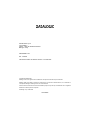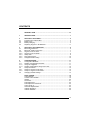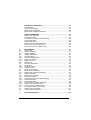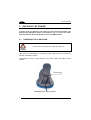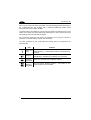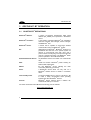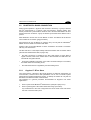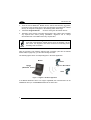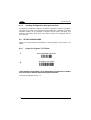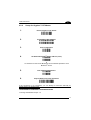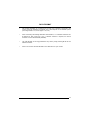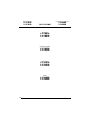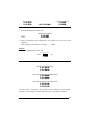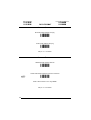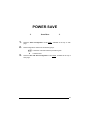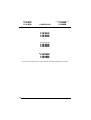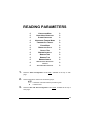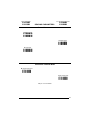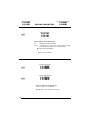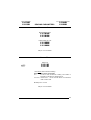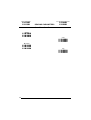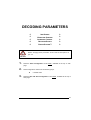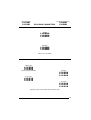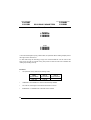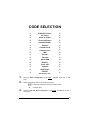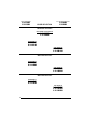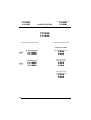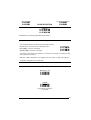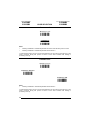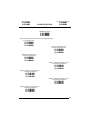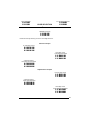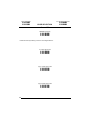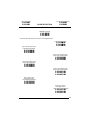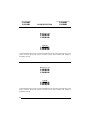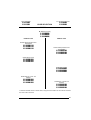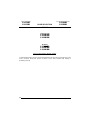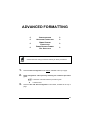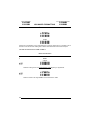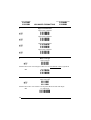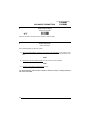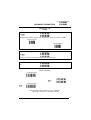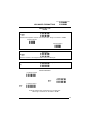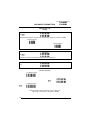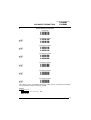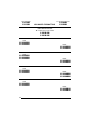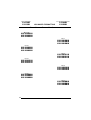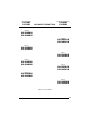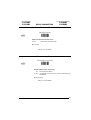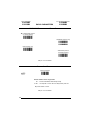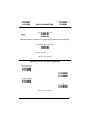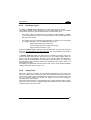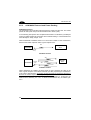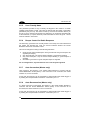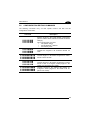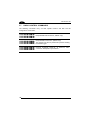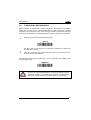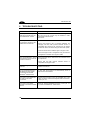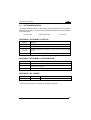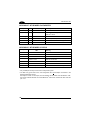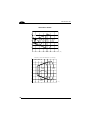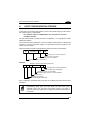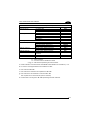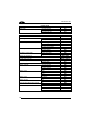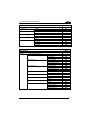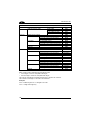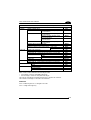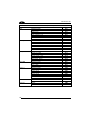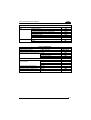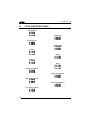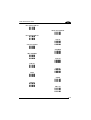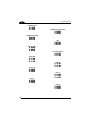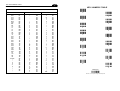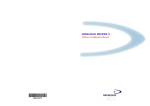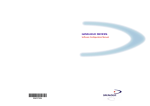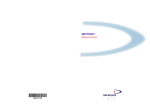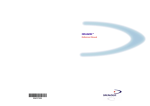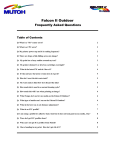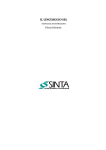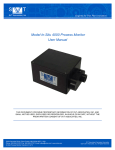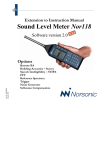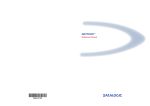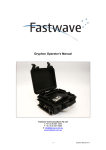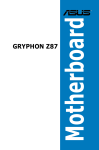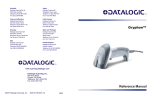Download Datalogic Gryphon BT100 User Manual
Transcript
GRYPHON™ BT
Reference Manual
GRYPHON™ BT
REFERENCE MANUAL
DATALOGIC S.p.A.
Via Candini 2
40012 - Lippo di Calderara di Reno
Bologna - Italy
GRYPHON™ BT
Ed.: 12/2004
This manual refers to software version 3.10 and later.
ALL RIGHTS RESERVED
Datalogic reserves the right to make modifications and improvements without prior notification.
Datalogic shall not be liable for technical or editorial errors or omissions contained herein, nor for incidental or
consequential damages resulting from the use of this material.
Product names mentioned herein are for identification purposes only and may be trademarks and or registered
trademarks of their respective companies.
© Datalogic S.p.A. 2000-2004
16/12/2004
CONTENTS
GENERAL VIEW ........................................................................................ vii
1
INTRODUCTION........................................................................................... 1
2
2.1
2.2
2.3
2.4
GRYPHON™ BT POWER ............................................................................ 2
Powering the C-GRYPHON .......................................................................... 2
Battery Type.................................................................................................. 3
Battery Charging ........................................................................................... 3
Replacing Gryphon™ BT Batteries............................................................... 5
3
3.1
3.2
3.2.1
3.2.2
3.2.3
3.2.4
3.2.5
GRYPHON™ BT OPERATION .................................................................... 6
®
Bluetooth Definitions ................................................................................... 6
®
Bluetooth Radio Connection ....................................................................... 7
Gryphon™ BT as Slave ................................................................................ 7
Gryphon™ BT as Master .............................................................................. 9
Sleep State ................................................................................................... 9
Data Transmission ...................................................................................... 10
Wedge Emulation Utility.............................................................................. 10
4
4.1
4.1.1
4.1.2
4.1.3
4.2
4.2.1
4.2.2
4.3
CONFIGURATION...................................................................................... 11
Configuration Methods................................................................................ 11
Reading Configuration Barcodes ................................................................ 11
Using DL Sm@rtSet.................................................................................... 11
Sending Configuration Strings from Host.................................................... 12
Setup Procedures ....................................................................................... 12
Setup for Gryphon™ BT Slave.................................................................... 12
Setup for Gryphon™ BT Master.................................................................. 13
Changing Default Settings .......................................................................... 14
DATA FORMAT.......................................................................................... 15
Code Identifier ............................................................................................ 18
Custom Code Identifier ............................................................................... 19
Header ........................................................................................................ 20
Terminator................................................................................................... 21
Field Adjustment ......................................................................................... 22
Field Adjustment Character ........................................................................ 23
Code Length Tx .......................................................................................... 23
Character Replacement .............................................................................. 24
Address Stamping ...................................................................................... 26
Address Delimiter ....................................................................................... 26
iii
POWER SAVE............................................................................................ 27
Scan Rate ................................................................................................... 28
READING PARAMETERS.......................................................................... 29
Operating Mode .......................................................................................... 30
Hand-Held Operation .................................................................................. 30
Stand Operation.......................................................................................... 31
Hardware Trigger Mode .............................................................................. 31
Trigger-Off Timeout..................................................................................... 32
Flash Mode ................................................................................................. 32
Reads per Cycle ......................................................................................... 33
Safety Time................................................................................................. 33
Beeper Intensity .......................................................................................... 34
Beeper Tone ............................................................................................... 34
Beeper Type ............................................................................................... 35
Beeper Length ............................................................................................ 35
PDF Decoding Recognition Intensity .......................................................... 35
Good Read Spot Duration........................................................................... 36
DECODING PARAMETERS....................................................................... 37
Ink-Spread .................................................................................................. 38
Overflow Control ......................................................................................... 38
Interdigit Control ......................................................................................... 39
Decoding Safety.......................................................................................... 39
Puzzle Solver™ .......................................................................................... 40
CODE SELECTION .................................................................................... 41
EAN/UPC Family ........................................................................................ 43
2/5 Family ................................................................................................... 47
Code 39 Family........................................................................................... 48
Code 128 Family......................................................................................... 50
Code 93 ...................................................................................................... 51
Codabar Family........................................................................................... 52
Codablock-A ............................................................................................... 54
Codablock-F ............................................................................................... 54
MSI.............................................................................................................. 55
Plessey ....................................................................................................... 56
Telepen ....................................................................................................... 57
Delta IBM .................................................................................................... 58
Code 11 ...................................................................................................... 59
Code 16K .................................................................................................... 60
Code 49 ...................................................................................................... 60
RSS Family ................................................................................................. 61
PDF417....................................................................................................... 62
iv
ADVANCED FORMATTING ....................................................................... 63
Concatenation............................................................................................. 64
Advanced Formatting.................................................................................. 67
Zebra Printer Formatting............................................................................. 82
Zebra Printer Format File Selection ............................................................ 84
RADIO PARAMETERS............................................................................... 86
Radio Protocol Timeout .............................................................................. 87
Transmission Retry ..................................................................................... 87
ACK/NACK Protocol and Frame Packing ................................................... 88
Power-Off Timeout...................................................................................... 88
User-Friendly Name.................................................................................... 89
Beeper Control for Radio Response ........................................................... 89
Auto-Connection (for Master only) .............................................................. 90
Auto Reconnection (for Master only) .......................................................... 90
5
5.1
5.1.1
5.1.2
5.2
5.2.1
5.2.2
5.2.3
5.2.4
5.2.5
5.3
5.3.1
5.3.2
5.3.3
5.4
5.4.1
5.4.2
5.5
5.5.1
5.5.2
5.5.3
5.5.4
5.5.5
5.5.6
5.5.7
5.5.8
5.6
5.7
5.8
REFERENCES ........................................................................................... 91
Data Format ................................................................................................ 91
Address Stamping ...................................................................................... 91
Address Delimiter ....................................................................................... 91
Reading Parameters ................................................................................... 92
Operating Mode .......................................................................................... 92
Hardware Trigger Mode .............................................................................. 92
Trigger-Off Timeout..................................................................................... 92
Reads per Cycle ......................................................................................... 93
Safety Time................................................................................................. 93
Decoding Parameters ................................................................................. 94
Ink-Spread .................................................................................................. 94
Overflow Control ......................................................................................... 94
Interdigit Control ......................................................................................... 94
Advanced Formatting.................................................................................. 94
Zebra Printer Formatting............................................................................. 94
Zebra Printer Format File Selection ............................................................ 95
Radio Parameters ....................................................................................... 95
Radio Protocol Timeout .............................................................................. 95
Transmission Retry ..................................................................................... 95
ACK/NACK Protocol and Frame Packing ................................................... 96
Power-Off Timeout...................................................................................... 97
User Friendly Name .................................................................................... 98
Beeper Control for Radio Response ........................................................... 98
Auto-Connection (Master only) ................................................................... 98
Auto-Reconnection (Master only) ............................................................... 98
Configuration Editing Commands ............................................................... 99
Radio Control Commands......................................................................... 100
C-GRYPHON Configuration...................................................................... 101
6
TROUBLESHOOTING.............................................................................. 102
v
7
7.1
7.2
7.3
7.4
TECHNICAL FEATURES ......................................................................... 103
Gryphon™ BT ........................................................................................... 103
C-GRYPHON ............................................................................................ 104
Status Indicators ....................................................................................... 105
Reading Diagrams .................................................................................... 107
A
HOST CONFIGURATION STRINGS ........................................................ 109
B
CODE IDENTIFIER TABLE...................................................................... 118
C
HEX AND NUMERIC TABLE ................................................................... 121
vi
GENERAL VIEW
GRYPHON™ BT READER
Gryphon™ BT
Battery Cover
Blue LED
Trigger
Reading window
Figure A – Gryphon™ BT Series Reader
Battery
Reconditioning Button
LEDs
Figure B – C-GRYPHON
vii
viii
INTRODUCTION
1
1
INTRODUCTION
Datalogic has moved a step ahead in the concept of “instinctive reading". The new
Gryphon™ BT reader series has been developed to provide optimised reading
performance through excellent ergonomic design, a natural instinctive reading
approach and innovative good reading feedback.
®
The Gryphon™ BT (Gryphon™ Bluetooth ) reader is a CCD wireless barcode
scanner communicating in the 2.4 GHz ISM band and using the Serial Port Profile
®
®
(SPP). Thanks to a Bluetooth device, such as a Bluetooth dongle, the reader can
send data to a remote Host such as a PC, PDA, printer, etc.
The “INSTINCTIVE READING DISTANCE,” a concept introduced by Datalogic a few
years ago based on in-depth ergonomic studies, represents the natural position of
the user while reading a code. The Gryphon™ BT series takes this concept one step
further. The series includes two cordless (BT100 and BT200) models, allowing
wireless operations at the desk/POS within a 10 meter range. The new “blue spot,”
(Datalogic patent application) produced by the Gryphon™ BT provides “good
reading” feedback directly on the code, where the user usually tends to be looking.
Correct pointing becomes quick and easy thanks to the sharp and bright illumination
line. All these characteristics are coupled with outstanding performance in terms of
reading quickness and decoding capability thanks to state-of-the-art optics and a
decode rate of 270 scans/sec, making the Gryphon™ BT very user friendly, intuitive
and fast.
Specially optimised optics allow reading of the most popular standard codes with
superior depths of field from near contact to over 30 cm. High resolution codes,
which can reach 3 mils are also easily read. The Gryphon™ BT200 has been
designed to provide decoding of the PDF417, as well as traditional barcodes. The
Gryphon™ BT reader series is paving the road for innovative barcode reading.
The C-Gryphon battery charger is provided in the package to charge the Gryphon™
BT batteries and to provide a means for serial configuration of the Gryphon™ BT
reader.
1
GRYPHON™ BT
2
2
GRYPHON™ BT POWER
To begin using your Gryphon™ BT reader you must charge the Gryphon™ BT
battery using C-Gryphon charger as described in par. 2.3 and in the Quick
Reference manual. A full charge takes 4 hours with NiMh batteries.
2.1
POWERING THE C-GRYPHON
Connections should always be made with power off!
CAUTION
Apply power to C-GRYPHON by connecting a power supply unit to the connector on
the base of the battery charger.
C-GRYPHON is ready to charge Gryphon™ BT Series readers with NiMh or NiCd
batteries.
Power Supply
C-GRYPHON power supply connector
2
GRYPHON™ BT BATTERY MAINTENANCE
2.2
2
BATTERY TYPE
You can install NiMh, NiCd or Alkaline AA batteries in the GRYPHON™ BT.
2.3
BATTERY CHARGING
Once the system is connected and powered, you can place the GRYPHON™ BT
onto the cradle to charge the battery.
Charging the batteries
Battery
reconditioning button
Power on / Data
(yellow LED)
Charging
(red LED)
A
SCH RGE
DI
Charge completed
(green LED)
When the reader is correctly placed onto the cradle, the red LED on the cradle goes on
to indicate that the battery is charging. The green LED on the cradle goes on when the
battery is completely charged.
When using NiCd or NiMh batteries, frequent recharging before fully discharging can
cause a “memory effect” in which the batteries assume a reduced capacity.
3
GRYPHON™ BT
2
Since it is not practical to wait for the reader to be fully discharged before recharging it,
the C-GRYPHON BT are provided with a battery-reconditioning feature which
overcomes the “memory effect” problem.
To perform battery reconditioning, simply press the battery-reconditioning key on the
cradle control panel: the battery will be fully discharged in a short period of time (red
LED flashing), then automatically recharged.
We recommend performing the battery reconditioning once every few months or
whenever you feel the battery capacity has decreased.
The LEDs positioned on the cradle signal the charge status, as described in the
following table:
LED
STATUS
Yellow On = C-GRYPHON is powered.
Power on /
Yellow Blinking = C-GRYPHON receives commands from
Data
the Host.
4
Charging
Red On = the battery charge is in progress.
Red Blinking = the battery reconditioning is in progress.
Charging
completed
Green On = the battery is completely charged.
Charging +
Charging
completed
Red and Green Blinking together = The reader is not
correctly placed onto the cradle..
GRYPHON™ BT BATTERY MAINTENANCE
2.4
2
REPLACING GRYPHON™ BT BATTERIES
To change the batteries in your GRYPHON™ BT scanner, proceed as follows:
Battery
Cover Screw
1.
Unscrew the battery cover screw.
2.
Open the battery cover.
Battery
Cover
3.
Replace the old batteries with new ones, then screw the battery cover back into
place.
+
NiMh, NiCd, or Alkaline AA Batteries
CAUTION
Dispose of used batteries properly.
Do not disassemble, modify, heat or throw batteries into fire.
This could cause leakage of liquid, generation of heat or, in
extreme cases, explosion.
Replace only with the same type recommended.
5
GRYPHON™ BT
3
3
GRYPHON™ BT OPERATION
3.1
BLUETOOTH® DEFINITIONS
Bluetooth address:
®
a unique 12-character hexadecimal, IEEE 48-bit
®
address (BT_ADDR) that represents a Bluetooth
device.
®
A sub-system containing Bluetooth RF, baseband,
resource controller, link manager, device manager,
®
and Bluetooth HCI.
Bluetooth device:
®
a device that is capable of short-range wireless
®
communication using the Bluetooth system.
BT:
abbreviation for Bluetooth . Bluetooth protocol is a
predefined rule that sets out a specific system for
devices to communicate with each other and a
protocol stack is the layering of the protocols that are
®
used in a specific technology. The Bluetooth Radio
protocol operates in the 2.4GHz ISM band.
Bluetooth controller:
®
®
®
®
®
Remote Bluetooth device:
any Bluetooth device the reader can communicate
with.
SPP:
Serial Port Profile. Bluetooth
RS232 cable replacement.
Master:
the first Bluetooth device initiating the radio
connection (Discovery procedure).
Slave:
a Bluetooth device which can only wait for a
®
Bluetooth Master device to initiate a connection
with it.
User-Friendly name:
a human-readable name to set for a Gryphon™ BT
to make it easily recognizable when operating
®
together with other Bluetooth devices.
Piconet:
Bluetooth device network where a Master can
communicate with up to 7 Slaves.
®
profile creating an
®
®
®
For further information about Bluetooth technology see the website:
https://www.bluetooth.org/
6
GRYPHON™ BT OPERATION
3
®
BLUETOOTH RADIO CONNECTION
3.2
During typical operation a physical radio channel is shared by a group of devices
that are synchronized to a common clock and frequency hopping pattern. One
device provides the synchronization reference and is known as the Master. All other
devices are known as Slaves. A group of devices synchronized in this fashion form a
piconet.
®
Most Bluetooth devices can be both Master or Slave. The Master will be the first
unit to initiate the connection (page procedure).
Some devices can only be Slaves (i.e. printers). They can only wait for a Bluetooth
Master device to initiate a connection with them.
®
Gryphon™ BT can be either Master or Slave. As Master it can initiate a connection
with only one Slave device.
The blue LED and / or the beeper always indicate the reader radio connection status
(see also the Reader Status table, at page 106):
•
the radio connection is signaled by the blue LED through a single blink at
regular intervals, while if the reader radio is disconnected the LED emits two
short blinks at regular intervals;
•
during the initialization procedure, if the radio connection attempt is successful,
the reader emits four ascending tones;
•
the radio disconnection is signaled by four descending tones.
3.2.1
Gryphon™ BT as Slave
Once set as Slave, a Gryphon™ BT reader requires no particular configuration for
communication, however some radio parameters can be set to increase system
performance and data transmission security. At startup the reader can only wait for
the Master to initialize the radio communication.
The following is a general procedure recommended for Gryphon™ BT Slave
applications:
®
1.
Power up the remote Bluetooth Master device (example Laptop or PC).
2.
Power up the Gryphon™ BT reader within radio range (10 meters).
Any modifications to the radio configuration should be made at this time before
the radio connection takes place.
7
GRYPHON™ BT
3
®
3.
From the remote Bluetooth Master device, execute the Discovery procedure,
®
(according to the procedure given in the documentation of the Bluetooth Master
device), to recognize the Gryphon™ BT reader(s) within radio range.
4.
Check that "Gryphon BTx00
5.
Request to open an SPP connection with Gryphon™ BT, making sure to disable
any required PIN and/or pairing parameters. Gryphon™ BT is always
discoverable and connectable without any required PIN.
" is shown among the discovered devices.
®
NOTE
If the PIN of the Bluetooth Master device cannot be disabled, use the
PIN "1234". The Gryphon™ BT Slave will emit four ascending tones
indicating radio connection.
After the Gryphon™ BT reader(s) indicate radio connection (see also the Reader
Status Table, at page 106), you can start sending barcodes.
The following figure shows an example Gryphon™ BT Slave application.
Master
Laptop
®
(Bluetooth device)
Slave
Gryphon™ BT readers
Slave
Figure 1 - Gryphon™ BT Slave Application
®
If the Master Bluetooth device can support a piconet, the communication can be
established with up to 7 seven Slave readers at the same time.
8
GRYPHON™ BT OPERATION
3.2.2
3
Gryphon™ BT as Master
Once set as Master, a Gryphon™ BT reader must be configured with the address of
the Slave device to which it wants to communicate.
By default, at startup the reader initializes the communication with the Slave. If the
connection is successful, the reader can send barcodes to the Slave device. Radio
connections can also be managed manually as described in pars. 5.5.7, 5.5.8 and
5.7.
During the request of radio connection or disconnection with a remote Bluetooth
Slave device, the reader emits a series of ticks and short blinks of the blue LED.
®
The following figure shows an example Gryphon™ BT Master application.
Master
Slave
Gryphon™ BT
reader
Barcode Printer
®
(Bluetooth device)
Figure 2 - Gryphon™ BT Master Application
3.2.3
Sleep State
The µP in the reader enters a “Sleep” state after 5 minutes of no reading for
minimum power consumption.
9
GRYPHON™ BT
3
3.2.4
Data Transmission
The transmission of data can be transparent (no ACK/NACK protocol), when each
character is read and immediately sent to the Host (default value). Otherwise, data
transmission can be with flow control (with ACK/NACK protocol), when, after each
reading, Gryphon™ BT waits for an acknowledge that the remote Host received the
data before reading and sending the following code.
®
NOTE
3.2.5
RTS/CTS handshaking should be set by the Bluetooth COM driver
for correct serial communication. If not used, the RTS line must be
forced to the level that doesn't block such communication, otherwise,
after 1 minute Gryphon™ BT interrupts the radio link (disconnects).
Wedge Emulation Utility
This utility is provided on the CD-ROM. When using the Wedge Emulation Utility, it is
advised to correctly set the terminators depending on the expected format for the
program in which the data will be collected.
10
CONFIGURATION
4
4
CONFIGURATION
4.1
4.1.1
CONFIGURATION METHODS
Reading Configuration Barcodes
This manual can be used for complete setup and configuration of your reader by
following the setup procedures in this chapter (see par. 4.2 for an overview).
If you wish to change the default settings, this manual provides complete
configuration of your reader in an easy way.
To configure your reader:
1) Open the folded page in Appendix C with the hex-numeric table and keep it
open during the device configuration.
2) Read the Enter Configuration code ONCE, available at the top of each page
of configuration.
3) Modify the desired parameters in one or more sections following the
procedures given for each group.
4) Read the Exit and Save Configuration code ONCE, available at the top of
each page of configuration.
Reference notes describing the operation of the more complex parameters are given
in chapter 5.
4.1.2
Using DL Sm@rtSet
DL Sm@rtSet is a Windows-based utility program providing a quick and user-friendly
configuration method via the RS232 interface. You can also print configuration
barcodes to a local printer for barcode reading configuration.
It also allows upgrading the software of the connected device (see the DL Sm@rtSet
User's Manual for more details).
11
GRYPHON™ BT
4
4.1.3
Sending Configuration Strings from Host
An alternative configuration method is provided in Appendix A using the C-Gryphon
connected to the Host via the RS232 interface. Batch files containing the desired
parameter settings can be prepared to configure devices quickly and easily. This
method is particularly useful when many devices need to be configured with the
same settings.
4.2
SETUP PROCEDURES
Follow one of the following two procedures to set up Gryphon™ BT as Slave or as
Master.
4.2.1
1.
Setup for Gryphon™ BT Slave
Restore GRYPHON™ BT Default
iPk
iPk
iPk
2.
Set Gryphon™ BT as Slave
i25?k
i25?k
i25?k
YOUR READER IS NOW READY TO BE DISCOVERED (CONNECTED VIA RADIO)
®
BY A BLUETOOTH MASTER DEVICE AND READ BARCODES.
To change the defaults see par. 4.3.
12
CONFIGURATION
4.2.2
1.
4
Setup for Gryphon™ BT Master
Restore Gryphon™ BT default
iPk
iPk
iPk
2.
Set Gryphon™ BT as Master
i25Dk
i25Dk
i25Dk
3.
Enter configuration
ik
ik
ik
4.
®
Set Remote Bluetooth Device Address (slave)
i242k
i242k
i242k
+
®
12 characters for the remote Bluetooth device address specified in each
®
Bluetooth device.
5.
Exit and Save configuration
i
i
i
6.
k
k
k
Request Radio Connection with Slave
i2$gk
i2$gk
i2$gk
If the connection is not successful, you can attempt a connection manually by
double-clicking the reader trigger.
YOUR READER IS NOW READY TO READ BARCODES.
To change the defaults see par. 4.3.
13
GRYPHON™ BT
4
4.3
CHANGING DEFAULT SETTINGS
Once your reader is setup, you can change the default parameters to meet your
application needs. Refer to the preceding paragraphs for initial configuration in order
to set the default values and select the interface for your application.
In this manual, the configuration parameters are divided into logical groups making it
easy to find the desired function based on its reference group.
DATA FORMAT parameters regard the messages sent to the Host system.
POWER SAVE manages overall current consumption in the reading device.
READING PARAMETERS control various operating modes and indicator status
functioning.
DECODING PARAMETERS maintain correct barcode decoding in certain special
reading conditions.
CODE SELECTION parameters allow configuration of a personalized mix of codes,
code families and their options.
ADVANCED FORMATTING PARAMETERS allow code
advanced formatting of messages towards the Host.
concatenation
RADIO PARAMETERS allow configuration of radio control parameters.
14
and
DATA FORMAT
CODE IDENTIFIER
CUSTOM CODE IDENTIFIER
HEADER
TERMINATOR
FIELD ADJUSTMENT
FIELD ADJ. CHARACTER
CODE LENGTH TX
CHARACTER REPLACEMENT
ADDRESS STAMPING
ADDRESS DELIMITER
1.
2.
Read the Enter Configuration code ONCE, available at the top of each
page.
Read configuration codes from the desired groups.
☞
= Read the code and follow the procedure given
= Default value
3.
Read the Exit and Save Configuration code ONCE, available at the top of
each page.
15
DATA FORMAT
CODE IDENTIFIER TABLE
CODE
2/5 interleaved
2/5 industrial
2/5 normal 5 bars
2/5 matrix 3 bars
EAN 8
EAN 13
UPC A
UPC E
EAN 8 with 2 ADD ON
EAN 8 with 5 ADD ON
EAN 13 with 2 ADD ON
EAN 13 with 5 ADD ON
UPC A with 2 ADD ON
UPC A with 5 ADD ON
UPC E with 2 ADD ON
UPC E with 5 ADD ON
Code 39
Code 39 Full ASCII
CODABAR
ABC CODABAR
Code 128
EAN 128
ISBT 128
Code 93
CIP/39
CIP/HR
Code 32
Codablock-A
Codablock-F Std
Codablock-F EAN
MSI
Plessey Standard
Plessey Anker
Telepen
Delta IBM
Code 11
Code 16K
Code 49
RSS 14 Linear and Stacked
RSS Limited
RSS Expanded Linear and Stacked
PDF417
16
AIM STANDARD DATALOGIC STANDARD Custom
]Iy
]Xy
]Sy
]Xy
]E4
]E0
]Xy
]Xy
]E5
]E6
]E1
]E2
]Xy
]Xy
]Xy
]Xy
]Ay
]Ay
]Fy
]Xy
]Cy
]Cy
] C4
]Gy
]Xy
]Xy
]Xy
]O6
]O4
]O5
]My
]P0
]P1
]X0
]X0
]Hy
]K0
]Ty
]e0
]e0
]e0
]L0
N
P
O
Q
A
B
C
D
J
K
L
M
F
G
H
I
V
W
R
S
T
k
f
U
Y
e
X
n
l
m
Z
a
o
d
c
b
p
q
u
v
t
r
DATA FORMAT
•
AIM standard identifiers are not defined for all codes: the X identifier is assigned to the
code for which the standard is not defined. The y value depends on the selected options
(check digit tested or not, check digit tx or not, etc.).
•
When customizing the Datalogic Standard code identifiers, 1 or 2 identifier characters can
be defined for each code type. If only 1 identifier character is required, the second
character must be selected as FF (disabled).
•
The code identifier can be singly disabled for any code by simply selecting FF as the first
identifier character.
•
Write in the Custom character identifiers in the table above for your records.
17
Enter Configuration
ik
ik
Exit and Save Configuration
DATA FORMAT
CODE IDENTIFIER
disable
ik
ik
ik
Datalogic standard
ik
ik
ik
AIM standard
i&#:k
i&#:k
i&#:k
custom
i&#=k
i&#=k
i&#=k
18
i
i
k
k
Enter Configuration
ik
ik
Exit and Save Configuration
i
i
DATA FORMAT
k
k
CUSTOM CODE IDENTIFIER
define custom code identifier(s)
☞
i&)k
i&)k
i&)k
Read the above code.
(Code Identifiers default to Datalogic standard, see table on previous page).
Select the code type from the code table in Appendix B for the identifier you want to
change.
You can define 1 or 2 identifier characters for each code type. If only 1 identifier character
is required, the second character must be selected as FF (disabled). Read the hexadecimal
value corresponding to the character(s) you want to define as identifiers for the code
selected in step : valid characters are in the range 00-FD.
Example:
To define Code 39 Code Identifier = @
define custom code identifier(s)
Read
i&'k
i&'k
Code 39
+
i78k
i78k
+
40
+
FF
19
Enter Configuration
ik
ik
Exit and Save Configuration
i
i
DATA FORMAT
k
k
HEADER
no header
i&"k
i&"k
i&"k
two character header
☞
☞
☞
i&"k
i&"k
i&"k
five character header
☞
i&"#k
i&"#k
i&"#k
eight character header
i&"k
i&"k
i&"k
three character header
i&"k
i&"k
i&"k
six character header
☞
☞
i&"k
i&"k
i&"k
four character header
☞
one character header
i&"k
i&"k
i&"k
seven character header
☞
i&"'k
i&"'k
i&"'k
i&"+k
i&"+k
i&"+k
After selecting one of the desired Header codes, read the character(s) from the HEX table.
Valid characters for all readers are in the range:
00-FE
Example:
four character header
+ 41 + 42 + 43 + 44 = Header ABCD
20
Enter Configuration
ik
ik
Exit and Save Configuration
DATA FORMAT
i
i
k
k
TERMINATOR
no terminator
i&"k
i&"k
i&"k
one character terminator
☞
two character terminator
☞
i&"k
i&"k
i&"k
three character terminator
☞
four character terminator
☞
i&"k
i&"k
i&"k
☞
i&"&k
i&"&k
i&"&k
i&""k
i&""k
i&""k
seven character terminator
☞
eight character terminator
☞
i&"k
i&"k
i&"k
five character terminator
six character terminator
☞
i&"k
i&"k
i&"k
i&"*k
i&"*k
i&"*k
i&".k
i&".k
i&".k
After selecting one of the desired Terminator codes, read the character(s) from the HEX table.
Valid characters for all readers are in the range:
00-FE
Example:
two character terminator
+ 0D + 0A = Terminator CR LF
Default terminators = CR LF.
21
Enter Configuration
Exit and Save Configuration
ik
ik
i
i
DATA FORMAT
k
k
FIELD ADJUSTMENT
disable field adjustment
i&'<k
i&'<k
i&'<k
Field adjustment allows a number of characters n, to be added to or subtracted from the
barcode read. The adjustment can be different for each enabled code type. To define the field
adjustment:
Read the enable field adjustment code:
enable field adjustment
☞
i&'k
i&'k
i&'k
Select the code type from the Code Identifier Table in Appendix B.
Select the type of adjustment to perform:
right addition
ik
ik
ik
left addition
right deletion
ik
ik
ik
ik
ik
ik
left deletion
ik
ik
ik
Read a number in the range 01 - 32 from the Hex/Numeric Table to define how many
characters to add or delete:
Conditions:
•
Adjustment is only performed on the barcode data, the Code Identifier and Code Length
Transmission fields are not modified by the field adjustment parameter.
•
If the field setting would subtract more characters than exist in the barcode, the
subtraction will take place only to code length 0.
•
You can set up to a maximum of 10 different field adjustments on the same barcode
family or on different barcode families.
Example: To add 4 characters to the right of Standard Code 39 Codes:
enable field adjustment
Read
22
i&'k
i&'k
Code 39
+
i78k
i78k
right addition
+
ik
ik
+
04
Enter Configuration
ik
ik
Exit and Save Configuration
i
i
DATA FORMAT
k
k
FIELD ADJUSTMENT CHARACTER
Read the field adjustment character code:
field adjustment character
☞
i&(k
i&(k
i&(k
Read the hexadecimal value corresponding to the character you want to use for field
adjustment.
Valid characters for all readers are in the range:
00-FE
Example:
To define the field adjustment character = A:
field adjustment character
+ 41
Read
CODE LENGTH TX
code length not transmitted
i&&:k
i&&:k
i&&:k
code length transmitted in variable-digit format
i&&=k
i&&=k
i&&=k
code length transmitted in fixed 4-digit format
i&&@k
i&&@k
i&&@k
The code length is transmitted in the message after the Headers and Code Identifier
characters. The code length is calculated after performing any field adjustment operations.
23
Enter Configuration
ik
ik
Exit and Save Configuration
DATA FORMAT
i
i
k
k
CHARACTER REPLACEMENT
disable character replacement
i&0Nk
i&0Nk
i&0Nk
This parameter allows up to three characters to be replaced from the barcode read. These
substitutions are stored in memory. To define each character replacement:
Read one of the following character replacement codes:
first character replacement
☞
i&0Qk
i&0Qk
i&0Qk
second character replacement
☞
i&0Tk
i&0Tk
i&0Tk
third character replacement
☞
i&0Wk
i&0Wk
i&0Wk
From the Code Identifier Table in Appendix B, read the Code Identifier for the desired code
family.
0 = character replacement will be effective for all code families.
From the Hex/Numeric Table read two characters corresponding to the Hex value which
identifies the character to be replaced. Valid values for all readers are in the range 00-FE.
From the Hex/Numeric Table read two characters corresponding to the Hex value which
identifies the new character to replace. Valid values for all readers are in the range 00-FE.
FF = the character to be replaced will be substituted with no character, that is, it will be
removed from the code.
24
DATA FORMAT
Example:
The following strings define:
1.
First Character Replacement: substitution in Code 39 barcodes of all occurrences of the 0
character with the 1 character.
2.
Second Character Replacement: substitution in Code 39 barcodes of all occurrences of
the A character with the B character.
first character
replacement
Code 39
i&0Qk + i78k +
i&0Qk
i78k
ASCII characters corresponding to
the HEX value for character 0
30
ASCII characters corresponding to
the HEX value for character 1
+
31
For Code 39 codes containing the string "0123", the contents transmitted will be "1123".
second character
replacement
Code 39
i&0Tk + i78k +
i78k
i&0Tk
ASCII characters corresponding to
the HEX value for character A
41
ASCII characters corresponding to
the HEX value for character B
+
42
For Code 39 codes containing the string "ABCD", the contents transmitted will be "BBCD".
25
Enter Configuration
ik
ik
Exit and Save Configuration
DATA FORMAT
i
i
ADDRESS STAMPING
disable reader address stamping
i26fk
i26fk
i26fk
enable reader address stamping
i26k
i26k
i26k
See par. 5.1.1 for details.
ADDRESS DELIMITER
disable reader address delimiter
i27k
i27k
i27k
enable reader address delimiter and select characters
☞
i27k
i27k
i27k
Read 2 HEX characters in the range 00-FE.
See par. 5.1.2 for details.
26
k
k
POWER SAVE
SCAN RATE
1.
2.
Read the Enter Configuration code ONCE, available at the top of each
page.
Read configuration codes from the desired groups.
☞
= Read the code and follow the procedure given
= Default value
3.
Read the Exit and Save Configuration code ONCE, available at the top of
each page.
27
Enter Configuration
ik
ik
Exit and Save Configuration
POWER SAVE
i
i
k
k
SCAN RATE
67 scans per sec.
i#5Uk
i#5Uk
i#5Uk
135 scans per sec.
i#5Xk
i#5Xk
i#5Xk
270 scans per sec.
i#5[k
i#5[k
i#5[k
A lower scan rate reduces power consumption but can lengthen reading response time.
28
READING PARAMETERS
OPERATING MODE
HAND-HELD OPERATION
STAND OPERATION
HARDWARE TRIGGER MODE
TRIGGER-OFF TIMEOUT
FLASH MODE
READS PER CYCLE
SAFETY TIME
BEEPER INTENSITY
BEEPER TONE
BEEPER TYPE
BEEPER LENGTH
PDF DECODING RECOGNITION
INTENSITY
GOOD READ SPOT DURATION
1.
2.
Read the Enter Configuration code ONCE, available at the top of each
page.
Read configuration codes from the desired groups.
☞
= Read the code and follow the procedure given
= Default value
3.
Read the Exit and Save Configuration code ONCE, available at the top of
each page.
29
Enter Configuration
ik
ik
Exit and Save Configuration
READING PARAMETERS
i
i
k
k
OPERATING MODE
You can pre-configure both Hand-Held and Stand operating modes, and with the codes below,
you can switch between them. See par. 5.2.1 for details. Stand operation is not advised since it
constantly consumes battery power.
hand-held operation
i#1Mk
i#1Mk
i#1Mk
automatic
i#1Sk
i#1Sk
i#1Sk
stand operation
i#1Pk
i#1Pk
i#1Pk
HAND-HELD OPERATION
hardware trigger
i#,Fk
i#,Fk
i#,Fk
software trigger
i#,Ck
i#,Ck
i#,Ck
hardware trigger ready
i#,Ok
i#,Ok
i#,Ok
automatic
i#,Ik
i#,Ik
i#,Ik
30
Enter Configuration
ik
ik
Exit and Save Configuration
READING PARAMETERS
i
i
k
k
STAND OPERATION
hardware trigger
i#6`k
i#6`k
i#6`k
software trigger
i#6Zk
i#6Zk
i#6Zk
automatic
i#6Wk
i#6Wk
i#6Wk
HARDWARE TRIGGER MODE
trigger active level
i#"/k
i#"/k
i#"/k
trigger active pulse
i#"2k
i#"2k
i#"2k
See par. 5.2.2 for details.
31
Enter Configuration
ik
ik
Exit and Save Configuration
READING PARAMETERS
i
i
k
k
TRIGGER-OFF TIMEOUT
trigger-off timeout
☞
i#%k
i#%k
i#%k
Read 2 numbers in the range 00-99:
00 =
01-99 =
disables the trigger-off timeout
corresponds to a max. 99 sec. delay after the trigger
press to allow the reader to turn off automatically.
trigger-off timeout disabled
See par. 5.2.3 for details.
FLASH MODE
"FLASH" ON duration
☞
i##1k
i##1k
i##1k
"FLASH" OFF duration
☞
i##4k
i##4k
i##4k
Read 2 numbers in the range 01-99:
01 to 99 = from .1 to 9.9 seconds.
Flash-ON = 1 sec. Flash-OFF = 0.6 sec
32
Enter Configuration
ik
ik
Exit and Save Configuration
READING PARAMETERS
i
i
k
k
READS PER CYCLE
one read per cycle
i#$3k
i#$3k
i#$3k
multiple reads per cycle
i#$6k
i#$6k
i#$6k
See par. 5.2.4 for details.
SAFETY TIME
safety time
☞
i#&k
i#&k
i#&k
Limits same code consecutive reading.
Read 2 numbers in the range 00-99:
00 =
no same code consecutive reading until reader is
removed (no decoding) for at least 400 ms.
01 to 99 = timeout from .1 to 9.9 seconds before a consecutive
read on same code.
safety time = 0.5 sec
See par. 5.2.5 for details.
33
Enter Configuration
ik
ik
Exit and Save Configuration
READING PARAMETERS
i
i
k
k
BEEPER INTENSITY
* very low intensity
i#(;k
i#(;k
i#(;k
low intensity
i#(>k
i#(>k
i#(>k
medium intensity
i#(Ak
i#(Ak
i#(Ak
high intensity
i#(Dk
i#(Dk
i#(Dk
* This sets the beeper OFF for data entry, while for all other beeper signals it has the
meaning very low intensity.
The Intensity parameter is effective for all operating conditions described in par. 7.3.
BEEPER TONE
tone 1
i#)=k
i#)=k
i#)=k
tone 2
i#)@k
i#)@k
i#)@k
tone 3
i#)Ck
i#)Ck
i#)Ck
tone 4
i#)Fk
i#)Fk
i#)Fk
34
Enter Configuration
ik
ik
Exit and Save Configuration
READING PARAMETERS
i
i
k
k
BEEPER TYPE
monotone
i#+Ak
i#+Ak
i#+Ak
bitonal
i#+Dk
i#+Dk
i#+Dk
BEEPER LENGTH
long
i#*?k
i#*?k
i#*?k
short
i#*Bk
i#*Bk
i#*Bk
PDF DECODING RECOGNITION INTENSITY
low
i#8[k
i#8[k
i#8[k
high
i#8^k
i#8^k
i#8^k
35
Enter Configuration
ik
ik
Exit and Save Configuration
READING PARAMETERS
i
i
k
k
GOOD READ SPOT DURATION
disable
i#7Yk
i#7Yk
i#7Yk
short
i#7\k
i#7\k
i#7\k
medium
i#7_k
i#7_k
i#7_k
long
i#7bk
i#7bk
i#7bk
36
DECODING PARAMETERS
INK-SPREAD
OVERFLOW CONTROL
INTERDIGIT CONTROL
DECODING SAFETY
PUZZLE SOLVER™
Before changing these parameter values read the descriptions in
par. 5.3.
CAUTION
1.
2.
Read the Enter Configuration code ONCE, available at the top of each
page.
Read configuration codes from the desired groups.
= Default value
3.
Read the Exit and Save Configuration code ONCE, available at the top of
each page.
37
Enter Configuration
ik
ik
Exit and Save Configuration
DECODING PARAMETERS
INK-SPREAD
disable
i"9\k
i"9\k
i"9\k
enable
i"9_k
i"9_k
i"9_k
See par. 5.3.1 for details.
OVERFLOW CONTROL
disable
i"8]k
i"8]k
i"8]k
enable
i"8Zk
i"8Zk
i"8Zk
See par. 5.3.2 for details.
38
i
i
k
k
Enter Configuration
ik
ik
Exit and Save Configuration
DECODING PARAMETERS
i
i
k
k
INTERDIGIT CONTROL
disable
i"7Xk
i"7Xk
i"7Xk
enable
i"7[k
i"7[k
i"7[k
See par. 5.3.3 for details.
DECODING SAFETY
one read
i&%8k
i&%8k
i&%8k
two reads
(decoding safety disabled)
i&%;k
i&%;k
i&%;k
three reads
i&%>k
i&%>k
i&%>k
four reads
i&%Ak
i&%Ak
i&%Ak
Required number of good reads before accepting code.
39
Enter Configuration
ik
ik
Exit and Save Configuration
DECODING PARAMETERS
i
i
k
k
PUZZLE SOLVER™
disable
i"6Vk
i"6Vk
i"6Vk
enable
i"6Yk
i"6Yk
i"6Yk
In the case of damaged or poorly printed codes, this parameter allows reading multiple parts of
the single code to reconstruct it.
To read codes using this technology, simply move the illuminated bar over the code so that
each line of the code is scanned. During this process a series of brief "ticks" indicates that
reading is proceeding correctly.
Conditions:
•
This parameter is only valid for the following codes:
EAN 8
without Add-on
EAN 13
without Add-on
Code 128
Code 39
UPC A
without Add-on
•
Codablock-A and Codablock-F codes are automatically disabled.
•
For Code 39, Check digit control without transmission is forced.
•
PuzzleSolver is disabled when code ISBT 128 is enabled.
40
CODE SELECTION
EAN/UPC FAMILY
2/5 FAMILY
CODE 39 FAMILY
CODE 128 FAMILY
CODABAR FAMILY
CODE 93
CODABLOCK-A
CODABLOCK-F
MSI
PLESSEY
TELEPEN
DELTA IBM
CODE 11
CODE 16K
CODE 49
RSS FAMILY
PDF417
PDF READERS ONLY
1.
2.
Read the Enter Configuration code ONCE, available at the top of each
page.
Read configuration codes from the desired groups.
☞
= Read the code and follow the procedure given
= Default value
3.
Read the Exit and Save Configuration code ONCE, available at the top of
each page.
41
Enter Configuration
Exit and Save Configuration
ik
ik
CODE SELECTION
i
i
k
k
DISABLE ALL CODE FAMILIES
i";`k
i";`k
i";`k
The reader allows up to 5 code selections. This does not limit the
number of CODES enabled to 5, as it depends on the code family.
NOTE
SINGLE
SELECTIONS =
•
ONE combination code from the EAN family
•
ONE code from the 2/5 family
Example
5 code selections:
1. 2/5 Interleaved
2. 2/5 Industrial
3. Code 128 + EAN 128
4. Code 39 Full ASCII + Code 32
5. UPC A/UPC E
In this section all SINGLE code selections are underlined and in bold.
42
Enter Configuration
ik
ik
Exit and Save Configuration
CODE SELECTION
i
i
k
k
EAN/UPC FAMILY
disable the family
i"".k
i"".k
i"".k
Read the desired family code
Note:
Since the EAN/UPC without ADD ON code selection is enabled by default, to correctly enable
another selection, first disable the family.
EAN 8/EAN 13/UPC A/UPC E with and without ADD ON
i""Fk
i""Fk
i""Fk
WITHOUT ADD ON
EAN 8/EAN 13/UPC A/UPC E
i""1k
i""1k
i""1k
EAN 8/EAN 13
i""7k
i""7k
i""7k
UPC A/UPC E
i"":k
i"":k
i"":k
43
Enter Configuration
ik
ik
Exit and Save Configuration
CODE SELECTION
i
i
WITH ADD ON 2 AND 5
EAN 8/EAN 13/UPC A/UPC E
i""=k
i""=k
i""=k
EAN 8/EAN 13
i""@k
i""@k
i""@k
UPC A/UPC E
i""Ck
i""Ck
i""Ck
WITH ADD ON 2 ONLY
EAN 8/EAN 13
i"",k
i"",k
i"",k
UPC A/UPC E
i"".k
i"".k
i"".k
WITH ADD ON 5 ONLY
EAN 8/EAN 13
i""-k
i""-k
i""-k
UPC A/UPC E
i""/!k
i""/!k
i""/!k
44
k
k
Enter Configuration
Exit and Save Configuration
ik
ik
i
i
CODE SELECTION
k
k
EAN/UPC CHECK DIGIT TX SELECTIONS
For each code type in this family you can choose to transmit the check digit or not
CHECK DIGIT
TRANSMISSION
EAN 8
i""(Pk
i""(Pk
i""(Pk
NO CHECK DIGIT
TRANSMISSION
EAN 8
i""(Lk
i""(Lk
i""(Lk
EAN 13
i"")Sk
i"")Sk
i"")Sk
EAN 13
i"")Ok
i"")Ok
i"")Ok
UPC A
i""*Vk
i""*Vk
i""*Vk
UPC A
i""*Rk
i""*Rk
i""*Rk
UPC E
i""+Yk
i""+Yk
i""+Yk
UPC E
i""+Uk
i""+Uk
i""+Uk
45
Enter Configuration
ik
ik
Exit and Save Configuration
CODE SELECTION
CONVERSION OPTIONS
UPC E to UPC A conversion
i"""ak
i"""ak
i"""ak
UPC E to EAN 13 conversion
i""#dk
i""#dk
i""#dk
UPC A to EAN 13 conversion
i""$gk
i""$gk
i""$gk
EAN 8 to EAN 13 conversion
i""%k
i""%k
i""%k
enable only ISBN conversion
i"1Ok
i"1Ok
i"1Ok
enable only ISSN conversion
i"1Rk
i"1Rk
i"1Rk
enable both ISBN and ISSN conversion
i"1Uk
i"1Uk
i"1Uk
disable both ISBN and ISSN conversion
i"1Lk
i"1Lk
i"1Lk
46
i
i
k
k
Enter Configuration
ik
ik
Exit and Save Configuration
CODE SELECTION
i
i
k
k
2/5 FAMILY
disable the family
i"$2k
i"$2k
i"$2k
Read the desired family code
Interleaved 2/5
☞
Read a check digit selection
i"$5k
i"$5k
i"$5k
CHECK DIGIT TABLE
no check digit control
ik
ik
ik
Normal 2/5 (5 Bars)
☞
i"$8k
i"$8k
i"$8k
check digit control and transmission
ik
ik
ik
Industrial 2/5 (IATA)
☞
i"$;k
i"$;k
i"$;k
Check digit control without transmission
ik
ik
ik
Matrix 2/5 (3 Bars)
☞
i"$>k
i"$>k
i"$>k
−
−
The pharmaceutical code below is part of
the 2/5 family but has no check digit nor
code length selections.
Code CIP/HR
i"$Ak
i"$Ak
i"$Ak
French pharmaceutical code
Read 4 numbers for the code length
where:
First 2 digits = minimum code
length.
Second 2 digits = maximum code
length.
The maximum code length is 99
characters.
The minimum code length must always
be less than or equal to the maximum.
Examples:
0199 = variable from 1 to 99 digits in
the code.
1010 = 10 digit code length only.
47
Enter Configuration
ik
ik
Exit and Save Configuration
CODE SELECTION
i
i
k
k
CODE 39 FAMILY
disable the family
i"#0k
i"#0k
i"#0k
Read the desired family code
Read a check digit selection
CHECK DIGIT TABLE
Standard Code 39
☞
☞
no check digit control
i"#3k
i"#3k
i"#3k
ik
ik
ik
Full ASCII Code 39
check digit control
and transmission
i"#6k
i"#6k
i"#6k
ik
ik
ik
check digit control
without transmission
ik
ik
ik
48
Enter Configuration
ik
ik
Exit and Save Configuration
CODE SELECTION
i
i
k
k
The pharmaceutical codes below are part of the Code 39 family but have no check digit
selections.
Code CIP39
i"#9k
i"#9k
i"#9k
French pharmaceutical code
Code 32
i"#<k
i"#<k
i"#<k
Italian pharmaceutical code
CODE LENGTH (optional)
The code length selection is valid for the entire Code 39 family
Read the code + 4 numbers for the code length where:
set code length
First 2 digits = minimum code length.
Second 2 digits = maximum code length.
i"#k
i"#k
i"#k
The maximum code length is 99 characters. The minimum code length must always be less
than or equal to the maximum.
Examples: 0199 = variable from 1 to 99 digits in the code. 1010 = 10 digit code length only.
49
Enter Configuration
ik
ik
Exit and Save Configuration
CODE SELECTION
i
i
k
k
CODE 128 FAMILY
disable the family
i"*>k
i"*>k
i"*>k
Read the desired family code
Code 128
i"*k
i"*k
i"*k
control without transmission
of check digit
EAN 128
i"*!k
i"*!k
i"*!k
control without transmission
of check digit
Add GS Before Code
Code EAN 128 uses the ASCII <GS> character to separate a variable length code field from
the next code field. This character can also be added before the code.
disable
i&2Rk
i&2Rk
i&2Rk
enable
i&2Uk
i&2Uk
i&2Uk
If the <GS> character has been modified in the Character Replacement parameter, the new
character is affected by this command.
50
Enter Configuration
ik
ik
Exit and Save Configuration
CODE SELECTION
i
i
k
k
ISBT 128
i"*$k
i"*$k
i"*$k
Enabling ISBT 128 automatically disables Puzzle Solver.
CODE LENGTH (optional)
The code length selection is valid for the entire Code 128 family
Read the code + 4 numbers for the code length where:
set code length
First 2 digits = minimum code length.
Second 2 digits = maximum code length.
i"*-+k
i"*-+k
i"*-+k
The maximum code length is 99 characters. The minimum code length must always be less
than or equal to the maximum.
Examples: 0199 = variable from 1 to 99 digits in the code. 1010 = 10 digit code length only.
The length is calculated on the output string.
CODE 93
disable the code
i",Bk
i",Bk
i",Bk
Code 93
i",Ek
i",Ek
i",Ek
control without transmission
of check digit
51
Enter Configuration
ik
ik
Exit and Save Configuration
CODE SELECTION
i
i
k
k
CODABAR FAMILY
disable the family
i"%4k
i"%4k
i"%4k
Read the desired equality control code
Read a start/stop transmission
selection
START/STOP CHARACTER
TRANSMISSION
Standard Codabar
☞
i"%k
i"%k
i"%k
no start/stop character equality
control
no transmission
ik
ik
ik
Standard Codabar
☞
i"%k
i"%k
i"%k
start/stop character equality control
transmission
ik
ik
ik
The Codabar ABC code below uses a fixed start/stop character transmission selection.
Codabar ABC
i"%
k
i"%
k
i"%
k
no start/stop character equality control but transmission.
52
Enter Configuration
ik
ik
Exit and Save Configuration
CODE SELECTION
i
i
k
k
Codabar ABC Forced Concatenation
enable Codabar ABC with forced concatenation
i"%k
i"%k
i"%k
non start/stop character equality control but transmission
CODE LENGTH (optional)
The code length selection is valid for the entire Codabar family
Read the code + 4 numbers for the code length where:
set code length
First 2 digits = minimum code length.
Second 2 digits = maximum code length.
i"%"k
i"%"k
i"%"k
The maximum code length is 99 characters. The minimum code length must always be less
than or equal to the maximum.
Examples: 0199 = variable from 1 to 99 digits in the code. 1010 = 10 digit code length only.
START/STOP CHARACTER CASE IN TRANSMISSION
The start/stop character case selections below are valid for the entire Codabar family:
transmit start/stop characters in lower case
i"%"@k
i"%"@k
i"%"@k
transmit start/stop characters in upper case
i"%"Dk
i"%"Dk
i"%"Dk
53
Enter Configuration
ik
ik
Exit and Save Configuration
CODE SELECTION
i
i
k
k
CODABLOCK-A
disable the code
i"0Jk
i"0Jk
i"0Jk
Codablock-A
i"0Mk
i"0Mk
i"0Mk
Notes:
•
Enabling Codablock-A automatically disables the entire Code 39 family and vice-versa.
•
Enabling Codablock-A automatically disables Puzzle Solver.
To read stacked codes, simply move the illuminated bar over the code so that each line of the
code is scanned. During this process a series of brief "ticks" indicates that reading is
proceeding correctly.
CODABLOCK-F
disable the family
i"/Hk
i"/Hk
i"/Hk
Codablock-F Standard
i"/Kk
i"/Kk
i"/Kk
Codablock-F EAN
i"/Nk
i"/Nk
i"/Nk
Notes:
•
Enabling Codablock-F automatically disables Puzzle Solver.
To read stacked codes, simply move the illuminated bar over the code so that each line of the
code is scanned. During this process a series of brief "ticks" indicates that reading is
proceeding correctly.
54
Enter Configuration
ik
ik
Exit and Save Configuration
CODE SELECTION
i
i
k
k
MSI
disable the family
i"&6k
i"&6k
i"&6k
Enable the code by selecting one of the check digit selections.
no check digit control
i"&9k
i"&9k
i"&9k
MOD10 check digit control
no check digit transmission
i"&<k
i"&<k
i"&<k
MOD10 check digit control
check digit transmission
i"&?k
i"&?k
i"&?k
MOD11 - MOD10 check digit control
no check digit transmission
i"&Bk
i"&Bk
i"&Bk
MOD11 - MOD10 check digit control
check digit transmission
i"&Ek
i"&Ek
i"&Ek
MOD10 - MOD10 check digit control
no check digit transmission
i"&Hk
i"&Hk
i"&Hk
MOD10 - MOD10 check digit control
check digit transmission
i"&Kk
i"&Kk
i"&Kk
55
Enter Configuration
Exit and Save Configuration
ik
ik
CODE SELECTION
i
i
k
k
PLESSEY
disable the family
i"'8k
i"'8k
i"'8k
Enable the code by selecting one of the check digit selections.
Standard Plessey
no check digit control
i"'k
i"'k
i"'k
check digit control
check digit transmitted
i"'k
i"'k
i"'k
check digit control
check digit not transmitted
i"'
i"'
i"'
k
k
k
Anker Plessey
no check digit control
i"'k
i"'k
i"'k
check digit control
check digit transmitted
i"'k
i"'k
i"'k
check digit control
check digit not transmitted
i"'#k
i"'#k
i"'#k
56
Enter Configuration
ik
ik
Exit and Save Configuration
i
i
CODE SELECTION
k
k
TELEPEN
disable the family
i"-Dk
i"-Dk
i"-Dk
Enable the code by selecting one of the check digit selections.
Numeric Telepen
no check digit control
i"-$k
i"-$k
i"-$k
check digit control
check digit transmitted
i"-(k
i"-(k
i"-(k
check digit control
check digit not transmitted
i"-,k
i"-,k
i"-,k
Alphanumeric Telepen
no check digit control
i"-'k
i"-'k
i"-'k
check digit control
check digit transmitted
i"-+k
i"-+k
i"-+k
check digit control
check digit not transmitted
i"-/k
i"-/k
i"-/k
57
Enter Configuration
ik
ik
Exit and Save Configuration
CODE SELECTION
DELTA IBM
disable the family
i")<k
i")<k
i")<k
Enable the code by selecting one of the check digit selections.
no check digit control
i")?k
i")?k
i")?k
Type 1 check digit control
i")Bk
i")Bk
i")Bk
Type 2 check digit control
i")Ek
i")Ek
i")Ek
58
i
i
k
k
Enter Configuration
Exit and Save Configuration
ik
ik
i
i
CODE SELECTION
k
k
CODE 11
disable the family
i"(:k
i"(:k
i"(:k
Enable the code by selecting one of the check digit selections.
no check digit control
i"(=k
i"(=k
i"(=k
Type C check digit control
check digit transmitted
i"(k
i"(k
i"(k
Type C check digit control
check digit not transmitted
i"(!k
i"(!k
i"(!k
Type K check digit control
check digit transmitted
i"(
i"(
i"(
k
k
k
Type K check digit control
check digit not transmitted
i"($k
i"($k
i"($k
Type C and Type K
check digit control
check digits transmitted
i"(#k
i"(#k
i"(#k
Type C and Type K
check digit control
check digits not transmitted
i"('k
i"('k
i"('k
59
Enter Configuration
ik
ik
Exit and Save Configuration
CODE SELECTION
i
i
k
k
CODE 16K
disable the code
i"+@k
i"+@k
i"+@k
Code 16K
i"+Ck
i"+Ck
i"+Ck
To read stacked codes, simply move the illuminated bar over the code so that each line of the
code is scanned. During this process a series of brief "ticks" indicates that reading is
proceeding correctly.
CODE 49
disable the code
i".Fk
i".Fk
i".Fk
Code 49
i".Ik
i".Ik
i".Ik
To read stacked codes, simply move the illuminated bar over the code so that each line of the
code is scanned. During this process a series of brief "ticks" indicates that reading is
proceeding correctly.
60
Enter Configuration
ik
ik
Exit and Save Configuration
CODE SELECTION
i
i
k
k
RSS FAMILY
disables the family
i"2Nk
i"2Nk
i"2Nk
DISABLE CODE
ENABLE CODE
disable RSS Expanded Linear
and Stacked
i"2*k
i"2*k
i"2*k
enable RSS Expanded Linear
and Stacked
i"2.k
i"2.k
i"2.k
disable RSS Limited
i"2-k
i"2-k
i"2-k
enable RSS Limited
i"21k
i"21k
i"21k
disable RSS 14 Linear and
Stacked
i"20k
i"20k
i"20k
enable RSS 14 Linear and
Stacked
i"24k
i"24k
i"24k
To read the stacked version of these codes, simply move the reader over the code so that each
line of the code is scanned.
61
Enter Configuration
ik
ik
Exit and Save Configuration
CODE SELECTION
i
i
k
k
PDF417
disable the code
i"3Pk
i"3Pk
i"3Pk
PDF417
i"3Sk
i"3Sk
i"3Sk
Only for GRYPHON™ BT200 readers.
To read stacked codes, simply move the illuminated bar over the code so that each line of the
code is scanned. During this process a series of brief "ticks" indicates that reading is
proceeding correctly.
62
ADVANCED FORMATTING
CONCATENATION
ADVANCED FORMATTING
ZEBRA PRINTER
FORMATTING
ZEBRA PRINTER FORMAT
FILE SELECTION
Please follow the setup procedures carefully for these parameters.
NOTE
1.
2.
Read the Enter Configuration code ONCE, available at the top of page .
Read configuration codes precisely following the numbered procedure
given.
☞
= Read the code and follow the procedure given
= Default value
3.
Read the Exit and Save Configuration code ONCE, available at the top of
page.
63
Enter Configuration
ik
ik
Exit and Save Configuration
ADVANCED FORMATTING
i
i
k
k
CONCATENATION
disable
i&*Bk
i&*Bk
i&*Bk
enable
i&*Ek
i&*Ek
i&*Ek
Permits the concatenation of two codes defined by code type and length. It is possible to set a
timeout for the second code reading and to define code transmission if the timeout expires.
The order of transmission is CODE 1-CODE 2.
Define Concatenation
1
Code 1
code ID
☞
i&,Fk
i&,Fk
i&,Fk
Read the code type from the Code Identifier Table beginning in Appendix B.
code length
☞
i&-Hk
i&-Hk
i&-Hk
Read a number in the range 01-99 from the Hex/Numeric Table.
64
Exit and Save Configuration
ADVANCED FORMATTING
2
i
i
k
k
Code 2
code ID
☞
i&,Ik
i&,Ik
i&,Ik
Read the code type from the Code Identifier Table beginning in Appendix B.
code length
☞
i&-Kk
i&-Kk
i&-Kk
Read a number in the range 01-99 from the Hex/Numeric Table.
3
Concatenation Result Code ID
use code 1 ID
i&/Lk
i&/Lk
i&/Lk
use code 2 ID
i&/Ok
i&/Ok
i&/Ok
Since you can concatenate codes from different families, you must select the Code ID
character of the resulting code. The Code ID character will be sent in the output message only
if it is enabled according to the Code Identifier selection (Datalogic, AIM, or Custom).
4
Concatenation Timeout
timeout
☞
i&+k
i&+k
i&+k
Read two numbers in the range 00 to 99
00= no timeout
01-99 = timeout from 1 to 99 seconds
65
Exit and Save Configuration
ADVANCED FORMATTING
5
i
i
k
k
Transmission after Timeout
no code transmitted
after timeout
i&.Jk
i&.Jk
i&.Jk
only code 1 transmitted
(if read) after timeout
i&.Mk
i&.Mk
i&.Mk
only code 2 transmitted
(if read) after timeout
i&.Pk
i&.Pk
i&.Pk
either code 1 or code 2 transmitted
after timeout
i&.Sk
i&.Sk
i&.Sk
Define the timeout, which determines the valid waiting period between the two codes, in order
to accept concatenation. If the timeout expires, the resulting action will be based on the
following selection.
66
ADVANCED FORMATTING
ADVANCED FORMATTING
Advanced formatting has been designed to offer you complete flexibility in changing the format
of barcode data before transmitting it to the host system. This formatting will be performed
when the barcode data meets certain criteria which you will define in the following procedure.
Up to 4 advanced code management formats can be defined and saved in memory. For each
format you must complete the entire configuration procedure:
Read the Enter
Configuration Command
Step 1
Begin Format Definition
1, 2, 3, or 4
Steps 2 - 4
Define Match Code Conditions
Step 5
Divide Code into Fields
Step 6
Define Code Fields
Steps 7 - 8
Add up to 2 Additional Fields
Step 9
Define Field Transmission
Step 10
Apply or Not
Standard Message Formatting
Step 11
End Format Definition
1, 2, 3, or 4
YES
Define another?
NO
Enable Advanced Formats
1, 2, 3, 4
Define No Match Result
Read the Exit and Save
Configuration Command
67
Enter Configuration
ik
ik
1
Exit and Save Configuration
ADVANCED FORMATTING
i
i
k
k
Begin Format Definition
begin Format 1 definition
☞
i)"5k
i)"5k
i)"5k
begin Format 2 definition
☞
i)"8k
i)"8k
i)"8k
begin Format 3 definition
☞
i)";k
i)";k
i)";k
begin Format 4 definition
☞
i)">k
i)">k
i)">k
2
Match Code Type
match code type
☞
i)#k
i)#k
i)#k
Read the above code + the code type to match from the Code Identifier Table in Appendix B.
OR
any code type
i)#7k
i)#7k
i)#7k
3
Match Code Length
match code length
☞
i)$k
i)$k
i)$k
Read the above code + two numbers in the range 01 to 99 for the exact code length.
OR
any code length
i)$k
i)$k
i)$k
68
Exit and Save Configuration
ADVANCED FORMATTING
i
i
k
k
Match with Predefined Characters
4
no match
i)%)&ak
i)%)&ak
i)%)&ak
OR
match with 1 character
☞
i)%>k
i)%>k
i)%>k
match with a 2-character string
☞
i)%Ak
i)%Ak
i)%Ak
match with a 3-character string
☞
i)%Dk
i)%Dk
i)%Dk
match with a 4-character string
☞
i)%Gk
i)%Gk
i)%Gk
After selecting the predefined match code, read the character(s) from the HEX table. Range
of characters = 00-FE.
Example:
Match code with the 2-character predefined string = "@@".
Match with a 2-character string
+ 40 + 40
Read
AND
☞
position of first character in predefined string
i)&k
i)&k
i)&k
Read the above code + two numbers in the range 01 to 99 representing the character
position in the code where the first character of the predefined string must be found.
Read 00 if the match string can be found in any character position.
69
Exit and Save Configuration
ADVANCED FORMATTING
i
i
k
k
Divide Code into Fields
5
divide code into fields
☞
i)'k
i)'k
i)'k
Read one number in the range 1 to 5 to divide the code into fields.
Define Code Fields
6
define code fields
Each code field length can be set by either:
a) defining a field separator character to be found in the code itself. In this case you can
choose to discard the code separator character or include it as the last character of the
field.
OR BY
b) specifying a specific character length up to the maximum of 99 characters.
OR BY
c) selecting the last field as variable length (if any).
You must define the same number of fields as selected in step 5, including fields that
will not be transmitted.
70
Exit and Save Configuration
ADVANCED FORMATTING
i
i
k
k
DEFINE FIELD 1 BY:
EITHER
field separator
a)
☞
i)(Ak
i)(Ak
i)(Ak
Read the field separator character from the HEX table. Range of characters = 00-FE.
discard separator
ik
ik
ik
include separator
ik
ik
ik
OR
field length
b)
☞
i)(Dk
i)(Dk
i)(Dk
Read two numbers in the range 01 to 99 to define the field length.
OR
this is the last field (variable length)
i)(Gk
i)(Gk
i)(Gk
c)
AND
Field 1 Terminators
no field terminators
i))Ck
i))Ck
i))Ck
1 field terminator
☞
i))Fk
i))Fk
i))Fk
2 field terminators
☞
i))Ik
i))Ik
i))Ik
Read the field terminator character(s) from the HEX table.
Valid range of characters for all readers = 00-FE.
71
Exit and Save Configuration
ADVANCED FORMATTING
i
i
k
k
DEFINE FIELD 2 BY:
EITHER
field separator
a)
☞
i)(Ak
i)(Ak
i)(Ak
Read the field separator character from the HEX table. Range of characters = 00-FE.
discard separator
ik
ik
ik
include separator
ik
ik
ik
OR
field length
b)
☞
i)(Dk
i)(Dk
i)(Dk
Read two numbers in the range 01 to 99 to define the field length.
OR
this is the last field (variable length)
i)(Gk
i)(Gk
i)(Gk
c)
AND
Field 2 Terminators
no field terminators
i))Ck
i))Ck
i))Ck
1 field terminator
☞
i))Fk
i))Fk
i))Fk
2 field terminators
☞
i))Ik
i))Ik
i))Ik
Read the field terminator character(s) from the HEX table.
Valid range of characters for all readers = 00-FE.
72
Exit and Save Configuration
ADVANCED FORMATTING
i
i
k
k
DEFINE FIELD 3 BY:
EITHER
field separator
a)
☞
i)(Ak
i)(Ak
i)(Ak
Read the field separator character from the HEX table. Range of characters = 00-FE.
discard separator
ik
ik
ik
include separator
ik
ik
ik
OR
field length
b)
☞
i)(Dk
i)(Dk
i)(Dk
Read two numbers in the range 01 to 99 to define the field length.
OR
this is the last field (variable length)
i)(Gk
i)(Gk
i)(Gk
c)
AND
Field 3 Terminators
no field terminators
i))Ck
i))Ck
i))Ck
1 field terminator
☞
i))Fk
i))Fk
i))Fk
2 field terminators
☞
i))Ik
i))Ik
i))Ik
Read the field terminator character(s) from the HEX table.
Valid range of characters for all readers = 00-FE.
73
Exit and Save Configuration
ADVANCED FORMATTING
i
i
k
k
DEFINE FIELD 4 BY:
EITHER
field separator
a)
☞
i)(Ak
i)(Ak
i)(Ak
Read the field separator character from the HEX table. Range of characters = 00-FE.
discard separator
ik
ik
ik
include separator
ik
ik
ik
OR
field length
b)
☞
i)(Dk
i)(Dk
i)(Dk
Read two numbers in the range 01 to 99 to define the field length.
OR
this is the last field (variable length)
i)(Gk
i)(Gk
i)(Gk
c)
AND
Field 4 Terminators
no field terminators
i))Ck
i))Ck
i))Ck
1 field terminator
☞
i))Fk
i))Fk
i))Fk
2 field terminators
☞
i))Ik
i))Ik
i))Ik
Read the field terminator character(s) from the HEX table.
Valid range of characters for all readers = 00-FE.
74
Exit and Save Configuration
ADVANCED FORMATTING
i
i
k
k
DEFINE FIELD 5 BY:
EITHER
field separator
a)
☞
i)(Ak
i)(Ak
i)(Ak
Read the field separator character from the HEX table. Range of characters = 00-FE.
discard separator
ik
ik
ik
include separator
ik
ik
ik
OR
field length
b)
☞
i)(Dk
i)(Dk
i)(Dk
Read two numbers in the range 01 to 99 to define the field length.
OR
this is the last field (variable length)
i)(Gk
i)(Gk
i)(Gk
c)
AND
Field 5 Terminators
no field terminators
i))Ck
i))Ck
i))Ck
1 field terminator
☞
i))Fk
i))Fk
i))Fk
2 field terminators
☞
i))Ik
i))Ik
i))Ik
Read the field terminator character(s) from the HEX table.
Valid range of characters for all readers = 00-FE.
75
Exit and Save Configuration
ADVANCED FORMATTING
7
i
i
k
k
First Additional Fixed Field
no fixed field
i)*Ek
i)*Ek
i)*Ek
1 character fixed field
☞
i)*Hk
i)*Hk
i)*Hk
2 character fixed field
☞
i)*Kk
i)*Kk
i)*Kk
3 character fixed field
☞
i)*Nk
i)*Nk
i)*Nk
4 character fixed field
☞
i)*Qk
i)*Qk
i)*Qk
5 character fixed field
☞
i)*Tk
i)*Tk
i)*Tk
6 character fixed field
☞
i)*Wk
i)*Wk
i)*Wk
After selecting one of the Additional Fixed Field codes, read the corresponding character(s)
from the HEX table. Range of characters = 00-FE.
Example:
4 Character Fixed Field
+ 4D + 41 + 49 + 4E =
76
MAIN
Exit and Save Configuration
ADVANCED FORMATTING
8
i
i
k
k
Second Additional Fixed Field
no fixed field
i)+Gk
i)+Gk
i)+Gk
1 character fixed field
☞
i)+Jk
i)+Jk
i)+Jk
2 character fixed field
☞
i)+Mk
i)+Mk
i)+Mk
3 character fixed field
☞
i)+Pk
i)+Pk
i)+Pk
4 character fixed field
☞
i)+Sk
i)+Sk
i)+Sk
5 character fixed field
☞
i)+Vk
i)+Vk
i)+Vk
6 character fixed field
☞
i)+Yk
i)+Yk
i)+Yk
After selecting one of the Additional Fixed Field codes, read the corresponding character(s)
from the HEX table. Range of characters = 00-FE.
Example:
3 Character Fixed Field
+ 53 + 45 + 54 =
SET
77
Exit and Save Configuration
ADVANCED FORMATTING
i
i
k
k
Field Transmission
9
number of fields to transmit
i),k
i),k
i),k
Read one number in the range 1 to 7 for the number of fields to transmit. Include only fields
to be transmitted.
Field Order Transmission
Read the codes corresponding to the fields to transmit in the order in which they are to be
transmitted, see example.
field 1
ik
ik
ik
field 2
ik
ik
ik
field 3
ik
ik
ik
field 4
ik
ik
ik
field 5
ik
ik
ik
additional field 1
ik
ik
ik
additional field 2
ik
ik
ik
Example:
The barcode is divided into 2 defined fields plus 1 additional fixed field.
Transmit in the order: Field 2, Additional Field 1, Field 1.
Number of Fields
to Transmit
Field 2
+3+
78
Additional Field 1
+
Field 1
+
Exit and Save Configuration
ADVANCED FORMATTING
10
i
i
k
k
Standard Formatting
do not apply standard formatting
i)-Kk
i)-Kk
i)-Kk
apply standard formatting
i)-Nk
i)-Nk
i)-Nk
After performing Advanced Formatting on the barcode read, Standard Formatting (Headers,
Code Length, Code ID, Terminators) can be applied to the message to be transmitted.
11
End Format Definition
end Format 1 definition
i).Mk
i).Mk
i).Mk
end Format 2 definition
i).Pk
i).Pk
i).Pk
end Format 3 definition
i).Sk
i).Sk
i).Sk
end Format 4 definition
i).Vk
i).Vk
i).Vk
79
Enter Configuration
ik
ik
Exit and Save Configuration
ADVANCED FORMATTING
i
i
k
k
Enable Advanced Format
no Advanced Formats enabled
i)/Ok
i)/Ok
i)/Ok
Advanced Format 1
enable
i)//k
i)//k
i)//k
disable
i)/+k
i)/+k
i)/+k
Advanced Format 2
enable
i)/2k
i)/2k
i)/2k
disable
i)/.k
i)/.k
i)/.k
Advanced Format 3
enable
i)/5k
i)/5k
i)/5k
disable
i)/1k
i)/1k
i)/1k
Advanced Format 4
enable
i)/8k
i)/8k
i)/8k
disable
i)/4k
i)/4k
i)/4k
80
Enter Configuration
ik
ik
Exit and Save Configuration
ADVANCED FORMATTING
i
i
k
k
No Match Result
clear data - no transmission
i)0Qk
i)0Qk
i)0Qk
transmit data using standard format
i)0Tk
i)0Tk
i)0Tk
This selection determines the action to be taken when codes read do not conform to the
advanced format requisites (no match).
•
Codes not matching can be ignored, cleared from memory and not transmitted.
•
Codes not matching can be transmitted using the Standard formatting (Headers, Code
Length, Code ID, Terminators).
81
Enter Configuration
ik
ik
Exit and Save Configuration
ADVANCED FORMATTING
i
i
k
k
ZEBRA PRINTER FORMATTING
disable
enable
i2'Hk
i2'Hk
i2'Hk
i2'Kk
i2'Kk
i2'Kk
Disable Headers and Terminators
1
no header
no terminator
i&"k
i&"k
i&"k
i&"k
i&"k
i&"k
This step is necessary if CR and / or LF characters are used in either the Header or Terminator
since the Zebra printer interprets these characters as field separators. CR and LF are the
default Terminators.
2
Define the Number of Zebra Printer Parameters and Relative Values
define 0 parameters
i2)2*:k
i2)2*:k
i2)2*:k
Number of Parameters
Parameter Values
define 1 parameter
☞
i2)2*=k
i2)2*=k
i2)2*=k
barcode
ik
ik
ik
define 2 parameters
☞
82
i2)2*@k
i2)2*@k
i2)2*@k
Enter Configuration
ik
ik
Exit and Save Configuration
ADVANCED FORMATTING
i
i
k
k
define 3 parameters
☞
i2)2*Ck
i2)2*Ck
i2)2*Ck
code ID
ik
ik
ik
define 4 parameters
☞
i2)2*Fk
i2)2*Fk
i2)2*Fk
See par. 5.4.1 for details.
83
Enter Configuration
ik
ik
Exit and Save Configuration
ADVANCED FORMATTING
i
i
k
k
ZEBRA PRINTER FORMAT FILE SELECTION
File 00
i2*k
i2*k
i2*k
File 01
i2*k
i2*k
i2*k
File 02
i2*k
i2*k
i2*k
File 03
File 04
i2*"k
i2*"k
i2*"k
i2*'k
i2*'k
i2*'k
File 05
i2*,k
i2*,k
i2*,k
File 06
i2*1k
i2*1k
i2*1k
File 07
i2*6k
i2*6k
i2*6k
84
Enter Configuration
ik
ik
Exit and Save Configuration
ADVANCED FORMATTING
i
i
k
k
File 08
i2*;k
i2*;k
i2*;k
File 09
i2*@k
i2*@k
i2*@k
File 10
i2*k
i2*k
i2*k
File 11
i2*k
i2*k
i2*k
File 12
i2*!k
i2*!k
i2*!k
File 13
i2*&k
i2*&k
i2*&k
File 14
i2*+k
i2*+k
i2*+k
File 15
i2*0k
i2*0k
i2*0k
See par. 5.4.2 for details.
85
RADIO PARAMETERS
RADIO PROTOCOL TIMEOUT
TRANSMISSION RETRY
ACK/NACK PROTOCOL AND
FRAME PACKING
POWER-OFF TIMEOUT
USER-FRIENDLY NAME
BEEPER CONTROL FOR RADIO
RESPONSE
AUTO-CONNECTION
(FOR MASTER ONLY)
AUTO-RECONNECTION
(FOR MASTER ONLY)
1.
2.
3.
86
Read the Enter Configuration code ONCE, available at the top of each
page.
Read configuration codes from the desired groups.
☞
= Read the code and follow the procedure given
Read the Exit and Save Configuration code ONCE, available at the top of
each page.
Enter Configuration
ik
ik
Exit and Save Configuration
RADIO PARAMETERS
i
i
k
k
RADIO PROTOCOL TIMEOUT
radio protocol timeout
☞
i3)k
i3)k
i3)k
Read a number from the table where:
03-19 =
timeout from 3 to 19 seconds
3 seconds
See par. 5.5.1 for details.
TRANSMISSION RETRY
set transmission retry period
☞
i20*k
i20*k
i20*k
Read 2 numbers in the range 00-60:
00 =
01-60 =
No Transmission Retry;
corresponds to a max. 60 sec. period for automatic retry
transmission.
00 (No Retry)
See par. 5.5.2 for details.
87
Enter Configuration
Exit and Save Configuration
ik
ik
RADIO PARAMETERS
i
i
k
k
ACK/NACK PROTOCOL AND FRAME PACKING
no ACK/NACK protocol
nor frame packing
i2-Tk
i2-Tk
i2-Tk
ACK/NACK protocol only
i2-Wk
i2-Wk
i2-Wk
frame packing only
i2-Zk
i2-Zk
i2-Zk
ACK/NACK protocol
and frame packing
i2-]k
i2-]k
i2-]k
See par. 5.5.3 for details.
POWER-OFF TIMEOUT
power-off timeout
☞
i31-k
i31-k
i31-k
Read 2 numbers in the range 00-99:
00 =
01-99 =
Power-off disabled; reader always ready
corresponds to a max. 99 hour delay before power-off.
power-off after 4 hours.
See par. 5.5.4 for details.
88
Enter Configuration
ik
ik
Exit and Save Configuration
RADIO PARAMETERS
i
i
k
k
USER-FRIENDLY NAME
change user-friendly name
☞
i2/(k
i2/(k
i2/(k
Read 20 hexadecimal characters (in the range 00-7E) to define the user-friendly name:
restore factory user-friendly name
i2,"k
i2,"k
i2,"k
"Gryphon BTx00
"
See par. 5.5.5 for details.
BEEPER CONTROL FOR RADIO RESPONSE
good decode and
good reception
i#'9k
i#'9k
i#'9k
only good decode
i#'<k
i#'<k
i#'<k
only good reception
i#'?k
i#'?k
i#'?k
off
i#'Bk
i#'Bk
i#'Bk
See par. 5.5.6 for details.
89
Enter Configuration
ik
ik
Exit and Save Configuration
RADIO PARAMETERS
i
i
AUTO-CONNECTION (FOR MASTER ONLY)
disable
i2">k
i2">k
i2">k
enable
i2"Ak
i2"Ak
i2"Ak
See par. 5.5.7 for details.
AUTO RECONNECTION (FOR MASTER ONLY)
disable
i2.Vk
i2.Vk
i2.Vk
enable
i2.Yk
i2.Yk
i2.Yk
See par. 5.5.8 for details.
90
k
k
REFERENCES
5
5
REFERENCES
5.1
DATA FORMAT
The output message from Gryphon™ BT towards the Host uses the following format:
[Bluetooth
Reader Addr] [Reader Addr Delimiter] [Header]
[Code ID] [Code Length] CODE [Terminator]
[Items in square brackets are optional.]
5.1.1
Address Stamping
It is possible to include the reader's Bluetooth address in the message sent to the
host. This address is a 12-character hexadecimal string that is unique to every
Bluetooth device. For message output format, refer to par. 5.1.
5.1.2
Address Delimiter
The Address Delimiter allows a character to be included to separate the reader's
Bluetooth address stamping field from the next field in the message. Any character
can be included in the hexadecimal range from 00 to FE. For message output
format, refer to par. 5.1.
91
GRYPHON™ BT
5
5.2
READING PARAMETERS
5.2.1
Operating Mode
This group of parameters allows setting different reading modes for either Hand-Held
operation or Stand operation:
•
SoftwareTrigger: the reader is set in FLASH MODE. Code reading takes place
during the flash on time;
•
Hardware Trigger: the code reading is started with a trigger press (ON);
•
Hardware Trigger Ready: the illuminator is switched ON when the reader sees a
code. It functions as a pointer aiming at the code to be read. The reading phase
starts only when the trigger is pressed. In this mode the reader is automatically
set to trigger active level and one read per cycle parameters. (Only for Handheld operation).
•
Automatic: The illuminator is switched ON when the reader sees a code. The
reading phase starts automatically.
5.2.2
Hardware Trigger Mode
This mode determines how the reading phase is controlled when the hardware
trigger operating mode is selected:
•
trigger active level: the reader goes ON when the trigger is pressed and goes
OFF when it is released
•
trigger active pulse: the reader goes ON at the first trigger press and goes OFF
only at a second press
5.2.3
Trigger-Off Timeout
When this timeout is selected, the reader turns OFF automatically after the desired
period of time.
92
REFERENCES
5.2.4
5
Reads per Cycle
In general, a reading cycle corresponds to the ON + OFF times of a device.
The resulting effects of this parameter on code reading depend on other related
configuration conditions. Here are the definitions of ON and OFF times.
•
For readers using the software trigger parameter (FLASH MODE), a reading
cycle corresponds to the flash on + flash off times. Code reading takes place
during the flash on time.
•
For readers using the hardware trigger parameter, a reading cycle corresponds
to a trigger press (ON) + one of the following OFF events:
trigger release (for trigger active level)
a second trigger press (for trigger active pulse)
trigger-off timeout (see par. 5.2.3).
When one read per cycle is selected, the device decodes only one code during the
ON period and immediately turns the reader OFF. It is only possible to read another
code when the next ON time occurs.
In multiple reads per cycle, the ON period is extended so that the device can
continue decoding codes until an OFF event occurs. For software trigger mode, the
flash on period is immediately reset after each read and therefore extended. If
another code is decoded before the reset flash on period expires, it is again reset
and the effect is that the device remains ON, decoding codes until the flash on or
timeout period expires.
The Safety Time parameter should be used in this case to avoid unwanted multiple
reading of the same code, see par. 5.2.5.
5.2.5
Safety Time
Safety time prevents the device from immediately decoding the same code more
than once. Same code consecutive reading can be disabled requiring the reader to
be removed from the code (no decoding) for at least 400 ms, or a timeout can be set
up to 9.9 seconds before the decoder will accept the same code. Reading is
immediate if the code changes.
The safety time parameter is not applicable when reading stacked codes or when
setting one read per cycle in hardware trigger operating mode, since these settings
require voluntary action by the user.
93
GRYPHON™ BT
5
5.3
DECODING PARAMETERS
CAUTION
5.3.1
These parameters are intended to enhance the decoding capability
of the reader for particular applications. Used incorrectly, they can
degrade the reading performance or increase the possibility of a
decoding error.
Ink-Spread
The ink-spread parameter allows the decoding of codes which are not perfectly
printed because the page texture tends to absorb the ink.
5.3.2
Overflow Control
The overflow control parameter can be disabled when decoding codes printed on
small surfaces, which do not allow the use of an overflow space.
This command does not effect code families 2/5, Code 128 and Code 93.
This command is forced (enabled) when PDF417 codes are enabled.
5.3.3
Interdigit Control
The interdigit control parameter verifies the interdigit spacing for code families Code
39 and Codabar.
5.4
5.4.1
ADVANCED FORMATTING
Zebra Printer Formatting
®
Some Zebra Bluetooth Printers (example: Cameo 3 BT or similar type) allow format
files (pre-loaded in its memory) to be selected for printing labels with different
formatting. These files can be preloaded onto the Zebra printer using the "Label
Vista™" program.
Gryphon™ BT as Master provides the possibility to define a number of formatting
parameters and their relative values (type), which can be passed to the printer
format files globally, (one setting is valid for all 16 possible pre-defined printer format
files). You can set between 0 and 4 parameters, which can be of two types, barcode
data or code ID.
Setting 0 parameters means printing a label with no barcode or code ID information.
94
REFERENCES
5
Setting between 1 and 4 parameters allows printing barcode labels with barcode
and/or code ID information. The number of barcode/code ID values selected must
match the number of printer parameters selected.
The Gryphon™ BT default setting is:
“! UF DLFMT00.FMT[CR][LF]barcoderead[CR][LF]barcoderead[CR][LF]”
where Gryphon™ BT sends two parameters (both barcode data) to file 00. The
assumption is that one barcode is used to print the actual barcode and the other is
used to print the human readable numbers of the barcode all on the same label.
Not all barcode symbologies read by Gryphon™ BT are managed by the printer, see
your printer documentation for a list of printable barcode symbologies.
Note: "barcoderead" can also be a barcode formatted with headers and terminators.
5.4.2
Zebra Printer Format File Selection
Select the number of the Zebra printer format file which is pre-loaded in the printer
memory and contains the graphic and parameter value information for printing a
label. These files must be programmed correctly to accept the data passed to them
from the Gryphon™ BT reader.
5.5
5.5.1
RADIO PARAMETERS
Radio Protocol Timeout
This parameter sets the valid time to wait before transmission between the
®
Gryphon™ BT reader and the remote Bluetooth device is considered failed.
This parameter should be set taking into consideration the radio traffic (number of
readers in the same area). It can be set between 3 and 19 seconds.
5.5.2
Transmission Retry
This parameter allows setting a period of time in which transmission of the previously
read barcode will automatically be retried. If not disabled (00), this value must be at
least equal to double the Radio Protocol Timeout value (see par. 5.5.1).
Each time transmission is retried, the reader emits a beep tone lower than the "Good
Decode" beep tone.
Transmission retry is valid only if ACK/NACK Protocol is enabled (see par. 5.5.3).
95
GRYPHON™ BT
5
5.5.3
ACK/NACK Protocol and Frame Packing
ACK/NACK Protocol
The transmission protocol takes place between the reader and the Host. The reader
®
passes its data (code read) to the remote Bluetooth device (Host).
In the following descriptions the completed transmission is indicated by the Beeper
Control for Radio Response parameter with its default setting to "Good Decode and
Good Reception" beep, see par. 5.5.6.
When ACK/NACK is disabled, there is no control from reader to Host transmission,
therefore the reader responds with the good reception tone.
data
Host with Bluetooth®
device
GRYPHON
BT
good RX
beep
ACK/NACK disabled
data
NACK
GRYPHON
BT
good RX
beep
data
Host with
Bluetooth®
device
ACK
ACK/NACK enabled
When ACK/NACK is enabled, the Host sends an ACK character (06 HEX) in the
case of good reception or the NACK character (15 HEX) requesting re-transmission,
in the case of bad reception. Only after the ACK character is received by Gryphon™
BT does the reader respond with the good reception tone.
If the reader does not receive an ACK or NACK, transmission is ended after the
Radio Protocol Timeout, par. 5.5.1, or retried if transmission retry is enabled, par.
5.5.2.
96
REFERENCES
5
Frame Packing
When Frame Packing is disabled, the Output Message from the Gryphon™ BT
reader is sent to the Host as is, see par. 5.1.
If instead, Frame Packing is enabled, the Output Message is "packed" into a Frame
with the following format:
STX
Length
Control
Counter Output Message
CRC-16
CR
where:
STX = Frame Start character (02 Hex).
Length = 2 bytes; indicates frame length of the remaining fields (including CR).
Control = 1 byte; indicates message fragmentation. For further details see the DL
Security Protocol documentation on the CD-ROM.
Counter = a loop counter for the Output Message characters (bytes) that cycles
from 0 to 255 and then restarts.
Output Message = complete text message from the Gryphon™ BT reader including
optional fields as shown in par. 5.1. The maximum length of this field is 304 bytes.
CRC-16) = 2 bytes; 16-bit Cyclic Redundancy Check based on the hex 1021
polynomial and performed on all bytes from Length up to the CRC itself. The MSB is
sent first. For further details see the DL Security Protocol documentation on the CDROM.
CR = Frame Stop character (0D Hex).
To simplify the management of this frame packing, and to avoid having to develop a
special proprietary software program, included on the CD-ROM are: the DL Security
Protocol example program, (written in Visual Basic), the Windlbt.dll, and the source
code of the example. The example program allows extraction of the data from the
frame, verification of the CRC, discarding any duplicate data (with the same counter
value), and automatic management of Frame Packing and ACK/NACK protocol in
response to each frame.
5.5.4
Power-Off Timeout
If this command is enabled, after the desired timeout in hours, the GRYPHON™ BT
batteries are disconnected and all power consumption ceases. To restore power,
press the trigger once. The reader will now be ready to read codes.
Power-off does not effect configuration parameters.
97
GRYPHON™ BT
5
5.5.5
User Friendly Name
This parameter provides a way to identify the Gryphon™ BT reader in a human
readable (user-friendly), format. This name is returned with the reader configuration
parameters (see par. 5.6). The name is made up of a fixed 20-character field. If you
choose to use a name that is less than 20 characters, you must fill in the blanks with
a valid character (i.e. space character). Valid characters are in the range 00 - 7E and
must be entered in hex format.
5.5.6
Beeper Control for Radio Response
The data entry good read tone normally results in two beeps; the first indicates that
the reader has decoded the code, the second indicates whether the remote
®
Bluetooth device has received the data.
This can be changed according to the following selections:
♦
♦
♦
♦
Good Decode and Good Reception: both good decode and good reception are
signaled (two beeps).
Only Good Decode: only the first beep indicating a good read is signaled.
Only Good Reception: only the second beep indicating a good reception is
signaled.
Off: Neither good read nor good reception beeps are signaled.
For all configurations, any transmission errors will always be signaled.
5.5.7
Auto-Connection (Master only)
Upon power-up, the Gryphon ™ BT reader makes attempts to connect with the
®
remote Bluethooth device (Slave). If the connection is not successful, the reader
remains on, but not connected.
In this case reconnection can be requested by double clicking the reader trigger or
by reading the "Request Radio Connection" command in par. 5.7.
5.5.8
Auto-Reconnection (Master only)
If a radio connection is interrupted, the Gryphon ™ BT reader makes attempts to
®
reconnect with the remote Bluethooth device (Slave). If the connection is not
successful, the reader remains on, but not connected.
In this case reconnection can be requested by double clicking the reader trigger or
by reading the "Request Radio Connection" command in par. 5.7.
98
REFERENCES
5.6
5
CONFIGURATION EDITING COMMANDS
The following commands carry out their specific function and then exit the
configuration environment.
Command
iPk
iPk
iPk
Description
Restore Gryphon™ BT reader default configuration
(see the relative Quick Reference Manual for default
settings).
This command does not reset:
•
role (Master /Slave)
®
•
remote Bluetooth address
•
user-friendly name
i,k
i,k
i,k
Transmit the Gryphon™ BT Software release via
radio.
i29Ok
i29Ok
i29Ok
Transmit Gryphon™ BT reader configuration in ASCII
format to Host via radio.
i@k
i@k
i@k
Transmit Gryphon™ BT reader configuration in ASCII
format to Host via C-Gryphon cradle (Gryphon™ BT
reader must be placed onto cradle).
i29Tk
i29Tk
i29Tk
Transmit Gryphon™ BT address (BT_ADDR) via
C-Gryphon cradle (Gryphon™ BT reader must be
placed onto cradle).
99
GRYPHON™ BT
5
5.7
RADIO CONTROL COMMANDS
The following commands carry out their specific function and then exit the
configuration environment.
i2$bk
i2$bk
i2$bk
i2$gk
i2$gk
i2$gk
i237k
i237k
i237k
100
Request Radio Disconnection (Master only)
Request Radio Connection (Master only)
This request can also be performed by double clicking
the reader trigger.
Request immediate Power-off. At power-on, Autoconnection attempted only if enabled.
REFERENCES
5.8
5
C-GRYPHON CONFIGURATION
Battery selection is required only when the Gryphon™ BT reader has an Alkaline
battery and you want to use C-GRYPHON either for serial configuration, software
upgrades or to hold Gryphon™ BT. Since this type of battery must not be charged it
is necessary to disable the C-GRYPHON charge function by following the procedure:
1.
With the Gryphon™ BT read the following code:
Alkaline
i3/>k
i3/>k
i3/>k
The blue LED on the Gryphon™ BT will blink, signaling the reader has
accepted the command.
2.
Place the reader onto the charger within 10 seconds. The blue LED turns
off and a short beep is emitted
To enable the charge function repeat step 1 and 2 substituting the "Alkaline" code
with the following one:
NiMh/NiCd
i3/Hk
i3/Hk
i3/Hk
CAUTION
Attempts to charge Alkaline batteries could cause leakage of liquid,
generation of heat or, in extreme cases, explosion. If using Alkaline
batteries, carefully follow the procedure above to avoid damage.
101
GRYPHON™ BT
6
6
TROUBLESHOOTING
Problem
Solution
The beeper and LED signal
radio disconnection from the
remote Bluetooth® device.
The distance between the remote device and Gryphon™
BT may be too far or there may be obstacles to radio
transmission between them.
Reconnect.
The requested radio
connection by Gryphon™ BT
Master does not activate.
Reduce the distance between the devices.
Check that Gryphon™ BT is powered (batteries are
charged), that the radio protocol software version is
compatible with Gryphon™ BT, that there is not already
another BT device connected using the same SPP profile.
Insert the remote device address again to Gryphon™ BT.
Check the Gryphon™ BT configuration using the Transmit
configuration command via C-Gryphon cradle.
The remote Bluetooth® device
recognizes Gryphon™ BT but
cannot connect to it.
Check that there are no limits set to the connection such
as a password.
Check that the radio protocol software version is
compatible with Gryphon™ BT.
The radio range seems
reduced.
Check that there are no obstacles to radio transmission
between the devices.
An un-connected Gryphon™
BT Master accepts a radio
connection from another
®
Bluetooth Master device.
In this case the Gryphon™ BT automatically forces a
disconnection and restarts.
A Gryphon™ BT Master fails
to make an automatic
connection.
Double-click the trigger to force an immediate retry of the
radio connection or read the "Request Radio Connection"
code in par. 5.7.
A Gryphon™ BT Master
remains connected to a Slave
device.
Read the "Request Radio Disconnection" code in par. 5.7
®
or power off the Bluetooth Slave device.
102
TECHNICAL FEATURES
7
7
TECHNICAL FEATURES
7.1
GRYPHON™ BT
Electrical Features
Battery Type
Time of recharge NiMh
Operating autonomy
(typ. continuous reading)
Max scan rate
Indicators
Optical Features
Sensor
Illuminator
Wavelength
Max. LED Output Power
LED Safety Class
Reading field
Max. resolution
PCS minimum
2 AA NiMh* batteries
1.2 V – 1850 mAh or 2100 mAh
4 - 5 hours
24.000 reads - NiMh
270 scans/sec
LED, Good Read Spot, Beeper
CCD solid state (3648 pixels)
LED array
630 ~ 670 nm
0.33 mW
Class 1 EN 60825-1
see reading diagram (p. 47)
0.076 mm, 3 mils
15% (Datalogic Test Chart)
Radio Features
®
Bluetooth version
Profiles supported
Working frequency
Maximum output power
Range (in open air)
Environmental Features
Working Temperature
Storage Temperature
(without battery)
Humidity
Drop resistance
Protection class
Mechanical Features
Weight (with batteries)
Dimensions
Material
*
®
Bluetooth 1.1
Serial Port Profile
2.4000 to 2.4835 GHz
2.5 mW (class 2)
10 m.
0°to + 40 °C / 32° to 104 °F
-20°to + 70 °C / - 4° to 158 °F
90% non condensing
1.8 m
IP30
about 280 g. / 9.87 oz
179 x 81 x 98 mm / 7.04 x 3.18 x 3.85 in
ABS and Polycarbonate molded with rubber
It is possible to employ also NiCd or non-chargeable Alkaline AA batteries.
103
GRYPHON™ BT
7
7.2
C-GRYPHON
C-GRYPHON
Electrical Features
Supply voltage
Power consumption
Indicators
Time of recharge
Environmental Features
Working temperature
Storage temperature
Humidity
Protection class
Communications
Interface
Baud Rate
Data Bits
Stop Bit
Parity
Mechanical Features
Weight
Dimensions
Material
*
104
9..28 Vdc
max. 8 W (charging) *
Battery charging (red)
Charge completed (green)
Power (yellow)
NiMh / NiCd batteries: 4 - 5 hours
0° to +40 °C / 32° to 104 °F
-20° to +70 °C / - 4° to 158 °F
90 % non condensing
IP30
RS232
9600
8
1
None
about 250 g. / 8.81 oz
208 x 107 x 55.5 mm / 8.1 x 4.2 x 2.18 in
ABS
Having a switching regulator inside, the C-GRYPHON draws the same power,
regardless of the supply voltage, i.e. as the input voltage increases the current
drawn decreases.
TECHNICAL FEATURES
7.3
7
STATUS INDICATORS
The reader has three indicators, LED, Beeper and Good Read Spot. The C-Gryphon
cradle has three LEDs. They signal several operating conditions which are described
in the tables below.
H = high tone
M = medium tone
L = low tone
GRYPHON™ BT READER START-UP
Beeper¹
LLLL H
LLLL HLHL
H H H H
long tones
HLHL
Meaning
Parameters loaded correctly, radio OK
Parameters loaded correctly, no answer from radio
Parameter loading error, reading or writing error in the non volatile
memory
Hardware error in EEPROM
GRYPHON™ BT READER CONFIGURATION
Beeper¹
Meaning
HHHH
Correct entry or exit from Configuration mode
L
LLL
Good read of a command
Command read error
GRYPHON™ BT POWER
Beeper
LED
10 short H
10 short blinks
Meaning
Low Battery
¹ Only the Beeper Intensity command can modify these signals.
105
GRYPHON™ BT
7
GRYPHON™ BT READER DATA ENTRY
Beeper¹
LED
Good Read Spot
one beep²
ON
ON
H L long
H long
Meaning
Correct read of a code in normal mode
TX error between Gryphon™ BT and remote
Bluetooth® device
ON
ON
HHH
Successful advanced format concatenation
Timeout expired – operation not completed
H H long
Error in advanced data formatting
OFF
OFF
Ready to read a code
GRYPHON™ BT READER STATUS
Beeper¹
LED
Meaning
LMMH
Radio connection
HMML
Radio disconnection
ticks
1 blink / 2 sec.
Radio connected
2 blinks / 2 sec.
Radio not connected
1 blink / 4 sec.
Sleep state and radio connected
2 blinks / 4 sec.
Sleep state and radio not connected
Short blinks (Master only)
Connection / re-connection attempts
¹ Only the Beeper Intensity command can modify these signals.
² The data entry good read tone is user-configurable with all the Beeper commands in the
Reading Parameters section.
Normally this results in two beeps; the first indicates that the reader has decoded the code,
the second indicates whether the remote Bluetooth® device has received the data. See also
par. 5.5.6.
106
TECHNICAL FEATURES
7
C-GRYPHON CHARGE STATUS
Red LED
Green LED
Meaning
ON
ON
Charging
OFF
ON
End of charge
Flashing
OFF
Reconditioning
OFF
OFF
No battery inserted
Flashing
OFF
Discharging (see par. 2.3)
Flashing
Flashing
Reader not correctly placed onto the charger;
shorted or open battery
C-GRYPHON POWER/COMMUNICATION
Yellow LED
ON
Power applied
OFF
Error in reading EEPROM parameters
Blinking
7.4
Meaning
Transmission over the Host port
READING DIAGRAMS
GRYPHON™ BT100
BT100 (STD) - Reading Zones (10° skew angle)
15
0.13 mm
(5 mils)
10
5
CODE 39
0.076 mm
(3 mils)
0
CODE 39
0.13 mm
(5 mils)
EAN13 M=1
0.33 mm
(13 mils)
CODE 39
0.50 mm
(20 mils)
-5
-10
-15
0
5
10
15
20
25
30
35
(cm)
107
GRYPHON™ BT
7
GRYPHON™ BT200
BT200 (PDF) - Reading Zones (10° skew angle)
10
0.13 mm
(5 mils)
5
CODE39
0.076 mm
(3 mils)
0
CODE39
0.13 mm
(5 mils)
EAN13 M=1
0.33 mm
(13 mils)
CODE39
0.50 mm
(20 mils)
-5
-10
0
5
10
15
20
25
30
35
BT200 (PDF) - PDF417 codes, Reading Zones (10° skew angle)
8
PDF417 Aspect Ratio 3:1
6
4
2
0.17 mm
(6.6mils)
0.38 mm
(15mils)
0
-2
-4
-6
0.25 mm
(10mils)
-8
108
0
2
4
6
8
10
12
14
16
(cm)
(cm)
HOST CONFIGURATION STRINGS
A
A
HOST CONFIGURATION STRINGS
In this section we provide a description of how to send serial strings from the Host to
the reader using the C-GRYPHON.
This method requires C-GRYPHON to be connected to the Host
via RS232 interface.
Use this method either to modify the device configuration, or to upgrade the reader
application software.
To proceed with these operations, connect an RS232 cable between C-GRYPHON
and the PC. Connect the power supply to C-GRYPHON. Place the Gryphon™ BT
reader onto the charger.
When this method is used, the programming sequence format is the following:
$+
Command
$-
CR
Carriage return character (0D Hex.)
Exit and Save configuration
Character sequence in following tables
Enter configuration environment
Example:
Multiple command programming sequence:
$+
BG1 BH0
AC410132
$-
CR
Carriage return character (0D Hex.)
Exit and save new configuration
Matrix 2/5 3 bars: no check digit,
variable length code from 1 to 32 characters
Beeper tone 1
Beeper low intensity
Enter configuration environment
Each configuration parameter setting removes the condition previously active for that
parameter.
NOTE
The device buffer can contain about 400 characters. If your
programming string goes over this value, you must split it into
separate groups and send each group after a delay of at least 3
seconds to give the reader time to empty the buffer and interpret the
commands.
109
GRYPHON™ BT
A
SERIAL CONFIGURATION STRINGS
ENTER/EXIT CONFIGURATION COMMANDS
DESCRIPTION
Enter Configuration
Exit and Save Configuration
Restore Default¹
Transmit Software Release¹
Transmit Device Configuration in ASCII¹ ²
STRING
$+
$$*
$!
$&
¹
These commands do not require $-.
²
For Gryphon™ BT200, this command transmits only the Bluetooth® radio configuration.
DATA FORMAT
DESCRIPTION
Code Identifier
disable
Datalogic standard
AIM standard
Custom
Custom Code Identifier
Headers
Terminators
no header
one character
two characters
three characters
four characters
five characters
six characters
seven characters
eight characters
No terminator
one character
two characters
three characters
four characters
five characters
six characters
seven characters
eight characters
STRING
EB0
EB1
EB2
EB3
EHabc
EA00
EA01x
EA02xx
EA03xxx
EA04xxxx
EA05xxxxx
EA06xxxxxx
EA07xxxxxxx
EA08xxxxxxxx
EA10
EA11x
EA12xx
EA13xxx
EA14xxxx
EA15xxxxx
EA16xxxxxx
EA17xxxxxxx
EA18xxxxxxxx
a = ASCII character.
b, c, x = HEX values representing an ASCII character.
a = ASCII character of the DATALOGIC STANDARD Code Identifier from the table on p. 121.
b = Hex value of the first Custom Code Identifier character from 00 to FD;
FF = disable Code Identifier
c = Hex value of the second Custom Code Identifier character from 00 to FD;
FF = disable second character of Custom Code Identifier
x = Hex value from 00 to FE
110
HOST CONFIGURATION STRINGS
A
DATA FORMAT (continued)
DESCRIPTION
Code Length Tx
Field Adjustment
Field Adjustment Character
Character Replacement
Address Stamping
Address Delimiter
Gryphon™ BT address
not transmitted
transmitted in variable-digit format
transmitted in fixed 4-digit format
disable
right addition
left addition
right deletion
left deletion
disable character replacement
first character replacement
second character replacement
third character replacement
disable reader address stamping
enable reader address stamping
disable reader address delimiter
enable reader address delimiter and select
character
disable
enable
STRING
EE0
EE1
EE2
EF0
EFa0d
EFa1d
EFa2d
EFa3d
EGe
EO0
EO1afg
EO2afg
EO3afg
QU0
QU1
QV0
QV1h
QX0
QX1
a = ASCII character.
d = a number from the Hex/Numeric Table
e, f, g, h = HEX values representing an ASCII character
a = ASCII character of the DATALOGIC STANDARD Code Identifier from the table on p. 121.
d = a number in the range 01-32 from the Hex/Numeric Table
e = Hex value from 00 to FE
f = Hex value of the character to be replaced from 00 to FE
g = Hex value of the new character to insert from 00 to FE
FF = replace with no new character (remove character)
h = a HEX value in the range from 00 - FE representing the ASCII character.
111
GRYPHON™ BT
A
POWER SAVE
DESCRIPTION
Scan Rate
67 scans per sec.
135 scans per sec.
270 scans per sec.
STRING
BT0
BT1
BT2
READING PARAMETERS
DESCRIPTION
Operating Mode
Hand-Held Operation
Stand Operation
Hardware Trigger Mode
Trigger-off Timeout (s)
FLASH ON (100 ms)
FLASH OFF (100 ms)
Reads per Cycle
Safety Time (100 ms)
Beeper Intensity
Beeper Tone
Beeper Type
Beeper Length
PDF Decoding Recognition Intensity
Good Read Spot - Duration
112
hand-held operation
stand operation
automatic
software trigger
hardware trigger
automatic
hardware trigger ready
software trigger
hardware trigger
automatic
trigger active level
trigger active pulse
one read
multiple reads
very low intensity
low intensity
medium intensity
high intensity
tone 1
tone 2
tone 3
tone 4
monotone
bitonal
long
short
low
high
disabled
short
medium
long
STRING
BP0
BP1
BP2
BK0
BK1
BK2
BK4
BU1
BU3
BU0
BA0
BA1
BD00 - BD99
BB001 - BB099
BB101 - BB199
BC0
BC1
BE00 - BE99
BG0
BG1
BG2
BG3
BH0
BH1
BH2
BH3
BJ0
BJ1
BI0
BI1
BW0
BW1
BV0
BV1
BV2
BV3
HOST CONFIGURATION STRINGS
A
DECODING PARAMETERS
DESCRIPTION
Ink-spread
Overflow control
Interdigit control
Puzzle SolverTM
Decoding Safety
disable
enable
disable
enable
disable
enable
disable
enable
one read
two reads
three reads
four reads
CODE SELECTION
DESCRIPTION
DISABLE ALL FAMILY CODES
EAN/UPC
disable EAN/UPC family
EAN 8/EAN 13/UPC A/UPC E
without ADD ON
with ADD ON
with and without ADD ON
EAN 8/EAN 13
without ADD ON
with ADD ON 2 ONLY
with ADD ON 5 ONLY
with ADD ON 2 AND 5
UPC A/UPC E
without ADD ON
with ADD ON 2 ONLY
with ADD ON 5 ONLY
with ADD ON 2 AND 5
EAN 8 check digit transmission
disable
enable
EAN 13 check digit transmission
disable
enable
UPC A check digit transmission
disable
enable
UPC E check digit transmission
disable
enable
conversions
UPC E to UPC A
UPC E to EAN 13
UPC A to EAN 13
EAN 8 to EAN 13
STRING
AX0
AX1
AW1
AW0
AV0
AV1
AU0
AU1
ED0
ED1
ED2
ED3
STRING
AZ0
AA0
AA1
AA5
AA8
AA3
AAK
AAL
AA6
AA4
AAM
AAN
AA7
AAG0
AAG1
AAH0
AAH1
AAI0
AAI1
AAJ0
AAJ1
AAA
AAB
AAC
AAD
113
A
CODE SELECTION (continued)
DESCRIPTION
ISBN Conversion codes
enable ISBN
enable ISSN
enable ISBN and ISSN
disable ISBN and ISSN
Code 39
disable Code 39 family
Standard
no check digit control
check digit control and transmission
check digit control without transmission
Full ASCII
no check digit control
check digit control and transmission
check digit control without transmission
CIP 39
Code 32
code length
2/5
disable Code 2/5 family
Interleaved 2/5
no check digit control
check digit control and transmission
check digit control without transmission
Normal 2/5 5 bars
no check digit control
check digit control and transmission
check digit control without transmission
Industrial 2/5 (IATA) no check digit control
check digit control and transmission
check digit control without transmission
Matrix 2/5 3 bars
no check digit control
check digit control and transmission
check digit control without transmission
CIP/HR
xxxx = ASCII numbers that define the code length where:
•
•
First 2 digits = minimum acceptable code length.
Second 2 digits = maximum acceptable code length.
The minimum code length must always be less than or equal to the maximum.
The maximum code length for all codes is 99 characters:
Examples:
0132 = variable length from 1 to 32 digits in the code.
1010 = 10 digit code length only.
114
GRYPHON™ BT
STRING
AP1
AP2
AP3
AP0
AB0
AB11
AB12
AB13
AB21
AB22
AB23
AB3
AB4
AB*xxxx
AC0
AC11xxxx
AC12xxxx
AC13xxxx
AC21xxxx
AC22xxxx
AC23xxxx
AC31xxxx
AC32xxxx
AC33xxxx
AC41xxxx
AC42xxxx
AC43xxxx
AC5
HOST CONFIGURATION STRINGS
CODE SELECTION (continued)
DESCRIPTION
Codabar
disable Codabar family
Standard
no start/stop character equality control
nor transmission
no start/stop character equality control
but transmission
start/stop character equality control
but no transmission
start/stop character equality control
and transmission
ABC Codabar
no start/stop character equality control
but transmission
Codabar ABC forced concatenation
code length
start/stop character case in transmission lower case
upper case
Code 128
disable Code 128 family
enable Code 128 - control without transmission of check digit
enable EAN 128 - control without transmission of check digit
add GS before Code
disable
enable
ISBT 128
enable ISBT 128
code length
Code 93
disable Code 93 family
enable Code 93 - control without transmission of check digit
Codablock-A
disable
enable
Codablock-F
disable the family
enable Standard
enable EAN
A
STRING
AD0
AD111
AD112
AD121
AD122
AD212
AD232
AD*xxxx
ADA0
ADA1
AI0
AI11
AI21
EQ0
EQ1
AI31
AILxxxx
AK0
AK1
AO0
AO1
AN0
AN1
AN2
xxxx = ASCII numbers that define the code length where:
•
•
First 2 digits = minimum acceptable code length.
Second 2 digits = maximum acceptable code length.
The minimum code length must always be less than or equal to the maximum.
The maximum code length for all codes is 99 characters:
EXAMPLES:
0132 = variable length from 1 to 32 digits in the code.
1010 = 10 digit code length only.
115
GRYPHON™ BT
A
CODE SELECTION (continued)
DESCRIPTION
MSI
Plessey
Telepen
Delta IBM
Code 11
Code 16K
Code 49
116
disable the family
no check
MOD10 no tx
MOD10 with tx
MOD11-MOD10 no tx
MOD11-MOD10 with tx
MOD10-MOD10 no tx
MOD10-MOD10 with tx
disable the family
Standard no check
Standard check - with tx
Standard check - no tx
Anker no check
Anker check - with tx
Anker check - no tx
STRING
AE0
AE1
AE2
AE3
AE4
AE5
AE6
AE7
AF0
AF11
AF12
AF13
AF21
AF22
AF23
disable the family
Numeric no check
Numeric check - with tx
Numeric check - no tx
Alpha no check
Alpha check - with tx
Alpha check - no tx
disable the family
no check
Type 1 check
Type 2 check
disable the family
no check
Type C with tx
Type C no tx
Type K with tx
Type K no tx
Type C and K with tx
Type C and K no tx
disable
enable
disable
enable
AL0
AL11
AL12
AL13
AL21
AL22
AL23
AH0
AH1
AH2
AH3
AG0
AG1
AG21
AG22
AG31
AG32
AG41
AG42
AJ0
AJ1
AM0
AM1
HOST CONFIGURATION STRINGS
A
CODE SELECTION (continued)
DESCRIPTION
RSS
PDF417
disable the family
disable RSS Expanded Linear and Stacked
enable RSS Expanded Linear and Stacked
disable RSS Limited
enable RSS Limited
disable RSS 14 Linear and Stacked
enable RSS 14 Linear and Stacked
disable
enable
RADIO PARAMETERS
DESCRIPTION
Radio Protocol Timeout
enable (seconds)
Power-Off Timeout
Beeper Control For Radio Response normal
only good decode
only good reception
off
Transmission Retry (s)
ACK/NACK Protocol and
No ACK/NACK nor Frame Packing
Frame Packing
ACK/NACK only
Frame Packing only
ACK/NACK and Frame Packing
Auto-Connection (Master only)
disable
enable
Auto-Reconnection (Master only)
disable
enable
STRING
AQ0
AQ10
AQ11
AQ20
AQ21
AQ30
AQ31
AR0
AR1
STRING
RH03-RH19
RP00-RP99
BF0
BF1
BF2
BF3
QO00 - QO60
QL0
QL1
QL2
QL3
QA0
QA1
QM0
QM1
117
GRYPHON™ BT
B
B
CODE IDENTIFIER TABLE
2/5 Interleaved
i/0k
i/0k
i/0k
2/5 normal 5 bars
i12k
i12k
i12k
i01k
i01k
i01k
2/5 matrix 3 bars
EAN 8
i23k
i23k
i23k
i"#k
i"#k
i"#k
EAN 13
UPC A
i#$k
i#$k
i#$k
i$%k
i$%k
i$%k
UPC E
EAN 8 with 2 ADD ON
i%&k
i%&k
i%&k
i+,k
i+,k
i+,k
EAN 8 with 5 ADD ON
EAN 13 with 2 ADD ON
i,-k
i,-k
i,-k
i-.k
i-.k
i-.k
EAN 13 with 5 ADD ON
UPC A with 2 ADD ON
i./k
i./k
i./k
i'(k
i'(k
i'(k
118
2/5 Industrial
CODE IDENTIFIER TABLE
B
UPC A with 5 ADD ON
i()k
i()k
i()k
UPC E with 5 ADD ON
UPC E with 2 ADD ON
i)*k
i)*k
i)*k
i*+k
i*+k
i*+k
Code 39
Code 39 Full ASCII
i78k
i78k
i78k
i89k
i89k
i89k
CODABAR
ABC CODABAR
i34k
i34k
i34k
i45k
i45k
i45k
Code 128
EAN 128
i56k
i56k
i56k
iLMk
iLMk
iLMk
Code 93
CIP/39
i67k
i67k
i67k
i:;k
i:;k
i:;k
CIP/HR
Code 32
iFGk
iFGk
iFGk
i9:k
i9:k
i9:k
ISBT 128
iGHk
iGHk
iGHk
119
GRYPHON™ BT
B
CODABLOCK-A
iOPk
iOPk
iOPk
CODABLOCK-F Standard
iMNk
iMNk
iMNk
CODABLOCK-F EAN
iNOk
iNOk
iNOk
MSI
i;<k
i;<k
i;<k
Plessey Anker
iPQk
iPQk
iPQk
Plessey Standard
iBCk
iBCk
iBCk
Delta IBM
iDEk
iDEk
iDEk
Telepen
iEFk
iEFk
iEFk
Code 16K
iQRk
iQRk
iQRk
Code 11
iCDk
iCDk
iCDk
PDF417
iSTk
iSTk
iSTk
Code 49
iRSk
iRSk
iRSk
120
HEX AND NUMERIC TABLE
C
C
HEX AND NUMERIC TABLE
OPEN THIS PAGE TO READ THE DESIRED
HEX AND NUMERIC SELECTIONS
121
HEX AND NUMERIC TABLE
C
HEX / NUMERIC TABLE
CHARACTER TO HEX CONVERSION TABLE
char
hex
char
hex
char
hex
NUL
SOH
STX
ETX
EOT
ENQ
ACK
BEL
BS
HT
LF
VT
FF
CR
SO
SI
DLE
DC1
DC2
DC3
DC4
NAK
SYN
ETB
CAN
EM
SUB
ESC
FS
GS
RS
US
SPACE
!
"
#
$
%
&
'
(
)
00
01
02
03
04
05
06
07
08
09
0A
0B
0C
0D
0E
0F
10
11
12
13
14
15
16
17
18
19
1A
1B
1C
1D
1E
1F
20
21
22
23
24
25
26
27
28
29
*
+
,
.
/
0
1
2
3
4
5
6
7
8
9
:
;
<
=
>
?
@
A
B
C
D
E
F
G
H
I
J
K
L
M
N
O
P
Q
R
S
T
2A
2B
2C
2D
2E
2F
30
31
32
33
34
35
36
37
38
39
3A
3B
3C
3D
3E
3F
40
41
42
43
44
45
46
47
48
49
4A
4B
4C
4D
4E
4F
50
51
52
53
54
U
V
W
X
Y
Z
[
\
]
^
_
`
a
b
c
d
e
f
g
h
i
j
k
l
m
n
o
p
q
r
s
t
u
v
w
x
y
z
{
|
}
~
DEL
55
56
57
58
59
5A
5B
5C
5D
5E
5F
60
61
62
63
64
65
66
67
68
69
6A
6B
6C
6D
6E
6F
70
71
72
73
74
75
76
77
78
79
7A
7B
7C
7D
7E
7F
ik
ik
ik
0
ik
ik
ik
1
ik
ik
ik
2
ik
ik
ik
3
ik
ik
ik
4
ik
ik
ik
5
ik
ik
ik
6
ik
ik
ik
7
ik
ik
ik
8
ik
ik
ik
9
i"#k
i"#k
i"#k
A
i#$k
i#$k
i#$k
B
i$%k
i$%k
i$%k
C
i%&k
i%&k
i%&k
D
i&'k
i&'k
i&'k
E
i'(k
i'(k
i'(k
F
Backspace
ik
ik
Cancels an incomplete configuration sequence