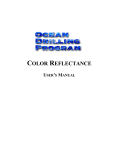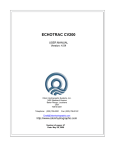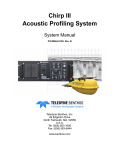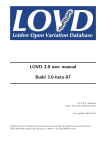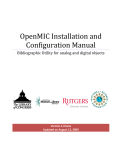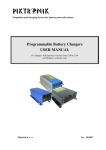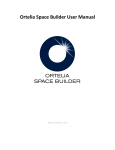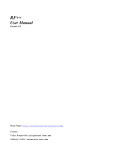Download PDF manual - Ocean Drilling Program
Transcript
ADARA DOWNHOLE TEMPERATURE UPLOADER USER’S MANUAL Updated 7/9/99 Table of Contents Document Layout . . . . . . . . . . . . . . . . . . . . . . . . . . . . . . . . . . . . . . . . Starting Adara . . . . . . . . . . . . . . . . . . . . . . . . . . . . . . . . . . . . . . . . . . Login Procedure . . . . . . . . . . . . . . . . . . . . . . . . . . . . . . . . . . . . . . . . . Main Adara Window . . . . . . . . . . . . . . . . . . . . . . . . . . . . . . . . . . . . . 1 2 2 4 Purpose . . . . . . . . . . . . . . . . . . . . . . . . . . . . . . . . . . . . . . . . . . . . . . . . . . . . . . . . . 4 Window Layout . . . . . . . . . . . . . . . . . . . . . . . . . . . . . . . . . . . . . . . . . . . . . . . . . . 5 Adara “Upload” Window . . . . . . . . . . . . . . . . . . . . . . . . . . . . . . . . . 7 Purpose . . . . . . . . . . . . . . . . . . . . . . . . . . . . . . . . . . . . . . . . . . . . . . . . . . . . . . . . . 7 Configuring Files . . . . . . . . . . . . . . . . . . . . . . . . . . . . . . . . . . . . . . . . . . . . . . . . . 7 Uploading . . . . . . . . . . . . . . . . . . . . . . . . . . . . . . . . . . . . . . . . . . . . . . . . . . . . . . . 10 Upload Log . . . . . . . . . . . . . . . . . . . . . . . . . . . . . . . . . . . . . . . . . . . . . . . . . . . . . . 11 Editing Uploaded Data . . . . . . . . . . . . . . . . . . . . . . . . . . . . . . . . . . . 12 Purpose . . . . . . . . . . . . . . . . . . . . . . . . . . . . . . . . . . . . . . . . . . . . . . . . . . . . . . . . . 12 Run Identification . . . . . . . . . . . . . . . . . . . . . . . . . . . . . . . . . . . . . . . . . . . . . . . . . 12 Delete Run . . . . . . . . . . . . . . . . . . . . . . . . . . . . . . . . . . . . . . . . . . . . . . . . . . . . . . 13 Delete Fit . . . . . . . . . . . . . . . . . . . . . . . . . . . . . . . . . . . . . . . . . . . . . . . . . . . . . . . 13 Appendix: File Formats . . . . . . . . . . . . . . . . . . . . . . . . . . . . . . . . . . . 14 A. “.dat” Example . . . . . . . . . . . . . . . . . . . . . . . . . . . . . . . . . . . . . . . . . . . . . . . . 14 B. “.fit” Example . . . . . . . . . . . . . . . . . . . . . . . . . . . . . . . . . . . . . . . . . . . . . . . . . 16 Table of Figures Figure 1. Adara “Login” Window. . . . . . . . . . . . . . . . . . . . . . . . . . . . . . . . . . . . . 2 Figure 2. Warning for an incorrect login. . . . . . . . . . . . . . . . . . . . . . . . . . . . . . . . 3 Figure 3. Adara’s Main Working Window. . . . . . . . . . . . . . . . . . . . . . . . . . . . . . . 4 Figure 4. Data runs corresponding to selected column information. . . . . . . . . . . . 5 Figure 5. Buttons of the main Adara window. . . . . . . . . . . . . . . . . . . . . . . . . . . . . 5 Figure 6. The “Upload” window of Adara. . . . . . . . . . . . . . . . . . . . . . . . . . . . . . . 7 Figure 7. Improper directory name warning. . . . . . . . . . . . . . . . . . . . . . . . . . . . . . 7 Figure 8. The Adara “Upload” window. . . . . . . . . . . . . . . . . . . . . . . . . . . . . . . . . 8 Figure 9. Set the Configuration at this dialog box. . . . . . . . . . . . . . . . . . . . . . . . . 8 Figure 10. Files ready for upload. . . . . . . . . . . . . . . . . . . . . . . . . . . . . . . . . . . . . . . 9 Figure 11. Multiple individual files selected. . . . . . . . . . . . . . . . . . . . . . . . . . . . . . 10 Figure 12. Upload Error warning. . . . . . . . . . . . . . . . . . . . . . . . . . . . . . . . . . . . . . . 10 Figure 13. The Upload Log of Adara. . . . . . . . . . . . . . . . . . . . . . . . . . . . . . . . . . . . 11 Figure 14. Adara editing buttons. . . . . . . . . . . . . . . . . . . . . . . . . . . . . . . . . . . . . . . 12 Figure 15. Displayed runs corresponding to the selected information. . . . . . . . . . . 12 Figure 16. Warning for deleting runs. . . . . . . . . . . . . . . . . . . . . . . . . . . . . . . . . . . . 13 Figure 17. Warning for deleting fit data . . . . . . . . . . . . . . . . . . . . . . . . . . . . . . . . . 13 Adara User’s Manual 1 Introduction The Adara program was designed to aid in the uploading of downhole temperature data into the central database. Downhole temperature data is recorded on the ship using a separate program. Adara is only used to upload data to the database and for minor editing functions. Document Layout This document is broken into several sections. The first two describe how to start and log into Adara. The next two describe each window and how to upload data. The fifth section describes the Adara editing functions. An appendix provides file format information. Ocean Drilling Program Adara User’s Manual 2 Starting Adara Start Adara in one of two ways: • From the Start Menu (Explorer Window), open the Adara group. Double click on the Adara icon. OR • Double click on the desktop Adara icon. Login Procedure The “Login” window is displayed in Figure 1 below. Figure 1.Adara “Login” Window. • Navigate through the entry boxes using the mouse or the Tab key. <Tab> moves the cursor forward to the next entry box and <Shift+Tab> moves the cursor back to the previous entry box. • Enter a USER, PASSWORD, and HOST. These restrict access to the central database and help to preserve data consistency and integrity. • The very first time Adara is started, the USER and PASSWORD fields will be empty. Consult the on-duty lab technician or MCS for valid logins. • Multiple databases are setup for production, testing, and development efforts. Select the “Test” or “Production” database via the HOST selection box. Be sure the HOST is in “Production” mode during a “live” run. • For subsequent logins, Adara recalls the USER and HOST settings. Check the “Remember Password” box if you want the password recalled. Ocean Drilling Program Adara User’s Manual 3 • If you enter an invalid USER or PASSWORD, the program displays the following message: Figure 2.Warning for an incorrect login. • Clicking OK takes you back to the Login window. Verify the USER and PASSWORD. If the login continues to fail, contact an MCS or the help desk. They will ensure that the program is installed and configured properly, and that the central database is available. • Clicking the OK button or the Enter key completes the login process. Clicking Quit or the Esc button exits the login procedure. Ocean Drilling Program Adara User’s Manual 4 Main Adara Window Purpose The main Adara window displays “downhole temperature” data that has already been uploaded and is stored in the central database. The spreadsheet window displays data runs for the selected leg, site, and hole. Note: This window is intended for data browsing and selection, and for minimal editing functions only. Figure 3.Adara’s Main Working Window. Ocean Drilling Program Adara User’s Manual 5 Window Layout 1. Notice that the top half of the window has columns for leg, site, and hole. These columns display information that is stored in the database. The site information displayed is dependent on the leg selected, as the hole information displayed is dependent on the site selected. • Use the mouse to highlight your choice in each column. Use the scrollbar or the arrow keys to move up or down a column. • Select a leg number by clicking on it, or by typing in the digits. The program displays the first item in the list that starts with those digits. Note: If you select a leg, site, and hole and no runs are displayed, either no data has been uploaded to the database for that hole, or no data was collected. 2. The lower half is a spreadsheet displaying the data runs that correspond to the information selected in the leg/site/hole columns. Each row corresponds to a single run of the temperature tool (See Figure 4). The column headers briefly describe information about the tool run (e.g. core, calibration, etc.). Figure 4. Data runs corresponding to selected column information. These data runs are intended for browsing, selection, and minor editing only (See "Editing Uploaded Data" p. 12). 3. There are several buttons at the bottom of the window (See Figure 5). Figure 5.Buttons of the main Adara window. Ocean Drilling Program Adara User’s Manual 6 • Upload Run/Fit – opens the Adara “Upload” window. Downhole Temperature data is uploaded to the central database from this window (See "Uploading" p. 10). • Delete Run – Deletes all FIT and DAT data from a selected run (See "Delete Run" p. 13). • Delete Fit – Deletes only the FIT data associated with a selected run (See "Delete Fit" p. 13). • Quit – Exits the Adara program. Ocean Drilling Program Adara User’s Manual 7 Adara “Upload” Window Purpose Use this window to upload selected Adara files to the database. Open this window by clicking on the “Upload Run/Fit” button on the main window. You can upload individual files from those listed, or groups of files. Once the files are uploaded to the central database, the data becomes available on the main Adara window (Section 3). Figure 6.The “Upload” window of Adara. Configuring Files The upload path (directory path that tells the program where to upload Adara files from) must be set correctly before uploading. If it is not set correctly, the following message is displayed when you click on the Upload Run/Fit button. Figure 7.Improper directory name warning. This message indicates that you have not set the correct configuration. Without the correct configuration, the program cannot display files containing Adara data. Follow these directions Ocean Drilling Program Adara User’s Manual 8 to set the correct upload path. 1. Click OK on the warning message. This re-opens the “Upload” window (See Figure 8). At this point, if you already know the upload path, type it into the entry box. If not, continue… Figure 8.The Adara “Upload” window. 2. Click on the List button. This displays the “Open” dialog box (See Figure 9). Figure 9.Set the Configuration at this dialog box. Ocean Drilling Program Adara User’s Manual 9 3. Navigate through the “Open” dialog box until you find the files you want to upload, then click the Select Cur Dir button. The “Upload” window should now contain a list of files, ready for uploading, and the upload path should be in the entry field (See Figure 10). Figure 10.Files ready for upload. Note: This program has no mechanism to sort files into different directories. For example, it does not have separate directories to store files already uploaded versus those that have not been uploaded. Therefore, some files listed on the screen may already be uploaded to the database, while others may still need to be uploaded. The best way to keep track of these files is to keep a written record, or to manually move uploaded files to their own sub-directory in the computer file system. Ocean Drilling Program Adara User’s Manual 10 Uploading 1. Select the files you want to upload to the central database from the “Upload” window. There are several ways to do this: • Select only one file by clicking on it. This will highlight the file. • Select multiple individual files by holding down the Shift key while clicking on each file (See Figure 11). Figure 11. Multiple individual files selected. • Highlight a block of files by holding down the Shift key while dragging the mouse over the files. 2. Once you have selected all the files you want to upload, click the Upload button. 3. If there are problems uploading data to the central database, you will receive the following message. Figure 12. Upload Error warning. Note: This program does not give specific error messages. Ocean Drilling Program Adara User’s Manual 11 Check the Log screen for possible problems (See "Upload Log" p. 11). 4. All successfully uploaded files should now be in the central database. You can see the data in the “Downhole Temperature” web browser reports at the following address: http://janusaxp.tamu.edu\predef_queries\physprops\adara.htm. Upload Log The upload log displays information regarding the progress and success/failure during each upload (See Figure 13). It is cleared for each new batch of files submitted for uploading. Figure 13. The Upload Log of Adara. Note: The Cancel button will only halt the upload after processing is complete on the current file. It will NOT halt processing in the middle of a file. Ocean Drilling Program Adara User’s Manual 12 Editing Uploaded Data Purpose The Adara program contains two editing functions. These are used to edit samples in the Janus database so as to correct for common data oversights/errors. The editing functions are displayed as buttons on the main Adara window (See Figure 14). Note: remember that both of the editing functions DELETE data from the central database. To retrieve it, you must upload the file again! Figure 14. Adara editing buttons. Run Identification 1. To edit, you must first identify the run of data files that needs editing. Select the appropriate leg, site and hole from the main Adara window (See Figure 15). 2. The corresponding runs are displayed on the spreadsheet below the columns. 3. Each run may have one or more filenames associated with it. The “.DAT” files contain calculated temperature data results. The “.FIT” and “.MUD” files contain raw new data, which is used to generate the temperature results from the tool run. Figure 15. Displayed runs corresponding to the selected information. Ocean Drilling Program Adara User’s Manual 13 4. If the needed data is not displayed in the list, first verify that the source data file was successfully uploaded. If problems were encountered or the data is still missing, then check with the Lab Technician, Curator, or Database Administrator to ensure that the data has been entered into the database. 5. Before an editing function can occur, a run must be selected. Click on any of the runs listed. This highlights and selects a run for editing. Delete Run This button allows you to delete all data associated with a run, including DAT, FIT, and MUD data. The following message is displayed before the function will continue. Click OK to proceed, or Cancel to stop the deletion. Figure 16. Warning for deleting runs. Delete Fit This button allows you to delete all FIT data associated with a run. This function does NOT delete DAT data. The following message is displayed before the function will continue. Click OK to proceed, or Cancel to stop the deletion. Figure 17. Warning for deleting fit data Ocean Drilling Program Adara User’s Manual 14 Appendix: File Formats This appendix includes an example of a “.dat” and a “.fit” file. A “.dat” file is the raw file produced, and the “.fit” file is the result of processing data through a program called TFit. A. “.dat” Example Please note that several lines of data have been eliminated from the bottom in the essence of space. “ **** Adara Temperature Tool Data File Version 3.0 ****” “ Serial Number: 14” “ Calibration Date: 17:10:1991” “ Download Reference: 01:02:37:59” “ Start Logging Time: Mon May 24 02:38:08 1999” “ Data Uploaded @: Mon May 24 04:57:02 1999” “ Cruise Leg: 185 “ “ Cruise Subleg: 0 “ “ Site: 1149 “ “ Hole: A “ “ Core: 0008 “ “ Run number: 03 “ “ Subbottom depth: 00070.7 “ “ Event count: 2” “ Event Number: 01” “ Start time: 01:02:38:29” “ Stop time: 01:02:38:44” “ Increment time: 00:00:00:05” “ Number Scans: 0003” 000001, 000002, 000003, 20.089 20.097 20.089 “ Event Number: 02” “ Start time: 01:02:38:59” “ Stop time: 01:05:17:59” “ Increment time: 00:00:00:10” “ Number Scans: 0827” 000004, 000005, 20.013 20.021 Ocean Drilling Program Adara User’s Manual 000006, 000007, 000008, 000009, 000010, 000011, 000012, 000013, 000014, 000015, 000016, 000017, 000018, 000019, 000020, 000021, 000022, 000023, 000024, 000025, 000026, 000027, 000028, 000029, 000030, 000031, 000032, 000033, 000034, 000035, 000036, 000037, 000038, 000039, 000040, 000041, 000042, 000043, 000044, 000045, 000046, 000047, 000048, 20.013 20.005 20.005 19.998 20.013 20.013 20.021 20.005 20.013 20.028 20.021 20.028 20.013 20.226 20.522 20.674 20.765 20.879 20.963 21.062 21.199 21.358 21.389 21.411 21.411 21.419 21.434 21.427 21.434 21.457 21.472 21.488 21.457 21.442 21.411 21.381 21.343 21.320 21.297 21.267 21.244 21.221 21.183 Ocean Drilling Program 15 Adara User’s Manual 16 B. “.fit” Example LEG 185 HOLE A CORE 0008 RESULTS OF APC TEMPERATURE FITTING Penetration record # = 311 First data to process = 317 Last data to process = 406 MATERIAL PARAMETERS A= .03099 B= .04534 M C1= .820 C2= 19.700 W/M-K D1= .00000023 D2= .00000586 M**2/S 96 Temperature data at 10.0 second intervals First 6 data points not processed SHIFT -6 -5 -4 -3 -2 -1 0 1 2 3 4 5 6 7 8 9 # DATA T0 B 90 6.550 4.868 90 6.480 5.162 90 6.390 5.519 90 6.298 5.889 90 6.206 6.267 90 6.115 6.649 90 6.024 7.035 90 5.934 7.424 90 5.845 7.818 90 5.756 8.214 90 5.667 8.615 90 5.579 9.020 90 5.490 9.430 90 5.402 9.843 90 5.314 10.262 90 5.226 10.685 BEST FIT TD=T0+B*TT SHIFT= -4 T0= 6.390 B= 5.519 REC # 311 312 313 DATA 2.439 2.751 6.962 Ocean Drilling Program MODEL RMS RES .061 .037 .031 .032 .039 .048 .058 .068 .078 .087 .095 .104 .111 .119 .125 .132 SE= .031 CALCULATED RESIDUAL Adara User’s Manual 314 315 316 317 318 319 320 321 322 323 324 325 326 327 328 329 330 331 332 333 334 335 336 337 338 339 340 341 342 343 344 345 346 347 348 349 350 351 352 353 354 355 356 15.703 13.848 12.663 11.789 11.302 10.968 10.724 10.519 10.344 10.185 10.056 9.926 9.797 9.683 9.577 9.486 9.394 9.311 9.227 9.143 9.083 9.029 8.976 8.908 8.855 8.809 8.756 8.718 8.672 8.627 8.589 8.558 8.520 8.482 8.452 8.421 8.399 8.361 8.330 8.307 8.277 8.254 8.239 Ocean Drilling Program 17 .944 .891 .843 .800 .762 .727 .696 .668 .642 .619 .598 .578 .560 .544 .528 .514 .501 .488 .476 .465 .455 .445 .436 .427 .419 .411 .403 .396 .389 .383 .376 .370 .365 .359 .354 .349 .344 .340 .335 .331 11.601 11.309 11.043 10.805 10.593 10.402 10.231 10.076 9.935 9.807 9.690 9.582 9.483 9.391 9.306 9.226 9.152 9.083 9.018 8.957 8.900 8.846 8.794 8.746 8.700 8.656 8.615 8.575 8.538 8.502 8.468 8.435 8.403 8.373 8.345 8.317 8.290 8.265 8.240 8.217 .188 -.007 -.075 -.081 -.074 -.058 -.046 -.020 -.009 -.010 -.007 -.005 .003 .003 .005 .001 -.009 .000 .011 .019 .008 .009 .015 .010 .018 .016 .012 .014 .020 .018 .014 .017 .018 .026 .016 .013 .017 .012 .014 .022 Adara User’s Manual 357 358 359 360 361 362 363 364 365 366 367 368 369 370 371 372 373 374 375 376 377 378 379 380 381 382 383 384 385 386 387 388 389 390 391 392 393 394 395 396 397 398 399 8.209 8.186 8.171 8.140 8.125 8.110 8.087 8.072 8.049 8.034 8.011 8.003 7.988 7.965 7.965 7.950 7.927 7.920 7.897 7.897 7.889 7.867 7.859 7.836 7.844 7.821 7.806 7.790 7.783 7.775 7.760 7.745 7.737 7.722 7.714 7.707 7.692 7.692 7.684 7.669 7.661 7.646 7.638 Ocean Drilling Program 18 .327 .323 .319 .315 .312 .308 .305 .302 .299 .296 .293 .290 .287 .284 .282 .279 .277 .275 .272 .270 .268 .266 .264 .262 .260 .258 .256 .254 .253 .251 .249 .248 .246 .244 .243 .241 .240 .239 .237 .236 .235 .233 .232 8.194 8.172 8.151 8.130 8.111 8.092 8.073 8.055 8.038 8.022 8.005 7.990 7.975 7.960 7.946 7.932 7.919 7.906 7.893 7.881 7.869 7.857 7.846 7.835 7.824 7.814 7.803 7.793 7.784 7.774 7.765 7.756 7.747 7.739 7.731 7.723 7.715 7.707 7.699 7.692 7.684 7.677 7.670 .015 .014 .020 .010 .014 .018 .014 .017 .011 .012 .006 .013 .013 .005 .019 .018 .008 .014 .004 .016 .020 .010 .013 .001 .020 .007 .003 -.003 -.001 .001 -.005 -.011 -.010 -.017 -.017 -.016 -.023 -.015 -.015 -.023 -.023 -.031 -.032