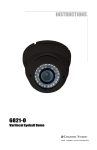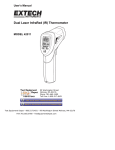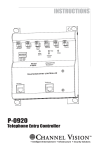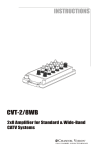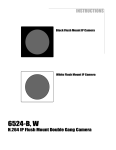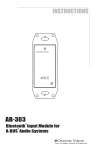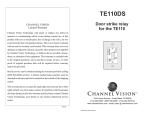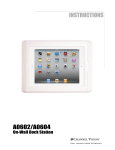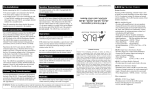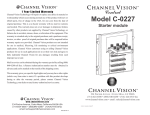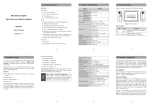Download 6810-O - Channel Vision Technology
Transcript
1 Channel Vision Technology will repair or replace any defect in material or workmanship which occurs during normal use of this product with new or rebuilt parts, free of charge in the USA, for one year from the date of original purchase. This is a no hassle warranty with no mail in warranty card needed. This warranty does not cover damages in shipment, failures caused by other products not supplied by Channel Vision Technology, or failures due to accident, misuse, abuse, acts of God, or alteration of the equipment. This warranty is extended only to the original purchaser when purchased through an authorized reseller. A purchase receipt, invoice, or other proof of original purchase date will be required before warranty repairs are provided. Mail in service can be obtained during the warranty period by calling (800) 840-0288 toll free. A Return Authorization number must be obtained in advance and can be marked on the outside of the shipping carton. This warranty gives you specific legal rights and you may have other rights (which vary from state to state). If a problem with this product develops during or after the warranty period, please contact Channel Vision Technology, your dealer or any factory-authorized service center. Channel Vision products are not intended for use in medical, lifesaving, life sustaining or critical environment applications. Channel Vision customers using or selling Channel Vision products for use in such applications do so at their own risk and agree to fully indemnify Channel Vision for any damages resulting from such improper use or sale. 6810-O Mini Varifocal Eyeball Dome Camera www.channelvision.com 234 Fischer Avenue, Costa Mesa, California 92626 USA (714)424-6500 (800)840-0288 (714)424-6510 fax email: [email protected] 500-328 Rev C 12 Safety Warnings Specifications *Specifications: Image Sensor: Sony 1/3” Hi-Res Effio-E Picture Elements: NTSC: 811 (H) x 508 (V) Resolution: 700 lines S/N Ratio: More than 48 dB Min Illumination: 0 LUX (IR on) Gamma Characteristic: 0.45 3. Heed all warnings. Auto Electronic Shutter: Auto, 1/50 (1/60) - 1/100,000 Sec AGC: Built in 4. Follow all instructions. Camera Lens: 3.6mm IMPORTANT SAFETY INSTRUCTIONS 1. Read these instructions. 2. Keep these instructions for future reference. 5. Clean only with a dry cloth. 6. Install in accordance with these instructions. 7 Do not install near any heat sources such as radiators, heat registers, stoves, or other apparatus that produce heat. 8. Only use attachments/accessories specified by Channel Vision. Sync. System: Internal, Negative sync. Power Requirements: 12VDC 196mA (IR off) 250mA (IR on) Infrared Illumination: 26 IR LEDs LED Wavelength: 850nm Illumination Distance: 12 meters (40ft) Video Output: 1 Vp-p @ 75 ohms Weatherproof Rating: IP66 Operating Temp: -10°C to 50°C (14°F to 122°F) Power Supply Connector Size: 2.1mm 9. Unplug this apparatus during lightning storms. *Specifications subject to change without notice. 10. Refer all servicing to qualified service personnel. Servicing is required when the apparatus has been damaged in any way, such as power supply cord or plug is damaged, liquid has been spilled or objects have fallen into the apparatus, the inside of the apparatus has been exposed to rain or moisture, does not operate normally, or has been dropped. 11. Inside of apparatus shall not be exposed to dripping, splashing or objects filled with liquids. 2 Troubleshooting Symptoms No Video Video cuts in & out Snow on image Poor quality image Troubleshooting Steps 1. Verify power supply is 12vDC with volt meter 2. Bypass cable (coax cable) 3. Verify camera has power by placing your finger over the IR sensor and look for the red IR illuminator glow 4. Reset camera settings to factory default with the OSD 5. Verify cable with white strip is on the center (+) side of the connector 6. Separate center pin of power supply connector and confirm it is making contact Video is washed out looking at a bright object such as a light or the sun 1. Turn on HLC (High Light Compensation) in the OSD 2. Turn on D-WDR (Digital Wide Dynamic Range) in the OSD Video is hard to see at night, or image does not appear illuminated enough 1. Turn on BLC (Back Light Compensation) in the OSD 2. Adjust brightness in the Picture Adjustment menu in the OSD 3. Verify Day/Night mode in the OSD. It should be on Automatic 4. Point camera away from bright light as it may be shutting down the iris 7 Introduction OSD SETUP Cont. 6. D-WDR Select to adjust D-WDR modes. In this menu you may turn Digital WDR on or off. The wide dynamic range function of a camera is intended to provide clear images even under back light circumstances where intensity of illumination can vary when there are both very bright and very dark areas simultaneously in the field of view. 7. Motion Det Select to turn Motion Detection on or off. Thank you for purchasing Channel Vision's 6810-O high resolution dome camera. Please take the time to read over these instructions to ensure proper installation and usage. 8. Next Select to enter next menu. Features 9. Privacy Select to turn privacy on or off. Privacy can block out certain portions of the image to someone viewing the picture. 10. Day/Night Select to adjust Day/Night mode. The following options are available: EXT1, EXT2, Black and White, Color, or Automatic. EXT1 and EXT2 are reserved. Black and white will force the camera into black and white mode. Color will force the camera into color mode. Automatic is the ideal setting, as the camera with automatically change it’s mode according to lighting conditions. For the IR illuminators to work properly, the camera will change to black and white during night and low light viewing. • Outdoor 1/3" High Resolution CCD Sensor • 700 TV Lines • 0 Lux (IR On) 26 LED’s • On Screen Display (OSD) 11. NR (Noise Reduction) All electronic devices, both analog or digital, have traits which make them susceptible to noise, which can show up as “snow” on the video images. In this menu you may adjust Noise Reduction from off to Y/C, in which you can manually adjust Y and C separately. This can help compensate for noise in your video image. Y and C are calibration values. Box Contents 12. Camera ID Select to turn camera ID off or on. This will display a Camera ID on the screen, along with your video image. 13. Sync This is set to internal and cannot be changed. Items Included: 6810-O (1) 6810-O camera (4) Mounting screws (1) Allen wrench 14. Language Select to change language. This allows changing to a variety of different languages: Chinese, English, German, French, Spanish, & Portugese. Tools & Accessories Required (Not included): 15. Camera Reset Select to reset camera. Note: this can not be reversed, and will reset all custom settings to factory default. 16. Back Select to go return to previous menu. 17. Exit Select to Exit. 6 (4) Screws (1) 12vDC power supply (400mA or higher) (1) Wire stripper (1) Small flathead screwdriver (1) Phillips screwdriver 3 Installation OSD Setup Menu Operation Instructions Video (BNC Connector) Coax extension (not included) To enter OSD programming mode, press in on the joystick, located on the camera pigtail. The on-screen arrow points to the selected option. Using the joystick, navigate left, right, up or down to change the value of your selection or enter the submenu for the selected option. Press “Exit” or “Return” to return to the previous menu. (One layer up). OSD Setup Joystick for OSD Power 2-Conductor power supply extension (not included) Crimp-on splice connectors (not included) To Monitor or Video distribution Power supply (not included) 6810-O Related Products • 4, 8 & 16 channel options • 3G mobile phone streaming video to iPhone®, Blackberry®, Android® & Windows® Mobile • Internet viewing through Internet Explorer® • Simultaneous real time output on VGA & BNC DVR-43G, DVR-83G, DVR-163G • Audio input and output • Video, audio & power over 1,000 ft. of CAT5 1. Lens/Auto Iris An Auto Iris lens is a lens in which the aperture automatically opens or closes to maintain the proper light levels. This feature can be used to adjust operation of the lens and how it responds to light. Once in manual mode, you can choose to open or close the iris, as well as adjust the speed, if you have controlled lighting conditions. 2. Shutter/AGC The following modes are available in High Luminance: Shutter + Auto Iris, or Auto Iris only. For Low Luminance, you can choose the following: On (AGC on) or Off (AGC off) You may also adjust brightness from x0.25 to x1.00. AGC (Automatic Gain Control) is an electronic circuit designed for automatically controlling amplifier gain in order to maintain a constant output voltage with a varying input voltage within a predetermined range of input-to-output variation. AGC is generally best utilized in an indoor room that has a lower light level than the other rooms in the building or when light cannot be increased enough for a good usable picture. AGC should be set to off first. However, it can be activated after the iris is adjusted. 3. White Bal Select to change white balance mode. In this menu you may change the speed, delay, and adjust ATW frame from x1.00 to x2.00. In this menu, you may also manually select the environment mode from indoor to outdoor. This controls the color balance of the camera. 4. Backlight Select to adjust backlight. In this menu you may change the mode from HLC to BLC. HLC stands for High Light Compensation, and it has the ability to reverse bright points in the picture to black. HLC improves the ability of the entire system to display shades of grey elsewhere in the picture. BLC stands for Back Light Compensation, and automatically adjusts picture brightness depending on lighting conditions. This helps overcome strong backlighting which normally results in silhouettes or shadows. BLC can help correct the exposure of subjects that are in front of a bright light source. 5. Pict Adjust Select to enter picture adjustment menu. In this menu you may mirror the image, adjust the brightness, contrast, sharpness, hue and gain. B-300 Video Balun Kit 4 5