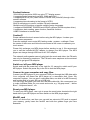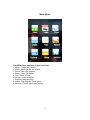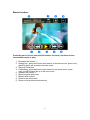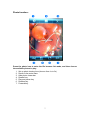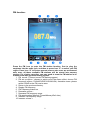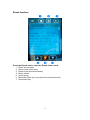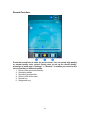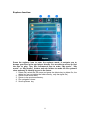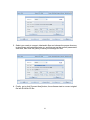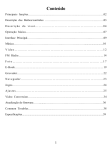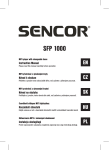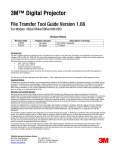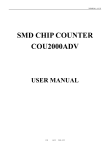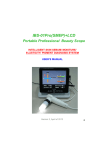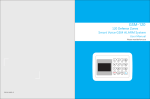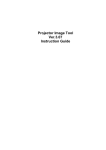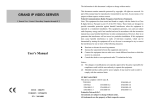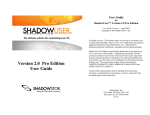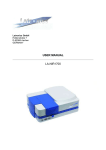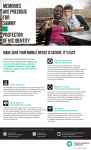Download 2.8” Touch screen MP4 player User Manual
Transcript
2.8” Touch screen MP4 player User Manual Product specification, GUI and colours are subject to change without prior notice. All rights reserved by manufacturer. 1 Product features: ·320x240 high resolution 260K true color TFT display screen. ·It supports music format such as MP3, WMA and WAV. ·It supports MPEG-4 (AVI) video format in QVGA size (320x240) through video convert software. ·It supports picture browsing in the format of JPEG. ·Built-in microphone to record, multiple FM radio channels. ·Multiple music EQ settings, supports multiple foreign languages. ·It supports WIN98S/ME, WIN2000 and WINXP systems (Win98 requires driver). ·It supports e-book reading, game function, flash disk function. ·USB2.0 interface to transfer data. Caution!!! Please calibrate the touch screen before using the MP4 player. It makes your touch screen responsive. Press the settings icon to enter MP4 setting mode ->system ->calibrate. Press the center of the cursor and follow the movement of the cursor to calibrate your touch screen. Please fully recharge your MP4 player before starting to use it. We recommend you to use the included AC/DC adaptor to charge your MP4 player. The MP4 player can charge through USB host or AC /DC adaptor. The external audio speaker can only play back the music and video, the FM radio can only be listened by earphone. The FM radio uses earphone as the external antenna to get good FM reception. Switch on /off your MP4 player Switch and hold the power key to the right for 2-3 second to switch on/off your MP4 player .Switch the power key to the left to lock the MP4 player. Connect to your computer and copy files: Connect your MP4 player to your computer USB port through the USB data cable. Your computer will detect the MP4 player as a removable disk. Open “My computer” explorer. You can see 2 removable disks, one disk is for MP4 memory, and another disk is for mini SD (up to 2GB) slot. You can copy and paste your files into the removable disk. We recommend you to make individual folder for your music and movie, e.g. “My pop music”, “James Blunt”, “Hollywood movie”, etc. Reset your MP4 player To reset your MP4 player, use a pin to press the reset button located at the right hand side of your MP4 player and then switch on the MP4 player again. MiniSD card Power off device first, and then you can add an extra mini SD card to expand your memory, gently insert the miniSD card with the golden finger pins face downside. 2 Golden finger pins face downside Basic operation keys 3 Main Menu This MP4 player contains 9 main functions. 1. Music – Listen MP3 music 2. Video- Watch QVGA avi movies 3. Photo- View JPG pictures 4. Radio- Listen FM radios 5. Text- Read .txt files 6 Record- Voice recording 7. Explorer- Navigate files 8. Game- Play Russian Tetris game 9. Settings- System parameter setting 4 Music function: Press the music icon to enter the music list mode, and then choose the available music to play. 1. A-B repeat function (press once to start, press again to cancel) 2. EQ setup option (include repeat mode, play mode , EQ select and User EQ set) 3. Return to the main menu 4. Return to the previous directory 5. Decrease the volume “–“ 6. Rewind key , press and hold to rewind in the same song, press once, the MP4 player will go back to the last song 7. Play and Pause key 8. Forward key, press and hold to forward in the same song, press once, the MP4 player will go to the next song 9. Increase the volume “+” 10. Display the MP3 music title 11. Display the MP3 music lyric 12. Progress status bar (play time , volume, left time ) 5 Movie function: Press the movie icon to enter the file browser list mode, and then choose the available movie to play. 1. Decrease the volume “–“ 2. Rewind key , press and hold to fast rewind in the same movie, press once, the MP4 player will go back to the last movie 3. Play and Pause key 4. Forward key, press and hold to fast forward in the same movie, press once, the MP4 player will go to the next movie 5. Increase the volume “+” 6. Movie progress status bar 7. Battery level /volume 8. Return to the main menu 9. Return to the previous level directory 6 Photo function: Press the photo icon to enter the file browser list mode, and then choose the available picture to play. 1. 2. 3. 4. 5. 6. 7. Set up photo viewing time (choose from 1s to 5s) Return to the main menu Hide photo viewer bar Rewind key Play and pause key Rotation key Forward key 7 FM function: Press the FM icon to enter the FM station function, first to plug the earphone into the audio jack, and then to press icon “2” to select your FM region. Press icon “8” to choose manual scan or auto scan, we recommend auto scan, all those available FM stations will be stored into memory section. For a better reception, you may need to scan the FM station in an outdoor area with good and strong signals. 1. FM record –( Record current FM station program) 2. FM set up option ( choose to switch on/off the stereo effect, choose FM frequency regions CHINA/EUROP/JAPAN/USA) Australian users ,please select CHINA as the FM receive area 3. Return to the previous directory 4. Display FM frequency 5. FM Frequency status bar 6. Decrease volume – 7. Decrease FM frequency range 8. FM search option (Manual / Preset/Memory/Del/ Auto ) 9. Increase FM frequency range 10. Increase volume + 8 Ebook function: Press the Ebook icon to enter the Ebook viewer mode. 1. Ebook set up option 2. Return to the main menu 3. Return to the previous directory 4. Ebook viewer 5. Scroll up key 6. Bookmark (allow you to set up book mark and record) 7. Scroll down key 9 Record Function: Press the record icon to enter the record mode. You can set up high quality or normal quality voice record. Please note, to set up the record quality, please go to main menu "Settings" -> "Record”, it enables you to set up the voice recording in different quality. 1. Return to the previous directory 2. Recording details 3. Recording progress bar 4. Return to the main menu 5. Record key 6. Stop/pause key 10 Explorer function: Press the explorer icon to enter the explorer mode, it navigate you to browse your files in the mp4 player directly. You are able to access or find the files to play. Tips: We recommend user to make “My music”, “My movie” or “My photos” folders and sub folders to make the file systems clear and easy to identify by you in the future. 1. Delete file( select the file name and press the delete key to delete file, the delete key can not delete the folder directly ,only the signal file ) 2. Return to the main menu 3. Return to the previous directory 4. File navigation viewer 5. Scroll up/down key 11 Game function: This MP4 player comes with the Russian Tetris game or other games. Please note the game maybe subject to update by IC solution provider without the notice. The game function may be not available in some countries due to the copyright laws. 1. First to touch “Game” function icon to enter the “Game” mode 2. Press and hold the “M” button at the bottom of the screen to be able to directly return to the main menu interface 3. Game rules: Try to clear the Tetris blocks in the same line. If you can clear one line at the same time, there will be 100 credits, 300 credits for 2 lines, 700 credits for 3 lines, 1500 credits for 4 lines. When the credits exceed 10000, the speed will be faster 4. Operation method • Start the game: Switch the power switch to the right (ON/OFF) for to start /pause the game • How to play the game: Press “+/-“button to move the blocks to the left or the right and shortly press the “M” key to change the Tetris block directions or patterns • Exit the game: Press and hold the “M” key to quit the game 12 Settings: Press the settings icon to enter settings mode. The settings function contains programs and system configurations. You are able to access them to customize your MP4 player. 1. Return to the main menu 2. Return to the previous directory 3. System Parameters • Music : Set up different EQ effect , mp3 songs repeat modes a. Repeat Mode b. Play Mode c. EQ Select d. User EQ Set • Radio : Set up radio sound effect and FM regions a. Stereo switch (ON/OFF) b. FM regions ( Select FM frequency ranges in your country) • Record: set up record quality and volume a. Record quality (High/ Normal) b. Record volume ( from +1 to +5) • Display: LCD screen display , back light adjust a. Background light Time 13 b. Lum (Adjust backlit from +1 to +5) c. Background Mode (Screen display Normal/Power save) • Auto Play: Set up auto play time for Photo View and Text File a. Text ( 10s to 30s) b. JPEG ( 1s to 5s) • Music : System: set up OS language , calibrate screen a. Language (Multiple language) b. About ( display the MP4 player information) c. Calibrate( calibrate the screen) d. Please note, for a better touch screen operation, you can adjust the unresponsive screen by using this function. Following the cursor’s movement, press the center of the cursor to adjust. • Power off: Select MP4 player powers off time as you like a. Power off time ( MP4 player power off from 0 - 120 minutes) • Default set: Press this icon, the system will be restored to the factory default mode and all data could lose. • Upgrade: The mp4 player supports Firmware update. Please note, firmware update required special software and experience skills to operate and it may damage the device and cause data lose. Currently we do not have the new version firmware update released yet. Please check back your local distributor’s website for the release of the new firmware. 14 Convert your Movie into QVGA AVI file Install the AVI convert software Please find the software in your attached driver disk, select “2.8 mp4 video convert software” to install on your computer. In the Windows Operation System, it usually automatically pops up the installation interface. Click on “Video Convert Tool V3.X” to start installing all software for this MP4 player. Please note, you may need to switch off the anti-virus software to install the third party software on your computer, otherwise your anti-virus will alarm or prevent the installation and detect the software as the dangerous spamware. Convert the video files into playable format AVI is the most popular video format for the current portable media player as well as one of the most popular video formats on the internet. Please note , the normal AVI file is over 320x 240 resolution , and usually is for playing on the computer system , thus we require to use this software to scale down the resolution to 320x240 to fit in our MP4 player, The normal AVI files are not playable directly on this MP4 player . This software supports the formats of AVI, MPG, MPEG, RMVB, VMV and DAT, etc, it will help you to convert into the 320x 240 AVI format. System requirement The basic system requirement by the video conversion software is at least INTEL PENTIUM3 or above models, including INTEL CELERON series CPU and windows media player 9 or above version has been installed as well. How to use the software 1. After installation, Click to launch the program of “AV Converter.exe”, shown as follows: 2. click "add " to add files , show the dialogue window as follows: 15 3. Select your ready to convert video/audio files and choose the proper directory to store those converted files later on, and then set up the convert parameters. After that, then click the [Save] to save your settings for files. 4. Finally, go to click [Convert Now] button, the software start to convert original file into QVAGA AVI file. 16 MP4 Player FQA 1. MP4 player can not power on • The battery maybe flat out. • The USB data cable maybe fault and can not charge the battery properly. • The AC/DC adaptor does not work. 2. MP4 player is no sound • Check the earphone plug. • Volume setting is not in Zero position. 3. MP4 touch screen is not responsive • Please calibrate the touch screen, go to main menu, settings>system->calibrate. • Press reset button to reset the MP4 player. 4. MP4 player can not receive the FM signal • Earphone must plug into the MP4 player as the antenna • Scan the FM station in the outdoor area. 5. How to charge through the computer USB port • Click safely remove USB massive device to quit the removable USB device mode , then the MP4 player switches to USB charging mode, and a charging battery icon displays on the MP4 player. 17