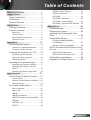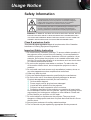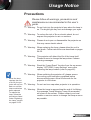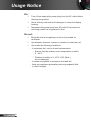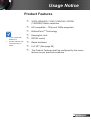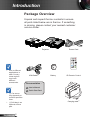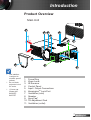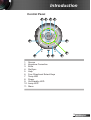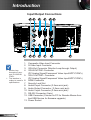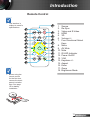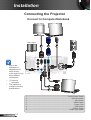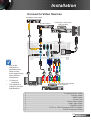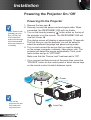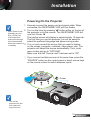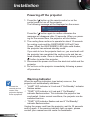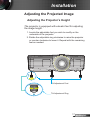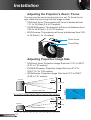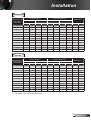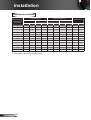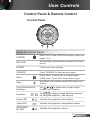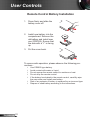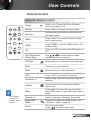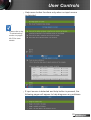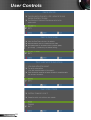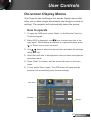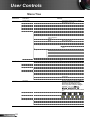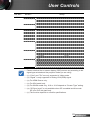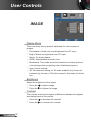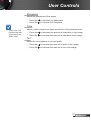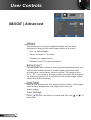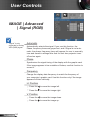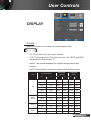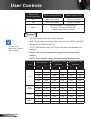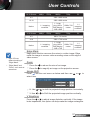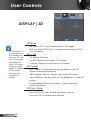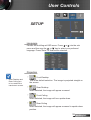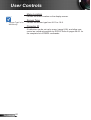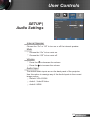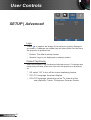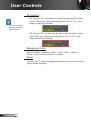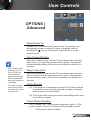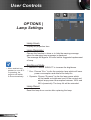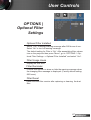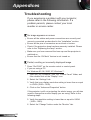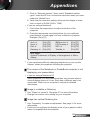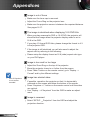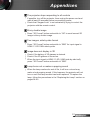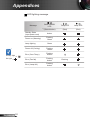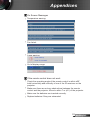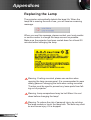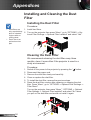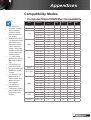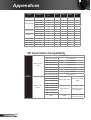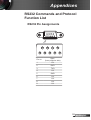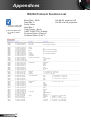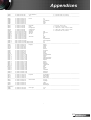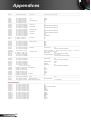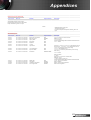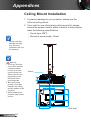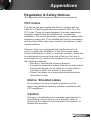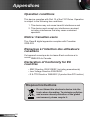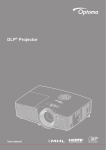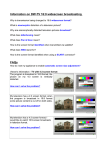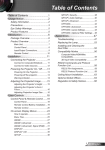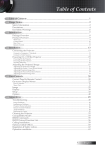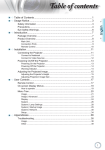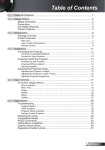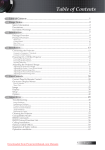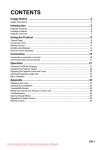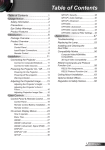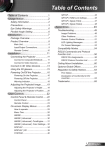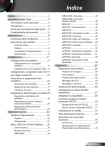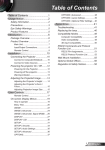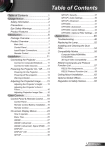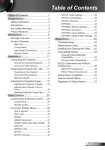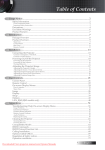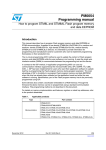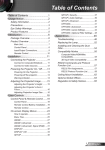Download User Guide Detailed users manual for the IN224, IN226
Transcript
Table of Contents Table of Contents ............................1 Usage Notice ...................................2 Safety Information ...............................2 Precautions .........................................3 Product Features ................................5 Introduction ......................................6 Package Overview ..............................6 Product Overview ...............................7 Main Unit.............................................. 7 Control Panel ....................................... 9 Input/Output Connections .................. 10 Remote Control.................................. 11 SETUP | Audio Settings ..................... 41 SETUP | Advanced ............................ 42 OPTIONS........................................... 43 OPTIONS | Advanced ........................ 45 OPTIONS | Lamp Settings................. 46 OPTIONS | Optional Filter Settings ... 47 Appendices ....................................48 Troubleshooting ................................48 Replacing the Lamp ..........................54 Installing and Cleaning the Dust Filter ..................................................56 Compatibility Modes .........................57 Connecting the Projector ..................12 Computer/Video/HDMI/Mac Compatibility ...................................... 57 3D Input Video Compatibility ............. 58 Connect to Computer/Notebook ........ 12 Connect to Video Sources ................. 13 RS232 Commands and Protocol Function List .............................................59 Powering the Projector On / Off ........14 RS232 Pin Assignments .................... 59 RS232 Protocol Function List ............ 60 Installation .....................................12 Powering On the Projector................. 14 Powering off the projector .................. 16 Warning Indicator............................... 16 Ceiling Mount Installation ..................64 Regulation & Safety Notices .............65 Adjusting the Projected Image ..........17 Adjusting the Projector’s Height ........ 17 Adjusting the Projector’s Zoom / Focus ................................................. 18 Adjusting Projection Image Size ........ 18 User Controls ................................21 Control Panel & Remote Control ......21 Control Panel ..................................... 21 Remote Control Battery Installation ... 22 Remote Control.................................. 23 On-screen Display Menus ................27 How to operate .................................. 27 Menu Tree .......................................... 28 IMAGE ............................................... 30 IMAGE | Advanced ............................ 32 IMAGE | Advanced | Signal (RGB) ... 34 DISPLAY ............................................ 35 DISPLAY | 3D ................................... 38 SETUP ............................................... 39 1 English Usage Notice Safety Information The lightning flash with arrow head within an equilateral triangle is intended to alert the user to the presence of uninsulated “dangerous voltage” within the product’s enclosure that may be of sufficient magnitude to constitute a risk of electric shock to persons. The exclamation point within an equilateral triangle is intended to alert the user to the presence of important operating and maintenance (servicing) instructions in the literature accompanying the appliance. WARNING: TO REDUCE THE RISK OF FIRE OR ELECTRIC SHOCK, DO NOT EXPOSE THIS APPLIANCE TO RAIN OR MOISTURE. DANGEROUS HIGH VOLTAGES ARE PRESENT INSIDE THE ENCLOSURE. DO NOT OPEN THE CABINET. REFER SERVICING TO QUALIFIED PERSONNEL ONLY. Class B emissions limits This Class B digital apparatus meets all requirements of the Canadian Interference-Causing Equipment Regulations. Important Safety Instruction 1. Do not block any ventilation openings. To ensure reliable operation of the projector and to protect from over heating, it is recommended to install the projector in a location that does not block ventilation. As an example, do not place the projector on a crowded coffee table, sofa, bed, etc. Do not put the projector in an enclosure such as a book case or a cabinet that restricts air flow. 2. Do not use the projector near water or moisture. To reduce the risk of fire and/or electric shock, do not expose the projector to rain or moisture. 3. Do not install near heat sources such as radiators, heaters, stoves or any other apparatus such as amplifiers that emits heat. 4. Clean only with dry cloth. 5. Only use attachments/accessories specified by the manufacturer. 6. Do not use the unit if it has been physically damaged or abused. Physical damage/abuse would be (but not limited to): Unit has been dropped. Power supply cord or plug has been damaged. Liquid has been spilled on to the projector. Projector has been exposed to rain or moisture. Something has fallen in the projector or something is loose inside. Do not attempt to service the unit yourself. Opening or removing covers may expose you to dangerous voltages or other hazards. Please call InFocus before you send the unit for repair. 7. Do not let objects or liquids enter the projector. They may touch dangerous voltage points and short out parts that could result in fire or electric shock. 8. See projector enclosure for safety related markings. 9. The unit should only be repaired by appropriate service personnel. English 2 Usage Notice Precautions Please follow all warnings, precautions and maintenance as recommended in this user’s guide. ▀■ Warning- Do not look into the projector’s lens when the lamp is on. The bright light may hurt and damage your eyes. ▀■ Warning- To reduce the risk of fire or electric shock, do not expose this projector to rain or moisture. ▀■ Warning- Please do not open or disassemble the projector as this may cause electric shock. ▀■ Warning- When replacing the lamp, please allow the unit to cool down. Follow instructions as described on pages 54-55. ▀■ Warning- This projector will detect the life of the lamp itself. Please be sure to change the lamp when it shows warning messages. ▀■ Warning- Reset the “Lamp Reset” function from the on-screen display “OPTIONS | Lamp Settings” menu after replacing the lamp module (refer to page 46). ▀■ Warning- When switching the projector off, please ensure When the lamp reaches the end of its life, the projector will not turn back on until the lamp module has been replaced. To replace the lamp, follow the procedures listed under “Replacing the Lamp” section on pages 54-55. the cooling cycle has been completed before disconnecting power. Allow 90 seconds for the projector to cool down. ▀■ Warning- Do not use lens cap when projector is in operation. ▀■ Warning- When the lamp is approaching the end of its lifetime, the message “Lamp Warning: Lamp life exceeded.” will show on the screen. Please contact your local reseller or service center to change the lamp as soon as possible. 3 English Usage Notice Do: Turn off and unplug the power plug from the AC outlet before cleaning the product. Use a soft dry cloth with mild detergent to clean the display housing. Disconnect the power plug from AC outlet if the product is not being used for a long period of time. Do not: Block the slots and openings on the unit provided for ventilation. Use abrasive cleaners, waxes or solvents to clean the unit. Use under the following conditions: - In extremely hot, cold or humid environments. 4 Ensure that the ambient room temperature is within 5 - 40°C. 4 Relative Humidity is 5 - 40°C, 80% (Max.), non-condensing. - In areas susceptible to excessive dust and dirt. - Near any appliance generating a strong magnetic field. - In direct sunlight. English 4 Usage Notice Product Features ▀■ SVGA (800x600) / XGA (1024x768) / WXGA (1280X800) Native resolution ▀■ HD compatible – 720p and 1080p supported ▀■ BrilliantColorTM Technology ▀■ Kensington Lock (*) For models with HDMI Input. Product features may vary depending on model. ▀■ RS232 control ▀■ Rapid shutdown ▀■ Full 3D(*) (See page 58) ▀■ The Product Features shall be configured by the manufacturer as per practical conditions. 5 English Introduction Package Overview Unpack and inspect the box contents to ensure all parts listed below are in the box. If something is missing, please contact your nearest customer service center. Projector Power Cord VGA Enter CR2025 3V Due to different applications in each Country, some regions may have different accessories. VGA Cable(*) Battery Menu Zoom IR Remote Control Documentation : User’s Manual Quick Start Card (*) The accessory depends on model’s specifications. (*) Soft bag is an optional service part. English 6 Carrying case(*) Introduction Product Overview Main Unit 11 1 2 4 3 5 6 10 9 8 7 The interface is subject to model’s specifications. Do not block projector in/out air vents. (*) Lens cap comes with IN226ST/ IN227ST 1. 2. 3. 4. 5. 6. 7. 8. 9. 10. 11. Focus Ring Zoom Lever IR Receiver Control Panel Input / Output Connections KensingtonTM Lock Port Ventilation (inlet) Speaker Lens Cap* Tilt-Adjustment Feet Ventilation (outlet) 7 English Introduction 10 1 2 1 4 3 5 6 9 8 The interface is subject to model’s specifications. Do not block projector in/out air vents. English 8 1. 2. 3. 4. 5. 6. 7. 8. 9. 10. Focus Ring Zoom Lever IR Receiver Control Panel Input / Output Connections KensingtonTM Lock Port Ventilation (inlet) Speaker Tilt-Adjustment Feet Ventilation (outlet) 7 Introduction Control Panel 1 2 3 4 11 5 6 10 1. 2. 3. 4. 5. 6. 7. 8. 9. 10. 11. 9 8 7 Source Keystone Correction Enter Re-Sync Help Four Directional Select Keys Temp LED Power On/Standby LED Lamp LED Menu 9 English Introduction Input/Output Connections 3 Monitor loop through only support in VGA2-IN/ YPbPr. The interface is subject to model’s specifications. 1. 2. 3. 4. 5. 6. 7. 8. 9. 10. 11. 12. 13. English 10 8 6 VGA1-IN/YPbPr RS-232C USB AUDIO1-IN 9 5 HDMI VGA-OUT VIDEO AUDIO2-IN AUDIO-OUT 7 4 VGA2-IN/YPbPr 2 S-VIDEO 1 10 11 12 13 Composite Video Input Connector S-Video Input Connector VGA-Out Connector (Monitor Loop-through Output) VGA2-IN/YPbPr Connector (PC Analog Signal/Component Video Input/HDTV/YPbPr) VGA1-IN/YPbPr Connector (PC Analog Signal/Component Video Input/HDTV/YPbPr) HDMI Connector Security Lock Slot Audio2 Input Connector (3.5mm mini jack) Audio Output Connector ( 3.5mm mini jack) Audio1 Input Connector (3.5mm mini jack) RS-232 Connector (9-pin) USB Connector (Connect to PC for Remote Mouse function/USB Service for firmware upgrade) Power Socket Introduction Remote Control The interface is subject to model’s specifications. 11 1 12 2 3 VGA 13 4 14 5 15 6 6 Enter 16 7 8 9 Menu Zoom 17 14 18 10 1. 2. 3. 4. 5. 6. 7. 8. 9. 10. 11. 12. 13. 14. 15. 16. 17. 18. Source Re-Sync Video and S-Video HDMI 3D Volume +/Four Directional Select Keys Menu AV Mute Mute IR LED Indicator Power On/Off VGA Keystone +/Aspect Enter Zoom Brightness Mode 25 20 LT R 3V O C S Before using the remote control for the first time, remove the transparent insulation tape. See page 19 for battery installation. 11 English Installation Connecting the Projector Connect to Computer/Notebook Monitor Output Audio Output VGA1-IN/YPbPr HDMI 5 molex 6 MOLEX (*) Optional accessory The interface is subject to model’s specifications . 4 USB VGA2-IN/YPbPr 3 RS-232C VGA-OUT AUDIO1-IN AUDIO-OUT Due to the difference in applications for each country, some regions may have different accessories. AUDIO2-IN 1 VIDEO S-VIDEO 2 7 8 1......................................................................................*Audio Output Cable 2.............................................................................................*VGA Out Cable 3.....................................................................................................VGA Cable 2..................................................................................................*HDMI Cable 5....................................................................................................Power Cord 6....................................................................................................*USB Cable 7................................................................................................*RS232 Cable 8.........................................................................................*Audio Input Cable English 12 Installation Connect to Video Sources Composite Video Output S-Video Output 1 DVD Player, Set-top Box, HDTV receiver 2 RS-232C VGA1-IN/YPbPr 4 USB HDMI VGA2-IN/YPbPr VGA-OUT AUDIO1-IN AUDIO-OUT AUDIO2-IN VIDEO S-VIDEO 3 8 Due to the difference in applications for each country, some regions may have different accessories. 5 6 (*) Optional accessory The interface is subject to model’s specifications . Audio Output 7 9 DVD Player, Set-top Box, HDTV receiver 1................................................................................*Composite Video Cable 2.............................................................................................. *S-Video Cable 3..................................................................................................*HDMI Cable 4....................................................................................................Power Cord 5......................................................................................*Audio Output Cable 6.........................................................................................*Audio Input Cable 7...........................................................................................*VGA/RCA Cable 8................................................*15-Pin to 3 RCA Component/HDTV Adaptor 9.............................................................................*3 RCA Component Cable 13 English Installation Powering the Projector On / Off Powering On the Projector 1. Remove the lens cap. 2. Securely connect the power cord and signal cable. When connected, the ON/STANDBY LED will turn Amber. When Power mode 3. Turn on the lamp by pressing “ ” button either on the top of (Standby) is set to the projector or on the remote. The ON/STANDBY LED will Eco (<0.5W), the now turn Green. VGA output and Audio pass-through The startup screen will display in approximately 10 seconds. will be deactivated The first time you use the projector, you will be asked to when the projector is select the preferred language and power saving mode. in standby. 4. Turn on and connect the source that you want to display on the screen (computer, notebook, video player, etc). The projector will detect the source automatically. If not, push menu button and go to “OPTIONS”. Make sure that the “Source Lock” has been set to “Off”. If you connect multiple sources at the same time, press the “SOURCE” button on the control panel or direct source keys on the remote control to switch between inputs. 2 Turn on the projector first and then select the signal sources. English 14 1 Power Lens Cap Installation Powering On the Projector 1. Securely connect the power cord and signal cable. When connected, the ON/STANDBY LED will turn Amber. 2. Turn on the lamp by pressing “ ” button either on the top of When Power mode the projector or on the remote. The ON/STANDBY LED will (Standby) is set to now turn Green. Eco (<0.5W), the The startup screen will display in approximately 10 seconds. VGA output and The first time you use the projector, you will be asked to Audio pass-through select the preferred language and power saving mode. will be deactivated when the projector is 3. Turn on and connect the source that you want to display in standby. on the screen (computer, notebook, video player, etc). The projector will detect the source automatically. If not, push menu button and go to “OPTIONS”. Make sure that the “Source Lock” has been set to “Off”. If you connect multiple sources at the same time, press the “SOURCE” button on the control panel or direct source keys on the remote control to switch between inputs. 1 Power Turn on the projector first and then select the signal sources. 15 English Installation Powering off the projector 1. Press the “ ” button on the remote control or on the control panel to turn off the projector. The following message will be displayed on the screen. Press the “ ” button again to confirm otherwise the message will disappear after 15 seconds. When you pressing for the second time, the projector will shut down. 2. The cooling fans continue to operate for about 10 seconds for cooling cycle and the ON/STANDBY LED will Flash Green. When the ON/STANDBY LED lights solid Amber, the projector has entered standby mode. If you wish to turn the projector back on, you must wait until the projector has completed the cooling cycle and has entered standby mode. Once in standby mode, simply press “ ” button to restart the projector. 3. Disconnect the power cord from the electrical outlet and the projector. 4. Do not turn on the projector immediately following a power off procedure. Warning Indicator When the warning indicators (see below) come on, the projector will automatically shutdown: “LAMP” LED indicator is lit red and if “On/Standby” indicator Contact the nearest service flashes amber. center if the “TEMP” LED indicator is lit red and if “On/Standby” projector displays indicator flashes amber. This indicates the projector has these symptoms. overheated. Under normal conditions, the projector can be switched back on. “TEMP” LED indicator flashes red and if “On/Standby” indicator flashes amber. Unplug the power cord from the projector, wait for 30 seconds and try again. If the warning indicator light up again, please contact your nearest service center for assistance. English 16 Installation Adjusting the Projected Image Adjusting the Projector’s Height The projector is equipped with elevator feet for adjusting the image height. 1. Locate the adjustable foot you wish to modify on the underside of the projector. 2. Rotate the adjustable ring clockwise to raise the projector or counter clockwise to lower it. Repeat with the remaining feet as needed. Tilt-Adjustment Feet Tilt-Adjustment Ring 17 English Installation Adjusting the Projector’s Zoom / Focus You may turn the zoom ring to zoom in or out. To focus the image, rotate the focus ring until the image is clear. 4 XGA short throw: The projector will focus at distances from 1.31 to 32.8 feet (0.4 to 10 meters). 4 SVGA/XGA series: The projector will focus at distances from 3.94 to 39.36 feet (1.2 to 12.0 meters). 4 WXGA series: The projector will focus at distances from 3.28 to 32.8 feet (1 to 10 meters). Zoom Lever Focus Ring Adjusting Projection Image Size 4 XGA short throw: Projection Image Size from 31.9” to 300.0” (0.81 to 7.62 meters). 4 SVGA/XGA series: Projection Image Size from 27.5” to 302.8” (0.7 to 7.69 meters). 4 WXGA series: Projection Image Size from 27.3” to 299.5” (0.69 to 7.61 meters). Top View Screen Screen (W) Height Projection Distance (D) Screen Screen (H) Side View Offset (Hd) Projection Distance (D) English 18 Dia go na Width l Installation SVGA/XGA Diagonal length (inch) size of 4:3 Screen Screen Size W x H (m) Projection Distance (D) (inch) (m) Offset (Hd) (feet) Width Height Width Height wide tele wide tele (m) (inch) 30.00 0.61 0.46 24.00 18.00 1.19 1.31 3.90 4.30 0.07 2.70 40.00 0.81 0.61 32.00 24.00 1.58 1.75 5.20 5.73 0.09 3.60 60.00 1.22 0.91 48.00 36.00 2.38 2.62 7.80 8.60 0.14 5.40 70.00 1.42 1.07 56.00 42.00 2.77 3.06 9.10 10.03 0.16 6.30 80.00 1.63 1.22 64.00 48.00 3.17 3.50 10.40 11.46 0.18 7.20 90.00 1.83 1.37 72.00 54.00 3.57 3.93 11.70 12.90 0.21 8.10 100.00 2.03 1.52 80.00 60.00 3.96 4.37 13.00 14.33 0.23 9.00 120.00 2.44 1.83 96.00 72.00 4.75 5.24 15.60 17.20 0.27 10.80 150.00 3.05 2.29 120.00 90.00 5.94 6.55 19.50 21.49 0.34 13.50 180.00 3.66 2.74 160.00 120.00 7.92 8.74 25.99 28.66 0.46 18.00 250.00 5.08 3.81 200.00 150.00 9.91 10.92 32.49 35.82 0.57 22.49 300.00 6.10 4.57 240.00 180.00 11.89 13.11 38.99 42.99 0.69 26.99 WXGA Diagonal length (inch) size of 16:10 Screen Screen Size W x H (m) Projection Distance (D) (inch) (m) Offset (Hd) (feet) Width Height Width Height wide tele wide tele (m) (inch) 30.00 0.65 0.40 25.43 15.90 1.00 1.10 3.26 3.62 0.05 1.99 40.00 0.86 0.54 33.91 21.19 1.33 1.47 4.35 4.83 0.07 2.65 60.00 1.29 0.81 50.87 31.79 1.99 2.21 6.53 7.25 0.10 3.97 70.00 1.51 0.94 59.34 37.09 2.32 2.58 7.62 8.46 0.12 4.64 80.00 1.72 1.08 67.82 42.39 2.65 2.95 8.70 9.66 0.13 5.30 90.00 1.94 1.21 76.30 47.69 2.99 3.31 9.79 10.87 0.15 5.96 100.00 2.15 1.35 84.78 52.99 3.32 3.68 10.88 12.08 0.17 6.62 120.00 2.58 1.62 101.73 63.58 3.98 4.42 13.06 14.50 0.20 7.95 150.00 3.23 2.02 127.17 79.48 4.98 5.52 16.32 18.12 0.25 9.93 180.00 3.88 2.42 152.60 95.38 5.97 6.63 19.58 21.75 0.30 11.92 250.00 5.38 3.37 211.95 132.47 8.29 9.21 27.20 30.20 0.42 16.56 300.00 6.46 4.04 254.33 158.96 9.95 11.05 32.64 36.24 0.50 19.87 This table is for user’s reference only. 19 English Installation XGA SHORT THROW Diagonal length (inch) size of 4:3 Screen Screen Size W x H (m) Projection Distance (D) (inch) Offset (Hd) (feet) Width Height Width Height wide tele wide tele (m) (inch) 40 0.81 0.61 31.89 24.02 0.5 0.5 19.69 19.69 0.09 3.60 50 1.01 0.76 39.76 29.92 0.63 0.63 24.80 24.80 0.11 4.49 60 1.22 0.91 48.03 35.83 0.75 0.75 29.53 29.53 0.14 5.37 70 1.42 1.07 55.91 42.13 0.88 0.88 34.65 34.65 0.16 6.32 80 1.63 1.22 64.17 48.03 1 1 39.37 39.37 0.18 7.20 90 1.83 1.37 72.05 53.94 1.13 1.13 44.49 44.49 0.21 8.09 100 2.03 1.52 79.92 59.84 1.25 1.25 49.21 49.21 0.23 8.98 120 2.44 1.83 96.06 72.05 1.5 1.5 59.06 59.06 0.27 10.81 150 3.05 2.29 120.08 90.16 1.88 1.88 74.02 74.02 0.34 13.52 200 4.06 3.05 159.84 120.08 2.51 2.51 98.82 98.82 0.46 18.01 250 5.08 3.81 200.00 150.00 3.13 3.13 123.23 123.23 0.57 22.50 300 6.1 4.57 240.16 179.92 3.76 3.76 148.03 148.03 0.69 26.99 This table is for user’s reference only. English (m) 20 User Controls Control Panel & Remote Control Control Panel Using the Control Panel POWER Refer to the “Power On/Off the Projector” section on pages 13-14. RE-SYNC Automatically synchronize the projector to the input source. ENTER Confirm your item selection. SOURCE Press “SOURCE” to select an input signal. Menu Press “Menu” to launch the on-screen display (OSD) menu. To exit OSD, Press “Menu” again. Help Help Menu (only available when OSD menu is not shown). Four Directional Select Keys Use to select items or make adjustments to your selection. Keystone Use to adjust image distortion caused by tilting the projector. (±40 degrees) / Lamp LED Indicate the projector’s lamp status. Temp LED Indicate the projector’s temperature status. ON/STANDBY LED Indicate the projector’s status. 21 English User Controls Remote Control Battery Installation LT C R 20 25 2- L iC E L L 3 V 25 LT R 20 3V O C 2. Install new battery into the compartment. Remove the old battery and install new one (CR2025). Ensure that the side with a “+” is facing up. S O M nO S JAPAN H 1. Press firmly and slide the battery cover off. 25 LT R 20 3V O C M S 3. Put the cover back. To ensure safe operation, please observe the following precautions : ` ` ` ` ` ` ` English 22 Use CR2025 type battery. Avoid contact with water or liquid. Do not expose the remote control to moisture or heat. Do not drop the remote control. If the battery has leaked in the remote control, carefully wipe the case clean and install new battery. Risk of an explosion if battery is replaced by an incorrect type. Dispose of used battery according to the instructions. User Controls Remote Control Using the Remote Control VGA Power Refer to the “Power On/Off the Projector” section on pages 13-14. Source Press “Source” to select an input signal. Re-Sync Automatically synchronizes the projector to the input source. Video Press “Video” to choose Composite Video and S-video source. HDMI Press “HDMI” to choose HDMI source. (For certain model) 3D Press the “3D” to turn the 3D OSD menu on/ off. Four Directional Select Keys Use to select items or make adjustments to your selection. AV Mute Momentarily turns off/on the audio and video. Enter Confirm your item selection. Mute Momentarily turns off/on the audio. VGA Press “VGA” to choose VGA sources. Keystone +/- Adjust image distortion caused by tilting the projector. Aspect Use this function to choose your desired aspect ratio. Menu Press “Menu” to launch the on-screen display (OSD) menu. To exit OSD, press “Menu” again. Volume +/- Adjust to increase / decrease the volume. Brightness Mode Change the brightness mode: Bright->Eco ->Dynamic. (refer to page 46) Zoom in on an image. Enter Menu Zoom The interface is subject to model’s specifications. Zoom Press buttons to alter zoom. 23 English User Controls Using the HELP button The HELP function ensures easy setup and operation. 4 Press the “?” button on the control panel to open the Help Menu. English 24 User Controls 4 Help menu button functions only when no input source is detected. Please refer to the “Troubleshooting” section on pages 48-53 for more details. 4 If input source is detected and help button is pressed, the following pages will appear to help diagnose any problems. 25 English User Controls English 26 User Controls On-screen Display Menus The Projector has multilingual On-screen Display menus that allow you to make image adjustments and change a variety of settings. The projector will automatically detect the source. How to operate 1. To open the OSD menu, press “Menu” on the Remote Control or Projector Keypad. 2 When OSD is displayed, use keys to select any item in the main menu. While making a selection on a particular page, press or “Enter” key to enter sub menu. 3. Use using keys to select the desired item and adjust the settings key. 4. Select the next item to be adjusted in the sub menu and adjust as described above. 5. Press “Enter” to confirm, and the screen will return to the main menu. 6. To exit, press “Menu” again. The OSD menu will close and the projector will automatically save the new settings. Main Menu Sub Menu Settings 27 English User Controls Menu Tree Main Menu Sub Menu IMAGE Display Mode #1 #1 Settings Brightness Contrast Sharpness Color Tint Advanced Gamma BrilliantColorTM Color Temp. Color settings Presentation / Bright / Movie / sRGB / Blackboard / User / 3D -50~50 -50~50 1~15 -50~50 -50~50 Film / Video / Graphics / Standard 1~10 Warm / Medium / Cold Hue / Saturation / Gain Red / Green / Blue / Cyan / Magenta / Yellow White Reset Exit Red / Green / Blue Color Space #3 #2 Signal Automatic Phase (VGA) Frequency (VGA) H. Position (VGA) V. Position (VGA) Exit AUTO / RGB / YUV AUTO / RGB (0-255) / RGB (16-235) / YUV On / Off 0~31 -5~5 -5~5 -5~5 Exit Reset Format DISPLAY #4 #5 Edge Mask Zoom Image Shift H V V Keystone 3D #6 #6 3D Mode 3D->2D 3D Format 3D Sync. Invert Exit Language SETUP 4:3 / 16:9 / Native / AUTO 4:3 / 16:9 or 16:10 / Native / AUTO 0~10 -5~25 (80%~200%) -100~100 -100~100 -40~40 Off / DLP-Link 3D / L / R AUTO / SBS / Top and Bottom / Frame Sequential On / Off English / Deutsch / Français / Italiano / Español / Português / Svenska / Nederlands / Norsk/Dansk / Polski / Suomi / / / Magyar / eština / / / / / / / / Türkçe / Vi t / Bahasa Indonesia / Româ nå Projection Menu Location #5 #7 English 28 Screen Type Security Security Security Timer Change Password Exit 16:10 / 16:9 On / Off Month / Day / Hour User Controls Main Menu Sub Menu SETUP Projector ID Audio Settings Advanced OPTIONS #7 Input Source Source Lock High Altitude Information Hide Keypad Lock Test Pattern IR Function Background Color Advanced Lamp Settings Optional Filter Settings Settings 0~99 Internal Speaker Mute Volume Audio Input Logo Closed Captioning Exit On / Off On / Off 0~10 Default / AUDIO1 / AUDIO2 Default / Neutral Off / CC1 / CC2 #3 Direct Power On Auto Power Off (min) Quick Resume Sleep Timer (min) Power Mode (Standby) Exit Lamp Hours Lamp Reminder Brightness Mode Lamp Reset Dynamic Dimming Exit Optional Filter Installed Filter Usage Hours Filter Reminder Filter Reset Exit Reset VGA1 / VGA2 / Video / S-Video / HDMI On / Off On / Off On / Off On / Off None / Grid / White Pattern On / Off Black / Red / Blue / Green / White On / Off 0~180 On / Off 0~990 Active / Eco. On / Off Bright / Eco. / Dynamic Yes / No On / Off Yes / No 0~9999 Off / 300hr / 500hr / 800hr / 1000hr Yes / No Yes / No Please note that the on-screen display (OSD) menus vary according to the signal type selected and the projector model you are using. (#1) “Color” and “Tint” are only supported in Video mode. (#2) “Signal” is only supported in Analog VGA (RGB) signal. (#3) For HDMI Source only. (#4) For XGA model only. (#5) For WXGA model only. 16:9 or 16:10 depend on “Screen Type” setting. (#6) “3D Sync Invert” is only available when 3D is enabled and this mode 3D is for DLP link glass only. (#7) The function depends on model’s specifications. 29 English User Controls IMAGE Display Mode There are many factory presets optimized for various types of images. 4 Presentation: Good color and brightness from PC input. 4 Bright: Maximum brightness from PC input. 4 Movie: For home theater. 4 sRGB: Standardised accurate color. 4 Blackboard: This mode should be selected to achieve optimum color settings when projecting onto a blackboard (green). 4 User: User’s settings. 4 3D: Recommend setting for 3D mode enabled. Any further ad- justments by the user in 3D will be saved in this mode for further use. Brightness Adjust the brightness of the image. 4 Press the 4 Press the Contrast to darken image. to lighten the image. The contrast controls the degree of difference between the lightest and darkest parts of the picture. 4 Press the 4 Press the English 30 to decrease the contrast. to increase the contrast. User Controls Sharpness Adjust the sharpness of the image. 4 Press the 4 Press the Color “Color” and “Tint” functions are only supported under Video mode. to decrease the sharpness. to increase the sharpness. Adjust a video image from black and white to fully saturated color. 4 Press the 4 Press the Tint to decrease the amount of saturation in the image. to increase the amount of saturation in the image. Adjust the color balance of red and green. 4 Press the 4 Press the to increase the amount of green in the image. to increase the amount of red in the image. 31 English User Controls IMAGE | Advanced Gamma This allows you to choose a degamma table that has been fine-tuned to bring out the best image quality for the input. 4 Film: for home theater. 4 Video: for video or TV source. 4 Graphics: for image source. 4 Standard: for PC or computer source. BrilliantColor™ This adjustable item utilizes a new color-processing algorithm and system level enhancements to enable higher brightness while providing true, more vibrant colors in picture. The range is from “0” to “10”. If you prefer a stronger enhanced image, adjust toward the maximum setting. For a smoother, more natural image, adjust toward the minimum setting. Color Temp If set to cold temperature, the image looks more blue. (cold image) If set to warm temperature, the image looks more red. (warm image) Color Settings Press into the next menu as below and then use select item. English 32 or to User Controls 4 Red/Green/Blue/Cyan/Magenta/Yellow: Use or to select Hue, Saturation and Gain Colors. 4 White: Use or to select Red, Green and Blue Colors. 4 Reset: Choose “Yes” to return the factory default settings for color adjustments. Color Space (*) For models with HDMI Input. Select an appropriate color matrix type from AUTO, RGB, RGB(0-255)(*), RGB(16-235)(*) or YUV. Reset Choose “Yes” to return the display parameters on all menus to the factory default settings. 33 English User Controls IMAGE | Advanced | Signal (RGB) “Signal” is only supported in Analog VGA (RGB) signal. Automatic Automatically selects the signal. If you use this function, the Phase, frequency items are grayed out, and if Signal is not automatic, the phase, frequency items will appear for user to manually tune and saved in settings after that for next time projector turns off and on again. Phase Synchronize the signal timing of the display with the graphic card. If the image appears to be unstable or flickers, use this function to correct it. Frequency Change the display data frequency to match the frequency of your computer’s graphic card. Use this function only if the image appears to flicker vertically. H. Position 4 Press the 4 Press the to move the image left. to move the image right. V. Position 4 Press the 4 Press the English 34 to move the image down. to move the image up. User Controls DISPLAY Format Use this function to choose your desired aspect ratio. SVGA/XGA 4 4:3: This format is for 4×3 input sources. 4 16:9: This format is for 16×9 input sources, like HDTV and DVD enhanced for Wide screen TV. 4 Native: This format displays the original image without any scaling. 4 AUTO: Automatically selects the appropriate display format. Auto 4:3 Wide Laptop SDTV HDTV Input resolution Auto/Scale (SVGA) Auto/Scale (XGA) H V H V H V 640 480 800 600 1024 768 800 600 800 600 1024 768 1024 768 800 600 1024 768 1280 1024 800 600 1024 768 1400 1050 800 600 1024 768 1600 1200 800 600 1024 768 1280 720 800 450 1024 576 1280 768 800 480 1024 614 1280 800 800 500 1024 640 720 576 800 450 1024 576 720 480 800 450 1024 576 1280 720 800 450 1024 576 1920 1080 800 450 1024 576 35 English User Controls Aspect ratio (source detected) Resize image (SVGA) Resize image (XGA) 4:3 800 x 600 center 1024 x 768 center 16:9 800 x 450 center 1024 x 576 center No resize image, 1:1 mapping and centered. This format shows the original image without scaling. Native WXGA 4 4:3: This format is for 4×3 input sources. 4 16:9: This format is for 16×9 input sources, like HDTV and DVD enhanced for Wide screen TV. 16:9 or 16:10 depend on “Screen Type” setting. 4 16:10: This format is for 16×10 input sources, like widescreen laptops. 4 Native: This format displays the original image without any scaling. 4 AUTO: Automatically selects the appropriate display format. Auto 4:3 Wide Laptop SDTV HDTV English 36 Input resolution Screen Type = 16:10 Screen Type = 16:9 Auto/Scale Auto/Scale H V H V H V 640 480 1066 800 960 720 800 600 1066 800 960 720 1024 768 1066 800 960 720 1280 1024 1066 800 960 720 1400 1050 1066 800 960 720 1600 1200 1066 800 960 720 1280 720 1280 720 1280 720 1280 768 1280 768 1200 768 1280 800 1280 800 1152 800 720 576 1280 720 1280 720 720 480 1280 720 1280 720 1280 720 1280 720 1280 720 1920 1080 1280 720 1280 720 User Controls 16:10 Screen 480i/p 576i/p 1080i/p 720p PC 4:3 1066 x 800 center 16:10 1280 x 800 center Native 1:1 mapping (960 x 540) display 1280 x 800 1280 x 720 center 1:1 mapping centered. 1080i/p 720p PC 16:9 Screen 1:1 mapping centered. 480i/p 576i/p 4:3 960 x 720 center 16:9 1280 x 720 center Native 1:1 mapping centered. 1:1 mapping (960 x 540) display 1280 x 720 1280 x 720 center 1:1 mapping centered. Edge Mask Each I/O has different setting of “Edge Mask”. “Edge Mask” and “Zoom” can’t work at same time. Edge mask function removes the noise in a video image. Edge mask the image to remove video encoding noise on the edge of video source. Zoom 4 Press the to reduce the size of an image. 4 Press the to magnify an image on the projection screen. Image Shift Press into the next menu as below and then use select item. 4 H: Use or 4 V: Use or V Keystone or to to shift the projected image position horizontally. to Shift the projected image position vertically. Press the or to adjust image distortion vertically. If the image looks trapezoidal, this option can help make the image rectangular. 37 English User Controls DISPLAY | 3D 3D Mode “3D Sync Invert” is only available when 3D is enabled and this mode 3D is for DLP link glass only. Compatible 3D source, 3D content and active shutter glasses are required for 3D viewing. See page 55 for supported 3D formats. 4 Off: Select “Off” to turn 3D settings off for 3D images. 4 DLP Link: Select “DLP Link” to use optimized settings for DLP Link 3D images. 3D -> 2D 4 3D: Display 3D signal. 4 L (Left): Display the left frame of 3D content. 4 R (Right): Display the right frame of 3D content. 3D Format 4 Auto : When a 3D identification signal is detected, the 3D format is selected automatically. 4 SBS: Use this mode for “Side-by-side” format 3D content. 4 Top and Bottom: Use this mode for “Top and Bottom” format 3D content. 4 Frame Sequential: Use this mode for “Frame Sequential” format 3D content. 3D Sync. Invert 4 Press the “On” to invert left and right frame contents. 4 Press the “Off” for default frame contents. English 38 User Controls SETUP Language Choose the multilingual OSD menu. Press or into the sub menu and then use the or key to select your preferred language. Press “Enter” to finalize the selection. Projection Rear-Desktop and Rear-Ceiling are to be used with a translucent screen. 4 Front-Desktop This is the default selection. The image is projected straight on the screen. 4 Rear-Desktop When selected, the image will appear reversed. 4 Front-Ceiling When selected, the image will turn upside down. 4 Rear-Ceiling When selected, the image will appear reversed in upside down position. 39 English User Controls Menu Location Choose the menu location on the display screen. Screen Type “Screen Type” is for WXGA only. Choose the screen type from16:10 or 16:9. Projector ID ID definition can be set up by menu (range 0-99), and allow user control an individual projector by RS232. Refer to pages 59-63. for the complete list of RS232 commands. English 40 User Controls SETUP | Audio Settings Internal Speaker Choose the “On” or “Off” to turn on or off the internal speaker. Mute 4 Choose the “On” to turn mute on. 4 Choose the “Off” to turn mute off. Volume 4 Press the to decrease the volume. 4 Press the to increase the volume. Audio Input The default audio inputs are on the back panel of the projector. Use this option to reassign any of the Audio Inputs to the current image source. 4 Default: VGA1/VGA2. 4 Audio1: Video/S-Video. 4 Audio2: HDMI. 41 English User Controls SETUP | Advanced Logo Press to capture an image of the picture currently displayed on screen. If changes are made they will take effect the next time the projector is powered on. 4 Default: The default startup screen. 4 Neutral: Logo is not displayed on startup screen. Closed Captioning Use this function to set the desired startup screen. If changes are made they will take effect the next time the projector is powered on. 4 Off: select “Off” to turn off the closed captioning feature. 4 CC1:CC1 language: American English. 4 CC2:CC2 language (depending on the TV channel of the user):Spanish, French, Portuguese, German, Danish. English 42 User Controls OPTIONS Input Source Use this option to enable / disable input sources. Press to enter the sub menu and select which sources you require. Press “Enter” to finalize the selection. The projector will not search for inputs that are not selected. Source Lock 4 On: The projector will only search current input connection. 4 Off: The projector will search for other signals if the current input signal is lost. High Altitude When “On” is selected, the fans will spin faster. This feature is useful in high altitude areas where the air is thin. Information Hide To turn off the keypad lock, press and hold “Enter” key on top of the projector for 5 seconds. 4 On: Choose “On” to hide the info message. 4 Off: Choose “Off” to show the “searching” message. Keypad Lock When the keypad lock function is “On”, the control panel will be locked however, the projector can be operated by the remote control. By selecting “Off”, you will be able to reuse the control panel. Test Pattern Display a test pattern. There are Grid, White pattern and None. 43 English User Controls IR Function(*) 4 On: Choose “On”, the projector can be operated by the remote (*) The function depends on model’s specifications. control. When you change the setting from “Off” to “On”, it will display a warning message: 4 Off: Choose “Off”, you will only be able to use the control panel keys. When you change the setting from “On” to “Off”, it will display a warning message: Background Color Use this feature to display a “Black”, “Red”, “Blue”, “Green” or “White”, screen when no signal is available. Reset Choose “Yes” to return the display parameters on all menus to the factory default settings. English 44 User Controls OPTIONS | Advanced Direct Power On Choose “On” to activate Direct Power mode. The projector will automatically power on when AC power is supplied, without pressing the “ ” key on the projector control panel or on the remote control. Auto Power Off (min) When Power mode (Standby) is set to Eco (<0.5W), the VGA output and Audio pass-through will be deactivated when the projector is in standby. The value of sleep timer will be reset to zero after the projector power off. Sets the countdown timer interval. The countdown timer will start, when there is no signal being sent to the projector. The projector will automatically power off when the countdown has finished (in minutes). Sleep Timer (min) Sets the countdown timer interval. The countdown timer will start, with or without a signal being sent to the projector. The projector will automatically power off when the countdown has finished (in minutes). Quick Resume 4 On: If the projector is accidentally turned off, this feature allows the projector to be instantly powered on again, if selected within a period of 100 seconds. 4 Off: The fan will start cooling the system immediately when user turns off the projector. Power Mode (Standby) 4 Eco.: Choose “Eco.” to save power dissipation further < 0.5W. 4 Active: Choose “Active” to return to normal standby and the VGA out port will be enabled. 45 English User Controls OPTIONS | Lamp Settings Lamp Hours Display the projection time. Lamp Reminder Choose this function to show or to hide the warning message when the changing lamp message is displayed. The message will appear 30 hours before suggested replacement of lamp. Brightness Mode When ambient temperature is over 40°C in operating, the projector will switch to Eco automatically. 4 BRIGHT: Choose “BRIGHT” to increase the brightness. 4 Eco.: Choose “Eco.” to dim the projector lamp which will lower power consumption and extend the lamp life. ` Dynamic: Choose “Dynamic” to dim the lamp power which will be based on brightness level of the content and adjust lamp power consumption between 100% and 30% dynamically. The lamp life will be extended. Lamp Reset Reset the lamp hour counter after replacing the lamp. English 46 User Controls OPTIONS | Optional Filter Settings Optional Filter Installed Select “Yes” to display warning message after 500 hours of use. Select “No” to turn off warning message. The default setting for Filter is “No”. After assembling filter, please turn on the projector then press “Menu”, go to “OPTIONS -> Optional Filter Settings -> Optional Filter Installed” and select “Yes”. Filter Usage Hours Display the filter time. Filter Reminder Choose this function to show or hide the warning massage when the changing filter message is displayed. (Factory default setting: 500 hours) Filter Reset Reset the dust filter counter after replacing or cleaning the dust filter. 47 English Appendices Troubleshooting If you experience a problem with your projector, please refer to the following information. If a problem persists, please contact your local reseller or service center. No image appears on-screen 4 Ensure all the cables and power connections are correctly and securely connected as described in the “Installation” section. 4 Ensure all the pins of connectors are not bent or broken. 4 Check if the projection lamp has been securely installed. Please refer to the “Replacing the lamp” section. 4 Make sure you have removed the lens cap and the projector is switched on. 4 Ensure that the “AV Mute” feature is not turned on. Partial, scrolling or incorrectly displayed image 4 Press “Re-SYNC” on the remote control or control panel. 4 If you are using a PC: For Windows 95, 98, 2000, XP, Windows 7: 1. Open the “My Computer” icon, the “Control Panel” folder, and then double click on the “Display” icon. 2. Select the “Settings” tab. 3. Verify that your display resolution setting is lower than or equal to UXGA (1600 × 1200). 4. Click on the “Advanced Properties” button. If the projector is still not projecting the whole image, you will also need to change the monitor display you are using. Refer to the following steps. 5. Verify the resolution setting is lower than or equal to UXGA (1600 × 1200). 6. Select the “Change” button under the “Monitor” tab. English 48 Appendices 7. Click on “Show all devices”. Next, select “Standard monitor types” under the SP box; choose the resolution mode you need under the “Models” box. 8. Verify that the resolution setting of the monitor display is lower than or equal to UXGA (1600 × 1200). 4 If you are using a Notebook: 1. First, follow the steps above to adjust resolution of the computer. 2. Press the appropriate keys listed below for your notebook manufacturer to send signal out from notebook to projector. Example: [Fn]+[F4] Acer Asus Dell Gateway [Fn]+[F5] [Fn]+[F8] [Fn]+[F8] [Fn]+[F4] Mac Apple: System Preference display IBM/Lenovo HP/Compaq NEC Toshiba Display [Fn]+[F7] [Fn]+[F4] [Fn]+[F3] [Fn]+[F5] Arrangement Mirror 4 If you experience difficulty changing resolutions or your monitor freezes, restart all equipment including the projector. The screen of the Notebook or PowerBook computer is not displaying your presentation 4 If you are using a Notebook PC Some Notebook PCs may deactivate their own screens when a second display device is in use. Each has a different way to be reactivated. Refer to your computer’s manual for detailed information. Image is unstable or flickering 4 Use “Phase” to correct it. See page 31 for more information. 4 Change the monitor color setting on your computer. Image has vertical flickering bar 4 Use “Frequency” to make an adjustment. See page 31 for more 4 information. Check and re-configure the display mode of your graphic card to make it compatible with the projector. 49 English Appendices Image is out of focus 4 Make sure the Lens cap is removed. 4 Adjust the Focus Ring on the projector lens. 4 Make sure the projection screen is between the required distance. See pages 16-17. The image is stretched when displaying 16:9 DVD title 4 When you play anamorphic DVD or 16:9 DVD, the projector will show the best image when the projector display mode is set to 16:9 in the OSD. 4 If you play 4:3 format DVD titles, please change the format to 4:3 in the projector OSD. 4 If the image is still stretched, you will also need to adjust the aspect ratio by referring to the following: 4 Please setup the display format as 16:9 (wide) aspect ratio type on your DVD player. Image is too small or too large 4 Adjust the Zoom Ring on the top of the projector. 4 Move the projector closer to or further from the screen. 4 Press “Menu” button on the remote control, go to “Display Format” and try the different settings. Use of Keystone is not recommended. Image has slanted sides 4 If possible, reposition the projector so that it is horizontally 4 4 centered on the screen and below the bottom of the screen. Press “Keystone +/-” button on the remote control until the sides are vertical. Use “Display V Keystone” from the OSD to make an adjustment. Image is reversed 4 Select “SETUP Projection” from the OSD and adjust the projection direction. English 50 Appendices The projector stops responding to all controls 4 If possible, turn off the projector, then unplug the power cord and 4 wait at least 60 seconds before reconnecting power. Check that “Keypad Lock” is not activated by trying to control the projector with the remote control. Blurry double image 4 Press “3D Format” button and switch to “Off” to avoid normal 2D image is blurry double image. Two images, side-by-side format 4 Press “3D Format” button and switch to “SBS” for input signal is HDMI 1.3 2D 1080i side-by-side. Image does not display in 3D 4 Check if the battery of 3D glasses is drained. 4 Check if the 3D glasses is turned on. 4 When the input signal is HDMI 1.3 2D (1080i side-by-side half), press “3D Format” button and switch to “SBS”. Lamp burns out or makes a popping sound 4 When the lamp reaches its end of life, it will burn out and may make a loud popping sound. If this happens, the projector will not turn on until the lamp module has been replaced. To replace the lamp, follow the procedures in the “Replacing the Lamp” section on pages 54-55. 51 English Appendices LED lighting message Message Standby State (Input power cord) Power on (Warming) Lamp lighting English 52 Temp-LED Lamp-LED (Green/Amber) (Red) (Red) Amber Flashing Green Green Power off (Cooling) Flashing Green Error (Over Temp.) Flashing Amber Error (Fan fail) Flashing Amber Error (Lamp fail) Flashing Amber Steady light No light ON/STANDBY LED Flashing Appendices On Screen Messages 4 Temperature warning: 4 Fan failed: 4 Lamp warning: 4 Out of display range: If the remote control does not work 4 Check the operating angle of the remote control is within ±20° both horizontally and vertically of one of the IR receivers on the projector. 4 Make sure there are not any obstructions between the remote control and the projector. Move to within 7 m (±0°) of the projector. 4 Make sure the batteries are inserted correctly. 4 Replace batteries if they are exhausted. 53 English Appendices Replacing the Lamp The projector automatically detects the lamp life. When the lamp life is nearing the end of use, you will receive a warning message. When you see this message, please contact your local reseller or service center to change the lamp as soon as possible. Make sure the projector has been cooled down for at least 30 minutes before changing the lamp. Warning: If ceiling mounted, please use caution when opening the lamp access panel. It is recommended to wear safety glasses if changing the bulb when ceiling mounted. “Caution must be used to prevent any loose parts from falling out of projector.” Warning: Lamp compartment may be hot! Allow it to cool down before changing the lamp! Warning: To reduce the risk of personal injury, do not drop the lamp module or touch the lamp bulb. The bulb may shatter and cause injury if it is dropped. English 54 Appendices 2 The screws on the lamp cover and the lamp cannot be removed. 5 The projector cannot be turned on if the lamp cover has not been placed back on the projector. Do not touch the glass area of the lamp. Hand oil can cause the lamp to shatter. Use a dry cloth to clean the lamp module if it was accidentally touched. 6 3 4 1 7 Lamp Replacement Procedure: 1. 2. 3. 4. 5. 6. 7. 8. 9. Switch off the power to the projector by pressing the “ ” button. Allow the projector to cool down for at least 30 minutes. Disconnect the power cord. Unscrew the one screw on the cover. 1 Lift up and remove the cover. 2 Lift up the lamp handle. 3 Press on the both sides then lift up and remove the lamp cord. 4 Unscrew the one screw on the lamp module. 5 Lift up the lamp handle 6 and remove the lamp module slowly and carefully. 7 To replace the lamp module, reverse the previous steps. 10. Turn on the projector and reset the lamp timer. Lamp Reset: (i) Press “Menu” (ii) Select “OPTIONS” (iii) Select “Lamp Settings” (iv) Select “Lamp Reset” (v) Select “Yes”. 55 English Appendices Installing and Cleaning the Dust Filter Installing the Dust Filter Procedure: Dust filters are only required/supplied in selected regions with excessive dust. Dust Filter is an optional service part. 1. Install two filters. 2. Turn on the projector then press “Menu”, go to “OPTIONS -> Optional Filter Settings -> Optional Filter Installed” and select “Yes”. 1 Cleaning the Dust Filter We recommends cleaning the dust filter every three months; clean it more often if the projector is used in a dusty environment. Procedure: 1. 2. 3. 4. 5. 6. Switch off the power to the projector by pressing the “ ” button. Disconnect the power cord. Remove the dust filter slowly and carefully. Clean or replace the dust filter. To install the dust filter, reverse the previous steps. Reset the dust filter counter after replacing or cleaning the dust filter. Press “Menu”, go to “OPTIONS -> Optional Filter Settings -> Filter Reset” Turn on the projector, then press “Menu”, “OPTIONS -> Optional Filter Settings -> Optional Filter Installed” and select “No” when you pull out the dust filter and would not install it again. 1 English 56 2 Appendices Compatibility Modes 4 Computer/Video/HDMI/Mac Compatibility For widescreen resolution (WXGA), the compatibility support is dependent on Notebook/ PC models. Please note that using resolutions other than native 800 x 600 (SVGA model), 1024 x 768 (XGA model), 1280 x 800 (WXGA model) may result in some loss of image clarity. (*1) 1920 x1200 @60Hz only support RB (reduced blanking). (*2) 3D timing for True 3D projector. (*3) is not supported HDMI input signal for Mac. (*4) Proscene and Data Projector > 4,000 Lumens only, Native resolution must support. (*5) Window 8 standard timing. 120Hz input signals may be dependent on graphics cards support. Signal Resolution Refresh Rate (Hz) Video Analog HDMI Mac NTSC 720 x 480 60 O - - - PAL/SECAM 720 x 576 50 O - - - 640 x 480 60 - O O O 640 x 480 67 - O - - 640 x 480 72.8 - O - O 640 x 480 85 - O - O 800 x 600 56.3 - O - - - O O O VGA 800 x 600 SVGA 800 x 600 72.2 - O O O 800 x 600 85.1 - O O O - O O - O O 800 x 600 XGA HDTV (720p) WXGA 48 - 1024 x 768 50 - 1024 x 768 60 (*2) - O O O 1024 x 768 70.1 - O O O 1024 x 768 75 - O O O 1024 x 768 85 - O O O - O O - SXGA+ 120 (*2) O (*4) O (*4) 1024 x 600 60 - - O - 1280 x 720 50 O O O - O O O O - O O - 1280 x 720 60 1280 x 720 120 (*2) (*2) 1280 x 768 60 - O O O (*3) 1280 x 768 75 - O O O 1280 x 768 85 - O O O (*3) 1280 x 800 48 - O O (*4) 1280 x 800 50 - O (*4) O 1280 x 800 60 - O O O - O O - 1366 x 768 SXGA 120 (*2) 1024 x 768 1024 x 768 WSVGA 60.3 (*2) 60 (*5) 1280 x 1024 60 - O O O 1280 x 1024 75 - O O O 1280 x 1024 85 - O O - 1400 x 1050 60 - O O - 57 English Appendices Signal Resolution Refresh Rate (Hz) Video Analog HDMI Mac UXGA 1600 x1200 60 - O O - 1920 x 1080 24 O O O - 1920 x 1080 30 - - O - 1920 x 1080 50 O O O - 1920 x 1080 60 O O O O 1920 x 1080 50 O - O - 1920 x 1080 60 O - O - 1920 x 1200 50 - 1920 x 1200 60 - O O O SDTV (576i) 720 x 576 50 O - O - SDTV (576p) 720 x 576 50 O - O - SDTV (480i) 720 x 480 60 O - O - SDTV (480p) 720 x 480 60 O - O - HDTV (1080p) HDTV (1080i) WUXGA (*1) O O (*4) - (*4) 4 3D Input Video Compatibility Input Timing HDMI 1.4a 3D Input Input Resolution 1280 x 720p @ 50Hz Top-and-Bottom 1280 x 720p @ 60Hz Top-and-Bottom 1280 x 720p @ 50Hz Frame packing 1280 x 720p @ 60Hz Frame packing 1920 x 1080i @ 50 Hz Side-by-Side (Half) 1920 x 1080i @ 60 Hz Side-by-Side (Half) 1920 x 1080p @ 24 Hz Top-and-Bottom 1920 x 1080p @ 24 Hz Frame packing 1920 x 1080i @ 50Hz 1920 x 1080i @ 60Hz 1280 x 720p @ 50Hz Side-by-Side (Half) While 3D Format is “SBS” Top-and-Bottom While 3D Format is “Top and Bottom” HQFS While 3D Format is “Frame sequential” 1280 x 720p @ 60Hz HDMI 1.3 3D Content 1920 x 1080i @ 50Hz 1920 x 1080i @ 60Hz 1280 x 720p @ 50Hz 1280 x 720p @ 60Hz 480i English 58 Appendices RS232 Commands and Protocol Function List RS232 Pin Assignments 9 5 Pin no. 8 4 7 3 6 2 1 Spec. (from projector side) 1 N/A 2 RXD 3 TXD 4 N/A 5 GND 6 N/A 7 N/A 8 N/A 9 N/A 59 English Appendices RS232 Protocol Function List 1. There is a <CR> after all ASCII commands. 2. 0D is the HEX code for <CR> in ASCII code. Baud Rate : 9600 Data Bits: 8 Parity: None Stop Bits: 1 Flow Control : None UART16550 FIFO: Disable Projector Return (Pass): P Projector Return (Fail): F XX=00-99, projector's ID, XX=00 is for all projectors --------------------------------------------------------------------------------------------------------------------------------------------------------------------------------------------------------------------SEND to projector --------------------------------------------------------------------------------------------------------------------------------------------------------------------------------------------------------------------232 ASCII Code HEX Code F u n ct ion Descr ip t ion --------------------------------------------------------------------------------------------------------------------------------------------------------------------------------------------------------------------~XX00 1 7E 30 30 30 30 20 31 0D Power ON ~XX00 0 7E 30 30 30 30 20 30 0D Power OFF (0/2 for backward compatible) --------------------------------------------------------------------------------------------------------------------------------------------------------------------------------------------------------------------~XX01 1 7E 30 30 30 31 20 31 0D Resync ~XX02 1 7E 30 30 30 32 20 31 0D AV Mute On ~XX02 0 7E 30 30 30 32 20 30 0D Off (0/2 for backward compatible) ~XX03 1 7E 30 30 30 33 20 31 0D Mute On ~XX03 0 7E 30 30 30 33 20 30 0D Off (0/2 for backward compatible) ~XX04 1 7E 30 30 30 34 20 31 0D Freeze ~XX04 0 7E 30 30 30 34 20 30 0D Unfreeze (0/2 for backward compatible) ~XX05 1 7E 30 30 30 35 20 31 0D Zoom Plus ~XX06 1 7E 30 30 30 36 20 31 0D Zoom Minus ~XX12 5 7E 30 30 31 32 20 35 0D Direct Source Commands VGA ~XX12 8 7E 30 30 31 32 20 38 0D VGA Component ~XX12 9 7E 30 30 31 32 20 39 0D S-Video ~XX12 10 7E 30 30 31 32 20 31 30 0D Video --------------------------------------------------------------------------------------------------------------------------------------------------------------------------------------------------------------------~XX20 1 7E 30 30 32 30 20 31 0D Display Mode Presentation ~XX20 2 7E 30 30 32 30 20 32 0D Bright ~XX20 3 7E 30 30 32 30 20 33 0D Movie ~XX20 4 7E 30 30 32 30 20 34 0D sRGB ~XX20 5 7E 30 30 32 30 20 35 0D User ~XX20 7 7E 30 30 32 30 20 37 0D Blackboard ~XX20 9 7E 30 30 32 30 20 39 0D 3D --------------------------------------------------------------------------------------------------------------------------------------------------------------------------------------------------------------------~XX21 n 7E 30 30 32 31 20 a 0D Brightness n = -50 (a=2D 35 30) ~ 50 (a=35 30) ~XX22 n 7E 30 30 32 32 20 a 0D Contrast n = -50 (a=2D 35 30) ~ 50 (a=35 30) ~XX23 n 7E 30 30 32 33 20 a 0D Sharpness n = 1 (a=31) ~ 15 (a=31 35) --------------------------------------------------------------------------------------------------------------------------------------------------------------------------------------------------------------------~XX24 n 7E 30 30 32 34 20 a 0D Color Settings/White Red n = -50 (a=2D 35 30) ~ 50 (a=35 30) ~XX25 n 7E 30 30 32 35 20 a 0D Green n = -50 (a=2D 35 30) ~ 50 (a=35 30) ~XX26 n 7E 30 30 32 36 20 a 0D Bl ue n = -50 (a=2D 35 30) ~ 50 (a=35 30) ~XX33 1 7E 30 30 33 33 20 31 0D Reset --------------------------------------------------------------------------------------------------------------------------------------------------------------------------------------------------------------------TM ~XX34 n 7E 30 30 33 34 20 a 0D BrilliantColor n = 1 (a=30) ~ 10 (a=31 30) ~XX35 1 7E 30 30 33 35 20 31 0D Gamma F ilm ~XX35 2 7E 30 30 33 35 20 32 0D Video ~XX35 3 7E 30 30 33 35 20 33 0D Graphics ~XX35 4 7E 30 30 33 35 20 34 0D Standard --------------------------------------------------------------------------------------------------------------------------------------------------------------------------------------------------------------------~XX36 1 7E 30 30 33 36 20 31 0D Warm ~XX36 2 7E 30 30 33 36 20 32 0D Medium ~XX36 3 7E 30 30 33 36 20 33 0D Cold ~XX37 1 7E 30 30 33 37 20 31 0D Color Space Auto ~XX37 2 7E 30 30 33 37 20 32 0D RGB\ RGB(0-255) ~XX37 3 7E 30 30 33 37 20 33 0D YUV ~XX37 4 7E 30 30 33 37 20 34 0D RGB(16 - 235) ~XX73 n 7E 30 30 37 33 20 a 0D Signal Frequency n = -5 (a=2D 35) ~ 5 (a=35) By signal ~XX91 n 7E 30 30 39 31 20 a 0D n = 0 disable; n = 1 enable Automatic ~XX74 n 7E 30 30 37 34 20 a 0D Phase n = 0 (a=30) ~ 31 (a=33 31) By signal ~XX75 n 7E 30 30 37 35 20 a 0D H. Position n = -5 (a=2D 35) ~ 5 (a=35) By timing ~XX76 n 7E 30 30 37 36 20 a 0D V. Position n = -5 (a=2D 35) ~ 5 (a=35) By timing English 60 Appendices --------------------------------------------------------------------------------------------------------------------------------------------------------------------------------------------------------------------~XX45 n 7E 30 30 34 34 20 a 0D Color (Saturation) n = -50 (a=2D 35 30) ~ 50 (a=35 30) ~XX44 n 7E 30 30 34 35 20 a 0D Tint n = -50 (a=2D 35 30) ~ 50 (a=35 30)) --------------------------------------------------------------------------------------------------------------------------------------------------------------------------------------------------------------------~XX60 1 7E 30 30 36 30 20 31 0D Format 4:3 ~XX60 2 7E 30 30 36 30 20 32 0D 16:9 ~XX60 3 7E 30 30 36 30 20 33 0D 16:10(WXGA) ~XX60 5 7E 30 30 36 30 20 35 0D L BX ~XX60 6 7E 30 30 36 30 20 36 0D Native ~XX60 7 7E 30 30 36 30 20 37 0D Auto --------------------------------------------------------------------------------------------------------------------------------------------------------------------------------------------------------------------~XX61 n 7E 30 30 36 31 20 a 0D Edge mask n = 0 (a=30) ~ 10 (a=31 30) ~XX62 n 7E 30 30 36 32 20 a 0D Zoom n = -5 (a=2D 35) ~ 25 (a=32 35) H Image Shift n = -100 (a=2D 31 30 30) ~ 100 (a=31 30 30) ~XX63 n 7E 30 30 36 33 20 a 0D ~XX64 n 7E 30 30 36 34 20 a 0D V Image Shift n = -100 (a=2D 31 30 30) ~ 100 (a=31 30 30) ~XX66 n 7E 30 30 36 36 20 a 0D V Keystone n = -40 (a=2D 34 30) ~ 40 (a=34 30) ~XX230 0 7E 30 30 32 33 30 20 30 0D 3D Mode OFF ~XX230 1 7E 30 30 32 33 30 20 31 0D 3D Mode DLP-Link ~XX400 0 7E 30 30 34 30 30 20 30 0D 3D 2D 3D 7E 30 30 34 30 30 20 31 0D L ~XX400 1 ~XX400 2 7E 30 30 34 30 30 20 32 0D R ~XX405 0 7E 30 30 34 30 35 20 30 0D 3D Format Auto ~XX405 1 7E 30 30 34 30 35 20 31 0D SBS ~XX405 2 7E 30 30 34 30 35 20 32 0D Top and Bottom ~XX405 3 7E 30 30 34 30 35 20 33 0D Frame sequential ~XX231 0 7E 30 30 32 33 31 20 30 0D 3D Sync Invert On ~XX231 1 7E 30 30 32 33 31 20 31 0D 3D Sync Invert Off --------------------------------------------------------------------------------------------------------------------------------------------------------------------------------------------------------------------~XX70 1 7E 30 30 37 30 20 31 0D Language English ~XX70 2 7E 30 30 37 30 20 32 0D German ~XX70 3 7E 30 30 37 30 20 33 0D French ~XX70 4 7E 30 30 37 30 20 34 0D Italian ~XX70 5 7E 30 30 37 30 20 35 0D Spanish ~XX70 6 7E 30 30 37 30 20 36 0D Portuguese ~XX70 7 7E 30 30 37 30 20 37 0D Polish ~XX70 8 7E 30 30 37 30 20 38 0D Dutch ~XX70 9 7E 30 30 37 30 20 39 0D Swedish ~XX70 10 7E 30 30 37 30 20 31 30 0D Norwegian/Danish ~XX70 11 7E 30 30 37 30 20 31 31 0D Finnish ~XX70 12 7E 30 30 37 30 20 31 32 0D Greek ~XX70 13 7E 30 30 37 30 20 31 33 0D Traditional Chinese ~XX70 14 7E 30 30 37 30 20 31 34 0D Simplified Chinese ~XX70 15 7E 30 30 37 30 20 31 35 0D Japanese ~XX70 16 7E 30 30 37 30 20 31 36 0D Korean ~XX70 17 7E 30 30 37 30 20 31 37 0D Russian ~XX70 18 7E 30 30 37 30 20 31 38 0D Hungarian ~XX70 19 7E 30 30 37 30 20 31 39 0D Czechoslovak ~XX70 20 7E 30 30 37 30 20 32 30 0D Arabic ~XX70 21 7E 30 30 37 30 20 32 31 0D Thai ~XX70 22 7E 30 30 37 30 20 32 32 0D Turkish ~XX70 23 7E 30 30 37 30 20 32 33 0D Farsi ~XX70 25 7E 30 30 37 30 20 32 33 0D Vietnamese ~XX70 26 7E 30 30 37 30 20 32 33 0D Indonesian ~XX70 27 7E 30 30 37 30 20 32 33 0D Romanian --------------------------------------------------------------------------------------------------------------------------------------------------------------------------------------------------------------------~XX71 1 7E 30 30 37 31 20 31 0D Projection Front-Desktop ~XX71 2 7E 30 30 37 31 20 32 0D Rear-Desktop Front-Ceiling ~XX71 3 7E 30 30 37 31 20 33 0D ~XX71 4 7E 30 30 37 31 20 34 0D Rear-Ceiling --------------------------------------------------------------------------------------------------------------------------------------------------------------------------------------------------------------------~XX72 1 7E 30 30 37 32 20 31 0D Menu Location Top Left ~XX72 2 7E 30 30 37 32 20 32 0D Top Right ~XX72 3 7E 30 30 37 32 20 33 0D Centre ~XX72 4 7E 30 30 37 32 20 34 0D Bottom Left ~XX72 5 7E 30 30 37 32 20 35 0D Bottom Right --------------------------------------------------------------------------------------------------------------------------------------------------------------------------------------------------------------------(WXGA only) ~XX90 1 7E 30 30 39 31 20 31 0D Screen Type 16:10 ~XX90 0 7E 30 30 39 31 20 30 0D 16:9 --------------------------------------------------------------------------------------------------------------------------------------------------------------------------------------------------------------------- 2 61 English Appendices --------------------------------------------------------------------------------------------------------------------------------------------------------------------------------------------------------------------~XX79 n 7E 30 30 37 39 20 a 0D Projector ID n = 00 (a=30 30) ~ 99 (a=39 39) --------------------------------------------------------------------------------------------------------------------------------------------------------------------------------------------------------------------~XX82 1 7E 30 30 38 32 20 31 0D Logo Default ~XX82 3 7E 30 30 38 32 20 33 0D Neutral ~XX88 0 7E 30 30 38 38 20 30 0D Closed Captioning Off ~XX88 1 7E 30 30 38 38 20 31 0D cc1 ~XX88 2 7E 30 30 38 38 20 32 0D cc2 --------------------------------------------------------------------------------------------------------------------------------------------------------------------------------------------------------------------~XX100 1 7E 30 30 31 30 30 20 31 0D Source Lock On ~XX100 0 7E 30 30 31 30 30 20 30 0D Off (0/2 for backward compatible) ~XX101 1 7E 30 30 31 30 31 20 31 0D High Altitude On ~XX101 0 7E 30 30 31 30 31 20 30 0D Off (0/2 for backward compatible) ~XX102 1 7E 30 30 31 30 32 20 31 0D Information Hide On ~XX102 0 7E 30 30 31 30 32 20 30 0D Off (0/2 for backward compatible) ~XX103 1 7E 30 30 31 30 33 20 31 0D Keypad Lock On ~XX103 0 7E 30 30 31 30 33 20 30 0D Off (0/2 for backward compatible) ~XX195 0 7E 30 30 31 39 35 20 30 0D Test Pattern None ~XX195 1 7E 30 30 31 39 35 20 31 0D Grid ~XX195 2 7E 30 30 31 39 35 20 32 0D White Pattern ~XX11 0 7E 30 30 31 31 20 30 0D IR Function Off ~XX11 1 7E 30 30 31 31 20 31 0D On --------------------------------------------------------------------------------------------------------------------------------------------------------------------------------------------------------------------~XX104 1 7E 30 30 31 30 34 20 31 0D Background Color Blue ~XX104 2 7E 30 30 31 30 34 20 32 0D Black ~XX104 3 7E 30 30 31 30 34 20 33 0D Red ~XX104 4 7E 30 30 31 30 34 20 34 0D Green ~XX104 5 7E 30 30 31 30 34 20 35 0D White --------------------------------------------------------------------------------------------------------------------------------------------------------------------------------------------------------------------~XX105 1 7E 30 30 31 30 35 20 31 0D Advanced Direct Power On On ~XX105 0 7E 30 30 31 30 35 20 30 0D Off (0/2 for backward compatible) ~XX106 n 7E 30 30 31 30 36 20 a 0D Auto Power Off (min) n = 0 (a=30) ~ 180 (a=31 38 30) ~XX107 n 7E 30 30 31 30 37 20 a 0D Sleep Timer (min) n = 0 (a=30) ~ 990 (a=39 39 39) ~XX115 1 7E 30 30 31 31 35 20 31 0D Quick Resume On ~XX115 0 7E 30 30 31 31 35 20 30 0D Off (0/2 for backward compatible) ~XX114 1 7E 30 30 31 31 34 20 31 0D Power Mode(Standby) Eco.(<=0.5W) ~XX114 0 7E 30 30 31 31 34 20 30 0D Active (0/2 for backward compatible) --------------------------------------------------------------------------------------------------------------------------------------------------------------------------------------------------------------------~XX109 1 7E 30 30 31 30 39 20 31 0D Lamp Reminder On ~XX109 0 7E 30 30 31 30 39 20 30 0D Off (0/2 for backward compatible) ~XX110 1 7E 30 30 31 31 30 20 31 0D Brightness Mode Bright ~XX110 2 7E 30 30 31 31 30 20 32 0D Eco ~XX110 4 7E 30 30 31 31 30 20 34 0D Dynamic ~XX111 1 7E 30 30 31 31 31 20 31 0D Lamp Reset Yes ~XX111 0 7E 30 30 31 31 31 20 30 0D No (0/2 for backward compatible) ~XX322 0 7E 30 30 33 32 32 20 30 0D Filter Reminder Off ~XX322 1 7E 30 30 33 32 32 20 31 0D 300 hr ~XX322 2 7E 30 30 33 32 32 20 32 0D 500 hr ~XX322 3 7E 30 30 33 32 32 20 33 0D 800 hr ~XX322 4 7E 30 30 33 32 32 20 34 0D 1000 hr ~XX323 1 7E 30 30 33 32 33 20 31 0D Filter Reset Yes ~XX323 0 7E 30 30 33 32 33 20 30 0D No --------------------------------------------------------------------------------------------------------------------------------------------------------------------------------------------------------------------~XX112 1 7E 30 30 31 31 32 20 31 0D Reset Yes --------------------------------------------------------------------------------------------------------------------------------------------------------------------------------------------------------------------~XX99 1 7E 30 30 39 39 20 31 0D RS232 Alert Reset Reset System Alert ~XX210 n 7E 30 30 32 30 30 20 n 0D Display message on the OSD n: 1-30 characters --------------------------------------------------------------------------------------------------------------------------------------------------------------------------------------------------------------------SEND to emulate Remote --------------------------------------------------------------------------------------------------------------------------------------------------------------------------------------------------------------------~XX140 10 7E 30 30 31 34 30 20 31 30 0D Up ~XX140 11 7E 30 30 31 34 30 20 31 31 0D Left ~XX140 12 7E 30 30 31 34 30 20 31 32 0D Enter (for projection MENU) ~XX140 13 7E 30 30 31 34 30 20 31 33 0D Right ~XX140 14 7E 30 30 31 34 30 20 31 34 0D Down ~XX140 15 7E 30 30 31 34 30 20 31 35 0D Keystone + ~XX140 16 7E 30 30 31 34 30 20 31 36 0D Keystone – ~XX140 17 7E 30 30 31 34 30 20 31 37 0D Volume – ~XX140 18 7E 30 30 31 34 30 20 31 38 0D Volume + ~XX140 19 7E 30 30 31 34 30 20 31 39 0D Brightness ~XX140 20 7E 30 30 31 34 30 20 32 30 0D Menu ~XX140 21 7E 30 30 31 34 30 20 32 31 0D Zoom ~XX140 28 7E 30 30 31 34 30 20 32 38 0D Contrast ~XX140 47 7E 30 30 31 34 30 20 34 37 0D Source 3 English 62 Appendices --------------------------------------------------------------------------------------------------------------------------------------------------------------------------------------------------------------------SEND from projector automatically --------------------------------------------------------------------------------------------------------------------------------------------------------------------------------------------------------------------232 ASCII Code HEX Code Function Projector Return Description --------------------------------------------------------------------------------------------------------------------------------------------------------------------------------------------------------------------when Standby/Warming/Cooling/Out of Range/Lamp fail/Fan Lock/Over Temperature/ Lamp Hours Running Out/Cover Open INFOn Standby/Warming/Cooling/Out of Range/Lamp fail/Fan Lock/Over Temperature/Lamp Hours Running Out/Cover Open --------------------------------------------------------------------------------------------------------------------------------------------------------------------------------------------------------------------READ from projector --------------------------------------------------------------------------------------------------------------------------------------------------------------------------------------------------------------------232 ASCII Code HEX Code Function Projector Return Description --------------------------------------------------------------------------------------------------------------------------------------------------------------------------------------------------------------------~XX121 1 7E 30 30 31 32 31 20 31 0D Input Source Commands OKn n: 0/1/3/4= None/VGA /Video/S-Video ~XX122 1 7E 30 30 31 32 32 20 31 0D Software Version OKdddd dddd: FW version ~XX123 1 7E 30 30 31 32 33 20 31 0D Display Mode OKn n : 0/1/2/3/4/5/6/7/ None/Presentation/Bright/Movie/sRGB/User/Blackboard./3D ~XX124 1 7E 30 30 31 32 34 20 31 0D Power State OKn n : 0/1 = Off/On ~XX125 1 7E 30 30 31 32 35 20 31 0D Brightness OKn ~XX126 1 7E 30 30 31 32 36 20 31 0D Contrast OKn ~XX127 1 7E 30 30 31 32 37 20 31 0D Aspect Ratio OKn (WXGA) n: 0/1/2/3/4 = 4:3/16:9 or 16:10/LBX/Native/AUTO (SVGA/XGA) n: 0/1/2/3/4 = 4:3/16:9/LBX/Native/AUTO *16:9 or 16:10 depend on Screen Type setting ~XX128 1 7E 30 30 31 32 38 20 31 0D Color Temperature OKn n : 0/1/2 = Warm/Medium/Cold ~XX129 1 7E 30 30 31 32 39 20 31 0D Projection Mode OKn n : 0/1/2/3 = Front-Desktop/ Rear-Desktop/ Front-Ceiling/ Rear-Ceiling ~XX150 1 7E 30 30 31 35 30 20 31 0D Information OKabbbbccdddde a : 0/1 = Off/On bbbb: LampHour cc: source 00/01/03/04/ = None/VGA /Video/S-Video dddd: FW version e : Display mode 0/1/2/3/4/5/6/7 None/Presentation/Bright/Movie/sRGB/User/Blackboard/3D ~XX151 1 7E 30 30 31 35 31 20 31 0D Model name OKn n:1/2/3= SVGA/ XGA/ WXGA ~XX108 1 7E 30 30 31 30 38 20 31 0D Lamp Hours OKbbbb bbbb: LampHour ~XX108 2 7E 30 30 31 30 38 20 31 0D Cumulative Lamp Hours OKbbbbb bbbbb: (5 digits) Total Lamp Hours ~XX321 1 7E 30 30 33 32 31 20 31 0D Filter Usage Hours OKbbbb bbbb: Filter Usage Hours 4 63 English Appendices Ceiling Mount Installation 1. To prevent damage to your projector, please use the InFocus ceiling mount. 2. If you wish to use a third party ceiling mount kit, please ensure the screws used to attach a mount to the projector meet the following specifications: 4 Screw type: M4*3 4 Minimum screw length: 10mm Please note that damage resulting from incorrect installation will void the warranty. 47.95 39.88 13.50 Lens 127.45 186.65 314.10 55.00 82.30 63.90 85.00 77.30 223.50 Warning: 1. If you buy a ceiling mount from another company, please be sure to use the correct screw size. Screw size will vary depending on the thickness of the mounting plate. 2. Be sure to keep at least 10 cm gap between the ceiling and the bottom of the projector. 3. Avoid installing the projector near a heat source. 127.45 English 64 8.00 Unit: mm Appendices Regulation & Safety Notices This appendix lists the general notices of your projector. FCC notice This device has been tested and found to comply with the limits for a Class B digital device pursuant to Part 15 of the FCC rules. These limits are designed to provide reasonable protection against harmful interference in a residential installation. This device generates, uses and can radiate radio frequency energy and, if not installed and used in accordance with the instructions, may cause harmful interference to radio communications. However, there is no guarantee that interference will not occur in a particular installation. If this device does cause harmful interference to radio or television reception, which can be determined by turning the device off and on, the user is encouraged to try to correct the interference by one or more of the following measures: • Reorient or relocate the receiving antenna. • Increase the separation between the device and receiver. • Connect the device into an outlet on a circuit different from that to which the receiver is connected. • Consult the dealer or an experienced radio/television technician for help. Notice: Shielded cables All connections to other computing devices must be made using shielded cables to maintain compliance with FCC regulations. Caution Changes or modifications not expressly approved by the manufacturer could void the user’s authority, which is granted by the Federal Communications Commission, to operate this projector. 65 English Appendices Operation conditions This device complies with Part 15 of the FCC Rules. Operation is subject to the following two conditions: 1. This device may not cause harmful interference and 2. This device must accept any interference received, including interference that may cause undesired operation. Notice: Canadian users This Class B digital apparatus complies with Canadian ICES-003. Remarque à l’intention des utilisateurs canadiens Cet appareil numerique de la classe B est conforme a la norme NMB-003 du Canada. Declaration of Conformity for EU countries • EMC Directive 2004/108/EC (including amendments) • Low Voltage Directive 2006/95/EC • R & TTE Directive 1999/5/EC (if product has RF function) Disposal instructions Do not throw this electronic device into the trash when discarding. To minimize pollution and ensure utmost protection of the global environment, please recycle it. English 66