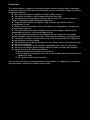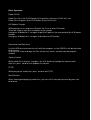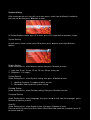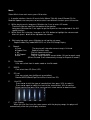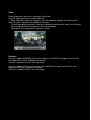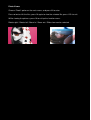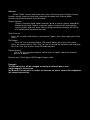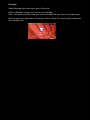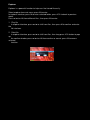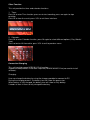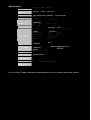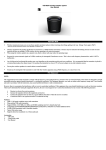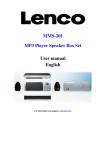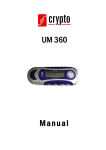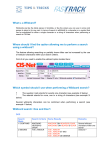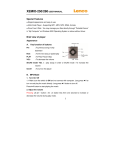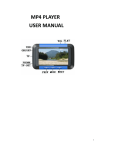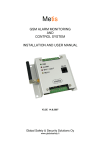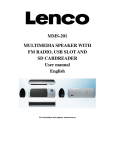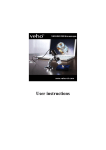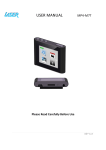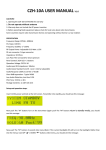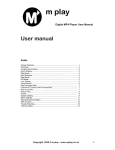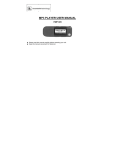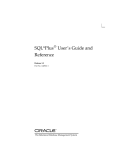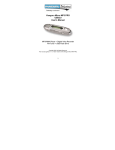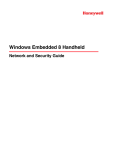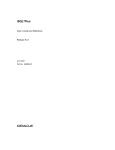Download Quinque Manual
Transcript
quinque Instructions User Manual Before using this product, please read this manual carefully. Index Features-------------------------------------------Precautions---------------------------------------Button Functions--------------------------------Menu Interface----------------------------------Basic Operation---------------------------------System Menu------------------------------------Music---------------------------------------------Video---------------------------------------------Photo Viewer------------------------------------E-Book-------------------------------------------FM-------------------------------------------------Recorder-----------------------------------------Explorer------------------------------------------Other Function----------------------------------Connection/Charging---------------------------Specifications-------------------------------------Features 3.0'' Widescreen true-color TFT monitor, 400*240 TFT. Support MP3/WMA/WAV music playing. Support TF card, capacity from 128 MB ~ 2 GB. Support AVI/RM/RMVB, 400*240 high resolution media playing. Support JPEG/BMP/GIF format of file viewing, slide show. Build-in microphone, support long time recording. Econ-mode, monitor contrast adjustable, auto-off function. Lots of sound effect tuning,playing function can be selected. FM Radio function(Optional). Support WIN2K/WINXP/VISTA operation system. High-speed USB2.0 data-trans. speed, maximum speed could be 4MB/s. Support E-Book and Bookmark function. USB Disk. Support Multi-function, can read E-Book while playing music media files. Precautions This manual contains important safe measurements and correct operational information, so please read all the information carefully before you use the device in order to avoid any unexpected accidents. Do not put the player in conditions of high humidity or dust. Do not put the player in high temperature place (over 40c) Do not knock or hit the player, especially do not shake TFT screen in order to avoid TFT being damaged or displayed abnormally. Select suitable volume, turn down or stop use when you feel the volume is uncomfortable in ears. Battery service life may be various from different using conditions, manufacturer and manufacturing time. Do not disconnect the player abruptly during the formatting or uploading and downloading, otherwise, it will cause program error. We will not be responsible for any obligation for any memory loss caused by product damage, repair or other reasons. Please operate correctly as per the manual. The player, no matter is powered on or not, once connected with the USB port of started computer, can be charged. Do not dismantle the player personally or use alcohol, thinner or benzene to clean the surface of the player. Do not use the player in the electronics-prohibited area, such as in the plane. Do not use the player when driving or walking in order to avoid traffic accidents. Please charge in the following conditions: A. Battery electricity icon displays no electricity. B. Further power on the player when the system is powered off automatically, but it powers off soon. C. No response with the pressing keys. Veho reserves the right for the improvement of the product. It is subject to any change on the specifications and designs without further notice! Main Interface Music Video Photo Ebook FM Record OtherFunction Explorer Settings Basic Operation Power On/Off Power On: Press the On/Off button to On position, then press PLAY for 3 sec. Power Off: Long press then PLAY button to turn off the unit. A-B Repeat Function While playing music, long press M button for 2 sec to enter A-B mode. There will show an icon A on the botton of the monitor. Long press M button for 2 sec again to get the B point as the end period of the A-B repeat function. Long press M button for 2 sec again to disable the A-B function. Connection and Data trans. Use the USB wire to connect the unit with the computer, as the USB Disk will be activated for data trans. User can just select and copy the files into the unit, there's no other convert program needed. Volume Control While media file is playing, long press the VOL button to highlight the volume mark. After this, press / to turn up/down the volume. FF/FR While playing the media files, press / to do FF/FR. Next/Previous When viewing photo/playing media files, you can shift it from previous/next by press the / once. System Setting After turning on the unit, user will see a main menu, select from 8 different function by pressing /, then press M button to enter. In System/Explorer mode, press M to enter, press VOL to go back to previous screen. System Setting In main menu, select system, press M to enter, press / to select from different options. Display Setting Under Setting menu, select display setting, then press M button to enter. 1. Light time: 5 sec, 10 sec, 15 sec, 20 sec, 30 sec, always on. 2. Brightness: 1~5 stages. System Setting Under Setting menu, select System setting, then press M button to enter. 1. Updating Firmware: To update to other version. 2. Restorable: Back to default system setting. Desktop Setting Under Setting menu, select Desktop setting, then press M button to enter. Language Setting Under Setting menu, select Language, then press / to shift from the languages, press M button to confirm and exit. Auto-Off Under Setting menu, select Autoshut time, then press M button to enter. Press / to shift from 3min/5min/10min/15min/20min/No automatic shutdown, press M to confirm and exit Music Select Music from main menu, press M to enter. 1. In media interface, there's All music,Artist,Album,Ttitle,My favorit,Record, Dir list, Medialib Update,user can press / to select from different function, press M to enter. 2. While playing music, long press M button for 2 sec to enter A-B mode. There will show an icon A on the botton of the monitor. Long press M button for 2 sec again to get the B point as the end period of the A-B repeat function. 3. While Music file is playing, long press the VOL button to highlight the volume mark. After this, press / to turn up/down the volume. 4. While playing music, press M button to call up the set menu: Repeat mode,Play mode,MSEQ,EQ sel, User EQ Setup,Display A. Repeat: a.Once b.Repeat One c. All d. All Repeat e.Intro The playing will stop after current song is finished. Repeat current song. Play all stored music once. Repeat all sotred music. Play all songs stored in current folder.(10 sec for each song) (When finished, it will automatically change to Repeat All mode.) B. Play Mode: User can select from In-order mode or shuffle mode. C. MSEQ: Can select from 3D ,Bass,LEQ D. EQ sel: User can select from 8 different sound effect. Normal/MSEQ/Rock/Pop/Classic/Bass/Jazz/User EQ. E. User EQ: Press / to shift the type of sound effect, then press VOL to select it. Press / again to adjust the level of the sound effect, VOL to confirm. Select confirm and press M to save and exit, select cancel to abort and exit. F. Lyric Display When the lyric files have the same names with the playing songs, the player will automatically enter the lyric display interface. Video Select Video from main menu, then press M to enter. Press M again to play the selected video file. 1. While video file is playing, long press the VOL button to highlight the volume mark. After this, press / to turn up/down the volume. 2. On the video playing interface, short press“/”to select previous song / next file,long press “/” to skip fast forwards or skip fast backwards . 3. Short press VOL key to back to previous screen Remarks: Can only support RM/RMVB files that are lower than 720*576, the larger size of the file, the longer time it needs to prepare for playing. Convert is needed if the file size is too large. Can only support AVI files that are lower than 800*480, the larger size of the file, the longer time it needs to prepare for playing. Convert is needed if the file size is too large. Photo Viewer Choose “Photo” option on the main menu, and press M to enter Press / to shift the files, press M again to view the selected file, press VOL to exit. While viewing the pictures, press M to call up the function menu: Rotate right / Rotate left / Zoom In / Zoom out / Slide show can be selected. E-Book Select E-Book function from main menu, press M to enter. Press M again to view the selected TXT file. In explorer mode, press M to enter selected folder, / to shift from files, press M to select and start viewing.press/ to page up/down, press Vol to go back to previous menu. While viewing, press M to pop up the function setting menu: Page Jump/Save Mark/Load Mark/Del Mark/Set Font/Set Color/ Flip Time can be selected. FM Radio Select “Radio” function from main menu, press M to enter, press M again to enter function setting: search by hand,auto search,preset mode,save channel,delete channel,stereo switch,receive area,FM record Search Channel Choose “search by hand” option and click “/” to search stations forwards or backwards by hand. Choose “automatic” option, the player will automatically search stations and save them. After finishing searching, the player will shift to first station preset to receive the radio. Save Channel Press “M” fisrt and select choose “save channel” option, chose one empty, press M to save it FM Record Press “M” fisrt and select choose “FM record” option, press M to start record. Press “►II” to start/ pause. Click “VOL” to save the record file and enter next recording file. Click “VOL” key to return to the FM radio interface. Delete Channel Press “M” fisrt and select choose “delete channel” option, chose one channel, press M to delete it Receive area: China,Japan,USA,Europe,Campus radio Remarks: The FM radio effect will be changed according to different places and electromagnetic interference. In FM mode, the earphone is used as the antenna, so please ensure the headphones are connected correctly. Recorder Select Recorder from main menu, press M to enter. When in Recorder function, press ►II to start recording. Press VOL button to confirm and save current recorded file, and return to recorder menu. When preparing to record, press M to enter function setting.(The sonud quality setting:low rate and high rate.) Explorer Explorer is a powerful function to help user find stored file easily. Select explorer from mai menu, press M to enter. In explorer interface, press M to enter selected folder, press VOL to back to previous menu. Press / to shift from different files., then press M to enter. 1. Play file In explorer interface, press / to shift from files, then press M to confirm and enter the file interface. 2. Delet file In explorer interface, press / to shift from files, then long press VOL button to pop up the confirm window, press / to shift from confirm or cancel, press M to access selected function. Other Function This unit provide the timer and calender functions. 1. Timer: Press M to enter Time function, press ►II to start counting, press ►II again to stop counting. Press M to clear the result, press VOL to exit timer interface. 2. Calender: Press M to enter Calender function, press M again to select different options.( Day /Month/ Year) Press / to shift from date, press VOL to exit to previous menu. Connection/Charging This unit has high-speed USB2.0 U-Disk function. Support WIN98(software installation required.)/WIN2K/WINXP/Vista(no need to install software). Charging: User can charge the battery by using the charger provided or connect to PC. During the charging process, the battery icon will show the procession. When battery is fully charged, the battery icon will show as fully battery. It needs at least 4 hours to fully charged the battery. Specifications Screen 3.0”(16:9) TFT 400*240 Connection USB2.0 (HIGH SPEED) Speed Build-in Memory High speed flash memory:1G/2GB/4GB Polymer lithium battery Power supply Record MP3、WMA、 FM Radio Music Format Video Format Service Temperature Language System Requirement Sampling Frequency Record Format Record Time Earphone’s Max Output MP3 Bit Rate WMA Bit Rate FR SNR Degree of Distortion 8KHz/16KHz WMA(32kbps,64 kbps) 68 hours(1GB) (L)10mW+(R)10mW (32Ohm) 32K bps – 320K bps 64K bps – 384K bps 20Hz~20KHz 83dB 0.4% 76MHz–90MHz/87MHz– Frequency 108MHz Range MP3、WMA、WAV、 RM/RMVB/AVI -5 ~40 Simple Chinese, English etc Windows98/SE/ME/2K/XP/Vista For assistance, support and driver download please visit our website www.veho-uk.com