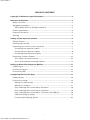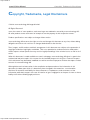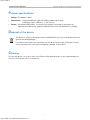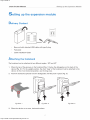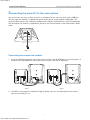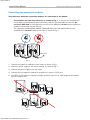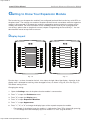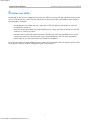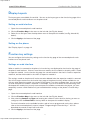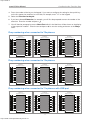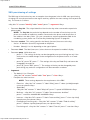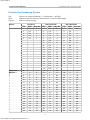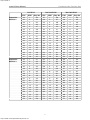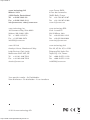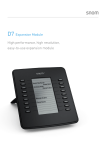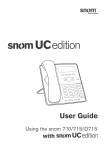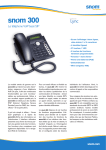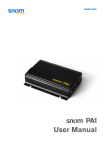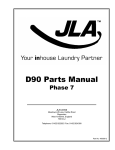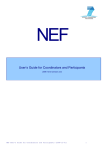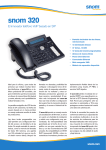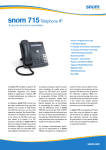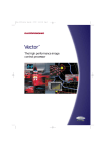Download D7 Expansion Module
Transcript
http://arttel.ru User Manual D7 Expansion Module for 7xx phones with USB port http://arttel.ru/shop/aksessuary/snom-d7 http://arttel.ru TABLE OF CONTENTS Copyright, Trademarks, Legal Disclaimers .................................................................3 Important information ......................................................................................................4 Safety instructions ......................................................................................................................4 Standards conformance ...........................................................................................................4 SELV (Safety Extra Low Voltage) compliance ...............................................................4 Product specifications ...............................................................................................................5 Disposal of the device ...............................................................................................................5 Cleaning .......................................................................................................................................5 Setting up the expansion module ................................................................................6 Delivery Content .........................................................................................................................6 Attaching the footstand ............................................................................................................6 Connecting the snom D7 to the snom phone .....................................................................7 Connecting one expansion module ..................................................................................7 Connecting two expansion modules ................................................................................8 Connecting three expansion modules .............................................................................9 Connecting a wireless headset .............................................................................................10 One module connected to phone ...................................................................................10 Two or three modules connected to phone ................................................................. 11 Getting to Know Your Expansion Module ..................................................................12 Display Layout .......................................................................................................................... 12 Function key content .............................................................................................................. 13 Function key LEDs .................................................................................................................. 14 Configuring the Function Keys ....................................................................................15 Display-Layouts ....................................................................................................................... 16 Function key settings .............................................................................................................. 16 Settings on web interface ................................................................................................ 16 Settings on the phone ...................................................................................................... 17 Fkey numbering when connected to 76x phones ...................................................... 18 Fkey numbering when connected to 72x phones ...................................................... 18 Fkey numbering when connected to 71x phones with USB port .......................... 18 XML provisioning of settings .......................................................................................... 19 Function Key Numbering System ................................................................................... 20 2 http://arttel.ru/shop/aksessuary/snom-d7 http://arttel.ru snom D7 User Manual Copyright, Trademarks, Disclaimers Copyright, Trademarks, Legal Disclaimers © 2014 snom technology Aktiengesellschaft All Rights Reserved. snom, the names of snom products, and snom logos are trademarks owned by snom technology AG. All other product names and names of enterprises are the property of their respective owners. Product specifications are subject to change without notice. snom technology AG reserves the right to revise and change this document at any time, without being obliged to announce such revisions or changes beforehand or after the fact. Texts, images, and illustrations and their arrangement in this document are subject to the protection of copyrights and other legal rights worldwide. Their use, reproduction, and transmittal to third parties without express written permission may result in legal proceedings in the criminal courts as well as civil courts. When this document is made available on snom’s web page, snom technology AG gives its permission to download and print copies of its content for the intended purpose of using it as a manual. No parts of this document may be altered, modified or used for commercial purposes without the express written consent of snom technology AG. Although due care has been taken in the compilation and presentation of the information in this document, the data upon which it is based may have changed in the meantime. snom therefore disclaims all warranties and liability for the accurateness, completeness, and currentness of the information published, except in the case of intention or gross negligence on the part of snom or where liability arises due to binding legal provisions. 3 http://arttel.ru/shop/aksessuary/snom-d7 http://arttel.ru snom D7 User Manual Safety, Disposal, Cleaning of Product Important information Please read the instructions on safety and disposal and on how to set up and use the device before using it and also give them to other users to read or inform those users of their contents. Save this manual and do not give the device to third parties without it. Safety instructions Follow the instructions in this manual and other applicable documentation of the device. • For use with snom 7xx phones with USB ports only. Do not connect the device to a PC or to other phones! • If the device is not supplied with power via the USB cable, use only a power adapter expressly recommended by snom technology. Other power supplies may damage or destroy the device, affect its behavior, or induce noise. • Avoid placing the cables where people may trip over them or where they may be exposed to mechanical pressure as this may damage them. • This device is for indoor use only! NOT FOR OUTDOOR USE! • Do not install the device in rooms with high humidity (for example, in bathrooms, laundry rooms, damp basements). Do not immerse the device in water and do not spill or pour liquids of any kind onto or into the device. • Do not install the device in surroundings at risk for explosions (paint shops, for example). Do not use the device if you smell gas or other potentially explosive fumes. • Do not use the device during thunderstorms. Lightning striking the power grid may cause electric shocks. Standards conformance This device complies with the essential health, safety, and environmental requirements of all relevant European directives. The declaration of conformity can be requested from snom (address see reverse cover). This phone is FCC Class B certified and meets US health, safety, and environmental standards. Unauthorized opening, changing, or modifying the device will cause the warranty to lapse and may also result in the lapse of the CE and FCC certifications. In case of malfunction contact authorized service personnel, your seller, or snom. SELV (Safety Extra Low Voltage) compliance Safety status of Input/Output connections comply with SELV requirements. 4 http://arttel.ru/shop/aksessuary/snom-d7 http://arttel.ru snom D7 User Manual Safety, Disposal, Cleaning of Product Product specifications • Safety: IEC 60950-1:2007 • Connectors: 1 attached USB 2.0 cable with USB standard type A plug; 1 USB port, type A, USB 2.0; 1 x 5V DC jack • Power: Via attached USB cable; if more than one module is attached to one phone, the separately available power adapter PSAC10R-050 (snom PN 00002730) is needed. Disposal of the device This device is subject to European Directive 2002/96/EC and may not be disposed of with general household garbage. If you do not know where you may dispose of the device at the end of its lifespan, contact your municipality, your local waste management provider, or your seller. Cleaning To clean the device, use an anti-static cloth. Please avoid cleaning liquids as they might damage the surface or internal electronics of the device. 5 http://arttel.ru/shop/aksessuary/snom-d7 http://arttel.ru http://arttel.ru/shop/aksessuary/snom-d7 http://arttel.ru snom D7 User Manual Setting up the Expansion Module Connecting the snom D7 to the snom phone You can connect one, two, or three snom D7s to one phone of the snom 7xx series with a USB port. The first expansion module is supplied with power by the phone via the module's USB cable. The second module requires the separately available power adapter PSAC10R-050, snom PN 00002730. The third expansion module is supplied with power by the second module via the third module's USB cable. Fig. 4 Connecting one expansion module 1. Insert the USB plug attached to the cable of the snom D7 into the USB port on the snom phone. If the phone has two USB ports, either one of them can be used (Fig. 5 and Fig. 6). Fig. 5 Fig. 6 2. The LEDs on the expansion module will light up briefly, then turn off, indicating that the function keys are now ready for use. 7 http://arttel.ru/shop/aksessuary/snom-d7 http://arttel.ru snom D7 User Manual Setting up the Expansion Module Connecting two expansion modules Very important when two expansion modules are connected to the phone: ¸ The modules must be daisy-chained, as shown in Fig. 7. If they are not, the phone will not be able to find and identify the function keys, and you will not be able to use them. Do not use a USB hub or, if the phone has more than one USB port, do not connect expansion modules to more than one port (Fig. 8). ¸ The separately available power adapter PSAC10R-050 (snom PN 00002730) must be attached to the second module in the chain, as shown in Fig. 7. 2 1 snom 7xx Fig. 7 1. Connect the expansion modules to each other, as shown in Fig. 7. 2. Attach the power supply to the second module, as shown in Fig. 7. 3. Connect the power supply to the wall outlet. 4. Connect the first expansion module to the phone, as shown in Fig. 5 or 6. 5. The LEDs on the expansion modules will light up briefly, then turn off, indicating that the modules are now ready for use. Fig. 8 8 http://arttel.ru/shop/aksessuary/snom-d7 http://arttel.ru snom D7 User Manual Setting up the Expansion Module Connecting three expansion modules Very important when three expansion modules are connected to the phone: ¸ The modules must be daisy-chained, as shown in Fig. 9. If they are not, the phone will not be able to find and identify the function keys, and you will not be able to use them. Do not use a USB hub or, if the phone has more than one USB port, do not connect expansion modules to more than one port (Fig. 8). ¸ The separately available power adapter PSAC10R-050 (snom PN 00002730) must be attached to the second module in the chain, as shown in Fig. 9. 3 2 1 snom 7xx Fig. 9 1. Connect the expansion modules to each other, as shown in Fig. 9. 2. Attach the power supply to the second module, as shown in Fig. 9. 3. Connect the power supply to the wall outlet. 4. Connect the first expansion module to the phone, as shown in Fig. 5 or 6. 5. The LEDs on the expansion modules will light up briefly, then turn off, indicating that the modules are now ready for use. 9 http://arttel.ru/shop/aksessuary/snom-d7 http://arttel.ru snom D7 User Manual Setting up the Expansion Module Connecting a wireless headset On phones with a single USB port, the USB port on the expansion module or the free USB port on the last module in the daisy-chain, respectively, can be used to connect wireless headsets via their USB adapter. One module connected to phone • Phone with single USB port. The USB adapter of the headset is inserted into the free USB port on the expansion module (Fig. 10 or 11, respectively). Fig. 10 • Fig. 11 If the snom phone has two USB ports, the USB adapter of the USB headset can be inserted into the USB port on the expansion module or into the free USB port on the phone (Fig. 12 or 13, respectively). Fig. 12 Fig. 13 10 http://arttel.ru/shop/aksessuary/snom-d7 http://arttel.ru snom D7 User Manual Setting up the Expansion Module Two or three modules connected to phone • Phone with single USB port. The USB adapter of the headset is inserted into the free USB port of the last expansion module in the daisy-chain (Fig. 14 and 15). 2 1 snom 7xx Fig. 14 3 2 1 snom 7xx Fig. 15 • If the snom phone has two USB ports, the USB adapter of the USB headset can be inserted into the free USB port on the last module in the daisy-chain or into the free USB port on the phone (Fig. 12 or 13, respectively). 11 http://arttel.ru/shop/aksessuary/snom-d7 http://arttel.ru snom D7 User Manual Getting to Know your Expansion Module Getting to Know Your Expansion Module The function keys on the expansion module(s) are configured and work like function keys with LEDs on the phone itself. The settings are stored on the phone and will remain stored there when the expansion module is disconnected; if the expansion module is replaced by another module, the settings will by used by that module. For more information on the available functions and on how to program and use the keys, please refer to the phone's manual, chapter "Programming the Function Keys". You can download the manual at http://wiki.snom.com. Display Layout 1 1 10 10 2 2 11 11 3 3 12 12 4 4 13 13 5 5 14 14 6 6 15 15 7 7 16 16 8 8 17 17 9 9 18 18 Fig. 16 Fig. 17 Function keys 1 to 9 are situated on the left, 10 to 18 on the right side of the display. A portion of the display area is allocated to each key, either arranged in lines, as shown in Fig. 16, or in tiles (Fig. 17). The default setting is lines. Changing the setting: 1. Open the Settings menu of the phone that the module is connected to. 2. Press "1" to open the Preferences menu. 3. Press "5" to open the Display menu. 4. Press "3" to open Expansion Modules. 5. Press "1" to open Appearance. 6. Press "1", "2", or "3" to change the display layout of the respective expansion module. ¸ For example, if the display layout for module 1 is indicated as "lines" (Fig. 18 and 19), pressing "1" will change and save the display layout for module 1 as "tiles" (Fig. 20 and 21). 12 http://arttel.ru/shop/aksessuary/snom-d7 http://arttel.ru snom D7 User Manual ¸ Getting to Know your Expansion Module Fig. 18 Fig. 19 Fig. 20 Fig. 21 Alternative method: Use the navigation key to select the expansion module and press change it and save the change simultaneously. 7. Press to for 3 seconds to return to the idle screen. Function key content When the key is idle, its allocated area will show the content entered in the text field of "Short Text" on the "Function Keys" page of the phone's web interface (or on the phone itself in Settings > 1 Preferences > 6 Fkeys > selected key > Short Text). 1 1234567890 2 Joe Miller 1234567890 [email protected] 10 [email protected] 11 Mary Smith 1 1 10 10 2 Joe Miller 2 Joe Miller Mary Smith 11 3 3 Mary Smit 11 h Fig. 22 Depending on the function mapped onto the key, its allocated display area will show the context information when the key event occurs or when the key is pressed; it will revert to the idle content when the key event has ended or when the key is pressed again. For more information on the available functions and on how to program and use the keys, please refer to the phone's manual, chapter "Programming the Function Keys". 13 http://arttel.ru/shop/aksessuary/snom-d7 http://arttel.ru snom D7 User Manual Getting to Know your Expansion Module Function key LEDs Depending on the function mapped onto the key, the LEDs on the key will light up when the key event occurs or when the key is pressed; they will go out when the key event has ended or when the key is pressed again. Examples: ¸ Forwarding all calls: When the key is pressed, its LED will light up and remain on until call forwarding is turned off. ¸ Extension monitoring: When the monitored extension is busy, the LED will remain on until the extension is not busy anymore. ¸ Presence status (with UC edition firmware): The LED will signal the availability status of the contact the same way a Presence key on the connected phone will. For more information, please refer to the snom UC edition User Guide for the phone. For more information on the available functions and on how to program and use the keys, please refer to the phone's manual, chapter "Programming the Function Keys". 14 http://arttel.ru/shop/aksessuary/snom-d7 http://arttel.ru snom D7 User Manual Configuring the Function Keys Configuring the Function Keys The function keys on the expansion module are configured and work like function keys with LEDs on the phone itself. The settings are stored on the phone and will remain stored there when the expansion module is disconnected; if the expansion module is replaced by another module, the settings will by used by that module. For more information on the available functions and on how to program and use the keys, please refer to the phone's manual, chapter "Programming the Function Keys". You can download the manual at http://wiki.snom.com. Fig. 23 - snom phone with one connected expansion module 15 http://arttel.ru/shop/aksessuary/snom-d7 http://arttel.ru snom D7 User Manual Configuring the Function Keys Display-Layouts Two layout types are available, line and tile. You can set the layout type on the function key page of the connected phone's web interface or on the phone itself. Setting on web interface 1. Open the connected phone's web interface. 2. Click on Function Keys in the menu on the left side (see Fig. 23, above). 3. Select line or tile layout from the drop-down menu of the expansion module (see Fig. 24 and 25, below). 4. Click on Apply at the bottom of the page. Setting on the phone See "Display Layout" on page 12. Function key settings You can configure the function key settings on the function key page of the connected phone's web interface or on the phone itself. Settings on web interface When a module is connected to the phone, its function keys are displayed on the function key page of the phone's web interface. If there is more than one module, the first module in the daisy chain is listed as expansion module 1 on the function key page, the second module in the chain is listed as expansion module 2, and the third module in the chain as expansion module 3. The settings stored on the phone will not be erased or deleted when the expansion module is removed. You will no longer see them on the function keys page of the phone, but they will be available for use with any other expansion module you connect to the phone If you want to delete them, you can only do so while the expansion module is attached. For example, if you wish to delete the stored settings for a third expansion module, but you only have two expansion modules connected to the phone, you must temporarily connect a third module until you have deleted the settings on the phone's Function Keys page. 1. Open the connected phone's web interface. 2. Click on Function Keys in the menu on the left side (see Fig. 23, above). 3. After selecting Context and Type and entering the number or other value for the key you want to configure, enter the Short Text for the key label on the expansion module's display. For more information on the available functions and on how to program and use the keys, please refer to the connected phone's manual, chapter "Programming the Function Keys". You can download the manual at http://wiki.snom.com. 4. Click on Apply at the bottom of the page. 16 http://arttel.ru/shop/aksessuary/snom-d7 http://arttel.ru snom D7 User Manual Configuring the Function Keys Fig. 24 Fig. 25 Settings on the phone When an expansion module is connected to the phone, its freely programmable function keys are shown in the Fkeys submenu of the Preferences menu. The function keys on the phone and on the expansion modules are numbered consecutively. If the connected phone has 16 freely programmable function keys, for example, the keys on the first expansion module in the daisy chain are numbers 17 - 34, the keys on the second module are numbers 35 - 52, and the keys on the third module are numbers 53 - 70. 1. Open the Settings menu of the phone that the module is connected to. 2. Press "1" to open the Preferences menu. 3. Press "6" to open the Fkeys menu. 17 http://arttel.ru/shop/aksessuary/snom-d7 http://arttel.ru snom D7 User Manual Configuring the Function Keys 4. Press the number of the key on the keypad. If you want to configure the setting for the top left key on the first expansion module of a snom 760, for example, enter "17" on the keypad. 5. Select the Function for key 20. 6. If you have selected Extension, for example, you will first be prompted to enter the number of the extension. Enter the number and press . 7. You will then be prompted to enter a Short Text which is the label that will be shown on the display of the expansion module''. Enter the text and press to save the setting and return to the Fkeys menu. Fkey numbering when connected to 76x phones 760/D765 Expansion module 2 760/D765 Expansion module 1 17 1 18 2 10 19 20 21 22 23 24 25 35 1 36 2 10 26 11 27 12 28 13 29 14 30 15 31 16 32 17 33 18 34 3 37 4 38 5 39 6 40 7 41 8 42 9 43 760/D765 Expansion module 3 53 1 54 2 44 11 45 12 46 13 47 14 48 15 49 16 50 17 51 18 52 3 55 4 56 5 57 6 58 7 59 8 60 9 61 10 62 11 63 12 64 13 65 14 66 15 67 16 69 17 69 18 70 3 4 5 6 7 8 9 Fkey numbering when connected to 72x phones 720/D725 Expansion module 1 19 1 20 2 10 21 22 23 24 25 26 27 720/D725 Expansion module 2 37 1 38 2 10 28 11 29 12 30 13 31 14 32 15 33 16 34 17 35 18 36 3 39 4 40 5 41 6 42 7 43 8 44 9 45 720/D725 Expansion module 3 55 1 56 2 46 11 47 12 49 13 49 14 50 15 51 16 52 17 53 18 54 3 57 4 58 5 59 6 60 7 61 8 62 9 63 10 64 11 65 12 66 13 67 14 69 15 69 16 70 17 71 18 72 3 4 5 6 7 8 9 Fkey numbering when connected to 71x phones with USB port 715/D715 Expansion module 1 6 1 7 2 10 8 9 10 11 12 13 14 715/D715 Expansion module 2 24 1 25 2 10 15 11 16 12 17 13 18 14 19 15 20 16 21 17 22 18 23 3 26 4 27 5 28 6 29 7 30 8 31 9 32 42 1 43 2 33 11 34 12 35 13 36 14 37 15 38 16 39 17 40 18 41 3 44 4 45 5 46 6 47 7 48 8 49 9 50 18 http://arttel.ru/shop/aksessuary/snom-d7 715/D715 Expansion module 3 10 51 11 52 12 53 13 54 14 55 15 56 16 57 17 58 18 59 3 4 5 6 7 8 9 http://arttel.ru snom D7 User Manual Configuring the Function Keys XML provisioning of settings The XML tags of the function keys are an exception from the general rules for XML mass provisioning of settings for snom phones because the tag for each key specifies the exact settings for that particular key. The format is as follows: <fkey idx="n" context="identity" label="name" perm="">argument</fkey> • Parameter fkey idx. The unique identifier of the function key when connected to a particular phone model. NOTE: The fkey idx of a particular key depends on the number of function keys on the phone, the number of expansion modules connected to the phone, and the position of the module in the daisy chain. For your convenience, we have prepared a table of the numbering system; please see "Function Key Numbering System" on page 20. • Parameter context. This setting specifies the identity (account) that can use the key. ¸ Active: All identities (accounts) registered on the phone ¸ Number: (Identity) 2 to 12, depending on the type of phone • Parameter label. The label (name, etc.) to be shown on the expansion module's display • Parameter perm. Valid values are: • - perm="!": The settings of the key can be changed by mass provisioning, but only if the end user has not made changes to the configuration on the phone itself or on its web interface. - perm="&", perm="R", perm=" ": The settings of the key are Read Only and cannot be changed by the end user. - perm="$", perm="RW", perm="": The settings of the key can be changed by mass provisioning; any end user configurations will be overwritten on reboot. Argument. ¸ The default is line. Example: <fkey idx="19" context="active" label="line" perm="">line</fkey>. ¸ Examples for other functions: NOTE: These settings depend on the requirements of the PBX. - Extension: <fkey idx="19" context="1" label="Mary" perm="">dest sip:123@example. com;user=phone</fkey> - Speed dial: <fkey idx="20" context="1" label="Mary/cell" perm="">speed 9175550240</fkey> - Multicast: <fkey idx="21" context="1" label="Announcements 2nd floor" perm="">multicast 239.255.255.232:5555</fkey> - Intercom: <fkey idx="22" context="1" label="Intercom Mary" perm="">icom sip:123@ example.com;user=phone</fkey> - Forwarding all incoming calls: <fkey idx="23" context="1" label="Fwd all to Mary" perm="">redirect sip:[email protected];user=phone</fkey> - Transferring call: <fkey idx="24" context="1" label="Transfer" perm="">transfer</fkey> 19 http://arttel.ru/shop/aksessuary/snom-d7 http://arttel.ru snom D7 User Manual Configuring the Function Keys Function Key Numbering System PUI: WUI: fkey idx: Phone user interface (Settings > 1 Preferences > 6 Fkeys) Web user interface (phone's web interface > Function Keys page) XML mass provisioning Phone 6 7 8 9 10 11 1 2 3 4 5 6 5 6 7 8 9 10 720/725/D725 PUI WUI fkey idx 1 P1 0 2 P2 1 3 P3 2 4 P4 3 5 P5 4 6 P6 5 7 P7 6 8 P8 7 9 P9 8 10 P10 9 11 P11 10 12 P12 11 13 P13 12 14 P14 13 15 P15 14 16 P16 15 17 P17 16 18 P18 17 19 1 18 20 2 19 21 3 20 22 4 21 23 5 22 24 6 23 12 13 14 15 16 17 18 19 20 21 22 23 7 8 9 10 11 12 13 14 15 16 17 18 11 12 13 14 15 16 17 18 19 20 21 22 25 26 27 28 29 30 21 32 33 34 35 36 PUI 1 2 3 4 5 Expansion Module 1 715/D715 WUI fkey idx P1 0 P2 1 P3 2 P4 3 P5 4 20 http://arttel.ru/shop/aksessuary/snom-d7 7 8 9 10 11 12 13 14 15 16 17 18 24 25 26 27 28 29 30 31 32 33 34 35 760/765/D765 PUI WUI fkey idx 1 P1 0 2 P2 1 3 P3 2 4 P4 3 5 P5 4 6 P6 5 7 P7 6 8 P8 7 9 P9 8 10 P10 9 11 P11 10 12 P12 11 13 P13 12 14 P14 13 15 P15 14 16 P16 15 17 18 19 20 21 22 1 2 3 4 5 6 16 17 18 19 20 21 23 24 25 26 27 28 29 30 31 32 33 34 7 8 9 10 11 12 13 14 15 16 17 18 22 23 24 25 26 27 28 29 30 31 32 33 http://arttel.ru snom D7 User Manual Expansion Module 2 Expansion Module 3 PUI 24 25 26 27 28 29 30 21 32 33 34 35 36 37 38 39 40 41 42 43 44 45 Configuring the Function Keys 715/D715 WUI fkey idx 1 23 2 24 3 25 4 26 5 27 6 28 7 29 8 30 9 21 10 32 11 33 12 34 13 35 14 36 15 37 16 38 17 39 18 40 1 41 2 42 3 43 4 44 46 47 48 49 50 51 52 53 54 55 56 57 58 59 5 6 7 8 9 10 11 12 13 14 15 16 17 18 45 46 47 48 49 50 51 52 53 54 55 56 57 58 720/725/D725 PUI WUI fkey idx 37 1 36 38 2 37 39 3 38 40 4 39 41 5 40 42 6 41 43 7 42 44 8 43 45 9 44 46 10 45 47 11 46 48 12 47 49 13 48 50 14 49 51 15 50 52 16 51 53 17 52 54 18 53 55 1 54 56 2 55 57 3 56 58 4 57 760/765/D765 PUI WUI fkey idx 35 1 34 36 2 35 37 3 36 38 4 37 39 5 38 40 6 39 41 7 40 42 8 41 43 9 42 44 10 43 45 11 44 46 12 45 47 13 46 48 14 47 49 15 48 50 16 49 51 17 50 52 18 51 53 1 52 54 2 53 55 3 54 56 4 55 59 60 61 62 63 64 65 66 67 68 69 70 71 72 57 58 59 60 61 62 63 64 65 66 67 68 69 70 21 http://arttel.ru/shop/aksessuary/snom-d7 5 6 7 8 9 10 11 12 13 14 15 16 17 18 58 59 60 61 62 63 64 65 66 67 68 69 70 71 5 6 7 8 9 10 11 12 13 14 15 16 17 18 56 57 58 59 60 61 62 63 64 65 66 67 68 69 http://arttel.ru snom technology AG Wittestr. 30 G 13509 Berlin, Deutschland Tel. +49 30 39 83 3 0 Fax +49 30 39 83 31 11 [email protected], [email protected] snom France SARL 6 Parc des fontenelles 78870 Bailly, France Tel. +33 1 80 87 62 87 Fax +33 1 80 87 62 88 [email protected] snom technology, Inc. 18 Commerce Way, Suite 6000 Woburn, MA 01801, USA Tel. +1 925 415 0170 Fax +1 925 886 2474 [email protected] snom technology SRL Via A. Lusardi 10 20122 Milano, Italia Tel. +39 02 00611212 Fax +39 02 93661864 [email protected] snom UK Ltd Amethyst House, Meadowcroft Way Leigh Business Park, Leigh Manchester WN7 3XZ, UK Tel. +44 161 348 7500 Fax +44 169 348 7509 [email protected] snom technology Ltd. Rm. A2, 3F, No. 37, Ln. 258 Ruiguang Rd., Neihu Dist. Taipei City 114, Taiwan Tel. +886 2 8751 1120 Fax +886 2 8751 1130 [email protected] Your specialist retailer - Ihr Fachhändler Votre distributeur - Su distribuidor - Il tuo rivenditore: © 2014 snom technology AG v1.00 http://arttel.ru/shop/aksessuary/snom-d7