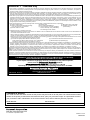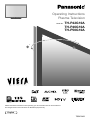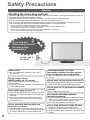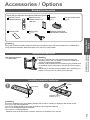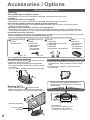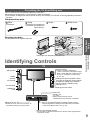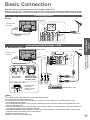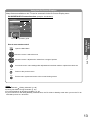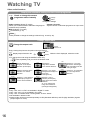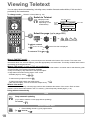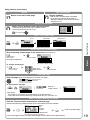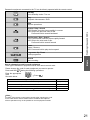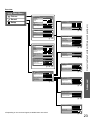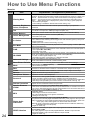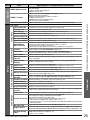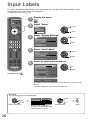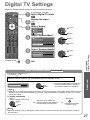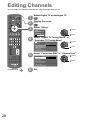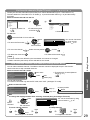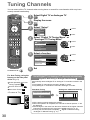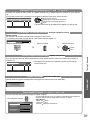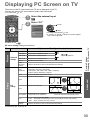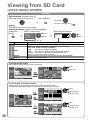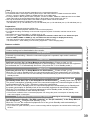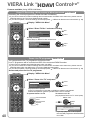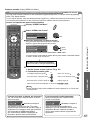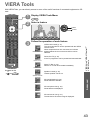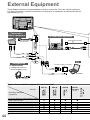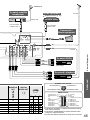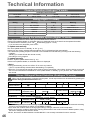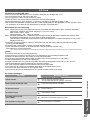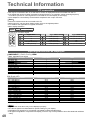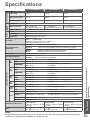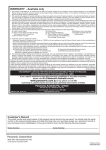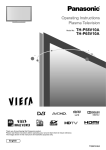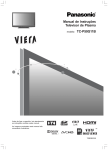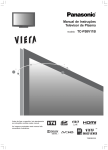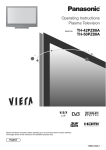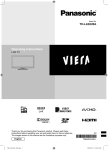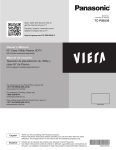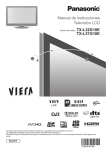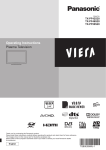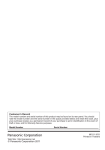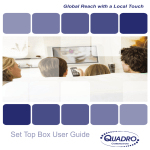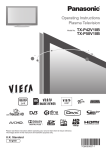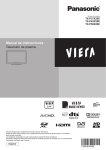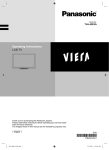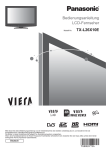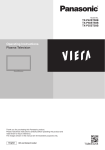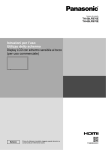Download 665. TH-P42G10
Transcript
WARRANTY - Australia only 1. The product is warranted for 12 months from the date of purchase. Subject to the conditions of this warranty Panasonic or it’s Authorised Service Centre will perform necessary service on the product without charge for parts or labour if, in the opinion of Panasonic, the product is found to be faulty within the warranty period. 2. This warranty only applies to Panasonic products purchased in Australia and sold by Panasonic Australia or its Authorised Distributors or Dealers and only where the products are used and serviced within Australia or it’s territories. Warranty cover only applies to service carried out by a Panasonic Authorised Service Centre and only if valid proof of purchase is presented when warranty service is requested. 3. This warranty only applies if the product has been installed and used in accordance with the manufacturer’s recommendations (as noted in the operating instructions) under normal use and reasonable care (in the opinion of Panasonic). The warranty covers normal domestic use only and does not cover damage, malfunction or failure resulting from use of incorrect voltages, incorrect installation, accident, misuse, neglect, build-up of dirt or dust, abuse, maladjustment of customer controls, mains supply problems, thunderstorm activity, infestation by insects or vermin, tampering or repair by unauthorised persons (including unauthorised alterations), exposure to abnormally corrosive conditions or any foreign object or matter having entered the product. 4. This warranty does not cover the following items unless the fault or defect existed at the time of purchase: (a) Video or Audio Tapes (d) Cabinet Parts (g) Microwave Oven cook plates. (b) Video or Audio Heads and Stylii resulting (e) User replaceable Batteries (h) Kneader mounting shaft unit from wear and tear in normal use (f) Thermal Paper, Toner/Ink Cartridges, (bread bakery) (c) Shaver Heads or Cutters Drums, Developer, Film (Ink/Ribbon), Film Cartridge, Printer Heads 5. If warranty service is required you should: • Telephone Panasonic’s Customer Care Centre on 132600 or visit our website and use the Service Centre Locator for the name/address of the nearest Authorised Service Centre. • Send or bring the product to a Panasonic Authorised Service Centre together with your proof of purchase receipt as a proof of purchase date. Please note that freight and insurance to and / or from your nearest Authorised Service Centre must be arranged by you. • Note that home or pick-up/delivery service is available for the following products in the major metropolitan areas of Australia or the normal operating areas of the nearest Authorised Service Centres: (a) Picture tube (CRT) based Television Receivers (screen (b) Convection/Combination Microwave Ovens sizes greater than 66cm); Rear Projection TV’s; Plasma/LCD (c) Whiteboard (except portable type) televisions / displays (screen size greater than 103 cm) 6. The warranties hereby conferred do not extend to, and exclude, any costs associated with the installation, de-installation or re-installation of a product, including costs related to the mounting, de-mounting or remounting of any screen, (and any other ancillary activities), delivery, handling, freighting, transportation or insurance of the product or any part thereof or replacement of and do not extend to, and exclude, any damage or loss occurring by reason of, during, associated with, or related to such installation, de-installation, re-installation or transit. Panasonic Authorised Service Centres are located in major metropolitan areas and most regional centres of Australia, however, coverage will vary dependant on product. For advice on exact Authorised Service Centre locations for your product, please telephone our Customer Care Centre on 132600 or visit our website and use the Service Centre Locator. Unless otherwise specified to the consumer the benefits conferred by this express warranty are additional to all other conditions, warranties, guarantees, rights and remedies expressed or implied by the Trade Practices Act 1974 and similar consumer protection provisions contained in legislation of the States and Territories and all other obligations and liabilities on the part of the manufacturer or supplier and nothing contained herein shall restrict or modify such rights, remedies, obligations or liabilities. November 2005 THIS WARRANTY CARD AND THE PURCHASE DOCKET (OR SIMILAR PROOF OF PURCHASE) SHOULD BE RETAINED BY THE CUSTOMER AT ALL TIMES If you require assistance regarding warranty conditions or any other enquiries, please visit the Panasonic Australia website www.panasonic.com.au or by phone on 132 600 If phoning in, please ensure you have your operating instructions available. Panasonic Australia Pty. Limited ACN 001 592 187 ABN 83 001 592 187 PRO-031-F01 Issue: 3.0 Locked Bag 505, Frenchs Forest, NSW 2086 www.panasonic.com.au 23-11-2005 Customer’s Record The model number and serial number of this product may be found on its rear panel. You should note this serial number in the space provided below and retain this book, plus your purchase receipt, as a permanent record of your purchase to aid in identification in the event of theft or loss, and for Warranty Service purposes. Model Number Web Site: http://panasonic.net/ © Panasonic Corporation 2009 Serial Number Printed in China PBS0309N0 Operating Instructions Plasma Television Model No. TH-P42G10A TH-P46G10A TH-P50G10A Please read these instructions before operating your set and retain them for future reference. The images shown in this manual are for illustrative purposes only. English TQBC2406 Turn your own living room into a movie theatre! Experience an amazing level of multiReceive digital terrestrial services using an integrated Digital TV tuner Sharp pictures with HDMI terminal Create home theatre and DVD recorder link-ups with “VIERA Link” without complicated settings! Trade Mark of the DVB Digital Video Broadcasting Project (1991 to 1996) TH-P42G10A Declaration of Conformity No. 6415, 13 January 2009 TH-P46G10A Declaration of Conformity No. 6414, 13 January 2009 TH-P50G10A Declaration of Conformity No. 6413, 13 January 2009 Notice about Digital TV Functions ● The MPEG-4 AVC feature was designed to specifications as we know them today. This specification may be subject to future changes beyond our control that may not guarantee the decoding of such services. February 2009 2 media excitement Contents Be Sure to Read ●Safety Precautions ······································· 4 (Warning / Important Installation Notices) Enjoy rich multimedia ●Maintenance ················································· 6 ●Licence ························································· 6 Quick Start Guide Camcorder Personal computer Basic Features VCR DVD player ●Watching TV ··············································· 14 ●Using TV Guide ·········································· 17 ●Viewing Teletext·········································· 18 ●Watching Videos and DVDs ······················· 20 Basic Set top box Advanced Features ●How to Use Menu Functions ······················ 22 (picture, sound quality, etc.) ●Input Labels ················································ 26 ●Digital TV Settings ······································ 27 ●Editing Channels ······································· 28 ●Tuning Channels ········································ 30 ●Restore Settings ········································· 32 ●Displaying PC Screen on TV ······················ 33 ●HDMI Functions·········································· 34 ●Viewing from SD Card Advanced DVD Recorder (VIERA IMAGE VIEWER) ··························· 35 ●VIERA Link “HDAVI ControlTM”···················· 38 ●VIERA Tools················································ 43 ●External Equipment ···································· 44 Technical Features ●Technical Information ································· 46 ●FAQs ·························································· 49 ●Specifications ············································· 51 ●WARRANTY ··············································· 52 Technical Amplifier with Speaker System ●Accessories / Options···································7 ●Identifying Controls·······································9 ●Basic Connection ·······································11 ●Auto Tuning ················································12 Quick Start Guide SD Card 3 Safety Precautions Warning Handling the mains plug and lead ●Insert the mains plug fully into the socket outlet. If the mains plug is loose, it could generate heat and cause fire. ●Ensure that the mains plug is easily accessible. ●Ensure the earth pin on the mains plug is securely connected to prevent electrical shock. ●Do not touch the mains plug with a wet hand. This may cause electrical shock. ●Do not use any mains lead other than that provided with this TV. This may cause fire or electrical shock. ●Do not damage the mains lead. A damaged lead may cause fire or electrical shock. ●Do not move the TV with the lead plugged in the socket outlet. ●Do not place a heavy object on the lead or place the lead near a high-temperature object. ●Do not twist the lead, bend it excessively, or stretch it. ●Do not pull on the lead. Hold onto the mains plug body when disconnecting lead. ●Do not use a damaged mains plug or socket outlet. If you find any abnormality, remove the mains plug immediately! AC 220 - 240 V 50 / 60 Hz Power source ●This TV is designed to operate on 220 - 240 V, 50 / 60 Hz AC. Do not remove covers NEVER modify the TV yourself High-voltage components may cause serious electrical shock. ●Have the TV checked, adjusted, or repaired at your local Panasonic dealer. Keep liquids away from the TV ●To prevent damage which may result in fire or shock hazard, do not expose this appliance to dripping or splashing. ●Do not place containers with water (flower vase, cups, cosmetics, etc.) above the TV, including on shelves above, etc. Do not expose to direct sunlight and other sources of heat ●Avoid exposing the TV to direct sunlight and other sources of heat. To prevent fire never place any type of candle or naked flame on top or near the TV. 4 Avoid exposing the TV to high atmospheric moisture (such as tropical rain) or night time dew condensation ●This TV is designed and manufactured for indoor use only. Do not place foreign objects inside the TV ●Do not allow any objects to drop into the TV through the air vents. Fire or electrical shock may result. Do not place the TV on sloped or unstable surfaces ●The TV may fall off or tip over. Use only the dedicated pedestals / mounting equipment ●Using an unapproved pedestal or other fixtures may make the TV unstable, risking injury. Be sure to ask your local Panasonic dealer to perform setup. ●Use approved pedestals / mounts (p. 8). Do not allow children to handle SD Card ●As with any small object, SD Cards can be swallowed by young children. Please remove SD Card immediately after use and store out of reach of children. Important Installation Notices Install TV on a stable surface If a television is not positioned in a sufficiently stable location, it can be potentially hazardous due to falling. Many injuries, particularly to children, can be avoided by taking simple precautions such as: ●Using cabinets or stands recommended by the manufacturer of the television. ●Only using furniture that can safely support the television. ●Ensuring the television is not overhanging the edge of the supporting furniture. ●Not placing the television on tall furniture (for example, cupboards or bookcases) without anchoring both the furniture and the television to a suitable support. ●Not standing the televisions on cloth or other materials placed between the television and supporting furniture. ●Educating children about the dangers of climbing on furniture to reach the television or its controls. When cleaning the TV, remove the mains plug ●Cleaning an energized TV may cause electrical shock. When the TV is not going to be used for a long period of time, remove the mains plug ●This TV will still consume some power even in the Off mode, as long as the mains plug is still connected to a live socket outlet. Transport only in upright position ●Transporting the TV with its display panel facing upward or downward may cause damage to the internal circuitry. Allow sufficient space around the TV for radiated heat Minimum distance ●When using the pedestal, keep the space between the bottom of the 10 10 10 TV and the surface where the TV is set. ●In case of using Wall-hanging bracket, follow the manual of it. 7 (cm) Do not block the rear air vents ●Blocked ventilation by newspapers, table cloths, curtains, etc. may cause overheating, fire or electrical shock. Do not expose your ears to excessive volume from the headphones ●Irreversible damage can be caused. Display panel is made of glass. Do not apply strong force or impact to the display panel. ●This may cause damage resulting in injury. The TV is heavy. Handle the TV by 2 or more people. Support as shown to avoid injury by the TV tipping or falling. Auto power standby function ●If no signal is received and no operation is performed in Analogue TV mode for 30 minutes, the TV will automatically go to standby mode. Keep the TV away from these types of equipment ●Electronic equipment In particular, do not place video equipment near the TV. Electromagnetic interference may distort images / sound. ●Equipment with an infrared sensor This TV also emits infrared rays. This may affect operation of other equipment. Do not display a still picture for a long time This causes the image to remain on the plasma screen (“image retention”). This is not considered a malfunction and is not covered by the warranty. Typical still images ●Programme number and other logos ●Image displayed in “4:3” mode ●Video game ●Computer image To prevent image retention, contrast is lowered automatically after a few minutes if no signals are sent or no operations are performed. (p. 49) 5 Maintenance First, remove the mains plug from the socket outlet. Display panel Regular care: Gently wipe the surface clean of dirt by using a soft cloth. Major contamination: Wipe the surface clean using a soft cloth dampened with clean water or diluted neutral detergent (1 part detergent to 100 parts water). Then, using a soft dry cloth, evenly wipe the surface clean until it is dry. Caution ●The surface of the display panel has been specially treated and may be easily damaged. Do not tap or scratch the surface with your fingernail or other hard object. ●Take care not to subject the surface to insect repellent, solvent, thinner, or other volatile substances. This may degrade surface quality. Cabinet, Pedestal Regular care: Wipe the surface clean using a soft dry cloth. Major contamination: Dampen a soft cloth with clean water or water containing a small amount of neutral detergent. Then, wring the cloth and wipe the surface clean with it. Finally, wipe the surface clean with a dry cloth. Caution ●Take care not to subject the TV's surfaces to detergent. A liquid inside the TV could lead to product failure. ●Take care not to subject surfaces to insect repellent, solvent, thinner, or other volatile substances. This may deteriorate the surface by peeling the paint. ●Do not allow the cabinet and pedestal to make contact with a rubber or PVC substance for a long time. Mains plug Wipe the mains plug with a dry cloth at regular intervals. Moisture and dust may lead to fire or electrical shock. Licence ●DVB is a trademark of the DVB Digital Video Broadcasting Project (1991 to 1996). ●VGA is a trademark of International Business Machines Corporation. ●S-VGA is a registered trademark of the Video Electronics Standard Association. ●SDHC Logo is a trademark. ●HDMI, the HDMI Logo and High-Definition Multimedia Interface are trademarks or registered trademarks of HDMI Licensing LLC. ●HDAVI Control is a trademark of Panasonic Corporation. ●“AVCHD” and the “AVCHD” logo are trademarks of Panasonic Corporation and Sony Corporation. ●Manufactured under license from Dolby Laboratories. TM Dolby and the double-D symbol are trademarks of Dolby Laboratories. ●Macintosh is a registered trademark of Apple Inc., USA. Even if no special notation has been made of company or product trademarks, these trademarks have been fully respected. This product is licensed under the AVC patent portfolio license for the personal and non-commercial use of a consumer to (i) encode video in compliance with the AVC Standard (“AVC Video”) and/or (ii) decode AVC Video that was encoded by a consumer engaged in a personal and non-commercial activity and/or was obtained from a video provider licensed to provide AVC Video. No license is granted or shall be implied for any other use. Additional information may be obtained from MPEG LA, LLC. See http://www.mpegla.com. 6 Accessories / Options Standard accessories Check that you have the accessories and items shown Remote Control Batteries for the ●N2QAYB000352 Remote Control (2) TV AV ●R6 (AA) Pedestal p. 8 Fall-prevention parts p. 9 REC Mains Lead p. 11 Operating Instructions with Warranty statement Caution This product contains possibly dangerous parts (such as plastic bags), that can be breathed in or swallowed by young children accidentally. Keep these parts out of reach of young children. Quick Start Guide Cleaning cloth Wall-hanging bracket Caution ●TY-WK4P1RW ●In order to maintain the unit’s performance and safety, be absolutely sure to ask your dealer or a licenced contractor to secure the wall-hanging brackets. ●Carefully read the instructions accompanying the pedestal, and be absolutely sure to take steps to prevent the TV from tipping over. ●Handle the TV carefully during installation since subjecting it to impact or other forces may cause product damage. Maintenance Licence Accessories / Options Optional accessories Installing remote’s batteries 1 Pull open Hook 2 Close Note the correct polarity (+ or -) Caution ●Incorrect installation may cause battery leakage and corrosion, resulting in damage to the remote control. ●Do not mix old and new batteries. ●Do not mix different battery types (such as alkaline and manganese batteries). ●Do not use rechargeable (Ni-Cd) batteries. ●Do not burn or breakup batteries. Batteries must not be exposed to excessive heat such as sunshine, fire or the like. 7 Accessories / Options Attaching the pedestal Warning Do not disassemble or modify the pedestal. ●Otherwise the TV may fall over and become damaged, and personal injury may result. Caution Do not use any other TV and displays. ●Otherwise the TV may fall over and become damaged, and personal injury may result. Do not use the pedestal if it becomes warped or physically damaged. ●If you use the pedestal while it is physically damaged, personal injury may result. Contact your nearest Panasonic dealer immediately. During set-up, make sure that all screws are securely tightened. ●If insufficient care is taken to ensure screws are properly tightened during assembly, the pedestal will not be strong enough to support the TV, and it might fall over and become damaged, and personal injury may result. Ensure that the TV does not fall over. ●If the TV is knocked or children climb onto the pedestal with the TV installed, the TV may fall over and personal injury may result. Two or more people are required to install and remove the TV. ●If two or more people are not present, the TV may be dropped, and personal injury may result. Assembly screw (4) (silver) ●XYN5+F18FN Assembly screw (4) (black) Pole (2) ●L:TBLA3690 ●THEL062N R:TBLA3689 (TH-P42G10A) ●L:TBLA3680 R:TBLA3679 (TH-P46G10A / TH-P50G10A) (TH-P42G10A) ●THEL060N (TH-P46G10A / TH-P50G10A) L M5 × 18 ●TBLX0110 (TH-P42G10A) ●TBLX0109 (TH-P46G10A / TH-P50G10A) R M5 × 25 Assembling the pedestal Use the four assembly screws to fasten the left and right poles to the base securely. ●Make sure that the screws are securely tightened. ●Forcing the assembly screws the wrong way will strip the threads. ●“L” or “R” mark is stamped on the bottom of the pole. R Base Adjust the panel to your desired angle • • Ensure that the pedestal does not hang over the edge of the base even if the TV swivels to the full rotation range. Do not place any objects or hands within the full rotation range. A D L Front Set the mark at the centre as illustrated, to have the swivel positioned at the centre of the rotation angle. Securing the TV Use the assembly screws to fasten securely. ●Make sure that the screws are securely tightened. ●Carry out the work on a horizontal and level surface. b B c Arrow mark c a View from the bottom • • Hole for pedestal installation 8 D (View from the top) TH-P42G10A a: 520 mm / b: 355 mm / c: 15° TH-P46G10A, TH-P50G10A a: 528 mm / b: 407 mm / c: 10° Preventing the TV from falling over This TV could fall over if it's pushed, pulled or knocked down. We therefore recommend the TV is secured to the base as illustrated. ●This measure is designed to reduce the risk of injury from a falling TV. However, it cannot guarantee protection in all cases. Fall-prevention parts Band ●TKLA4301 Clamp ●TKLA4201 (TH-P42G10A) ●TKLA3601 (TH-P46G10A / Screw Wood screw TH-P50G10A) Securing to a base Fix pedestal and base together with band. Wood screw Clamp This image is for illustrative purposes only. Identifying Controls TV Function Select ●Volume / Contrast / Brightness / SD card slot Colour / Sharpness / Tint (NTSC mode) / Bass / Treble / Balance / “Digital TV Auto Tuning” or “Analogue TV Auto Tuning” (p. 24 - 25) HDMI3 terminal PC terminal Accessories / Options Identifying Controls Band Quick Start Guide Screw Change the channel up/down. When a function is displayed, press up/down to adjust the setting of the selected function. When in standby mode, switches TV on. AV4 terminals Change the input mode Headphone jack Power LED ●Standby: red On: green ●When using the remote control, indicates the TV has received a command. Mains power On / Off ●Switch On to turn on the TV or turn the TV to standby mode by the remote control C.A.T.S. (Contrast Automatic Tracking System) sensor ●Senses brightness to adjust picture quality when “Eco Mode” in the Picture Menu is set to “On” (p. 24) Remote control signal receiver ●Do not place any objects between the TV remote control signal receiver and remote control. 9 Identifying Controls Remote Control Input mode selection ●TV - switches Digital TV / Analogue TV SD Card (p. 35) mode (p. 14) ●Switches to SD Card viewing mode ●AV - switches to AV input mode from Input Selection list (p. 20) Standby On / Off switch Off Timer (p. 15) ●Switches TV On or Off standby ●Turns the TV off automatically after a Aspect (p. 16) fixed period of time ●Changes aspect ratio from Aspect Stereo / Bilingual Sound Selection Selection list ●Also possible by pressing this button repeatedly until you reach the desired aspect Main Menu (p. 22) ●Press to access Picture, Sound and Setup Menus POWER INPUT TV AV OFF TIMER ASPECT MENU (p. 46) ●Changes the sound track when more than two choices are available (Digital TV mode) (p. 16) Exit ●Returns to the normal viewing screen EXIT Channel / Programme Information Guide (p. 17) ●Displays TV Guide (p. 15) ●Displays channel and programme information VIERA TOOLS (p. 43) ●Displays functions of the linked equipment and SD card VIERA Link (p. 38) ●Press to access VIERA Link Menu Cursor buttons OPTION RETURN Return R TEXT G Y B STTL INDEX HOLD Coloured buttons operation of various functions ●Confirms selections and choices ●Press after selecting channel Hold ●Freeze / unfreeze picture (p. 14) ●Holds the current teletext page (teletext positions to quickly change programme ●Easy setting for sound options ●Returns to the previous menu ●Used for the selection, navigation and OK Option Menu (p. 16) ●Makes selections and adjustments mode) (p. 18) MUTE SURROUND Index (p. 19) ●Returns to the teletext index page (teletext mode) Surround (p. 24) ●Switches surrounding sound setting Teletext (p. 18) ●Switches to teletext mode POWER PROGRAMME Subtitles (p. 14) ●Displays subtitles REC Channel Up / Down ●Selects channel in sequence Numeric buttons ●Changes channel and teletext pages ●When in Standby mode, switches TV On Sound Mute ●Switches sound mute On or Off Volume Up / Down 10 VCR / DVD Panasonic equipment operations (p. 21) Basic Connection External equipment and cables shown are not supplied with this TV. Please ensure that the TV is disconnected from the mains socket before attaching or disconnecting any leads. When disconnecting the mains lead, be absolutely sure to disconnect the mains plug at the socket outlet first. Connecting aerial TV only Rear of the TV Aerial AC 220 - 240 V, 50 / 60 Hz Connecting DVD Recorder / VCR TV, DVD Recorder or VCR Aerial Rear of the TV Quick Start Guide RF cable Mains lead (supplied) Identifying Controls Basic Connection AC 220 - 240 V, 50 / 60 Hz Mains lead (supplied) RCA cable Push until both side tabs click Make sure that the mains lead is securely fixed. ●To remove from the TV: tabs RF OUT VIDEO AUDIO OUT OUT Press both tabs and pull on mains connector to release RF IN RF cable RF cable DVD Recorder or VCR Note ●Do not put the RF cable close to the mains lead to avoid noise. ●Do not place the RF cable under the TV. ●To obtain optimum quality picture and sound, an Aerial, the correct cable (75 Ω coaxial) and the correct terminating plug are required. ●If a communal Aerial system is used, you may require the correct connection cable and plug between the wall Aerial socket and the TV. ●Your local Television Service Centre or dealer may be able to assist you in obtaining the correct Aerial system for your particular area and the accessories required. ●Any matters regarding Aerial installation, upgrading of existing systems or accessories required, and the costs incurred, are the responsibility of you, the Customer. ●VIERA Link connection p. 38 ●Read the manual of the equipment too. 11 Auto Tuning Search and store TV channels automatically. These steps are not necessary if the setup has been completed by your local dealer. POWER AV OFF TIMER ASPECT MENU EXIT OPTION TEXT 2 Select your area INPUT TV R 1 Plug the TV into mains socket and switch On ●You can now use the remote control to turn On the TV RETURN G Y B or switch the TV to standby mode. (Power LED: On) select Select State / Territory New South Wales / Australian Capital Territory Victoria Queensland South Australia Western Australia Northern Territory Tasmania set 3 Select Auto Scan Type 4 Start Auto Tuning Auto Scan Type All Channels Digital TV Channels only STTL INDEX HOLD Auto Tuning Digital TV Scan CH 6 Analogue TV Scan CH 0 This will take about 6 minutes. RF Ch Channel Name 62 CBBC Channel 62 BBC Radio Wales 62 E4 62 Cartoon Nwk 29 33 Digital TV: 4 Analogue TV: 2 Searching 69 75 Type Digital TV Digital TV Digital TV Digital TV Analogue TV Analogue TV Quality 10 10 10 10 - EXIT ●Auto Tuning will start to search for TV channels and store them. The sorted channel order depends upon the TV signal, the broadcasting system and reception conditions. RETURN MUTE POWER SURROUND 5 PROGRAMME Select the viewing environment Please select your viewing environment. Home Shop ●“Home” is the recommended mode for viewing at home. Select “Home” for set optimal picture / power consumption. “Shop” is for in-store display. Home: “Viewing Mode” is set as “Normal”. (p. 24) Shop: “Viewing Mode” is set as Auto Tuning is complete “Dynamic”. (p. 24) REC If you select “Shop” by mistake Return to the “Home” or “Shop” Selection menu Automatic Demo Off RETURN On Select “Home” Please select your viewing environment. Home Shop ●Once you press the OK button in this menu, the TV is set to Shop mode. Please reset all settings to set to “Home” mode. “Shipping Condition” (p. 32) 12 select select set Auto Tuning is complete Using the On-Screen Displays Many features available on this TV can be accessed via the On-Screen Display menu. ON SCREEN HELP Instructions box (example: Sound Menu) Sound Menu Mode Bass Treble Balance Headphone Volume Surround Volume Correction Speaker Distance to Wall Reset Sound Defaults Select Music +4 +4 0 17 Off 0 Over 30cm Reset EXIT Change RETURN How to use remote control MENU Open the Main Menu Quick Start Guide On-screen operation guide Move the cursor / adjust levels / select from a range of options Auto Tuning Move the cursor / select the menu Access the menu / store settings after adjustments have been made or options have been set RETURN EXIT Return to the previous menu Exit the menu system and return to the normal viewing screen Note ●To edit channels “Editing Channels” (p. 28) ●If tuning has failed “Tuning Channels” (p. 30) ●To reset all settings “Shipping Condition” (p. 32) ●If you turned the TV Off during Standby mode last time, the TV will be in Standby mode when you turn the TV On with Mains power On / Off switch. 13 Watching TV POWER INPUT TV AV OFF TIMER ASPECT MENU 1 Turn power on ●Mains power On / Off switch should be On. (p. 9) POWER 2 Select Digital TV or Analogue TV mode ●Also possible to select the mode using the TV button TV EXIT OPTION RETURN R TEXT on the side panel of the TV. (p. 9) G Y B STTL INDEX HOLD 1 BBS CH05 3 MUTE POWER SURROUND 5.5MHz Coronation Street Information banner appears whenever you select a channel ●For details p. 15 Select a channel ●To select the two or three-digit up down channel number, e.g. 39 (in a short time) ●If one or two-digit channel number quickly changes the channel or ●To select from the Channel List PROGRAMME select a channel All Digital Channels 6 7 8 1 2 3 4 REC Cartoon Nwk BBC Radio Wales BBC Radio Cymru BBC ONE Wales BBC THREE BBCi CBBC Channel Select View EXIT RETURN Note ●When the TV is switched to standby, there will be a clicking sound after a short delay. This is normal. watch Page up Page down Select a channel using information banner (p. 15) Possible to confirm the programme name before selecting channels. Display information banner if it is not displayed While the banner is displayed, select a channel select a channel ●Possible to set display timeout in “Banner Display Timeout” (p. 25). watch Select a channel using TV Guide (Digital TV mode) (p. 17) Possible to confirm the TV Guide (EPG) before selecting channels. Display TV Guide Select a channel select a channel watch Other useful functions Hold HOLD Freeze / unfreeze picture Display subtitles STTL 14 Display / hide subtitles (if available) Other useful functions Display information banner Display information banner ●Also appears when changing channels Programme name Current time Channel 1 TEN Digital 10:30am Coronation Street 9:00 am - 11:00 am Rating: PG Now Bad Signal All Digital Channels Select favourites Software update 45 Digital TV: Programme Start / Finish time Analogue TV: Channel status (example) Features available / Message meanings , I, Rating: Audio mode (p. 46) (Analogue TV mode) Rating information (Digital TV mode) (p. 46) Subtitle service available 1 - 90 (Digital TV mode) Teletext service available Multiple image or audio available (Digital TV mode) Off Timer remaining time see below ●For settings ●To watch the programme listed in the ●To confirm another tuned channel name banner B ●To select a favourite list (Digital TV mode) ●Information on the next programme EXIT ●To hide ●To set display timeout (Digital TV mode) “Banner Display Timeout” (p. 25) ●Extra information (press again to hide the banner) (Digital TV mode) Off Timer Watching TV II , Bad signal Poor TV signal quality (Digital TV mode) Encrypted Scrambled programme (Digital TV mode) Basic Sound mute On Turn the TV off automatically after a fixed period of time (Off / 15 / 30 / 45 / 60 / 75 / 90 minutes) OFF TIMER Press repeatedly to set the time or MENU Setup Menu Off Timer Off Digital TV Tuning Menu select Display Settings VIERA Link Settings System Menu Other Settings Select “Off Timer” and set the time ●To cancel Set to 0, set to “Off” or turn the TV off. ●To display the remaining time Information banner ●When the remaining time is within 3 minutes, the remaining time will flash on screen. Adjust the standard time Region Select Adjust for Summer Time Daylight Saving Time Select the region where you live to adjust the standard Select time offset from the standard time for Summer time. Time. ●The time contained in the broadcast signal is UTC ●Normally select “Auto”. ●If there is a gap between displayed time and actual (Universal Time coordinated) formally known as GMT (Greenwich Mean Time). time, set this function. Region NSW / ACT Victoria Queensland South Australia Western Australia Northern Territory Tasmania Standard time Daylight Saving Time: Auto (During Summer Time) +10:00 +11:00 +10:00 +9:30 +8:00 +10:30 +9:00 +9:30 +10:00 +11:00 (Based on GMT) ●These items can be set from “Other settings” in Setup Menu. (p. 23, 25) 15 Watching TV Other useful functions Display the selectable settings for the current programme Check or change the current programme status instantly OPTION change select Change the settings Audio selection (Digital TV mode) Allows you to select between alternative language for sound tracks (if available) MPX (Analogue TV mode) Sound Menu (p. 24) Volume Correction Adjusts volume of individual programme or input mode Note ●Also possible to change the settings in Menu list (p. 24 and p. 25). Change aspect ratio ASPECT Aspect Selection 16:9 14:9 Just 4:3 4:3 Full Zoom1 Zoom2 Zoom3 Change the aspect ratio Select Change EXIT RETURN Aspect Selection list Enjoy viewing the picture at its optimum size and aspect. ASPECT store Display Aspect Selection list select While the list is displayed, select the mode ●To change the mode using the ASPECT button only ASPECT 16:9 4:3 Zoom2 Press repeatedly until you reach the desired mode Directly displays the image at “16:9” without distortion (anamorphic). Displays the image at the standard “4:3” without distortion. Displays a “16:9” letterbox (anamorphic) image fullscreen without distortion. Note 14:9 4:3 Full Zoom3 Displays the image at the standard “14:9” without distortion. Displays a “4:3” image enlarged horizontally to fit the screen. ●HD signal only Just Zoom1 Displays a “4:3” image full-screen. Stretching is only noticeable at the left and right edges. Displays a “16:9” letterbox or “4:3” image without distortion. Displays a “2.35:1” letterbox (anamorphic) image full-screen without distortion. At “16:9”, displays the image at its maximum (with slight enlargement). ●Only “16:9” and “4:3 Full” are available in Digital TV mode. ●Only “16:9” and “4:3” are available in PC mode. ●Only “16:9” is available when “Viewing Mode” is set to “Game”. ●Not available in teletext mode. ●Aspect mode can be memorized separately for SD (Standard definition) and HD (High definition) signals. (except Digital TV mode) 16 Using TV Guide Using TV Guide enables you to select programme easily, view programme informations, etc. TV Guide―Electronic Programme Guide (EPG) provides an on-screen listing of the programmes currently broadcast and the future broadcasts over the next seven days (depending on the broadcasters). View TV Guide Each time pressed, the layout will be changed. (Landscape / Portrait) INPUT AV OFF TIMER ASPECT MENU EXIT Current date and time TV Guide time TV Guide date Programme name Example: Example: TV Guide: Landscape Wed 26.03.2008 11:27 am Wed, 26.03.2008 OPTION RETURN All Types D 2 ABC TV Sydney Hot Wars R TEXT G Y B 4:30 am Red Cap Horiday Program D 3 SBS DIGITAL Emmerdal. D 4 FTV guide 10 O’ clock News BBC Coronation Street D 7 7 Digital Panorama D 105 BBCi I’ m A Celebrity Pepsi Char. Sex And The City 5:00 am Sports Live junction TV Guide: Portrait Wed 26.03.2008 11:27 am Wed, 26.03.2008 D 1 TEN Digital D 2 ABC TV Sydney D 3:00 am - 3:30 am Eastender 3:30 am - 4:00 am DIY SOS 4:00 am - 4:30 am The Bill Red Cap The Bill Drama 4:30 am - 5:00 am Good bye NEWS Hello News Japan 5:00 am - 5:30 am Live junction 5:30 am - 6:00 am POP 100 6:00 am - 6:30 am Rugby Terminator Pop Idol D 719 BBC Radi Rugby 15 To 1 Select channel EXIT Select programme View RETURN +24 hours STTL INDEX HOLD All Channels 1 TEN Digital 2:54 am - 3:24 am DIY SOS : We open in the Battersbys Time: 3:00 am 3:30 am 4:00 am D 1 TEN Digital Eastender DIY SOS The Bill News The Bill Info GUIDE Portrait/Landscape Select programme EXIT Select channel View RETURN Page up Page down Prog.Type Favourites +24 hours Landscape (Displays by channel) All Types 3 SBS DIGITAL D 4 FTV guide GUIDE All Channels D 7 7 Digital Info Portrait/Landscape Prog.Type Favourites Portrait (Displays by time) Channel R MUTE To the previous day G To the next day To watch the programme SURROUND select All Digital Channels To view details of the programme Select the programme select EXIT All Analogue Channels Favourites1 select a favourite list view Favourites2 ●Press again to return to TV Guide. To return to TV (favourite list) All Channels PROGRAMME REC B Favourites All Channels watch POWER To view a channel list of the selected favourite list Favourites3 Favourites4 Watching TV Using TV Guide TV Basic POWER To list favourite channels p. 29 To view a channel list of the selected type Y (Type list) Prog. type All Types All Types Movie News Entertainment Sport Children’s Music select type view . . . . . Note ●When this TV is turned on for the first time, or the TV is switched off for more than a week, it may take some time before the TV Guide is completely shown. 17 Viewing Teletext You can enjoy teletext broadcasting, including news, weather forecasts and subtitles, if this service is provided by the broadcasters. To change mode “Teletext” in Setup Menu (p. 25) EXIT OPTION (content varies depending on the broadcasters) Sub page number Current page number RETURN R TEXT Switch to Teletext TEXT ●Displays Index 1 OFF TIMER ASPECT MENU G Y << 01 02 03 04 05 06 07 >> Time / date 17:51 28 Feb TELETEXT INFORMATION B Colour bar STTL INDEX HOLD Select the page (up to page 899) 2 or or or R G Y B (Corresponds to the colour bar) To adjust contrast MUTE SURROUND MENU As the blue bar is displayed (Press three times) To return to TV TEXT or EXIT What is FASTEXT mode? In FASTEXT mode, four differently coloured subjects are situated at the bottom of the screen. To access more information about one of these subjects, press the appropriately coloured button. This facility enables fast access to information on the subjects shown. What is TOP mode? (in case of TOP text broadcasting) TOP is a particular improvement of the standard teletext service that results in an easier search and effective guide. ●Fast overview of the teletext information available ●Easy to use step-by-step selection of the topical subject ●Page status information at the bottom of the screen Available page up / down R To select among subject blocks G B To select next subject within the subject block (After the last subject, it moves to the next subject block.) Y What is List mode? In List mode, four differently coloured page numbers are situated at the bottom of the screen. Each of these numbers can be altered and stored in the TV’s memory. (“Store frequently viewed pages”, p. 19) Using teletext conveniently Hold HOLD Stop automatic updating (If you wish to hold the current page without updating) HOLD To resume Reveal hidden data MENU 18 R Reveal hidden words e.g. quiz page answers R Re-hide Using teletext conveniently INDEX INDEX Call up Subtitles Return to the main index page STTL Display subtitles ●Call up P801 (subtitle page) if available. ●If you press this button during P801 is displayed, teletext mode will be cancelled and return to TV. View in multiwindow TEXT Watch TV and Teletext in two windows at once ●Operations can be made only in Teletext screen. ●Select Picture and text On or Off MENU (Press twice) FULL / TOP / BOTTOM (TOP) MENU (BOTTOM) Normal (FULL) (Expand the TOP half) Viewing Teletext G (Expand the BOTTOM half) Store frequently viewed pages Store frequently viewed pages in the colour bar (List mode only) Corresponding colour button press and hold Basic (As page is displayed) The number changes to white. To change stored pages Enter new page number Colour button you want to change press and hold View sub page View sub page (Only when teletext is more than one page) Appears at top of the screen To view specific sub page MENU B example: P6 Enter the 4-digit number ●Sub pages: The number of sub pages varies depending on the broadcasters. It may take some time for searching, during which time you can watch TV. Watch TV while waiting for update View the TV picture while searching for a teletext page Teletext automatically updates itself when new information becomes available. P108 MENU Y Appears when updating is completed Y View the updated page Changes to TV screen temporarily (You cannot change the programme.) ●The news page provides a function that indicates arrival of latest news (“News Flash”). 19 Watching Videos and DVDs Connect the external equipment (VCRs, DVD equipment, etc.) and you can watch the input. ●To connect the equipment p. 11 You can operate some functions of selected Panasonic external equipment with this remote control. POWER INPUT TV AV OFF TIMER ASPECT MENU EXIT OPTION R TEXT 1 Display the input select menu 2 Select the input mode of the connected equipment Y Input Selection AV1 AV2 AV3 AV4 PC HDMI1 HDMI2 HDMI3 TV RETURN G AV B STTL INDEX HOLD watch select ●You can also select the input using the AV button on the remote control or the side panel of the TV. Press the button repeatedly until the desired input is selected. ●You can label or skip each input mode “Input Labels” (p. 26) MUTE POWER 3 SURROUND View Displays the selected mode PROGRAMME REC Note ●If the external equipment has an aspect adjustment function, set to “16:9”. ●For details, see the manual of the equipment or ask your local dealer. To return to TV 20 TV Panasonic equipment connected to the TV can be directly operated with the remote control. Standby Set to Standby mode / Turn on POWER Play Playback videocassette / DVD Rewind / Skip / Search VCR: Rewind, view the picture rapidly in reverse DVD: Skip to the previous track or title Press and hold to search backward Fast-forward / Skip / Search VCR: Fast-forward, view the picture rapidly forward DVD: Skip to the next track or title Press and hold to search forward Pause Pause / Resume DVD: Press and hold to play at slow speed PROGRAMME Programme Up / Down Select programme Basic Record Start recording REC How to change the code for each equipment Each type of Panasonic equipment has its own remote control code. Please change the code for each equipment you want to operate. POWER Press and hold during the following operations Enter the appropriate code See table below Watching Videos and DVDs Stop Stop the operations Press Type of equipment Code DVD Recorder / DVD Player 70 (default) Player theatre / Blu-ray Disc theatre 71 VCR 72 VIERA Link compatible equipments “VIERA Link Control” (p. 38) 73 Note ●Confirm if the remote control works correctly after changing the code. ●The codes will be reset to default values if batteries are replaced. ●Some operations may not be possible on some equipment models. 21 How to Use Menu Functions Various menus allow you to make settings for the picture, sound, and other functions. POWER TV AV OFF TIMER ASPECT MENU Display the menu MENU ●Displays the functions that can be set (varies according to 1 2 INPUT EXIT the input signal) Select the menu access Main Menu Picture Sound OPTION R TEXT G Y (example) 3 B STTL INDEX HOLD MUTE select Setup RETURN Select the item Picture Menu 1/2 Viewing Mode Contrast Brightness Colour Sharpness Tint Colour Balance Colour Management x.v.Colour SURROUND Normal 90 0 50 50 0 select Normal On Auto (example) POWER 4 PROGRAMME Adjust or select Picture Menu 1/2 Viewing Mode Contrast Brightness Colour Sharpness Tint Colour Balance Colour Management x.v.Colour REC Normal (example) Choose from among alternatives Number and positions of alternatives To return to the previous screen RETURN Colour Balance Normal Changed 50 Sharpness up down To reset the settings ●To reset the picture settings only “Reset Picture Defaults” in Picture Menu (p. 24) ●To reset the sound settings only Adjust using the slide bar To change menu pages store or access (Required by some functions) Normal On Auto To return to TV at any time EXIT change 90 0 50 50 0 Moved “Reset Sound Defaults” in Sound Menu (p. 25) ●To reset all settings Go to the next screen Digital TV Tuning Menu Access Displays the next screen “Shipping Condition” (p. 32) in Setup Menu Enter characters by free input menu select User input Name A U a u B V b v A C W c w D X d x E F G Y Z e f g y z ( ●To delete a character RETURN or H I J K L M N O P Q R S T 0 1 2 3 4 5 6 7 8 9 ! : # h i j k l m n o p q r s t ) + - . * _ set R ●To delete all characters Store B Every press changes the character by one. Leave it for a second to set the character, or press OK or any numeric button within a second. See the table below for the corresponding characters for each numeric button. 22 Numeric buttons 1 2 3 4 5 Characters .1!:#+-*_() abc2ABC def3DEF ghi4GHI jkl5JKL Numeric buttons 6 7 8 9 0 Characters mno6MNO pqrs7PQRS tuv8TUV wxyz9WXYZ Space 0 Overview Main Menu Setup 1/2 Normal 90 0 50 50 0 Normal On Auto Picture Menu Eco Mode P-NR 3D-COMB Advanced Settings Reset Picture Defaults W/B High R W/B High B W/B Low R W/B Low B Gamma 2.2 Reset Advanced Settings Reset 2/2 Off Off On Access Reset (p. 33) Digital TV Tuning Menu (p. 24) 1/2 Sound Menu Mode Bass Treble Balance Headphone Volume Surround Volume Correction Speaker Distance to Wall MPX Advanced Settings Music Favourites Edit Channel List Auto Tuning Manual Tuning Update Channel List New Channel Message Signal Condition Add MPEG-4 AVC Channels Access Access Access Access Access On Access Access (p. 30) +4 +4 0 17 Analogue TV Tuning Menu Off 0 Over 30cm Stereo Sound Menu Channel List Auto Tuning Manual Tuning Access Access Access (p. 30) 2/2 Digital Audio Preference MPEG SPDIF Selection Auto MPEG Optical Level 0 dB HDMI1 Input Reset Sound Defaults Digital Reset Display Settings (p. 24, 25) Teletext Side Panel Input Labels Banner Display Timeout Playing Time Display TOP High Access 3 seconds On (p. 25) Setup Menu Off Timer Off Digital TV Tuning Menu Access Analogue TV Tuning Menu Display Settings VIERA Link Settings System Menu Other Settings Access Access Access Access Access How to Use Menu Functions (Picture, sound quality, etc.) Sound Picture Menu Viewing Mode Contrast Brightness Colour Sharpness Tint Colour Balance Colour Management x.v.Colour VIERA Link Settings (p. 25) VIERA Link Power on Link Power off Link Standby Power Save Intelligent Auto Standby On Off Access On Access Off Access Off (p. 39) Advanced Picture System Menu Shipping Condition System Update Software Licence System Information Access Access Access Access (p. 25) Other Settings ●Depending on the received signals, available items are varied. Intelligent Frame Creation Power Save Picture Overscan SD Card LED Region Select Daylight Saving Time Off Off Off On NSW / ACT Auto (p. 25) 23 How to Use Menu Functions Menu list Menu Item Viewing Mode Adjustments / Configurations (alternatives) Basic picture mode (Dynamic / Normal / Cinema / Game) Dynamic : Provides enhanced picture contrast and sharpness when viewing in a bright room Normal : Recommended for viewing under normal ambient room lighting conditions Cinema : For watching movies in a darkened room producing a cinema-like picture Game : Game playing time is displayed only when connecting a game equipment. ●Set for each input signal ●Colour setting is available in Normal and Cinema mode (p. 33) Picture Contrast, Brightness, Increases or decreases the levels of these options according to your personal preference Colour, Sharpness Tint With an NTSC signal source connected to the TV, the picture hue can be adjusted to suit your taste ●For NTSC or Component / HDMI input signal reception only Colour Balance Allows you to set the overall colour tone of the picture (Cool / Normal / Warm) Colour Management Automatically adjusts colours to vivid ones (Off / On) ●Not valid on PC signal x.v.Colour Increases the colour gradations (Off / Auto) This is effective when watching HD moving pictures with extended gamut (xvYCC) from external equipment. ●HDMI input mode or Movie View Mode (p. 37) only Eco Mode Adjusts picture settings automatically dependent on ambient lighting conditions (Off / On) P-NR 3D-COMB Advanced Settings Picture Noise Reduction Automatically reduces unwanted picture noise and flicker noise in the contoured parts of a picture (Off / Min / Mid / Max) ●Not valid on PC signal Occasionally, whilst viewing still or slow moving pictures, colour patterning may be seen Set to “On” to display sharper and more accurate colours (Off / On) ●For PAL or NTSC signal reception only ●Not valid on S-Video, Component, PC, HDMI and SD Card Set for colour balance, view and position (p. 33) Set for colour balance in Normal or Cinema viewing mode Sound Reset Picture Defaults Press the OK button to reset the present Picture Menu to the default settings Mode Basic sound mode (Music / Speech) ●Set for each input signal Bass Treble Balance Headphone Volume Increases or decreases level to enhance or minimise lower, deeper sound output Adjusts volume level of right and left speakers Adjusts the volume of the headphones Surround Surround sound settings (Off / V-Audio / V-Audio Surround) V-Audio: Provides a dynamic enhancer to simulate improved spatial effects V-Audio Surround: Provides a dynamic enhancer of width and depth to simulate improved spatial effects ●Switching is also possible by the Surround button on the remote control (p. 10). Volume Correction Adjusts volume of individual channel or input mode Speaker Distance to Wall Adjusts the low frequency sound (Over 30cm / Up to 30cm) ●Over 30cm: Recommended when the back space between the TV and wall is over 30 cm. ●Up to 30cm: Recommended when the back space between the TV and wall is within 30 cm. MPX Digital Audio Preference SPDIF Selection 24 Increases or decreases level to enhance or minimise sharper, higher sound output Selects stereo / monaural (Mono / Stereo) (p. 46) ●Normally: Stereo ●Stereo signal cannot be received: Mono ●M1 / M2: Available while mono signal is transmitted ●Analogue TV mode only Selects the initial setting for Audio tracks (Dolby D / MPEG) If programme has both Dolby Digital and MPEG audio tracks, priority is given to what you select Dolby D:A method of coding digital signals developed by Dolby Laboratories. Apart from stereo (2ch) audio, these signals can also be multi-channel audio. MPEG:An audio compression method that compresses audio to small size without any considerable loss of audio quality. ●Digital TV mode only Selects the initial setting for digital audio output signal from DIGITAL AUDIO OUT terminal (Auto / PCM) Auto: Dolby Digital is output as Dolby Digital Bitstream. MPEG is output as PCM. PCM: Dolby Digital is output as PCM. MPEG is output as PCM. ●Digital TV mode only MPEG Optical Level You can adjust the audio level of MPEG output from DIGITAL AUDIO OUT terminal as the initial setting ●0dB to -12dB in -2dB reductions ●Digital TV mode only HDMI1 / 3 Input Select to fit the input signal (Digital / Analogue) (p. 48) Digital: HDMI cable connection Analogue: HDMI-DVI adapter cable connection ●HDMI input mode only ●HDMI2 terminal is for digital signal only ●No setting for HDMI2 available Other Settings System menu VIERA Link Settings Display Settings Tuning Menu Reset Sound Defaults Off Timer Favourites Edit Channel List Auto Tuning Setup Adjustments / Configurations (alternatives) Manual Tuning Update Channel List New Channel Message Signal Condition Press the OK button to reset the present Sound Menu to the default settings Sets the time the TV automatically turns Off (Off / 15 / 30 / 45 / 60 / 75 / 90 minutes) (p. 15) Creates list of favourite channels (Digital TV mode) (p. 29) Skips the unwanted channels (p. 29) Sets all Digital TV or Analogue TV channels automatically (p. 30) Sets the TV channels manually (p. 31) Update the channel list (Digital TV mode) (p. 31) Displays a message when new Digital TV channels are found. (Off / On) (p. 31) Checks the Digital TV signal condition (p. 31) Add MPEG-4 AVC Channels Activates the reception of MPEG-2 and MPEG-4 AVC channels ●Use this function if MPEG-4 AVC services start in your area. ●All previous tuning settings are erased. ●Once activated, this option is removed from the Digital TV Tuning Menu. Teletext Teletext display mode (TOP (FASTEXT) / List) (p. 18) Side Panel Increases the brightness of the side panel (Off / Low / Mid / High) ●The recommended setting is “High” to prevent panel “image retention”. Input Labels Banner Display Timeout Playing Time Display Labels or skips each input mode (p. 26) VIERA Link Sets to use VIERA Link functions (Off / On) ●VIERA Link functions become available when “VIERA Link” is set to “On”. Power on Link Power off Link Sets to use Power on Link functions (Off / On) (p. 39) Sets how long the information banner stays on screen from 0 (No display) to 10 sec. in 1-sec. increments Displays the length of time in every thirty minutes for playing game (Off / On) ●When “Viewing Mode” is set to “Game” Sets to use Power off Link functions (Off / On) (p. 39) How to Use Menu Functions (Picture, sound quality, etc.) Item Controls the power consumption in Standby mode of the connected equipment to Standby Power Save reduce the consumption (Off / On) (p. 39) Makes unwatched or unused connected equipment go into Standby mode to reduce the Intelligent Auto power consumption (Off / On (With reminder) / On (No reminder)) (p. 39) Standby Shipping Condition Resets all settings, for example, when moving house (p. 32) Downloads new software to TV (p. 27) System Update Software Licence Displays the software licence information System Information Displays the system information of this TV Automatically compensates the picture frame rate to make the image smooth (Off / On) Intelligent Frame ●Set to “Off” if noise is generated on the screen. Creation Reduces brightness of picture to minimise power consumption (Off / On) Power Save Picture Overscan Selects the screen area for displaying the image (Off / On) On: Enlarges the image to hide the edge of the image. Off: Displays the image in the original size. ●Set to “On” if noise is generated on the edges of the image. ●This function is available when aspect is set to “16:9”. ●This function can be memorized separately for SD (Standard Definition) and HD (High Definition) signals. SD Card LED Lights blue LED while SD Card is inserted (Off / On) (p. 35) Region Select Selects the region where you live to adjust the standard time (NSW / ACT / Victoria / Queensland / South Australia / Western Australia / Northern Territory / Tasmania) (p. 15) Daylight Saving Time Select time offset from the standard time for Summer Time (Auto / Off / +1/2 hour / +1 hour) (p. 15) ●Set to “Auto” normally ●A different menu will be displayed while PC, DVI to HDMI adapter cable or SD Card is used. (p. 33 - 37) ●Only available items can be selected. Advanced Sound Menu 25 Input Labels For easier identification and selection of the input mode, you can label each input terminals or skip terminal that is not connected to any equipment. ●To select the input mode POWER INPUT TV AV OFF TIMER ASPECT MENU EXIT p. 20 1 Display the menu 2 Select “Setup” MENU access Main Menu Picture Sound OPTION R TEXT G Y Select “Display Settings” 3 B STTL INDEX HOLD select Setup RETURN access Setup Menu Off Timer Off Digital TV Tuning Menu Display Settings Access VIERA Link Settings System Menu Other Settings MUTE POWER 4 SURROUND Select “Input Labels” To return to TV access Display Settings Teletext Side Panel Input Labels Banner Display Timeout Playing Time Display PROGRAMME 5 REC select TOP High Access 3 seconds On select Select an input terminal and set Input Labels 1/2 AV1 AV2 AV3 AV4 PC HDMI1 HDMI2 HDMI3 Digital TV EXIT AV1 AV2 AV3 AV4 PC HDMI1 HDMI2 HDMI3 Digital TV Input Labels set select 2/2 Analogue TV Analogue TV The labels you set will be displayed in “Input Selection” menu (p. 20) or banner. ●If “Skip” is selected, you cannot select the mode. User input You can name each input terminals freely. select User input select access Select “User input” 26 Name A U a u B V b v C W c w RETURN A D X d x E F G Y Z e f g y z ( H I J K L M N O P Q R S T 0 1 2 3 4 5 6 7 8 9 ! : # h i j k l m n o p q r s t ) + - . * _ (maximum: ten characters) You can set characters by using numeric buttons. p. 22 set Set characters Store Digital TV Settings Digital TV Settings provide access to various advanced features. 1 INPUT TV AV OFF TIMER ASPECT MENU EXIT OPTION 2 3 RETURN R G Y B SURROUND 5 POWER TV Display the menu MENU Select “Setup” Main Menu access Picture select Setup 4 MUTE Select Digital TV mode Sound STTL INDEX HOLD TEXT If in Analogue TV mode PROGRAMME Select “System Menu” Setup Menu Off Timer Off Digital TV Tuning Menu Display Settings VIERA Link Settings System Menu Access Other Settings Select “System Update” System Menu Shipping Condition System Update Software Licence System Information select access access Access select REC 6 EXIT To return to TV Set Update TV’s software system System Update Input Labels Digital TV Settings POWER If System Update is performed, the software will be updated. It may change TV functions. If you do not wish to do so, set “Auto Update Search in Standby” to Off. Select “Auto Update Search in Standby” and then set “On” or “Off” ●On: Automatically performs a search in System Update Auto Update Search in Standby On standby and downloads an update, if set System Update Search Now any software updates are available select Note Advanced Download new software to TV. ●For details p. 46 ●When the TV is switched to standby, there will be a clicking sound after a short delay. Similar clicking sounds will also occur at 3:00 AM and 5:00 AM (p. 46) when “Auto update Search in Standby” is set to “On”. These sounds are normal. To update immediately Select “System Update Search Now” start select Download Searches for an update (for several minutes.) and displays a corresponding message if any ●Download may take for about 1 hour. Note ●During downloading, the TV will display a blank screen for 40 to 50 seconds. Do not interrupt the TV during this procedure. 27 Editing Channels You can make your favourite channel lists, skip unwanted channels, etc. POWER INPUT TV AV OFF TIMER ASPECT MENU EXIT RETURN OPTION R TEXT G Y 1 2 3 B Select Digital TV or Analogue TV TV Display the menu MENU Select “Setup” Main Menu Sound Setup STTL INDEX HOLD 4 Select “Digital TV Tuning Menu” or “Analogue TV Tuning Menu” Setup Menu MUTE POWER Off Timer Off Digital TV Tuning Menu Access Display Settings VIERA Link Settings System Menu Other Settings SURROUND 5 PROGRAMME REC To return to TV 28 access Picture EXIT 6 select access select Select “Favourites Edit” or “Channel List” Digital TV Tuning Menu Access Favourites Edit Access Channel List Auto Tuning Manual Tuning Update Channel List New Channel Message On Signal Condition Set access select List favourite channels (Digital TV mode) Digital TV Favourites Edit Create your favourite channel list (Favourites) from various broadcasters (up to 4: Favourites1 to 4). The list is added to “Favourites” list in TV Guide (p. 17) and information banner (p. 15) and then easily accessed. Select a channel and add it to the list Digital TV Favourites Edit All Digital TV Channels 1 2 3 4 7 9 70 77 Favourites1 TEN Digital ABC TV Sydney SBS DIGITAL 1 FTV guide 7 Digital NINE DIGITAL 7 HD Digital 7 Guide Digital TV Favourites Edit Favourites1 All Digital TV Channels 1 2 3 4 7 9 70 77 select ●To add all channels To display another List B to the list Y TEN Digital ABC TV Sydney SBS DIGITAL 1 FTV guide 7 Digital NINE DIGITAL 7 HD Digital 7 Guide 1 TEN Digital A channel is added To edit List Select the field of List to edit and: select User input Name ●To name the Favourites A U a u R set B V b v C W c w A D X d x E F G Y Z e f g y z ( H I J K L M N O P Q R S T 0 1 2 3 4 5 6 7 8 9 ! : # h i j k l m n o p q r s t ) + - . * _ You can set characters by using numeric buttons. p. 22 Set characters G Select the new position ●To delete the channel G Confirm ●To delete all channels Y Note ●Channel numbers are defined by the broadcaster and cannot be changed. ●Hidden channels (see below) can be selected but not viewed. Skip unwanted channels / Edit channels (Change name, Move) Channel List You can hide unwanted channels. The hidden channels cannot be displayed except in this function. Use this function to skip unwanted channels. Select a channel and add / delete Digital TV Channel List ●To retune each channel (Manual add / delete 70 CBBC Channel Tuning) (p. 31) 72 Cartoon Nwk BBCi BBC Radio Wales BBC Radio Cymru BBC ONE Wales BBC THREE R select :add :delete (skip) Advanced 105 719 720 1 7 You can edit channels. ●If a VCR is connected only with the RF cable, edit “VCR”. (Analogue TV mode) Select a channel to edit Digital TV Channel List 70 72 105 719 720 1 7 Page up CBBC Channel Cartoon Nwk BBCi BBC Radio Wales BBC Radio Cymru BBC ONE Wales BBC THREE Editing Channels ●To move the channel or select Page down Channel position Name 3 FTP CH05 PAL Coronation Street Edit To change the displayed name when selecting channels (Only in Analogue TV mode) B Select “Rename” select Edit channel name Name A U a u set Set characters To move channel position B V b v D X d x E F G Y Z e f g y z ( H I J K L M N O P Q R S T 0 1 2 3 4 5 6 7 8 9 ! : # h i j k l m n o p q r s t ) + - . * _ You can set characters by using numeric buttons. p. 22 (maximum: five characters) To swap channels Store G C W c w G Store G G select For Analogue TV Channels For Digital TV channels 29 Tuning Channels You can retune all the TV channels when moving house or search for new channels which may have recently started broadcasting. POWER INPUT TV AV OFF TIMER ASPECT MENU EXIT RETURN OPTION R G Y 1 2 3 Select Digital TV or Analogue TV TV Display the menu MENU Select “Setup” access Main Menu Picture Sound B select Setup TEXT STTL INDEX HOLD 4 Select “Digital TV Tuning Menu” or “Analogue TV Tuning Menu” access Setup Menu MUTE POWER Off Timer Off Digital TV Tuning Menu Access Display Settings VIERA Link Settings System Menu Other Settings SURROUND 5 PROGRAMME REC To return to TV EXIT For Auto Tuning, using the buttons on the side panel of the TV (p. 9) 6 select Select a function access Digital TV Tuning Menu Favourites Edit Channel List Auto Tuning Manual Tuning Update Channel List New Channel Message Signal Condition Access Access Access On Access select Set Set all Digital TV or Analogue TV channels automatically Digital TV Auto Tuning or Analogue TV Auto Tuning Access “Auto Tuning” Automatically retune all Digital TV or Analogue TV channels received in the area. ●Only Digital TV channels are retuned in Digital TV mode. ●Only Analogue TV channels are retuned in Analogue TV mode. Start “Auto Tuning” Start Auto Tuning Press repeatedly until “Auto Tuning” appears ●To return to TV Digital TV Auto Tuning Settings are made automatically Digital TV Auto Tuning Scan Start Auto Tuning EXIT RETURN CH 6 This will take about 3 minutes. RF Ch Channel Name 62 CBBC Channel 62 BBC Radio Wales 62 E4 62 Cartoon Nwk All digital TV tuning data will be erased 69 Type Digital TV Digital TV Digital TV Digital TV Quality 10 10 10 10 Digital TV: 4 Searching EXIT ●All the previous tuning settings are erased. ●When the operation is completed, the channel at channel position “1” will be displayed. ●Search begins in the order from the lower channels to the higher channels. Channels received during this process are added to the list. (p. 31) “Digital TV Manual Tuning”, “Analogue TV Manual Tuning” (p. 31) ●If tuning has not been done completely 30 Set Digital TV channel manually Digital TV Manual Tuning Normally use “Digital TV Auto Tuning” or “Update Channel List” to update Digital TV channels on your channel list. If tuning has not been done completely or for adjusting the direction of the aerial, use this function. Digital TV Manual Tuning Physical Channel Signal Quality Analogue Scan Signal Strength No. Channel Name 562.00 MHz [CH32] 0 21 0 1068 10 Type New select physical channel adjust frequency (set where the level of “Signal Quality” becomes the maximum) search ●All channels found will be added to the Digital TV Channel List. Digital TV: 0 Set Analogue TV channel manually Analogue TV Manual Tuning Manual Tuning Set Analogue TV channel manually after Analogue TV Auto Tuning. ●If a VCR is connected only with the RF cable, select channel position “0”. Analogue TV Manual Tuning 1 BBC1 Manual Tuning CH33 75 CH33 0 Select a channel position Select a channel Search and store search store You can add new channels, delete duplicated channels, update channel name and position automatically to Channel List. Digital TV Update Channel List ●The Digital TV Channel List is updated with the current settings saved as they are. Scan Analogue Scan CH21 6 This will take about 3 minutes. Channel Name RF Ch 69 68 Type Quality Digital TV: 0 Searching Tuning Channels Update channels automatically Update Channel List Selects whether to give a message when new Digital TV channels are found. (Off / On) New channels found! Press OK to update channel list. Press EXIT to ignore. Advanced Display a message New Channel Message Check Digital TV signal Digital TV Signal Condition Selects a channel and checks the Digital TV signal condition. ●To change the channel Digital TV Signal Condition Channel Name 101 DZFinfokanal Signal Quality Signal Strength 0 2 4 6 8 10 Network Name RiksTV RF Parameter [CH32] 562.00MHz A good Signal Strength is not an indication of suitable signal for Digital TV reception. Please use the Signal Quality indicator as follows: Signal Quality: ●Green bar Good ●Yellow bar Poor ●Red bar Bad (Check the aerial) 31 Restore Settings Resets the TV to its original condition, i.e. no channels tuned in. All settings (channels, picture, sound quality, etc.) are reset. POWER INPUT TV AV OFF TIMER ASPECT MENU EXIT 1 Display the menu 2 Select “Setup” MENU access Main Menu Picture Sound OPTION RETURN R G Y B 3 STTL INDEX HOLD TEXT MUTE 4 SURROUND POWER Select “System Menu” 5 To return to TV access Setup Menu Off Timer Off Digital TV Tuning Menu Display Settings VIERA Link Settings System Menu Access Other Settings select Select “Shipping Condition” access System Menu Shipping Condition System Update Software Licence System Information PROGRAMME REC select Setup Access select Set EXIT Restore Settings Shipping Condition Check the message and reset Shipping Condition All tuning data will be erased Are you sure? Are you sure? Confirm EXIT RETURN Follow the on-screen instructions ●“Auto Tuning” will automatically start when Mains power On / Off switch is next turned On. (p. 12) To retune TV channels only, e.g. after moving house “Digital TV Auto Tuning” or “AnalogueTV Auto Tuning” (p. 30) 32 Displaying PC Screen on TV The screen of the PC connected to the TV can be displayed on the TV. You can also listen to PC sound with the audio cable connected. ●To connect PC POWER p. 44 1 2 INPUT TV AV OFF TIMER ASPECT MENU EXIT AV Select “PC” R G Y AV1 AV2 AV3 AV4 PC HDMI1 HDMI2 HDMI3 TV B STTL INDEX HOLD To return to TV access Input Selection RETURN OPTION TEXT Select the external input select ●Corresponding signals p. 48 ●If “H-freq.” or “V-freq.” is shown in red, the signals may not be supported. TV Picture Menu Item Adjustments / Configurations (options) W/B High R White balance of bright red area W/B High B White balance of bright blue area W/B Low R White balance of dark red area Advanced W/B Low B Settings and repeatedly adjusted White balance of dark blue area Gamma (S Curve / 2.0 / 2.2 / 2.5) Reset Advanced Settings Press the OK button to reset to the default Picture settings Switches to a wide view Input Resolution ●VGA (640 x 480 / 852 x 480 pixels), Clock Set to the minimum level if noise occurs XGA (1024 x 768 / 1280 x 768 / 1366 x 768 pixels) Restore Settings Displaying PC Screen on TV PC menu setting (changed as desired) ●Options change depending on signals Adjusts horizontal position PC Setup ●Other items Advanced Setup H-pos Adjusts vertical position V-pos Eliminates flicker and distortion Clock Phase ●Adjust after Clock adjustment Sync ●H & V Reset PC Settings Press the OK button to reset to the default Setup settings ●Set to the minimum level if noise occurs PC sync signal type (H & V / SOG) : Horizontal and Vertical sync from your PC (Most common sync format) SOG : Sync on Green sync from your PC p. 24 and p. 25 33 HDMI Functions HDMI (high-definition multimedia interface) allows you to enjoy high-definition digital images and highquality sound by connecting the TV and the equipment. HDMI-compatible equipment (∗1) with an HDMI or DVI output terminal, such as a set top box, a DVD player or a game equipment, can be connected to the HDMI terminal using an HDMI compliant (fully wired) cable. About connections, see “External Equipment” (p. 44). Note ●HDMI is the world’s first complete digital consumer AV interface complying with a non-compression standard. ●Audio settings can be made on the “HDMI1 / 3 Input” menu screen. (p. 25) ●Applicable audio signal sampling frequencies (2ch L.PCM): 48 kHz, 44.1 kHz, 32 kHz ●HDMI2 terminal is for digital audio signal only. ●Use with a PC is not guaranteed. Only HDMI video formats in the HDMI table (p. 48) are applicable. ●If the connected equipment has an aspect adjustment function, set the aspect ratio to “16:9”. ●These HDMI connectors are “type A”. ●These HDMI connectors are compatible with HDCP (High-Bandwidth Digital Content Protection) copyright protection. ●An equipment having no digital output terminal may be connected to the input terminal of either “COMPONENT”, “S-VIDEO”, or “VIDEO” to receive analogue signals. ●The HDMI input terminal can be used only with the following image signals: 480i, 480p, 576i, 576p, 720p, 1080i and 1080p. Match the output setting of the digital equipment. ●For details of the applicable HDMI signals, see p. 48. DVI connection ●If the external equipment has only a DVI output, connect to the HDMI1 / 3 terminal via a DVI to HDMI adapter cable (∗2). ●When the DVI to HDMI adapter cable is used, connect the audio cable to the audio input terminal (HDMI1: use AV2 IN AUDIO terminals / HDMI3: use AV4 IN AUDIO terminals). DVI Position Settings If the picture position is not fit to the screen during the DVI connection, adjust the position on “DVI Position Settings” in Setup Menu. The settings are memorized for each HDMI terminals and input signals. ●To make settings “How to Use Menu Functions” to (p. 22) Menu Item Adjustments Adjusts horizontal position Setup H-pos DVI Position Settings V-pos Reset DVI Position Settings Adjusts vertical position Press the OK button to reset to the default Setup settings (∗1): The HDMI logo is displayed on HDMI-compliant equipment. (∗2): Enquire at your local digital equipment retailer shop. 34 Viewing from SD Card (VIERA IMAGE VIEWER) Photo View: Still images recorded by digital cameras will be displayed. Movie View: Moving pictures recorded by digital video cameras will be played back. ●During the operation, no signals are output from any of the AV terminals. But the sound in Movie View can be output from AUDIO OUT and DIGITAL AUDIO OUT terminals. ●“Date” shows the date on which the recording was made by the digital camera or digital video camera. The file without record of the date is shown “**/**/****”. p. 47 ●For details on SD Cards To insert SD Card To remove SD Card Label surface Push until a click is heard ●Blue LED lights while SD Blue LED Card is inserted if “SD Card LED” is set to “On” in the Setup Menu (p. 25). Photo View 1 2 Insert the SD Card Select “Photo View” access SD Card Photo View POWER INPUT TV OFF TIMER ASPECT MENU EXIT select Movie View AV 3 Select a folder to display the thumbnail select Photo View Mode Folder view 1/23 Folder name 100_PANA Number of pictures 38 pictures 101_PANA 3 pictures 102_PANA 14 pictures 200_PANA 20 pictures 201_PANA 7 pictures ROOM 1 picture Fruit 18 pictures Nature 14 pictures thumbnail RETURN Select R G Y B EXIT Select RETURN TEXT STTL INDEX HOLD ●To display all the photos p. 36 (Folder view) Select a photo from the thumbnail to be viewed All pictures 4 Selected photo Error display (images that could not be loaded, etc.) Photo View Mode Folder view 100_PANA MUTE SURROUND 1/38 File name p1010001 Date 23/10/2008 Pixel 1600 x 1200 Select To return to TV p1010001 p1010002 p1010003 p1010004 p1010005 p1010006 p1010007 p1010008 p1010009 p1010010 p1010011 p1010012 or select single view EXIT Select RETURN View Slideshow EXIT ●The files which are not in a folder will be collected to the folder named “/”. View Advanced OPTION 100_PANA 38 pictures HDMI Functions Viewing from SD Card (VIERA IMAGE VIEWER) Press the centre of the card Sort by Month Selected photo information is displayed Sort by Date (Thumbnail) To return to the previous screen ●Slideshow p. 36 ●To sort by date or month recorded p. 36 Displayed one at a time ●To display / hide the operation guide RETURN Single view Rotate EXIT Select List To the previous photo Rotate 90˚ (counter-clockwise) Rotate To the next photo Slideshow Operation guide (Single view) Rotate 90˚ (clockwise) ●To return to thumbnail RETURN 35 Viewing from SD Card (VIERA IMAGE VIEWER) Slideshow Start Slideshow (operate in step Select the photo for the first view ) Start Slideshow ●To pause R ●To return to Single view G Note ●Slideshow is done within the thumbnail. Slideshow settings (operate in Photo View Mode) Select “Viewing Setup” Display the access menu Main Menu MENU Picture Select the items and set Viewing Setup Back Ground Music Effect Interval Repeat select Sound set Type1 Off 5 seconds Off select Viewing Setup Viewing Setup Menu ●Other Items p. 24 - 25 Item Adjustments / Configurations (alternatives) Back Ground Music Selects the back ground music during the slideshow (Off / Type1 / Type2 / Type3) Selects the effect for switching the photo during the slideshow (Off / Fade / Slide / Dissolve / Random) Fade : The next photo fades in gradually Effect Slide : The next photo slides and appears from the left side Dissolve : The photo is replaced by an indefinite block unit Random : Selects each effect at random Interval Selects slideshow interval (5 / 10 / 15 / 30 / 60 / 90 / 120 seconds) Repeat Slideshow repeat (Off / On) To display all the photos Display the thumbnail of all the photos in SD Card. Photo View Mode Folder view Photo View Mode All pictures 1/23 1/175 Folder name 100_PANA Number of pictures 38 pictures Select EXIT Select RETURN 100_PANA 38 pictures 101_PANA 3 pictures 102_PANA 14 pictures 200_PANA 20 pictures 201_PANA 7 pictures ROOM 1 picture Fruit 18 pictures Nature 14 pictures G File name p1010001 Date 23/10/2008 Pixel 1600 x 1200 Select View EXIT Select RETURN select p1010001 p1010002 p1010003 p1010004 p1010005 p1010006 p1010007 p1010008 p1010009 p1010010 p1010011 single view p1010012 View All pictures Slideshow (Folder view) Folder view Sort by Month Sort by Date (Thumbnail - All pictures) To sort by date or month recorded Display the list of groups sorted by the same date or the same month. ●The group of the photos without record of the date is shown as “Unknown”. Y select Photo View Mode 100_PANA Sort by Month 1/3 thumbnail of the selected group Month Oct 2008 Number of pictures 18 pictures Photo View Mode Folder view 100_PANA 1/38 File name p1010001 Date 23/10/2008 Pixel 1600 x 1200 Select EXIT Select RETURN Nov 2008 15 pictures Dec 2008 5 pictures G Select p1010001 p1010002 p1010003 p1010004 EXIT Select RETURN View All pictures p1010005 p1010006 p1010007 p1010008 p1010009 p1010010 p1010011 p1010012 View Slideshow Oct 2008 18 pictures Sort by Month (Sort by Month) B Sort by Date select Photo View Mode 100_PANA Sort by Date 1/10 Date (Thumbnail) 23/10/2008 Number of pictures 5 pictures G Select EXIT Select RETURN 23/10/2008 5 pictures 25/10/2008 8 pictures 26/10/2008 5 pictures 08/11/2008 3 pictures 10/11/2008 1 picture 20/11/2008 10 pictures 25/11/2008 1 picture 02/12/2008 2 pictures View All pictures 36 (Sort by Date) thumbnail of the selected group Movie View 1 2 Insert the SD Card Select “Movie View” access SD Card Photo View TV AV OFF TIMER ASPECT MENU select Movie View INPUT EXIT 3 Select the file to be viewed File format Title Scene RETURN OPTION R G TEXT Y Duration Select B Play STTL INDEX HOLD Only AVCHD or MPEG2 is supported. ●For details p. 47 Movie View Mode Japan 00h03m01s EXIT RETURN Date & Time Trip1 Trip2 Trip3 Trip4 Nature1 Nature2 Nature3 ----2007 2007-1 12/01/2008 12/01/2008 12/01/2008 12/01/2008 09/02/2008 09/02/2008 09/02/2008 09/02/2008 09/02/2008 12/03/2008 12/03/2008 10:12 12:20 17:25 22:28 11:10 11:15 11:50 15:14 18:16 10:00 12:00 Selected file playback select (List) Playback will start ●To display the operation guide To return to TV EXIT R or G B Y or EXIT RETURN To return to the previous screen RETURN ●To hide the operation guide Title Trip1 Date & Time 01/12/2008 10:12 00:00:05/00:03:01 Rewind Pause / Playback Playback Fast forward Stop (Playback) Operation guide RETURN information banner ●To return to list ●To change aspect ratio (stop) ●To the previous movie (only for the 4:3 movie content) ●To the next movie ASPECT R Viewing from SD Card (VIERA IMAGE VIEWER) POWER G You can enjoy the multi-channel sound via an amplifier connected to DIGITAL AUDIO OUT terminal. To confirm or change the current sound status (during playback) Display the Option menu Change the sound (if the movie has multiple audio signals) OPTION Option Menu Audio Selection Stereo change (Current sound status) Audio output settings (operate in step Select “Sound” Display the menu Main Menu MENU ) Picture Setup Sound Menu Item SPDIF Selection access select Sound ●Other items ●It may take several seconds to change the sound. p. 24 - 25 Advanced Audio Settings Select “SPDIF Selection” and set 1/2 Sound Menu Mode Bass Treble Balance Headphone Volume Surround Volume Correction Speaker Distance to Wall SPDIF Selection Music +4 +4 0 17 set select Off 0 Over 30cm Auto Adjustments / Configurations (alternatives) SPDIF : A standard audio transfer file format Selects the initial setting for digital audio output signal from DIGITAL AUDIO OUT terminal (Auto / PCM) Auto: Dolby Digital is output as Dolby Digital Bitstream. MPEG is output as PCM. PCM: Digital output signal is fixed to PCM. 37 VIERA Link “ ControlTM” Enjoy additional HDMI interoperability with Panasonic products which have “HDAVI Control” function. This TV supports “HDAVI Control 4” function. Connections to the equipment (DIGA Recorder, HD Video Camera, Player theatre, Amplifier, etc.) with HDMI cable allow you to interface them automatically. These features are limited to models incorporating “HDAVI Control” and “VIERA Link”. ●Some functions are not available depending on the equipment’s version of HDAVI Control. Please confirm the connected equipment’s version of HDAVI Control. ●VIERA Link “HDAVI Control”, based on the control functions provided by HDMI which is an industry standard known as HDMI CEC (Consumer Electronics Control), is a unique function that we have developed and added. As such, its operation with other manufacturers’ equipment that supports HDMI CEC cannot be guaranteed. ●Please refer to individual manuals for the equipments. About applicable Panasonic equipment, consult your local Panasonic dealer. VIERA Link features and connections VIERA Link Connected equipment with VIERA Link function Features Channel download Easy playback Power on link Power off link Reduce unnecessary power consumption in standby Auto standby for unnecessary equipment Pause Live TV programme Direct TV Recording Control the menu of the connected equipment by VIERA remote control Speaker control DVD Player / HD Video DIGA Blu-ray Disc Camera / Recorder∗1 Player∗1 LUMIX Camera∗1 ∗4 – – ∗5 ∗5 – ∗3 ∗46 ∗ ∗4 ∗3 – – – – – ∗3 – ∗3 – Blu-ray Disc Amplifier∗2 theatre∗2 ∗7 – – – – ∗3 – Player theatre∗2 ∗38 ∗ ∗3 – – ∗7 – – – ∗5 – ∗38 ∗ ∗3 ∗3 – – – – ∗1: HDMI Connection only ∗2: HDMI and Audio out connections ∗3: available with the equipment which has “HDAVI Control 2 or later” function ∗4: available with the equipment which has “HDAVI Control 3 or later” function ∗5: available with the equipment which has “HDAVI Control 4” function ∗6: available with DIGA Recorder which has HDD ∗7: while playingback a disc ∗8: except for watching a disc Connection ●To use DIGA Recorder / DVD Player / Blu-ray Disc Player / HD Video Camera / LUMIX Camera DIGA Recorder / DVD Player / Blu-ray Disc Player / HD Video Camera / LUMIX Camera with VIERA Link function HDMI cable ●To use Player theatre / Blu-ray Disc theatre: ●To use Amplifier: Speaker system HDMI cable Optical digital audio cable or RCA cable 38 Speaker system HDMI cable Player theatre / Blu-ray Disc theatre with VIERA Link function HDMI cable HD Video Camera / LUMIX Camera with VIERA Link function Optical digital audio cable or RCA cable Amplifier with VIERA Link function HDMI cable DIGA Recorder with VIERA Link function Note ●This function may not work properly depending on the connected equipment. ●For DIGA Recorder / DVD Player / Blu-ray Disc Player / HD Video Camera / LUMIX Camera with VIERA function, connect to HDMI1, HDMI2 or HDMI3 terminal via an HDMI cable. ●For Player theatre / Blu-ray Disc theatre / Amplifier, connect to HDMI1, HDMI2 or HDMI3 terminal via an HDMI cable and/or either the optical digital audio cable or RCA cable for audio output from the TV. ●Use fully wired HDMI compliant cable. Non-HDMI-compliant cables cannot be utilized. Recommended Panasonic’s HDMI cable part number: • RP-CDHG10 (1.0 m) • RP-CDHG15 (1.5 m) • RP-CDHG20 (2.0 m) • RP-CDHG30 (3.0 m) • RP-CDHG50 (5.0 m) Preparations ●Connect the equipment supporting VIERA Link. ●Set up the connected equipment. Read the manual of the equipment. ●For optimal recording, the settings of the recorder might be required. For details, read the manual of the recorder. ●Set VIERA Link On in Setup Menu “VIERA Link” (p. 25) ●Set up the TV After connection, turn the equipment on and then switch the TV on. Select the input mode to HDMI1, HDMI2 or HDMI3 (p. 20), and make sure that an image is displayed correctly. This setup should be done each time when the following conditions occur: • for the first time / • when adding or reconnecting equipment / • when changing setup Channel download Channel setting can be downloaded to the recorder. Easy playback Automatic input switching - When the connected equipment is operated, input mode is switched automatically. Power on link Set Power on Link “On” in Setup Menu to use this function “Power on Link” (p. 25) When the connected equipment starts playback or direct navigator / function menu for the equipment are activated, the TV is automatically turned on. (Only when the TV is in Standby mode.) Power off link Set Power off Link “On” in Setup Menu to use this function “Power off Link” (p. 25) When the TV is set to Standby mode, the connected equipment is also automatically set to Standby. VIERA Link “HDAVI ControlTM” Features available ●This function will work even if the TV enters standby mode automatically by Off Timer function or auto power standby function. Set Standby Power Save “On” in the Setup Menu to use this function “Standby Power Save” (p. 25) The power consumption in Standby mode of the connected equipment is controlled higher or lower in synchronization with the TV On / Off state to reduce the consumption. When the TV is set to Standby mode, the connected equipment is automatically set to Standby and the power consumption in Standby mode of the connected equipment is automatically minimized. When the TV is turned on, the connected equipment is still in Standby mode, but the power consumption is increased to make startup time early. Advanced Reduce unnecessary power consumption in standby Standby Power Save ●This function is effective if the connected equipment can change the power consumption in Standby mode and is set to higher consumption. Auto standby for unnecessary equipment Intelligent Auto Standby Set Intelligent Auto Standby “On (With reminder)” or “On (No reminder)” in the Setup Menu to use this function “Intelligent Auto Standby” (p. 25) When the TV is on, the connected equipments not in use go into Standby mode automatically to reduce the power consumption. ●If you select “On (With reminder)”, the on screen message will be displayed to be noticed before working this function. 39 VIERA Link “ ControlTM” Features available (Using VIERA Link Menu) Direct TV Recording - What you see is What you record Direct TV Rec Recording the current programme in DIGA Recorder immediately. ●If you connect several recorders including other manufacturers’ recorders at the same time, please connect DIGA Recorder to the TV’s lower HDMI terminal number. ●If you cannot operate, check the settings and the equipment “VIERA Link features and connections” (p. 38) Display “VIERA Link Menu” POWER INPUT TV AV OFF TIMER ASPECT MENU EXIT Select “Direct TV Rec” and start recording start VIERA Link Menu Pause Live TV Direct TV Rec VIERA Control SpeakerLink Selection Speaker Selection OPTION R TEXT RETURN G Y B STTL INDEX HOLD Start Start Recorder Home Cinema Home Cinema select To stop recording Select “Stop” in “Direct TV Rec” and access VIERA Link Menu Pause Live TV Direct TV Rec VIERA Control SpeakerLink Selection Speaker Selection Start Stop Recorder Home Cinema Home Cinema select stop Pause Live TV programme Pause Live TV You can pause the live TV programme and resume later. Live TV programme will be recorded on HDD of the connected DIGA Recorder. ●This function is available with DIGA Recorder which has HDD. ●If you connect several recorders including other manufacturers’ recorders at the same time, please connect DIGA Recorder which has HDD to the TV’s lower HDMI terminal number. “VIERA Link features and connections” (p. 38) ●If you cannot operate, check the settings and the equipment Access and pause the live TV programme Display “VIERA Link Menu” POWER INPUT TV AV OFF TIMER ASPECT MENU EXIT Select “Pause Live TV” and pause pause VIERA Link Menu Pause Live TV Direct TV Rec VIERA Control SpeakerLink Selection Speaker Selection OPTION R TEXT RETURN G Y B STTL INDEX HOLD Start Start Recorder Home Cinema Home Cinema TV picture will be paused. ●Live TV programme is recorded on HDD from where it was paused. ●Follow the operation guide to operate Pause Live TV function. To operate Pause Live TV search backward pause search forward playback stop MUTE select To return to Live TV (stop playback of Pause Live TV / cancel pause) Select “Yes” select TV stop Pause Live TV SURROUND Stop Pause Live TV? Yes No ●If you stop playback or cancel pause, 40 the recorded programme will be deleted from HDD. Features available (Using VIERA Link Menu) Operate the connected equipment with VIERA remote control VIERA Link Control You can control some functions of the connected equipment with this TV remote control by pointing at the TV's signal receiver. ●If you cannot operate, check the settings and the equipment “VIERA Link features and connections” (p. 38) ●For details of the operations for the connected equipment, read the manual of the equipment. Access and operate the menu of the equipment Display “VIERA Link Menu” POWER INPUT TV AV OFF TIMER ASPECT MENU EXIT Select “VIERA Link Control” VIERA Link Menu Pause Live TV Direct TV Rec VIERA Control SpeakerLink Selection Speaker Selection TEXT G Y B STTL INDEX HOLD Select the equipment you want to access The type of the connected equipment is displayed. Select the type of the equipment and access. VIERA Link Menu Pause Live TV Direct TV Rec VIERA Control SpeakerLink Selection Speaker Selection Start Start Recorder Home Cinema Home Cinema select access Recorder / Player / Home Cinema / Video Camera / LUMIX / Other ●“Home Cinema” means Player theatre, Blu-ray Disc theatre or Recorder theatre. ●“Other” means Tuner set top box. MUTE SURROUND The menu of the accessed equipment (Input mode will be changed automatically) POWER PROGRAMME REC Operate the connected equipment 1. Set the remote control code for TV (p. 21) 2. Follow the operation guide OPTION To display the operation guide Store / set / access Move the cursor / select the menu Return to the previous menu Move the cursor / access / adjust Exit the menu When the key words are displayed on colour bar R G Y RETURN EXIT B Note ●Some operations may not be available for some equipment. If so, use its own remote control. If several recorders or players are connected If you access the invalid equipment You can connect up to three recorders or players at the same time. When the equipment with “HDAVI Control” function is connected VIERA Link Menu Pause Live TV Direct TV Rec VIERA Control SpeakerLink Selection Speaker Selection VIERA Link “HDAVI ControlTM” R select Advanced RETURN OPTION Start Start Recorder Home Cinema Home Cinema VIERA Link Menu Start Start Recorder2 Home Cinema Home Cinema Recorder1-3 / Player1-3 The number is given from the TV’s lower HDMI terminal connected to the same type of equipment. For example, when two recorders are connected to HDMI2 and HDMI3, one connected to HDMI2 is displayed as Recorder1 and the other as Recorder2. Pause Live TV Direct TV Rec VIERA Control SpeakerLink Selection Speaker Selection Start Start Recorder Home Cinema Home Cinema Recorder1-3 / Player1-3 Type of the connected equipment is displayed. You can access the menu of the equipment. But you cannnot operate it. Use its own remote control to operate the equipment. 41 VIERA Link “ ControlTM” Features available (Using VIERA Link Menu) Speaker control Speaker Selection You can control the theatre speaker with this TV remote control by pointing at the TV's signal receiver. ●If you cannot operate, check the settings and the equipment “VIERA Link features and connections” (p. 38) Access and control the speaker volume Display “VIERA Link Menu” POWER INPUT TV AV OFF TIMER ASPECT MENU EXIT Select “Speaker Selection” VIERA Link Menu Pause Live TV Direct TV Rec VIERA Link Control Speaker Selection TEXT select RETURN OPTION R Start Start Recorder Home Cinema G Y B Set to “Home Cinema” or “TV” set STTL INDEX HOLD Home Cinema Player theatre, Blu-ray Disc theatre or Amplifier will be automatically turned on if it is in Standby mode and the sound is from theatre speakers connected to the equipment. MUTE SURROUND ●Volume up / down slide bar will be displayed when ( Volume adjusting the volume of the equipment. ) POWER PROGRAMME REC ●Mute MUTE ●The sound of TV speakers is mute. ●When the equipment is turned off, TV speakers will be active. TV TV speakers are active. Note ●If you wish to enjoy the multi-channel sound (e.g. Dolby Digital 5.1ch) via an Amplifier, connect with HDMI cable and Optical digital audio cable (p. 38), and then select “Home Cinema”. To enjoy the sound from the DIGA Recorder in multi-channel sound, connect an HDMI cable from the DIGA Recorder to the Amplifier (p. 38). Note ●These functions may not work properly depending on the connected equipment. ●Image or sound may not be available for the first few seconds when input mode is switched. ●Easy playback may be available by using the remote control for Player theatre, Blu-ray Disc theatre or Amplifier. Read the manual of the equipment. ●“HDAVI Control 4” is the newest standard (current as of December, 2008) for HDAVI Control compatible equipment. This standard is compatible with conventional HDAVI equipment. “System Information” ●To confirm this TV’s version of HDAVI Control 42 VIERA Tools With VIERA Tools, you can directly access to some of the useful functions of connected equipment or SD card. POWER INPUT TV AV OFF TIMER ASPECT MENU EXIT 1 Display VIERA Tools Menu 2 Select a feature select OPTION Y B STTL INDEX HOLD 3 MUTE Follow the operation of each feature SURROUND VIERA Link Control PROGRAMME POWER REC VIERA Link Control (p. 41) The connected device can be operated with the VIERA remote control. When multiple devices are connected, an indicator appears below the icon so that one device can be selected. Pause Live TV (p. 40) A live TV programme can be paused and resumed later. Pause Live TV Direct TV Rec (p. 40) What is on TV can be recorded immediately. Direct TV Rec To return to TV EXIT VIERA Link “HDAVI ControlTM” VIERA Tools TEXT G Speaker Control (p. 42) Theatre speaker can be set. or Speaker Selection SD card slideshow (p. 36) Photo slideshow will start. Slideshow SD card photo view (p. 35) Photo folders are displayed. Advanced R access RETURN Photos SD card movie view (p. 37) The title list for SD movie image is displayed. Movies 43 External Equipment These diagrams show our recommendations for how to connect the TV to your various equipment. For other connections, consult the instructions for each piece of equipment, the table below, and the specifications (p. 51). Camcorder / Game equipment To listen with speakers Optical digital audio cable Fully wired HDMI compliant cable or RCA cable Amplifier with speaker system (VIDEO) (AUDIO) PC Headphones Conversion adapter (if necessary) To adjust volume “Headphone Volume” in the Sound Menu (p. 24) (Viewing) Computer (Listening) (M3 stereo mini plug) Types of connectable equipment to each terminal AV1 IN Terminal Recording / Playback (equipment) To record / playback videocassettes / DVDs (VCR / DVD recorder) To watch DVDs (DVD player) To watch camcorder images (Video camera) To watch satellite broadcasts (Set top box) To play games (Game equipment) To use amplifier with speaker system VIERA Link 44 : Recommended Connection AV2 IN AV3 IN AV4 IN (Side panel of TV) Satelite dish To watch satellite broadcasts HDMI equipment RF cable “HDMI Functions” (p. 34) Satelite cable Set top box DVD Recorder Fully wired HDMI compliant cable Fully wired HDMI compliant cable Camcorder / Game equipment (S VIDEO) or To watch DVDs (Viewing) (Listening) DVD player External Equipment RF cable DVD Recorder / VCR S VIDEO 4 pin terminal Chrominance in Luminance in MONITOR OUT DIGITAL AUDIO OUT Chrominance earth Luminance earth Advanced To record / playback HDMI terminal 1 2 3 Hot Plug Detect 19 DDC/CEC Ground 17 SCL 15 CEC 13 TMDS Clock Shield 11 TMDS Data0− 9 TMDS Data0+ 7 TMDS Data1 Shield 5 TMDS Data2− 3 TMDS Data2+ 1 18 +5V Power 16 SDA 14 Reserved (in cable but N.C. on device) 12 TMDS Clock− 10 TMDS Clock+ 8 TMDS Data0 Shield 6 TMDS Data1− 4 TMDS Data1+ 2 TMDS Data2 Shield ●Connect the S VIDEO or VIDEO terminal when using AV3 / AV4 IN terminal. ●Connect the COMPONENT or VIDEO terminal when using AV1 / AV2 IN terminal. ●Connect the VIDEO terminal when using AV1 IN terminal. 45 Technical Information Channel Allocation (Analogue TV mode) CH Display / Receive Channel S 2 - S 10 CH 5A CH 10 - CH 12 S 11 - S 44 CH 0 - CH 5 CH 9A CH 6 - CH 9 CH 20 - CH 75 Rating (Digital TV mode) Rating Meaning Rating Meaning P C G PG Not classified Pre school Children General Parental Guidance recommended M MA 15+ AV 15+ R Mature Mature Adult 15+ Adult strong Violence 15+ Restricted 18+ Updating the software system (Digital TV mode) Update system software to ensure that you have latest version software. If there is an update available, a notification banner is displayed when the channel has the update information. ●To download new software, press “OK” Downloading (approx. 1 hour) If you choose not to download, press “EXIT”. To update automatically Set “Auto Update Search in Standby” to “On” (p. 27) If there is a new version software being broadcast, the TV will download this automatically. ●The automatic updating sequence is carried out at 3:00 AM and 5:00 AM every morning under the following condition. Standby (TV turned Off with the remote control) Recording is not in progress. To update manually Perform “System Update Search Now” (p. 27) If there is an update available, a notification banner is displayed. Note ●During downloading, do not turn Off the TV or touch any buttons. (The TV is automatically activated after downloading is completed.) ●When the TV is switched to standby, there will be a clicking sound after a short delay. Similar clicking sounds will also occur at 3:00 AM and 5:00 AM when “Auto update Search in Standby” (p. 27) is set to “On”. These sounds are normal. Stereo / Bilingual Sound Selection (Analogue TV mode) When you receive the stereo / bilingual sound system, sound output modes can be selected by pressing the Stereo / Bilingual Sound Selection button. Audio Signal STEREO Mode Indicator MAIN I SUB II I II NICAM .......Used in New Zealand, Singapore, Hong Kong etc. Regular broadcast Regular + NICAM MONO I Type of broadcast (MAIN I ) (Standard Audio) Mode Indicator No Indicator No Indicator NICAM STEREO NICAM DUAL MONO (MAIN I / SUB II ) I I A2 (German) .......Used in Australia, Malaysia etc. Regular broadcast BILINGUAL or DUAL MONO: Type of broadcast MAIN I / SUB II (Standard Audio) Mode Indicator I MONO II STEREO II ●If the stereo signal is poor or the receiving conditions are not optimum or if STEREO:MONO automatic switching occurs, it is recommended you switch from STEREO to MONO. ●Even when the contents of the receiving signal undergo changes, selection mode is kept intact. ●When the receiving conditions deteriorate, listening will be easier if the mode is set to the MONO position, using the stereo / bilingual sound selection button. ●DUAL, also known as DUAL MONO or as BILINGUAL is not currently transmitted in some countries. 46 SD Card Cautions in handling SD Card ●Do not remove the card while the TV is accessing data (this can damage card or TV). ●Do not touch the pins on the back of the card. ●Do not subject the card to a high pressure or impact. ●Insert the card in the correct direction (otherwise, card may be damaged). ●Electrical interference, static electricity, or erroneous operation may damage the data or card. ●Back up the recorded data at regular intervals in case of deteriorated or damaged data or erratic operation of the TV. (Panasonic is not liable for any deterioration or damage of recorded data.) Data format for Card browsing Photo : Still images recorded with digital still cameras compatible with JPEG files of DCF∗ and EXIF standards Data format - Baseline JPEG (Sub-sampling 4:4:4, 4:2:2 or 4:2:0) Max. number of files - 9,999 Image resolution - 160 × 120 to 10,000,000 Movie : SD-Video Standard Ver. 1.2 [MPEG-2 (PS format)] and AVCHD Standard compatible files with an audio format that is either MPEG-1/Layer-2 format or Dolby Digital format (AVCHD files recorded with vertical frequency 50Hz are applicable. A modified data with a PC may not be displayed correctly.) ●Compliant card type (maximum capacity): SDHC Card (32 GB), SD Card (2 GB) and miniSD Card (2 GB) (requiring miniSD adapter) ●If miniSD Card is used, insert / remove it together with the adapter. ●Check the latest information on the card type at the following website. (English only) http://panasonic.co.jp/pavc/global/cs/ ∗DCF (Design rule for camera file system): Unified standard established by Japan Electronics and Information Technology Industries Association (JEITA). Note ●Format the card with the recording equipment. ●The picture may not appear correctly on this TV depending on the recording equipment used. ●Display may take some time when there are many files and folders. ●This function cannot display Motion JPEG and still image not DCF formatted (i.e. TIFF, BMP). ●A data modified with a PC may not be displayed. ●Images imported from a PC must be compatible with EXIF (Exchangeable Image File) 2.0, 2.1, and 2.2. ●Partly degraded files might be displayed at a reduced resolution. ●All “.JPG” extension datas in the card will be read in Photo View Mode. ●The folder and file names may be different depending on the digital camera used. ●Do not use two-byte characters or other special codes. ●The card may become unusable with this TV if the file or folder names are changed. On screen messages Cannot read file ●The file is broken or unreadable. ●The TV does not support the format. Please confirm the SD card is OK ●The inserted SD card has a problem. No SD card inserted ●Insert a SD Card. No valid file to play ●The card has no data. Over 9999 pictures found. (max. is 9999) ●Maximum valid number of photos is 9,999. This operation is not possible ●Your operation is not available. (For the applicable formats and data, see above.) Technical Information Meaning / Action Technical Message 47 Technical Information PC connection A PC may be connected to this TV so that the PC screen is displayed and sound is heard from the TV. ●PC signals that can be inputted: Horizontal scanning frequency 31 to 69 kHz; vertical scanning frequency 59 to 86 Hz (more than 1,024 signal lines could result in incorrect display of the image). ●A PC adapter is not necessary for the DOS/V-compliant D-sub 15-pin connector. Note ●Some PC models cannot be connected to this TV. ●When using PC, set the colour display quality of PC to the highest position. ●For details of the applicable PC signals, see below. ●Max. display resolution Aspect 4:3 16:9 1,440 × 1,080 pixels 1,920 × 1,080 pixels ●D-sub 15-pin connector signal Pin No. Signal Name R G B NC (not connected) GND (Ground) Pin No. Signal Name Pin No. GND (Ground) GND (Ground) GND (Ground) NC (not connected) GND (Ground) Signal Name NC (not connected) NC (not connected) HD VD NC (not connected) Input signal that can be displayed COMPONENT (Y, PB/CB, PR/CR), HDMI ∗ Mark: Applicable input signal Signal name 525 (480) / 60i 525 (480) / 60p 625 (576) / 50i 625 (576) / 50p 750 (720) / 60p 750 (720) / 50p 1,125 (1,080) / 60i 1,125 (1,080) / 50i 1,125 (1,080) / 60p 1,125 (1,080) / 50p 1,125 (1,080) / 24p COMPONENT ∗ ∗ ∗ ∗ ∗ ∗ ∗ ∗ HDMI ∗ ∗ ∗ ∗ ∗ ∗ ∗ ∗ ∗ ∗ ∗ Horizontal frequency (kHz) 31.47 31.47 37.50 37.88 46.88 53.67 31.44 48.36 56.48 60.02 68.68 63.98 47.70 48.39 35.00 49.73 68.68 Vertical frequency (Hz) 70.07 59.94 75.00 60.32 75.00 85.06 59.89 60.00 70.07 75.03 85.00 60.02 60.00 60.04 66.67 74.55 75.06 PC (D-sub 15P) Signal name 640 × 400 @70 Hz 640 × 480 @60 Hz 640 × 480 @75 Hz 800 × 600 @60 Hz 800 × 600 @75 Hz 800 × 600 @85 Hz 852 × 480 @60 Hz 1,024 × 768 @60 Hz 1,024 × 768 @70 Hz 1,024 × 768 @75 Hz 1,024 × 768 @85 Hz 1,280 × 1,024 @60 Hz 1,280 × 768 @60 Hz 1,366 × 768 @60 Hz Macintosh13” (640 × 480) Macintosh16” (832 × 624) Macintosh21” (1,152 × 870) Note ●Signals other than above may not be displayed properly. ●The above signals are reformatted for optimal viewing on your display. ●Applicable input signal for PC is basically compatible to VESA standard timing. ●PC signal is magnified or compressed for display, so that it may not be possible to show fine detail with sufficient clarity. 48 FAQs Before requesting service or assistance, please follow these simple guides to resolve the problem. If the problem still persists, please contact your local Panasonic dealer for assistance. White spots or shadow images (noise) ●Check the position, direction, and connection of the aerial. An error message appears ●Follow the message’s instructions. ●If the problem persists, contact the authorized Service Centre. “VIERA Link” function does not work and an error message appears ●Confirm the connection. ●Turn the connected equipment on and then switch the TV on. (p. 38) ●Contrast is lowered in the following conditions without any user operation for a few minutes: • no signal in DVB or AV mode • selected invalid programme • selected radio service • displayed menu • Thumbnail or still picture in SD Card mode Pixel Statement ●An image on a LCD or Plasma TV screen is created by many small groups of dots known as pixels (which is similar to the image in a newspaper). It also naturally follows that higher panel resolutions contain more pixels. To create a colour image, each pixel consists of three tiny coloured dots (known as sub-pixels), one each of red, green and blue. Each one of these dots is precisely controlled by the electronics of the TV to produce the picture. Whilst Panasonic maintains the highest standards in manufacturing technology and processes in the construction of these panels, there are a number of allowable pixel/subpixel failures that still allow the panel to be defi ned as a good panel. It is not possible to guarantee absolutely no pixel loss. Problem Chaotic image, noisy Screen No image can be displayed Blurry or distorted image (no sound or low volume) Unusual image is displayed Sound “Shop” appears on screen at switch on Actions ●Change the setting of “P-NR” in the Picture Menu (to remove noise). (p. 24) ●Check nearby electrical products (car, motorcycle, fluorescent lamp). ●Is “Colour” or “Contrast” in the Picture Menu set to the minimum? (p. 24) ●Reset channel. (p. 32) ●Turn off the TV with Mains power On / Off switch, then turn it on again. ●“Shop” was selected in “Auto Tuning” (p. 12). Reset settings in “Shipping Condition” (p. 32), then select “Home” in “Auto Tuning” (p. 12). No sound is produced ●Is “Sound Mute” active? (p. 10) ●Is the volume set to the minimum? Sound level is low or sound is distorted ●Sound signal reception may be deteriorated. ●Set “MPX” (p. 24) in the Sound Menu to “Mono”. Technical Information Frequently Asked Questions ●Is the TV in “AV mode”? ●Is the mains lead plugged into the socket outlet? ●Is the TV turned On? ●Check Picture Menu (p. 24) and volume. Contrast is reduced Technical Neither image nor sound is produced 49 FAQs HDMI Problem Sound is unusual Actions ●Set the sound setting of the connected equipment to “2ch L.PCM”. ●Check the “HDMI1 / 3 Input” setting in the Sound Menu. (p. 25) ●If digital sound connection has a problem, select analogue sound connection. (p. 34) Pictures from external equipment are unusual when the equipment is connected via HDMI ●Is the HDMI cable connected properly? (p. 44) ●Turn Off the TV and equipment, then turn them On again. ●Check an input signal from the equipment. (p. 48) ●Use an equipment compliant with EIA/CEA-861/861B. ●Digital TV reception technology requires high quality, robust DTV signals which in some domestic aerial installations, may be relatively poor despite good analogue reception. ●To maintain optimum signal quality from TV aerial, use a TV aerial splitter (as illustrated) when connecting two or more equipments to the same aerial. TV (Individual aerial) Aerial connection when using DTV and VCR / DVD Recorder Splitter VCR Aerial Input terminal Aerial Output Aerial Output Aerial Input (Individual aerial) Digital TV ●Check to ensure your area is covered by DVB transmissions. ●Check that the aerial and antenna cable are designed for DVB. For your After Digital TV Auto Tuning only some or no services are found Picture regularly breaks up on some programmes, or “No Signal” message safety, the aerial and cable should be inspected / installed by a licenced installer that should comply with Australian Standard AS1417.1. Note: If you live within 5-10 Km of DVB transmission towers, a combined VHF / UHF aerial should be adequate. Outside this area, separate VHF and UHF aerials provide superior reception performance. ●If you live in a unit or apartment, check to ensure the Master Antenna TV (MATV) system is designed for analogue and DVB-T reception. Please consult your body corporate. ●Check “Signal Condition”. (p. 31) If “Signal Quality” or “Signal Strength” are displayed in red or constantly changing, check aerial. If problem persists consult your local TV aerial installer. ●Check that the aerial and antenna cable are designed for DVB. For your safety, the aerial and cable should be inspected / installed by a licenced installer that should comply with Australian Standard AS1417.1. ●Interference (known as impulse noise) from household appliances such as light switches, fridges etc may cause picture break up and / or audio distortion. Use high quality quad shielded coaxial cable fl y lead between TV and antenna wall socket to minimise impulse noise pickup. If problem persists consult your local TV aerial installer. ●When “No Signal” message is displayed check TV aerial connection. ●The received signal may be too weak to allow the TV to reliably lock to the desired “No Signal” programme to generate a stable picture. Repeat the tuning procedure (p. 31). If problem persists consult your local TV aerial installer. ●Electrical atmospheric interference caused by local or distant Picture very infrequently breaks up on some or all programmes Other TV takes so long to turn on 50 lighting storms or heavy rain with wind in “leafy” locations may cause pictures to break up and audio to mute or distort momentarily. ●Impulse noise interference from an infrequently used electrical appliance, or a passing vehicle or lawn mower with a “noisy” ignition system. ●Like your computer, the TV has to run a number of diagnostic and software checks before it can display any programmes. The programme cannot be changed ●Is the TV in Teletext mode? (p. 18) The programme cannot be selected ●Is the programme skipped? (p. 29) TV goes into “Standby mode” ●Off Timer function is activated. ●The TV enters “Standby mode” about 30 mins. after analogue The remote control does not work ●Are the batteries installed correctly? (p. 7) ●Has the TV been switched On? broadcasting ends. Specifications TH-P46G10A TH-P50G10A Power rating 445 W 485 W 530 W Normal (Home) mode 217 W 260 W 301 W Standby condition 0.4 W 0.4 W 0.4 W Aspect Ratio 16:9 Visible screen size 106 cm (diagonal) 921 mm (W) × 518 mm (H) 117 cm (diagonal) 1,019 mm (W) × 573 mm (H) 127 cm (diagonal) 1,105 mm (W) × 622 mm (H) Number of pixels 2,073,600 (1,920 (W) × 1,080 (H)) [8,100 × 768 dots] Speaker 160 mm × 40 mm × 2 pcs, 6 Ω Audio Output 20 W (10 W + 10 W ), 10% THD Headphones M3 (3.5 mm) stereo mini Jack × 1 VGA, SVGA, XGA SXGA ······ (compressed) Horizontal scanning frequency 31 - 69 kHz Vertical scanning frequency 59 - 86 Hz Receiving Systems / Band name Aerial - Rear Operating Conditions AV1 Input AV2 Input AV3 Input AV4 Input Reception of Off air broadcasts Digital TV 7 MHz VHF / UHF (Australia) free-to-air TV broadcast reception PAL 60 Hz Playback of NTSC tape from some PAL Video recorders (VCR) M.NTSC Playback from M. NTSC Video recorders (VCR) NTSC Playback from NTSC Video recorders (VCR) Standard Belling & Lee connector Temperature : 0 °C - 35 °C Humidity : 20 % - 80 % RH (non-condensing) AUDIO L - R RCA PIN Type × 2 0.5 V[rms] VIDEO RCA PIN Type × 1 1.0 V[p-p] (75 Ω) COMPONENT Y PB/CB, PR/CR 1.0 V[p-p] (including synchronization) ±0.35 V[p-p] AUDIO L - R RCA PIN Type × 2 0.5 V[rms] VIDEO RCA PIN Type × 1 1.0 V[p-p] (75 Ω) COMPONENT Y PB/CB, PR/CR 1.0 V[p-p] (including synchronization) ±0.35 V[p-p] AUDIO L - R RCA PIN Type × 2 0.5 V[rms] VIDEO RCA PIN Type × 1 1.0 V[p-p] (75 Ω) S VIDEO Mini DIN 4-pin Y:1.0 V[p-p] (75 Ω) C:0.286 V[p-p] (75 Ω) AUDIO L - R RCA PIN Type × 2 0.5 V[rms] VIDEO RCA PIN Type × 1 1.0 V[p-p] (75 Ω) RCA PIN Type × 2 0.5 V[rms] (high impedance) RCA PIN Type × 1 1.0 V[p-p] (75 Ω) HDMI1 - 3 Input TYPE A Connectors ●This TV supports “HDAVI control 4” function. PC Input HIGH-DENSITY D-SUB 15PIN R, G, B/0.7 V[p-p] (75 Ω) HD, VD/TTL Level 2.0 - 5.0 V[p-p] (high impedance) Monitor AUDIO L - R Output VIDEO Others PAL B/G DIGITAL AUDIO OUT PCM / Dolby Digital, Fiber optic Card slot LicenceFrequently Asked Questions Specifications PC signals Connection Terminals TH-P42G10A AC 220 - 240 V, 50 / 60 Hz SD Card slot × 1 Dimensions ( W × H × D ) 1,029 mm × 704 mm × 334 mm (With Pedestal) 1,029 mm × 661 mm × 106 mm (TV only) 1,132 mm × 767 mm × 401 mm (With Pedestal) 1,132 mm × 722 mm × 106 mm (TV only) 1,218 mm × 814 mm × 401 mm (With Pedestal) 1,218 mm × 769 mm × 106 mm (TV only) Mass 28.0 k Net (With Pedestal) 25.0 k Net (TV only) 32.0 k Net (With Pedestal) 29.0 k Net (TV only) 35.0 k Net (With Pedestal) 32.0 k Net (TV only) Technical Sound Display panel Power Consumption Power Source Note ●Design and Specifications are subject to change without notice. Mass and Dimensions shown are approximate. ●Pedestal: ST-42CS3WG / ST-50CS3WG (For safety approval) 51