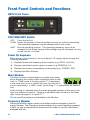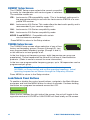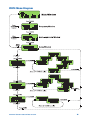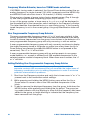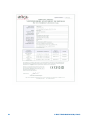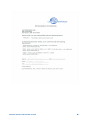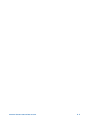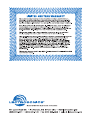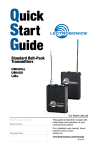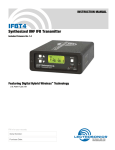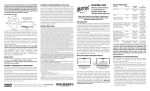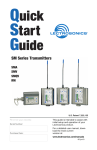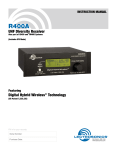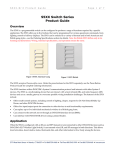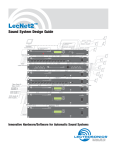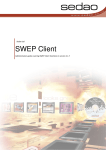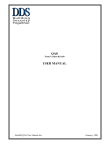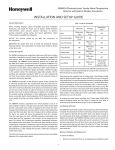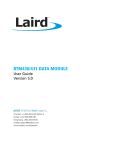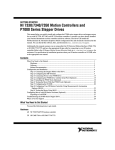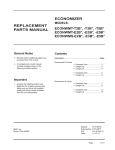Download QSG_IFBT4_E01_ PressQuality
Transcript
Quick Start Guide IFB Transmitter IFBT4/E01 U.S. Patent 7,225,135 Fill in for your records: Serial Number: This guide is intended to assist with initial setup and operation of your Lectrosonics product. Purchase Date: For a detailed user manual, download the most current version at: www.lectrosonics.com/manuals 06 jun10 Front Panel Controls and Functions IFBT4 Front Panel OFF/TUNE/XMIT Switch OFF Turns the unit off. TUNE Allows all functions of the transmitter to be set up, without transmitting. The operating frequency may be selected only in this mode. XMIT Normal operating position. The operating frequency may not be changed in this mode, though other settings may be changed, so long as the unit isn’t “Locked.” Power Up Sequence When power is first turned on, the front panel LCD display steps through the following sequence. 1. Displays Model and frequency block number (e.g. IFBT4 BLK 25). 2. Displays installed firmware version number (e.g. VERSION 1.0). 3. Displays the current compatibility mode setting (e.g. COMPAT IFB). 4. Displays the Main Window. Main Window The Main window is dominated by an audio level meter, which displays the current audio modulation level in real time. In TUNE mode, a blinking capital “T” is displayed in the lower left corner to remind the user that the unit is not yet transmitting. In XMIT mode, the blinking “T” is replaced by an antenna icon. Audio limiting is indicated when the audio bargraph extends all the way to the right and widens somewhat. Clipping is indicated when the zero in the lower right corner changes to a capital “C”. The Up and Down buttons are disabled in this Window. Frequency Window Pressing the MENU button once from the Main window navigates to the Frequency window. The Frequency window displays the current operating frequency in MHz, as well as the standard Lectrosonics hex code for use with transmitters equipped with hex 2 LECTROSONICS, INC. switches. Also displayed is the UHF television channel to which the selected frequency belongs. In XMIT mode, it is not possible to change the operating frequency. In TUNE mode, the Up and Down buttons may be used to select a new frequency. If the TUNING mode is set to NORMAL, the Up and Down buttons navigate in single channel increments, and MENU+Up and MENU+Down move 16 channels at a time. In any of the various group tuning modes, the currently selected group identifier is displayed to the left of the hex code, and the Up and Down buttons navigate among the frequencies in the group. In factory group tuning modes A thru D, MENU+Up and MENU+Down jump to the highest and lowest frequencies in the group. In user group tuning modes U and V, MENU+Up and MENU+Down permit access to frequencies not currently in the group. Pressing and holding the Up or Down button invokes an autorepeat function, for faster tuning. Audio Input Gain Window Pressing the MENU button once from the Frequency window navigates to the Audio Input Gain window. This window greatly resembles the Main window, with the exception that the current audio input gain setting is displayed in the upper left corner. The Up and Down buttons may be used to alter the setting while reading the realtime audio meter to determine what setting works best. The gain range is -18 dB to +24 dB with 0 dB as nominal. The reference for this control can be changed with the rear panel MODE switches. See page 7 for more information on the MODE switches. Setup Window Pressing the MENU button once from the Audio Input Gain window navigates to the Setup window. This window contains a menu which permits access to various setup screens. Initially the active menu item is EXIT. Pressing the Up and Down keys permits navigation among the remaining menu items: TUNING, COMPAT and ROLLOFF. Pressing the MENU button selects the current menu item. Selecting EXIT navigates back to the Main window. Selecting any other item navigates to the associated setup screen. ROLLOFF Setup Screen The ROLLOFF setup screen controls the low frequency audio response of the IFBT4. The 50 Hz setting is the default, and should be used whenever wind noise, HVAC rumble, traffic noise or other low frequency sounds may degrade the quality of the audio. The 35 Hz setting may be used in the absence of adverse conditions, for a fuller bass response. Press MENU to return to the Setup window. www.lectrosonics.com 3 COMPAT Setup Screen The COMPAT setup screen selects the current compatibility mode, for interoperation with various types of receivers. The available modes are: IFB - Lectrosonics IFB compatibility mode. This is the default setting and is the appropriate setting to use with the Lectrosonics IFBR1A or a compatible IFB receiver. 400 - Lectrosonics 400 Series. This mode offers the best audio quality and is recommended if your receiver supports it. 100 - Lectrosonics 100 Series compatibility mode. 200 - Lectrosonics 200 Series compatibility mode. MODE 3 and MODE 6 - Compatible with certain non-Lectrosonics receivers. Press MENU to return to the Setup window. TUNING Setup Screen The TUNING setup screen allows selection of one of four factory set frequency groups (Groups A through D), two user programmable frequency groups (Groups U and V) or the choice to not use groups at all. In the four factory set frequency groups, eight frequencies per group are preselected. These frequencies are chosen to be free of intermodulation products. (Refer to owner’s manual for more information). In the two user programmable frequency groups, up to 16 frequencies can be programmed per group. Note: The TUNING Setup Screen only selects the tuning mode (NORMAL or Group tuning) and not the operating frequency. Actual operating frequencies are chosen through the Frequency Window. Press MENU to return to the Setup window. Lock/Unlock Panel Buttons To enable or disable the control panel buttons, navigate to the Main Window and press and hold the MENU button for about 4 seconds. Continue holding the button as a progress bar extends across the LCD. When the bar reaches the right side of the screen, the unit will toggle to the opposite mode and LOCKED or UNLOCKED will flash briefly on the screen. 4 LECTROSONICS, INC. IFBT4 Menu Diagram www.lectrosonics.com 5 Frequency Window Behavior, based on TUNING mode selections If NORMAL tuning mode is selected, the Up and Down buttons select the operating frequency in single channel (100 kHz) increments and the MENU+Up and MENU+Down shortcuts tune in 16 channel (1.6 MHz) increments. There are two classes of group tuning: factory preset groups (Grp A through D) and user programmable frequency groups (Grp U and V). In any of the group modes, a lower case a, b, c, d, u or v will be displayed to the immediate left of the transmitter switch settings in the Frequency window. The letter identifies the selected factory or user tuning group. If the currently tuned frequency is not in the current group, this group identification letter will blink. User Programmable Frequency Group Behavior The user programmable frequency groups “u” or “u” work very similarly to the factory groups with a few exceptions. The most obvious difference is the ability to add or remove frequencies from the group. Less obvious is the behavior of a user programmable frequency group with only one entry, or with no entries. A user programmable frequency group with only one entry continues to display the single frequency stored in the group no matter how many times the Up or Down buttons are pressed (provided the MENU button is not pressed at the same time). The “u” or “v” will not blink. A user programmable frequency group with no entries reverts to non-groupmode behavior, i.e., access is allowed to all 256 available frequencies in the selected receiver module’s frequency block. When there are no entries, the “u” or “v” will blink. Adding/Deleting User Programmable Frequency Group Entries Note: Each User Programmable Frequency Group (“u” or “v”) has separate contents. We recommend that you consider the larger issue of frequency coordination prior to adding frequencies in order to minimize potential intermodulation problems. 1. Start from the Frequency window and verify that a lower case “u” or “v” is present next to the transmitter switch settings. 2. While pressing and holding the MENU button press either the Up or Down button to move to one of the 256 available frequencies in the block. 3. To add or remove the displayed frequency from the group, hold down the MENU button while pressing and holding the Up button. The group tuning mode indicator will stop blinking to show that the frequency has been added to the group, or begin blinking to indicate that the frequency has been removed from the group. 6 LECTROSONICS, INC. Rear Panel Controls and Functions IFBT4 Rear Panel XLR Jack A standard XLR female jack accepts a variety of input sources depending on the setting of the rear panel MODE switches. XLR pin functions can be changed to suit the source depending on the positions of the individual switches. For detailed information on the setting of these switches see the owner’s manual. MODE Switches The MODE switches allow the IFBT4 to accommodate a variety of input source levels by changing the input sensitivity and the pin functions of the input XLR jack. Marked on the rear panel are the most common settings. Each setting is detailed below. Switches 1 and 2 adjust the XLR pin functions while switches 3 and 4 adjust the input sensitivity. Name Switch Positions 1 2 3 4 XLR Pins Balanced qqqp CC Input Sensitivity 3 = Audio 1 = Common No -10 dBu MIC p p p q 2 = Hi 3 = Lo 1 = Common Yes -42 dBu LINE p p q q 2 = Hi 3 = Lo 1 = Common Yes 0 dBu RTS1 p q q q 2 = Hi 1 = Common No 0 dBu RTS2 q q q q 3 = Hi 1 = Common No 0 dBu Power Input Connector The IFBT4 is designed to be used with the CH20 external (or equivalent) power source. The nominal voltage to operate the unit is 12 VDC, although it will operate at voltages as low as 6 VDC and as high as 18 VDC. External power sources must be able to supply 200 mA continuously. Antenna The ANTENNA connector is a standard 50 ohm BNC connector for use with standard coaxial cabling and remote antennas. www.lectrosonics.com 7 8 LECTROSONICS, INC. www.lectrosonics.com 9 10 LECTROSONICS, INC. www.lectrosonics.com 11