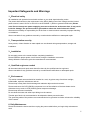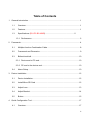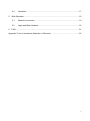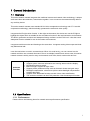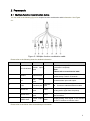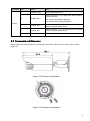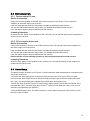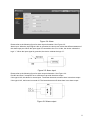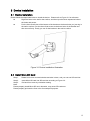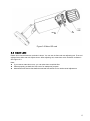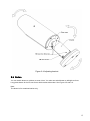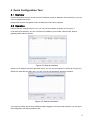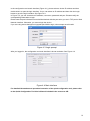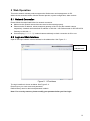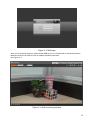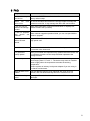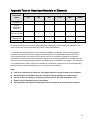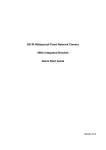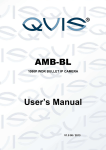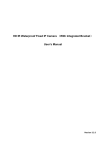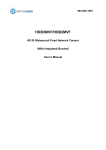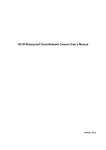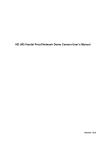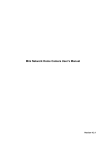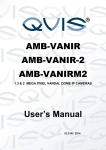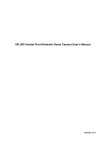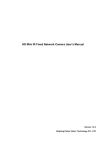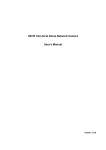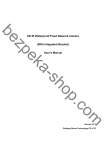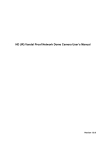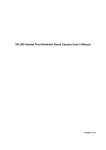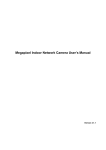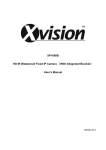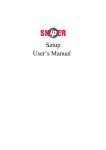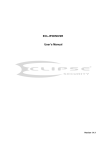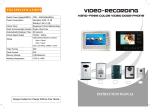Download Manual-ELI-IP5-B5-49MR-web
Transcript
5MP IP Network Camera User’s Manual ELI-IP5-B5-49MR Network 5MP IP Resolution 800.683.6835 2 yr Warranty Motion Activated Recording Free Tech-Support eLineTechnology.com Welcome Thank you for purchasing our network camera! This user’s manual is designed to be a reference tool for your system. Please read the following safeguard and warnings carefully before you use this series product! Please keep this user’s manual well for future reference! i Important Safeguards and Warnings 1.Electrical safety All installation and operation here should conform to your local electrical safety codes. The power shall conform to the requirement in the SELV (Safety Extra Low Voltage) and the Limited power source is rated 12V DC or 24V AC in the IEC60950-1. (Refer to general introduction) Please note: Do not connect two power supplying sources to the device at the same time; it may result in device damage! The product must be grounded to reduce the risk of electronic shock. We assume no liability or responsibility for all the fires or electrical shock caused by improper handling or installation. We are not liable for any problems caused by unauthorized modification or attempted repair. 2.Transportation security Heavy stress, violent vibration or water splash are not allowed during transportation, storage and installation. 3.Installation Do not apply power to the camera before completing installation. Please install the proper power cut-off device during the installation connection. Always follow the instruction guide the manufacturer recommended. 4.Qualified engineers needed All the examination and repair work should be done by the qualified service engineers. We are not liable for any problems caused by unauthorized modifications or attempted repair. 5.Environment This series network camera should be installed in a cool, dry place away from direct sunlight, inflammable, explosive substances and etc. Please keep it away from the electromagnetic radiation object and environment. Please make sure the CCD (CMOS) component is out of the radiation of the laser beam device. Otherwise it may result in CCD (CMOS) optical component damage. Please keep the sound ventilation. Do not allow the water and other liquid falling into the camera. Thunder-proof device is recommended to be adopted to better prevent thunder. The grounding studs of the product are recommended to be grounded to further enhance the reliability of the camera. 6. Daily Maintenance Please shut down the device and then unplug the power cable before you begin daily maintenance work. ii Do not touch the CCD (CMOS) optic component. You can use the blower to clean the dust on the lens surface. Always use the dry soft cloth to clean the device. If there is too much dust, please use the water to dilute the mild detergent first and then use it to clean the device. Finally use the dry cloth to clean the device. Please put the dustproof cap to protect the CCD (CMOS) component when you do not use the camera. Dome enclosure is the optical component, do not touch the enclosure when you are installing the device or clean the enclosure when you are doing maintenance work. Please use professional optical clean method to clean the enclosure. Improper enclosure clean method (such as use cloth) may result in poor IR effect of camera with IR function. 7. Accessories Be sure to use all the accessories recommended by manufacturer. Before installation, please open the package and check all the components are included. Contact your local retailer ASAP if something is broken in your package. Accessory Name Amount Network Camera Unit 1 Quick Start Guide 1 Installation Accessories Bag 1 12V to 24V Conversion Cable (For AC 24V series product only) CD 1 1 iii Table of Contents 1 General Introduction ...................................................................................................... 1 1.1 Overview ........................................................................................................... 1 1.2 Features ............................................................................................................ 1 1.3 Specifications (ELI-IP5-B5-49MR)..........................................................2 1.3.1 Performance ............................................................................................... 2 2 Framework..................................................................................................................... 4 2.1 Multiple-function Combination Cable................................................................. 8 2.2 Framework and Dimension ............................................................................... 9 2.3 Bidirectional talk .............................................................................................. 10 2.3.1 Device-end to PC-end............................................................................... 10 2.3.2 PC-end to the device-end ......................................................................... 10 2.4 3 4 Alarm Setup .................................................................................................... 10 Device Installation ....................................................................................................... 12 3.1 Device Installation ........................................................................................... 12 3.2 Install Micro SD Card ...................................................................................... 12 3.3 Adjust Lens ..................................................................................................... 13 3.4 Adjust Bracket ................................................................................................. 14 3.5 Button.............................................................................................................. 15 Quick Configuration Tool ............................................................................................. 17 4.1 Overview ......................................................................................................... 17 iv 4.2 5 6 Operation ........................................................................................................ 17 Web Operation ............................................................................................................ 19 5.1 Network Connection ........................................................................................ 19 5.2 Login and Main Interface ................................................................................. 19 FAQ ............................................................................................................................. 21 Appendix Toxic or Hazardous Materials or Elements ........................................................ 22 v 1 General Introduction 1.1 Overview This series network camera integrates the traditional camera and network video technology. It adopts audio and video data collection, transmission together. It can connect to the network directly without any auxiliary device. This series network camera uses standard H.264 video compression technology and G.711a audio compression technology, which maximally guarantee the audio and video quality. It supports the IR night vision function. In the night environments, the device can use the IR light to highlight the object which is suitable for the surveillance function in the low illumination environments. The built-in protection enclosure and waterproof design conforms to the IP 66 level. It has the sound waterproof function suitable for use in the outdoor environments. It supports real-time monitor and listening at the same time. It supports analog video output and dualway bidirectional talk. It can be used alone or used in a network area. When it is used lonely, you can connect it to the network and then use a network client-end. Due to its multiple functions and various uses, this series network camera is widely used in many environments such office, bank, road monitor and etc. Assistant Function Log function Support system resource information and running status real-time display. Day/Night mode auto switch. Built-in IR light. Support IR night vision. Support picture parameter setup such as electronic shutter and gain setup. Backlight compensation: screen auto split to realize backlight compensation to adjust the bright. Support video watermark function to avoid vicious video modification. The enclosure conforms to the IP 66 protection. Has the waterproof function. 1.3 Specifications 1.3.1 Performance Please refer to the following sheet for network camera performance specification. 1 System Model Parameter Main Processor OS System Resources User Interface System Status Video Parameter Image Sensor Pixel Day/Night Mode Auto Aperture Gain Control White Balance BLC Exposure Mode Video Compression Standard Video Frame Rate Video Bit Rate Video Flip Snapshot Privacy Mask Video Setup Video Information Lens Lens Interface ELI-IP5-B5-49MR High performance DSP Embedded LINUX Support real-time network monitoring, local record, and remote operation at the same time. Remote operation interface such as WEB, DSS, PSS Micro SD card status info, bit stream statistics, log, and software version. 1/2.5-inch CMOS 2560(H)*1920(V) Support day/night mode switch and IR-CUT at the same time. (embedded IR-CUT) Enable Fixed/Auto Manual/Auto Off/BLC(default or custom)/WDR (0-100 adjustable)/HLC(0-100 adjustable) Manual/Auto It ranges from 1/3 to 1/100000) H.264/H.264H/MJPEG PAL: Main stream (2560*1920@12fps) Extra stream 1 (704*756@12fps, Extra stream 2 (1280*720@9fps); Main stream (1920*1080@25fps) Extra stream 1 (704*576@25fps, Extra stream 2 (1280* 720@11fps) NTSC: Main stream (2560*1920@12fps) Extra stream 1 (704*480@12fps, Extra stream 2 (1280*720@10fps); Main stream (1920*1080@30fps) Extra stream 1 (704*480@30fps, Extra stream 2 (1280* 720@1fps) Note: The exact frame rate of extra stream 2 is decided by the device max capacity set, and it is dynamic and adjustable during the range of capacity set. H.264H: 40-8192Kbps, adjustable MJPEG:40-16384kbps, adjustable and bit rate is adjustable. Support customized setup. Support mirror, flip and rotation mode function. Max 1f/s snapshot. File extension name is JPEG. Supports max 4 privacy mask zones Support parameter setup such as bright, contrast. Channel title, time title, motion detect, tampering, overlay. Motorized [email protected] (subject to actual product) Φ14. Lens is the default accessories 6 Audio Audio Input Audio Output Bidirectional Talk Input Audio Bit Rate Audio Compression Standard Video Motion Detect 1-channel,RCA 1-channel, RCA Reuse the first audio input channel 8kbps 16bit/16kbps 16bit G.711A/G.711Mu 396 (18*22) detection zones; sensitivity level ranges from 0 to 100; area threshold ranges from 0 to 100. Activation event: alarm device, audio and video storage, image snapshot, log, email function and etc. 2-channel input,1-channel output Record and Backup Record Priority Manual>External alarm >Video detect>Schedule Storage Management Wire Network Protocol Remote Operation Video Output Support Micro SD card (64G) disconnection local storage, NAS storage. 1-channel wire Ethernet port, 10/100 Base-T Ethernet HTTP, TCP/IP, ARP, IGMP, ICMP, RTSP, RTP,UDP, RTCP, SMTP, FTP, DHCP, DNS, DDNS, PPPOE, UPNP, NTP, Bonjour, SNMP, QoS, 802.1x PSIA, ONVIF Monitor, system setup, file download, log information, maintenance , upgrade and etc 1-channel analog video output,BNC port Reset Reset button Power AC 24V/PoE or DC 12V/PoE (optional), can’t be supported at the same time. Network Alarm Port Network Protocol AUX Interface General Parameter Power Consumption Working Temperature Working Humidify Dimensions(mm) Weight Installation IR Distance Protection Level Note 9W MAX (-H series≤11.5W, PoE (AT standard)) -30℃~+60℃(-H series: -40℃~+60℃) ≤95% φ104×306.7 1250g(Excluding box) Bracket is included as default. 20~30m IP66 Model with “-H” means it has electrical heating, otherwise, it does not have. (Subject to actual product) 7 2 Framework 2.1 Multiple-function Combination Cable You can refer to the following figure for multiple-function combination cable information. See Figure 2-1. Figure 2-1 Multiple-function combination cable Please refer to the following sheet for detailed information. SN Port Name Function Connection 1 DC12V/AC24V Power input port / Note Power port. Input DC 12V or AC 24V. (convertor is required) Note: Please refer to actual device label. 2 3 4 5 6 7 RESET Reset button / The reset button is to restore device factory default setup. Press 3~5 seconds. I/O I/O port / Includes alarm input and output. LAN Network port Ethernet port AUDIO IN Audio port RCA Input audio signal. It can receive the analog audio signal from the pickup. AUDIO OUT Audio output port RCA Output audio signal to the devices such as the sound box. VIDEO OUT Video output port BNC Output analog video signal. It can connect to the TV monitor to view the video. cable input Connect to standard Ethernet cable. Please refer to the follow sheet for detailed pin information. 8 Port Name SN Name Note 1 ALARM_COM Alarm output public port. 2 ALARM_NO Alarm output port. It is to output the alarm signal to the alarm device. NO: normal open alarm output port. It shall work with ALARM_COM port. I/O Port 3 ALARM_IN1 Alarm input port 1. It is to receive the on-off signal from the external alarm source. 4 ALARM_IN2 Alarm input port 2. It is to receive the on-off signal from the external alarm source. 5 GND Ground port 2.2 Framework and Dimension Please refer to the following figure for dimension information. The unit is mm. See Figure 2-2 and Figure 2-3. Figure 2-2 Dimension illustration 1 Figure 2-3 Dimension illustration 2 9 2.3 Bidirectional talk 2.3.1 Device-end to PC-end Device Connection Please connect the speaker or the MIC to the audio input port of the device. Then connect the earphone to the audio output port of the PC. Login the Web and then click the Talk button to enable the bidirectional talk function. You can see the button becomes orange after you enabled the bidirectional talk function. Click Talk button again to stop the bidirectional talk function. Listening Operation At the device end, speak via the speaker or MIC, and then you can get the audio from the earphone or sound box at the pc-end. 2.3.2 PC-end to the device-end Device Connection Connect the speaker or the MIC to the audio input port of the PC and then connect the earphone to the audio output port of the device. Login the Web and then click the Talk button to enable the bidirectional talk function. You can see the button becomes orange after you enabled the audio talk function. Click Talk button again to stop the bidirectional talk function. Please note the on-site listening operation is null during the bidirectional talk process. Listening Operation At the PC-end, speak via the speaker or MIC, and then you can get the audio from the earphone or sound box at the device-end. 2.4 Alarm Setup The alarm interface is shown as in Figure 2-4. Please follow the steps listed below for local alarm input and output connection. 1) Connect the alarm input device to the alarm input port (No.3 pin or No.4 pin) of the I/O cable. 2) Connect the alarm output device to the alarm output port (No.2 pin) and alarm output public port (No.1 pin). The alarm output port supports NO (normal open) alarm device only. 3) Open the Web, go to the Figure 2-4. Please set the alarm input 01 port for the first channel of the I/O cable (No.3 pin). The alarm input 02 is for the 2nd channel of I/O cable (No.4 pin). Then you can select the corresponding type (NO/NC.) 4) Set the WEB alarm output. The alarm output 01 is for the alarm output port of the device. It is the No.2 pin of the I/O cable. 10 Figure 2-4 Alarm Please refer to the following figure for alarm input information. See Figure 2-5. Alarm input: When the input signal is idle or grounded, the device can collect the different statuses of the alarm input port. When the input signal is connected to the 5V or is idle, the device collects the logic “1”. When the input signal is grounded, the device collects the logic “0”. Figure 2-5 Alarm input Please refer to the following figure for alarm output information. See Figure 2-6. Port NO and Port C composes an on-off button to provide the alarm output. If the type is NO, this button is normal open. The button becomes on when there is an alarm output. If the type is NC, this button is normal off. The button becomes off when there is an alarm output. Figure 2-6 Alarm output 11 3 Device Installation 3.1 Device Installation Please follow the steps listed below to install the device. Please refer to Figure 3-1 for reference. Dig three holes in the wall or the surface, and then input the three expansion bolts to the holes and secure. Put the three fixed holes of the bottom of the bracket to the three holes you just dug in the wall or surface. Put the three fixed screws to the three holes of the bracket and then secure firmly. Finally you can fix the bracket in the wall or surface. Figure 3-1 Device installation illustration 3.2 Install Micro SD Card Step 1. Rotate front cover counterclockwise and take it down, and you can see SD card clot. Step 2. Insert Micro-SD card into SD card slot according to Figure 2-2. Step 3. Put back front cover by clockwise rotating. Note: Please properly install Micro SD card, otherwise, may cause SD card error. Please properly put back the front cover for waterproof purpose. 12 Figure 3-2 Micro-SD card 3.3 Adjust Lens Rotate lens counterclockwise, and take it down. You can see its front and rear adjusting rod. Front rod adjusts focus while rear rod adjusts zoom. After adjusting rod, rotate lens cover clockwise to fasten it. See Figure 2-3. Note: If you cannot rotate lens cover, you can take down sunshield first. Please properly put back the front cover for waterproof purpose. Motorized series device has default motorized lens which do not need manual adjustment. 13 Figure 3-3 Adjusting lens 3.4 Adjust Bracket You adjust bracket with a M4 inner hex screw. Before adjustment, you loosen the screw with inner hex wrench in accessories bag. Rotate rear cover 360°horizontally, and 90°vertically. Rotate pedestal 360°. Secure the screw with inner hex wrench after adjustment. See Figure 2-4. Note: M4 inner hex wrench must be secured, otherwise the pedestal will be unstable and device cannot be fixed to specific angle. 14 Figure 3-4 Adjusting bracket 3.5 Button You can switch button to up/down to zoom in/out. You also can switch button to left/right to focus. Long press button for 2s for auto focus which makes video clear. See Figure 2-5 and 2-6. Note: The button is for motorized series only. 15 Figure 3-5 Button Position Figure 3-6 Button 16 4 Quick Configuration Tool 4.1 Overview Quick configuration tool can search current IP address, modify IP address. At the same time, you can use it to upgrade the device. Please note the tool only applies to the IP addresses in the same segment. 4.2 Operation Double click the “ConfigTools.exe” icon, you can see an interface is shown as in Figure 4-1. In the device list interface, you can view device IP address, port number, subnet mask, default gateway, MAC address and etc. Figure 4-1 Search interface Select one IP address and then right click mouse, you can see an interface is shown as in Figure 4-2. Select the “Open Device Web” item; you can go to the corresponding web login interface. Figure 4-2 Search interface 2 If you want to modify the device IP address without logging in the device web interface, you can go to the configuration tool main interface to set. 17 In the configuration tool search interface (Figure 4-1), please select a device IP address and then double click it to open the login interface. Or you can select an IP address and then click the Login button to go to the login interface. See Figure 4-3. In Figure 4-3, you can view device IP address, user name, password and port. Please modify the corresponding information to login. Please note the port information here shall be identical with the port value you set in TCP port in Web Network interface. Otherwise, you cannot login the device. If you are using device background upgrade port 3800 to login, other setups are all invalid. Figure 4-3 Login prompt After you logged in, the configuration tool main interface is shown as below. See Figure 4-4. Figure 4-4 Main interface For detailed information and operation instruction of the quick configuration tool, please refer to the Quick Configuration Tool User’s Manual included in the resources CD. 18 5 Web Operation This series network camera products support the Web access and management via PC. Web includes several modules: Monitor channel preview, system configuration, alarm and etc. 5.1 Network Connection Please follow the steps listed below for network connection. Make sure the network camera has connected to the network properly. Please set the IP address, subnet mask and gateway of the PC and the network camera respectively. Network camera default IP address is 192.168.1.108. Subnet mask is 255.255.255.0. Gateway is 192.168.1.1 Use order ping ***.***.***.***(* network camera address) to check connection is OK or not. 5.2 Login and Main Interface Open IE and input network camera address in the address bar. See Figure 5- 1. Input your IP address here Figure 5- 1 IP address The login interface is shown as below. See Figure 5- 2. Please input your user name and password. Default factory name is admin and password is admin. Note: For security reasons, please modify your password after you first login. 19 Figure 5- 2 Web login After you successfully logged in, please install WEB plug-in unit. Please refer to the Web Operation Manual included in the resource CD for detailed operation instruction. See Figure 5- 3. Figure 5- 3 Web monitoring window 20 6 FAQ Bug I can not boot up the device. Please click RESET button for at least five seconds to restore factory default setup. Micro SD write times Do not set the Micro SD card as the storage media to storage the schedule record file. It may damage the Micro SD card duration. card I can not use the disk as the storage media. I can not upgrade the device via network. When disk information is shown as hibernation or capacity is 0, please format it first (Via Web). When network upgrade operation failed, you can use port 3800 to continue upgrade. Recommended Micro SD card brand Support Micro SD card, we recommend 4GB or higher industry-level high speed card. Audio function Please use active device for the audio monitor input, otherwise there is no audio in the client-end. To guarantee setup update After you modified the important setup, please reboot the device via the software to make sure the setup has been updated to the storage medium. Power adapter The general power adapter included in the accessories bag can work ranging from 0℃ to 40 ℃. The device may result in unstable power supply when the temperature exceeds the working temperature. Please replace an industry-level power adapter if you are using in the harsh environments. Rear bracket is not stable The rear bracket requires to be tightened with a S3 inner hex wrench, and user shall manually check if it is fastened or not. SD card reading error Re-plug in SD card, if it still does not work, the SD card may be damaged. 21 Appendix Toxic or Hazardous Materials or Elements Component Name Toxic or Hazardous Materials or Elements Pb Hg Cd Cr VI PBB PBDE Circuit Board Component ○ ○ ○ ○ ○ ○ Device Construction Material ○ ○ ○ ○ ○ ○ Wire and Cable ○ ○ ○ ○ ○ ○ ○ ○ ○ ○ ○ ○ ○ ○ ○ ○ ○ ○ Packing Components Accessories O: Indicates that the concentration of the hazardous substance in all homogeneous materials in the parts is below the relevant threshold of the SJ/T11363-2006 standard. X: Indicates that the concentration of the hazardous substance of at least one of all homogeneous materials in the parts is above the relevant threshold of the SJ/T11363-2006 standard. During the environmental-friendly use period (EFUP) period, the toxic or hazardous substance or elements contained in products will not leak or mutate so that the use of these (substances or elements) will not result in any severe environmental pollution, any bodily injury or damage to any assets. The consumer is not authorized to process such kind of substances or elements, please return to the corresponding local authorities to process according to your local government statutes。 Note This user’s manual is for reference only. Slight difference may be found in user interface. All the designs and software here are subject to change without prior written notice. If there is any uncertainty or controversy, please refer to the final explanation of us. Please visit our website for more information. All trademarks and registered trademarks are the properties of their respective owners. 22