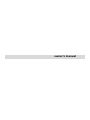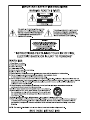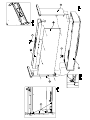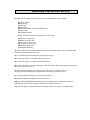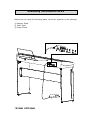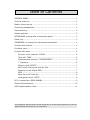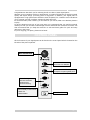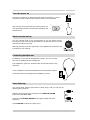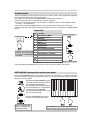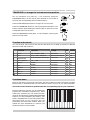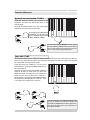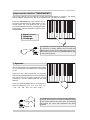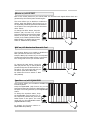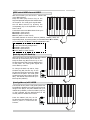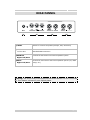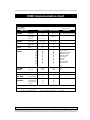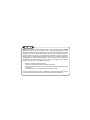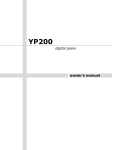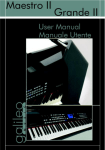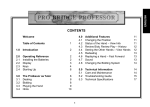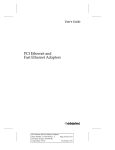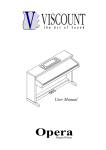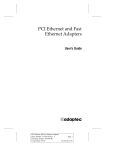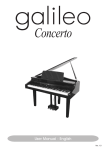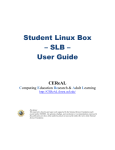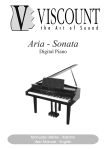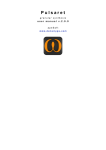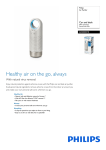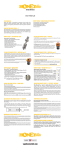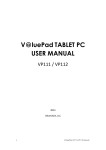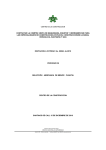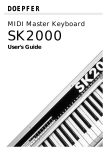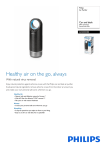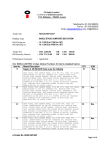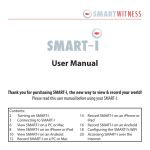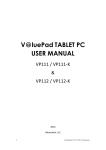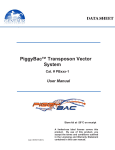Download VP111_VP91 Galileo user manual V1
Transcript
owner’s manual Assembly instruction VP111 1) Make sure you have the following parts, which are supplied in the package: A) Piano cabinet B) Right Leg C) Left Leg D) Rear Panel E) Bottom crossbar with three pedals group F) Pedal clog G) Headphone hang and the fixing accessories to be found into a nylon bag: H) M6x20 TC screw (2x) I) M6x20 TC screw (8x) L) WL 4x20 TC screw (4x) M) WL 4x12 TC screw (2x) N) Adhesive clamp (5x) O) Phillips screwdriver 2) Remove the nylon protection and white foam on the wooden parts, free the pedals cable under the crossbar as shown in Fig. 3 3) Fix on pedals group the pedal clog (F) as shown in Fig.1. 4) Fix the right leg (B) to crossbar (E) with screws (I). 5) Fix the left leg (C) to crossbar (E) with screws (I). 6) Fix the rear panel (D) to the crossbar (E) with screws (L) and to the legs (B) and (C) with screws (H) as shown in Fig.1. 7) Place the piano cabinet (A) on stand, fix it with screws (I) as shown in Fig.1 by paying particular attention to the position of the hook, as shown in Fig.2. 8) Fix the headphone hang (G) whit screws (M) as Fig. 1 9) Attach the adhesive clamps (N) as shown in Fig.4 10) Insert the MINI DIN pedals cable plug into the proper socket of I/O group under the pianocabinet (A) and fix the cable on the adhesive clamp (N) of Fig. 4. 11) Place the piano in its final location and adjust on floor the clog (F) of pedals group. Assembly Instruction VP91 Make sure you have the following parts, which are supplied in the package: 1) Damper Pedal 2) Music Rest 3) Power Chord *STAND OPTIONAL Table of Contents CONTROL PANEL ................................................................................. 1 Turn the power on ............................................................................... 2 Master volume set up .......................................................................... 2 Connecting headphones ....................................................................... 2 Demo listening .................................................................................... 2 Presets selection ................................................................................. 3 METRONOME: playing with a metronome guide ....................................... 3 Preset List .......................................................................................... 3 TRANSPOSE: to change the instruments tranposition ............................... 4 Function and controls........................................................................... 4 Functions menu .................................................................................. 4 Function edit menu .............................................................................. 5 Dynamic curve selection: TOUCH .................................................... 5 Tune edit: TUNE ........................................................................... 5 Temperaments selection: TEMPERAMENTS ....................................... 6 T. Signature ................................................................................. 6 Effects on/off: EFFECT ................................................................... 7 MAF on/off: Mechanical Acoustic Feel .............................................. 7 Equalizer on/off: EQUALIZER .......................................................... 7 MIDI ........................................................................................... 8 Back-Up on/off: Back Up................................................................ 8 Vocal guide on/off: VOICE .............................................................. 9 VP111 connections: REAR PANNEL ......................................................... 9 Technical Specifications ...................................................................... 10 MIDI implementation chart ................................................................. 11 The illustrations and the screens of this manual are for instructional purposes only and may appear different from those on your instrument. VP111/VP91 Owner’s manual Congratulations! We thank you for selecting the all-new VP111/VP91 digital piano! Whether you are a student, teacher or professional, your piano will impress you with its musical quality and stylish design providing years of enjoyment. In addition, your digital piano is equipped with a high performance Hammer Action keyboard, for a realistic touch that allows you to express yourself in endless varieties of shade and color. For these and many other reasons, you will discover your VP111/VP91 is an absolute pleasure to play! To get the absolute most out of your new piano, we recommend that you read this manual carefully so that you can take full advantage of all the advanced and convenient functions. We also recommend that you keep this manual in a safe and handy place for quick and easy reference in the future. If you’re enjoying your piano, please tell a friend! CONTROL PANEL All the functions of your digital piano can be found on the control panel which is located on the left side of the piano keyboard. Main Volume knob METRONOME: Switches the metronome ON/OFF. TRANSPOSE: Allows you to transpose the piano global pitch. Function keys * • Preset selection • Data insert • Demo listening * We’ll call these keys conventionally in this manual: • DATA UP • DATA DOWN Gran Piano button En - 1 Owner’s manual VP111/VP91 Turn the power on Connect your piano to an appropriate AC outlet and switch it on using the power button located on the right hand side of the keyboard. ON OFF POWER Wait a couple of seconds while your piano powers up. The Grand Piano button will illuminate indicating the default sound. Master volume set up Turn the volume knob on the control panel to set your piano volume. Turning the knob to the left will decrease the volume and turning it to the right will increase the volume. Warning! Excessive volume (especially with headphones connected) can be harmful to your hearing. Connecting headphones In addition to the internal amplification system, You can connect two sets of standard stereo headphones. The headphone inputs are located under the left-hand side of the keyboard. • The headphone connection disables the internal speaker system • The Main volume knob adjusts the headphone volume. Demo listening Your VP111/VP91 features some built-in demo songs, that you can play by following this procedure: Start the demo sequence by pressing the two DATA UP/DOWN buttons AT THE SAME TIME. Press the two DATA UP/DOWN buttons again to STOP the demo sequence. Press DATA UP to select next demo song. En - 2 VP111/VP91 Owner’s manual Sound selection The sound presets are the internal sounds of your VP111/VP91. These sounds are optimized with associated effects and control parameters. First, power on the instrument (GRANDPIANO is automatically selected). Press the DATA UP button to change the instrument presets. Each time the button is pressed, the next preset is recalled (there are 16 available presets - 11 single + 5 combination). Using both the DATA UP/DOWN buttons you can quickly select any preset in the menu. Pressing the Grand Piano button on the control panel will return your piano to the GRANDPIANO sound. Preset List prg X 1 default preset 2 3 4 5 6 7 8 9 Pressing the Grand Piano 10 button on the control panel 11 the preset n.1 GRANDPIANO 12 13 is recalled. 14 15 16 Preset Recall next preset Grand Piano (MAF) El. Vintage Piano FM Piano Harpsichord Clavi Vibraphone Nylon Guitar Jazz Guitar Slow Strings Ensamble Choir Warm Pad Grand Piano dual Strings Piano split Ac.Bass&Ride Nylon Guitar dual Warm Pad El. Vintage split El.Bass Harpsichord dual Choir Recall previous preset Using both DATA UP/DOWN buttons you can quickly select any preset in the menu. METRONOME: playing with a metronome guide Press the METRONOME button on the panel to enable your metronome. The button LED-light will start flashing. The default metronome tempo is 120 BPM (beats per minute) and has a range from 30 to 250 BPM. By pressing the METRONOME button for more than 2 seconds, the piano will enter the metronome tempo settings. Set the metronome tempo by pressing the corresponding key in the keyboard in a range from 30 to 250 BPM. Press the METRONOME button to exit the metronome settings. Press the METRONOME button again to switch off the metronome click. Use the TEMPO/DATA button to change the current beat value. 1 2 3 4 5 6 7 8 9 0 The numbers (1...0) are associated with the keys in the first octave of your pianokeyboard. En - 3 VP111/VP91 Owner’s manual TRANSPOSE: to change the instruments tranposition You can transpose your piano by +/-12 semitones. Keep the TRANSPOSE button on the control panel pressed for more than 2 seconds (the corresponding button indicator blinks): Press the SOUND/DATA buttons to change the current value. Press the TRANSPOSE button to exit the transpose edit status. The button indicator stops flashing but remains ON, to show the current transposed status of the piano. Press the TRANSPOSE button again, to exit transpose, restoring the piano to normal status. Function and controls Your VP111/VP91 has functions and controls that allow you to adapt your piano to different operative needs and situations. Functions Extension Message 1 Touch Soft - Normal - Hard Vocal Guide 2 3 Tune 4 Time signature 5 6 7 8 9 10 Effects Temperament MAF Equalizer MIDI Back-up Voice Note default A7 427,5 – 440 – 452,5 Hz Reference Sine Signal B7 Equal, Meantone, Kirnberger Vocal Guide C8 1/4 .... 9/8 Audio Reference Signal D8 E8 ON/OFF Vocal Guide F8 ON/OFF Vocal Guide G8 ON/OFF Vocal Guide Vocal Guide A8 01....16 Vocal Guide ON/OFF B8 Vocal Guide ON/OFF C9 Normal 440 Equal 4/4 ON ON ON 01 OFF ON Functions menu Being an extremely user-friendly instrument, the VP111/VP91’s functions are easily activated. Each function is associated with one of the last two octave og keys on your piano keyboard. The name of each function is printed under the corresponding key for your reference. Each programming function can be enabled by pressing the associated keyboard key. While holding the selected key, the related function value can be changed by pressing DATA UP/DOWN buttons. For easy navigation and editing, your piano is equipped with a voice-help system which describes most of the functions and the parameters that have been recalled. When you release the keys associated to a function, the keyboard returns to normal mode. Touch Tune Temper. T.sign. Effects MAF Equ. MIDI Back-up Voice En - 4 VP111/VP91 Owner’s manual Function edit menu Dynamic curve selection: TOUCH Press and hold the TOUCH (A7) function on the keyboard, and press the DATA UP button on the control panel. Pressing the DATA button once, the vocal guide signals the current active touch value. By pressing the DATA buttons repeatedly, you can select one of the available touch values (SOFT, NORMAL, HARD) Touch Tune Temper. T.sign. Effects MAF Equ. MIDI Back-up Voice To select the default NORMAL curve, press the two DATA UP/DOWN buttons at the same time, while keeping the TOUCH function key (A7) on the piano keyboard pressed. Tune edit: TUNE This function allows you to modify the default standard tuning of your instrument (A=440 Hz). This is a very useful function when you play along with other musicians or singers, as it adjusts the instrument’s tuning to their needs. Press and hold the TUNE key on the piano keyboard (B7), and press the DATA UP button on the control panel. The piano produces a sine (sinusoidal) reference signal at A=440 Hz. Each time you press the DATA UP button, this frequency will increase in steps of 1 cent, from A=440 Hz to A=452 Hz. On the contrary, pressing the DATA DOWN button, the frequency will decrease in steps of 1 cent, in a range from A=440 Hz to A=427 Hz. Touch Tune Temper. T.sign. Effects MAF Equ. MIDI Back-up Voice From any selection, the standard tune A=440 Hz can be recalled by simply pressing the two DATA UP/DOWN buttons at the same time, while pressing the function key TUNE (B7) on the piano keyboard. En - 5 VP111/VP91 Owner’s manual Temperaments selection: TEMPERAMENTS This function allows you to modify the current piano temperament (or ‘tuning’). The default setting is EQUAL temperament, but other temperaments can easily be recalled. Press the TEMPERAMENTS (C8) function key on the piano keyboard and the DATA button on the control panel. The vocal guide will tell you the current temperament selection, Pressing the DATA button again, it will be possible to recall the other temperaments. 1. Equal (default) 2. Meantone 3. Kirnberger Touch Tune Temper. T.sign. Effects MAF Equ. MIDI Back-up Voice It is possible to restore the EQUAL temperament from any selection, by simply pressing the two DATA UP/ DOWN buttons on the control panel at the same time, while pressing the function key TEMPERAMENTS (C8) on the piano keyboard. T. Signature This function allows you to modify the meter setting on your metronome. The default value corresponds to 4/4. Press the T.sign. (D8) function key on the piano keyboard and the DATA button on the control panel. The metronome will properly signal the current subdivision, and the metronome led will start flashing. Touch Tune Temper. T.sign. Effects MAF Equ. MIDI Back-up Voice Press the DATA UP/DOWN button to change the metrical subdivision ((1/4 - 2/4 – 3/4 - 4/4 – 5/4 – 6/4 – 7/8 – 3/8 – 6/8 – 7/8 – 9/8 – 12/8) ) . It’s possible to restore 4/4 meter from any selection, by simply pressing the two DATA UP/DOWN buttons on the control panel at the same time, and keeping the function key T.sign (D8) pressed on the piano keyboard. En - 6 VP111/VP91 Owner’s manual Effects on/off: EFFECT Each of the sound presets on your VP111/VP91 are enriched with digital effects which are generated by the internal piano Sound Engine: This menu allows you to disable or enable the effects. Keep the EFFECT (E8) function key on the keyboard pressed and press the DATA button on the panel. The vocal guide tells you the active effect status. To change the effect status, keep the EFFECT (E8) function key on the keyboard pressed and press the DATA button on the panel. The vocal guide will tell you the status (EFFECTS ON or EFFECTS OFF). By default the function status is: EFFECTS ON (enabled). Touch Tune Temper. T.sign. Effects MAF Equ. MIDI Back-up Voice Touch Tune Temper. T.sign. Effects MAF Equ. MIDI Back-up Voice Touch Tune Temper. T.sign. Effects MAF Equ. MIDI Back-up Voice MAF on/off: Mechanical Acoustic Feel This function allows you to enable or disable the MAF (Mechanical Acoustic Feel) effect. Keep the MAF (F8) function key on the keyboard pressed and press the DATA button on the panel. The vocal guide will tell you the MAF status. To change the MAF status, keep the MAF (F8) function key on the keyboard pressed and press the DATA button on the panel. The vocal guide will tell you the status (MAF ON or MAF OFF). By default the function status is: MAF ON (enabled) Equalizer on/off: EQUALIZER This function allows you to enable or disable the internal equalizer. Keep the EQUALIZER (G8) function key on the keyboard pressed and press the DATA button on the panel. The vocal guide tells you the EQUALIZER status. To change the equalizer status, keep the EQUALIZER (G8) function key on the keyboard pressed and press the DATA button on the panel. The vocal guide tells you the EQUALIZER status (EQUALIZER ON or OFF). By default the function status is: EQUALIZER ON (enabled) En - 7 VP111/VP91 Owner’s manual MIDI select MIDI channel: MIDI With this function you can set the trasmit and recive MIDI channel. Keep the MIDI (A8) function key on the keyboard pressed and press the DATA buttons on the panel. The vocal guide signals MIDI. Set the MIDI channel by pressing the corresponding key in the keyboard in a range from 01 to 16. The default instrument MIDI channel set up is: 01 UPPER 1 (Main sound) 02 UPPER 2 (Dual sound) 03 LEFT (Bass or Lower sound) Touch Tune Temper. T.sign. Effects MAF Equ. MIDI Back-up Voice MAF Equ. MIDI Back-up Voice Equ. MIDI L. MIDI F. Back-up Voice The MIDI channels of the thre sections (UPPER1, UPPER2, LEFT) are sequentially linked, by meaning that if you set MIDI channel N for UPPER1, you automatically set N+1 for UPPER2 and N+2 for LEFT. For example if you set MIDI channel UPPER1 =5, you have the following configuration: 05 UPPER 1 (Main sound) 06 UPPER 2 (Dual sound) 07 LEFT (Bass or Lower sound) Back-Up on/off: Back Up With this function you can decide if the piano default start set up will be factory set or user set. Keep the Back-Up (B8) function key on the keyboard pressed and press the DATA button on the panel. The vocal guide signals the active Back-Up status. To change the Back-Up status, keep the Back-Up (B8) function key on the keyboard pressed and press the DATA buttons on the panel. The vocal guide signals Back-Up status (Back-Up ON or OFF). The default instrument set up is: Back-Up ON (enabled). Touch Tune Temper. T.sign. Effects Vocal guide on/off: VOICE The internal VP111/VP91 vocal guide system can be enabled or disabled, according to the personal likings of the player. The piano default set up is VOICE ON (enabled). Press the VOICE (C9) key on the keyboard and the DATA button on the control panel to disable the function. Press the VOICE (C9) key on the keyboard and the DATA button on the control panel to reactivate the function. Touch Tune Temper. T.sign. Effects MAF En - 8 VP111/VP91 Owner’s manual REAR PANNEL (1) (2) (3) (4) (1) PEDAL Socket to connect the pedals (Damper, Soft, Sostenuto) (2) MIDI In-Thru-Out Standard MIDI connection (3) MAIN OUT Right e Left/Mono Connect the instrument to an external speaker system. (4) INPUT Right e Left/Mono Connect an instrument to the internal speaker system (CD, MIDI player, etc.) Warning: the sound level of the external connected device it is not controlled by the master volume of your digital piano. En - 9 VP111/VP91 Owner’s manual Technical Specifications keyboard 88 keys with hammer action poliphony 64 note max sounds 11 presets + 5 combi operating mode Whole, Layer, Dual controls volume, demo, metronome, sound/data, transpose, preset and variation selection. Functions menu: Touch, global tune, temperament (3 types), Effects on/ off, MAF on/off, equalizer on/off, midi menu (receive/transmit channel progr.), back up mode, Help. technology ISS2 piano technology MAF technology (Mechanical Acoustic Feel). digital effects 4 reverber and 4 modulation ,associated to the presets sequencer metronome, demo songs. connections stereo in/out L (mono)/R, MIDI (In/thru/out), Headphone X 2, AC In pedals damper, soft, sostenuto cabinet Rosewood (with a sliding keyboard cover) amplification VP111: (25W + 25W) / VP91: (10W + 10W) dimensions(WxDxH) VP111: (53,72” x 16,68” x 39,5”) / VP91: (53,58’’ x 12,56’’ x 5’’) weight graded hammer feeling VP 111: 114,64 pounds / VP91: 41,89 pounds MAF technology (Mechanical Acoustic Feel). ISS2 piano technology Speaking Help Easy to use En - 10 VP111/VP91 Owner’s manual MIDI implementation chart VP111/VP91 Version:1.00 Digiltal Piano FUNCTION BASIC CHANNEL MODE NOTE NUMBER VELOCITY AFTER TOUCH CONTROL CHANGE TRASMITTED RECOGNIZED 1-16 1-16 1-16 1-16 Mode 3 Mode 3 X Mode 3 ********* 0-127 0-127 MIDI IMPLEMENTATION CHART True Voice 21-108 21-108 O Note ON O X Note OFF X X X Key’s X X Ch’s O O 0 O O 7 O O 11 O O 64 O O 66 O O 67 O O 91 O O 93 O O 120 O O 123 Default Changed Default Messages Altered REMARKS Up to 3 channels at the same time in preset mode Bank Select MSB Main Volume Expression Contr. Damper Pedal Sustain Pedal Soft Pedal Reverb Chorus All Sound Off All Note Off (*) PROGRAM CHANGE True # 0-127 0-15 0-15 0-15 O O SYSTEM REAL TIME Clock Commands O O O X AUX MESSAGES Local On-Off All Note Off ActiveSense Reset X O O X X O O X SYSTEM EXCLUSIVE NOTES: (*) (*) Message can be filtered Mode 1: Omni On, Poly Mode 3: Omni Off, Poly Mode 2: Omni On, Mono Mode 4: Omni Off, Mono O = YES X = NO Technical specifications are subject to change En - 11 NOTE: This equipment has been tested and found to comply with the limits for a Class B digital Device, persuant to Part 15 if the FCC Rules. These limits are designed to provide reasonable protection against harmful interference in a residential installation. This equipment generates, uses and can radiate radio frequency energy and, if not installed and used in accordance with the instruction, may cause harmful interference to radio comunications. However, there is no guarantee that the interference will not occur in a particular installation. If this equipment does cause harmful interference to radio or television reception, which can be determinated by turning the equipment off and on, the user is encuraged to try to correct the interference by one or more of the following measures: - Reorient or relocate the receiving antenna. Increase the separation between the equipment and receiver. Connect the equipment into an outlet on a circuit different from that to which the receiver is connected. Consult the dealer or an experienced Radio/Tv technician for help. The user is cautioned that any changes or modification not expressly approved by the party responsable for compliance could void the user’s authority opearate the equipment.