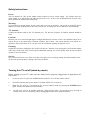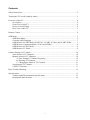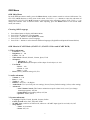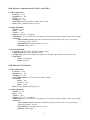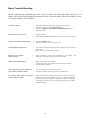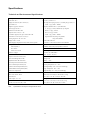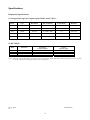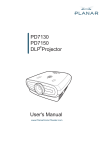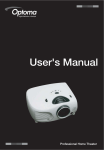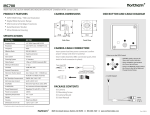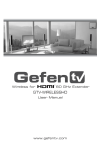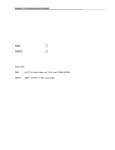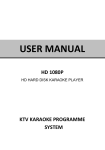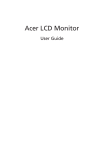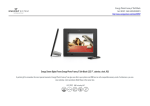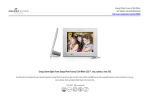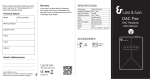Download LTV-2004 User manual (English)
Transcript
Safety Instructions Power: This set operates on a DC power adapter which connects to an AC mains supply. The voltage of the AC mains supply is as indicated on the label on the back cover. In the event of thunderstorms or power-cuts, please pull out the antenna and mains plugs. Warning: To prevent fire or shock hazard, do not expose the set to rain or moisture. Do not rub or strike the Active Matrix LCD with anything hard as this may scratch, mar, or damage the Active Matrix LCD permanently. TV Antenna: Connect the antenna cable to the TV Antenna port. For the best reception, an outdoor antenna should be used. Location: Position your set so that no bright light or sunlight falls directly onto the screen. Care should be taken not to expose the set to any unnecessary vibration, moisture, dust or heat. Also ensure that the set is placed in a position to allow a free flow of air. Do not cover the ventilation openings on the back cover. Cleaning: Unplug the set before cleaning the face of the LCD Screen. Dust the set by wiping the screen and the cabinet with a soft, clean cloth. If the screen requires additional cleaning, use a clean, damp cloth. Do not use liquid cleaners or aerosol cleaners. Service: Never remove the back cover of the set as this can expose you to very high voltage and other hazards. If the set does not operate properly, unplug it and call your dealer. Turning this TV on/off (stand-by mode) Before turning on your TV, make sure the mains lead is properly plugged into an appropriate AC wall socket. 1. To turn on your TV, press the POWER button on the TV set or on the remote control. 2. The LED indicator turns green (about 5 seconds) and this TV set turns on. 3. While the TV set is on, it will turn the TV set into stand-by mode by pressing the POWER button again, and the LED indicator will turn amber. ) Do not leave your set in stand-by mode for a long period of time. If you will be away for long on holiday, turn your set completely off by unplugging from the mains lead and antenna. 2 Contents Safety Instructions ....................................................................................................................... 2 Turning this TV on/off (stand-by mode) ............................................................................ 2 Overview of this TV .................................................................................................................... 4 Accessories.......................................................................................................................... 4 Front View of this TV......................................................................................................... 4 Screen Vertical Tilting ........................................................................................................ 4 Rear View of this TV .......................................................................................................... 5 Remote Control ............................................................................................................................ 6 OSD Menu ................................................................................................................................... 7 OSD Main Menu................................................................................................................. 7 Choosing OSD Language.................................................................................................... 7 OSD Menu in SCART Mode (SCART AV, SCART S-Video and SCART RGB)............ 7 OSD Menu in Component Mode (YCbCr and YPbPr) ...................................................... 8 OSD Menu in PC DVI Mode.............................................................................................. 8 OSD Menu in TV Mode...................................................................................................... 9 Channel Settings in TV Mode.................................................................................................... 10 Auto-Search of TV Channels............................................................................................ 10 Manual-Search of TV Channels........................................................................................ 10 A. Fine-Tuning TV Channel Frequency .................................................................. 10 B. Deleting TV Channels ......................................................................................... 11 C. Changing the Name of TV Channels .................................................................. 11 Swapping the TV Channel ................................................................................................ 11 CANAL+ Function ........................................................................................................... 11 Basic Trouble-Shooting ............................................................................................................. 12 Specifications ............................................................................................................................. 13 Technical and Environmental Specifications.................................................................... 13 Displayable Specifications................................................................................................ 14 3 Overview of this TV Accessories • • • • Remote control x 1; AC power cord x 1; Power Adapter (12V, 5A) x 1; This user manual. Front View of this TV Control buttons on the right side of this TV set have the same functions as of the same buttons on the remote control. Basically, this operation manual provides a description based on operation with the remote control. The Power indicator LED will become green when the TV set is on, amber when the TV set is in stand-by mode. Screen Vertically Tilting The TV screen could vertically tilt up to 20 degree. Adjust the angle so that you could watch the program picture playing on the TV screen most comfortably. 4 Overview of this TV Rear View of this TV (1) DC IN: connection to power adapter (DC 12V) (5A min.) Use the supplied power adapter and power cord to do the connection. (2) DVI input (29-pin): Connect DVI cable between the TV and your PC. Connect the audio cable between the TV and your PC. (3) HeadPhone: Plug the headphone mini-plug into the Headphone jack on the TV set. Note: While the headphone is connected, the TV set’s built-in speakers will be automatically disabled. (4) Component IN: for YCbCr/YPbPr input signals (auto-detection between YCbCr and YPbPr signals) Connect the component video cables to each of the Y, Pb/Cb, Pr/Cr connectors on the TV and DVD. Connect the component audio cables to “L“ (white) and “R” (red) on the TV and the DVD. (5) ANTENNA: Connection for TV channel signal received from an antenna and/or cable television network. (6) FULL SCART: auto-detection between SCART AV, SCART S-Video and SCART RGB Connect the SCART cable between the SCART connector of the TV set and the external devices (DVD, VCR, or VCD). Note: (1) Make sure you already select a correct source mode to receive input signals from different connections. (2) Whenever you are making the connection, ensure that all devices (including this TV set) are switched off. Refer to the documentation supplied with your external devices for detailed connection instructions and associated safety precautions. 5 Remote Control When using the Remote Control, aim it at the Remote Control sensor of this TV. Please make sure the batteries are correctly installed in the remote control. Power: switch the TV on (from stand-by mode) or off to standby mode TV/SCART: switch between TV and SCART signal source COMPONENT: change signal source to component YPbPr or YCbCr DVI: change signal source to DVI RECALL: jump to the last TV channel visited SLEEP: switch the TV auto-off after a certain period of time DISP: display current input signal source display the channel information (in TV mode) MTS: select MTS mode (Mono, Stereo, SAP) MUTE: switch the sound on or off CH+/CH-: select the channel/menu item up/down MENU: enter/exit OSD menu VOL+: Volume up / increase the function value of OSD-menu item / enter the sub-menu of selected menu-item VOL-: Volume down / decrease the function value of OSDmenu item / enter the sub-menu of selected menu-item Page Index Buttons: use the Red, Green, Yellow, and Blue buttons to follow the page index instructions listed in corresponding colors on the TeleText page TELETEXT: enter or exit the TeleText pages MIX: switch between the Mix and Text modes ZOOM: zoom-out the current TeleText page INDEX: get back to the main page of TeleText (page 100) 6 OSD Menu OSD Main Menu In each different source mode, press the Menu button on the remote control to activate OSD menu. Use CH+/CH- (▲/▼) buttons to select items in the menu. Use VOL+/- (+/-) buttons to enter the sub-menu of selected item. Use CH+/CH- (▲/▼) buttons to select items in the sub-menu, and use VOL-/VOL+ (+/-) to change the function value of selected items. After adjusting, press the Menu button to exit current OSD menu (sub-menu). Choosing OSD Language 1. 2. 3. 4. 5. Press Menu button to display OSD Main Menu. Press CH+/CH- buttons to select System. Press VOL+/- buttons to enter System sub-menu. Press CH+/CH- buttons to select Language. Press VOL+/- buttons to select between different languages (English/French/Spanish/German/Italian). OSD Menu in SCART Mode (SCART AV, SCART S-Video and SCART RGB) 1. Video sub-menu: - - - Contrast: 0 ~ 100 Brightness: 0 ~ 100 Colour: -50 ~ 50 Video Mode: Normal, Natural, Cinema, Sport, Vivid Sharpness: - Sharpness: 0 ~ 100 - Border Effect (the sharpness of the shape of each object): 0~100 User RGB: - Red: 0 ~ 100 - Green: 0 ~ 100 - Blue: 0 ~ 100 Reset (Factory Default setting): No, Yes 2. Audio sub-menu: - Volume: 0 ~ 100 Bass: 0 ~ 100 Treble: 0 ~ 100 Balance: -50 (Left) ~ 50 (Right) Audio Mode: User (to recall your own setting), Preset (Factory Default setting), Soft (a softer setting) Advanced: - Auto Volume Control (This feature maintains an equal volume level; even if you change channels/programs): Off, On - Spatial Effect (surrounding effect): Off, On - Speakers: Mono, Stereo 3. System sub-menu: - Language: English, French, Spanish, German, Italian Colour System: Auto, PAL, SECAM, NTSC SCART Auto (switch to SCART mode, whenever a SCART input signal is received): On, Off Sleep Timer: - Timer: 0~90 minutes - Status: Off , On 7 OSD Menu in Component Mode (YCbCr and YPbPr) 1. Video sub-menu: - Contrast: 0 ~ 100 Brightness: 0 ~ 100 Colour: -50 ~ 50 Sharpness: 0 ~ 100 Video Mode: Normal, Natural, Cinema, Sport, Vivid Reset (Factory Default setting): No, Yes 2. Audio sub-menu: - Volume: 0 ~ 100 Bass: 0 ~ 100 Treble: 0 ~ 100 Balance: -50 (Left) ~ 50 (Right) Audio Mode: User (to recall your own setting), Preset (Factory Default setting), Soft (a softer setting) Advanced: - Auto Volume Control (This feature maintains an equal volume level; even if you change channels/programs): Off, On - Spatial Effect (surrounding effect): On, Off - Speakers: Mono, Stereo 3. System sub-menu: - Language: English, French, Spanish, German, Italian Colour System: Auto, PAL, SECAM, NTSC SCART Auto (switch to SCART mode, whenever a SCART input signal is received): On, Off Sleep Timer: - Timer: 0~90 minutes - Status: On, Off OSD Menu in PC DVI Mode 1. Video sub-menu: - - - Contrast: 0 ~ 100 Brightness: 0 ~ 100 Sharpness: 0 ~ 100 Color Temperature: User, Cool, Natural, Warm, sRGB User RGB: - Red: 0 ~ 100 - Green: 0 ~ 100 - Blue: 0 ~ 100 Reset (Factory Default setting): No, Yes 2. Audio sub-menu: - Volume: 0 ~ 100 Bass: 0 ~ 100 Treble: 0 ~ 100 Balance: -50 (Left) ~ 50 (Right) Audio Mode: User (to recall your own setting), Preset (Factory Default setting), Soft (a softer setting) Advanced: - Auto Volume Control (This feature maintains an equal volume level; even if you change channels/programs): On, Off - Spatial Effect (surrounding effect): Off, On - Speakers: Mono, Stereo 8 3. System sub-menu: - - Language: English, French, Spanish, German, Italian Colour System: Auto, PAL, SECAM, NTSC SCART Auto (switch to SCART mode, whenever a SCART input signal is received): On, Off Sleep Timer: - Timer: 0~90 minutes - Status: On, Off Timing: display the current timing information of PC DVI signal OSD Menu in TV Mode 1. Video sub-menu: - - - Contrast: 0 ~ 100 Brightness: 0 ~ 100 Colour: -50 ~ 50 Video Mode: Normal, Natural, Cinema, Sport, Vivid Sharpness: - Sharpness: 0 ~ 100 - Border Effect (the sharpness of the shape of each object): 0~100 User RGB: - Red: 0 ~ 100 - Green: 0 ~ 100 - Blue: 0 ~ 100 Reset (Factory Default setting): No, Yes 2. Audio sub-menu: - Volume: 0 ~ 100 Bass: 0 ~ 100 Treble: 0 ~ 100 Balance: -50 (Left) ~ 50 (Right) Audio Mode: User (to recall your own setting), Preset (Factory Default setting), Soft (a softer setting) MTS: Mono, Stereo, SAP Advanced: - Auto Volume Control (This feature maintains an equal volume level; even if you change channels/programs): Off, On - Spatial Effect (surrounding effect): Off, On 3. System sub-menu: - Language: English, French, Spanish, German, Italian Colour System: Auto, PAL, SECAM, NTSC SCART Auto (switch to SCART mode, whenever a SCART input signal is received): On, Off Sleep Timer: - Timer: 0~90 minutes - Status: Off, On 4. Channel Settings: Please refer to “Channel Settings in TV Mode” starting from page 10. 9 Channel Settings in TV Mode Auto-Search of TV Channels Make sure that you have subscribed to the TV/CATV network in your area and have got your connection to the network ready. This Auto-Search action perhaps lost some channel by first time, please re-scan to complete searching. This TV set supports PAL B/G, PAL I/I, PAL D/K and SECAM L/L TV systems. You don’t have to select between these 4 different TV systems, this TV set will auto-detect the existing TV signals. Now we can proceed with Auto-Search process. 1. Press TV/SCART button to switch your TV set to TV mode. 2. Press MENU button to activate the OSD menu. 3. Press CH+/CH- buttons to select Channel Settings. 4. Press VOL+/- buttons to enter Channel Settings sub-menu and press CH+/CH- buttons to select Auto Search. 5. Press VOL+/- buttons to select Yes to start the Auto-Search process. Note: If you want to interrupt the Auto-Search process, press VOL+/- buttons again. 6. When the Auto-Search process is completed, this TV set will automatically show the first TV channel among all the channels which are searched. On the OSD menu, you can see in “CH Count” the total channels which are received. 7. Press MENU button to exit the OSD menu and enjoy your TV programs. Manual-Search of TV Channels You can make use of Manual-Search function to adjust and/or fine-tune the TV channels which are received during Auto-Search process. 1. In TV mode, select the TV channel which you want to adjust and/or fine-tune. 2. Press MENU button to activate the OSD menu. 3. Press CH+/CH- buttons to select Channel Settings. 4. Press VOL+/- buttons to enter Channel Settings sub-menu and press CH+/CH- buttons to select Manual Search. 5. Press VOL+/- buttons to enter Manual Search sub-menu. A. Fine-Tuning TV Channel Frequency - Channel Number: the current TV channel number. You can press VOL+/- buttons to move to another TV channel (and channel number) - Frequency (MHz): the current frequency of the selected TV channel. If the current frequency is not correct, press VOL+/- buttons to adjust the frequency. - Launch Search: You can also use “Launch Search” function to adjust the current frequency of the selected TV channel. Press CH+ (CH-) button to switch to a higher (lower) frequency which can be received. - System: You can see the current TV system. If the TV system is not correct, press VOL+/- button to select a different TV system. (This TV set supports only PAL B/G, PAL I/I, PAL D/K and SECAM L/L TV systems. Other TV system is not available.) Note: After Fine-Tuning, please press MENU button and then CH+/CH- buttons to select Save, then press VOL+/- buttons to select Yes to save the adjustment. 10 B. Deleting TV Channels 1. In TV mode, select the TV channel which you want to delete. 2. In Manual Search sub-menu, press CH+/CH- buttons to select Skip. 3. Press VOL+/- buttons to select Yes. 4. Press MENU button and then CH+/CH- buttons to select Save, then press VOL+/- buttons to select Yes to save the deleting. C. Changing the Name of TV Channels 1. In TV mode, select the TV channel which you want to change the name. 2. In Manual Search sub-menu, press CH+/CH- buttons to select Name. 3. Press VOL+/- buttons to enter Name sub-menu. You can input the new name of this TV channel with at most 8 digits (0~9), alphabets (A~Z) or symbols (+, -). 4. Press MENU button and then CH+/CH- buttons to select Save, then press VOL+/- buttons to select Yes to save the new name. Swapping the TV Channel 1. In TV mode, select the TV channel which you want to swap to a different channel number. 2. Press MENU button to activate the OSD menu. 3. Press CH+/CH- buttons to select Channel Settings. 4. Press VOL+/- buttons to enter Channel Settings sub-menu and press CH+/CH- buttons to select Sort. 5. Press VOL+/- buttons to enter Sort sub-menu. 6. The current channel number is in green color (and the current channel name in pink color). If the current channel is not the one you want to swap, press CH+/CH- buttons to switch to another channel (total 100 different channels). 7. Press VOL+ button to confirm the channel that you want to swap from. If this is still the wrong channel, press VOL- button to cancel this confirmation. 8. Press CH+/CH- buttons to select the new channel number that you want to swap to. 9. Press VOL+ button to complete the channel swapping. CANAL+ Function 1. Connect the CANAL+ Set-Top box to the SCART port of this TV set. 2. Turn on this TV set. 3. Turn on the CANAL+ Set-Top box. 4. This TV set will display the programs receiving from the CANAL+ Set-Top box. The channel and volume are controlled by the CANAL+ Set-Top box. Note: The “TV” description will be shown on the upper-left corner of the TV set. The OSD menu of this TV set is the same as in SCART mode. 5. You will see snowy picture for 1~2 seconds, because the TV set is now decoding the CANAL+ signals. 11 Basic Trouble-Shooting Before contacting the qualified after-sales service, perform the following simple checks. If you cannot solve the problem using the instructions below, note the model and serial number of your TV set and contact your local dealer. No sound or picture y y y y Check that the mains lead has been connected to a wall socket. Check that you have pressed the POWER button. Check the (VIDEO) for CONTRAST and BRIGHTNESS settings. Check the volume. Normal picture but no sound y y Check the volume. Check whether the MUTE button has been pressed on the remote control. No picture or black and white picture y y Adjust the VIDEO settings. Check that the source mode selected is correct. Sound and picture interference y Try to identify the electrical appliance that is affecting the set and move it further away. Plug your set into a different mains socket. y Blurred or snowy picture, distorted sound y Check the direction, location and connections of your antenna. This interference is often due to the use of an indoor antenna. Remote control malfunctions y y y Replace the remote control batteries. Clean the upper edge of the remote control (transmission window). Check the battery terminals. In PC (DVI) mode, screen is black and power indicator LED is in amber y y The TV is using its power management system. Move the computer’s mouse or press a key on the keyboard. In PC (DVI) mode, image is not stable y and may appear to vibrate y Check that the display resolution and frequency from your computer or video board is an available mode for your TV set. And please check the following items on your computer: Control Panel, Display, and Settings. If the setting is not correct, use your computer utility program to change the display settings. 12 Specifications Technical and Environmental Specifications Basic Specifications: Input Connector: Screen Size: 20.1” PC: DVI x 1, Audio-in x 1 Display Size: 408 mm (H) x 306 mm (V) Audio input: RCA-pin type (L/R) x 1, SCART-pin type (L/R) x 1 Aspect Ratio: 4:3 Brightness (typical): 500 cd/m2 Audio: 1 Vp-p, 20 Hz ~ 20KHz Component: YPbPr/YCbCr x 1 (auto-detection) Contrast (typical): 500:1 Y: 1.0 Vp-p, 75 ohms, unbalanced, sync negative Resolution: SVGA 800 x 600 Pb/Cb: 0.7 Vp-p, 75 ohms Response Time: 16 ms (Tr + Tf) Pr/Cr: 0.7 Vp-p, 75 ohms PC Monitor support (DVI): up to SVGA 800 x 600 Audio: 1 Vp-p, 20 Hz ~ 20KHz Pixel Pitch: 0.51 mm (H) x 0.51 mm (V) Signal format: 480i, 480p, 576p (SDTV) Viewing Angle: 80o / 80 o / 80 o / 80 o 720p, 1080i (HDTV) Display Colors: 16.7 M SCART: Full SCART x 1 OSD Languages: English, German, French, Italian, Spanish TV Antenna: 75-ohm external terminal for VHF/UHF TV System: Output Connector: PAL B/G, D/K, I HeadPhone: Stereo mini jack, Impedance 160 ohms SECAM L/L Wall Mount: VESA standard NTSC AV 3.58/4.43 Power Adapter: TeleText: 10 pages 100 ~240 V AC (50Hz/60Hz) Video: Output: 12 V DC, 5A (min.) Adaptive Color and Contrast (ACC) Power Consumption: Auto Color Management (ACM) Working: 53W High Performance 4H Comb Filter Stand-by: < 2.5W Luma Sharpness Enhancement (LSE) Environmental Conditions: Color Transient Improvement (CTI) Operating Temperature: 0°C ~ 40°C Dynamic Contrast Improvement (DCI) Operating Humidity: 10% ~ 80% (non-condensing) Dynamic Black Level Expander (BLE) Storage Temperature: -20°C ~ 60°C Flesh-tone Compensation Storage Humidity: 5% ~ 95% (non-condensing) Audio: Physical Dimensions: MTS / SAP / Stereo / Mono 580 mm (W) x 451 mm (H) x 180 mm (D) / 11.2 kg Mute Function 22.83” (W) x 17.76” (H) x 7.09 (D) / 24.64 lbs Audio Output: 5W + 5W Packing Dimensions: Certifications: 657 mm (W) x 538 mm (H) x 230 mm (D) / 16 kg FCC-B, cUL, CE, TUV, CB, C-Tick 25.87” (W) x 21.18” (H) x 9.06” (D) / 35.2 lbs Note: Specifications are subject to change without notice. 13 Specifications Displayable Specifications (1) Component Progressive input signal (YPbPr and YCbCr): Mode Type Resolution H/V Frequency Aspect Ratio Remarks 480i YCbCr 720x480 15.74kHz, 60Hz 4:3 640x480i 480p YPbPr 720x480 31.45kHz, 60Hz 4:3 640x480p 576p YPbPr 720x576 31.25kHz, 50Hz 4:3 720x576p 720p YPbPr 1280x720 45kHz, 60Hz 4:3 800x600p 1080i YPbPr 1920x1080 33.75kHz, 60Hz 4:3 800x600p (2) DVI Mode: Mode Resolution EGA DOS VGA SVGA 640x350 640x400 640x480 800x600 Horizontal Frequency(KHz) 31.468 31.469 31.469 37.879 Vertical Frequency(Hz) 70.09 70.08 59.94 60.31 Note: Connect this TV set and your PC. Turn on this TV set first and wait till the LED power indicator turns green, before you turn on your PC. Otherwise some display modes will not be supported. July 15, 2005 AU 501012259001 14