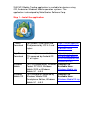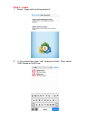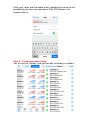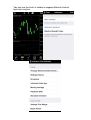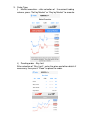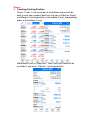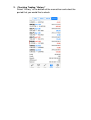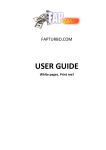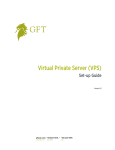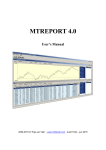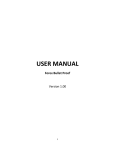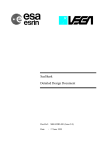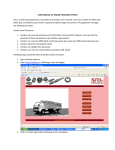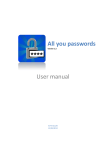Download SHK MT4 MOBILE TRADING USER MANUAL
Transcript
SHK MT4 MOBILE TRADING USER MANUAL July 2014 version SHK MT4 Mobile Trading application is available for devices using iOS, Android or Windows Mobile operation systems. The application is developed by MetaQuotes Software Corp. Step 1 – Install the application i-Tunes Download For i-phone, iPod Touch and iPad powered by iOS 4.0 and higher App Store Download For smartphones and tablet PCs powered by Android OS 2.1 or higher Windows Mobile Windows Mobile SE https://itunes.apple.co m/en/app/metatrader4/id496212596 https://play.google.co m/store/apps/details?i d=net.metaquotes.met atrader4&hl=en For PDAs powered by Windows Installer File Pocket PC 2003, Windows Available Here: Mobile 2003 or Windows Windows Mobile.zip Mobile 5.1 - 6.5.3 For smartphones powered by Installer File Windows Mobile 2003 Available Here: Smartphone Edition, Windows Windows MobileSE.zip Mobile 5.1 - 6.5.3 Step 2 – Login 1. Select “Login with existing account”. 2. In the search bar, type “shk” and press Enter. Then select SHK-Demo or SHK-Live. Enter your Login and Password which should be the same as that provided to you when you opened an SHK MT4 demo or live account with us. Step 3 – Create your own setting You will see the “Quotes” and you can edit the display as follows: You can use the chart in mobile to support different kinds of technical analysis. Step 4 – Start trading 1. Select the currency pair you would like to trade from “Quotes” and select “Trade”. 2. Select the type of order by pressing “Market Execution”, and then select the “trading volume”. 3. Order Type i) Market execution – after selection of the correct trading volume, press “Sell by Market” or “Buy by Market” to execute. ii) Pending order - Buy limit After selection of “Buy Limit”, enter the price and other details if necessary, then press “Place” to place the order. Others 1. Checking Existing Position Select “Trade” in the menu bar at the bottom and you will be able to view your account details on the top (ie Balance, Equity and Margin), existing position in the middle (if any) and pending order at the bottom (if any). More details such as Stop Loss, Take Profit and Swap will be available if you press “Position” (existing position). 2. Checking Trading “History” Select “History” at the bottom of the manual bar and select the period that you would like to check.