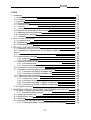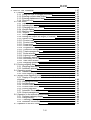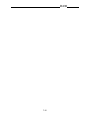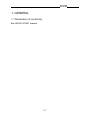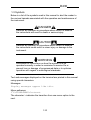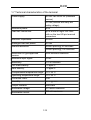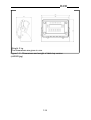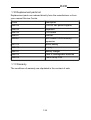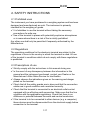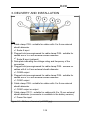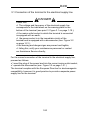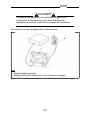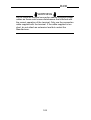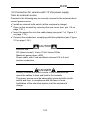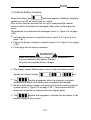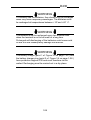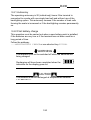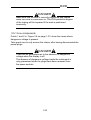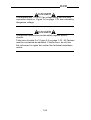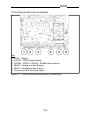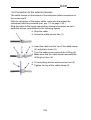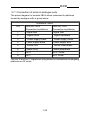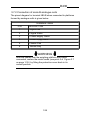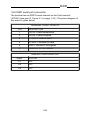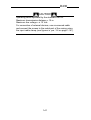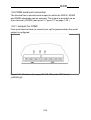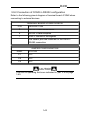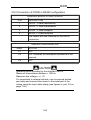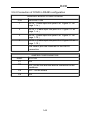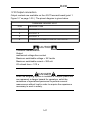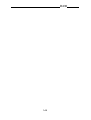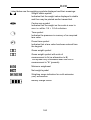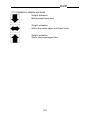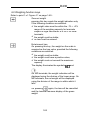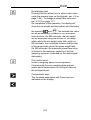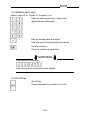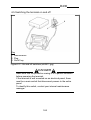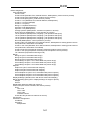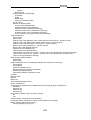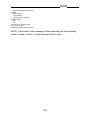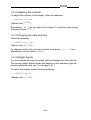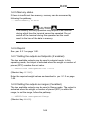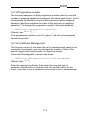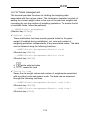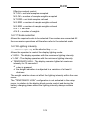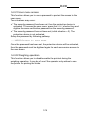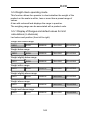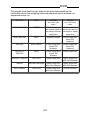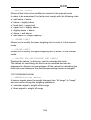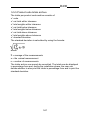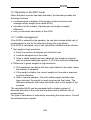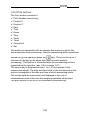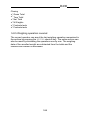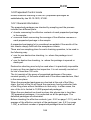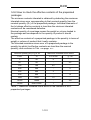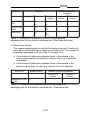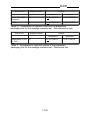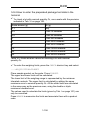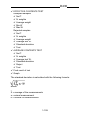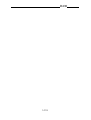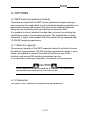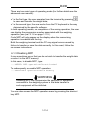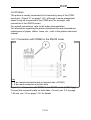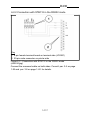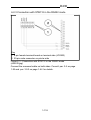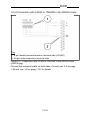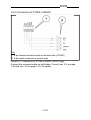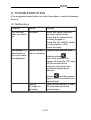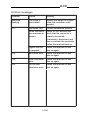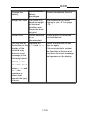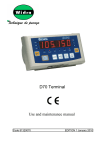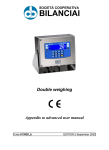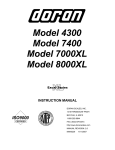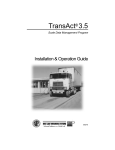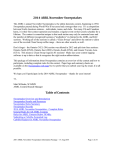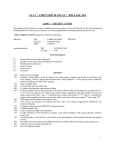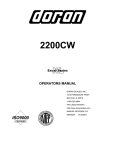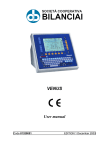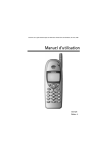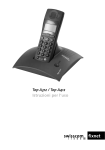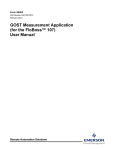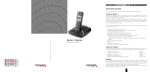Download D 430 manuel d utilisation et maintenance UK ok.rtf
Transcript
D430 Terminal Use and maintenance manual Code 81320002 EDITION 1 January 2010 D430 Index 1. GENERAL 1.1 Declaration of conformity 1.2 Foreword 1.3 Symbols 1.4 Documentation 1.5 Description of the terminal 1.6 Versions 1.7 Technical characteristics of the terminal 1.8 Dimensions and weight of the terminal 1.9 Obtaining technical assistance 1.10 Replacement parts list 1.11 Warranty 1-7 1-7 1-8 1-10 1-11 1-11 1-11 1-12 1-13 1-15 1-16 1-16 2. SAFETY INSTRUCTIONS 2.1 Prohibited uses 2.2 Regulations 2.3 Prescriptions of use 1-17 1-17 1-17 1-17 3. DELIVERY AND INSTALLATION 3.1 Connection of the terminal to the electrical supply line 3.2 Connection for versions with 12 Vdc power supply from an external source 3.3 Connections for the version with internal battery 3.4 Internal battery charging 3.4.1 Autonomy 3.4.2 First battery charge 3.5 Opening the terminal for access to the internal terminals 3.5.1 Live components 3.5.2 Internal terminal connections 3.6 Connection to the external devices 3.7 Connection of the terminal to the platform scale 3.7.1 Connection of scale A analogue cells 3.7.2 Connection of scale B analogue cells 3.8 COM1 serial port connection 3.9 COM2 serial port connection 3.9.1 Jumpers for COM2 3.9.2 Connection of COM2 in RS232 configuration 3.9.3 Connection of COM2 in RS422 configuration 3.9.4 Connection of COM2 in RS485 configuration 3.10 Output connection 1-19 1-20 4. CONTROLS, DISPLAY, SWITCHING THE TERMINAL ON AND OFF 4.1 Display of weight and additional information 4.1.1 Selection display symbols 4.2 Weighing function keys 4.3 Alphanumeric keys 4.4 On/off key 4.5 Switching the terminal on and off 4.5.1 Powering/shutdown for the version with internal battery 1-49 1-49 1-51 1-52 1-54 1-54 1-55 1-56 1-3 1-23 1-25 1-27 1-30 1-30 1-31 1-32 1-35 1-36 1-37 1-38 1-39 1-40 1-42 1-42 1-43 1-44 1-45 1-47 D430 5. USE OF THE TERMINAL 5.1 General 5.1.1 Using the keys to navigate the menus 5.1.2 Entering numeric data (Editor) 5.1.3 Entering alphanumeric data 5.1.4 Shortcut keys 5.2 User menu 5.2.1 User menu tree 5.2.2 Adjusting the contrast 5.2.3 Changing the date and time 5.2.4 Weight display 5.2.5 Memory status 5.2.6 Reprint 5.2.7 Setting the outputs as Setpoints (if enabled) 5.2.8 Setting the outputs as ranges (if enabled) 5.2.9 Generic code 5.2.10 Product code 5.2.11 Product code list 5.2.12 Preset tares 5.2.13 Preset tare list 5.2.14 Progressive number 5.2.15 Coefficient Management 5.2.16 Totals management 5.2.17 Scale selection 5.2.18 Lighting intensity 5.2.19 Automatic switch-off 5.2.20 Secondary unit of measurement 5.2.21 User menu access 5.2.22 Weighing operation 5.3 Printing weighing data 5.3.1 Weighing data reprint 5.3.2 Automatic print-out 5.4 Operating modes 5.4.1 Standard operation 5.4.2 Sum weighing operation 5.5 Weight check operating mode 5.5.1 Display of Ranges and default values for limit calculations (in divisions) 5.5.2 Weighing limit entry 5.5.3 Activate buzzer 5.5.4 Product code archive 5.5.5 Product code totals archive 5.5.6 Printing operation 5.5.7 Automatic Printout/Transmission 5.5.8 Output management 5.6 Operation in the manual selector mode 5.6.1 Pertinent category display 5.6.2 Range setting 5.6.3 Totalising per category 5.6.4 Automatic Printout/transmission 5.7 Operation in the EPC mode 1-4 1-57 1-57 1-57 1-58 1-58 1-60 1-60 1-60 1-64 1-64 1-64 1-68 1-68 1-68 1-68 1-69 1-69 1-70 1-71 1-72 1-73 1-73 1-74 1-76 1-76 1-77 1-77 1-78 1-78 1-79 1-80 1-80 1-81 1-81 1-81 1-82 1-82 1-84 1-85 1-86 1-87 1-88 1-89 1-89 1-90 1-90 1-90 1-90 1-91 1-92 D430 5.7.1 AUW management 1-92 5.7.2 Product code archive 1-93 5.7.3 Product code totals archive 1-93 5.8 Multioperator operating mode 1-94 5.8.1 Operator archive 1-94 5.8.2 Operator Total Archive 1-95 5.8.3 Print Archive 1-96 5.8.4 End of process (ticket closed) 1-97 5.8.5 Weighing operation reversal 1-98 5.9 Prepacked Control mode 1-99 5.9.1 General information 1-99 5.9.2 How to check the effective contents of the prepacked packages 1-101 5.9.3 How to check the average of the effective contents of the prepacked packages 1-104 5.9.4 How to enter the prepacked package test data in the terminal 1-106 5.9.5 Statistical data printout 1-108 5.9.6 Product code 1-110 5.9.7 Product code totals archive 1-110 5.9.8 Lot Total Archive 1-111 5.10 MPP operation 1-111 6. OPTIONS 6.1 MPP memory expansion boards 6.1.1 Memory capacity 6.1.2 Operation 6.1.3 Disabling MPP 6.1.4 Checking memorised weight data 6.2 Printers 6.2.1 Connection with STB60 in the RS232 mode 6.2.2 Connection with STB112 in the RS232 mode 6.2.3 Connection with STB112 in the RS422 mode 6.2.4 Connection with LX300 or TMU295 in the RS232 mode 6.2.5 Connection to PT285 in RS232 1-113 1-113 1-113 1-113 1-114 1-115 1-116 1-116 1-117 1-118 1-119 1-120 7. MAINTENANCE 7.1 Lithium battery 7.2 How to replace the internal fuse 1-121 1-121 1-121 8. TROUBLESHOOTING 8.1 Malfunctions 8.2 Error messages 1-123 1-123 1-124 1-5 D430 1-6 D430 1. GENERAL 1.1 Declaration of conformity See QUICK START manual. 1-7 D430 1.2 Foreword The aim of this manual is to provide the operator, through the use of text and illustrations, with essential information regarding the installation, safe operation and maintenance of the weighing system. This manual must be kept in a safe place where it is readily available for consultation. Always observe the instructions contained in the manual! The safe operation of the system is the responsibility of the operator, who must have a thorough knowledge of the system. The user is responsible for ensuring that the installation conforms to the applicable regulations. The equipment must be installed by specialised personnel who have read and understood this manual. "Specialised personnel" means any personnel who, by virtue of the training they have received and their professional experience, have been explicitly authorised by the "System safety supervisor" to install, operate and maintain the system. In the event of any problems, contact your nearest Service Centre. Any attempt on the part of unauthorised personnel to dismantle or modify the terminal is prohibited; any such attempt shall invalidate the warranty and release the manufacturer from all liability for any injury or damage. The alteration or removal of the data plates and seals is strictly prohibited; check that all plates and seals are present and legible, if not contact After-Sales Service. The manufacturer shall not be liable for any damages caused by incorrect handling of the terminal. The information and illustrations contained in this manual were up to date at the time of publication. The Manufacturer is committed to a policy of continuous product improvement and system components may therefore be subject to modification. All the technical information contained in this manual remains the exclusive property of the manufacturer and may not be divulged to third parties. No part of this document maybe reproduced or transmitted in any 1-8 D430 form, including publication in computerised form or on the World Wide Web, without the express written permission of the manufacturer. This manual may not be used for purposes other than those directly related to the installation, operation and maintenance of the terminal. In order to more clearly illustrate certain maintenance or adjustment operations, some of the illustrations in this manual show the weighing system with the safety guards removed. Under no circumstances may the system be operated in these conditions. Do not operate the system in these conditions under any circumstances whatsoever, but remove the safety guards for the time strictly required to carry out the required repairs or maintenance then fit them back in place. 1-9 D430 1.3 Symbols Below is a list of the symbols used in this manual to alert the reader to the various hazards associated with the operation and maintenance of the instrument. DANGER Denotes an operation or procedure where failure to observe the instructions will result in death or serious injury. CAUTION Denotes an operation or procedure where failure to observe the instructions could result in minor injury or damage to the instrument. WARNING Information or instructions on how the system is to be operated correctly in order to maximise its service life or prevent loss or damage of programmed data or to optimise operation with regard to metrological standards. Text and messages displayed on the terminal are printed in this manual using special characters. Messages: Display messages appear like this. Menu pathways: 2°F>OTHER>MENU>Contrast. The character > indicates the transition from one menu option to the next. 1-10 D430 1.4 Documentation This manual is accompanied by a CD-ROM that primarily contains information about the installation of the terminal. Here you will find information on how to interface the terminal with a PC and PLC. 1.5 Description of the terminal The digital weight indicator allows highly accurate and reliable weighing. This terminal is designed to facilitate dialogue with the operator through the alphanumeric keypad and graphic display, which, in addition to being extremely easy to use, has facilities for changing the shape and size of the display characters to suit various conditions of use. The terminal provides a wide range functions, which, combined with the possibilities for expansion, allow for easy interfacing with external equipment. Some of the main features of the terminal: connection of up to two scales with analogue cells (up to eight 350 Ohm cells) two RS232/422/485 serial ports 3 outputs at the solid state 115-230 Vac power supply specific operating modes that can be selected by the operator facility for connection to a tally roll printer, document printer or labelling machine management of totals files associated with alphanumeric codes quick customisation of keypad and messages 1.6 Versions The weighing terminal can be supplied in the following versions: 115-230 Vac mains power supply 12 Vdc power supply from external source powering by rechargeable internal battery 1-11 D430 1.7 Technical characteristics of the terminal Power supply 85-265 Vac 50/60 Hz (standard version) 12 Vdc (version with very low safety voltage) Maximum power: 50 W Load cell connection: up to a total of eight 350 Ohm cells on the two 6/8 pin terminal connectors Minimum impedance: 29 ohm Analogue load cell power: 10 Vdc Internal resolution: 500000 points @ 25 conv/sec 120000 points @ 100 conv/sec Resolution in type-approved version: 6000 divisions maximum Maximum input signal: 23 mV Sensitivity: 0.70 uV/division Full scale stability: < 5 ppm/°C Zero stability: < 5 ppm/°C Compensated temperature range: -10 + 40 °C Operating temperature range: -10 + 50 °C Protection class: IP68 Humidity: 85 % @ 40°C Output contacts: solid state Switchable voltage: 24 Vac/dc maximum Switchable current: 200 mA maximum 1-12 D430 1.8 Dimensions and weight of the terminal Weight: 3 kg The dimensions are given in mm. Figure 1.1 - Dimensions and weight of the wall-mounted terminal version (citi0901.jpg) 1-13 D430 Weight: 3 kg The dimensions are given in mm. Figure 1.2 - Dimensions and weight of table top version (citi0902.jpg) 1-14 D430 1.9 Obtaining technical assistance In the event of any operating faults requiring the intervention of specialised technicians, contact the manufacturer or your nearest Service Centre. To enable us to deal with your request swiftly, always quote the serial number of your terminal, which can be found on the seal label. Also provide information about the system in which the terminal is installed. 1-15 D430 1.10 Replacement parts list Replacement parts can ordered directly from the manufacturer or from your nearest Service Centre. Code Description 460764 115/230 Vac power supplier 256432 Keyboard 404192 CPU board 404241 Led bar 403981 MPP board FLASH memory expansion 527313 Buffer battery 460775 Display 460787 Battery charger 460703 Pack of rechargeable batteries 560228 Cable clamp PG9 1.11 Warranty The conditions of warranty are stipulated in the contract of sale. 1-16 D430 2. SAFETY INSTRUCTIONS 2.1 Prohibited uses The instrument you have purchased is a weighing system and has been designed and manufactured as such. The instrument is primarily intended for the weighing of goods. It is forbidden to use the terminal without taking the necessary precautions for safe use. Use of the terminal in places with potentially explosive atmospheres or in areas where there is a risk of fire is strictly prohibited. Any other use shall only be permitted if expressly authorised by the Manufacturer. 2.2 Regulations The operating conditions for the electronic terminal are subject to the regulations in force in the country in which the terminal is used. All use of the terminal in conditions which do not comply with these regulations is prohibited. 2.3 Prescriptions of use Strictly comply with the instructions in this manual during use. In the event of any discrepancy between the information in this manual and the instrument purchased, contact your Dealer or the Manufacturer's After-Sales Service for clarification. Always observe the indications given on the warning and danger plates on the terminal. Check that all the safety guards are in place and that the connection cables are in good condition and connected correctly. Check that the terminal is connected to an electrical outlet socket equipped with an effective earth connection. Make sure that the line complies with the applicable regulations. Check that there is no difference in potential between the earth and neutral conductors. If the terminal is to be connected to other devices (e.g. a computer), these devices must be disconnected from the electrical supply before connection to the terminal. 1-17 D430 All maintenance and/or repairs must be carried out by authorised personnel only. Always disconnect the terminal from the electrical supply and wait a few minutes before accessing the internal components. 1-18 D430 3. DELIVERY AND INSTALLATION Key 1. Cable clamp PG9 - suitable for cables with 4 to 8 mm external sheath diameter Scale A input 2. Plugged inlet pre-engineered for cable clamp PG9 - suitable for cables with 4 to 8 mm external sheath diameter Scale B input (optional) 3. Data plate indicating the voltage rating and frequency of the connection 4. Plugged inlet pre-engineered for cable clamp PG9 - suitable for cables with 4 to 8 mm external sheath diameter COM2 output 5. Plugged inlet pre-engineered for cable clamp PG9 - suitable for cables with 4 to 8 mm external sheath diameter COM1 output 6. Cable clamp PG9 - suitable for cables with 4 to 8 mm external sheath diameter COM1 output or output 7. Cable clamp PG11 - suitable for cables with 5 to 10 mm external sheath diameter (a connector is available in the battery version) Power flex input Figure 3.1 - Bottom of terminal (citi0903.jpg) 1-19 D430 3.1 Connection of the terminal to the electrical supply line DANGER Check that: The voltage and frequency of the electrical supply line corresponds to the indications on the warning plate on the bottom of the terminal (see point 3 Figure 3.1 on page 1-19 ); the mains outlet socket to which the terminal is connected is equipped with an earth; the power socket is in the immediate vicinity of the terminal and is equipped with a disconnector (see Figure 3.2 on page 1-21 ); the warning and danger signs are present and legible; failing this, notify your maintenance personnel or contact our Assistance Service directly; For the correct connection of the terminal to the electrical supply line, proceed as follows: insert the plug of the power lead into the correct mains outlet socket; operate the disconnector (see Figure 3.2 on page 1-21 ). The terminal complies with the European Directive for electromagnetic compatibility, however it is good practice to provide a separate power supply line for the terminal. 1-20 D430 DANGER The plug of the power flex has protection degree IP20. Connection to the electricity main must therefore be adequately protected to suit the environmental conditions. The socket must be equipped with a disconnector. Key 1. Weight display terminal 2. Mains socket with disconnector (at Customer's charge) Figure 3.2 - Terminal connection to the electricity main (citi0904.jpg) 1-21 D430 WARNING Do not route the terminal connection cables alongside power cables as these could cause disturbances that interfere with the correct operation of the terminal. Only use the connection cable supplied with the terminal. If the cable supplied is too short, do not attach an extension lead but contact the Manufacturer. 1-22 D430 3.2 Connection for versions with 12 Vdc power supply from an external source Proceed in the following way to correctly connect to the external direct current power source: Install an external knife switch (at the customer's charge). Open up the terminal by removing the rear cover (see par. 3.5 on page 1-31 ). Insert the power flex into the cable clamp (see point 7 of Figure 3.1 on page 1-19 ). Connect the conductors, complying with their polarities (see Figure 3.3 on page 1-24 ). CAUTION Limits to use: DC (direct current): Vmin=11Vdc Vmax=18Vdc Maximum power draw =50W Power cable: with 2 red and black coloured 0.5 to 2 mm² section conductors DANGER Polarity reversal and short-circuits in the conductors will cause the cables to heat and lead to fire hazards. The power source must be adequately protected with a knife switch and fuse, in compliance with the laws in force. Installation of the electrical system is at the customer's charge. 1-23 D430 Key 1. + POSITIVE POLE INPUT TERMINAL (RED) 2. - NEGATIVE POLE INPUT TERMINAL (BLACK) Figure 3.3 - Connection of 12-18 Vdc power source with very low safety voltage (citi0905.gif) 1-24 D430 3.3 Connections for the version with internal battery When the terminal is powered by an internal/external battery, a message appears on the display to indicate the status of the actual battery charge. This indication consists of 3 bars: all 3 on = battery charged one bar flashing = battery low Internal battery charging is indicated on the display by progressive flashing of the symbols that signal the battery charge status. Recharging takes place automatically when the terminal is powered by the electricity main, or can be forced by the operator via the battery charge menu. Recharging takes 8 hours. CAUTION Only the internal battery is recharged. Recharging of the external battery is at the customer's charge. When the external battery is being recharged, it must be disconnected from the weighing terminal to prevent accidental over-voltages from impairing the internal circuits. 1-25 D430 The following message appears on the display when the terminal is connected to the battery charger: if the terminal, powered by the internal battery pack, is connected to the electricity main, the display shows: "Mains power correct" if the voltage measured is more than 17 V; "Mains power incorrect" if the voltage measured is less than 17 V. When the terminal is powered by a battery pack (internal/external), the following message appears when it is switched on: "Mains power not found". The following functions can be accessed by means of the user menu: External battery voltage. If the terminal is powered by an external battery, the battery voltage will appear on the display. Remaining battery charging time. If the terminal is equipped with the internal battery pack, the user can display the time still required to complete the battery charge. Battery charge. A complete charge is made (8 hours) if the terminal is equipped with the internal battery pack and is powered by the electricity main. If the recharging cycle is already in progress, it can be interrupted (Interrupt) or repeated from the beginning. 1-26 D430 3.4 Internal battery charging When the battery low indication appears (flashing), weighing operations can still be carried out for a while. After a short time the terminal will turn off to safeguard the internal batteries which could become damaged if they were to discharge too much. The batteries must therefore be recharged (refer to Figure 3.4 on page 1-28). Unscrew the connector's protective cover (point 4 of Figure 3.4 on page 1-28 ). Plug in the battery charger's connector (point 3 of Figure 3.4 on page 1-28). Fit the plug into the mains connector. DANGER Make sure that the mains voltage rating corresponds to the one marked on the battery charger. Only use the supplied battery charger. The display shows "Mains power correct" and the battery symbol signals the correct charge: , , etc. The symbol disappears when the charge is complete (after about 8 hours if the battery was completely discharged). Remove the battery charger connector and fit the hermetic plug back in place (point 4 Figure 3.4 on page 1-28 ). This ensures that the instrument acquires its original protection degree again. The symbol will reappear to indicate that the status of the battery charge is now correct. 1-27 D430 Key 1. Battery charger 2. Plug towards mains socket 3. Charging connector on the terminal 4. Hermetic plug 5. Scale input cable Figure 3.4 - Internal battery charge (citi0912.jpg) WARNING If the battery recharging adapter is connected when the terminal is off, the batteries will take about 4 times as long to charge. When the batteries of a terminal for which auto shutdown has been selected (see par. 5.2.19 on page 1-77 ) are recharged, the terminal will switch off if mains voltage is absent for a continuative period of more than 5 minutes. 1-28 D430 WARNING To correctly use the batteries, they should only be recharged when they have completely discharged. The batteries must be recharged at temperatures between +10° and +40° C. WARNING The batteries must be recharged every two months even when the terminal is not to be used for a long time. Prolonged self-discharging of the batteries could cause acid to leak out and consequently damage the terminal. WARNING The battery charger (point 1 of Figure 3.4 on page 1-28 ) and the battery charger plug (point 2 of Figure 3.4 on page 1-28 ) have protection degree IP20 and must therefore not be wetted. Recharging must be carried out in a dry place. 1-29 D430 3.4.1 Autonomy The operating autonomy is 20 (indicatively) hours if the terminal is connected to a scale with one single load cell and without use of the backlighting option. This autonomy lessens if the number of load cells forming the scale is increased or if the backlighting remains permanently on. 3.4.2 First battery charge This operation must be carried out when a new battery pack is installed, if the batteries are very low or if the terminal has not been used for a long period of time. Follow the pathway: ...>MENU>BATTERY CHARGE or use shortcut key FSTCHA. WARNING The terminal must not be switched off while the batteries are being charged. Recharging will have been completed when the indication on the display goes out. CAUTION The batteries must be recharged at temperatures between +10° and +40° C. 1-30 D430 3.5 Opening the terminal for access to the internal terminals DANGER The terminal can only be opened up and closed again by specialised personnel. Comply with the following instructions to open the terminal: switch off the terminal; remove the plug from the electricity main; unscrew the 4 screws at the rear (1); turn the rear panel downwards; access the terminals as indicated in Figure 3.6 on page 1-33 and in Figure 3.7 on page 1-35 . Key 1. Screws that fix the rear panel Figure 3.5 - Opening the terminal (citi0906.jpg) 1-31 D430 DANGER Make sure that the seal is correctly positioned and seated when the cover is fitted back on. The IP68 protection degree of the casing will be impaired if the seal is positioned incorrectly. 3.5.1 Live components Points 1 and 2 in Figure 3.6 on page 1-33 show the zones where dangerous voltage is present. Take great care to only access the interior after having disconnected the power plugs. DANGER There are no guarantees as to the absence of dangerous voltage when the display is off. The absence of dangerous voltage inside the instrument is only guaranteed when the plugs have been removed from the power sockets. 1-32 D430 Key 1. Printed circuit of the power supplier with dangerous voltage present 2. Mains voltage input with dangerous voltage present 3. Voltage/fuses safety decal 4. Danger warning 5. Ground connection 6. Low voltage connection powering the CPU board (12 Vdc) Figure 3.6 - Terminal opened and view of the zones where dangerous voltage is present (citi0907.jpg) 1-33 D430 DANGER The terminal with 115-230 Vac voltage rating and the earth connection faston in Figure 3.6 on page 1-33 are crossed by dangerous voltage. DANGER The ground connections provide safety against electric shocks. Take care of points 5 of Figure 3.6 on page 1-33 . All Fastons must be connected as indicated. If faults occur, do not turn the instrument on again but contact the technical assistance centre. 1-34 D430 3.5.2 Internal terminal connections Key 1. JOUT - Output 2. JCOM1 - RS232 serial output 3. JCOM2 - RS232 - RS422 - RS485 serial outputs 4. JBILB - Analogue scale B input 5. JBILA - Analogue scale A input 6. Cover to protect the scale inputs Figure 3.7 - Internal terminal connections (citi0908.gif) 1-35 D430 3.6 Connection to the external devices The cable clamps on the bottom of the instrument allow connection to the screen earth. With the exception of the power cable, each wire that enters the instrument must be screened (see par. 3.1 on page 1-20 ). Strip the cable to the length required for internal connection so as to earth the screen, as indicated in the following figures. Strip the cable Leave the cable screen free (1) Insert the cable into the top of the cable clamp (2) and plastic insert (3) Turn the cable screen around the O-Ring (4) Make sure that the cable screen exceeds the O-Ring by 2 mm (4) Fit everything into the wall-mounted unit (5) Tighten the top of the cable clamp (2) 1-36 D430 3.7 Connection of the terminal to the platform scale A pre-wired cable is normally supplied to connect the terminal to the weighing platform. The connectors of this cable must be inserted into the 8/6-pin terminals (JBILA, JBILB) (respectively point 5 and point 4 of Figure 3.7 on page 1-35 ) after having removed the protective cover from the scale input (point 6 of Figure 3.7 on page 1-35 ). WARNING The cable screen must always be earthed as explained in par. 3.6 on page 1-36 . Do not route the scale connection cable alongside power cables. 1-37 D430 3.7.1 Connection of scale A analogue cells The pinout diagram for terminal JBILA when connected to platforms formed by analogue cells is given below. TERMINAL JBILA PIN DESCRIPTION (Connection to platform) DESCRIPTION (Connection to platform) 1 - Signal Red - Signal Red 2 + Signal White + Signal Red/Black 3 + Power supply Green + Power supply Green 4 - Power supply Black - Power supply Blue 5 + Sense Pink + Sense Green/Black 6 - Sense Grey - Sense Blue/Black 7 Lev X Lev X Yellow 8 Lev Y Lev Y White The Lev X and Lev Y signals are only present in connections to weighing platforms on lift trucks. 1-38 D430 3.7.2 Connection of scale B analogue cells The pinout diagram for terminal JBILB when connected to platforms formed by analogue cells is given below. TERMINAL JBILB PIN DESCRIPTION 1 - Signal Red 2 + Signal White 3 + Power supply Green 4 - Power supply Black 5 + Sense Pink 6 - Sense Grey WARNING After the cables from the weighing platform have been connected, restore the metric seals (see point 6 of Figure 3.7 on page 1-35 ) by fitting the protective cover back in its correct position. 1-39 D430 3.8 COM1 serial port connection The terminal has an RS232 serial channel on the 6-pin terminal (JCOM1) (see point 2 Figure 3.7 on page 1-35 ). The pinout diagram of this output is given below. TERMINAL JCOM1 IN RS232 PIN DESCRIPTION 1 TX232 = Data transmission 2 RX232 = Data reception 3 CTS232 = Clear to send 4 RTS232 = Request to send 5 GND = Ground of the signals 6 Reserved. Do not connect JUMPER CONFIGURATION JUMP. STATUS P7 OFF P8 OFF P9 OFF 1-40 D430 CAUTION Operating limits stipulated by the standard RS232: Maximum transmission distance = 15 m Maximum line voltage = ± 12 Vdc For connection of external devices, use a screened cable and connect the screen to the metal part of the casing using the input cable clamp (see figures in par. 3.6 on page 1-36 ). 1-41 D430 3.9 COM2 serial port connection The terminal has a second serial output for which the RS232, RS422 and RS485 standards can be selected. The output is provided via an 8-pin terminal (JCOM2) (see point 3 Figure 3.7 on page 1-35 ). 3.9.1 Jumpers for COM2 Care must also be taken to correctly set up the jumpers when the serial output is configured. Figure 3.8 - Positions of jumpers P7, P8, P9 on the CPU board (citi0909.gif) 1-42 D430 3.9.2 Connection of COM2 in RS232 configuration Refer to the following pinout diagram of terminal board JCOM2 when connecting to external devices. TERMINAL BOARD JCOM2 IN RS232 PIN DESCRIPTION 5 TX232 = Data transmission 6 RX232 = Data reception 7 GND = Ground of the signals The vacant pins are reserved for the RS422 RS485 connection JUMPER CONFIGURATION JUMP. STATUS P7 OFF P8 OFF P9 OFF CAUTION The RS232 operating limits are indicated in par. 3.8 on page 1-40. 1-43 D430 3.9.3 Connection of COM2 in RS422 configuration TERMINAL BOARD JCOM2 IN RS422 PIN DESCRIPTION 1 TX422 - = Data transmission 2 TX422 + = Data transmission 3 RX422 - = Data reception 4 RX422 + = Data reception The vacant pins are reserved for the RS232 connection JUMPER CONFIGURATION JUMP. STATUS P7 OFF P8 ON : Activates the termination resistance in the terminal P9 OFF CAUTION Operating limits stipulated by the standard RS422: Maximum transmission distance = 1200 m Maximum line voltage = +/- 7V For connection to external devices, use a screened twisted pair cable and connect the screen to the metal part of the casing using the input cable clamp (see figures in par. 3.6 on page 1-36 ). 1-44 D430 3.9.4 Connection of COM2 in RS485 configuration TERMINAL BOARD JCOM2 IN RS485 PIN DESCRIPTION 1 DATA - (Cable input into point 4 of Figure 3.1 on page 1-19 ) 2 DATA + (Cable input into point 4 of Figure 3.1 on page 1-19 ) 3 DATA - (Cable input into point 5 of Figure 3.1 on page 1-19 ) 4 DATA + (Cable input into point 5 of Figure 3.1 on page 1-19 ) The vacant pins are reserved for the RS232 connection JUMPER CONFIGURATION JUMP. STATUS P7 ON P8 ON : on the first and last device connected to the backbone P8 OFF : on the others P9 ON 1-45 D430 CAUTION Operating limits stipulated by the standard RS485: Maximum transmission distance = 1200 m Maximum line voltage = +/- 7V For connection to external devices, use a screened twisted pair cable and connect the screen to the metal part of the casing using the input cable clamp (see figures in par. 3.6 on page 1-36 ). Maximum number of terminals that may be connected = 16 1-46 D430 3.10 Output connection Output contacts are available on the JOUT terminal board (point 1 Figure 3.7 on page 1-35 ). The pinout diagram is given below. TERMINAL BOARD JOUT PIN DESCRIPTION 1 OUTPUT 1 2 OUTPUT 2 3 OUTPUT 3 4 COMMON CONNECTION OF OUTPUTS CAUTION Technical characteristics: Output: mechanical voltage-free contact Maximum switchable voltage = 24 Vac/dc Maximum switchable current = 200 mA I/O refresh time = 1/10 s DANGER When the weighing system is installed in complex plants that can represent a danger hazard for operators, enlist the assistance of specialised personnel to perform several manoeuvres without load in order to acquire the experience necessary to work in safety. 1-47 D430 1-48 D430 4. CONTROLS, DISPLAY, SWITCHING THE TERMINAL ON AND OFF 4.1 Display of weight and additional information Key 1. Weighing function keys 2. Display of weight and additional information 3. Alphanumeric keys Figure 4.1 - Front of terminal (citi0910.jpg) The LCD (Liquid Crystal Display) (point 2 Figure 4.1 on page 1-49 ), in addition to the universally recognised weighing symbols, also displays information (in extended format) related to the operation of the terminal. 1-49 D430 Listed below are the weighing symbols displayed and their meanings: Weight stable symbol Indicates that the weight value displayed is stable and thus may be printed and/or transmitted. Centre zero symbol Indicates that the weight on the scale is near to zero i.e. within -1/4 + 1/4 of a division. Tare symbol Indicates the presence in memory of an acquired tare value. Preset tare symbol Indicates that a tare value has been entered from the keypad. Gross weight symbol Gross weight symbol with units of measurement in lb (as alternative to B) This symbol only illuminates when the unit of measurement is "lb" (pounds). Minimum weighment Net weight symbol Weighing range indication for multi-extension (ME) instruments Battery charge status 1-50 D430 4.1.1 Selection display symbols Weight indication Below preset lower limit. Weight indication Within the preset upper and lower limits. Weight indication Above the preset upper limit. 1-51 D430 4.2 Weighing function keys Refer to point 1 of Figure 4.1 on page 1-49 : Zero-set weight pressing this key resets the weight indication only if the following condition are satisfied: the weight value must be within the -1% ÷ +3% range of the weighing capacity for terminals subject to legal verification or ± 50% for other terminals; the weight must be stable; no tare must be entered. Enter/cancel tare On pressing this key, the weight on the scale is acquired as the tare value, provided the following conditions are satisfied: the weight must be stable; the weight must have a positive value; the weight must not exceed the maximum capacity. The display illuminates the symbols and . On MD terminals, the weight indication will be displayed using the division of the lower range. On ME terminals, the net weight will be displayed using the division of the range in within which it falls. On pressing again, the tare will be cancelled and the terminal resumes display of the gross weight. 1-52 D430 Enter/display tare Pressing this key allows you to enter a tare value using the numeric keys on the keypad ( par. 4.3 on page 1-54 ). To change a preset tare value see par. 5.2.12 on page 1-71 . On completion of the operation, the display will show the net weight and tare values and illuminate the symbols and . The entered tare value will be automatically rounded off to the nearest scale division. On MD terminals, the net weight will be displayed using the division of the range within which the net weight value falls, while on ME terminals, the net weight division shall be that of the range within which the gross weight falls. On MD terminals, the maximum preset tare value is limited to the maximum capacity of the first weighing extension (indicated on the metrological data plate). Print and/or send Allows a weighing option to be requested. Consequently forces a weighing data printout and/or serial transmission of a string of data via the configured port. Customizable keys The functions associated with these keys are indicated on the display. 1-53 D430 4.3 Alphanumeric keys Refer to point 3 of Figure 4.1 on page 1-49 : Keys for entering numeric values and alphanumeric characters Key for entering decimal digits Use this key for entering decimal values. Enter or confirm Press to confirm an operation. WARNING The function of the keys may vary and are indicated on the display. 4.4 On/off key On/off key Press alternatively to switch on or off. 1-54 D430 4.5 Switching the terminal on and off Key 1. Disconnector 2. Plug 3. On/off key Figure 4.2 - On and off switches (citi0911.jpg) DANGER Make sure that the protective casing is in a perfect condition before powering the terminal. If the terminal is wall mounted on an electrical panel, there must be a main switch that disconnect powers to the entire panel. To identify this switch, contact your internal maintenance manager. 1-55 D430 Insert the plug and operate the disconnector. Press key . On power on, the display will show the Manufacturer's logo and the type of operation for which the terminal is enabled (see par. 5.4 on page 1-81). Wait for the LOCK indication to appear (terminals subject to metrological verification only). If on completion of the operation the display shows a value other than zero , press to zero-set the reading. If the display is not zero-set on pressing the key: check that the platform scale is in fact unloaded. If not, unload the scale, switch off the terminal and then switch it on again; If the problem persists, contact your Service Centre. 4.5.1 Powering/shutdown for the version with internal battery Press key alternatively to switch the terminal on or off. 1-56 D430 5. USE OF THE TERMINAL 5.1 General 5.1.1 Using the keys to navigate the menus The numeric keys described in par. 4.3 on page 1-54 and the customisable keys and par. 4.2 on page 1-52 can be used to navigate the programming menus. From the normal weight display condition, you can access the menus by pressing to select the option 2°F. Now use the other keys to select the next option. A maximum of 6 functions are available on the bar of the shortcut keys. By pressing the key in correspondence with the indication OTHERS you can switch to other functions managed by the terminal. The arrow keys ↑ , ↓ , → , ← allow you to move respectively up, down, right and left. By pressing SELECT you can select the required option or enter a submenu. The keys # and \\ allow you to change the way the menu pathway is displayed : # extended pathway, \\ pathway expressed numerically. Selecting ESC returns you to the previous menu level. By pressing ESC repeatedly you can therefore exit through the menus to return to the normal weight display mode. From here on in this manual, the instructions will only indicate the pathway without referring to the specific keys to be pressed. For example, the instruction on how to change the contrast will be given as follows: 2°F>CONTR>+ o ->SAVE>ESC 1-57 D430 5.1.2 Entering numeric data (Editor) Numeric values may be entered as follows: select the function for which you wish to enter the value (preset tare, settings, range...); the display will show the selected function with the value currently stored in memory; enter the value using the numeric keys ( par. 4.3 on page 1-54 ) press to confirm the value and return to the previous menu. 5.1.3 Entering alphanumeric data Alphanumeric data may be entered as follows: Select a function for which an alphanumeric value may be entered (e.g. the generic code); press the keys corresponding to the letters you want to enter; press to confirm. bear in mind that: pressing the same key repeatedly displays each of the letters, the number and the special characters associated with that key in sequence; to confirm the letter displayed, simply press, simply press another alphanumeric key; to enter two consecutive letters using the same key, wait a second before pressing the key again: the correct position will be indicated by the cursor; 1-58 D430 prolonged pressure on a key will display all the characters associated with that key. By moving left and right with the keys → and ←you can select the character you wish to enter. The selected character is displayed in reverse video. Confirm the selection by pressing OK. To toggle between upper and lower case letters, press the key in correspondence with the indication CAPIT/SMALL. Below is a list of the characters associated with each key: Alphanumeric keys Characters ,-+;*/=%>< 0 . : ? ! ( )¿ ¡ ' (blank) 1 £ $ @ & ª º ABC2âäàåÄÅçÇ DEF3èêëèÈæÆ GHI4ïîìí JKL5 MNO6ôöòóÖñÑ PQRS7ß TUV8üûùúÜ WXYZ9ÿ 1-59 D430 5.1.4 Shortcut keys During installation, User menu functions may be assigned to shortcut keys. In this way the user can access the required function more rapidly. For example, to access the function Product Code, the user will not have to press ...MENU>Data Management>Code Management>Product Code but simply press PROCOD. The abbreviations that appear on the display may be customised during installation. For this reason, the abbreviations related to the shortcut keys that appear in brackets alongside or below the pathways described in the following paragraphs may have been modified by the installer. Ask your installer for a list of the abbreviations and their meanings. The pathways themselves may also vary according to the number of files and the shortcut keys assigned during installation. In this case the MENU key may be accessed by pressing 2ºF and OTHERS. 5.2 User menu 5.2.1 User menu tree The User menu tree expanded to the third level is reported below. For details of the various functions, refer to the subsequent paragraphs (5.2.2 to 5.2.22). 1-60 D430 Data management Code management Generic Code Product Code (Standard, Sum, Manual Selector, Multioperator, product archive present) Product Code (CW) (CheckWeight, product archive present) Product Code (EPC) (EPC, product archive present) Product c. List (Standard, Sum, Manual Selector, Multioperator) Product c. List (CheckWeight) Product c. List (EPC) Range c. List (Manual Selector) Operator Code (Multioperator) Operator c.List (Multioperator) Change operator (Multioperator, at least one operator in archive) End of process (Multioperator, current operator in process) List of operations (Multioperator, weighing cycle operations lists open) List of operations (Multioperator, weighing cycle operations lists open) List of operations (Multioperator, weighing cycle operations lists open) List of operations (Multioperator, weighing cycle operations lists open) Reversal (Multioperator, current operator in process) Product code-Tare (Standard, Sum, Manual selector, Multioperator if existing product archive and product-tare association are enabled) Product c.List-Tare (Standard, Sum, Manual selector, Multioperator if existing product archive and product-tare association are enabled) Product Code (PC) (Prepacked monitoring mode and product archive present) Product c.List (PC) (Prepacked monitoring mode and product archive present) Lot code data (Prepacked monitoring mode) Range Range 01 (OUT1 associated with range) Range 02 (OUT2 associated with range) Range 03 (OUT3 associated with range) Pieces Range 01 (EPC. OUT1 associated with pieces range) Pieces Range 02 (EPC. OUT2 associated with pieces range) Pieces Range 03 (EPC. OUT3 associated with pieces range) Setpoint Setpoint 01 (OUT1 associated with setpoint) Setpoint 02 (OUT2 associated with setpoint) Setpoint 03 (OUT3 associated with setpoint) Pieces Setpoint 01 (EPC. OUT1 associated with pieces setpoint) Pieces Setpoint 02 (EPC. OUT2 associated with pieces setpoint) Pieces Setpoint 03 (EPC. OUT3 associated with pieces setpoint) Displayed Range (Standard, Sum with above within below display) Range Signalling (EPC) (EPC. Displayed Range of weight or pieces) Weight Pieces Display MPP data item (MPP with memory) Preset Tare (tare device activated, tare archive present) Entry Tare code Tare1 code Tare2 code Cassette number Preset tare list (At least one element in archive) Consecutive Coefficient management Coefficient Operation Multiplication 1-61 D430 Division Rounding-off Weighing Range (CheckWeight) Acquisition Setup Modification Values for calculating limits A.U.W. (EPC) Number of samples (EPC) Progr. Receipt (Multioperator) Standard deviation (CheckWeight) Weighing range (Prepacked monitoring)) Effective content S.dev. (Prepacked monitoring) Average content S.dev. (Prepacked monitoring) Annul monitoring in progress (Prepacked monitoring) Total management General Total Partial Total Product Code Total (Standard, Sum, manual Selector, total product c. present archive) Product Code Total (CW) (Check Weight, total product c. present archive) Product Code Total (EPC) (EPC, total product c. present archive) Generic Code Total (total generic c. present archive) Range Code Total (Manual Selector) Weight sum report (Weight sum) Total operator Code (Multioperator) Total Product-Tare code (Tot. product c. present archive and product-tare association enabled) Total Product code (PC) (Tot. product c. present archive and prepacked monitoring mode) Total Lot code (Prepacked monitoring) MPP operation (MPP enabled) Deactivated With memory Display (Standard, Sum, CheckWeight, Multioperator, Prepacked monitoring) 15mm figures 30mm figures Selection (Standard, Sum) Displayed tare (Tare device not disabled) General data (Multioperator) Customise (if display customising exists) Contrast Memory status Reprint Date Time Scale selected (Multiple scale) Printer cut (STB112) Weighing range (Multidivisional / Multiextension with weighing range management) Automatic Extension w1 Extension w2 Extension w3 Auto shutdown (Battery pack not being charged) No Yes External battery voltage (with external battery) Remaining battery charging time (when internal batteries are charged) Battery charger (Mains power correct) Interrupt (charging in progress) 1-62 D430 Restart (charging in progress) Lighting High intensity Low intensity Temporary high intensity Activate buzzer No Yes Change unit of measurement User menu access Weighing operation (definite print) NOTE: The product code messages differ depending on the operating mode to make it easier to customise the shortcut keys. 1-63 D430 5.2.2 Adjusting the contrast To adjust the contrast of the display, follow the pathway: ...>MENU>Contrast (Shortcut key CONTR). By pressing + or - you can adjust the contrast. To save the new setting in memory press SAVE. 5.2.3 Changing the date and time Follow the pathway: ...>MENU>Date Time (Shortcut key DATIME). To change quickly from summer to winter time press + or - 1 hour, alternatively use the option CHANGE. 5.2.4 Weight display You can change the way the weight value is displayed on the terminal. The current weight display mode will depend on the operation type set during installation (see par. 5.4 on page 1-81 ). To select the display mode follow the pathway: ...>MENU>Display (Shortcut key VISUAL). 1-64 D430 The possible display modes are: 15mm digits It can be selected in the standard ( par. 5.4.1 on page 1-81 ), weight sum ( par. 5.4.2 on page 1-81 ), weight check ( par. 5.5 on page 1-82 ), multioperator ( par. 5.8 on page 1-94 ) and prepacked monitoring ( par. 5.9 on page 1-99 ) operating modes. The display shows the gross weight (or net) and the weighing symbols. 30mm digits It can be selected in the standard ( par. 5.4.1 on page 1-81 ), weight sum ( par. 5.4.2 on page 1-81 ), weight check ( par. 5.5 on page 1-82 ), multioperator ( par. 5.8 on page 1-94 ) and prepacked monitoring ( par. 5.9 on page 1-99 ) operating modes. The display shows the weight in 30 mm high digits and the weighing symbols. Selection It can be selected in the standard ( par. 5.4.1 on page 1-81 ), weight sum ( par. 5.4.2 on page 1-81 ) and multioperator ( par. 5.8 on page 1-94) operating modes. In addition to the weight and the usual weighing symbols, the display shows one of the following symbols (see par. 4.1.1 on page 1-51 ). The same indication is also given by the led bar: green = yellow = red = To set the range, press RANGED, select the values with SELECT and enter the numerical values using the number keys ( par. 4.3 on page 1-54). WARNING The display range described here is independent of the range associated with the outputs (see par. 5.2.7 on page 1-68 and par. 5.2.8 on page 1-68 ). 1-65 D430 General data It can be selected in the multioperator operating mode ( par. 5.8 on page 1-94 ). The code and the current operator description are displayed besides the weight and the usual weighing symbols. Customised It can be selected in the standard ( par. 5.4.1 on page 1-81 ), weight sum ( par. 5.4.2 on page 1-81 ), weight check ( par. 5.5 on page 1-82 ), multioperator ( par. 5.8 on page 1-94 ) and prepacked monitoring ( par. 5.9 on page 1-99 ) operating modes when display customising exists. Display tare It can be selected in the standard ( par. 5.4.1 on page 1-81 ), weight sum ( par. 5.4.2 on page 1-81 ), weight check ( par. 5.5 on page 1-82 ), multioperator ( par. 5.8 on page 1-94 ) and prepacked monitoring ( par. 5.9 on page 1-99 ) operating modes. In addition to the usual weighing symbols, the terminal can also simultaneously display the net weight and the tare (if present). The following indications are displayed: If a tare has been entered by pressing were not set during installation: and multiple tares Tare: tare value + unit of measurement The indications and PT will be illuminated. If the tare was acquired by pressing not been set: and multiple tares have Tare: tare value + unit of measurement The indications and T will be illuminated. 1-66 D430 If the tare is preset ( par. 5.2.12 on page 1-71 ) and multiple tares have not been set: Tare C: preset tare value + unit of measurement The indications and PT will be illuminated. NOTE: the indication Tare C indicates that the tare displayed is a "coded" tare to which a numerical code has been assigned ( par. 5.2.11 on page 1-70 ). If multiple tares were set during installation: Tare T: acquired tare value + unit of measurement Tare 1 PT: preset tare 1 value + unit of measurement Tare 2 PT: preset tare 2 value + unit of measurement Or Tare C PT: preset tare value + unit of measurement Tare 1 PT: preset tare 1 value + unit of measurement Tare 2 PT: preset tare 2 value + unit of measurement Or Tare PT: "non coded" tare value + unit of measurement Tare 1 PT: preset tare 1 value + unit of measurement Tare 2 PT: preset tare 2 value + unit of measurement The indications and PT will be illuminated. NOTE: Tare 1 and Tare 2 may also be recalled via numeric code ( par. 5.2.12 on page 1-71 ). 1-67 D430 5.2.5 Memory status If there is insufficient free memory, memory can be recovered by following the pathway: ...>MENU>Memory status CAUTION The memory recovery operation may require a few minutes during which time the terminal cannot be operated. Do not switch off the terminal during this operation as this could result in the loss of the data in memory. 5.2.6 Reprint See par. 5.3.1 on page 1-80 . 5.2.7 Setting the outputs as Setpoints (if enabled) The two available outputs may be used in setpoint mode. In this operating mode, the output is activated when the weight or number of pieces (EPC) reaches the set value. ...>MENU>Data management>Set Point (Shortcut key SETPNT). Enter the required weight values as described in par. 5.1.2 on page 1-58. 5.2.8 Setting the outputs as ranges (if enabled) The two available outputs may be used in Range mode. The output is activated when the weight or number of pieces (EPC) is within the range; to set the range, follow the pathway: ...>MENU>Data management>Range (Shortcut key RANGE). 1-68 D430 5.2.9 Generic code This is an alphanumeric code with a maximum of 8 characters that can be printed and/or transmitted. The maximum of codes that can be entered varies according to the other types of data managed. To enter a generic code follow the pathway: ...>MENU>Data management>Code management>Generic code (Shortcut key GCCOD). Enter the alphanumeric code as described in par. 5.1.3 on page 1-58 . If the value of the generic code = empty space, it will no longer appear in the printout and will not be used for totalization. 5.2.10 Product code The terminal provides functions for the management of product codes, each of which may be associated with an alphanumeric description that can be printed and/or transmitted along with the weight. The product code is a numeric code with a maximum of 6 digits, while the alphanumeric description may be up to 20 characters long. The maximum of codes that can be entered is defined in the installation phase. It is variable and depends on which other data need to be managed. To enter a product code, follow the pathway: ...>MENU>Data Management>Code Management>Product c.List (Shortcut key PROCOD). Enter the product code and the alphanumeric description as described respectively in par. 5.1.2 on page 1-58 and par. 5.1.3 on page 1-58 . If the product code is set to 0 (zero) during weighing operations, it will be excluded from all totalization operations. During the installation phase, a preset tare can be associated with the product code (see advanced user manual). 1-69 D430 5.2.11 Product code list By following the pathway: ...>MENU>Data Management>Code Management>Product c.List the actual description of the code can be displayed by recalling the product code in question. CODE allows the operator to enter the product code and all the data associated with it. The code entered becomes the activated element. Enter 0 to reset all the associated data and quit the list. CANCOD allows the operator to cancel the highlighted product code. The element is eliminated from the list but remains activated as general data item. ESC is used to quit the list. produces a printout of a group of codes entered. If the field of a product code is highlighted, press the key to confirm the entered code and quit the list. If another field is highlighted (the one with the description associated with the code for example), the key can be pressed to modify the highlighted field. The product code of the current element is highlighted on access to the list. The first element is highlighted if code 0 is activated, as this is not an element of the archive. 1-70 D430 5.2.12 Preset tares In addition the management of tares acquired from the weight present on the scale and tares entered from the keypad, the terminal also manages an archive of preset tares containing a number of values difined during the installation phase. Each value can be recalled by way of a 4 digit numeric code. Preset tares, once recalled by entering the relative code, are automatically subtracted from the weight on the scale. Preset codes may be entered by following the pathway: ...>MENU>Data Management>Preset tare>List (Shortcut keys TAREC and TARCn where n= 1,2 if multiple tares were set during installation). Select the tare type, enter the code number and press If necessary, enter the tare value. to confirm. The value TARE 2 can be multiplied by a number, designated the Packs number, which may be entered from the keypad to obtain a sum tare value (e.g. the sum of the tares of n containers of the same weight). The Packs Number can be entered directly from the shortcut key bar by pressing the key in correspondence to the indication PACKSN. The functions TARE 1 and TARE 2, together with the Packs Number, allow weighing of products with both primary (e.g. pallets) and secondary (e.g. boxes) packaging. 1-71 D430 5.2.13 Preset tare list Seguendo il percorso: ...>MENU>Data Management>Preset tare>List the corresponding tare value can be displayed by recalling the tare code in question. CODE allows the operator to enter the tare code and the value of the tare associated with it. The tare code entered becomes the activated element. Enter 0 to reset all the associated data and quit the list. CANCOD allows the operator to cancel the highlighted tare code. The element is eliminated from the list but remains activated as general data item. ESC is used to quit the list produces a printout of a group of tare codes entered. If the field of a tare code is highlighted, press the key to confirm the entered code and quit the list. However, if the highlighted field is the one with the value of the tare associated with the code, the key can be pressed to modify it. The tare code of the current element is highlighted on access to the list. The first element is highlighted if code 0 is activated, as this is not an element of the archive. 1-72 D430 5.2.14 Progressive number The terminal manages a 6-digit progressive number used to count the number of weighing operations performed: this value starts from 1 and is automatically increased by one unit after each print and/or weighing operation (and thus indicates the value of the next print or weighing operation). To change the progressive number, follow the pathway: ...>MENU>Data management>Progressive (Shortcut key PROG.N). If the progressive number is set to 0 (zero), it will not be incremented and not be printed. 5.2.15 Coefficient Management This function can be of use when the unit of measurement needs to be converted. for example, you can calculate the number of litres if the specific weight and overall weight of a liquid are known. Follow the following path to access this menu: ...>MENU>Data Management>Coefficient Management (Shortcut key COEF). Enter the required coefficient, then select the required type of operation (multiplication or division) and the rounding value for the result. This latter is just a numerical value without unit of measurement. 1-73 D430 5.2.16 Totals management The terminal provides functions for totalling the weighing data associated with the various codes. The totalization operation consists of adding the current weight value to the sum of the previous weights and increasing by one the number of weighing operations. To access the list of available totals, follow the pathway: ...>MENU>Totals management (Shortcut key TOTALS) General totals These totalization functions provide general totals for the gross weight (if enabled during installation), net, tare and number of weighing operations independently of any associated codes. The data can be obtained using the following functions: ...>MENU>Totals management>General total (Shortcut key GENTOT) ...>MENU>Totals management>Partial total (Shortcut key PARTOT) prints selected value RESET resets the total Totals by code Saves the net weight values and number of weighments associated with a product code and generic code. The data can be accessed through the following functions: ...>MENU>Totals management>Product code total (Shortcut key PROTOT) ...>MENU>Totals management>Generic code total (Shortcut key GCTOT) 1-74 D430 prints out the selected total SUMMAR total print of a group of codes RESET resets the selected total CODE selects the code LIST displays the list of totals SUMMAR, RESET, CODE (with the functions explained above) and ENTER, which displays the individual selected total, can be selected within the LISTA menu. Lot code total (in prepacked monitoring mode) An example of how the messages are displayed and the meanings of the relative abbreviations is given below. Totals list: Lot Effec. C. Aver. C. Lot NUMBER 1 A R ... where: Effec. C. = Effective content control Aver. C. = Average content control A = Accepted R = Refused Total selected: Lot = LOT NUMBER 1 Nominal Q. = 3.050 kg Effec. C. = A Aver. C. = R N.T.OK = 87.062 kg N.S.OK = 29 N.T.ERR = 2.015 kg N.S.ERR = 1 A.N.T. = 20.521 kg A.N.S. = 20 1-75 D430 Effective content control: N.T.OK = net total samples accepted N.S.OK = number of sample weights accepted N.T.ERR = net total samples refused N.S.ERR = number of sample weights refused N.S.ERR = number of sample weights refused A.N.T. = net total A.N.S. = number of weights 5.2.17 Scale selection Allows the required scale to be selected if two scales are connected All the successive operations will therefore refer to the selected scale. 5.2.18 Lighting intensity ...>MENU>Lighting or the shortcut key LIGHT Allows the operator to control the display lighting mode: HIGH - The display operates with the maximum lighting intensity. LOW - The display operates with the minimum lighting intensity. TEMPORARY HIGH - The display remains lighted at maximum intensity for 10 seconds if: a key is pressed; the weight indication is subjected to a variation of at least 4 divisions. The weight variation does not affect the lighting intensity within the user menu. The "TEMPORARY HIGH" configuration is not activated in the setup menu, in relation to the display block remote control and during the battery charging phase where the lighting intensity always remains HIGH. 1-76 D430 5.2.19 Automatic switch-off To optimise consumptions, the terminal can be configured in the AUTOMATIC SWITCH-OFF mode: in this case, the terminal will shutdown automatically if a stable weight remains and no keys are pressed for 5 minutes. One minute before it shuts down, the display will start to flash to warn that shutdown is imminent. Automatic switch-off is not activated during the internal battery recharging phase. To activate or deactivate the option, access the menu: ...>MENU>Automatic switch-off 5.2.20 Secondary unit of measurement A secondary unit of measurement can be chosen for each scale. During the operating phase, the user can change the unit of measurement by choosing from between the two that have been entered. The terminal will then automatically convert the weight the moment in which the unit of measurement is changed. Consult the advanced user manual for instructions about how to activate this option. ...>MENU>Change unit of measurement or shortcut key kg/lb (if kg is the main unit of measurement and lb is the secondary unit of measurement). If the terminal handles different units of measurement, the values associated with the set points or ranges are always given (entry, display) in the main unit of measurement of scale 1. 1-77 D430 5.2.21 User menu access This function allows you to use a password to protect the access to the user menu. Two situations may occur: The security password has been set, thus the protection device is activated. To access the user menu, press the MENU shortcut key and digitize the same verification password as the security password. The security password has not been set (initial situation = 0). The protection device is not activated. Setup the password by following pathway: ...>MENU>Access to user menu Once the password has been set, the protection device will be activated, thus the password must be digitized again for each successive access to the user menu. 5.2.22 Weighing operation This function allows you to disable-enable the printout during the weighing operation. It may be of use if the operator only wishes to use the printer for printing the totals. 1-78 D430 5.3 Printing weighing data The printer is normally connected to the terminal by way of the COM1 serial port ( par. 6.2 on page 1-116 ). Printouts are obtained by pressing . Printing is performed if: the weight is valid, i.e. it is not less than zero and does not exceed the maximum scale capacity; the weight is stable; the printer is connected, switched on, there are no other print jobs currently in progress and there is paper in the printer. The following data are printed: Date and time (if enabled) Progressive number product code (if selected) with the relative alphanumeric description Generic code (if selected) Gross (if enabled) Tare/s (if present) Net Coefficient and result (if enabled) If the relative function is enabled, the product code and net weight may be printed in the form of a bar code. The printout can be customised using a PC and a specific programme: for further information, contact your dealer. For details regarding printing characteristics, paper format, printer maintenance etc., see the instruction manual for your printer. 1-79 D430 5.3.1 Weighing data reprint Access the Reprint item of the user menu to obtain the last printout again without having to change the consecutive number and any totals calculated. The word Copy will appear on the reprint to distinguish it from the original. 5.3.2 Automatic print-out If enabled, allows automatic printing once the stable weight has been obtained. Proceed in the following way: Enter the weight limit beyond which the print is required, modifying the Setpoint01 value (see par. 5.2.7 on page 1-68 ). Place the goods to weigh on the scale. Print-out occurs when the weight value exceeds the one set for Setpoint01 and the stable weight is obtained. Unload the scale once the printout has terminated. The scale will be ready for another weighing operation when the displayed weight drops below the set limit. Only error messages (if any) will be displayed during the printing operation. 1-80 D430 5.4 Operating modes The terminal operating mode is set during installation. On switching on the terminal, the selected operating mode is displayed. 5.4.1 Standard operation In standard operating mode, the terminal can acquire the gross (or net) weight on the scale and display it along with the weighing symbols. In this case, the possible display formats are 15mm digits, 30mm digits, Selection, Display tare and Customised (see par. 5.2.4 on page 1-64 ). 5.4.2 Sum weighing operation The sum weighing operating mode allows you to perform weighing operations in sequence without unloading the scale, zero-setting the net weight after each operation. To move from one weighing operation to the next, press when the weight is stable. On completion of this operation: thenet weight is zero-set and the weight currently on the scale is taken as the tare; a string is sent to the serial port or the data is printed (if a printer is connected). The display formats available in this operating mode are 15mm digits, 30mm digits, Selection, Display tare and Customised (see par. 5.2.4 on page 1-64 ). 1-81 D430 5.5 Weight check operating mode This function allows the operator to check whether the weight of the product on the scale is within, less or more than a preset range of values. A bar with coloured leds displays the range in question. The weighing range can be associated with a product code. 5.5.1 Display of Ranges and default values for limit calculations (in divisions) Led colour and position (from left to right): Weight well below range RED1 RED2 GREEN YELLOW1 YELLOW2 GREEN YELLOW1 YELLOW2 GREEN YELLOW1 YELLOW2 GREEN YELLOW1 YELLOW2 GREEN YELLOW1 YELLOW2 GREEN YELLOW1 YELLOW2 GREEN YELLOW1 YELLOW2 Weight below range RED1 RED2 Weight slightly below range RED1 RED2 Weight within range RED1 RED2 Weight slightly above range RED1 RED2 Weight above range RED1 RED2 Weight well above range RED1 RED2 1-82 D430 The weight limits that turn the leds on are also determined by the method by which the weighing limits are acquired and/or entered, as explained further on. LOWER ACTIVATION LIMIT UPPER ACTIVATION LIMIT STATUS LEDS WITHIN RANGE GREEN WELL BELOW RED1 Minimum weight Lower range limit minus 201 divisions BELOW RED1+RED2 Lower range limit minus 200 divisions Lower range limit minus 101 divisions SLIGHTLY BELOW RED2 Lower range limit minus 100 divisions Lower range limit SLIGHTLY ABOVE YELLOW1 Upper range limit Upper range limit plus 100 divisions ABOVE YELLOW1+YELLOW2 Upper range limit plus 121 divisions Upper range limit plus 200 divisions WELL ABOVE YELLOW2 Upper range limit plus 221 divisions OVERLOADING +20 in relation to -20 in relation to the central value of the central value of the range of lower the range or upper range limit range limit 1-83 D430 5.5.2 Weighing limit entry To enter the weighing limits, press the shortcut key CHECK and select one of the following modes: ...>ACQUISITION>TARGET Place a sample piece on the scale. Press the TARGET button and the acquired weight will become the central value of the weighing range: the lower limit will set to 20 divisions less than the target while the upper limit will set to 20 divisions more than the target. The other limits are calculated automatically and can also be modified in the manual mode if necessary. On termination, press MEMOR to memorise the limits. ...>ACQUISITION>UNDER/OVER Place the minimum acceptable weight on the scale. Press the UNDER button and the acquired weight will become the lower limit of the weighing range. Place the maximum acceptable weight on the scale. Press the OVER button and the acquired weight will become the upper limit of the weighing range. The other limits will be calculated automatically and can also be modified in the manual mode if necessary. ...>SETUP>UNDER/OVER Press the UNDER key and enter the lower limit of the weighing range. Press the OVER key and enter the upper limit of the weighing range. The other limits will be calculated automatically and can also be modified in the manual mode if necessary. When they are memorised, the limits can also be associated with a product code. Only the "LOWER LIMIT" and "UPPER LIMIT" values are memorised and the scale activates the actual limits at the time the calculation is made. The limits are memorised in the current unit of measurement. The product code to which they have been associated becomes the activated product code. 1-84 D430 ...>MODIFY LIMITS Allows all the limits to be modified or entered in the manual mode. In order to be memorised, the limits must comply with the following rules: well below < below below < slightly below lower limit < upper limit upper limit < slightly above slightly above < above above < well above well above <= weight capacity ...>LOWER LIMIT Allows you to modify the lower weighing limit or enter it in the manual mode. ...>UPPER LIMIT Allows you to modify the upper weighing limit or enter it in the manual mode. ...>VALUES FOR CALCULATING THE LIMITS Displays the values, in divisions, used to calculate the limits. The values for calculating the limits can be modified and can be expressed in divisions or percentages. All the values for calculating the limits are reset whenever the divisions/percentage mode is changed. 5.5.3 Activate buzzer ...>MENU>Activate Buzzer A buzzer signals when the weight changes from "off range" to "range" and vice versa, during the weighing operations: unbroken signal = weight within range three signals = weight off range 1-85 D430 5.5.4 Product code archive The product archive consists of: code description tare lower limit upper limit scale During the product CODE entry phase, the user can also enter an alphanumerical description of up to 20 characters and associate a tare if required. The option whereby the tare can be associated to the product code can be selected during the installation phase. The lower and upper limits and the scale can merely be consulted since they are defined and entered as explained in the "weighing limit entry" chapter. Selection of a code with associated weighing limits automatically selects the scale and unit of measurement activated at the time the "limits - product code" was made. Moreover, the tare associated (if any) is loaded into both scales. When a code in the product archive is displayed and/or printed, the tare and associated limits are given in the unit of measurement activated when they were acquired/modified. When the terminal is powered, the last product code used before shutdown is activated and the tare associated with that code will be loaded into both scales. Selection of product code 0 excludes the product code archive from the weighing operations. 1-86 D430 5.5.5 Product code totals archive The totals per product code archive consists of: code net total within tolerance total weights within tolerance net total below tolerance total weights below tolerance net total above tolerance total weights above tolerance standard deviation The standard deviation is calculated by using the formula: where: _ X = average of the measurements xi = the -esimal measurement n = number of measurements The totals archive can merely be consulted. The totals can be displayed in percentage form and, during the installation phase, the user can decide whether to also print the totals in percentage form and to print the standard deviation. 1-87 D430 5.5.6 Printing operation Printing and/or data transmission is activated by pressing the key The printing modes can be configured in the setup (consult the advanced user manual). . Weight within tolerance The printout is made if, once the key has been pressed, the weight is within the acceptance range and the stable weight condition is detected. Always The printout is made if the stable weight condition is detected once the key has been pressed. With Timeout The printout request remains memorised for a few seconds while waiting for a stable weight. Without Timeout The printout request remains memorised until the stable weight condition has been reached. 1-88 D430 5.5.7 Automatic Printout/Transmission The terminal can be configured in the setup menu so as to obtain the automatic printout/transmission in 3 different modes (see advanced user manual). Printout of stable weight within range The printout is made automatically when the weight is within the acceptance range and the stable weight condition is detected. Printout of last stable weight within range The last stable weight detected within the acceptance range is printed in the automatic mode. Memorise last stable weight within range The last stable weight detected within the acceptance range is memorised. The transmission takes place following a request from the PC (ENQ). The last stable weight cannot be printed in the case of scales homologated for commercial transactions. Moreover, in this case, customised printouts/transmissions are not not possible and the MPP option cannot be used. 5.5.8 Output management When the terminal is initialised, three outputs available in the terminal can be configured in order to associate them with (see advanced user manual): weight below range weight within range weight above range 1-89 D430 5.6 Operation in the manual selector mode When the terminal is preset for operation in this mode, it can handle up to 15 weight categories so as to classify the product weighed. 5.6.1 Pertinent category display The pertinent category appears on the display along with the weight. The time the range number to which the weight acquired during the weighing operation remains on the display can be selected as indicated in the advanced user manual. The minimum time setting is 3 seconds and is also the standard setting. 5.6.2 Range setting A lower limit and an upper limit are handled for each category. These values are entered by following the pathway: ...>MENU>Code Management>Range code list or by pressing the shortcut key RANGC. 5.6.3 Totalising per category Totals divided into categories are available. The net weight values and number of weighing operations are given for each category. These totals can be accessed by following the pathway: ...>MENU>Totals management>Range code total or by pressing the shortcut key RANGCT. The total of the current code is displayed once the totals per categories mask has been accessed: produces a printout of the selected total SUMMAR total printout of a group of codes RESET resets the selected total RANGC selects the code LIST displays the totals list 1-90 D430 SUMMAR, RESET (with the functions described above) and ENTER, which displays the individual total selected, can be selected within the LIST menu. 5.6.4 Automatic Printout/transmission When the terminal is preset for operation as manual selector, it can printout of transmit the weighing data in the automatic mode when the weight on the scale exceeds a certain limit and the stable weight condition is detected. The standard enabling limit is 20 divisions (i.e. a weight equivalent to 20 times the minimum increase displayed by the instrument) and can be modified as indicated in the advanced user manual. To enable a new weighing operation, the weight on the scale must drop to the limit value or lower. The following data are printed: Date and time Consecutive Product code (if used) Generic code (if used) Tare (if used) Net Category The terminal checks the ranges by always beginning from the first and, once identified, interrupts the search. If there are ranges with the same values, weight totalising is only carried out on the first range found. The last range available must be used (15) if a range must be used as reject range. All the weights that are not within the previous ranges will be associated if 0 is selected as the lower limit and the weight capacity of the instrument as upper limit. The weighing ranges are memorised, displayed and printed in the unit of measurement activated at the time the setup was made. 1-91 D430 5.7 Operation in the EPC mode When the piece counter has been activated, the terminal provides the following functions: contemporaneous display of the weight, number of pieces and average unitary weight (now called AUW); calculation of the number of pieces per net weight or weight difference; entry or automatic calculation of the AUW. 5.7.1 AUW management If the AUW is entered by the operator, he can also choose which unit of measurement to use for the data item during the entry phase. If the AUW is calculated, one of two calculation methods can be chosen: Net weight in high resolution Enter the number of samples you intend to load. Load the samples on to the scale. Once a stable weight has been obtained, the weight is acquired with an internal resolution equal to 1/10 of the resolution displayed. Difference in gross weights in high resolution The operations can begin with the scale loaded in this mode. Enter the number of samples. If the weight is stable, the current weight on the scale is acquired as initial reference. Add or remove samples. Once the stable weight condition has been detected, the weight is newly acquired as final value. The difference between final value and initial value is the weight of the samples. The calculated AUW can be expressed with a higher number of decimals than that of the scale and can also have a different unit of measurement. The type of calculation is selected by accessing the setup menu. Consult the advanced user manual. 1-92 D430 After the AUW calculation phase, the obtained data item can be associated with the product code. This means that when the product code is recalled, the AUW of the required product will also be recalled. 5.7.2 Product code archive The product archive consists of: Code: 6 numeric characters Description: 20 alphanumerical characters Tare AUW A DESCRIPTION, a TARE and an AUW can also be entered during the product CODE entry phase. Use of the tare associated with the product code can be selected during the installation phase. When a code of the product archive is displayed\printed, the tare is expressed in the unit of measurement activated at the time it was setup. The last product code used prior to shutdown is activated when the terminal is powered and the tare associated with that code is loaded into both scales. 5.7.3 Product code totals archive The totals per product code archive consists of: Code Net Total Total Weights Total Pieces 1-93 D430 5.8 Multioperator operating mode This is a shop scale type of operating mode. Several operators can carry out weighing cycles at the same time. All the weighing data are memorized per operation and totalizing takes place per operator code. 5.8.1 Operator archive The operator archive comprises: Code (search key) Description Print archive To enter the operator CODE (up to 6 numeric characters), press the OPERC shortcut key, then enter the code as explained in par. 5.1.2 on page 1-58 . A DESCRIPTION associated with the operator code (up to 20 alphanumerical characters) can also be entered. Comply with the instructions given in par. 5.1.3 on page 1-58 . An operator accesses the process when the first weighing operation is carried out. During the processing phase, the operator can press the key to memorize the current operator's weighing data in the PRINT ARCHIVE ( par. 5.8.3 on page 1-96 ). The Print Archive contains the name of the archive containing the operations that the operator is doing. The field will be empty if the operator is not processing. If operator code zero has been activated, the weighing operation is carried out (and printed) without being memorized and totalized. When the operator is processing he cannot be eliminated from the operator's archive. 1-94 D430 An operator can be changed in two different modes: by pressing the CHANGE shortcut key In this case, only the processing operators will be displayed. Select the required operator code. by pressing the OPERC shortcut key In this case, the archive with all the operator codes is displayed. An operator code in the archive can only be selected and activated if: it refers to an operator already processing; it refers to a non-processing operator and there are less than 4 operators with an operating cycle in progress. If there are already 4 operators processing and another is selected, the following message will appear: Err.4 Operat. In process If the operator code digitized is not in the archive, the following message will appear: Err. Operator not in list If the activated operator is changed, the codes (product and generic) that that operator used during the last weighing operation will be activated. 5.8.2 Operator Total Archive The operator total archive consists of: Code (search key) Net Number of Weighing operations 1-95 D430 5.8.3 Print Archive The Print archive consists of: Print Number (search key) Product C. Generic C. Date Time Gross Tare Tare1 Tare2 Cassette N. Net The archive is associated with an operator the moment in which the actual operator starts processing. Used for memorizing all the operations carried out by the operator (press the key). There can be up to 4 archives of this type at the same time (one for each operator processing). The archive is eliminated after the summarizing printout requested by the operator ( par. 5.8.4 on page 1-97 ). The search key is progressive from 1 to n. It corresponds to the consecutive weight. The date and time fields of the first element in the archive correspond to the date and time at which processing starts. The weight data are memorized and displayed in the unit of measurement used at the time the weighing operation takes place. The print archive in the list is for consultation purposes only. 1-96 D430 5.8.4 End of process (ticket closed) The processing cycle can only be closed by the activated operator who had previously opened a ticket. Press the CLOSE shortcut key. The summarizing printout of all the operations carried out will be made and, if it terminates correctly, the print archive associated with the operator will be cancelled. If the print terminates in a faulty way, the print archive is maintained and the operator remains in the processing phase: he must ask for it to be closed again. When the operator terminates the process, he still remains the current operator. The terminal handles the consecutive ticket number. Whenever a ticket is closed, it will be increased by one unit. If zero is entered, it will no longer be increased or handled. The printout cannot be customised. The weight data are expressed in the unit of measurement used at the time of printing. The following data are printed: Heading Logo Texts at top Date and time (beginning of process) Consecutive Ticket number Operator code Description of Operator For each individual weight Product C. Generic C. Gross Gross Gross1 Gross2 Cassette N. Net 1-97 D430 Closing Gross Total Tare Total Net Total N.Weights Footnote texts Footnote texts 5.8.5 Weighing operation reversal The current operator can annul the last weighing operation memorized in the archive by pressing the REVERS shortcut key. The entire archive can also be reset by eliminating the operations one by one. The weighing data of the annulled weight are subtracted from the totals and the consecutive number is decreased. 1-98 D430 5.9 Prepacked Control mode Allows statistical checking of the EEC prepacked packages as established by law 25-10-1978, N° 690. 5.9.1 General information The prepacked packages are checked by sampling and the process includes two different parts: checks concerning the effective contents of each prepacked package in the sample; a second check concerning the average of the effective contents of each prepacked package in the sample. A prepacked packaging lot is considered acceptable if the results of the two checks comply with both the acceptance criteria. There are two sampling plans for each checking operation, to be used in the following way: one for non-destructive checking, i.e. where the package is not opened; one for destructive checking, i.e. where the package is opened or destroyed. Destructive checking must only be used when it is practically impossible to carry out the non-destructive inspection. It is not normally carried out for lots of less than 100 units. The lot consists of the group of prepacked packages of the same nominal quantity, of the same model and of the same manufacture, filled in the same place. When the prepacked packages are checked at the end of the filling chain, the size of the lot will equal the maximum hourly production rate of the filling chain without limitations to that entity. In other cases, the size of the lot is limited to 10,000 prepacked packages. When the non-destructive check involves lots whose size is less than 100 prepacked packages, it is conducted on all the packages. The defective packages are eliminated. Before checking the effective contents ( par. 5.9.2 on page 1-101 ) and the average of the effective contents of the packages ( par. 5.9.3 on page 1-104), a sufficient number of prepacked packages must be taken at 1-99 D430 random from the lot to allow checks to be carried out when samples of a larger number of prepacked packages are required. For the other checking operation, the sample required will be taken at random from the first sample and then marked. Marking must be done before the measuring operation starts. 1-100 D430 5.9.2 How to check the effective contents of the prepacked packages The minimum contents tolerated is obtained by deducting the maximum tolerated minus error corresponding to that nominal quantity from the nominal quantity (Qn) of the prepacked package. Individual elements of the lot whose effective contents is less than the minimum tolerated contents will be considered defective. Nominal quantity of a package means the weight or volume loaded in the package and corresponds to the quantity of product it should contain. The effective contents of a prepacked package is the quantity in terms of weight or volume of product that it really contains. The tolerated maximum minus error of a prepacked package is the quantity by which its effective contents are less than the nominal quantity, and conforms to Tab. I on page 101: Maximum tolerated minus errors Nominal quantity (Qn) in g or ml From To in % of Qn g - ml 5 49 9 - 50 99 - 4.5 100 199 4.5 - 200 299 - 9 300 499 3 - 500 999 - 15 1000 9999 1.5 - 10000 14999 - 150 15000 Over 15000 1 - Table I - Maximum tolerated minus errors in the contents of EEC prepacked packages 1-101 D430 To use the table, the values of the maximum tolerated errors calculated in weight or volume units and indicated in percentage form, must be rounded off on the increase to the nearest tenth of a gram or milliliter. The last two values in the table merely refer to Decree of the President of the Republic 26.05.1980 N° 391 which applies to packages of prepacked products with constant nominal quantities expressed in weight or volume units differing from the prepacked packages bearing the European Union "e" mark that characterizes them as "EEC" prepacks. Non-destructive checks A double sampling plan is used for the non-destructive checks. The first number of prepacked packages checked must equal the number of the first sample indicated in the plan (Tab. II on page 103): if the number of defective prepacks found in the first sample is the same or less than the first acceptance criterion, the lot is considered acceptable for this control; if the number of defective prepacks found in the first sample is between the first acceptance criterion and the first rejection criterion, it will be necessary to check a second sample whose number is given in the plan (see Tab. II on page 103). The numbers of defective prepacks found in the first and second samples must be added: if the total number of defective prepacks is the same or less than the second acceptance criterion, the lot is considered acceptable for this control; if the total number of defective prepacks is the same or higher than the second rejection criterion, the lot is rejected. 1-102 D430 Size of Lot Number of defective prepacks Samples Order Number Total number Acceptance criterion Rejection criterion From 100 to 1° 500 2° 30 30 30 60 1 4 3 5 From 501 to 1° 3200 2° 50 50 50 100 2 6 5 7 1° 2° 80 80 80 160 3 8 7 9 Over 3200 Table II - Acceptance or rejection criteria of the prepacked packaging lots for the effective contents test - Non-destructive test Destructive checks The simple sampling plan is used for the destructive test. It must only be used for lots whose size is equal or more than 100. The number of prepacked packages is 20 (see Tab. III on page 103): if the number of defective prepacks found in the sample is the same or less than the acceptance criterion, the lot is considered acceptable; if the number of defective prepacks found in the sample is the same or higher than the rejection criterion, the lot is rejected. Size of Lot Number of defective prepacks Sample number Acceptance criterion Regardless of size (> 100) 20 1 Rejection criterion 2 Table III - Acceptance or rejection criteria of the prepacked packaging lots for the effective contents test - Destructive test 1-103 D430 5.9.3 How to check the average of the effective contents of the prepacked packages A lot of prepacked packages is considered to be acceptable for the average test if the average of the effective contents xi of the n prepacked packages in the sample is the same or higher than value: Qn - cost S where: _ X = the average of the effective contents of the prepacked packages xi = the esimal element of the sample of n elements n = the number of prepacked packages of the tested sample Qn = nominal quantity of the prepacked packages const = constant S = estimated deviation of the type of effective contents of the lot Estimated deviation S is calculated by the terminal using the formula written in full in the text of law 25-10-1978, N° 690. Refer to Tab. IV on page 105 for the acceptance or rejection criteria for prepacked packaging lots in relation to non-destructive checks, or to Tab. V on page 105 for the destructive checks. 1-104 D430 Size of Lot Sample number Criteria Acceptance Rejection From 100 to 500 inclusive 20 X > Qn -0.503 S X < Qn -0.503 S > 500 30 X > Qn -0.379 S X < Qn -0.379 S Table IV - Acceptance or rejection criteria of the prepacked packaging lots for the average contents test - Non-destructive test Size of Lot Sample number Criteria Acceptance Regardless of size (> 100) 50 X > Qn -0.640 S Rejection X < Qn -0.640 S Table V - Acceptance or rejection criteria of the prepacked packaging lots for the average contents test - Destructive test 1-105 D430 5.9.4 How to enter the prepacked package test data in the terminal To check a lot with nominal quantity Qn, use a scale with the precision indicated in Tab. VI on page 106. Scale division (g) Qn (g) 0.1 Any 0.2 From 10 onwards 0.5 From 50 onwards 1 From 200 onwards 2 From 2000 onwards 5 From 5000 onwards 10 From 10000 onwards 20 From 20000 onwards 50 From 50000 onwards Table VI = Scale division values for checking a lot with nominal quantity Qn To enter the weighing limits, press the CHECK shortcut key and select: ...>ACQUISITION>TARGET Place sample product on the scale. Press TARGET. The upper and lower limits will be calculated. The lower limit of the weighing range is represented by the minimum tolerated contents. The upper limit is calculated by adding the same maximum error to nominal quantity Qn. All the other limits are calculated in the same way as the previous ones, using the double or triple maximum tolerated error. The values used to calculate the limits (given by Tab. I on page 101) can only be consulted. Press MEMOR to memorize the limits and associate them with a product code. 1-106 D430 The limits calculated can always be modified, with the exception of the lower limit. The archive limits are expressed in the selected unit of measurement. The general limits data are always expressed in the current unit of measurement. The limits are never rounded off to the current scale division. To begin checking a lot of prepacked packages, press the PPDATA, then enter the following data (these will be progressively proposed by the terminal each time that is pressed): Lot code (up to 20 alphanumerical characters) Lot code (up to 20 alphanumerical characters) Test: non destructive (default) Product code Nominal quantity: the nominal quantity associated with the product code selected is proposed Once the data have been entered, proceed with the weighing operations. The scale, the current tares and the above mentioned data cannot be altered while the test is in progress. Once the test has terminated, the general lot code data item must be reset so as to prevent other weighing operations. A lot whose code is still in the lot totals archive cannot be checked (lot already checked). The lot test in progress can be annulled by pressing the STOPPP key. 1-107 D430 5.9.5 Statistical data printout The statistical data are automatically printed and a graph with histograms representing the way the weights made are distributed appears at the end of the lot test. The graph remains on the display until any of the keys are pressed. The following data are printed: Date and time Consecutive number Lot code Size of Lot Test Nominal quantity Lower limit Upper limit Product code Generic code Net weight of each individual weighing operation STATISTICAL DATA Lot code Size of Lot Test Progressive lot N. Nominal quantity Lot starting date Lot starting time Lot ending date Lot ending time Lower limit Upper limit Product code Generic code 1-108 D430 EFFECTIVE CONTENTS TEST Accepted samples Net T. N. weights Average weight Min.W Max.W Rejected samples Net T. N. weights Average weight Average test W. Standard deviation Test AVERAGE CONTENTS TEST Net T. N. weights Average test W. Standard deviation Reject Test Final result of test Graph The standard deviation is calculated with the following formula: where: _ X = average of the measurements xi = esimal measurement n = number of measurements 1-109 D430 5.9.6 Product code The product archive consists of: Code Description Scale Lower limit Upper limit Tare Nominal quantity A DESCRIPTION and a TARE can be entered during the product CODE entry phase. The tare associated with the product code can be disabled in the setup. 5.9.7 Product code totals archive The product code totals archive consists of: Code Net total within tolerance Total weights within tolerance Net total below tolerance Total weights below tolerance Net total above tolerance Total weights above tolerance 1-110 D430 5.9.8 Lot Total Archive The Lot Total archive consists of: Code Nominal quantity Effective contents test result Average contents test result Net total of accepted samples (effective contents test) Total weights of accepted samples (effective contents test) Net total of rejected samples (effective contents test) Total weights of rejected samples (effective contents test) Net total samples in average contents test Total weights of samples in average contents test 5.10 MPP operation The 4 previous operating modes may be associated with MPP operation, which is described in detail in par. 6.1 on page 1-113 . 1-111 D430 1-112 D430 6. OPTIONS 6.1 MPP memory expansion boards Terminals provided with the MPP option (permanent weight memory) can memorise the weight data of each individual weighing operation in a permanent memory and transmit the value to an external peripheral along with an identifying code ascribed by the terminal itself. It is possible to check whether the data item is correct by entering the identification code in the weighing terminal. The identification number comprises 7 digits, which means that the number will be repeated after 10.000.000 weighing operations. 6.1.1 Memory capacity The memory capacity of the MPP expansion board is sufficient to store the data for approximately 130,000 weighing operations (weight + tare), which corresponds to around 8 months of continuous use of the terminal, performing 500 weighing operations per day. If the terminal is used less frequently, this period will be extended. CAUTION When maximum memory capacity is reached, the oldest data are deleted and replaced by the most recent. 6.1.2 Operation The type of MPP operation is defined during installation. 1-113 D430 There are two main types of operating mode (for further details see the advanced user manual): in the first type, the user operates from the terminal by pressing to save and transfer the weight data; in the second type, the user works from the PC keyboard in the way determined by the specific software. In both operating modes, on completion of the saving operation, the user can display the progressive number associated with the weighing operation (see par. 6.1.4 on page 1-115 ). Code MPP will only appear on the display when the memorising operation is enabled with the key. Both the weighing terminal and the PC may signal errors caused by failure to transfer or save the data correctly. In this event, follow the on-screen instructions. 6.1.3 Disabling MPP It may sometimes occur that you do not wish to transfer the weight data or save it in the MPP memory. In this case, to disable MPP, type: ...>MENU> MPP operation>De-activated To subsequently re-enable MPP operation: ...>MENU>MPP operation>with memory WARNING Disabling MPP may compromise the operation of equipment connected to the weighing system in that data transfer to such equipment will be inhibited. You can also access the MPP operation menu by pressing the shortcut key MPP. 1-114 D430 6.1.4 Checking memorised weight data To check the data saved in memory, press the shortcut key COD MPP. The terminal displays the net weight and the tare associated with the MPP identification code of the last weighing operation to be performed. By pressing SETCOD you can call up previous weighing operation data by entering the relative code number (see par. 5.1.2 on page 1-58 ). 1-115 D430 6.2 Printers The printer is usually connected to the terminal by way of the COM1 serial port ( Figure 3.7 on page 1-35 ), although in some exceptional cases it may be connected to the COM2 port (for example, with connection in the RS422 mode). For special connections, refer to the order documentation. For information regarding the printer characteristics and maintenance, replacement of paper, ribbon, fuses, etc., refer to the printer instruction manual. 6.2.1 Connection with STB60 in the RS232 mode Key 1. 6-pin female terminal board on terminal side (JCOM1) 2. 9-pin male connector on printer side Figure 6.1 - Connection with STB60 in the RS232 mode (citi0913.jpg) Connect the screened cable on both sides. Consult par. 3.6 on page 1-36 and par. 3.8 on page 1-40 for details. 1-116 D430 6.2.2 Connection with STB112 in the RS232 mode Key 1. 6-pin female terminal board on terminal side (JCOM1) 2. 25-pin male connector on printer side Figure 6.2 - Connection with STB112 in the RS232 mode (citi0914.jpg) Connect the screened cable on both sides. Consult par. 3.6 on page 1-36 and par. 3.8 on page 1-40 for details. 1-117 D430 6.2.3 Connection with STB112 in the RS422 mode Key 1. 8-pin female terminal board on terminal side (JCOM2) 2. 25-pin male connector on printer side Figure 6.3 - Connection with STB112 in the RS422 mode (citi0915.jpg) Connect the screened cable on both sides. Consult par. 3.6 on page 1-36 and par. 3.9.3 on page 1-44 for details. 1-118 D430 6.2.4 Connection with LX300 or TMU295 in the RS232 mode Key 1. 6-pin female terminal board on terminal side (JCOM1) 2. 25-pin male connector on printer side Figure 6.4 - Connection with LX300 or TMU295 in the RS232 mode (citi0916.jpg) Connect the screened cable on both sides. Consult par. 3.6 on page 1-36 and par. 3.8 on page 1-40 for details. 1-119 D430 6.2.5 Connection to PT285 in RS232 Key 1. 6-pin female terminal board on terminal side (JCOM1) 2. 9-pin male connector on printer side Figure 6.5 - Connection to PT285 in RS232 (citi0917.jpg) Connect the screened cable on both sides. Consult par. 3.6 on page 1-36 and par. 3.8 on page 1-40 for details. 1-120 D430 7. MAINTENANCE 7.1 Lithium battery On switching on the terminal, it performs a check on the condition of the internal lithium battery. If the battery is discharged, the terminal displays the message CHANGE THE BATTERY. To change the battery, contact Assistance Service. 7.2 How to replace the internal fuse Key 1. Screws fixing the power supplier's insulating protection Figure 7.1 - Internal fuse replacement (citi0918.jpg) 1-121 D430 DANGER Replacement of the internal fuses involves contact with live parts. It is therefore essential for this operation to be carried out by qualified persons. Proceed in the following way: Disconnect the mains power cable from the knife switch ( par. 3.1 on page 1-20 ). AOpen the rear cover as indicated in par. 3.5 on page 1-31 . Unscrew the 4 screws (points 1 in Figure 7.1 on page 1-121 ) and remove the cover. Replace the fuse in the power supplier circuit with one of the same characteristics (T2, 5A 250V). Fit the protection back in place and close the terminal. Reconnect the mains cable. If the fuse burns out once more when the terminal is powered, do not replace it again but ask for help from the Assistance Service. 1-122 D430 8. TROUBLESHOOTING If the suggested remedy does not solve the problem, contact Assistance Service. 8.1 Malfunctions Problem Cause Remedy The terminal does not switch on No power Check that power arrives at the mains outlet socket. Check that the mains lead is correctly plugged in. Check that the ON/OFF switch is in the position I (ON). Check the fuses. The display backlighting is on, but no data are displayed Adjust contrast Switch on the terminal while (set to minimum) holding pressed . After a few seconds, the display will show the "CB" logo with the contrast set to maximum, after which the contrast will gradually be reduced. Release and then press it again to set the contrast at the required level. - - Zeroing off-range on powering Switch off the terminal, unload the scale then power the terminal again. 1-123 D430 8.2 Error messages Problem Cause Remedy 9999999 flashing The scale is overloaded. Reduce the weight to a value below the maximum scale capacity. -01- Converter fault. Contact Assistance Service. Scale connector Switch off the terminal and disconnected or check that the connector is broken. properly connected. If necessary, disconnect and then re-connect the connector. Switch the terminal back on. Digital cells fail to respond Switch the terminal off and then on again. -02- EEPROM error Switch the terminal off and then on again. -04- RAM checksum error Switch the terminal off and then on again. -05- PROGRAM checksum error Switch the terminal off and then on again. 1-124 D430 Change the battery Internal lithium battery discharged Weight not valid The scale is in negative weight or overload condition and the printer does not print Printer error Contact Assistance Service See conditions for correct printing in par. 5.3 on page 1-79 Printer switched Check printer is connected off or and switched on disconnected The last line at Depends on the bottom of the n.nn and xx.x display of the terminal may show an error message in the following format: Switch the terminal off and then on again. If the error persists, contact the Assistance Service and give them the exact message that appears on the display. excep n.nn in task xx.x where n.nn and xx.x are numbers or letters that encode the type of error. 1-125 .