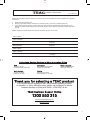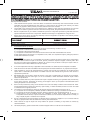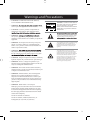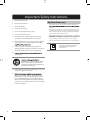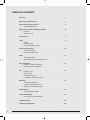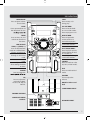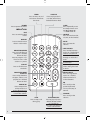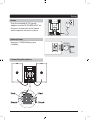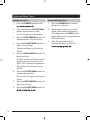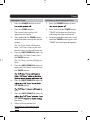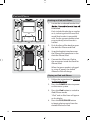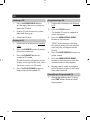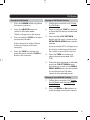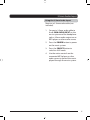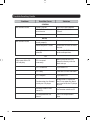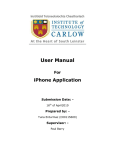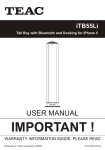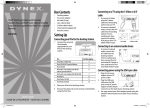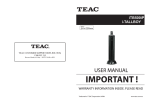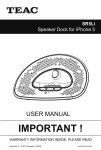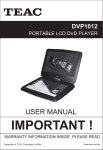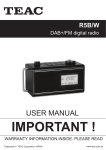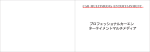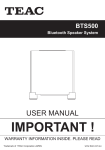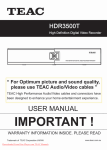Download Product Manual
Transcript
HMX900iP Home Music System for iPhone/iPod USER MANUAL IMPORTANT ! WARRANTY INFORMATION INSIDE. PLEASE READ Trademark of TEAC Corporation JAPAN www.teac.com.au WARRANTY PROCEDURE v1.5.2: DEC 2011 Please read the owner’s manual carefully and ensure that you have followed the correct installation and operating procedures. 1. 2. 3. Please read this warranty card. Keep your purchase receipt to enable you to proceed quickly in the event of a Warranty Service. If you require Warranty Service, please contact the TEAC Customer Support Hotline at 1300 553 315 for assistance. Please ensure that you have the model number, serial number and purchase receipt ready when you call. Please complete the section below and keep this information for your own records. Owner’s Name Owner’s Address Postcode Model Name/No. Serial No. Dealer’s Name Dealer’s Address Postcode Authorised Service Centres in Major Australian Cities NSW 151 Arthur Street Homebush West, NSW 2140 Queensland Unit 1, 320 Curtin Ave West Eagle Farm, QLD 4009 South Australia 11 McInnes Street Ridleyton, SA 5008 Victoria 282 Normanby Road South Melbourne, VIC 3205 Western Australia Unit 2, 50 Pilbara Street Welshpool, WA 6106 Thank you for selecting a TEAC product . If you should require assistance with your product regarding its setup or operation, or if any difficulties arise, please call us directly for advice between Monday to Friday at 8.30AM – 6PM AEST at the TEAC Customer Support Hotline 1300 553 315 [email protected] www.teac.com.au 1 WARRANTY INFORMATION v1.5.2: DEC 2011 Our goods come w ith guarantees that cannot be excluded under the Australian Consumer Law . You are entitled to a replacement or refund for a major failure and for compensation for any other reasonably foreseeable loss or damage. You are also entitled to have the goods repaired or replaced if the goods fail to be of acceptable quality and the failure does not amount to a major failure. Warranty Terms & Conditions 1. TEAC warrants that this product is free from defects in material and workmanship under normal domestic use with reasonable care and skill. Maintenance and cleaning (i.e. laser head) is not covered by this warranty. The TEAC warranty only applies to TEAC products purchased, used and serviced in Australia. 2. The benefits to the consumer given by this Warranty are in addition to other rights and remedies of the consumer under a law in relation to goods or services to which the warranty relates, being the Australian Consumer Law. 3. Refund or replacement via your retailer is available for a period of 14 days after purchase for goods that have been inspected and determined to have a major failure. Refund and exchange is not applicable for change of mind. 4. Subject to the terms herein, this warranty effectively covers the equipment as specified in the Warranty Periods Table below from the date of purchase. TEAC PRODUCT LED/LCD TV 32” (80 cm) and above All other TEAC products 5. WARRANTY PERIOD 1 Year (In-Home Service/ Pick up Available)* 1 Year (Carry-in Service) In Home Service/Pick up* Service This service will only be provided as part of this warranty if all the following conditions are met; a) The product is indicated in the Warranty Period Table. b) The product is within the warranty period. c) The product is located within the normal service area of the local TEAC Authorised Service Centre. If TEAC determines that the product is not repairable on site, TEAC can complete the repair by taking the product to a TEAC Authorised Service Centre. Carry-in Service Where In-Home service/Pick up* is not available, the purchaser is required to send the product to the nearest TEAC Authorised Service Centre for repair. In this event, proof of purchase is required to support a warranty claim. After the repair, the product will be available for collection by or return to the purchaser at a fee upon request. TEAC inhome service can be made available at a fee upon request. 2 6. A 12-month replacement warranty is applicable to all Accessories such as Remote, Power Adaptors and Cables. 7. TEAC will ensure to the best of its abilities that all required parts are made available for any required service/repair. 8. TEAC Australia Pty Ltd and its Authorised Service Centres will use their best endeavours to complete product repairs within a reasonable period based on available resources and workload during the time when service is requested and performed. 9. Refurbished parts may be used to repair the product. In the case of a replacement, the product may be replaced, with a refurbished unit of the same type or, if one is unavailable, a similar refurbished model with equal or better features & specifications. 10. Please be advised that if the product presented for repair is capable of retaining user-generated data, the data may be lost during servicing. Customers are strongly encouraged to back up all important information/data before sending the product in for service/repair. 11. Service will be provided only during normal business hours and under safety conditions and circumstances. TEAC and its authorised service agents can refuse any repair if safety, in relation to OH&S, becomes a concern to its staff or authorised service agents’ personnel. 12. The warranty is void and warranty claims may be refused, subject to the Australian Consumer Law, if: a) The product was not transported, installed, operated or maintained according to manufacturer instruction, or b) The product was abused, damaged, tampered, altered or repaired by any unauthorised persons, or c) Product failure is due to accidents during use, installation or transit, power surges, use of defective or incompatible external devices, exposure to abnormal conditions such as excessive temperatures or humidity, or entry of liquids, objects or creatures into the product. 13. No one is authorised to assume any liability on behalf of TEAC or impose any obligation on it, in connection with the sale of any equipment other than as stated in this warranty and outlined above. 14. TEAC reserves the right to inspect and verify whether the product is exhibiting a major failure as claimed by customers/retailers. 15. LCD dead pixel policy, please contact TEAC Customer Support Hotline on 1300 553 315 for assistance. Warnings and Precautions • CAUTION: TO PREVENT ELECTRIC SHOCK, FULLY INSERT THE POWER PLUG. • WARNING: do not expose this apparatus to rain or moisture. • CAUTION: Use of any controls or adjustments or performance of procedures other than those herein CAUTION ATTENTION WARNING: TO REDUCE THE RISK OF ELECTRIC SHOCK, DO NOT REMOVE COVER (OR BACK). NO USERSERVICEABLE PARTS INSIDE. REFER SERVICING TO QUALIFIED SERVICE PERSONNEL. • WARNING: not expressly approved by the party responsible for compliance could void the user’s authority to operate the equipment. an equilateral triangle, is intended to alert the user to the presence of uninsulated "dangerous voltage" within the product's enclosure that may be of • WARNING: Do not place the unit on top of any soft, porous, or sensitive surfaces to avoid damaging the surface. Use a protective barrier between the unit and surface to protect the surface. The exclamation point within an equilateral triangle is intended to alert the user to the presence of important operating and maintenance (servicing) instructions in the literature accompanying the appliance. • WARNING: may cause interference regarding use of the remote. If the unit is displaying erratic behavior move away from • CAUTION: Danger of explosion if battery is incorrectly replaced. Replace only with the same or equivalent type. • WARNING: There is a danger of explosion if you attempt to charge standard Alkaline batteries in the unit. Only use rechargeable NiMH batteries. shock to persons. This product utilizes a Class 1 laser to read Compact Discs. This laser Compact Disc Player is equipped with safety switches to avoid exposure when the CD door is open and the safety interlocks are defeated. Invisible laser radiation is present when the CD Player’s lid is open and the system’s interlock has failed or been defeated. It is very important that you avoid direct exposure to the laser beam at all times. Please do not attempt to defeat or bypass the safety switches. • WARNING: The remote control’s button cell battery contains mercury. Do not put in the trash, instead recycle or dispose of as hazardous waste • WARNING: Lithium batteries, like all rechargeable batteries are recyclable and should be recycled or disposed of in normal household waste. Contact your local government for disposal or recycling practices in your area. They should never be incinerated since they might explode. • WARNING: Shock hazard - Do Not Open. Mains plug is used as disconnect device and it should remain readily operable during intended use. In order to disconnect the apparatus from the mains completely, the mains plug should be disconnected from the mains socket outlet completely. Do not mix old and new batteries. Do not mix alkaline, standard (carbon-zinc), or rechargeable (ni-cad, ni-mh, etc) batteries. 3 Important Safety Instructions 1. Read these Instructions. 2. Keep these Instructions. 3. Heed all Warnings. 4. Follow all instructions. 5. Do not use this apparatus near water. 6. Clean only with a dry cloth. 7. Do not block any ventilation openings. Install in accordance with the manufacturer’s instructions. Additional Warnings • The apparatus shall not be exposed to dripping or splashing and apparatus. • Main plug is used as disconnect device and it should remain readily operable during intended use. In order to disconnect the apparatus from the mains completely, the mains plug should be disconnected form the mains socket outlet completely. • 8. 9. Do not install near any heat sources such as radiators, heat registers, stoves, or other apparatus (including Protect the power cord from being walked on or pinched particularly at plugs, convenience receptacles, and the point where they exit from the apparatus. 10. manufacturer. 11. Use only with a cart, stand, tripod, manufacturer, or sold with the apparatus. When a cart is used, use caution when moving the cart/apparatus combination to avoid injury from tip-over. 12. Unplug this apparatus during lightning storms or when unused for long periods of time. 13. Servicing is required when the apparatus has been damaged in any way, such as power-supply cord or plug is damaged, liquid has been spilled or objects have fallen into the apparatus, the apparatus has been exposed to rain or moisture, does not operate normally, or has been dropped. 4 or the like. • Caution marking is located at the rear or back of the apparatus. • The marking information is located at the rear or back of apparatus. This symbol indicates that this product incorporates double insulation between hazardous mains voltage and user accessible parts. Home Music System for iPhone and iPod Features • • • • • • • • • • • • • • • • • Works with iPhone Made for iPod Plays and charges docked iPhone and iPod CD player: CD, CD-R/RW FM stereo radio Station memory presets (10 FM) LCD display with amber backlight Digital clock Stereo speakers 3.5mm audio input Composite video output Remote control: requires 1 CR2025 battery (included) Last user setting Digital volume control Preset EQ DC power input: requires an AC/DC power adapter (included) Accessory List • • • • • Remote control: requires 1 CR2025 battery (included) AC/DC power adapter Docking brackets for iPhone and iPod User manual Contact card Remote control DC power adaptor User manual CR2025 button cell battery iPod/iPhone adaptors Contact card 5 TABLE OF CONTENTS Warranty . . . . . . . . . . . . . 1 Warnings and Precautions . . . . . . . . . . . 3 Important Safety Instructions . • Additional Warnings . . . . . . . . . 4 Home Music System for iPhone and iPod • Features • Accessory List . . . . . . . 5 Introduction . . . . . . . . . . . . 7 . . . . . . . Power Battery Power Connecting the speakers . . . . . . . . . 9 . . . . . . . . . 10 Timer . . . . . . . . . . • Setting the Timer • Activating or Deactivating the Timer . . . . . . 11 iPod and iPhone . . . . . • Docking an iPod and iPhone • Playing an iPod and iPhone . . . . . . . . 12 CD . . . . . . . . . • Loading a CD • Playing a CD • Programming a CD • Cancelling a Programmed CD . . . . . . . . 14 FM Radio . . . . . . . • Tuning the FM Radio • Saving an FM Radio Station • Playing a Saved Radio Station . . . . . . . . 15 Video Output . . . . . • Using the Video Output . . . . . . . . . 16 3.5mm Audio Input. . . . . • Using the 3.5mm Audio Input . . . . . . . . 17 Troubleshooting Setup • • • . . . . Clock and Sleep Timer . . • Setting the Clock • Using the Sleep Timer 6 . . . . . . . . . . . . . . 18 Technical specifications . . . . . . . . . . . 20 Introduction OPEN/CLOSE Press to open or close the CD door. STOP Press to stop a CD during play. SLEEP Press repeatedly to set the sleep timer or turn CLK SET/MEM Press to set the clock or save a radio station. Press to program a CD. TIMER Press to view, set, and activate or deactivate the timer. REPEAT/MEMPress to repeat the current track or an entire album/playlist. Press to cycle through saved radio stations. SKIP/SEARCH TUNE (+/-)/TIME(+/-) Press to skip between tracks on a docked iPod, iPhone, or loaded CD. Press and hold to search through an individual track. Press to tune the FM radio. Press to adjust the time when setting the clock or timer. POWER Press to power the EQ Press to adjust the preset EQ to Rock, Classic, Jazz, Pop, or Normal. PLAY/PAUSE/MEM+ Press to play or pause a docked iPhone or iPod or a loaded CD. Press the cycle through saved radio stations. SOURCE Press to switch to radio, CD, Aux, or iPod modes. iPod Press to switch to iPod mode. VOLUME Turn to adjust the volume. DOCK for iPhone and iPod 3.5MM AUDIO INPUT FM WIRE ANTENNA COMPOSITE VIDEO OUTPUT DC POWER INPUT 7 TIMER Press to view, set, and activate or deactivate the timer. SHUFFLE Press to play tracks in a random order from a docked iPhone or iPod. POWER Pres to power the music SLEEP Press repeatedly to set the sleep timer or turn iPod Press to switch to iPod mode. SOURCE Press to switch to radio, CD, Aux, or iPod modes. DISPLAY Press to view the time when in radio mode. MUTE Press to mute the volume. SKIP/SEARCH Press to skip between tracks on a docked iPod, iPhone, or loaded CD. Press and hold to search through an individual track. Press and hold to tune the FM radio. Press to adjust the time when setting the clock or timer. MENU/PROG/MEM Press to cycle through menus on a docked iPhone or iPod. Press to program a CD. Press to save a radio station as a preset. CLK SET Press and hold to set the clock. CHAPTER/ALBUM/ PLAYLIST Press to skip between chapters, albums, and playlists on a docked iPhone or iPod. MENU/SELECT Press to navigate the menu on a docked iPhone or iPod and make selections. EQ Press to adjust the preset EQ to Rock, Classic, Jazz, Pop, or Normal. REPEAT/MPress to repeat the current track or an entire album/playlist. Press to cycle through saved radio stations. STOP Press to stop a CD during play. 8 PLAY/PAUSE/M+ Press to play or pause a docked iPhone or iPod or a loaded CD. Press the cycle through saved radio stations. VOLUME Press to adjust the volume. Setup Power Plug the included AC/DC power adapter into the DC POWER INPUT on the music system and an AC power outlet to power the music system. PUSH CR2025 OPEN LIT HIU CR M B 2 AT 3V 025 TE RY Y ER TT BA M 25 IU 20 TH CR 3V LI CR2025 Requires 1 CR2025 battery (preinstalled). OPEN Battery Power PUSH Connecting the speakers 9 Clock and Sleep Timer Setting the Clock Using the Sleep Timer 1. Press the POWER button to turn 1. Press the POWER button to turn the music system on. 2. Press and hold the CLK SET/MEM button on the music system. 2. While listening to music in iPod mode, radio mode, aux mode, or CD mode, press the SLEEP button repeatedly to set the sleep timer to the desired time. 3. After the selected time has expired, the music system will 3. 4. 5. 6. 7. 8. 10 “12 Hr” will appear on the display. Press the SKIP/SEARCH buttons to switch between 12 and 24 hour. Press the CLK SET/MEM button to select 12 or 24 hour. The hour will begin to blink on the display. Press the SKIP/SEARCH buttons to adjust the hour. An “AM” indicator will appear on the display when the time is set to the AM. A “PM” indicator will appear on the display when the time is set to the PM. Press the CLK SET/MEM button to set the adjusted hour. The minute will begin to blink on the display. Press the SKIP/SEARCH buttons to adjust the minute. Press the CLK SET/MEM button to Timer Setting the Timer Activating or Deactivating the Timer 1. Press the POWER button to turn 1. Press the POWER button to turn 2. Press the TIMER button. 2. Press and hold the TIMER button. 3. The current timer settings will appear on the display. Press and hold the TIMER button while the timer settings are on the display. 3. “TIMER” will appear on the display, indicating the timer is activated. To deactivate the timer, press and hold the TIMER button again until “TIMER” on the display disappears. 4. The “On Timer” hour will begin to blink. “On Timer” refers to the time that the music system will power on. Press the SKIP/SEARCH buttons to adjust the “On Timer” hour. Press the TIMER button. 5. The “On Timer” minute will begin to blink. Press the SKIP/SEARCH buttons to adjust the “On Timer” minute. Press the TIMER button. 6. Press the SKIP/SEARCH buttons to the TIMER button. 7. blink. Press the SKIP/SEARCH buttons to the TIMER the timer. 8. Follow the instructions for Activation or Deactivating the Timer. 11 iPod and iPhone Docking an iPod and iPhone 1. Locate the numbered bracket that be docked. 2. Each included bracket has a number on it, indicating which iPhone/iPod model that bracket is compatible with. See the separate bracket chart page to identify which bracket is needed. Push the face of the dock to open the dock for iPhone and iPod. 3. Snap the bracket into place over the iPhone/iPod connector in the dock for iPhone/iPod. 4. Connect the iPhone or iPod to the connector inside the Dock for iPhone/iPod. When the tower speaker is plugged in, using AC power, the docked iPhone or iPod will charge. Playing an iPod and iPhone 1. Follow the instructions for Docking an iPod and iPhone. 2. Press the POWER button to power on the music system. 3. Press the iPod button to switch to iPod/iPhone mode. 4. 12 “iPod” and an iPod icon will appear on the display. Press the PLAY/PAUSE button to begin playing music from the docked iPhone or iPod. iPod, and iPhone Compatibility Information MODEL C A PA C I T Y P L AY & C H A R G E V I D E O O U T P U T BRACKET iPhone iPhone 4 / iPhone 4S 16GB 32GB iPhone 3GS 8GB 16GB 32GB iPhone 3G 8GB 16GB iPhone 4GB 8GB 16GB • • • • • • • • 12 12 12 • • • • • • • • 14 14 14 • • • • • • • • • • • • • • • • iPod touch iPod touch 4th generation 8GB 32GB 64GB iPod touch 3rd generation 32GB 64GB iPod touch 2nd generation 8GB 16GB 32GB 64GB iPod touch 1st generation 8GB 16GB 32GB iPod nano iPod nano 6th generation 8GB 16GB iPod nano 5th generation (video camera) 8GB 16GB iPod nano 4th generation (video) 8GB 16GB iPod nano 3rd generation (video) 4GB 8GB iPod nano 2nd generation (aluminum) 2GB 4GB 8GB iPod nano 1st generation 1GB 2GB 4GB 8 8 13 8 8 iPod classic iPod classic (2009) 120GB 160GB iPod classic (2007) 160GB iPod classic 80GB 10 10 10 13 CD Loading a CD Programming a CD 1. Press the OPEN/CLOSE button on the top of the music system to open the CD door. 1. Follow the instructions for Playing a CD. 2. Press the STOP button. 2. Load a CD into the music system, label side facing up. 3. Close the CD door. 3. Playing a CD 1. Follow the instructions for Loading a CD. 2. Press the POWER button to power the music system on. 3. Press the SOURCE button to switch to CD mode. 4. The track number will appear on the display, to the right of the time, when the music system is in CD mode. Press the PLAY/PAUSE button to begin playing the loaded CD. 4. The loaded CD must be stopped to create a program. Press the MENU/PROG./MEM button on the remote. “PROG” and a number, indicating the order in which the next selected track will play, will appear on the display. Press the SKIP/SEARCH buttons to select a track. 5. Press the MENU/PROG./MEM button on the remote to save the selected track to the program. 6. Repeat steps 4 and 5 to program up to 20 tracks to play in the order they were selected. Cancelling a Programmed CD 1. 14 After programming the CD, press the STOP button twice to cancel the program. FM Radio Tuning the FM Radio Saving an FM Radio Station 1. Press the POWER button to power the music system on. 1. Follow the instructions for Tuning the FM Radio. 2. Press the SOURCE button to switch to FM radio mode. 2. Press or hold the TUNE +/- buttons to tune the FM radio to the desired station. 3. Press and hold CLK SET/MEM button on the music system or the MENU/PROG./MEM button on the remote. 3. “Radio” will appear on the display. Press or hold the TUNE +/- buttons to tune the FM radio. Adjust the position of the FM wire antenna to improve FM radio reception. 4. Press the TUNE +/- buttons for manually tune. Hold the TUNE +/buttons for autoscan. 4. 5. A preset number (P01) will appear on the display, indicating which preset the current station will be saved to. Press the TUNE +/- buttons to adjust the preset number (P01 P10). Once the desired preset is selected, press the CLK SET/MEM button on the music system or the MENU/ PROG./MEM button on the remote to save the current FM radio station to the selected preset. Playing a Saved Radio Station 1. Follow the instructions for Tuning the FM Radio and Saving an FM Radio Station. 2. Press the MEM± or M± buttons to cycle through saved radio stations. 15 Video Output Using the Video Output The COMPOSITE VIDEO OUTPUT will only output video from a docked iPhone or iPod with video capabilities. Requires a composite RCA video cable (not included). 16 1. Follow the instructions for Docking an iPod or iPhone and Playing an iPod or iPhone. 2. Check your iPod or iPhone video settings to make sure “TV OUT” is set to “ON” or “ASK”. 3. Connect a composite RCA video cable to the COMPOSITE VIDEO OUTPUT on the music system and a composite video input on a television. 4. Adjust the connected television to the input setting used when connecting the two devices. 5. Video played through the docked iPod or iPhone will now be output to the connected TV. 3.5mm Audio Input Using the 3.5mm Audio Input Requires a 3.5mm audio cable (not included). 1. Connect a 3.5mm audio cable to the 3.5MM AUDIO INPUT on the music system and the headphone jack or 3.5mm audio output on an MP3 player or other audio source. 2. Press the POWER button to power on the music system. 3. Press the SOURCE button to switch to AUX mode. 4. Use the native controls on the connected MP3 player or other audio source to control the music played through the music system. 17 Troubleshooting Guide Problem Possible Cause Solution GENERAL No sound is heard. No sound is heard. Power is not on. Press the POWER button. VOLUME Control is set to minimum. Adjust the VOLUME Control. Mute is on. Press Mute on remote. RADIO Station has not been tuned properly. Tune station properly . Radio reception is weak. Extend the FM cord or move the unit. Wrong function is selected. Press the SOURCE button to the radio position. CD All or part of the CD will not play. 18 CD is inserted incorrectly. Make sure that the CD is placed in the tray with the label side up. CD is scratched. Try another CD. CD is dirty Clean the CD with soft cloth CD is warped Try another CD. Condensation has formed inside your CD player. Remove the CD and leave the CD tray open for about one hour to let the CD player dry out. Function swtich is not set to CD. Set Function switch to CD CD compartment not closed Close CD compartment door. Problem iPod/iPhone does not dock properly iPod/iPhone does not respond to the unit iPod/iPhone didn’t charge up Possible Cause Solution Using no or wrong iPod/iPhone insert Make sure that the dock is compatible with your iPod/ iPhone. iPod/iPhone is not installed properly Remove your iPod/iPhone from the dock and check for obstruction on the connectors in the dock and on youriPod/ iPhone. Then reseat it in the dock. iPod/iPhone is not installed properly Remove your iPod/iPhone from the dock and check for obstruction on the connectors in the dock and on your iiPod/ iPhone. Then reseat it in the dock. iPod/iPhone is locked up Please make sure your iPod/ iPhone is working properly before docking into the unit. Please refer to your iPod/iPhone manual for details. Using 1st or 2nd generation iPod®, iPod® Shuffle or other devices. This unit is not compatible with these devices. iPod/iPhone is not installed properly Remove your iPod/iPhone from the dock and check for obstruction on the connectors in the dock and on your iPod/ iPhone. Then reseat it in the dock. 19 Technical Specifications CD: compatible discs/files Radio: Frequency range Antenna General Music power Output power (RMS) Power consumption Standby power Speakers AC adapter Dimensions Weight CD, CD-R/RW FM: 87.5 - 108 MHz FM: wire antenna 40 W (2 x 20 W) 20 W (2 x 10 W) 44 W 2W 2 x 5”, 8 Ohms Input: AC 100–240V ~ 50/60Hz Output: DC 15V Main unit: 277 (H) x 171 (W) x 268 (D) mm Speaker: 315 (H) x 171 (W) x 238 (D) mm 5.6 Kg * Technical specifications are subject to change without notice. * Weight and dimensions are approximate. 20 TEAC CUSTOMER SUPPORT HOTLINE (TCS) 1300 553 315 Between Monday to Friday – AEST 8.30AM to 6PM