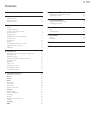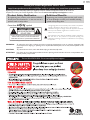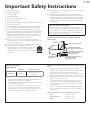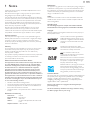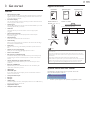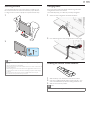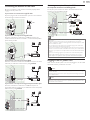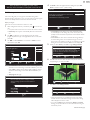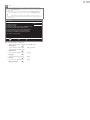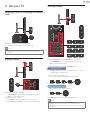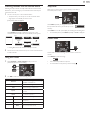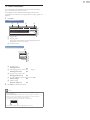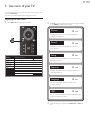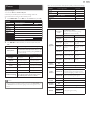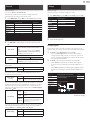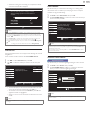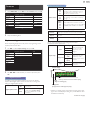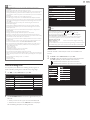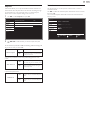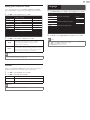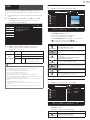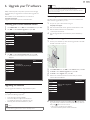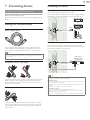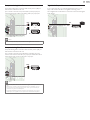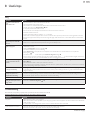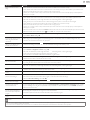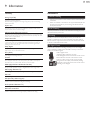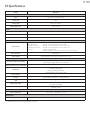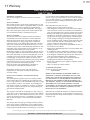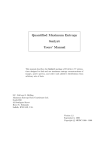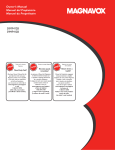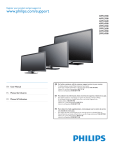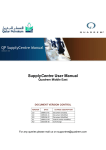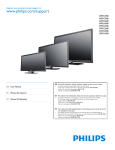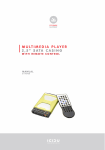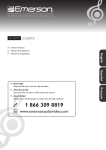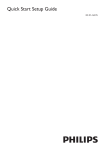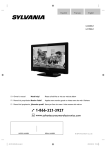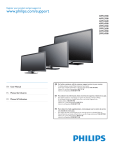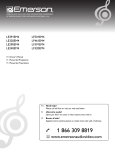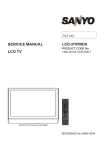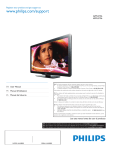Download Owner`s Manual
Transcript
Registeryourproductandgetsupportat www.philips.com/support 40PFL4707 EN UserManual ES ManualdelUsuario FR Manueld’Utilisation EN: Forfurtherassistance,callthecustomersupportserviceinyourcountry. • Toobtainassistance,contactPhilipsCustomerCareCenter; IntheU.S.A.,Canada,PuertoRico,ortheU.S.VirginIslands18663090843 MéxicoD.F.andÁreaMetropolitana;58879736 InteriordelaRepublica;018008391989 ES: P araobtenermásinformación,llamealserviciodesoportealclientedesu país. • Paraobtenerasistencia,comuníqueseconCentrodeatenciónalclientedePhilips; EnlosEstadosUnidos,enCanadá,PuertoRicooenlasIslasVírgenesdelosEstadosUnidos; 18663090843 MéxicoD.F.yÁreaMetropolitana;58879736 InteriordelaRepublica;018008391989 FR: P ourobtenirdel’aidesupplémentaire,communiquezaveclecentredeservice àlaclientèledevotrepays. • Pourobtenirdel’aide,communiquezaveclecentredeserviceàlaclientèlePhilipsau; DansleÉtats-Unis,auCanada,àPuertoRicoouauxÎlesViergesaméricaines;18663090843 MéxicoD.F.etÁreaMetropolitana;58879736 InteriordelaRepublica;018008391989 2 Contents 1 Notice 5 2 Important 6 6 6 6 Positioning the TV Regulatory notices Environmental care 3 Get started Features Supplied accessories Symbols used in this User Manual Attaching the base Managing cables Installing the remote control batteries Remote control Control panel Terminals Connecting the antenna or the cable Plugging in the AC power cord Initial setup 7 7 7 7 8 8 8 9 10 10 11 11 12 4 Use your TV 14 14 14 14 15 15 15 15 16 16 17 5 Use more of your TV 18 18 19 20 20 20 21 21 21 22 22 23 25 26 27 27 27 28 Switching on your TV and putting it in standby mode Adjusting volume Switching channels Watching channels from an external device Using auto mode Sleep timer Freeze mode Switching audio mode Changing picture format TV screen information Displaying the main menu Picture Sound Setup Autoprogram Channel list Add channels Antenna confirmation Features Caption settings Child and ratings lock PC settings EasyLink Setting your location to home E-sticker Language USB 6 Upgrade your TV software 29 29 29 7 Connecting devices 30 30 30 8 Useful tips 33 33 33 9 Information 35 35 35 10Specifications 36 11Warranty 37 Checking your current software version Upgrading the software Selecting your connection quality Connecting your devices FAQ Troubleshooting Glossary Maintenance English 3 Return your Product Registration Card or visit at http://www.productrecords.com/philips/ today to get the very most from your purchase. Registering your model with Philips makes you eligible for all of the valuable benefits listed below, so don't miss out. Complete and return your Product Registration Card at once or visit at www.philips.com/support to ensure: *Product Safety Notification By registering your product, you'll receive notification directly from the manufacturer - in the rare case of a product recall or safety defect. Know these safety symbols CAUTION RISK OF ELECTRIC SHOCK DO NOT OPEN CAUTION: TO REDUCE THE RISK OF ELECTRIC SHOCK, DO NOT REMOVE COVER (OR BACK). NO USER-SERVICEABLE PARTS INSIDE. REFER SERVICING TO QUALIFIED SERVICE PERSONNEL. The caution marking is located on the rear or bottom of the cabinet. *Additional Benefits Registering your product guarantees that you'll receive all of the privileges to which you're entitled, including special money-saving offers. The lightning flash with arrowhead symbol, within an equilateral triangle, is intended to alert the user to the presence of uninsulated “dangerous voltage” within the apparatus’s enclosure that may be of sufficient magnitude to constitute a risk of electric shock to persons. The exclamation point within an equilateral triangle is intended to alert the user to the presence of important operating and maintenance (servicing) instructions in the literature accompanying the apparatus. WARNING: To reduce the risk of fire or electric shock, do not expose this apparatus to rain or moisture. Apparatus shall not be exposed to dripping or splashing and no objects filled with liquids, such as vases, shall be placed on the apparatus. CAUTION: ATTENTION: To prevent electric shock, match wide blade of plug to wide slot, fully insert. Pour éviter les choc électriques,introduire la lame la plus large de la fiche dans la borne correspondante de la prise et pousser jusqu’au fond. Visit our World Wide Web Site at www.philips.com/support www.CE.org/safety English 4 Important Safety Instructions 1. Read these instructions. 2. Keep these instructions. 3. Heed all warnings. 4. Follow all instructions. 5. Do not use this apparatus near water. 6. Clean only with dry cloth. 7.Do not block any ventilation openings. Install in accordance with the manufacturer’s instructions. 8.Do not install near any heat sources such as radiators, heat registers, stoves, or other apparatus (including amplifiers) that produce heat. 9.Do not defeat the safety purpose of the polarized or groundingtype plug. A polarized plug has two blades with one wider than the other. A grounding type plug has two blades and a third grounding prong. The wide blade or the third prong are provided for your safety. If the provided plug does not fit into your outlet, consult an electrician for replacement of the obsolete outlet. 10. Protect the power cord from being walked on or pinched particularly at plugs, convenience receptacles, and the point where they exit from the apparatus. 11. Only use attachments / accessories specified by the manufacturer. 12. Use only with the cart, stand, tripod, bracket, or table specified by the manufacturer, or sold with the apparatus. When a cart is used, use caution when moving the cart / apparatus combination to avoid injury from tip-over. 13. Unplug this apparatus during lightning storms or when unused for long periods of time. 14. Refer all servicing to qualified service personnel. Servicing is required when the apparatus has been damaged in any way, such as power-supply cord or plug is damaged, liquid has been spilled or objects have fallen into the apparatus, the apparatus has been exposed to rain or moisture, does not operate normally, or has been dropped. Note to the CATV system installer: This reminder is provided to call the CATV system installer’s attention to Article 820-40 of the NEC that provides guidelines for proper grounding and, in particular, specifies that the cable ground shall be connected to the grounding system of the building, as close to the point of cable entry as practical. Example of Antenna Grounding as per NEC − National Electric Code GROUND CLAMP ANTENNA DISCHARGE UNIT (NEC SECTION 810-20) GROUNDING CONDUCTORS (NEC SECTION 810-21) GROUND CLAMPS ELECTRIC SERVICE EQUIPMENT Wall Mount Bracket Kit Brand: PHILIPS 40PFL4707 • • • • ANTENNA LEAD IN WIRE POWER SERVICE GROUNDING ELECTRODE SYSTEM (NEC ART 250, PART H) P&F USA is not liable for these types of accidents or injury noted below. Model # Screw dimension • • SQM6435/17 M6 x 1.614” (41mm) with spacer • The recommended Wall Mount Bracket Kit (sold separately) allows the mounting of the TV on the wall. For detailed information on installing the wall mount, refer to the Wall Mount Instruction Book. P&F USA is not responsible for any damage to the product or injury to yourself or others if you elect to install the TV Wall Mount Bracket or mount the TV onto the Bracket on your own. The Wall Mount Bracket must be installed by experts. • • • Install the Wall Mount Bracket on a sturdy vertical wall. If installed onto a ceiling or slanted wall, the TV and Wall Mount Bracket may fall which could result in a severe injury. Do not use screws that are longer or shorter than their specified length. If screws too long are used this may cause mechanical or electrical damage inside the TV set. If screws too short are used this may cause the TV set to fall. Do not fasten the screws by excessive force. This may damage the product or cause the product to fall, leading to an injury. For safety reasons use 2 people to mount the TV onto a Wall Mounting Bracket. Do not mount the TV onto the Wall Mounting Bracket while your TV is plugged in or Turned On. It may result in an electrical shock injury. When installing the unit on the wall, allow this much space. Top: 11.8 inches (30cm) Left and right side: 5.9 inches (15cm) Bottom: 3.9 inches (10cm) English 5 1 Notice Trademarks are the property of Koninklijke Philips Electronics N.V. or their respective owners. P&F USA reserves the right to change products at any time without being obliged to adjust earlier supplies accordingly. The material in this User Manual is believed adequate for the intended use of the system. If the product or its individual modules or procedures are used for purposes other than those specified herein, confirmation of their validity and suitability must be obtained. P&F USA warrants that the material itself does not infringe any United States patents. No further warranty is expressed or implied. P&F USA cannot be held responsible neither for any errors in the content of this document nor for any problems as a result of the content in this document. Errors reported to P&F USA will be adapted and published on the P&F USA support website as soon as possible. Pixel characteristics This LCD product has a high number of color pixels. Although it has effective pixels of 99.999% or more, black dots or bright points of light (red, green or blue) may appear constantly on the screen. This is a structural property of the display (within common industry standards) and is not a malfunction. Modifications This apparatus may generate or use radio frequency energy. Changes or modifications to this apparatus may cause harmful interference unless the modifications are expressly approved in the User Manual. The user could lose the authority to operate this apparatus if an unauthorized change or modification is made. Cables Connections to this device must be made with shielded cables with metallic RFI / EMI connector hoods to maintain compliance with FCC Rules and Regulations. Canadian notice This Class B Digital apparatus complies with Canadian ICES-003. Standard Television Receiving Apparatus, Canada BETS-7 / NTMR-7. Copyright All other registered and unregistered trademarks are the property of their respective owners. Warranty No components are user serviceable. Do not open or remove covers to the inside of the product. Repairs may only be done by Service Centers and official repair shops. Failure to do so shall void any warranty, stated or implied. Any operation expressly prohibited in this User Manual, any adjustments or assembly procedures not recommended or authorized in this User Manual shall void the warranty. Manufactured under license from Dolby Laboratories. Dolby and the double-D symbol are trademarks of Dolby Laboratories. is a trademark of SRS Labs, Inc. TruSurround HD technology is incorporated under license from SRS Labs, Inc. SRS TruSurround HD™ creates an immersive, feature-rich surround sound experience from two speakers, complete with rich bass, high frequency detail and clear dialog. Federal Communications Commission Notice This equipment has been tested and found to comply with the limits for a Class B Digital device, pursuant to part 15 of the FCC Rules. These limits are designed to provide reasonable protection against harmful interference in a residential installation. This equipment generates, uses and can radiate radio frequency energy and, if not installed and used in accordance with the instructions, may cause harmful interference to radio communications. However, there is no guarantee that interference will not occur in a particular installation. If this equipment does cause harmful interference to radio or television reception, which can be determined by turning the equipment off and on, the user is encouraged to try to correct the interference by one or more of the following measures: • • • • Reorient or relocate the receiving antenna. Increase the separation between the equipment and the receiver. Connect the equipment into an outlet on a circuit different from that to which the receiver is connected. Consult the dealer or an experienced radio or television technician for help. Declaration of Conformity Trade Name : Responsible Party : Model : Address : PHILIPS P&F USA, Inc. 40PFL4707 PO Box 2248, Alpharetta, GA 30023-2248 U.S.A. Telephone Number : 1 866 309 0843 The terms HDMI and HDMI High-Definition Multimedia Interface, and the HDMI Logo are trademarks or registered trademarks of HDMI Licensing LLC in the United States and other countries. ENERGY STAR® is a joint program of the U.S. Environmental Protection Agency and the U.S. Department of Energy helping us all save money and protect the environment through energy efficient products and practices. Consumer Notice: This TV has been set to maximize energy efficiency while delivering the best possible picture using the factory installed home mode settings. Changing or enabling other features in this TV (e.g. brightened backlighting) will possibly increase energy consumption beyond the original ENERGY STAR® qualified limits. Portions of this software are copyright © The FreeType Project (www.freetype.org). The American Academy of Pediatrics discourages television viewing for children younger than two years of age. English 6 2 Important Environmental care Positioning the TV • • • • • • • • • • • • Large screen TVs are heavy. 2 people are required to carry and handle a large screen TV. Make sure to hold the upper and bottom frames of the unit firmly as illustrated. Install the unit in a horizontal and stable position. Do not install the unit in direct sunlight or in a place subject to dust or strong vibration. Depending on the environment, the temperature of this unit may increase slightly. This is not a malfunction. Avoid a place with drastic temperature changes. Do not place anything directly on top or bottom of the unit. Depending on your external devices, noise or disturbance of the picture and / or sound may be generated if the unit is placed too close to them. In this case, please ensure enough space between the external devices and the unit. Do not insert the AC power cord into the power socket outlet before all the connections are made. Ensure that you always have easy access to the AC power cord or plug to disconnect the TV from the power. Before you move the TV, disconnect attached cables to prevent damage to connectors. Be sure to unplug the AC power cord from the AC outlet before moving or carrying the unit. Regulatory notices Do not place the unit on the furniture that is capable of being tilted by a child and an adult leaning, pulling, standing or climbing on it. A falling unit can cause serious injury or even death. This apparatus should not be placed in a built-in installation such as a bookcase or rack unless proper ventilation is provided. Make sure to leave a space of 4 inches (10cm) or more around this apparatus. Press to turn the unit on and go into standby mode. To completely turn Off the unit, you must unplug the AC power cord. Disconnect the AC plug to shut the unit off when trouble is found or not in use. The AC plug shall remain readily available. Never use a gas duster on this TV. The gas trapped inside of this unit may cause ignition and explosion. CAUTION:Danger of explosion if battery is incorrectly replaced. Replace only with the same or equivalent type. WARNING:Batteries (battery pack or battery installed) shall not be exposed to excessive heat such as sunshine, fire or the like. WARNING:To prevent injury, this apparatus must be securely attached to the furniture / wall in accordance with the instructions. Tipping, shaking, or rocking the unit may cause injury / death. The packaging of this product is intended to be recycled. Contact your local authorities for information about how to recycle the packaging. For product recycling information, please visit - www.recycle.philips.com End of life directives Philips pays a lot of attention to produce environment-friendly products in green focal areas. Your new TV contains materials which can be recycled and reused. At the end of its life, specialized companies can dismantle the discarded TV to concentrate the reusable materials and to minimize the amount of materials to be disposed of. Please ensure you dispose of your old TV according to local regulations. Disposal of used batteries The batteries supplied do not contain the heavy metals mercury and cadmium. Nevertheless, in many areas batteries may not be disposed of with your household waste. Please ensure you dispose of batteries according to local regulations. English 7 3 Getstarted Suppliedaccessories UserManual Features • DTV/AnalogTV/CATV • Informationdisplay QuickStartguide Quick • Autoprogram RemoteControland batteries(AAA,1.5Vx2) TVbaseandscrews T hisunitautomaticallyscansandmemorizeschannelsavailableinyourarea, eliminatingdifficultsetupprocedures. • Screwspackedwiththisunit: Childlock T hisfeatureallowsyoutoblockchildren’saccesstoinappropriate programs. ClosedCaptiondecoder • MTS/SAPtuner • AutoStandby • Sleeptimer • Choicesforon-screenlanguage • • Stereosoundfunction PLLfrequencysynthesizedtuning AAA • Variousadjustmentforpictureandsound • EasyLinkviaHDMIlink • • HDMIInput HDMI-DVIInput • • • • ComponentVideoInput PCInput AVInput USBterminal • • DigitalAudioOutput HeadphoneAudioOutput C ustomizesimagequalitysuitableforyourroomandsetsyoursound preference. EasyLinkallowsyourotherHDMIlinkdevicestobecontrolledbythe HDMIcableconnectedtoyourTV. IfyourvideodevicehasDVIOutputjack,useanHDMI-DVIconversion cabletoconnecttheunit. T hepicture(JPEG)andvideo(MotionJPEG)filesstoredonaUSBMemory Stickcanbeplayedbackonthisunit. M5x20 Y oucansettheunittogointoStandbymodeafteraspecificamountof time. P rovidesfreeandeasychannelselectionandletsyoutunedirectlytoany channelusingthenumberanddecimalpoint“•”buttonsontheremote control. Size 4 Cablemanagementtie IfthereisnoInputsignalandnooperationfor15minutes,theunitwillgo intoStandbymodeautomatically. Selectyouron-screenlanguage:English,SpanishorFrench. Quantity ACpowercord B uilt-inClosedCaptiondecoderdisplaystextforClosedCaption supportedprograms. Audiocanbeselectedfromtheremotecontrol. Model 40PFL4707 AAA • IMPORTANT Start Y oucanuseyourremotecontroltoselectchannelswhicharebroadcastin DigitalformatandconventionalAnalogformat.Also,cablesubscriberscan accesstheircableTVchannels. Y oucandisplaythetitle,contents(DTVonly)andotherinformationofthe currentprogramontheTVscreen. Registrationcard Note • Ifyoulosethescrews,pleasepurchasetheabove-mentionedPhillipsheadscrewsat yourlocalstore. • Ifyouneedtoreplacetheseaccessories,pleaserefertothepartnameorNo.with theillustrationsandcallourtollfreecustomersupportlinefoundonthecoverofthis UserManual. Whenusingauniversalremotecontroltooperatethisunit. • Makesurethecomponentcodeonyouruniversalremotecontrolissettoourbrand. Refertotheinstructionbookaccompanyingyourremotecontrolformoredetails. • Wedonotguarantee100%interoperabilitywithalluniversalremotecontrols. SymbolsusedinthisUserManual Thefollowingisthedescriptionforthesymbolsusedinthis UserManual.Descriptionrefersto: Digital TV operation Analog/Cable TV operation • Ifneithersymbolappears,theoperationisapplicabletoboth. English 8 Attaching the base Managing cables You must attach the base to the unit to have it as a table top unit. Be sure the front and rear of the base match the proper direction. For large screen TVs, at least 2 people are required for these steps. Route your antenna cable and all other cables through the cable management tie at the back of the TV. The holder helps keep your cables tidy and easily manageable. 1 4 5 1 Attach the cable management tie as illustrated below. 2 Pass cables through the cable management tie to avoid tangles. 5 2 x 4 Note •• Make sure to use a table which can support the weight of this unit and is larger than this unit. •• Make sure the table is in a stable location. •• When attaching the base, ensure that “FRONT” with “arrow” written on the bottom of Installing the remote control batteries the base is downward. •• When attaching the base, ensure that all screws are tightly fastened. If the base is not properly attached, it could cause the unit to fall, resulting in injuries as well as damage to the unit. •• To remove the base from this unit, unscrew the Phillips head screws in step 2. Be careful not to drop the base when you remove it. 1 2 Slide the battery cover off the back of the remote control. Insert the 2 supplied batteries (AAA, 1.5V). Be sure the + and − ends of the batteries line up with the markings inside the case. 3 Slide the cover back into position. Note •• Remove the batteries if not using the remote control for an extended period of time. English 9 a Remotecontrol (POWER-ON/STANDBY-ON) resstoturntheunitOnandgointoStandbymode.Tocompletely P TurnOfftheunit,youmustunplugtheACpowercord. b SOURCE a b p o c * n m Toggleandselectconnecteddevices. c FORMAT Selectsapictureformat. d SAP d e f igitalMode(DTV):PresstoselecttheAudiolanguage. D AnalogMode(AnalogTV):PresstoselecttheAudiomode. e FREEZE Presstofreezescreenimage. f OK g resstodecidethecommandofsettingwhenthemainmenuis P displayed. g ▲▼◄►(NAVIGATIONbuttons) l h Presstomoveleft/right/up/downthroughtheitems. h INFO k j DisplaysinformationabouttheTVchanneloraccessorydevice. i CH+/− i Presstoselectchannels. 0−9(NUMBERbuttons) Presstoselectchannels. •(DOT) Presstoshiftthesubchannelfromthemainchannel. PREVCH Presstoreturntothepreviouslyviewedchannel. j MUTE PresstoturnthesoundOnandOff. k VOL+/− Presstoadjustthevolume. l MENU/EXIT Presstodisplaythemainmenu. m BACK Presstoreturntothepreviousmenuoperation. n AUTOSOUND *Thisbuttondoesnotfunctiononthisunit. Cyclesthroughpresetsoundsettings. o AUTOPIC Cyclesthroughpresetpicturesettings. p SLEEP Presstoactivatethesleeptimer. English 10 a VOLUME+/− Controlpanel a resstoadjustvolumedown(−)/up(+)ortomove P left(−)/right(+)whenselectingmenuitems. b MENU Presstodisplaythemainmenu. c CHANNEL+/− b Presstoselectchannelsortomoveup(+)/down(−)when selectingmenuitems. d POWER Press POWERtoTurntheunitOnandgointoStandbymode. TocompletelyTurnOfftheunit,youmustunplugtheACpower cord. c e Infraredsensor eceivesIRsignalsfromremotecontrol. R f PowerOnindicator LightsupwhitewhentheunitisturnedOnandflasheswhilethe unitisturningOn. d g Ambientlightsensor g f e ltersthebrightnessoftheTVscreenautomaticallybydetecting A yourroomlightinglevel.Donotblockthelightsensorallowingit toworkproperly. h DigitalAudioOutputjack Terminals igitalAudio(S/PDIF)OutputtohometheatersandotherDigital D Audiosystems. i Component(Y/Pb/Pr)/CompositeVideo(VIDEO)Inputjacksfor l m onnectAnalogAudiosignalsfrom; C -HDMI-DVI/AnalogAudio(L/R)jackssignal -ComponentVideo/AnalogAudio(L/R)jackssignal -CompositeVideo/AnalogAudio(L/R)jackssignal -PCConnection/AnalogAudio(L/R)jackssignalwithStereo mini3.5mmplugAudiocableonPC igitalaudioandvideoInputfromhighdefinitionDigitaldevices D suchasBlu-raydiscplayers,cableboxesandsatelliteset-top boxes. l PCInputjack h n j k j AnalogAudio(L/R)Inputjacks k HDMIInputjack(s) i VIDEO CompositeVideoInput(VIDEO)jackissharedjackwith ComponentVideoInput(Y)jack. o VGAcableconnectionforPC. m USBterminal ataInputfromUSBMemoryStickonly. D Donotconnectanydevicetothisterminalsuchas;Digital camera,keyboard,mouse,etc. n 75ohmCable/Antennaconnection SignalInputfromanantenna,cableorsatellite. o HeadphoneAudioOutputjack Headphone3.5mmstereojackforpersonallistening. English 11 Connecting the antenna or the cable Be sure your antenna or other device is connected properly before plugging in the AC power cord. Connecting a set-top box, Blu-ray disc / DVD recorder via composite connectors and Analog Audio Do not place your recorder too close to the screen because some recorders can be susceptible to signals. If you connect to an antenna through RF cable Any DTV programs that are broadcasted in your area can be received for free through an antenna connection. cable RF cable OUT IN IN If the TV is connected to a cable box or satellite set-top box via a coaxial connection, set the TV to channel 3, 4 or the channel specified by the service provider. RF cable IN OUT RF cable OUT Audio (L/R) + Video cables IN Audio (L/R) + Video cables Blu-ray disc/DVD recorder If you connect a set-top box through RF cable IN OUT OUT RF cable antenna set-top box IN RF cable IN antenna cable OUT set-top box If you connect a set-top box through HDMI If the TV is connected to a cable box or satellite set-top box via HDMI, make sure you select the correct Source by using SOURCE. Note •• If you have any question about the DTV’s antenna, visit www.antennaweb.org for further information. •• Depending on your antenna system, you may need different types of combiners •• •• •• •• •• (mixers) or separators (splitters) for HDTV signal. The minimum RF bandpass on these devices is 2,000MHz or 2GHz. For your safety and to avoid damage to this unit, please unplug the RF coaxial cable from the antenna Input jack before moving the unit. If you did use an antenna to receive Analog TV, it should also work for DTV reception. Outdoor or attic antennas will be more effective than a set-top box or inside antenna. To Turn On your reception source easily between antenna and cable, install an antenna selector. If you are not receiving a signal from your cable service, contact the Cable provider. Only the left loudspeaker reproduces sound for mono equipment. Use a mono to stereo adapter (not supplied) for sound reproduction via all internal loudspeakers. Plugging in the AC power cord Make sure that the AC power cord must be plugged to an AC outlet after all the necessary connections are made. Caution RF cable IN OUT HDMI cable IN set-top box If the TV is connected to a cable box or satellite set-top box via Component Video Input, make sure you select the correct Component Video Source by using SOURCE. RF cable OUT IN IN IN OUT Component (Y/Pb/Pr) video cables this unit (AC 120V). •• Connecting the AC power cord to a power supply outside of this range may result in fire or electrical shocks. Note If you connect a set-top box through Component Video Input Audio (L/R) cables •• Do not connect the AC power cord to a power supply outside the indicated voltage of set-top box •• Each time you plug in the AC power cord, no operations will be performed for a few seconds. This is not a malfunction. English 12 These operations are accessible by remote control. Some may also be accessible by control panel on the main unit. 4 Use ▲▼ to select the desired location setting, then press OK. Home is ENERGY STAR® qualified setting. Initial setup Initial setup Retail Location Home is recommended for normal home use and is ENERGY STAR qualified. In the Retail Store mode, all settings are fixed. This section will guide you through the unit’s initial setting which includes selecting a language for your on-screen menu and autoprogram, which automatically scans and memorizes viewable channels. Home Before you begin: Make sure the unit is connected to antenna or cable. 1 After making all the necessary connections, press to Turn On the unit. • It may take a few moments to Turn On the unit for the first time. • Initial setup menu appears automatically after the unit is Turned On. 2 Use ▲▼ to select the on-screen language from the choices (English / Español / Français) on the right side of the TV screen, then press OK. 3 Use ▲▼ to select Antenna for TV channels or Cable for CATV channels, then press OK. Initial setup Make sure the antenna is connected to ‘’ANTENNA IN’’ jack. Select your signal source. Antenna Cable OK • Select Retail, the unit will be set up with predefined setting for retail displays. In this setting, the power consumption may possibly exceed the limited requirement of the ENERGY STAR® qualification. • Select Home, the unit is set to maximize the energy efficiency for home setting and it can be adjusted through a choice of picture and sound quality according to your preference. Use this setting to remove the E-sticker if visible from the display. ➠ p. 27 5 When you select Home, press OK to begin Settings assistant. Antenna Cable Skip Settings assistant Settings assistant helps you customize picture settings. You will see a series of test pictures where the right side and left side differ. Select the side that is most pleasing to you with the Left/ Right keys. Next Or ANTENNA IN Select Select OK Back 6 Skip Back Exit Press Í or Æ 3 times to select the side of the pictures that is the most pleasing to you, then press OK. Left side Right side –– When Antenna is selected, the TV detects antenna signals. It searches for DTV and Analog TV channels available in your area. –– When Cable is selected, the TV detects signals supplied by cable. It searches for DTV, Analog TV and Cable channels available in your area. • Autoprogram will begin. Initial setup Please wait while the system is scanning for channels. Auto programming may take more than 20 minutes to complete. 0% Digital channels 0 ch Analog channels 0 ch 1/3 Select the picture setting that you prefer. Select 7 Next Back Exit Press OK to finish Settings assistant. Settings assistant You have set up your viewing preferences. Store Back Exit Skip • When the initial setup is completed, the lowest memorized channel with the confirmation message of the location setting will be displayed on the TV screen. • You must set Home in step 4. Otherwise, Picture and Sound settings you adjusted will not be memorized after the unit goes into Standby mode. Continued on next page. English 13 Note •• If you are not receiving a signal from your cable service, contact the Cable provider. •• If you press or MENU / EXIT during autoprogram, this setup of TV channels will be canceled. •• The initial autoprogram function can be executed for either Antenna or Cable only once. When you change the connection (Antenna / Cable), set Autoprogram again. ➠ p. 20 •• If there is no signal Input from the antenna terminal and no operation for several seconds after you Turn On the unit, helpful hints appears. Follow the instructions listed on the TV screen. Initial setup No channel is registered. Try Autoprogram again? Verify that you have a cable connected to the “ANTENNA IN” jack on the back of the TV, the channel installation process searches this connection. If you are using a cable or satellite box, please confirm the input which you have connected to the box and press “SOURCE” key on the remote control to select the appropriate source input. Select OK Retry Later Skip After an initial setup is completed... • If you want to scan the channels automatically again. Autoprogram ➠ p. 20 • You can add the desired cable and Analog channels unmemorized by autoprogram. Add channels ➠ p. 21 • If you want to change to another language. Language ➠ p. 27 • If you want to change the location setting. Location ➠ p. 27 • If you want to restore the picture setting. Settings assistant ➠ p. 19 English 14 4 Use your TV Switching channels Switching on your TV and putting it in standby mode To Turn Power On or to Turn Standby On • Press . on the side panel or the remote control. Note •• Energy consumption contributes to air and water pollution. When the AC power cord is plugged in, your TV consumes energy. Your TV has very low standby power consumption. Adjusting volume To select Channels by using CHANNEL + / − or CH + / − • ress CHANNEL + (up) / − (down) on the side panel or press P CH + / − on the remote control. To select Channels by using the NUMBER buttons Digital TV operation • For Digital channels, press a number followed by a dot “•” and the corresponding sub channel number. –– When selecting Digital channel 11.1 Be sure to press • before entering the subchannel number. Analog/Cable TV operation –– When selecting cable or Analog channel 11 To increase or decrease volume • Press VOLUME − (down) / + (up) on the side panel or press VOL + / − on the remote control. To mute or unmute sound • • Press MUTE on the remote control to mute the sound. Press MUTE again or VOL + / − to recover the original sound. Press PREV CH to return to the previously viewed channel. Note •• To select the non-memorized channels, use the NUMBER buttons. •• No Signal will appear on the TV screen after the subchannel broadcast is over. •• Audio only program message will appear on the TV screen, when you receive only sound signal. English 15 Watchingchannelsfromanexternaldevice Sleeptimer S witchingEachInputModecaneasilyswitchwiththeremotecontrol betweenTV(DTVorAnalogTV)andexternaldeviceswhentheyare connectedtotheunit. SleepTimercansettheunittogointoStandbymodeafteran incrementalperiodoftime. 1 TurnOnaset-topboxortheconnecteddevice. • Thepicturefromyourset-topboxortheconnecteddevice mightappearautomaticallyontheTVscreen. If the picture does not appear PressSLEEPrepeatedlytochangetheamountof Sleep 120min. time(increasesthetimeby30minutesupto120 minutes). PressSLEEPoncetocallupthedisplayforcheckingtheremainingtime. PressSOURCErepeatedlytoselecttheset-topboxorthe connecteddeviceandwaitafewsecondstillthepictureappears. • Tocancelsleeptimer,pressSLEEPrepeatedlyuntilOffisdisplayed. e.g.) Source TV HDMI1 HDMI2 HDMI3 Video PC 11.1 HDMI1 HDMI2 DTV/AnalogTV channel Video Freezemode or HDMI3 Component • Pressing▲reversesthedirectionoftheInputmodes. 2 PC setheremotecontroloftheset-topboxortheconnecteddevice U toselectchannels. Usingautomode 1 PressAUTOPICorAUTOSOUNDtosetyourTVtoa predefinedpictureandsoundsetting. FreezeModecanfreezetheimageshownontheTVscreenfor5 minutes. PressFREEZEtofreezetheimage. • • ThesoundOutputwillnotbepaused. Tocancelfreezemode,pressanybuttonsexcept . 2 Use▲▼toselectoneofthefollowingsettings: Autopicture Autosound Description Personal Thecustomizedsettingsyoudefinedusing thePictureandSoundmenu Standard FornormalTVviewing Enhancedpicturecontrast,sharpnessand soundforviewinginawell-litroom Vivid Sports Brilliantpicturesettingsandclearsoundfor highaction Movie Deeppictureandpowerfulsoundsettings foracinematicexperience Game - OptimizedforPCsandgameconsoles Eco - EcoTVsettingsforlowpower consumption - Music Optimizedformusicplayback - News Controlspicturetoneandsettheanchor's voiceatacomfortablevolume Freeze English 16 For16:9videosignal Switchingaudiomode Normal 2 Full(HDMIdeviceonly) ressSAPtodisplaythecurrentlyselected P languageandthenumberofavailablelanguages. 11.1 English1/3 PressSAPrepeatedlytocyclethroughtheavailableaudiolanguages. Normal 4:3 Movieexpand Note • Availablelanguagesdifferdependingonthebroadcast. • Otherisdisplayedwhentheaudiolanguagecannotbeacquiredortheacquired languagesareotherthanEnglish,FrenchorSpanish. Analog/Cable TV operation 1 2 Movieexpand Fullcanalsobeselected afterWideifanHDMI deviceisselected.This pictureformatsimilarly displayslikeNormal. Digital TV operation 1 4:3 PressSAPtodisplaythecurrentlyselectedaudiomode. WhilereceivinganMTSbroadcast,press repeatedlytocyclethroughtheavailableaudio channels. Wide Zoom Originalsize. Shortenedhorizontally. Sidebarsappearonbothedgesofthescreen. Verticallystretchedtofillthescreen. Thisonlycropsoutthetopofthepicture. Zoom Maximumsizewithoutchangingitshorizontalandvertical ratio. Wide Horizontallystretchedpicture. Thiscropsouttheleftandrightsidesofthepicture. For4:3videosignal 11 SAP/STEREO e.g.)Whenallaudioareavailable SAP/STEREO SAP/MONO SAP/STEREO STEREO:Outputsstereo-audio SAP :Outputssecondaudioprogram MONO :Outputsmono-audio Changingpictureformat DisplaymodescanbeselectedwhenyourTVreceivesa16:9or4:3 videosignal. ThreetypesofdisplaymodescanbeselectedforaPCInputsignal. PressFORMATrepeatedlytoswitchtheTVaspectratio. Normal 16:9 Movieexpand Fullcanalsobeselected afterWideifanHDMI deviceisselected.This pictureformatsimilarly displayslike16:9. Full(HDMIdeviceonly) Normal 16:9 Movieexpand Wide Zoom Originalsize. Sidebarsappearonbothedgesofthescreen. Stretchedhorizontallytofillthescreen. Stretchedmoreverticallyatthetopofthescreen. Thiscropsoutthetopofthepicture. Zoom Maximumsizethatismoreverticallystretchedtofillthe screen. Thiscropsoutthetopandbottomofthepicture. Wide Originalsizeandtheedgesstretchedhorizontallytofillthe screen. ForPCInputsignal Normal Full Unscaled • ThisunitcanalsobeconnectedtoyourPCthathasaDVIterminal.UseanHDMI-DVI conversioncableforthisVideoconnectionanditrequiresStereomini3.5mmplugAudio cableforAnalogAudiosignalaswell. • Referto16:9videosignalonthispageifPChasHDMIOutput. Normal Proportionatelystretchedpicture. Sidebarsappearonbothedgesofthescreen. Full Stretchedoutofproportiontofillthescreen. Unscaled Originalsize. English 17 TV screen information You can display the currently selected channel or other information such as the aspect ratio on the TV screen. In the Digital mode, the detailed broadcasting information for the current off the air channel such as program title and program guides are displayed. 1 Press INFO. Digital TV operation a b c A Day of Memories d 11.1 KABC A quarter-century ago,which may now qualify as the good old days of newspapering,run-of-paper sales accounted for 80 percent of the industry's advertising revenues. Department stores and supermarket were English 1/2 1080i HD Rating 16:9 e f CC TV: TV-14 g h a program title b program guide (The program guide added to broadcasting information is displayed to a maximum of 4 lines.) c broadcast station Analog/Cable TV operation d 11 SAP / STEREO 480i SD TV-PG DLSV 4:3 e f CC g h 2 d channel number Switching channels ➠ p. 14 eaudio language (DTV) / audio mode (Analog TV) Switching audio mode ➠ p. 16 f program’s image aspect ratio Changing picture format ➠ p. 16 g CC (not available if Closed Caption is set to Off) Caption settings ➠ p. 22 h child lock rating Child and ratings lock ➠ p. 23 Press INFO to hide the information. Note •• When the program guide consists of more than 4 lines, use ▲▼ to scroll to the next / previous lines. •• No description provided. is displayed when the program guide is not provided. •• While the program guide is displayed, the Closed Caption function is interrupted. •• In external Input mode, the following screen is displayed; e.g.) When an external device is connected to Video Input jack. Video 480i SD TV-PG DLSV 4:3 CC •• The information display will automatically disappear in 5 seconds. English 18 5 Use more of your TV This section describes the overview of the main menu displayed when you press MENU / EXIT. The main menu consists of the function setting items below. Displaying the main menu 1 2 Press MENU / EXIT to display the main menu. Use ▲▼ to select the desired menu and an item, then press OK or use ▲▼◄► to determine the setting. Picture ➠ p. 19 Adjusting the picture mode or customize the picture quality as your preference. Sound ➠ p. 20 Adjusting the sound mode, equalizer and some other sound functions. Picture Sound Setup Features Language USB Settings assistant Auto picture Backlight Contrast Brightness Color Tint Sharpness Advanced settings Setup Personal ➠ p. 20 Scanning the channels available in your area and see what the antenna levels are. 18 50 30 30 0 2 Features ➠ p. 22 Adjusting the Closed Caption, parental guide and some other useful functions. Language ➠ p. 27 You can choose English, Spanish or French as your on-screen language. USB ➠ p. 28 You can view picture (JPEG) and video (Motion JPEG) files stored on a USB Memory Stick. 3 When the setting is completed, press MENU / EXIT or BACK to exit. English 19 *You can set a particular about picture quality in Advanced settings. Picture Picture Sound Setup Features Language USB Before you begin: YoumustsetHomeinLocation.➠p.27 Otherwise,personalizedpictureandsoundsettingswillnotbe memorizedaftertheunitgoesintoStandbymode. 1 PressMENU/EXITanduse▲▼toselectPicturethenpressOK. Picture Sound Setup Features Language USB 2 Settingsassistant Autopicture Backlight Contrast Brightness Color Tint Sharpness Advancedsettings Personal 18 50 30 30 0 2 Autopicture toguideyouthroughthebestpicturesetting Backlight Cursor► tosetthebacklight brighter Contrast todecreasecontrast toincreasecontrast Brightness todecreasebrightness toincreasebrightness todecreasecolor intensity toincreasecolorintensity toaddred toaddgreen tosoften tosharpen Color Tint Sharpness * Advancedsettings Cursor◄ Redgain Color alignment toselectthedesiredsetting,thenpressOK (Personal,Standard,Vivid,Sports,Movie,GameandEco) Whenyouadjustthefollowingsettings,Personalwill besetautomatically. Cursor◄ toreducepower consumption toselectthedesiredsetting,thenpressOK (Coloralignment,Noisereduction,ActiveControl, Blackstretch,DynamiccontrastandGamma) Note • Adjustsbacklightforthebestpicturequalitybydynamicallyadjustingthebacklight intensityinaccordancewithlightingconditionintheroomwhenActiveControlisset toAmbientOn.Pleaseensuretheroomlightingisstableandthelightsensorisnot blocked. Normal On Off On On Gamma2 tosetthecolortemperaturetoPersonal, Color Cool,NormalandWarm temperature Whenyouadjustthefollowingsettings, mode Personalwillbesetautomatically. Use▲▼◄►toselecttheitemyouwanttoadjust,thenpress OK. Settingsassistant Coloralignment Noisereduction ActiveControl Blackstretch Dynamiccontrast Gamma Cursor► todecreasecontrast toincreasecontrast withred withred todecreasecontrast toincreasecontrast withgreen Greengain withgreen Bluegain todecreasecontrast toincreasecontrast withblue withblue Redoffset todecrease brightnesswithred toincreasebrightness withred todecrease toincreasebrightness todecrease brightnesswithblue toincreasebrightness withblue Greenoffset brightnesswithgreen withgreen Blueoffset Noise reduction ctive A Control Off tosetnoisereductiontoOff On toreducenoiseinanimage Off tosetActiveControltoOff toadjustbacklightforthebestpicturequalityby AmbientOn dynamicallyadjustingthebacklightintensityin accordancewithlightingconditionintheroom toadjustbacklightforbestpicturequality AmbientOff basedontheincomingvideosignal Black stretch Dynamic contrast Off tosetblackstretchtoOff On toenhanceblackcolor Off tosetdynamiccontrasttoOff On toenhancecontrastinanimageautomatically Gamma1 Gamma Gamma2 Gamma3 tochangethegammasetting English 20 Sound Setup Before you begin: YoumustsetHomeinLocation.➠p.27 Otherwise,personalizedpictureandsoundsettingswillnotbe memorizedaftertheunitgoesintoStandbymode. 1 Before you begin: Makesuretheunitisconnectedtoantennaorcable. 1 PressMENU/EXITanduse▲▼toselectSound,thenpressOK. Picture Sound Setup Features Language USB Autosound Equalizer SRSTruSurroundHD Autovolumeleveling TVspeakers AudioSetting Picture Sound Setup Features Language USB Standard On Off On Stereo 2 2 se▲▼◄►toselecttheitemyouwanttoadjust,thenpress U OK. Autosound toselectthedesiredsetting,thenpressOK. (Personal,Standard,Vivid,Sports,Movie,Musicand News) Whenyouadjustthefollowingsettings(Equalizer, SRSTruSurroundHDandAutovolumeleveling), Personalwillbesetautomatically. Adjustthetonalqualityforeachfrequency. Cursor◄ Equalizer Cursor► toadjusttheeachleveloftonalquality PressBACKtogobacktothepreviousmenu. Thisselectssoundmodesformorespatialorsurroundsound reproduction. SRSTruSurroundHD Off tosetSRSTruSurroundHD™toOff On tosetSRSTruSurroundHD™toOn Autovolume leveling toremovetheautovolumeleveling On toreducevolumedifferencesbetween theTVcommercialsandtheprograms TVspeakers tooutputsoundfromtheunit’s speakers Off nottooutputsoundfromtheunit’s speakers tocontrolAudioOutputfromyour S peakers connectedEasyLinkCompliantDevices EasyLink withVOL+/−byusingthisunit's remotecontrol. Youcansettheoutputmodeasadefaultforthesoundmode(AnalogTVonly). Thissettingisnotinterlockedwhenyouchangetheoutputmodeby pressingSAP.RefertoSwitchingaudiomode.➠p.16 AudioSetting Stereo tooutputstereo-audio Mono tooutputmono-audio SAP tooutputsecondaudioprogram Adjustthefollowingitems. BesuretheRFcableiscorrectlyconnectedtothisunitandyouare registeredwithyourcableTVproviderwhenyouinstallCablechannels. 1 Use▲▼toselectAutoprogram,thenpressOK. • IfyourunAutoprogramwhenyouhavelockedchannels,a messageappearsaskingtoenteryourPIN.EnteryourPINin ordertocompletetheinstallation.Youneedtosetthechannel lockagainaftertheinstallation. 2 Use▲▼toselectanappropriateoption,thenpressOK. – WhenAntennaisselected,theTVdetectsantennasignals. ItsearchesforDTVandAnalogTVchannelsavailableinyour area. – WhenCableisselected,theTVdetectssignalssuppliedbycable.It searchesforDTV,AnalogTVandCablechannelsavailableinyour area. Picture Sound Setup Features Language USB YoucanselecttheAudioOutputfromtheunit’sspeakersornot.Ifyour amplifierisHDMIlinkfunctioncompatibleandconnectedbyanHDMI cabletothisunit,somesoundoperationssuchasvolumeupcanbe changedbyusingthisunit’sremotecontrol.MakesureMasterEasyLink issettoOn.➠p.26 On Autoprogram Channellist Addchannels Antenna Autoprogram ThisfunctionkeepsaconstantloudnessdifferentialbetweentheTV commercialsandtheprograms. Off PressMENU/EXITanduse▲▼toselectSetup,thenpressOK. Autoprogramwillrescanallchannels. Autoprogrammingmaytakemorethan20 minutestocomplete. Back Antenna Cable Selectyoursignalsource. Antenna Cable Or ANTENNAIN Continued on next page. English 21 • When the scanning and memorizing are completed, the lowest memorized channel will be displayed. Autoprogram This function lets you add the off the air Analog TV or Analog Cable channels that were not added by the autoprogram due to reception conditions during the initial setting. Please wait while the system is scanning for channels. Auto programming may take more than 20 minutes to complete. 1 2 75% Digital channels 10 ch Analog channels 6 ch Add channels Exit Note •• After setting Autoprogram, using CH + / − skips unavailable programs automatically. •• If you are not receiving a signal from your cable service, contact the Cable provider. •• If you press or MENU / EXIT during autoprogram, the setup of TV channels will be Use ▲▼ to select Add channels, then press OK. Use the NUMBER buttons to enter the number of the channel you want to add, then press OK. Picture Sound Setup Features Language USB Add channels For analog channels, select a channel to be added using number keys. For digital channels, you must perform Autoprogram function. canceled. •• Even if Autoprogram is completed, the channel setting will be lost if the AC power cord is unplugged before the unit goes into Standby mode by pressing Ch Change . Back •• The PIN Code will be required once you set a PIN code in the Child and ratings lock. ➠ p. 23 •• If you want to change your PIN code, follow the instruction of Change PIN. ➠ p. 25 Note •• If setup completes successfully, Added to the channel list. is displayed. •• If external Input is used, it is not possible to register the channel and Unavailable will be displayed on the TV screen. Channel list •• Some channels cannot be selected by CH + / −. Use the NUMBER buttons to select the memorized channels. The channels selected here can be skipped when selecting the channels using CH + / −. Those channels can still be selected with the NUMBER buttons. 1 2 Use ▲▼ to select Channel list, then press OK. Use ▲▼ to select the channel you want to remove, then press OK. Picture Sound Setup Features Language USB Highlight channels for Ch Up / Down key selection. Ch Select Watch / Skip DTV DTV DTV 11.1 11.2 11.3 Back • The channel display for the removed channel darkens. You will not be able to select the channel again using CH + / −. • To reactivate a removed channel, use ▲▼ and press OK. The registered channels are highlighted. • When you remove a main channel, its subchannels are removed as well. Note •• The channel with DTV indicated on the display is ATSC. Otherwise the channel is Analog TV. Antenna confirmation Digital TV operation This function lets you check the Digital signal strength of each channel. 1 2 Use ▲▼ to select Antenna, then press OK. Use the NUMBER buttons or CH + / − to select the channel for which you want to check the Digital signal strength. Picture Sound Setup Features Language USB Back Current 50 Max 50 Ch Change Note •• If the channel is set to Analog channel or external Input, you cannot confirm the antenna condition. English 22 Analog/Cable TV operation Features 1 Off PressMENU/EXITanduse▲▼toselectFeatures,thenpressOK. Picture Sound Setup Features Language USB Captionsettings Childlock PCsettings EasyLink Location E-sticker Softwareupgrade Captionservice Home -• 2 Adjustthefollowingitems. Captionsettings ClosedCaptioningdisplaystheaudioportionofprogrammingastext superimposedoverthevideo. 1 CC-1 and T-1 Theprimarycaptionandtextservices.The captioningortextisdisplayedinthesame languageastheprogram’sdialog(upto4 linesofscriptontheTVscreen). CC-3 and T-3 Serveasthepreferreddatachannels. Thecaptioningortextisoftenasecondary language. CC-2, CC-4, T-2 and T-4 Rarelyavailableandbroadcastersusethem onlyinspecialconditions,suchaswhenCC-1 andCC-3orT-1andT-3arenotavailable. Thereare3displaymodesaccordingtoprograms: Paint-on DisplaysinputcharactersontheTVscreenimmediately. Pop-on Oncecharactersarestoredinmemory,theyaredisplayed allatonce. Roll-up Displaysthecharacterscontinuouslybyscrolling(max.4 lines). Youcanchoosethesize,font,color,backgroundandother characteristicsofthecaptiontext. Fontstyle Use▲▼toselectCaptionsettings,thenpressOK. Picture Sound Setup Features Language USB Captionservice Digitalcaptionservice Captionstyle Selectifyoudonotwantcaptionservice. Font Off Off Fontsize Fontcolor Fontopacity Captionstyle Background Edge ClosedCaptioningfont style,size,colorand transparencycanbe changed. Background Backgroundcolorand color transparencyofthe Background displayedcaptioncanbe switched. opacity Edgecolor Edgetype Edgecolorandtypeof thedisplayedcaptioncan beswitched. Picturedisplay 2 S o, you must be Philip. H i! I’m pleased to meet yo u. you. Use▲▼◄►toselecttheitemyouwanttoadjust,thenpress OK. Digital TV operation Font Edge InadditiontothebasicClosedCaption,DTVhasitsownClosed CaptioncalledDigitalcaptionservice.Usethismenutochangethe settingsforDigitalcaptionservice. Off Digitalcaptionservice (Fontstyle,Fontsize,FontcolorandFontopacity) (EdgecolorandEdgetype) Background SelectsifyoudonotwantDigital captionservice. (BackgroundcolorandBackgroundopacity) Selectsoneofthesebeforechanging CS-1to anyotheriteminCaptionsettings menu.ChooseCS-1undernormal CS-6 • Reviewyoursettingchoicemadebelowbylookingintheupper rightcornerofthedisplayedsettingbox(notallselectionsshow thedifferencesselected). circumstances. Continued on next page. English 23 Note •• Digital caption service that you can switch differs depending on the broadcast description. •• Caption style will not effect if the User setting is set to Off. •• Closed Captioning service may not be controlled by this unit’s menu options if you are •• •• •• •• •• •• •• •• •• •• •• •• •• •• •• •• watching television through an external cable or satellite set-top box. In which case you will need to use the menu options on the external set-top box to control Closed Captioning. The captions do not always use correct spelling and grammar. Not all TV programs and product commercials include Closed Caption information. Refer to your area TV program listings for the TV channels and times of Closed Caption shows. The captioned programs are usually noted in the TV listings with service marks such as CC. Not all captioning services are used by a TV channel during the transmission of a Closed Caption program. Closed Caption will NOT be displayed when you are using an HDMI connection. To show the Closed Caption on your TV screen, broadcast signal must contain the Closed Caption data. Not all TV programs and commercials have the Closed Caption or all types of the Closed Caption. Captions and texts may not exactly match the TV voice. Changing channels may delay the Closed Caption for a few seconds. Adjusting or muting the volume may delay the Closed Caption for a few seconds. Abbreviations, symbols and other grammatical shortcuts may be used in order to keep pace with the on-screen action. This is not a malfunction. The caption or text characters will not be displayed while the main menu or functions display is shown. If a black box appears on the TV screen, this means that the Closed Caption is set to the text mode. To clear the box, select CC-1, CC-2, CC-3, CC-4 or Off. If the unit receives poor quality television signals, the captions may contain errors or there might be no captions at all. Some possible causes of poor quality signals are: - Automobile ignition noise - Electric motor noise - Weak signal reception - Multiplex signal reception (ghosts or screen flutter) - Data dropout and Pixelation (for DTV only) The unit retains the Closed Caption setting if the power fails. When the unit receives special effects playback signal (e.g. Search, Slow and Still) from a VCR’s video Output channel (ch3 or ch4), the unit may not display the correct caption or text. The EUT setting that satisfies § 79.102 (e) is as follows: Font: Mono-font Character size: Large Child and ratings lock You can prevent your children from watching certain programs or certain channels by locking the TV controls and by using ratings. 1 Use ▲▼ to select Child lock, then press OK. Picture Sound Setup Features Language USB 2 Caption settings Child lock PC settings EasyLink Location E-sticker Software upgrade Home -- Use the NUMBER buttons to enter the 4-digit numbers for your PIN code. • When you have not set up your PIN code, enter 0, 0, 0, 0. • When the PIN code is correct, Child lock menu is displayed. See the following description for setting each item. Picture Sound Setup Features Language USB Channel lock US movie ratings lock US TV ratings lock Canadian English rating Canadian French rating Region ratings lock Change PIN Note •• When you select a rating and set it to •• •• •• •• •• •• or , the higher ratings will be blocked automatically. The lower ratings will be available for viewing. When you set the highest rating to , all ratings turn to automatically. To block any inappropriate programs, set your limits in US movie ratings lock, US TV ratings lock and Region ratings lock. The child lock setting will be retained after a power failure or after the power is removed for longer than 10 seconds (except the PIN code reverts to 0000). Child and ratings lock ➠ p. 23 Region ratings lock will be available when the unit receives a Digital broadcast using the new rating system. For the United States, the unit may download the Region Ratings Lock Table, if required. The Canadian rating systems on this unit are based on CEA-766-A and CRTC policy. Channel lock Particular channels or external Input modes can be invisible in this function. 3 4 Use ▲▼ to select Channel lock, then press OK. Use ▲▼ to select the particular channels or external Input, then press OK repeatedly to switch between view and block. • indicates that the channel or Input Source is locked. • indicates that the channel or Input Source is not locked. Picture Sound Setup Features Language USB HDMI1 HDMI2 HDMI3 Video PC 40.1 DTV 40.2 DTV English 24 Setting US movie and TV ratings US movie ratings lock is the rating system created by MPAA. US TV ratings lock has controlled access to individual programs based on their age ratings and content rating. 3 Use ▲▼ to select US movie ratings lock or US TV ratings lock, then press OK. 4 Use ▲▼ to select the desired rating, then press OK repeatedly to switch between view and block. • For US TV ratings, you can further set the sub ratings to block specific elements of programming. • or indicates that the rating is locked. • indicates that the rating is not locked. US movie ratings lock To set the sub ratings As for TV-Y7, TV-PG, TV-14 or TV-MA, you can further set the sub ratings to block specific elements of programming. To set the sub ratings, follow the step below. Use ▲▼ ◄► to select the desired rating, then press OK repeatedly to switch between and . Picture Sound Setup Features Language USB All (FV) Fantasy Violence None TV-Y TV-Y7 TV-G TV-PG TV-14 Picture Sound Setup Features Language USB TV-MA All NR G US TV ratings PG PG-13 R NC-17 TV-Y7 (FV) Fantasy Violence TV-PG (D) Dialog (L) Language (S) Sex (V) Violence TV-14 X TV-MA US TV ratings lock •• Blocked sub rating will appear beside the main rating category in US TV ratings lock All menu. •• You cannot block a sub rating if the main rating is set to . •• Changing the category to or automatically changes all its sub ratings to the same None ( TV-Y TV-Y7 TV-G TV-PG TV-14 TV-MA US TV ratings Description All NR (L) Language (S) Sex (V) Violence Note Picture Sound Setup Features Language USB US movie ratings Sub Rating All ratings locked including no rating None No rating − TV-Y Appropriate for all children − TV-Y7 Appropriate for all children 7 and older G TV-G General audience PG TV-PG Parental guidance suggested PG-13 − Unsuitable for children under 13 − TV-14 Unsuitable for children under 14 R − Restricted under 17 requires accompanying parent or adult guardian NC-17 − No one under 17 admitted X TV-MA Mature audience only or ). English 25 Canadian English or Canadian French ratings You can select the rating for Canadian English or Canadian French broadcasting. 3 Use ▲▼ to select Canadian English rating or Canadian French rating, then press OK. 4 Use ▲▼ to select the desired rating, then press OK repeatedly to switch between view and block. • indicates that the rating is locked. • indicates that the rating is not locked. Canadian English rating Canadian Description French rating All Locked all ratings E Exempt program C C8+ − For all children − For children over 8 G This function lets you adjust the PC screen position, clock and phase during PC Input. Use ◄► to adjust Clock setting to stabilize the PC screen and Phase setting to improve the clarity of the PC screen. 1 Use ▲▼ to select PC settings, then press OK. Picture Sound Setup Features Language USB Auto adjustment Horizontal position Vertical position Clock Phase − 8ans+ Unsuitable for ages under 8 PG − Parental guidance suggested − 13ans+ Unsuitable for ages under 13 14+ − Unsuitable for ages under 14 − 16ans+ Unsuitable for ages under 16 18+ 18ans+ Adult audience only 2 Use ▲▼ to select the item you want to adjust, then press OK. • The horizontal/vertical position, clock and phase of the PC screen are automatically adjusted. Auto adjustment Select if you want to adjust automatically. Cursor ◄ Horizontal position to move PC screen left •• The V-Chip can block non rated programs as per “CEA-608-E sec. L.3”. If the option to block NR, None or E programs is used in US movie ratings lock, US TV ratings lock, Canadian English rating or Canadian French rating accordingly “unusual results may occur and the unit may not receive emergency bulletins or other types of programming:” / Emergency Bulletins (Such as EAS messages, weather warnings and others) / Locally originated programming / News / Political / Public Service Announcements / Religious / Sports / Weather. Vertical position Clock Phase Cursor ► to move PC screen right to move PC screen down to move PC screen up to decrease setting value to increase setting value Note •• You may not obtain an appropriate screen with Auto adjustment for some signals. In Change PIN this case, adjust the settings manually. •• Adjust Phase setting after Clock setting has been properly adjusted. Although the default PIN code (0000) is supplied with the unit, you can set your own PIN code. Use ▲▼ to select Change PIN, then press OK. Press the NUMBER buttons to enter the new 4-digit PIN code. • Enter PIN code again in Confirm PIN. entry field. Picture Sound Setup Features Language USB 0 0 0 0 General audience Note 3 4 PC settings Enter PIN. - Confirm PIN. - PIN Code Back Note •• Make sure new PIN code and confirm PIN code must be exactly the same. If they are different, the space is cleared for reentering. •• Your PIN code will be erased and returns to the default PIN code (0000) when a power failure occurs. •• If you forget the PIN code, unplug the AC power cord then wait for 10 seconds to plug the AC power cord in again. The unit will restore the PIN code to 0000 as the factory default. English 26 Device list EasyLink This function allows you to operate the linked functions between our brand devices with a EasyLink feature and this unit connecting through an HDMI cable. You must connect this unit to our brand EasyLink devices and be sure its EasyLink setting is also set to On. 1 Use ▲▼ to select EasyLink, then press OK. Picture Sound Setup Features Language USB Master EasyLink Auto device off Auto TV on Device list On On On This function lets you see the product model number or name of connected devices. Use ▲▼ to select the desired EasyLink devices listed on the TV screen, then press OK. Your connected EasyLink device will be Turned On if the device is in Stand by mode. Picture Sound Setup Features Language USB HDMI1 DVD recorder HDMI2 Blu-ray disc player HDMI3 Home theater system Input Change 2 Use ▲▼◄► to select the item you want to adjust, then press OK. Set the Master EasyLink On or Off. The following additional settings will be grayed out when you set to Off. Master EasyLink Off Disables all EasyLink. On Selects if you have connected an external device that is compatible with the EasyLink function. You can set your device to Turn Off by interlocking from this unit’s power. Auto device off Off Your connected EasyLink device stays on even if the unit goes into Standby mode. On Your connected EasyLink device Turns Off automatically when the unit goes into Standby mode. This unit will Turn On when the Power On signal is sent from your connected EasyLink device. Off This unit stays in Standby mode even if you Turn On your connected EasyLink device. On This unit Turns on automatically when you Turn On your connected EasyLink device. Auto TV on Refresh Back English 27 Settingyourlocationtohome Language YoucansetthelocationofyourTVtoHomeorRetail.ChoosingHome givesyoufullflexibilitytochangepredefinedsettingsforpictureandsound. 1 Use▲▼toselectLocation,thenpressOK. Picture Sound Setup Features Language USB 2 Captionsettings Childlock PCsettings EasyLink Location E-sticker Softwareupgrade Home -- Use▲▼toselectHomeorRetail,thenpressOK. Retail Theunitwillbesetupwithpredefinedsettingsfor retaildisplays.Inthissetting,thepowerconsumption maypossiblyexceedthelimitrequirementofthe ENERGYSTAR®qualification. Home ThissettingisENERGYSTAR®qualified. Theunitissettomaximizetheenergyefficiencyforhome settinganditcanbeadjustedthroughachoiceofpicture andsoundqualityaccordingtoyourpreference. • YoumustsetHome.Otherwise,personalizedpictureandsoundsettingswillnotbe memorizedaftertheunitgoesintoStandbymode. E-sticker WhenyousetLocationtoRetailstore,E-sticker(ElectronicSticker)is displayed.E-stickercanbeTurnedOffusingprocedurebelow. Use▲▼toselectE-sticker,thenpressOK. Use▲▼toselectOff,thenpressOK. Off YoucanTurnOffE-sticker. Top E-stickerisdisplayedontopoftheTVscreen. Bottom E-stickerisdisplayedonbottomoftheTVscreen. Note • IfyouselectHome,E-stickerwillnotbedisplayed. PressMENU/EXITanduse▲▼toselectLanguage,thenpressOK. Picture Sound Setup Features Language USB Selectyourmenulanguage. English Seleccioneelidiomaparaelmenú. Español Sélectionnezlalanguedumenu. Français 2 Note 1 2 1 Use▲▼toselectEnglish,EspañolorFrançais,thenpressOK. Note • IfyouneedtheEnglishmenuinsteadoftheSpanishorFrenchmenu’s,pressMENU/EXIT. Use▲▼toselectIdiomaorLangue,thenpressOK. Use▲▼toselectEnglishthenpressOK. PressMENU/EXITtoexitthemainmenu. English 28 Picture(JPEG) USB 1 Use▲▼toselectthedesiredfile,thenpressOK. YourTVisfittedwithaUSBconnectionthatenablesyoutoview photosorwatchMotionJPEGfilesstoredonaUSBMemoryStick. YourUSB 1 ConnecttheUSBMemorySticktotheUSBterminalonthesideof yourTV. 2 PressMENU/EXITanduse▲▼toselectUSB,thenpressOK. • ThehighlightedtextwillmovetothenameofyourUSB MemoryStick,thenpressOKagain. \ Picture Sound Setup Features Language USB .. Image1.jpg Image2.jpg Image3.jpg Image4.jpg Image5.jpg 1 Thismenuallowsyoutoenjoy yourpicturesandvideosvia yourUSBdevice. 2 Thumbnails Video (MotionJPEG) ( 1 )orchangethefollowingsettings( 2 ~ 4 ). Seethedescriptiononthetopofthenextcolumn. 1 MoreDetail 4 Upperlimit 24Mpixel Framerate Audiotype Startshow 320x240(QVGA) Transitions Samplingfrequency (32kHz,44.1kHzor48kHz) Quantizationbitrate(16bit) 3 Press3,thenuse▲▼tochangethedisplaytime choosingfrom;Short,MediumandLong. 4 Press4orOKtostoptheSlideshow. WhiletheSlideshowisOff,thefollowing2settingswillbe displayed. 2 Everypresson2willturnthepictureclockwiseby90 degrees. 3 Press3,thenuse▲▼toselectthezoomfactor(1x,2x or4x).PressOKtosetthezoomfactor. Slidetime Note Stopshow • Upto2GB(FAT16)or8GB(FAT32)capacitycanbesupported. • Upto10,000filesor1,000folderswith19hierarchiescanberecognized. • Upto255Englishcharacterscanberecognized. • ThisunitdoesnotsupportMTP(MediaTransferProtocol). • ThisunitsupportsFAT16andFAT32filesystems. • Ifthefileisnotsupported,anerrormessageappears. • WhentheUSBMemoryStickisnotrecognized,tryreconnectingitagain. • WecannotbeheldresponsibleifyourUSBMemoryStickisnotsupported,norwillwe Detail Press1todisplayfiledetailsbelow. Name,Album,Date,SizeandNext. Press1againtoremovefiledetails. Press4orOKtostarttheSlideshow. WhiletheSlideshowison,thefollowing2settingswillbe displayed. Press2,thenuse▲▼toselectthetransitionmode choosingfrom; None,Dissolve,Wiperight,Wipeleft,Wipeup, Wipedown,BoxinandBoxout. 2 30fps LPCM 4 • TotogglebetweenListandThumbnailspress theNUMBER2buttoneachtime. • TheunitgoestotheSlideshowautomatically. Topause/playtheSlideshow,pressOK. • UsetheNUMBERbuttons(1through4)toseethefiledetail Item Size 3 Press“OK”keytoplay/pause Use▲▼toselectthePictureorVideo,thenpressOK. • Thefilesrecordedunderthefollowingspecificationsare required. Picture(JPEG) Image1.jpg 1200:900 2009:04:0217:42:06 YourUSB 3 Picture Picture Image1.jpg Picture Rotate Zoom acceptanyliabilityfordamageorlossofstoreddata. • Afilenameexceeding128charactersorcontainsadotcharacterisnotsupportedon thisTV. • ProgressiveJPEGfilesarenotsupported. • OnlyaMotionJPEGfilewithan“.avi”extensionissupported.Anextension“.mov”is notsupported. Video(MotionJPEG) 1 Use▲▼toselectthedesiredfile,thenpressOK. • DuringMotionJPEGplayback,“Pause”,“Forward”and“Reverse”donotworkonthis YourUSB unit. Video Video MOVIE1.avi Video Title: Director: Date: Duration: .. MOVIE1.avi MOVIE2.avi MOVIE3.avi MOVIE4.avi MOVIE5.avi 1 2 MOVIE1.avi 2009/04/02 00:06:37 3 Supportedformat:motionjpeg,320x240,30FPS • Tostopplaybackandreturntothefilelist,press BACK,OKorCH+. • PressCH−toplaybackfromthebeginning. Item 1 MoreDetail Detail Press1todisplayfiledetailsbelow. Title,Director,DateandDuration. Press1againtoremovefiledetails. 4 English 29 6 Upgrade your TV software Philips continuously tries to improve its products and we strongly recommend that you upgrade the TV software when upgrades are available. New software can be downloaded from our website at www.philips.com/support using the model number of your TV to find information. Checking your current software version 1 Press MENU / EXIT and use ▲▼ to select Features, then press OK. 2 Use ▲▼ to select Software upgrade, then press OK. Picture Sound Setup Features Language USB 3 Current software info Upgrade Warning •• When the software upgrade is running, don’t press any buttons. •• Do not remove the USB Memory Stick during the software upgrade. •• If an error occurs during the upgrade, retry the procedure or for further assistance, please contact Call Center. Downloading the software Find information and software related to your TV and download the latest software upgrade file to your PC. 1 On your PC, open a web browser and go to www.philips.com/support 2 Enter the model number in the “Type the Model Number...” field. 3 Click the desired software to be downloaded. • Decompress the ZIP-file. 4 Copy the upgrade file to the root directory of the USB Memory Stick. Starting the software upgrade 1 Connect your USB Memory Stick with the upgrade file to the USB terminal on the side of your TV. Use ▲▼ to select Current software info, then press OK. • The version and a description of the current software is displayed. Picture Sound Setup Features Language USB Back Release Version: XXXXXXX_XX_XX_XXXX_XX Upgrading the software You can upgrade the software by using USB Memory Stick. Preparing for the software upgrade 2 3 4 5 Press MENU / EXIT and use ▲▼ to select Features, then press OK. Use ▲▼ to select Software upgrade, then press OK. Use ▲▼ to select Upgrade, then press OK. Read the on-screen instructions and confirm that you want to continue with the installation. Picture Sound Setup Features Language USB Start now Would you like to upgrade the software? You require the following equipment : • • • A PC with web browsing capability. An archive utility that supports the ZIP-format (e.g. WinZip for Windows or StuffIt for Mac OS). An empty clean formatted USB Memory Stick. Note •• Only FAT / DOS-formatted portable memory is supported. •• Use only software upgrades that can be found on the Philips web site. 6 When the software upgrade is completed, press to set the unit to go into Standby mode, then remove the USB Memory Stick and then press again to Turn the unit On. • The TV starts up with the new software. For further assistance, please contact Call Center. English 30 7 Connecting devices No supplied cables are used with these connections: •• Please purchase the necessary cables at your local store. Before you connect AC power cord: Be sure other devices are connected properly before plugging in the AC power cord. Connecting your devices HDMI Digital connection HDMI connection offers the highest picture quality. HDMI (High-Definition Multimedia Interface) transports high definition Digital video and multi-channel Digital Audio through a single cable. set-top box or Selecting your connection quality IN HDMI - Highest quality OUT HDMI cable Blu-ray disc player or HD game console HDMI-DVI connection Supports high-definition Digital signals and gives highest picture and sound quality. Video and audio signals are combined in one cable. You must use HDMI for full high-definition video and to enable EasyLink. This unit can be connected to your device that has a DVI terminal. Use an HDMI-DVI conversion cable for this connection and it requires audio cable for Analog Audio signal as well. Note •• Philips HDMI supports HDCP (High-bandwidth Digital Contents Protection). HDCP is a form of Digital Rights Management that protects high definition content in Blu-ray discs or DVDs. IN Component (Y Pb Pr) - High quality OUT cable receiver or satellite box with the DVI Output jack HDMI-DVI conversion cable IN OUT Audio (L/R) cables Note Supports high-definition Analog signals but gives lower picture quality than HDMI. Component (Y/Pb/Pr) Video cables combine red / green / blue video cables with red / white audio (L/R) cables. Match the cable colors when you connect to the TV. Composite - Basic quality For analog connections. Composite Video / Audio Analog cable usually combine a yellow video cable with red / white audio (L/R) cables. With this unit, yellow cable must be connected to Y (green) of Component Video Input jacks. •• Use an HDMI cable with the HDMI logo (a certified HDMI cable). High Speed HDMI cable is recommended for the better compatibility. For HDMI connection •• The unit accepts 480i / 480p / 720p / 1080i, 1080p 24/30/60Hz of video signals, 32kHz / 44.1kHz and 48kHz of audio signals. •• This unit accepts 5.1 channel audio signal (Dolby Digital) and 2 channel audio signal (LPCM). •• This unit accepts only signals in compliance with EIA861. For HDMI-DVI connection •• The unit accepts 480i, 480p, 720p, 1080i and 1080p video signals. •• HDMI-DVI connection requires separate audio connections as well and the audio signals are output as Analog (L/R) Audio. •• DVI does not display 480i image which is not in compliance with EIA/CEA-861/861B. English 31 Component Analog Video Connection Digital Audio Output Connection Component Analog Video connection offers better picture quality for video devices connected to the unit. If you connect to the unit’s Component Video (Y/Pb/Pr) Input jacks, connect Analog Audio cables to the Analog Audio (L/R) Input jacks. If you connect this unit to an external Digital Audio device, you can enjoy multi-channel audio like 5.1ch Digital broadcasting sound. Use a Digital Audio coaxial cable to connect the unit to external Digital Audio devices. OUT IN set-top box Audio (L/R) cables or IN OUT IN Blu-ray disc/DVD recorder Component (Y/Pb/Pr) Video cables Note •• The unit accepts 480i / 480p / 720p and 1080i of video signals for this connection. Composite Analog Video Connection Composite Analog Video connection offers standard picture quality for video devices connected to the unit. If you connect to the unit’s Composite Video (Y/VIDEO) Input jack, connect audio cables to the Audio (L/R) Input jacks. When the Audio is monaural, then only connect to the Audio L Input jack. OUT DVD player Audio (L/R) + Video cables IN Note •• With this unit, yellow cable must be connected to Y (green) of Component Video Input jacks. •• Whenever you connect to the Composite Video Input jack (Y/VIDEO), you must disconnect the Component Video Input jacks (Pb and Pr). If you leave those jacks connected, it may cause of unstable picture. •• Only the left loudspeaker reproduces sound for mono equipment. Use a mono to stereo adapter (not supplied) for sound reproduction via all internal loudspeakers. OUT Digital Audio coaxial cable Digital home theater amplifier English 32 The following video signals can be displayed: PC connection Format HDMI connection This unit can be connected to your PC that has a HDMI terminal. Use an HDMI cable for this Digital connection. VGA SVGA 800 x 600 XGA 1,024 x 768 1,280 x 768 1,360 x 768 1,920 x 1,080 WXGA FHD IN Refresh rate 640 x 480 60Hz Other formats or non-standard signals will not be displayed correctly. OUT HDMI cable Resolution Note PC •• Please purchase the VGA cable or HDMI-DVI conversion cable that has a ferrite core. •• The following operations may reduce noise. •• HDMI-DVI connection This unit can be connected to your PC that has a DVI terminal. Use an HDMI-DVI conversion cable for this Video Digital connection and it requires Stereo mini 3.5mm plug Audio cable for Analog Audio signal as well. •• •• •• - Attach a ferrite core to the AC power cord of your PC. - Unplug the AC power cord and use the built-in battery of your PC. Use an HDMI cable with the HDMI logo (a certified HDMI cable). High Speed HDMI cable is recommended for the better compatibility. The unit accepts 480i, 480p, 720p, 1080i and 1080p video signals. HDMI-DVI connection requires separate audio connections as well and the audio signals are output as Analog (L/R) Audio. DVI does not display 480i image which is not in compliance with EIA/CEA-861/861B. USB Memory Stick This unit offers easy playback of picture (JPEG) and video (Motion JPEG) files. Insert the USB Memory Stick into the USB terminal shown below. USB ➠ p. 28 IN OUT HDMI-DVI conversion cable IN PC OUT Stereo mini 3.5 mm plug Audio cable VGA connection This unit is equipped with a PC Input jack. If you connect this unit to your PC, you can use this unit as a PC monitor. Use a VGA cable for this Video connection and it requires a Stereo mini 3.5mm plug Audio cable for Analog Audio signal as well. Note •• The unit recognizes only a USB Memory Stick. •• Do not use a USB hub or an extension cable to connect an external hard disk drive to IN VGA cable the unit. (Not supported.) •• A USB Memory Stick is always inserted to this unit directly. •• A USB Memory Stick is not supplied with this unit. •• We do not guarantee that all USB Memory Sticks can be supported by this unit. •• Be sure to keep a backup copy of the original files on your device before you play them OUT PC OUT IN Stereo mini 3.5 mm plug Audio cable back on this unit. We have no responsibilities for damage or loss of your stored data. •• To protect your USB Memory Stick files from being erased place the write protect sliding tab in the protect position. •• When you are ready to remove a USB Memory Stick, set the unit to go into Standby mode to avoid any damage to your data and the unit. •• A USB Memory Stick that requires its own driver or the device with a special system such as fingerprint recognition are not supported. •• This unit is not allowed to use the USB Memory Stick which requires an external power supply (500mA or more). English 33 8 Useful tips FAQ Question My remote control does not work. What should I do? Answer •• Check the antenna or cable connection to the main unit. •• Check the batteries of the remote control. •• Check if there is an obstacle between the infrared sensor window and the remote control. •• Test the signal Output use IR Signal Check. ➠ p. 35 If okay, then possible infrared sensor trouble. •• Aim the remote control directly at the infrared sensor window on the front of the unit. •• Reduce the distance to the unit. •• Re-insert the batteries with their polarities (+/– ) as indicated. •• When there is an infrared-equipped device such as PC near this unit, it may interrupt the remote control signal of this unit. Move the infrared-equipped device away from this unit, change the angle of the infrared sensor or Turn Off the infrared communication function. How come the Initial setup appears every time I Turn On this unit? •• Connect the RF coaxial cable to the unit directly and run the initial setup. •• Make sure to complete the initial setup before the unit goes into Standby mode. Why can I not watch some RF signal TV programs. •• Autoprogram must be completed when you set up the unit for the first time or move it to a location where previously unavailable channels are broadcast. •• Make sure Autoprogram has been completed. ➠ p. 20 •• The selected channel may not be broadcasting. •• When Autoprogram is interrupted and not completed, some channels will not be received. Make sure to complete the Autoprogram. ➠ p. 20 •• The selected channel cannot be viewed by the Child and ratings lock setting. ➠ p. 23 •• The unit requires some kind of antenna Input. An indoor antenna (Digital or VHF / UHF), an external antenna (Digital or VHF / UHF) or an RF coaxial cable from your wall cable/satellite box needs to be plugged into the unit. How come there is no image from the connected external devices? •• Check if the correct Input mode is selected by pressing SOURCE or using CH + / −. Refer to Watching channels from an external device. ➠ p. 15 •• Check the antenna, cable or other Input connection to the unit. •• When using the Component Video connection check that the Green (Y), Blue (Pb/Cb) and Red (Pr/Cr) connectors are connected to their corresponding colored jacks on the unit. When I enter a channel number, it changes automatically. •• Many Digital channels have alternate channel numbers. The unit changes the numbers automatically to the ones signifying the broadcasting station channel number. These basic numbers used for previous Analog broadcasts. (e.g., Input ch# 30 automatically changes to ch# 6.1) Why are captions not displayed entirely? Or, captions are delayed behind the dialog. •• Captions that are delayed a few seconds behind the actual dialog are common for live broadcasts. Most captioning production companies can display a dialog to maximum of 220 words per minute. If a dialog exceeds that rate, selective editing is used to insure that the captions remain up-to date with the current TV screen dialog. How can I set the clock ? •• There is no clock function on this unit. I cannot change the Child lock setting because my PIN code no longer works. •• If a Power failure occurs for longer than 10 seconds the child lock setting is retained, but the PIN code is reset to the default code 0000. Refer to Child and ratings lock. ➠ p. 23 Troubleshooting If the unit does not perform properly when operated as instructed in this User Manual, check the following chart and all connections once before calling for service. Symptom Remedy No power •• Make sure the AC power cord is plugged in. •• Make sure that the AC outlet supplies the proper voltage, plug another electrical appliance into the AC outlet to ensure that the AC outlet operates normally. •• If a power failure occurs, unplug the AC power cord for 1 minute to allow the unit to reset itself. Control buttons do not work. •• Press only one button at a time. Do NOT press more than one button at the same time. •• Ensure that no buttons on the remote control are depressed and move freely. Continued on next page. English 34 Symptom Remedy Power is ON but no screen image. •• Check whether the connection of the antenna, cable receiver or satellite box is connected correctly. •• Check whether all the cables to the unit are connected to the correct Output jack of your device like Blu-ray disc / DVD recorder. •• Make sure that the selected Input mode is connected to the working Input jack. •• Check if your computer is NOT in sleep mode when the Input mode of this unit is in PC mode. Tap any key on the keyboard to wake up your computer. No picture or sound •• Check if the Power is on. •• Check whether all the cables to the unit are connected to the correct Output jack of your device like Blu-ray / DVD recorder. •• View other TV channels. The problem might be limited to the broadcasting station or weak signal strength. •• Unplug the AC power cord and wait for about 1 minute, then plug the AC power cord and Turn On the unit again. •• Check whether the connection of the antenna, cable receiver or satellite box is connected correctly. •• Make sure that the selected Input mode is connected to the working Input jack. •• Check if your computer is NOT in sleep mode when the Input mode of this unit is in PC mode. Tap any key on the keyboard to wake up your computer. •• Make sure that the sound is not muted. Press MUTE so that the volume bar and current volume level will appear on the TV screen. •• Make sure that the volume is NOT set to 0 or . If so, use VOL + / − to adjust to the desired volume. No color •• View other TV channels. The problem might be limited to the broadcasting station or weak signal strength. •• Adjust Color in Picture settings. ➠ p. 19 No sound, distorted sound or incorrect Audio Sound is heard when using the HDMI-DVI connections. •• Make sure that the Analog Audio signals from the HDMI-DVI device are connected to the Analog Audio (L/R) Input jacks. •• When using Component Analog Video, Composite Analog Video or PC VGA Video make sure that the Analog Audio (L/R) connectors are mounted into the Audio (L/R) Input jacks. Adjusted Picture or Sound settings are not effective every time the unit is Turned On. •• You must set Home in Location. ➠ p. 27 Otherwise, the settings you adjusted will not be memorized after the unit goes into Standby mode. Sound OK, picture poor •• Electrical interference from nearby appliances may affect picture quality. •• Adjust Contrast and Brightness in Picture settings. ➠ p. 19 •• View other TV channels. The problem might be limited to the broadcasting station or weak signal strength. •• For the best picture quality, watch High Definition wide screen programs. If the HD content is not available, watch Standard Definition programs instead. Picture OK, sound poor •• View other TV channels. The problem might be limited to the broadcasting station or weak signal strength. •• Check if the audio cable is connected into the unit correctly. You see a distorted picture or hear an unusual sound. •• You may be getting interference from electrical appliances, automobiles, motorcycles or fluorescent lights. •• Try moving the unit to another location to see if this is the cause of the problem. Ghosts, lines or streaks in picture •• Electrical interference from nearby appliances may affect picture quality. •• View other TV channels. The problem might be limited to the broadcasting station or weak signal strength. You see noise or trash on the screen. •• When the capabilities of the unit exceed the capabilities of the Digital broadcasting, the signal will be increased to match the capabilities of the display of the unit. This may cause noise or trash. Different color marks on the TV screen •• View other TV channels. The problem might be limited to the broadcasting station, missing data or pixelation. You switch to a different Input and the volume changes. •• This unit will memorize the volume level from the last time you adjusted it. •• If the volume of the sound from another device is higher or lower, then the loudness will change. •• Make sure Auto volume leveling is set to On. ➠ p. 20 You switch to a different Input and the screen size changes. •• This unit will memorize the viewing mode from the last time you used the particular Input modes. The display image does not cover the entire screen. •• If you are using the unit as a PC monitor, make sure that Horizontal position and Vertical position in PC settings are set correctly. •• If you are watching TV or using the Composite Video, Component Video or HDMI with 480i Input, press FORMAT repeatedly to switch various screen modes. Captions are displayed as a white box. No caption is displayed in the Closed Caption-supported program. •• Interference from buildings or weather conditions may cause captioning to be incomplete if watching Analog TV signals. •• Broadcasting station may shorten the program to insert advertisements. •• The Closed Caption decoder cannot read the information of the shortened program. Black box is displayed on the TV screen. •• The text mode is Selected. For caption, select CC-1, CC-2, CC-3, CC-4 or Off. Note •• The LCD screen is manufactured to provide many years of useful life. Occasionally a few non active pixels may appear as a fixed point of blue, green or red. This is not to be considered a defect in the LCD screen. •• Some functions are not available in specific modes, but this is not a malfunction. Read the description in this User Manual for more details on correct operations. English 35 9 Information Glossary Maintenance CabinetCleaning AnalogTV(NTSC) AcronymthatstandsforNationalTelevisionSystemsCommitteeandthename ofAnalogbroadcastingstandards. OfftheairAnalogTVsignalsarenolongerbeingsentbymajorbroadcasting stationsintheUSA. Aspectratio ThewidthofaTVscreenrelativetoitsheight.ConventionalTVsare4:3(inother words,theTVscreenisalmostsquare);widescreenmodelsare16:9(theTV screenisalmosttwiceaswideasitsheight). CEC(ConsumerElectronicsControl) Thisallowsyoutooperatethelinkedfunctionsbetweenourbranddeviceswith CECfeatureandthisunit.Wedonotguarantee100%interoperabilitywithother brandsofCECcompliantdevices. ComponentVideo Thisisavideosignalformatthatconveyseachof3principalcolorsoflight (red,blueandgreen)throughdifferentsignallines.Thisallowstheviewersto experiencepicturecolorsasoriginalasitis.Thereareseveralsignalformats, includingY/Pb/PrandY/Cb/Cr. DolbyDigital ThesystemdevelopedbyDolbyLaboratoriestocompressDigitalsound.Itoffers stereosound(2ch)ormulti-channelaudio. DTV(ATSC) InitialismthatstandsforAdvancedTelevisionSystemsCommitteeandthename oftheDigitalbroadcastingstandards. E-sticker E-stickerisshowingsetfeatures,technicalinformation,etconthisTVset thatisdisplayedontheTVscreenmainlyusedbyTVretailers.Previouslythe informationwasonaprintedstickerthatwasputonthedisplay. HDMI(High-DefinitionMultimediaInterface) Interfacethatsupportsalluncompressed,DigitalAudio/Videoformatsincluding set-topbox,Blu-ray/DVDrecorderorDigitaltelevision,overasinglecable. HDTV(HighDefinitionTV) UltimateDigitalformatthatproduceshighresolutionandhighpicturequality. PINcode Astored4-digitnumberthatallowsaccesstoparentalcontrolfeatures. SAP(SecondaryAudioProgram) Second-audiochanneldeliveredseparatelyfrommain-audiochannel.Thisaudio channelisusedasanalternateinbilingualbroadcasting. SDTV(StandardDefinitionTV) StandardDigitalformatthatissimilartotheAnalogTVpicturequality. SRSTruSurroundHD™ Createsanimmersive,feature-richsurroundsoundexperiencefromtwo speakers,completewithrichbass,highfrequencydetailandcleardialog. • • Wipethefrontpanelandotherexteriorsurfacesoftheunitwith asoftcloth. Neveruseasolventoralcohol.Donotsprayinsecticideliquidnear theunit.Suchchemicalsmaycausedamageanddiscolorationto theexposedsurfaces. PanelCleaning Wipethepaneloftheunitwithasoftcloth.Beforecleaningthepanel, disconnecttheACpowercord. Servicing Shouldyourunitbecomeinoperative,donottrytocorrectthe problemyourself.Therearenouserserviceablepartsinside.Callour tollfreecustomersupportlinefoundonthecoverofthisUserManual tolocateanauthorizedservicecenter. IRSignalCheck Iftheremotecontrolisnotworkingproperly,youcanuseaDigital camera(includingacellularphonewithbuilt-incamera)toseeifitis sendingoutaninfraredsignal. WithaDigitalcamera (includingbuilt-incellphonecameras): PointtheDigitalCameratowardstheremotecontrol infrareddiodeatthefrontoftheremotecontrol. Pressanybuttonontheremotecontrolandlook throughthecameradisplay.Iftheinfraredpulsating lightappearsthroughthecamera,theremotecontrol issendingoutanIRsignal. English 36 10Specifications Model # 40PFL4707 Type FHD (1920 x 1080 pixels 60Hz) Aspect ratio 16:9 Viewing angles 178° (V) by 178° (H) Built-in Digital tuner ATSC / NTSC Mono / Stereo Mono, Stereo, SRS TruSurround HD™ Power Output (RMS watts) 10 W x 2 Equalizer 5 band Picture Sound Ease of use Picture format SD (4:3 Source) HD (16:9 Source) HDMI AV (4:3 Source) HDMI AV (16:9 Source) PC Source : Normal / 16:9 / Movie expand / Zoom / Wide : Normal / 4:3 / Movie expand / Zoom / Wide : Normal / 16:9 / Movie expand / Zoom / Wide / Full : Normal / 4:3 / Movie expand / Zoom / Wide / Full : Normal / Full / Unscaled (Refer to HDMI AV (16:9 Source) above if PC has HDMI Output.) Photo slide show JPEG files only Video playback Motion JPEG 320 x 240, 30fps and file extension “.avi” only Connectivity Component Video Input (Y/Pb/Pr) Composite Video Input (shared terminal with Y of components) 1 supporting video signals : 480i/p, 720p, 1080i 60Hz 1 HDMI Input 3 supporting video signals : 480i/p, 720p, 1080i/p, 24Hz-60Hz PC-input signal up to FHD (1920 x 1080) Audio L/R Input 1 PC Input via VGA, HDMI and HDMI-DVI + Analog Audio L/R USB 1 Digital Audio Output Headphone Output 1 supporting Dolby Digital 1 1/8 inches (3.5mm) Power Power requirements 120V~ AC +/− 10%, 60Hz +/− 0.5% Temperature Operating temperature • Specifications are subject to change without prior notice. 41 °F (5 °C) to 104 °F (40 °C) English 37 11Warranty LIMITED WARRANTY ONE (1) YEAR WARRANTY COVERAGE: This warranty obligation is limited to the terms as set forth below. WHO IS COVERED: This product warranty is issued to the original purchaser or the person receiving the product as a gift against defects in materials and workmanship as based on the date of original purchase (“Warranty Period”) from an Authorized Dealer. The original sales receipt showing the product name and the purchase date from an authorized retailer is considered such proof. WHAT IS COVERED: This warranty covers new products if a defect in material or workmanship occurs and a valid claim is received within the Warranty Period. At its option, the company will either (1) repair the product at no charge, using new or refurbished replacement parts, or (2) exchange the product with a product that is new or which has been manufactured from new, or serviceable used parts and is at least functionally equivalent or most comparable to the original product in current inventory, or (3) refund the original purchase price of the product. Replacement products or parts provided under this warranty are covered against defects in materials and workmanship from the date of the replacement or repair for ninety (90) days or for the remaining portion of the original product’s warranty, whichever provides longer coverage for you. When a product or part is exchanged, any replacement item becomes your property and the replaced item becomes company property. When a refund is given, your product becomes company property. Note: Any product sold and identified as refurbished or renewed carries a ninety (90) day limited warranty. Replacement product can only be sent if all warranty requirements are met. Failure to follow all requirements can result in delay. WHAT IS NOT COVERED - EXCLUSIONS AND LIMITATIONS: This Limited Warranty applies only to new company manufactured products that can be identified by the trademark, trade name, or logo affixed to it. This Limited Warranty does not apply to any hardware product or any software, even if packaged or sold with the product, as manufacturers, suppliers, or publishers may provide a separate warranty for their own products packaged with the bundled product. The company is not liable for any damage to or loss of any programs, data, or other information stored on any media contained within the product, or other additional product or part not covered by this warranty. Recovery or reinstallation of programs, data or other information is not covered under this Limited Warranty. or a part that has been modified without written company permission, or (d) if any serial number has been removed or defaced, or (e) product, accessories or consumables sold “AS IS” without warranty of any kind by including refurbished product sold “AS IS” by some retailers. This Limited Warranty does not cover: • Shipping charges to return defective product. • Labor charges for installation or setup of the product, adjustment of customer controls on the product, and installation or repair of antenna/signal source systems outside of the product. • Product repair and/or part replacement because of improper installation or maintenance, connections to improper voltage supply, power line surge, lightning damage, retained images or screen markings resulting from viewing fixed stationary content for extended periods, product cosmetic appearance items due to normal wear and tear, unauthorized repair or other cause not within the control of the company. • Damage or claims for products not being available for use, or for lost data or lost software. • Damage from mishandled shipments or transit accidents when returning product. • A product that requires modification or adaptation to enable it to operate in any country other than the country for which it was designed, manufactured, approved and/or authorized, or repair of products damaged by these modifications. • A product used for commercial or institutional purposes (including but not limited to rental purposes). • Product lost in shipment and no signature verification receipt can be provided. • Failure to operate per Owner’s Manual. TO OBTAIN ASSISTANCE… Contact the Customer Care Center at: 1 866 309 0843 REPAIR OR REPLACEMENT AS PROVIDED UNDER THIS WARRANTY IS THE EXCLUSIVE REMEDY FOR THE CONSUMER, WITH THE ISSUING COMPANY NOT LIABLE FOR ANY INCIDENTAL OR CONSEQUENTIAL DAMAGES FOR BREACH OF ANY EXPRESS OR IMPLIED WARRANTY ON THIS PRODUCT. EXCEPT TO THE EXTENT PROHIBITED BY APPLICABLE LAW, ANY IMPLIED WARRANTY OF MERCHANTABILITY OR FITNESS FOR A PARTICULAR PURPOSE ON THIS PRODUCT IS LIMITED IN DURATION TO THE DURATION OF THIS WARRANTY. Some states do not allow the exclusions or limitation of incidental or consequential damages, or allow limitations on how long an implied warranty lasts, so the above limitations or exclusions may not apply to you. This warranty does not apply (a) to damage caused by accident, abuse, misuse, neglect, misapplication, or non-supplied product, (b) to damage caused by service performed by anyone other than company approved Authorized Service Location, (c) to a product This warranty gives you specific legal rights. You may have other rights which vary from state/province to state/province. P&F USA, Inc. PO Box 2248, Alpharetta, GA 30023-2248 061708 English P&F USA, Inc. PO Box 2248, Alpharetta, GA 30023-2248 P&F Mexicana, S.A. de C.V. Av. La Palma No. 6, Col. San Fernando La Herradura. Huixquilucan, Edo. de México. C.P. 52787 PhilipsandPhilipsShieldareusedunderlicenseof KoninklijkePhilipsElectronicsN.V. A21P6UH ★★★★