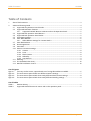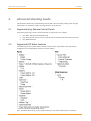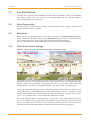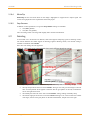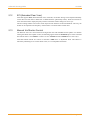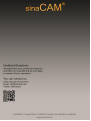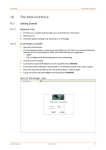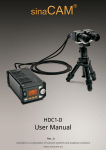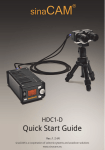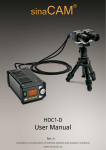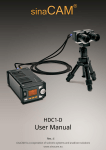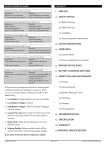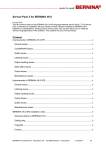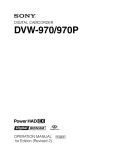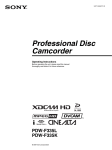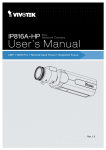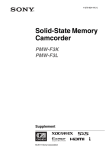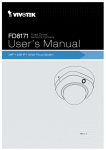Download sinaCAM Advanced Shooting Guide Rev 1.2
Transcript
Advanced Shooting Guide Using sinaCAM with an RCP Rev.: 1.2 Table of Contents sinaCAM Table of Contents 1. About This Document.................................................................................................................................... 3 2. Advanced Shooting Guide............................................................................................................................. 4 2.1 Supported Sony Remote Control Panels........................................................................................... 4 2.2 Supported RCP Menu Features .......................................................................................................... 4 2.2.1 Supported ON/OFF Buttons in Menus and on the Operation Panel ................................ 5 2.3 Supported RCP Operation Panel Buttons ......................................................................................... 5 2.4 Supported RCP Operation Panel Knobs ............................................................................................ 5 2.5 User Matrix Settings ........................................................................................................................... 6 2.6 Auto White Balance ............................................................................................................................ 6 2.6.1 White Balance Settings for Camera Head 2 ........................................................................ 6 2.7 Auto Black Balance ............................................................................................................................. 7 2.8 Noise Suppression .............................................................................................................................. 7 2.9 Saturation ............................................................................................................................................ 7 2.10 Gamma Correction Settings ............................................................................................................... 7 2.10.1 Gamma .................................................................................................................................. 8 2.10.2 Knee ....................................................................................................................................... 8 2.10.3 Black Gamma ........................................................................................................................ 8 2.10.4 WhiteClip ............................................................................................................................... 9 2.10.5 Step Gamma.......................................................................................................................... 9 2.11 Detailing............................................................................................................................................... 9 2.12 ECS (Extended Clear Scan) ............................................................................................................... 10 2.13 Manual Iris/Shutter Control ............................................................................................................. 10 List of Figures Figure 1: Figure 2: Figure 3: Figure 4: Two very similar scenes, captured with Auto Tracing White Balance enabled .............................. 6 The same scene captured with two different Gamma settings ...................................................... 7 The same scene captured with three vastly different Black Gamma settings ............................... 8 The same scene captured with three vastly different Detailing settings ....................................... 9 List of Tables Table 1: Table 2: 2 Revision History .................................................................................................................................. 3 Supported ON/OFF buttons in menus and on the operation panel ............................................... 5 Rev.: 1.2 Advanced Shooting Guide sinaCAM 1. About This Document About This Document Document Revision History Table 1: Revision History Revision Date Description Rev. 1.0 2012-09-21 First release Rev. 1.1 2012-11-12 Added list of supported Sony RCP models (chapter 2). Rev. 1.2 2013-03-27 Added overviews of supported RCP features, ON/OFF menu buttons, operation panel buttons and knobs. Added information how to activate ATW mode. Adapted Gamma chapter to new Gamma presets (March 2013 update). Expanded Manual Iris/Shutter Control chapter to include different behavior introduced with March 2013 update. Copyright © 2013 by Solectrix Systems and anadicon solutions, all rights reserved. All text, graphics, design and other works contained herein are copyrighted works of Solectrix Systems and anadicon solutions. Any redistribution or reproduction of any materials contained herein is strictly prohibited without the written consent of the copyright holders. sinaCAM® is a registered trademark of Solectrix Systems and anadicon solutions and is their sole and exclusive property. On the following pages of this document the ® mark is no longer used. Information Due to continuous product development, the information within this document is subject to change without notice. If you find any problems or inaccuracies in this document, please report them to us in writing. Solectrix Systems GmbH anadicon solutions GmbH Fuerther Str. 244b “Auf AEG” 90429 Nuremberg Germany Kammergasse 34 85354 Freising Germany [email protected] www.sinacam.eu Advanced Shooting Guide Rev.: 1.2 3 Advanced Shooting Guide 2. sinaCAM Advanced Shooting Guide This document details how to take advantage of sinaCAM’s advanced image settings when using the camera with one of the Sony remote control panels that use 700 Protocol. 2.1 Supported Sony Remote Control Panels sinaCAM supports Sony remote control panels that use 700 Protocol, for example: 2.2 Sony MSU-700/700A/750/900/1000/1500 Sony RCP-700/701/720/721/730/731/740/741/750/751/920/921/1000/1001/1500/1501/1530 Sony RM-B150/B750 Supported RCP Menu Features The following list only includes features used for camera control. Other features like general RCP configuration work independently from the connected camera. *1: Master setting and separate RGB settings Note. The Master Flare setting is only supported when just one remote camera head is connected! 4 Rev.: 1.2 Advanced Shooting Guide sinaCAM 2.2.1 Advanced Shooting Guide Supported ON/OFF Buttons in Menus and on the Operation Panel The effect of some settings can be enabled or disabled via a button within the RCP menu. In some cases the same function can also be accessed via a button on the RCP operation panel (e.g., Black Gamma). sinaCAM supports some but not all of these ON/OFF buttons. The following table gives an overview. Table 2: Supported ON/OFF buttons in menus and on the operation panel 2.3 Item ON/OFF button supported? User Matrix (Note: not just “Matrix”!) Yes Gamma Yes Black Gamma (also on operation panel) Yes Gamma Knee Yes Shutter (also on operation panel) Yes White Clip Yes Saturation (also on operation panel) No Knee Saturation No Detail No Supported RCP Operation Panel Buttons The following list only includes buttons used for camera control. Other buttons like standard menu control buttons or general RCP configuration buttons work independently from the connected camera. TEST (test pattern generated at camera heads, image processing with current settings is applied) BARS (test pattern generated at base station, no image processing) CLOSE (alternate function depends on IrisMode setting, see chapter 2.13, Manual Iris/Shutter Control) STANDARD WHITE 5600K (sets color temperature to 5600K, i.e. the sinaCAM default calibration values) BLACK GAMMA SCENE FILE 1..5 SCENE FILE EXPAND SCENE FILE STORE MASTER GAIN UP/DOWN SHUTTER ON SHUTTER UP/DOWN ABSOLUTE BLACK/FLARE IRIS/MB ACTIVE RELATIVE 2.4 Supported RCP Operation Panel Knobs The following list only includes knobs used for camera control. Other knobs like standard menu control knobs or general RCP configuration knobs work independently from the connected camera. WHITE R/G/B BLACK/FLARE R/G/B DETAIL IRIS (see chapter 2.13, Manual Iris/Shutter Control) SENS COARSE MASTER BLACK Advanced Shooting Guide Rev.: 1.2 5 Advanced Shooting Guide 2.5 sinaCAM User Matrix Settings These are the sinaCAM’s default User Matrix settings: 2.6 User 1/2: R-G -55 G-B -25 B-R 12 User 2/2: R-B -7 G-R -10 B-G -49 Auto White Balance sinaCAM supports two automatic white balance functions: Auto White Balance (AWB), aka. One-Push White Balance Pressing the WHITE button on the RCP adjusts the white balance once based on the current image. The settings are calculated via the “gray world” method. Auto Tracing White Balance (ATW) ATW mode is enabled via the RCP menu. While it is active, sinaCAM continuously adapts the white balance based on the current image. The settings are constantly re-calculated via the “gray world” method. Figure 1: Two very similar scenes, captured with Auto Tracing White Balance enabled The example image above shows a combination of two very similar scenes captured with ATW enabled. 2.6.1 The upper half shows a plate with just an apple. The colors appear warm and natural. The lower half shows the same scene with a banana added. The addition of a big yellow image element makes the camera adjust the white balance settings significantly, giving the image a bluish tint as a result. White Balance Settings for Camera Head 2 The white balance parameters for camera head 2 are displayed and can be modified under Flare. 6 Rev.: 1.2 Advanced Shooting Guide sinaCAM 2.7 Advanced Shooting Guide Auto Black Balance sinaCAM does not support auto black balance. In other cameras, this feature is often used to manually mask defective pixels. This is not necessary with sinaCAM because the unit’s dynamic dead-pixel correction already takes care of this issue. 2.8 Noise Suppression sinaCAM does not support manually changing noise suppression settings. Instead, a dynamic noise suppression feature is active at all times. 2.9 Saturation Please note that the saturation settings for sinaCAM are adjusted via the Knee Saturation parameter. This is necessary because the Sony RCP’s general Saturation setting is not sent to the camera head units, only to camera control units. It has no effect when a sinaCAM is connected to an RCP. Note: As a side effect of this solution, the real knee saturation settings cannot be changed. 2.10 Gamma Correction Settings Figure 2: The same scene captured with two different Gamma settings The gamma correction settings define how color intensity and brightness are interpreted. The wrong gamma setting can lead to overexposed bright areas, losing detail as a result. The example image above shows the same scene with sinaCAM’s two gamma presets: “Rec. 709” and “sina”. Note how the word “Theaterakademie” (circled in red) completely disappears when using the Rec. 709 gamma setting. Using an RCP enables detailed control of the sinaCAM’s gamma correction settings. For full RCP access to the gamma settings, set Gamma&CM at the sinaCAM base station to “Bcst.45” or “Bcst.40” for RCP settings with step gamma at 0.45 or 0.40 respectively. When Gamma&CM is set to the presets like “Rec. 709” or “sina” instead of “Bcst.”, several of the RCP’s settings have no effect. Note: While gamma parameters are being changed, a “coarse mode” is used. It takes about one second for the exact new gamma settings to take effect. In the meantime, an approximation is used (first with 9-bit accuracy, then improving up to the full 14 bits of sinaCAM’s internal processing). This can lead to color inaccuracies and other side effects during the second when the new settings are being applied. Advanced Shooting Guide Rev.: 1.2 7 Advanced Shooting Guide 2.10.1 sinaCAM Gamma The Gamma correction setting defines how the original dynamic range of the image as perceived by the camera sensor is processed. This is important to maintain the desired level of detail even in extremely bright image areas. 2.10.2 Knee The knee settings affect the handling of the upper part of the image signal’s dynamic range. Knee Point determines from which values on the signal is compressed. Knee Slope determines the rate at which the compression is applied from the knee point on. 2.10.3 Black Gamma The Black Gamma setting allows you to stretch or compress the lower part of the image signal’s dynamic range. This can be used to extract a higher level of detail from dark areas of the picture. However, it also requires the appropriate post-production, as further processing with standard settings (i.e. without consideration for the unusual black gamma settings) will produce an overly bright picture lacking in contrast. If no particular processing is used afterwards, low black gamma settings can be used to enrich the colors in dark areas of the image. However, this comes at the expense of detail and with a risk of crushed blacks. Figure 3: The same scene captured with three vastly different Black Gamma settings The example image above shows the same scene captured with vastly different Black Gamma settings. 8 The upper third, captured with a Black Gamma setting of -96, exhibits crushed blacks (the upper row of keys practically disappears as a result). The pens’ colors, however, appear much richer. The middle third shows the scene with a neutral Black Gamma setting. The lower third shows the scene with a Black Gamma setting of +96. This brings out more detail in the dark area (note the visible gaps between the keys). However, the pens’ colors appear a bit washed out. Rev.: 1.2 Advanced Shooting Guide sinaCAM 2.10.4 Advanced Shooting Guide WhiteClip WhiteClip sets the level from which on the image’s highlights are clipped for the output signal. The correct setting depends on the requirements of the film project. 2.10.5 Step Gamma In addition to these parameters, two general Step Gamma settings are available: 0.40 (BBC gamma) 0.45 (Rec. 709 gamma) The 0.45 setting results in an image with slightly more contrast and saturation. 2.11 Detailing As described in the sinaCAM User Manual, sinaCAM supports sharpening (positive detailing values). The current firmware also offers support for blurring (negative detailing values). The relevant setting is available via the RCP under Detail 1. Note: H/V ratio settings are not supported. Figure 4: The same scene captured with three vastly different Detailing settings The example image above shows the same scene captured with vastly different Detailing settings. The top-left part shows the scene with a Detail 1 setting of -96. This gives the image a soft look. This can look pleasant when applied to elements like the grid pattern on the left, but makes the text on the right hard to read. The middle part shows the scene with a neutral Detail 1 setting, looking reasonably sharp. The bottom-right part shows the scene with a Detail 1 setting of +96. This increases the contrast near edges, obvious in the grid pattern on the left and the darker, sharper text on the right. Advanced Shooting Guide Rev.: 1.2 9 Advanced Shooting Guide 2.12 sinaCAM ECS (Extended Clear Scan) sinaCAM supports ECS (Extended Clear Scan). With this, the shutter settings can be adjusted manually via the RCP to avoid white or black bars on filmed monitors (particularly CRTs). These bars become an issue when the monitor display frequency and the sinaCAM’s shutter settings are not in sync. The ECS setting enables exact control of the exposure time between 25 Hz and 29000 Hz. This way, the shutter can be adjusted to the frequency of the monitor to avoid the white or black bars. 2.13 Manual Iris/Shutter Control The behavior of the Iris control knob has changed with the sinaCAM March 2013 update. For cameras running the March 2013 update or later, the following applies when the IrisMode option at the sinaCAM base station menu is set to Shutter or when it is set to CloseBN and the CLOSE button is active (lit): sinaCAM enables manual iris control via the RCP’s IRIS lever or adjustment knob. This feature is realized by simulating an iris via the shutter. Thus, it is not compatible with ECS! 10 Rev.: 1.2 Advanced Shooting Guide