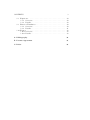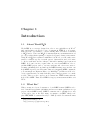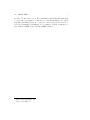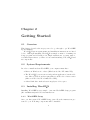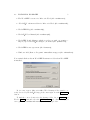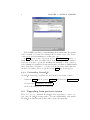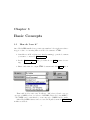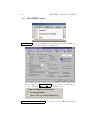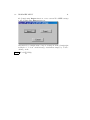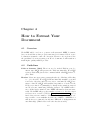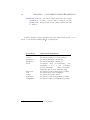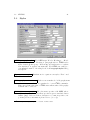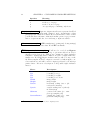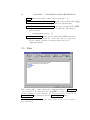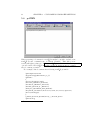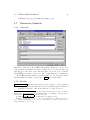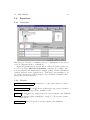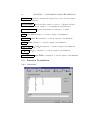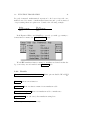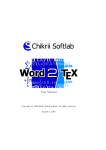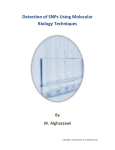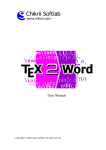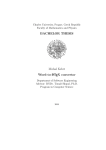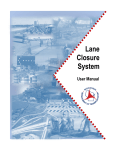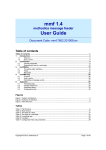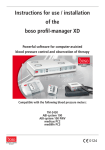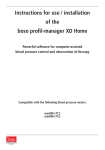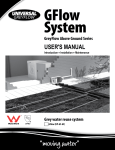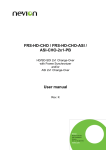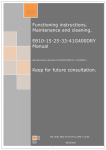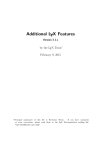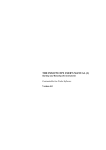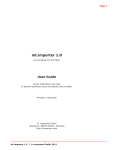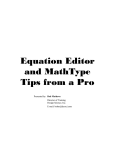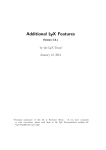Download User Manual
Transcript
User Manual
c 1999-2003 Chikrii Softlab. All rights reserved.
Copyright March 8, 2003
Contents
1 Introduction
1.1 About Word2TEX . . . . . . . . . . . . . . . . . . . . . . . . .
1.2 What For? . . . . . . . . . . . . . . . . . . . . . . . . . . . . .
4
4
4
2 Getting Started
2.1 Overview . . . . . . . . . . . . .
2.2 System Requirements . . . . . .
2.3 Installing Word2TEX . . . . . . .
2.3.1 Word2TEX Setup . . . . .
2.3.2 Uninstalling Word2TEX .
2.4 Upgrading from previous version
.
.
.
.
.
.
6
6
6
6
6
8
8
3 Basic Concepts
3.1 How do I use it? . . . . . . . . . . . . . . . . . . . . . . . . .
3.2 Word2TEX menu . . . . . . . . . . . . . . . . . . . . . . . . .
9
9
10
.
.
.
.
.
.
.
.
.
.
.
.
.
.
.
.
.
.
.
.
.
.
.
.
.
.
.
.
.
.
.
.
.
.
.
.
.
.
.
.
.
.
.
.
.
.
.
.
.
.
.
.
.
.
.
.
.
.
.
.
.
.
.
.
.
.
.
.
.
.
.
.
.
.
.
.
.
.
.
.
.
.
.
.
.
.
.
.
.
.
4 How to Format Your Document
12
4.1 Overview . . . . . . . . . . . . . . . . . . . . . . . . . . . . . 12
4.2 Guidelines . . . . . . . . . . . . . . . . . . . . . . . . . . . . . 12
5 Customizing Word2TEX settings
5.1 General . . . . . . . . . . . . . .
5.1.1 Overview . . . . . . . . .
5.1.2 Details . . . . . . . . . . .
5.2 Preamble . . . . . . . . . . . . .
5.3 Styles . . . . . . . . . . . . . . .
5.4 Paragraph Styles . . . . . . . . .
5.4.1 Overview . . . . . . . . .
5.4.2 Details . . . . . . . . . . .
5.5 Title . . . . . . . . . . . . . . . .
5.6 pdfTEX . . . . . . . . . . . . . .
5.7 Characters/Symbols . . . . . . .
5.7.1 Overview . . . . . . . . .
5.7.2 Details . . . . . . . . . . .
2
.
.
.
.
.
.
.
.
.
.
.
.
.
.
.
.
.
.
.
.
.
.
.
.
.
.
.
.
.
.
.
.
.
.
.
.
.
.
.
.
.
.
.
.
.
.
.
.
.
.
.
.
.
.
.
.
.
.
.
.
.
.
.
.
.
.
.
.
.
.
.
.
.
.
.
.
.
.
.
.
.
.
.
.
.
.
.
.
.
.
.
.
.
.
.
.
.
.
.
.
.
.
.
.
.
.
.
.
.
.
.
.
.
.
.
.
.
.
.
.
.
.
.
.
.
.
.
.
.
.
.
.
.
.
.
.
.
.
.
.
.
.
.
.
.
.
.
.
.
.
.
.
.
.
.
.
.
.
.
.
.
.
.
.
.
.
.
.
.
.
.
.
.
.
.
.
.
.
.
.
.
.
.
.
.
.
.
.
.
.
.
.
.
.
.
.
.
.
.
.
.
.
.
.
.
.
.
.
16
16
16
17
19
21
23
23
23
24
26
27
27
27
CONTENTS
5.8
Equations . . . . . .
5.8.1 Overview . .
5.8.2 Details . . . .
5.9 Function Translation
5.9.1 Overview . .
5.9.2 Details . . . .
5.10 Figures . . . . . . .
5.10.1 Overview . .
5.10.2 Details . . . .
3
.
.
.
.
.
.
.
.
.
.
.
.
.
.
.
.
.
.
.
.
.
.
.
.
.
.
.
.
.
.
.
.
.
.
.
.
.
.
.
.
.
.
.
.
.
.
.
.
.
.
.
.
.
.
.
.
.
.
.
.
.
.
.
.
.
.
.
.
.
.
.
.
.
.
.
.
.
.
.
.
.
.
.
.
.
.
.
.
.
.
.
.
.
.
.
.
.
.
.
.
.
.
.
.
.
.
.
.
.
.
.
.
.
.
.
.
.
.
.
.
.
.
.
.
.
.
.
.
.
.
.
.
.
.
.
.
.
.
.
.
.
.
.
.
.
.
.
.
.
.
.
.
.
.
.
.
.
.
.
.
.
.
.
.
.
.
.
.
.
.
.
.
.
.
.
.
.
.
.
.
.
.
.
.
.
.
.
.
.
.
.
.
.
.
.
.
.
.
.
.
.
.
.
.
.
.
.
29
29
29
30
30
31
32
32
32
A Bibliography
34
B License Agreement
35
C Index
36
Chapter 1
Introduction
1.1
About Word2TEX
Word2TEX is a converter designed in order to use with Microsoft Word1
and enables Microsoft Word to save documents in LATEX [2, 3, 4] format.
This gives the opportunity to convert existing Microsoft Word documents
to LATEX and to create new LATEX documents right in your mainstream word
processor rather than requiring a completely separate editing environment.
Using Word2TEX in conjunction with Microsoft Word, you can easily create
articles, technical reports, research papers, dissertations and even entire
books for such hard and not always comfortable markup-based system as
LATEX. It doesn’t, in fact, require that one even learn LATEX in order to
publish LATEX papers, and so can save students and other newcomers to
scientific publishing the long climb up the LATEX learning curve and also can
help LATEX experts to save their time. Instead of inputting LATEX commands,
you can simply use Equation Editor (or MathType2 ) in Microsoft Word to
create equations and you easily click and point to insert a picture or to make
a table. Then you can convert your document into LATEX format with the
help of Word2TEX. Thus, Word2TEX leverages your investment in Microsoft
Word.
1.2
What For?
Why you may need your documents to be in LATEX format? LATEX is a defacto standard in scientific publishing and most scientific publishers accept
papers only in LATEX format. LATEX documents can be published not only
on the paper, but on the Web using, for instance, pdfTEX3 which compiles TEX/LATEX documents directly to PDF (Portable Document Format
1
http://www.microsoft.com
http://www.mathtype.com
3
http://www.tug.org/applications/pdftex/
2
4
1.2. WHAT FOR?
5
by Adobe4 ). Read more about Web publishing with PDF in Thomas Merz
book [5], also it is highly recommended to visit BinaryThing.com5 which
runs The ePublishing Network – network of interrelated sites dedicated to
electronic publishing (ePublishing). To see samples of PDF documents created with Word2TEX please visit Word2TEX Samples6 .
4
http://www.adobe.com
http://www.binarything.com/
6
http://www.chikrii.com
5
Chapter 2
Getting Started
2.1
Overview
This chapter describes the steps you need to go through to get Word2TEX
up and running.
Word2TEX system requirements and installation instructions are listed
below. Although installing Word2TEX is simply a matter of running its
Setup program and following a few simple instructions, you may want to
read this chapter first so you have a better understanding of Word2TEX and
its components.
2.2
System Requirements
In order to install and run Word2TEX, your computer must have:
• Microsoft Windows 95 or later (Windows 98, Me, NT, 2000, XP);
• The Word2TEX converter is not independent application, but the addin to Microsoft Word and it requires Microsoft Word 95 or later version
(Microsoft Word 97, Word 2000, Word XP);
• A hard disk drive with at least 2 megabytes of free space.
2.3
Installing Word2TEX
Installing Word2TEX is very simple – just run Word2TEX Setup program
(file: word2tex.exe) and follow its instructions.
2.3.1
Word2TEX Setup
Once you have started Word2TEX Setup, just follow the instructions presented to you. Following components will be installed:
6
2.3. INSTALLING WORD2TEX
7
• The Word2TEX converter for Microsoft Word (file: word2tex.cnv);
• “Word2TEX” submenu add-in for Microsoft Word (file: word2tex.wll);
• Word2TEX Help (file: word2tex.hlp);
• Word2TEX User Manual (file: word2tex.pdf);
• Word2TEX Profile Manager which provides you with opportunity to
import/export Word2TEX settings to/from files (file: profman.exe);
• Word2TEX license agreement (file: license.txt);
• Windows “Add/Remove Programs” uninstallation support (file: uninstall.exe).
You can find all these files in Word2TEX Destination folder when Word2TEX
is installed.
If, for some reason, Microsoft Office/Word Startup folder wasn’t correctly detected by Word2TEX Setup, please enter right one with Browse. . .
button.
To find the correct location for the Startup folder, choose Options on
Word’s Tools menu and select the File Locations tab. Alternatively, you
can copy the file word2tex.wll manually to the Startup folder.
8
CHAPTER 2. GETTING STARTED
If Word2TEX Setup has problems installing file word2tex.wll to the Startup
folder, it might be because the Startup folder is marked read-only. Please
contact your system administrator if this is the case.
If TEX option doesn’t appear in Word’s File|Save As. . . dialog, it
might be because Microsoft Office/Word Text Converter folder is marked
read-only. You may copy the file word2tex.cnv manually to Text converter
folder (usually Program Files\Common Files\Microsoft Shared\TEXTCONV).
After doing this you’ll have to open any text file (it is important that this
should be non-native Word doc) in Word and TEX option will appear.
2.3.2
Uninstalling Word2TEX
Word2TEX Setup supports Windows “Add/Remove Programs” feature:
• Click the Start button, point to Settings , and then click Control Panel ;
• Double-click Add/Remove Programs ;
• Follow the instructions on your screen.
2.4
Upgrading from previous version
There’s no need to uninstall Word2TEX when upgrading to newer version, since Word2TEX settings will be lost after uninstalling. Just install
Word2TEX as usual and all updates will be made automatically.
Chapter 3
Basic Concepts
3.1
How do I use it?
Once Word2TEX installed, its operation is seamless, below is shown a threestep procedure of converting Microsoft Word document to LATEX:
1. Start Microsoft Word (if it’s not already running), open the document
you want to convert by File|Open. . . ;
2. Invoke File|Save As. . . dialog box and choose TeX format for saving;
3. Enter a file name for output LATEX document and click Save button.
That’s all! I told you it’s easy. You’ll say: “OK, what if I need some specific type of LATEX format, for instance, REVTEX (Physical Society LATEX)?”
– Word2TEX can be customized to create any type of LATEX-based format!
Other Word2TEX features can be accessed from pull-down menu Word2TEX
in Microsoft Word.
9
10
3.2
CHAPTER 3. BASIC CONCEPTS
Word2TEX menu
Settings. . . Access Word2TEX current settings dialog (Word2TEX customization details are described in Chapter 5)
By default, this dialog will pop-up everytime you will convert document to LATEX via File|Save As. . . , but you can choose this dialog to
pop-up only when you hold down left <CTRL>-key:
Import/Export Settings. . .
You can import Word2TEX settings from
3.2. WORD2TEX MENU
11
file (*.wtp) using Import function or save current Word2TEX settings
to file (*.wtp) using Export function.
Alternatively you might want to import settings from file (*.wtp) right
in Explorer or from e-mail message attachment simply by doubleclicking on file.
Help Word2TEX Help
Chapter 4
How to Format Your
Document
4.1
Overview
Word2TEX will do its best to generate well–structured LATEX document,
but you should know that properly structured & formatted Word source
document is essential to a smooth conversion. Therefore, if you please follow
the guidelines below in preparing your Word documents, it will result in a
much higher–quality finished product.
4.2
Guidelines
Table of Contents (TOC) There’s no need to include TOC in your document, since LATEX will generate the TOC automatically. Word2TEX
replaces TOC with placeholder command which tells LATEX where to
place TOC.
Headers Please use appropriate paragraph styles (i.e. Heading 1, Heading
2,. . . ) for headers. Word2TEX will automatically translate your first
four levels of headers, and it is very easy to customize Word2TEX settings so that Word2TEX will translate any number of header levels.
Please never hardcode (manually, by hand) header numbers, instead
use Word’s auto–numbering/bulleting features. Word2TEX will remove all the header numbers, since LATEX will number them automatically. Word2TEX will properly translate references to headers only if
references were created by Word’s Insert|Cross-reference. . . , not by
hardcoding reference number. Please do not break headers with carriage return to create multiline headers, use <SHIFT>–<ENTER> for
this (it is not recommended at all, since TEX will do all hyphenations
automatically). (This holds for all other headers as well.)
12
4.2. GUIDELINES
13
Indentation There is no need to indent either regular text or headers. TEX
will handle the appropriate indentation for any situation.
Page/Section Breaks Word2TEX will translate page & section breaks
with no problems, but it is very rarely needed (if ever) to include
such breaks in document. Remember that LATEX will do all formatting automatically.
Running Heads Please do not include any running heads or headers/footers
– they will be ignored by Word2TEX, since LATEX will generate these
automatically.
Footnotes Word2TEX will translate footnotes, automatically numbered
and formatted by Word’s Insert|Footnote. . . .
Bibliographic Citations Word2TEX will translate numbered bibliographic
citations into a LATEX bibliography if they were created as endnotes.
Mathematical Expressions Word2TEX will translate Equation Editor and
MathType1 equations, moreover, it will try to recognize simple mathematical expressions in regular text if they were italicized. It is highly
recommended to use Equation Editor or MathType to create all mathematical expressions, both in–text (that is, nondisplayed: simple numerals, single variables, short expressions, etc.) and displayed equations (and numbered display equations too). Word2TEX will detect
type of equation (nondisplayed, displayed, numbered displayed) automatically. When creating equation in Equation Editor or MathType,
please use Styles menu to mark text styles in equation (TEXT, VECTOR, FUNCTION, etc.):
Equation Numbers Equation numbers may be generated in one of two
ways: as regular Word text or automatically via MathType. In both
cases equation number must be at the right side of equation with no
1
Word2TEX can handle equations created by any version of Equation Editor or
MathType
14
CHAPTER 4. HOW TO FORMAT YOUR DOCUMENT
text in between (there can be only spaces and tabulations). Please
always use parentheses and periods (not dashes) when creating equation numbers; e.g., use “(1.1)” instead of “1–1”. Finally, when citing
an equation in the text, please be sure to type (if you create equation
numbers as regular text) the equation number exactly the way it appears in the actual equation. This will allow Word2TEX to recognize
it and convert it to an electronic reference.
Tables Word2TEX converts tables of any structure, including nested tables
(Word 2000 or later).
Figures Word2TEX will convert all pictures and embedded objects (Excel
charts, for example) to LATEX figures. The only one type of pictures
Word2TEX can’t handle is Word Drawings elements, but that’s not
the big problem to convert Word Drawings to regular picture: using
the Select Objects arrow on the Drawing toolbar, please select all of
the elements of the Word Drawing figure (including all text boxes),
select Copy, open a new WordPad document (WordPad application is
located in Start|Programs|Accessories ), select Copy, return to Word,
delete the old figure, and select Paste to place the converted figure.
Captions Word2TEX will translate figure and table captions if they were
created via Word’s Insert|Caption. . . menu.
The easiest way to add consistent and correctly numbered captions is
to use the Auto-Caption. . . option.
Electronic Citations Please include in-text citations to numbered items
(header numbers, figure/table numbers), bibliographic citations using
Word’s Insert|Cross-reference. . . . This way, Word2TEX will automatically label and reference numbered items and bibliographic cites
in LATEX.
Hyperlinks Word2TEX will translate your hyperlinks (including relative
hyperlinks). To insert hyperlinks please use Word’s Insert|Hyperlink .
LATEX package {hyperref}, by Sebastian Rahtz, will be used.
Index Word2TEX will automatically generate correct index in LaTeX if
index entries were marked via Word’s Mark Entry. . . in menu
Insert|Index and Tables. . . .
Columns Word2TEX translates multicolumn formatting created by Word’s
Format|Columns. . . . LATEX package {multicol}, by Frank Mittelbach, will be used to represent multicolumn formatting, it allows to
create up to 10 columns.
4.2. GUIDELINES
15
Annotations/Comments Word2TEX will translate annotations/comments
inserted with Word’s Insert|Comment if appropriate option is turned
on in Word2TEX settings (see Chapter 5 for details).
Character attributes Word2TEX will translate following character/font
attributes2 : Small caps, Bold, Italic, Underline (Double–underline,
Waved–underline), Strikethrough (example), Double strikethrough
::::::::::::::::::
(/example),
/////////// font size (tiny, scriptsize, footnotesize, small, large, Large,
LARGE,
huge, Huge), text marked as Hidden will be
omitted by Word2TEX (can be used for partial translation of document).
Colours Word2T
X can handle both coloured text (ABC) and equations
n E
(n = m m
+ n mod m)3 . LATEX package {color}, by David Carlisle,
is used.
2
{ulem} package, by Donald Arseneau, is required for some attributes (Double–
underline, Waved–underline, Strikethrough, Double strikethrough) if default Word2TEX
settings are used
3
Applicable only to version 4.0 or later of Equation Editor and MathType
Chapter 5
Customizing Word2TEX
settings
5.1
5.1.1
General
Overview
This dialog contains a number of various options that either didn’t fit into
appropriate dialog or they aren’t specific to some big enough group of options
that can fill in another Word2TEX dialog.
16
5.1. GENERAL
5.1.2
17
Details
Type of LATEX Just specify type of LATEX that is closer to the format
you need (of course, LATEX 2ε is used by default). This option affects
on the following Word2TEX dialogs: Preamble, Equations, Styles.
Output document encoding Options in this group are dedicated to resulting LATEX document encoding details.
End of line How you would prefer Word2TEX to break lines of
LATEX document.
Don’t wrap paragraphs Usually, Word2TEX breaks paragraphs
into lines. When this option is enabled, paragraphs in LATEX
document are written as one continuous line of text. This is very
specific feature and it is disabled by default.
AMS Enable this option if you need American Mathematical Society extensions. This option affects on the following Word2TEX dialogs:
Preamble, Equations, Characters/Symbols, Styles.
HyperTEX If this option is enabled Word2TEX translates hyperlinks to
LATEX using {hyperref} package, otherwise, hyperlinks are translated
as regular text.
Equations Word2TEX detects numbered displayed equations automatically whether they were created with MathType Commands macros
or as regular text. Moreover, Word2TEX can translate references automatically in both cases.
First numbered equation label Numbered displayed equations
must be labeled for futher referencing. This option defines a
starting number for automatically generated label names. It’s
especially convenient when translating huge documents part by
part.
Translate references to equations This option turns on/off automatic translation of equation referencing.
Recognize inline equations in text Typing variable names as regular italicized text (like x ) instead of creating memory–wasting
Equation Editor or MathType equation is common thing.
Word2TEX will do its best to recognize such cases if this option
is enabled.
Compatibility options
Put all tables at the end of the document If this option is enabled Word2TEX emits all tables at the end of the document.
18
CHAPTER 5. CUSTOMIZING WORD2TEX SETTINGS
Put all figures at the end of the document If this option is enabled Word2TEX emits all figures at the end of the document.
Tables
Table scaling coefficient Since Word internally represents all table dimensions (like column widths, for example) in fixed values
which were applicable for font dimensions you used in your table it is sometimes just impossible to translate table dimensions
automatically. A little help from you is required in this case,
please use this ruler to control proportional scaling of all table
dimensions.
Use {longtable} package If you have multipage tables in your
document it might be helpful to enable this option, Word2TEX
will use {longtable} package for representing tables in LATEX
then.
Always translate justifications Word2TEX translates paragraph
(this option is applicable only to paragraphs inside table) alignment only if this option is enabled.
Other
Translate text/equation colour Word2TEX translates colours
in text and in mathematical expressions if this option is enabled.
By default it is disabled.
Translate font size If this option is enabled, Word2TEX translates
font size according to the following simple rules:
Font size in Word (points) LATEX attribute
≤4
\tiny
> 4 and ≤ 6
\scriptsize
> 6 and ≤ 7
\footnotesize
> 7 and ≤ 9
\small
≥ 14 and < 16
\large
≥ 16 and < 18
\Large
≥ 18 and < 24
\LARGE
≥ 24 and < 36
\huge
≥ 36
\Huge
Translate comments If this option is enabled, Word2TEX translates annotations/comments inserted with Word’s Insert|Comment
to footnotes.
Use {multicol} package If this option is enabled, Word2TEX translates multicolumn formatting using {multicol} package.
When this dialog box should popup? Please see Chapter 3 for details on options in this group.
5.2. PREAMBLE
5.2
19
Preamble
In simple words, document preamble is a set of commands before
\begin{document} instruction:
<document preamble>
\begin{document}
<document body>
\end{document}
Required LATEX packages are included here and also everything that have
to be applied to a whole document (paper size, for example).
Word2TEX will emit document preamble exactly as you’ll define it in
dialog shown above with only one helpful exception – conditional processing.
Conditional processing is implemented by two macros: %IfRequired and
%IfNotRequired. These macros have one mandatory parameter, both macro
name and parameter name are case–sensetive. Macro must start at the
beginning of the line and must have the following syntax:
<macro>{<parameter>} <text>
Symantic meaning of %IfRequired and %IfNotRequired macros are absolutely opposite:
%IfRequired In the case when a hypothesis associated with <parameter>
is true, <text> will be emitted for this preamble line. If
hypothesis is false, this preamble line will be omitted.
20
CHAPTER 5. CUSTOMIZING WORD2TEX SETTINGS
%IfNotRequired In the case when a hypothesis associated with
<parameter> is false, <text> will be emitted for this
preamble line. If hypothesis is true, this preamble line will
be omitted.
Possible parameter values and their associated hypothesis (term “document” below means resulting LATEX document) are:
Parameter
bib
color
graphicx
graphics
ulem
multicol
tab
index
hyperref
longtable
1
Associated hypothesis
Document has bibliography.
Document requires {color} package.
Document has figure inclusions.
Document has figure inclusions1 .
Document uses non–standard text
attributes (one of the following:
Double–underline,
Waved–underline,
Strikethrough, Double strikethrough).
Document requires {multicol} package.
Document has \tab commands.
Document has index entries.
Document requires {hyperref} package.
Document requires {longtable} package.
That’s it, just exactly the same as for graphicx
5.3. STYLES
5.3
21
Styles
LATEX paragraph styles Word2TEX maps Word’s “Heading 1”, “Heading 2”, “Heading 3” and “Heading 4” paragraph styles to LATEX header
styles defined in this group. Referencing and suppression of explicit
font attributes2 is applied automatically. Word2TEX can easily process unlimited number of heading levels, see Paragraph Styles dialog
description.
Equation text styles Translations for equation text styles “Text” and
“Vector”.
Bibliography environment Endnotes are translated to bibliography items
and references to endnotes are translated to \cite LATEX commands.
This option defines the name of LATEX environment where bibliography
items should be enclosed.
Table placement specifier The placement specifier tells LATEX where
to place the table. If no placement specifier is given, standard classes
assume [tbp]. Below is a short description of common specifier components (for more information please refer to [2, 3, 4]):
2
See ExStyles dialog description for details on what is that.
22
CHAPTER 5. CUSTOMIZING WORD2TEX SETTINGS
Specifier
h
t
b
p
Meaning
here
at the top of a page
at the bottom of a page
on a special page containing only floats
Caption style name Captions of figures & tables are represented in Word
document as paragraphs with “Caption” style. Actual name of this
paragraph style differs in localized Word versions and because of that
you should enter real name of this style in this option for proper translation of captions and also for referencing to figures & tables3 .
Character text styles LATEX translations (opening and closing strings)
for all character attributes that Word2TEX can handle.
LATEX figure inclusion template You’ll need to read about Figures
dialog to understand what this group of options is really about. If you
already read it, here it is. This group contains two figure inclusion
templates – strings that will be emitted on a place of figure while substitution for Word2TEX figure inclusion macros will be doing on the
fly. First template is used for figures converted by built-in figure converter and the second will be used for figures generated by PostScript
printer driver. Below is a description of all possible figure inclusion
macros:
Macro
%x1
%y1
%x2
%y2
%width
%height
%xscale
%yscale
%filename
%sourcefilename
3
Description
bounding box left
bounding box top
bounding box right
bounding box bottom
image width
image height
horizontal scaling factor (already in PS metrics)
vertical scaling factor (already
in PS metrics)
converted file name (i.e., sample1.eps, sample1.pdf)
original file name (i.e., sample1.wmf, sample1.png)
Word inserts references to captions, not to figures/tables.
5.4. PARAGRAPH STYLES
5.4
5.4.1
23
Paragraph Styles
Overview
This dialog provides you with opportunity to map Word document paragraph styles to LATEX environments, heading styles, commands, whatever
you need.
It is important that paragraph style names should be entered here exactly as they appear in Format|Style. . . . Nevertheless, mismatches (e.g.,
nOrmal) will be understood by Word2TEX correctly.
5.4.2
Details
Translate paragraph styles If this option is disabled no style translation will be provided at all.
New. . .
Delete. . .
Add new paragraph style.
Remove paragraph style from translation table.
Style translation Actual translation rules for current paragraph style
are defined and can be modified in this group of options.
Prefix This is what will be emitted before paragraph body. If this
string ends with ’{’, Word2TEX doesn’t break the line before and
after paragraph body.
24
CHAPTER 5. CUSTOMIZING WORD2TEX SETTINGS
Suffix This is what will be emitted after paragraph body.
Translate references for this style If this option is enabled Word2TEX
translates references for this paragraph style automatically.
Suppress explicit style attributes If this option is enabled Word2TEX
suppresses all explicit font attributes for this style. This helps to
avoid cases like:
\paragraph{\textit{...}}
Move to preamble If this option is enabled Word2TEX emits translation for this paragraph not on the place where it appears in
Word document, but after document preamble and before
\begin{document}.
5.5
Title
Title is what will be emitted right after \begin{document} if Make title
option is enabled. You may place here any LATEX code that you want to be
at the beginning of your document body4 . Title is generated on the base of
Title template and values from Word’s File|Properties dialog.
4
Title page automatic creation is just a simple example of what you can do with the
help of this dialog.
5.5. TITLE
25
To place these values into title use the following title macros in Title template :
Macro
%Title
%Subject
%Author
%Manager
%Company
%Operator
%Category
%Comment
%Hlinkbase
Value
“Title” text.
“Subject” text.
“Author” text.
“Manager” text.
“Company” text.
This value isn’t presented in Word’s dialog, that’s actual user name.
“Category” text.
“Comment” text.
“Hlinkbase” text.
The important point is that text that Word2TEX gets for title macro will
be emitted AS IS, without any translation (if “\LaTeX book” in “Title”,
you’ll have exactly the same code in title which will look nice when LATEX
document will be compiled: “LATEXbook”).
26
CHAPTER 5. CUSTOMIZING WORD2TEX SETTINGS
5.6
pdf TEX
When preparing a document for pdfTEX it might be useful to include some
pdfTEX–specific commands into document preamble. This dialog is intended just right for this case. If Emit pdfTEX preamble after document preamble
option is enabled Word2TEX emits this text AS IS (without any processing)
after document preamble.
For example, this document5 has following pdfTEX preamble:
\pdfcompresslevel9
\hypersetup{pdfborder=0 0 0}
\pdfinfo
{
/Title (word2tex.pdf)
/Creator (Chikrii Softlab)
/Producer (Chikrii Softlab)
/Author (Kirill A. Chikrii)
/Subject (Word2TeX User Manual)
/Keywords (word2tex,microsoft,word,tex,latex,equation,
editor,mathtype)
}
% Adobe Acrobat Reader|View - "Actual Size"
\pdfcatalog
5
Word2TEX User Manual
5.7. CHARACTERS/SYMBOLS
27
{/OpenAction [ 5 0 R /XYZ null 846 1.0 ]}
5.7
5.7.1
Characters/Symbols
Overview
This dialog defines how Word2TEX will translate characters6 . If, for some
reason, character translation database (which can be accessed/modified via
this dialog) doesn’t have some character that you use in your document,
Word2TEX uses current codepage encoding7 of this character for translation.
Word2TEX identifies characters by their MTCode8 encoding (16–bit hexadecimal number), which corresponds to code field in this dialog.
5.7.2
Details
Unicode range All characters (there are 216 possible codes) are splitted
to ranges (subsets) and this option lets you easily navigate in character
translation database. Just click it and choose range you need.
6
Term “character” means here not only regular text characters, but also all mathematical symbols in equations created by Equation Editor or MathType, all other symbols
inserted with Insert|Symbol. . . or in any other way.
7
For MBCS (Japanese Word, etc.) Shift–JIS representation is used.
8
MathType’s superset of Unicode. For more information on MTCode please refer to http://www.mathtype.com. For more information on Unicode please refer to
http://www.unicode.org or to [6].
28
CHAPTER 5. CUSTOMIZING WORD2TEX SETTINGS
Text-mode translation Translation for selected character that is used
if it appears in regular text (or, to be precise, not in mathematical
expression). Do not fullfill this field with some surrogate translation,
if character is assumed to appear in math (for example, never use
$\alpha$ here, Word2TEX will build something similar if there is no
better choice). The reason (actually one of reasons) is that Word2TEX
can recognize mathematical expressions (of all types: in–text, displayed equation and numbered displayed equation) if you do not use
Equation Editor nor MathType and knowledge that character is some
part of mathematical expression is very important.
Math-mode translation Translation for selected character that is used
if it appears in mathematical expression. In then case when AMS
option in General Word2TEX dialog is enabled this translation is used
only if there’s no AMS translation (see below).
AMS Math-mode translation Translation for selected character that
is used if it appears in mathematical expression and AMS option in
General Word2TEX dialog is enabled.
New. . . Word2TEX will ask you for character code and then will add this
character to character translation database with empty translations
for all modes and then will make this character selected so that you
can define translations. In the case this character was already defined
in character translation database, Word2TEX will just select it (this is
the same as option below).
Go to. . . Word2TEX will ask you for character code and will select it (if
there’s such character in database). Unicode range will change too, if
this character code corresponds to range other than current.
Delete. . . Removes selected character from database. You can only remove characters defined by you.
Factory settings. . . Resets whole character translation database to initial state – all character translations defined by you will be lost!
5.8. EQUATIONS
5.8
Equations
5.8.1
Overview
29
This dialog is dedicated to translation aspects of mathematical expressions
created by Equation Editor or MathType.
Equations (mathematical expressions) are built from symbols (this case
is covered in dialog Characters/Symbols), templates (for example, fraction, integral) and embellishments (for example, prime). Details of MathType
equation structure aren’t explained here. Visit http://www.mathtype.com
for detailed description of TDL (Design Science Translator Definition Language) and equation structure.
5.8.2
Details
Translation definitions Structured tree of all possible equation construction elements.
Rule inheritance Word2TEX shows on this picture the sequence in which
it will try to find appropriate translation rule.
Figure Word2TEX shows on this picture how current template/embellishment
looks in Equation Editor/MathType. Symbol ’%’ shows where parameter(s) appear.
Description Text description of current template/embellishment.
30
CHAPTER 5. CUSTOMIZING WORD2TEX SETTINGS
TDL name Translator Definition Language keyword for current template
or embellishment.
Compatibility Shows in which equation creation tool (Equation Editor,
MathType) current template or embellishment is implemented.
Factory settings Returns all translation definitions to defaults.
TEX Plain-TEX translation of current template/embellishment.
AMS-TEX AMS-TEX translation of current template/embellishment.
LATEX LATEX translation of current template/embellishment.
AMS-LATEX AMS-LATEX translation of current template/embellishment.
LATEX 2ε LATEX 2ε translation of current template/embellishment.
AMS-LATEX 2ε AMS-LATEX 2ε translation of current template/embellishment.
5.9
5.9.1
Function Translation
Overview
5.9. FUNCTION TRANSLATION
31
Properly formatted mathematical expression looks better if special commands is used for names of mathematical functions and operators instead
of representing them as regular text. Consider the following example:
Right
$\sin\alpha$
sin α
Wrong
$sin\alpha$
sinα
Both Equation Editor and MathType9 provide you with opportunity to
format function names via Styles|Function menu:
Word2TEX translates function names to translations defined in this dialog even if they weren’t marked with Function style.
5.9.2
Details
Translate mathematical functions If this option is disabled Word2TEX
does not translate function names.
New. . .
Delete. . .
Creates new function.
Removes function name from translation table.
Factory settings. . .
Restores translation table to initial state.
Translation You can enter/edit translation string here.
9
MathType does this job automatically!
32
CHAPTER 5. CUSTOMIZING WORD2TEX SETTINGS
5.10
Figures
5.10.1
Overview
Word2TEX provides two ways to convert figures: by rendering them to
bitmap using built-in converter (raster image, limited quality) and by rendering them via PostScript printer driver (perfect quality, no hardware like
PostScript printer is actually required, only driver of some high-quality
PostScript printer should be installed).
5.10.2
Details
Figure Converter behaviour This tells Word2TEX what to do with figures.
Ignore figures Omit all figures.
Just extract figures from the document in original format
Extract figures from Word document and save them in the same
format as they were stored (WMF, EMF, BMP, GIF, JPEG,
PNG).
Convert figures The same as previous, but also convert all figures.
Convert figures (don’t keep a copy in original format)
The same as previous, but also remove original (unconverted) figures after they get converted.
5.10. FIGURES
33
Convert to Most common graphical format for LATEX figures is EPS (Encapsulated PostScript), but available pdfTEX versions do not accept
EPS figures, nevertheless, they accept Encapsulated PDF. For your
convenience Word2TEX provides you with both formats, just choose
one that you need.
First figure # Since each figure is placed in separate file it is highly
recommended to store output LATEX documents in different folders.
Names for these files are generated automatically: fig N.eps (extension
can be .pdf when converting figures to Encapsulated PDF), where ’fig’
component is generated on the base of your document filename and N
is a number of that figure in the document, but to avoid overwriting of
files just mentioned, by figures of other document, it is wise to number
figures in each document within some unique range. This parameter
defines first figure number.
Figure placement specifier The placement specifier tells LATEX where
to place the figure. Placing specifier syntax is explained in Styles
Word2TEX dialog.
Vector images processing This group of options is applicable only to
non–raster images (WMF, EMF).
Rasterize Figures are converted by built-in converter if this option
is enabled.
Fill bitmap background with Windows metafiles (WMF, EMF)
might not have any background, choose background color in
this option.
horizontal resolution Horizontal resolution, dots–per–inch.
vertical resolution Vertical resolution, dots–per–inch.
Convert bitmap to Level of PostScript language. Some printers might not understand Level 2.
Use Encapsulated PostScript Printer Figures are converted via
PostScript printer if this option is enabled. To convert figures
via PostScript printer you should have some PostScript printer
installed (only driver is actually required) and should choose this
printer in Printer to use option.
Appendix A
Bibliography
[1] Donald E. Knuth, The TEXbook, Addison Wesley Publishing Company,
1986, ISBN-0-201-13447-0.
[2] Leslie Lamport, LATEX: A Document Preparation System, AddisonWesley, 2nd edition, 1994, ISBN 0-201-52983-1.
[3] Goossens, Mittelbach and Samarin, The LATEX Companion, AddisonWesley, ISBN 0-201-54199-8.
[4] David F. Griffiths & Desmond J. Higham, Learning LATEX, SIAM Publications, ISBN 0-89871-383-8.
[5] Thomas Merz, Web Publishing with Acrobat/PDF, Springer-Verlag,
1997, ISBN 3-540-63762-1.
[6] The Unicode Standard, Addison-Wesley, ISBN 0-201-48345-9.
34
Appendix B
License Agreement
License Grant
The accompanying Software and User Manual are proprietary products owned
by Chikrii Softlab, and protected under U.S. and international copyright law. Except as authorized under this License Grant, the Software may be used only on
computers owned, leased, or otherwise controlled by you. You may not reverse
assemble, reverse compile, or otherwise translate the Software.
You may make copies of the software for backup purposes. Except as authorized
under this License Grant, no copies of the Software or the User Manual may be
made by you or any person under your authority or control.
Use of Software by a commercial organisation for providing document translation services to any third party requires Professional License from Chikrii Softlab
if any payment is made in connection with such services.
Limited Warranty
Chikrii Softlab makes no warranties, including warranties of merchantability
and fitness for a particular purpose. Any remedy under this warranty is limited
to return of the software and the user manual to the dealer or to Chikrii Softlab
for replacement or refund. Refund can be performed only before unlock code(s)
for Software was (were) generated. This warranty is valid for 90 days from your
date of purchase. Chikrii Softlab excludes any warranty coverage for incidental or
consequential damages. Some states do not allow limitations on implied warranties,
so some of the above limitations may not apply to you.
35
Appendix C
Index
LATEX packages
{color}, 15, 20
{hyperref}, 14, 17, 20
{longtable}, 18, 20
{multicol}, 14, 18, 20
{ulem}, 15
LATEX
document preamble, 19
Word2TEX macro
%Author, 25
%Category, 25
%Comment, 25
%Company, 25
%Hlinkbase, 25
%IfNotRequired, 19, 20
%IfRequired, 19
%Manager, 25
%Operator, 25
%Subject, 25
%Title, 25
%filename, 22
%height, 22
%sourcefilename, 22
%width, 22
%x1, 22
%x2, 22
%xscale, 22
%y1, 22
%y2, 22
%yscale, 22
Word2TEX Setup
Word2TEX Destination folder, 7
Microsoft Office/Word Startup folder, 7
Microsoft Office/Word Text Converter folder, 8
36
37
Files
*.wtp, 11
license.txt, 7
profman.exe, 7
uninstall.exe, 7
word2tex.cnv, 7, 8
word2tex.exe, 6
word2tex.hlp, 7
word2tex.pdf, 7
word2tex.wll, 7, 8
How to Format Your Document in Microsoft Word
Annotations, 15
Bibliographic Citations, 13
Captions, 14
Character attributes, 15
Colours, 15
Columns, 14
Comments, 15
Electronic Citations, 14
Equation Numbers, 13
Figures, 14
Footnotes, 13
Headers, 12
Hyperlinks, 14
Indentation, 13
Index, 14
Mathematical Expressions, 13
Page/Section Breaks, 13
Running Heads, 13
Table of Contents, 12
Tables, 14