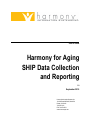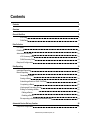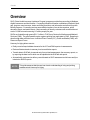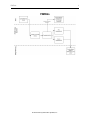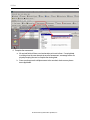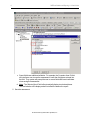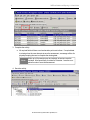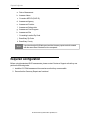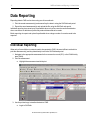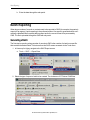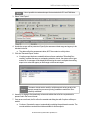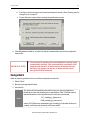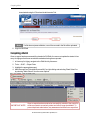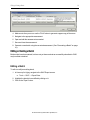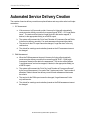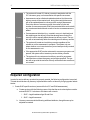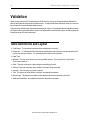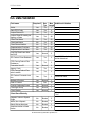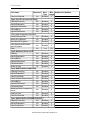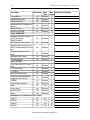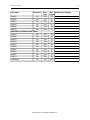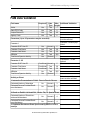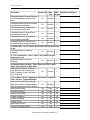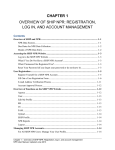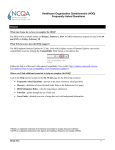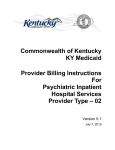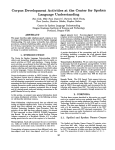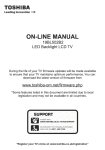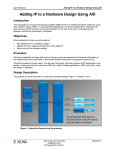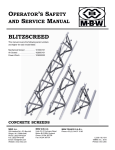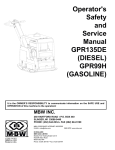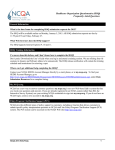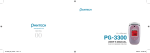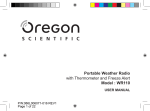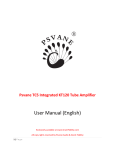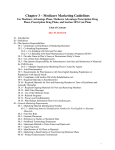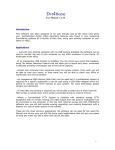Download SHIP Program User Manual - Texas Department of Aging and
Transcript
User's Guide Harmony for Aging SHIP Data Collection and Reporting 1.0 September 2010 Harmony Information Systems, Inc. 12120 Sunset Hills Road, Suite 500 Reston, VA 20190 703.674.5100 FAX 703.674.5151 wwww.harmonyis.com Contents Contents 2 Overview 4 General Workflow 5 ICC Data 5 PAM Data 6 Data Collection 7 ICC Data 7 PAM Data 10 Administrative Review 12 ICC Summary Data 12 PAM Summary Data 13 Required Configuration 14 Data Reporting 15 Individual Reporting 15 Batch Reporting 16 Generating a Batch 16 Saving a Batch 18 Submitting a Batch to CMS / SHIPtalk 19 Completing a Batch 20 Viewing and Correcting Errors 21 Editing or Deleting a Batch 22 Editing a Batch 22 Deleting a Batch 23 Re-exporting a Successfully Submitted Batch 24 Automated Service Delivery Creation 26 Required Configuration 27 © 2010 Harmony Information Systems, Inc. 2 Validation 3 29 Table Definitions and Layout 29 ICC Data Validation 30 PAM Data Validation 35 © 2010 Harmony Information Systems, Inc. Overview 4 Overview SHIP (State Health Insurance Assistance Program) programs provide free counseling to Medicare eligible consumers and their families. Counseling includes information on Medicare, Medicaid, Medigap, long-term care insurance, claims and billing resolution, and information and referral for public benefit programs. Counseling services are available via phone, face-to-face sessions, public education events, and media events. Most counseling is done by volunteers with a nationwide network of 12,000 counselors serving 2.5 million people per year. SHIPs are funded through grants ($31.7 million in FY05) from Centers for Medicare and Medicaid Services (CMS). The grant awards require regular reporting from each state to CMS. Reporting is done through data collection forms: Individual Client Contact (ICC), Public and Media (PAM), and Resource Report Forms. Harmony for Aging allows users to: n Easily record all required data elements for the ICC and PAM reports via assessments. n Review all data entered via summary level reconciliation reports . n n Transfer data to SHIPtalk via manual entry from printed assessments, the summary reports, or by exporting the data to a file which can be uploaded at the SHIPtalk web portal. Automatically create service delivery records based on SHIP assessments which can easily be included on NAPIS reports. NOTE: This guide assumes that the user has a basic understanding of using and printing assessments in Harmony for Aging. © 2010 Harmony Information Systems, Inc. 5 SHIP Data Collection and Reporting v. 1.0 User's Guide General Workflow ICC Data © 2010 Harmony Information Systems, Inc. PAM Data 6 PAMData © 2010 Harmony Information Systems, Inc. 7 SHIP Data Collection and Reporting v. 1.0 User's Guide Data Collection SHIP related data is collected in Harmony for Aging through the use of assessments. SHIP assessments do not behave any differently than any other assessments, but have been designed to capture all required reporting elements. ICC data is collected using the ICC assessment which is accessed through a specific consumer's record. PAM data is collected using the PAM assessment which is located under the Tools → SHIP → Enter PAM Activity menu. n IMPORTANT NOTE: n These assessments should not be changed by the System Administrator if batch reporting is to be used. The batch generation is coded to look for specific question IDs and adding or deleting questions may affect the performance of this feature. Changes to question prompts are permissible (e.g., Client's DOB can be changed to Consumer's DOB). ICC Data ICC data is specific to a single consumer and is collected using a consumer assessment. The assessment behaves like all other Harmony for Aging assessments and requires no special training. 1. In Harmony for Aging, navigate to the consumer’s record. If the consumer is not already in the system, add them to the system in the usual manner. 2. Select the Assessments option from within the consumer’s record. 3. Select the ICC assessment from the list of available assessments. © 2010 Harmony Information Systems, Inc. ICC Data 8 4. Complete the assessment. a. All required fields will have a red exclamation point next to them. If required data is missing when the user attempts to save the assessment, a message will be displayed prompting the user to complete the missing data. b. Some questions permit multiple answers to be recorded; check as many boxes as are applicable. © 2010 Harmony Information Systems, Inc. 9 SHIP Data Collection and Reporting v. 1.0 User's Guide c. Some fields have additional validation. For example, the Counselor User ID field will not allow a user to save the assessment if more than 6 digits are entered into the field. They system will prompt the user to correct fields that have invalid data when saving the assessment. d. Note: The “Minutes Spent” field will automatically display two decimal places. This is a limitation of the display and will not affect the data on the report. 5. Save the assessment © 2010 Harmony Information Systems, Inc. PAM Data 10 PAM Data PAM data is not tied to a specific consumer and is recorded as aggregate data. This data is recorded using the PAM Activity entry feature. 1. In Harmony for Aging, navigate to the PAM Activity list screen. a. Tools → SHIP → Enter Public and Media Activity 2. Create a new activity. © 2010 Harmony Information Systems, Inc. 11 SHIP Data Collection and Reporting v. 1.0 User's Guide 3. Complete the activity. a. All required fields will have a red exclamation point next to them. If required data is missing when the user attempts to save the assessment, a message will be displayed prompting the user to complete the missing data. Note: While up to 25 presenters can be included, at least one must be included. More specifically, the data for Presenter 1 must be completed in order to save the assessment. 4. Save the activity. © 2010 Harmony Information Systems, Inc. Administrative Review 12 Administrative Review Administrators have the ability to run summary reports on reported ICC and PAM data. The summary reports can be used to monitor reporting to CMS, especially when used in conjunction with similar reports available via SHIPtalk. ICCSummary Data Administrators can run a summary report that shows all ICC data captured in Harmony for Aging. This data can be used to monitor the number of clients receiving SHIP services and, when compared to reports generated from SHIPtalk, in monitoring the transfer of data from Harmony to CMS. 1. In Harmony for Aging, navigate to the reports chapter. 2. Select Assessments from the categories in the left-hand pane. 3. Higlight "Individual Client Contact Summary Report". 4. Select "New Report" from the menu options or, if available, select the appropriate report definition. 5. Run the report using one or more of the available filters: a. Date of Assessment b. Assessor Name c. Counselor NPR ID (SHIP ID) d. Assessment Agency e. Assessment Provider © 2010 Harmony Information Systems, Inc. 13 SHIP Data Collection and Reporting v. 1.0 User's Guide f. Assessment Subprovider g. Assessment Care Program h. Assessment Site i. Counseling Location Zip Code j. Beneficiary Zip Code k. Beneficiary County Note: It is critical that the SHIPtalk report and the Harmony report are both created with the same filters if the data is to be compared. PAMSummary Data Administrators can run a summary report that shows all of the PAM data captured in Harmony for Aging. This data can be used to monitor the number and types of events being delivered and, when compared to reports generated from SHIPtalk, in monitoring the transfer of data from Harmony to CMS. 1. In Harmony for Aging, navigate to the reports chapter. 2. Select Assessments from the categories in the left-hand pane. 3. Highlight "Public and Media Activities". 4. Select "New Report" from the menu options or, if available, select the appropriate report definition. 5. Run the PAM Summary report from within Harmony using one or more of the available filters: © 2010 Harmony Information Systems, Inc. Required Configuration 14 a. Date of Assessment b. Assessor Name c. Counselor NPR ID (SHIP ID) d. Assessment Agency e. Assessment Provider f. Assessment Subprovider g. Assessment Care Program h. Assessment Site i. Counseling Location Zip Code j. Beneficiary Zip Code k. Beneficiary County Note: It is critical that the SHIPtalk report and the Harmony report are both created with the same filters if the data is to be compared. Required Configuration Before using the standard SHIP assessments, please contact Customer Support so that they can perform the following tasks: 1. Install the ICC/PAM assessment forms and ensure that they are accessible 2. Ensure that the Summary Reports are functional © 2010 Harmony Information Systems, Inc. 15 SHIP Data Collection and Reporting v. 1.0 User's Guide Data Reporting Reporting data to CMS can be done using one of two methods. 1. Print the saved assessment(s) and manual key the data in using the SHIPtalk web portal. 2. Export the saved assessment(s) and upload the file using the SHIPtalk web portal. Individual reporting via manual entry is preferable when only a few records need to be added or when corrections or deletions of previously entered data needs to be made. Batch reporting via export and upload is preferable when a large number of records needs to be reported. Individual Reporting When only a few activities or contacts need to be reported to CMS, the most efficient method is to print the assessment(s) and key data directly into the the SHIPtalk web portal. 1. Navigate to the appropriate assessment in the consumer's record (ICC) or the PAM Activity area (PAM). 2. Print the assessment. a. Highlight the assessment and click print. 3. Use the printed copy to transfer the data to CMS. a. Login to SHIPtalk. © 2010 Harmony Information Systems, Inc. Batch Reporting 16 b. Enter the data through the web portal. Batch Reporting When large numbers of records or contacts need to be reported to CMS (for example, the quarterly reports for an agency), batch reporting is the preferred method. An export is generated which automatically validates that all required data is present and in the correct format to be processed by CMS. The file is uploaded through the SHIPtalk web portal. GeneratingaBatch The first step in reporting a large number of records to CMS is the creation of a batch or export file that contains the desired data. This is done from the SHIP screen accessed via the Tools menu. 1. In Harmony for Aging, navigate to the SHIP Export screen. a. Tools → SHIP → Export Data 2. Select the type of export or batch to be created. The choices are ICC Data or PAM Data. © 2010 Harmony Information Systems, Inc. 17 SHIP Data Collection and Reporting v. 1.0 User's Guide Note: It is not possible to create and export that contains both ICC and PAM data. 3. Select "New Export'. 4. A selection screen will be presented. Specify the assessment date range and agency to be included in the file. a. The dates reflect the assessment dates, NOT the contact or activity dates. 5. Click the "Generate Export" button. a. If another export has been created that has not been marked as "Submitted Successfully" and has the same or overlapping selection criteria, the system will not generate a file. A message will be displayed instructing the user to complete the existing export or to revise the agency or date range on the current export. Note: The same criteria can be used for multiple exports as long as all of the exports except the one currently being created are marked as 'Successfully submitted". 6. Harmony for Aging will automatically review and validate that all of the required data is present and in the correct format. 7. If any errors are found, the file will not be created and dialog box with 3 options will be presented. a. Continue: Generate the export, automatically excluding the problematic records. The records which are excluded would be available for future exports. © 2010 Harmony Information Systems, Inc. Saving a Batch 18 b. View Errors: Abort the export and view the problematic records. (See "Viewing and Correcting Errors" on page 21 c. Cancel: Abort the export without viewing the problematic records. 8. If the data passes validation, an export file will be created and the user will be prompted to save the file. n IMPORTANT NOTE: Current export functionality only accommodates the reporting of new contacts and/or activities. Once a contact/activity is reported to CMS (either through the use of an earlier export or by keying in through SHIPtalk), any changes, corrections, or deletions must be done through the SHIPtalk web portal. Savinga Batch When an export is generated, the user will be prompted to save the file. 1. Select "Save". 2. Browse to the appropriate folder. 3. Save the file. The system will automatically save the file using one of the formats below. Please do not alter the filename prior to submission. CMS / SHIPtalk require that the filename be in this specific format in order to be processed. Note: CC_mmddyyyy_hhmmss.txt PAM_mmddyyyy_hhmmss.txt where ICC/PAM are the assessment type, mmddyyyy is the date the file was created, and hhmmss is the time the file was created. © 2010 Harmony Information Systems, Inc. 19 SHIP Data Collection and Reporting v. 1.0 User's Guide SubmittingaBatchtoCMS /SHIPtalk The final step in reporting to CMS is to upload the file(s) using the SHIPtalk web portal. Note: The following information describes the use of a non-Harmony product and is provided as an informational courtesy only. Harmony is not responsible for changes in procedure, process, or functionality on this website. All questions and support issues related to this website should be submitted to the appropriate person at each state/agency or directly to SHIPtalk; Harmony does not provide support for this website. 1. Login to SHIPtalk. 2. Select the "Upload" tab. 3. Browse for the appropriate file. 4. Click "Validate". a. If the file passes validation, a new "Process" button will appear. Click this to complete the upload. 5. a. If the file does not pass validation, a list of errors will be displayed. These errors can be © 2010 Harmony Information Systems, Inc. Completing a Batch 20 downloaded using the "Download invalid records" link. Note: If a file does not pass validation, none of the records in the file will be uploaded. 6. Logout of SHIPtalk CompletingaBatch Once an export has been successfully uploaded to SHIPtalk, the user must update the status in Harmony for Aging so that those records are marked as having been reported. 1. In Harmony for Aging, navigate to the PAM Activity list screen. 2. Tools → SHIP → Export Data 3. Highlight the appropriate export. 4. Mark the export as "Submitted Successfully" be right clicking and selecting "Mark Submit" or by selecting "Mark Submit" from the menu options. Once an export has been marked as successfully submitted, the export file IMPORTANT NOTE: will be converted to a read-only status and will no longer be editable. To prevent duplicate submissions, any assessment included in an export that © 2010 Harmony Information Systems, Inc. 21 SHIP Data Collection and Reporting v. 1.0 User's Guide has been marked in this way will not be able to be included in any other export. Viewingand CorrectingErrors Harmony for Aging's SHIP assessments are designed to ensure that all required data is entered and is in the correct format during data entry. However, should data be missing or in an incorrrect format, it will be caught during the creation of a batch for export. When error occur, batch creation is halted and the user is presented with three options. One of those is to view the errors. 1. Follow the steps to create a batch (See "Generating a Batch" on page 16 2. When the dialog box is presented, select "View Errors". 3. An error log screen will be presented which displays all of the errors in the batch. a. If an assessment has more than one error, it will appear multiple times in the error log screen with a single row per error. b. The data in the first 4 columns can be used to identify the specific assessment that needs to be corrected while the 5th column describes the problem. i. ID: The client's ID number; this will only be populated for ICC exports ii. Name: The client's name; this will only be populated for ICC exports. iii. Creation/Assessment Date: The date the assessment was created. iv. Last Updated: The date and time the assessment was last updated. v. Last Updated By: The person that last saved the assessment. vi. Error: A description of the error and an associated error code. © 2010 Harmony Information Systems, Inc. Editing or Deleting a Batch 22 4. Make a note of any errors or use the "Print" button to generate a paper copy of the errors. 5. Navigate to the appropriate assessment. 6. Open and edit the assessment as needed. 7. Save and close the assessment. 8. Generate a new batch using the corrected assessment. (See "Generating a Batch" on page 16). Editingor DeletingaBatch Batches that have been started, but have not yet been marked as successfully submitted to CMS may be edited or deleted. Editing a Batch To edit or modify an existing batch, 1. In Harmony for Aging, navigate to the SHIP Export screen. a. Tools → SHIP → Export Data 2. Highlight the batch to be modified by clicking on it. 3. Click on the "Open" button. © 2010 Harmony Information Systems, Inc. 23 SHIP Data Collection and Reporting v. 1.0 User's Guide 4. The selection screen will open and the date range and/or agency can be modified. 5. When modifications are complete, select "Generate" and proceed using the same steps outlined in Generating a Batch (page 16). Deleting a Batch To delete an existing batch, 1. In Harmony for Aging, navigate to the SHIP Export screen. a. Tools → SHIP → Export Data 2. Select the batch to be deleted by clicking on it. 3. Click on the "Delete" button. © 2010 Harmony Information Systems, Inc. Re-exporting a Successfully Submitted Batch 24 4. The batch will be deleted and removed from the data list. n IMPORTANT NOTE: n It is not possible to delete a batch that has been marked as successfully submitted to CMS. Deleting a batch that has not yet been marked as successfully submitted to CMS does allow the assessments associated with the deleted batch to be available for inclusion in a subsequent batch. Re-exportingaSuccessfully Submitted Batch It is possible to re-export a batch that has already been marked as successfully submitted. 1. In Harmony for Aging, navigate to the SHIP Export screen. a. Tools → SHIP → Export Data 2. Select the batch to be re-exported by clicking on it. 3. Click on the "Open" button. 4. The selection screen will be presented, but the criteria will not be editable and the "Clear" button will be disabled. 5. Select "Generate" and save the file to the appropriate folder when prompted. © 2010 Harmony Information Systems, Inc. 25 SHIP Data Collection and Reporting v. 1.0 User's Guide n n Notes: n n If an underlying assessment has been modified since the export was originally generated (e.g., a consumer's zip code was updated), the regenerated export will contain the current, not the historical, data (the new zip code will be present, not the old). If one or more assessments which were included in the original export, the regenerated export will not contain the data from the deleted assessments. If assessments have been entered in the system that meet the original selection criteria but were not part of the original export, they will NOT be included in the regenerated export. The can be exported by creating a new export. Regenerated file names will contain the current date and time, not the date and time of the original file. © 2010 Harmony Information Systems, Inc. Automated Service Delivery Creation 26 Automated Service Delivery Creation The creation of service delivery records is an optional feature and may not be active in all implementations. 1. ICC Assessment a. If the consumer is 60 years old or older, Harmony for Aging will automatically create a service delivery record for the consumer group "SHIP – ICC Legal Assistance". The service will be listed as “Legal Services” and can be mapped, if desired, to the appropriate field(s) on a NAPIS export. b. The system will increment the "Units" and "Number of Consumers Served" fields in the service delivery record by 1 for each assessment that meets the criteria. c. The service for the ICC report cannot be changed; “Legal Services” is the only valid service. d. The criteria for creating a service delivery based on the ICC assessment cannot be changed. 2. PAM Assessment a. When the PAM assessment is saved, Harmony for Aging will automatically create a service delivery record for the consumer group “SHIP – PAM Legal Awareness” based on the data in the assessment. The service will be listed as “Legal Awareness” and can be mapped, if desired, to the appropriate field(s) on a NAPIS export. b. The system will increment the "Units" by 1 and "Number of Consumers Served" by the sum of the answers (1 for each of the 7 topic areas) to the "Total number of attendees" fields in the service delivery record for each assessment that meets the criteria. c. The service for the PAM report cannot be changed; “Legal Awareness” is the only valid service. d. The criteria for creating a service delivery based on the PAM assessment cannot be changed. © 2010 Harmony Information Systems, Inc. 27 SHIP Data Collection and Reporting v. 1.0 User's Guide n n n Notes: n n n The system will create ICC delivery records in association with the ICC consumer group, not in association with specific consumers. Assessments can be edited and updated as desired, but the service delivery record will be created once, during the overnight hours and will not be updated based on a change within a single assessment. Due to the nature of consumer groups, the number of units and number of consumers served will be incremented with the service delivery record associated with each month of service as assessments are added. If an assessment is deleted (e.g., created in error or in duplicate) and the matching service delivery record has already been created, the user will need to manually delete the service delivery record. The system will not automatically delete the matching service delivery records. The system will create service delivery records regardless of the whether or not the assessment is complete. The system only considers whether or not a service delivery record was previously created for the assessment or not. If the appropriate SHIP service codes and/or consumer groups are not present, the system will not create any service delivery records. The system will not create a service delivery record for any assessment that does not have the agency and provider specified. The system will not provide the end user with any notification that a record was not created. Required Configuration In order for service delivery records to be properly created, the following configuration is required. This task should be done by Harmony Implementation staff or a Harmony for Aging system administrator. 1. Create SHIP specific services (one each for the ICC and PAM assessments) a. Create services with the following names. Note that the service descriptions must be entered EXACTLY as below or the feature will not work. i. SHIP – Legal Assistance Age 60 and Over ii. SHIP – Legal Awareness b. Harmony recommends the following additional attributes, though these may be adjusted as needed: © 2010 Harmony Information Systems, Inc. Required Configuration 28 i. Service Code: NULL ii. HCPCS Code: NULL iii. SAMScan ID: NULL iv. Service Category: Other Services v. Unit Type: Contact vi. Napis Service: NAPIS Other vii. Active: Yes viii. Local: No ix. Requires Contract: No c. Associate the services to the applicable existing Care Program d. Associate the services to the applicable Agency Provider record(s) 2. Create SHIP specific consumer groups (one each for the ICC and PAM assessments) a. Create 2 consumer groups with the following names. Note that the descriptions must be entered EXACTLY as below or the feature will not work. i. SHIP – ICC Legal Assistance ii. SHIP – PAM Legal Awareness b. Harmony recommends the following additional attributes, though these may be adjusted as needed: i. Date Registered: Date group is created ii. Status: Active = Yes iii. All other fields on the General tab and all data on other tabs can be left at system defaults c. Each group should be enrolled with one (and only one) service program. i. The group’s care enrollment will be used to determine the care program on the service delivery record. 3. Install the ICC/PAM assessment forms and ensure that they are accessible a. Be sure that the details/add new section of each assessment is configured so that the following fields are required. If these fields are not completed, then the system will not created a service delivery record for that assessment. i. Agency ii. Provider 4. Ensure that the Summary Report is functional. © 2010 Harmony Information Systems, Inc. 29 SHIP Data Collection and Reporting v. 1.0 User's Guide Validation When a user saves an ICC Assessment or PAM Activity, Harmony will automatically validate the data in each field as indicated in the tables below. If response fails the validation check, the user will be prompted to correct the data and then save. Harmony also validates the data when generating an export. If a response fails the validation check, the export will not generate and the user will be prompted to continue the export, excluding the problematic records or to abort the export. Table Definitions and Layout n n n n Field Name: The question/response on the assessment or activity. Required?: “Y” indicates that the field cannot be left blank and will have a red exclamation point next to it on the input screen. “N” indicates that the field can be left blank. Data Type Boolean: The user must enter one of two possible choices. This is typical for Yes/No and True/False questions. n Date: The user must enter a date using the mm/dd/yyyy format. n Decimal: The user may enter only numbers, but can include decimals. n Numeric: The user may only enter numbers. n Text: The user may enter letters, numbers, and special characters. n Max Length: The maximum number of characters that can be entered in to the field n Additional Validation: Any additional criteria a response must meet. © 2010 Harmony Information Systems, Inc. ICC Data Validation 30 ICC Data Validation Field name Action State FIPS Code Unique Record ID Unique Client ID used by your Agency or State Client First Name Client Last Name Client Phone Number Representative First Name Representative Last Name How Did Client Learn About the SHIP Yes Yes Yes Data Type Text Text Text Yes Text 40 No No No No No Text Text Text Text Text 50 50 20 50 50 Yes Numeric 2 ZIP Code of Client Residence Yes Text 5 No Text 5 Yes Yes Numeric Text 6 6 Yes Text 5 Yes Text 5 Yes Yes Yes Yes Yes Numeric Date Numeric Numeric Numeric 1 10 1 1 1 FIPS CountyCode of Client Residence Counselor User ID Agency Code FIPS CountyCode of Counselor Location ZIP Code of Counselor Location Method of Contact Date of Contact First Vs Continuing Contact Client Age Group Client Gender Required? Max Additional Validation Length 1 2 40 Cannot be 99999 At least one field must be set to “Yes” Client Race-Ethnicity Hispanic, Latino or Spanish Origin White, Non-Hispanic Black, African American American Indian or Alaska Native Use 99999 if a client’s zip code cannot be determined No Boolean 5 No No Boolean Boolean 5 5 No Boolean 5 © 2010 Harmony Information Systems, Inc. 31 SHIP Data Collection and Reporting v. 1.0 User's Guide Field name Asian Indian Chinese Filipino Japanese Korean Vietnamese Native Hawaiian Guamanian or Chamorro Samoan Other Asian Other Pacific Islander Some Other Race / Ethnicity Not Collected Client Primary Language Other Than English Client Monthly Income Client Assets Receiving or Applying for Social Security Disability or Medicare Disability Dual Eligible with Mental Illness Mental Disability Required? Data Type Max Additional Validation Length No No No No No No No No No No No No No Boolean Boolean Boolean Boolean Boolean Boolean Boolean Boolean Boolean Boolean Boolean Boolean Boolean 5 5 5 5 5 5 5 5 5 5 5 5 5 Yes Numeric 1 Yes Yes Numeric Numeric 1 1 Yes Numeric 1 Yes Numeric 1 Must be “No” if client is 65 or older At least one item from the topics below must be populated (all topics cannot be blank) TOPICS Topic: PRESCRIPTION DRUG ASSISTANCE Eligibility/Screening No Boolean Benefit Explanation No Boolean Plans Comparison No Boolean Plans EnrollNo Boolean ment/Disenrollment Claims/Billing No Boolean Appeals/Grievances No Boolean Fraud and Abuse No Boolean Marketing/Sales Complaints or No Boolean Issues Quality of Care No Boolean 5 5 5 5 5 5 5 5 5 © 2010 Harmony Information Systems, Inc. ICC Data Validation Field name 32 Required? Data Max Additional Validation Type Length Boolean 5 Plan Non-Renewal No Topic: Part D Low Income Subsidy Eligibility/Screening No Boolean Benefit Explanation No Boolean Application Assistance No Boolean Claims/Billing No Boolean Appeals/Grievances No Boolean Topic: Other Prescription Assistance Union/Employer Plan No Boolean Military Drug Benefits No Boolean Manufacturer Programs No Boolean State Pharmaceutical AssisNo Boolean tance Programs Other No Text Topic: Medicare (Parts A & B) Eligibility No Boolean Benefit Explanation No Boolean Claims/Billing No Boolean Appeals/Grievances No Boolean Fraud and Abuse No Boolean Quality of Care No Boolean Topic: MEDICARE ADVANTAGE Eligibility/Screening No Boolean Benefit Explanation No Boolean Plans Comparison No Boolean Plan Enrollment/Disenrollment No Boolean Claims/Billing No Boolean Appeals/Grievances No Boolean Fraud and Abuse No Boolean Marketing/Sales Complaints or No Boolean Issues Quality of Care No Boolean Plan Non-Renewal No Boolean Topic: MEDICARE SUPPLEMENT/SELECT Eligibility/Screening No Boolean Benefit Explanation No Boolean Plans Comparison No Boolean 5 5 5 5 5 5 5 5 5 255 5 5 5 5 5 5 5 5 5 5 5 5 5 5 5 5 5 5 5 © 2010 Harmony Information Systems, Inc. 33 Field name SHIP Data Collection and Reporting v. 1.0 User's Guide Required? Claims/Billing No Appeals/Grievances No Fraud and Abuse No Marketing/Sales Complaints or No Issues Quality of Care No Plan Non-Renewal No Topic: MEDICAID Medicare Savings Programs (MSP) Screening No (QMB,SLMB,QI) MSP Application Assistance No Medicaid (SSI, Nursing Home, MEPD, Elderly Waiver) ScreenNo ing Medicaid Application AssisNo tance Medicaid/QMB Claims No Fraud and Abuse No Topic: OTHER Long Term Care (LTC) InsurNo ance LTC Partnership No LTC Other No Military Health Benefits No Employer/Federal Employer No Health Benefits (FEHB) COBRA No Other Health Insurance No Other No Hours Spent Yes Minutes Spent Yes Status Yes Nationwide and CMS Special Use Fields Field 01 No Field 02 No Field 03 No Field 04 No Data Max Additional Validation Type Length Boolean 5 Boolean 5 Boolean 5 Boolean 5 Boolean Boolean 5 5 Boolean 5 Boolean 5 Boolean 5 Boolean 5 Boolean Boolean 5 5 Boolean 5 Boolean Boolean Boolean 5 5 5 Boolean 5 Boolean Boolean Text Numeric Numeric Numeric 5 5 255 2 2 1 Text Text Text Text 10 10 10 10 © 2010 Harmony Information Systems, Inc. ICC Data Validation Field name 34 Required? Field 05 No Field 06 No Field 07 No Field 08 No Field 09 No Field 10 No State and Local Special Use Fields Field 01 No Field 02 No Field 03 No Field 04 No Field 05 No Field 06 No Field 07 No Field 08 No Field 09 No Field 10 No Comments No Data Type Text Text Text Text Text Text Text Text Text Text Text Text Text Text Text Text Text Max Additional Validation Length 10 10 10 10 10 10 10 10 10 10 10 10 10 10 10 10 1000 © 2010 Harmony Information Systems, Inc. 35 SHIP Data Collection and Reporting v. 1.0 User's Guide PAM Data Validation Field name Required? Data Type Text Text Text Text Max Additional Validation Length Action Yes 1 State FIPS Code Yes 2 Unique Record ID Yes 40 Agency Code Yes 6 At least one presenter Presenters (Up to 25 presenters may be recorded) must be recorded Presenter 1 must be popPresenter 1 ulated Presenter SHIP User ID Yes Numeric 6 Presenter First Name Yes Text 50 Presenter Last Name Yes Text 50 Affiliation No Text 255 Total Hours Spent on Activity Yes Decimal 7 Presenters 2 – 25 are Presenter 2 - 25 optional Presenter SHIP User ID Conditional Numeric 6 Presenter First Name Conditional Text 50 Presenter Last Name Conditional Text 50 Affiliation No Text 255 Total Hours Spent on Activity Yes Decimal 7 At least one activity or Activity or Event event must be recorded 1. Interactive Presentation to Public. Face to Face In-Person. Estimated Number of Attendees No Numeric 3 Estimated Persons Provided EnrollNo Numeric 3 ment Assistance 2. Booth or Exhibit. At Heath Fair, Senior Fair, or Special Event. Estimated Number of Direct InterNo Numeric 4 actions with Attendees Estimated Persons Provided EnrollNo Numeric 4 ment Assistance 3. Dedicated Enrollment Event Sponsored By SHIP or in Partnership. © 2010 Harmony Information Systems, Inc. PAM Data Validation Field name 36 Required? Data Type Max Additional Validation Length Estimated Number Persons Reached at Event Regardless of Enroll AssisNo Numeric 3 tance Estimated Number Persons Provided No Numeric 3 Any Enrollment Assistance Estimated Number Provided EnrollNo Numeric 3 ment Assistance with Part D Estimated Number Provided EnrollNo Numeric 3 ment Assistance with LIS Estimated Number Provided EnrollNo Numeric 3 ment Assistance with MSP Estimated Number Provided EnrollNo Numeric 3 ment Assist Other Medicare Program 4. Radio Show. Live or Taped. Not a Public Service Announce or Ad. Estimated Number of Listeners No Numeric 6 Reached 5. TV or Cable Show. Live or Taped. Not a Public Service Announce or Ad. Estimated Number of Viewers No Numeric 6 Reached 6. Electronic Other Activity. PSAs, Electronic Ads, Crawls, Video Conf, Web Conf, Web Chat Est Persons Viewing or Listening to PSA, Electronic Ad, Crawl Across No Numeric 7 Entire Campaign, Video Conf,Web Conf, Web Chat 7. Print Other Activity. Newspaper, Newsletter, Pamphlets, Fliers, Posters, Targeted Mailings Est Persons Reading Article, Newsletter, Ad or Pieces of Targeted Mail or No Numeric 7 Other Printed Across Entire Campaign Start Date Of Activity Yes Date 10 End Date Of Activity Yes Date 10 Event or Group Name Yes Text 255 Contact First Name No Text 50 Contact Last Name No Text 50 Contact Phone No Text 20 State Code of Event Yes Text 2 County FIPS Code of Event Yes Text 5 © 2010 Harmony Information Systems, Inc. 37 SHIP Data Collection and Reporting v. 1.0 User's Guide Field name Required? No Max Additional Validation Length 5 This is automatically set using the zip code and county provided. If an error message occurs indicating Text 50 the city could not be determined, please check that the zip code and county information is correct. Text 100 At least one topic focus must be selected. Boolean 5 No Boolean 5 No No No Boolean Boolean Boolean 5 5 5 No Boolean 5 No Boolean 5 No No No No No No Boolean Boolean Boolean Boolean Boolean Boolean 5 5 5 5 5 5 No Boolean 5 No No No Boolean Boolean Text 5 5 255 ZIP Code of Event Yes City of Event Yes Street Address of Event Yes Topic Focus Medicare Parts A and B Plan Issues - Non-Renewal, Termination, Employer-COBRA Long-Term Care Medigap - Medicare Supplements Medicare Fraud and Abuse Medicare Prescription Drug Coverage PDP / MA-PD Other Prescription Drug Coverage Assistance Medicare Advantage QMB - SLMB - QI Other Medicaid General SHIP Program Information Medicare Preventive Services Low-Income Assistance Dual Eligible with Mental Illness Mental Disability Volunteer Recruitment Partnership Recruitment Other Topics - Describe: Data Type Text At least one target audience must be selected. Target Audiences Medicare Pre-Enrollees - Age 45-64 Medicare Beneficiaries Family Members - Caregivers of Medicare Beneficiaries No No Boolean Boolean 5 5 No Boolean 5 © 2010 Harmony Information Systems, Inc. PAM Data Validation Field name 38 Required? Low-Income No Hispanic, Latino, or Spanish Origin No White, Non-Hispanic No Black, African American No American Indian or Alaska Native No Asian Indian No Chinese No Filipino No Japanese No Korean No Vietnamese No Native Hawaiian No Guamanian or Chamorro No Samoan No Other Asian No Other Pacific Islander No Some Other Race-Ethnicity No Disabled No Rural No Employer-Related Groups No Mental Health Professionals No Social Work Professionals No Dual-Eligible Groups No Partnership Outreach No Presentations to Groups in Languages No Other Than English Other Audiences - Describe: No Nationwide and CMS Special Use Fields Field 01 No Field 02 No Field 03 No Field 04 No Field 05 No Field 06 No Field 07 No Field 08 No Field 09 No Data Max Additional Validation Type Length Boolean 5 Boolean 5 Boolean 5 Boolean 5 Boolean 5 Boolean 5 Boolean 5 Boolean 5 Boolean 5 Boolean 5 Boolean 5 Boolean 5 Boolean 5 Boolean 5 Boolean 5 Boolean 5 Boolean 5 Boolean 5 Boolean 5 Boolean 5 Boolean 5 Boolean 5 Boolean 5 Boolean 5 Boolean 5 Text 255 Text Text Text Text Text Text Text Text Text 10 10 10 10 10 10 10 10 10 © 2010 Harmony Information Systems, Inc. 39 SHIP Data Collection and Reporting v. 1.0 User's Guide Field name Required? Field 10 State and Local Special Use Fields Field 01 Field 02 Field 03 Field 04 Field 05 Field 06 Field 07 Field 08 Field 09 Field 10 No Data Type Text No No No No No No No No No No Text Text Text Text Text Text Text Text Text Text Max Additional Validation Length 10 10 10 10 10 10 10 10 10 10 10 © 2010 Harmony Information Systems, Inc.