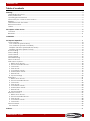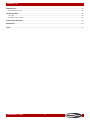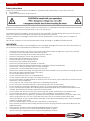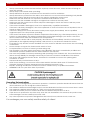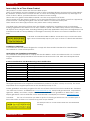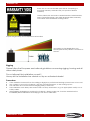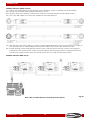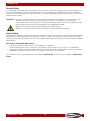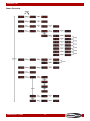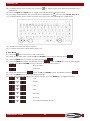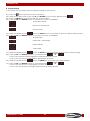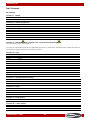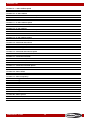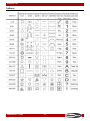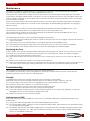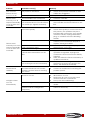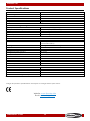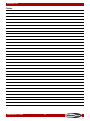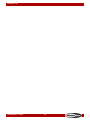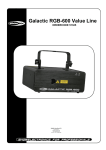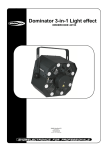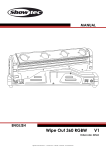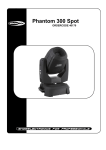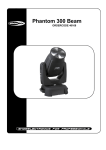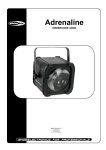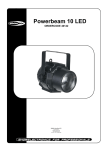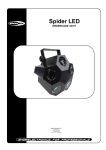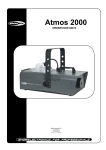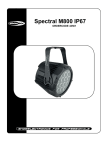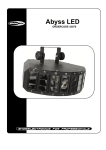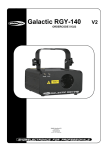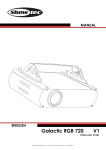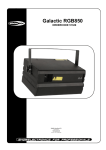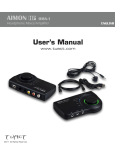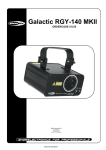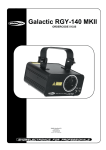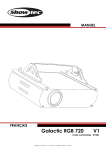Download Galactic TXT V1 - Musik Produktiv
Transcript
MANUAL ENGLISH Galactic TXT V1 Ordercode: 51342 Highlite International B.V. – Vestastraat 2 – 6468 EX – Kerkrade – the Netherlands Galactic TXT Table of contents Warning ...............................................................................................................................................................................3 Unpacking Instructions .................................................................................................................................................3 Safety Instructions .........................................................................................................................................................4 Operating Determinations ..........................................................................................................................................5 Laser safety for a Class 4 Laser Product ...................................................................................................................6 Rigging ............................................................................................................................................................................7 Connection with the mains.........................................................................................................................................8 Return Procedure ..........................................................................................................................................................9 Claims ..............................................................................................................................................................................9 Description of the device ...............................................................................................................................................10 Overview ......................................................................................................................................................................10 Backside .......................................................................................................................................................................11 Installation .........................................................................................................................................................................11 Set Up and Operation .....................................................................................................................................................11 Control Modes .............................................................................................................................................................13 One Galactic (Stand-alone) .................................................................................................................................13 One Galactic (Sound-controlled) ........................................................................................................................13 Multiple Galactics (Master/Slave Mode) ............................................................................................................13 Multiple Galactics (DMX Control) .........................................................................................................................14 Fixture Linking ...............................................................................................................................................................15 Data Cabling ...............................................................................................................................................................15 Control Panel ...............................................................................................................................................................16 Control Mode ..............................................................................................................................................................16 DMX Addressing ..........................................................................................................................................................16 Menu Overview ...........................................................................................................................................................17 Main Menu Options ....................................................................................................................................................18 1. Built-in Auto Shows ...............................................................................................................................................18 2. Sound-controlled Shows .....................................................................................................................................18 3. Text Mode .............................................................................................................................................................18 4. Time Mode ............................................................................................................................................................18 5. Countdown Mode...............................................................................................................................................19 6. Master/Slave Mode .............................................................................................................................................19 7. DMX Mode ............................................................................................................................................................19 8. System Settings .....................................................................................................................................................20 Keyboard ......................................................................................................................................................................21 1. Built-in Auto Shows ...............................................................................................................................................21 2. Sound-controlled Shows .....................................................................................................................................21 3. Text Mode .............................................................................................................................................................22 4. Time Mode ............................................................................................................................................................24 5. Countdown Mode...............................................................................................................................................25 6. Master/Slave Mode .............................................................................................................................................25 7. DMX Mode ............................................................................................................................................................25 8. System Settings .....................................................................................................................................................26 Remote Control ...........................................................................................................................................................27 1. Built-in Auto Shows ...............................................................................................................................................27 2. Sound-controlled Shows .....................................................................................................................................27 3. Time Mode ............................................................................................................................................................28 4. Countdown Mode...............................................................................................................................................28 5. Text Mode .............................................................................................................................................................28 DMX Channels .............................................................................................................................................................29 20 channels ...............................................................................................................................................................29 Patterns ..............................................................................................................................................................................31 Ordercode: 51342 1 Galactic TXT Maintenance ....................................................................................................................................................................32 Replacing the Fuse .....................................................................................................................................................32 Troubleshooting ...............................................................................................................................................................32 No Light .........................................................................................................................................................................32 No Response to DMX..................................................................................................................................................32 Product Specifications ....................................................................................................................................................34 Dimensions ........................................................................................................................................................................35 Notes ..................................................................................................................................................................................37 Ordercode: 51342 2 Galactic TXT Warning Unpacking Instructions Immediately upon receiving this product, carefully unpack the carton and check the contents to ensure that all parts are present, and have been received in good condition. Notify the dealer immediately and retain packing material for inspection if any parts appear damaged from shipping or the carton itself shows signs of mishandling. Save the carton and all packing materials. In the event that a fixture must be returned to the factory, it is important that the fixture be returned in the original factory box and packing. Your shipment includes: ● ● ● ● ● ● Showtec Galactic TXT IEC power cable – 1,75 m Remote control plug and 2 interlock keys Remote control Keyboard User manual Ordercode: 51342 3 Galactic TXT Safety Instructions Every person involved with the installation, operation and maintenance of this device has to: ● be qualified ● follow the instructions of this manual Before your initial start-up, please make sure that there is no damage caused by transportation. Should there be any, consult your dealer and do not use the device. To maintain perfect condition and to ensure a safe operation, it is absolutely necessary for the user to follow the safety instructions and warning notes written in this manual. Please consider that damages caused by manual modifications to the device are not subject to warranty. This device contains no user-serviceable parts. Refer servicing to qualified technicians only. IMPORTANT: The manufacturer will not accept liability for any resulting damages caused by the non-observance of this manual or any unauthorized modification to the device. • • • • • • • • • • • • • • • • • • • • • • • • • • • Never let the power cord come into contact with other cables! Handle the power cord and all connections with the mains with particular caution! Never remove warning or informative labels from the unit. Never use anything to cover the ground contact. Never place any material over the lens. Never look directly into the light source. Never leave any cables lying around. Never aim the laser beam at people or animals! Never use the device during thunderstorms, unplug the device immediately. Never point a laser at aircraft, this is a federal offense. Never point un-terminated laser beams into the sky. Never open the laser housing. The high laser power levels inside of the protective housing can start fires, burn skin and will cause instant eye injury. Do not insert objects into air vents. Do not connect this device to a dimmerpack. Do not open the device and do not modify the device. Do not point lasers at highly reflective surfaces such as windows, mirrors and shiny metal. Even laser reflections can be hazardous. Do not expose the output optic (aperture) to cleaning chemicals. Do not use laser if the laser appears to be emitting only one or two beams. Do not use laser if housing is damaged or open, or if optics appear damaged in any way. Do not operate laser without first reading and understanding all safety and technical data in this manual. Never look into the laser aperture or laser beams. Do not switch the device on and off in short intervals, as this would reduce the device’s life. Do not shake the device. Avoid brute force when installing or operating the device. After set up and prior to public use, test laser to ensure proper function. Do not use the laser if any defect is detected. Do not use, if the laser emits only one or two laser beams rather than dozens/hundreds, as this could indicate damage to the diffraction grating optic, and could allow emission of higher laser levels. Only use device indoor, avoid contact with water or other liquids. Only operate the fixture after having checked that the housing is firmly closed and all screws are tightly fastened. Only operate the device after having familiarized with its functions. Avoid flames and do not put close to flammable liquids or gases. Always check the regulations when using a class IIIB laser product. Ordercode: 51342 4 Galactic TXT • • • • • • • • • • • • • • • • • • • • • • Always check and position the laser before anybody enters the room, when the laser is facing an area with people. Always keep case closed while operating. Always allow free air space of at least 50 cm around the unit for ventilation. Always disconnect power from the mains, when device is not used or before cleaning! Only handle the power cord by the plug. Never pull out the plug by tugging the power cord. Make sure that the device is not exposed to extreme heat, moisture or dust. Make sure that the available voltage is not higher than stated on the rear panel. Make sure that the power cord is never crimped or damaged. Check the device and the power cord from time to time. If the external cable is damaged, it has to be replaced by a qualified technician. If the lens is obviously damaged, it has to be replaced. So that its functions are not impaired, due to cracks or deep scratches. If device is dropped or struck, disconnect mains power supply immediately. Have a qualified engineer inspect for safety before operating. If the device has been exposed to drastic temperature fluctuation (e.g. after transportation), do not switch it on immediately. The arising condensation water might damage your device. Leave the device switched off until it has reached room temperature. If your Showtec device fails to work properly, discontinue use immediately. Pack the unit securely (preferably in the original packing material), and return it to your Showtec dealer for service. For adult use only. Device must be installed out of the reach of children. Never leave the unit running unattended. Never attempt to bypass the thermostatic switch or fuses. For replacement use fuses of same type and rating only. The operation of a class 4 laser show laser is only allowed if the show is controlled by a skilled and well-trained operator familiar with the data included in this manual. The user is responsible for correct positioning and operating of the Galactic TXT. The manufacturer will not accept liability for damages caused by the misuse or incorrect installation of this device. This device falls under protection class I. Therefore it is essential to connect the yellow/green conductor to earth. The laser will only work between 15-35ºC. After 3 hours working, you must shut off the laser and let the laser diode cool off for 30 minutes, otherwise the laser could be damaged and the warranty becomes void. Repairs, servicing and electric connection must be carried out by a qualified technician. WARRANTY: Till one year after date of purchase. Operating Determinations ● ● ● ● ● ● This device is not designed for permanent operation. Consistent operation breaks will ensure that the device will serve you for a long time without defects. The minimum distance between light-output and the illuminated surface must be more than 1 meter. The maximum ambient temperature ta = 35°C must never be exceeded. The relative humidity must not exceed 50 % with an ambient temperature of 30° C. If this device is operated in any other way, than the one described in this manual, the product may suffer damages and the warranty becomes void. Any other operation may lead to dangers like short-circuit, burns, electric shock, crash etc. You endanger your own safety and the safety of others! Ordercode: 51342 5 Galactic TXT Laser safety for a Class 4 Laser Product This product is a Class 4 laser with 215 mW visible output. Class 4 is the highest and most dangerous class of laser, including all lasers that exceed the Class 3B AEL. By definition, a class 4 laser can burn the skin, or cause devastating and permanent eye damage as a result of direct, diffuse, specular reflections or indirect beam viewing.. These lasers may ignite combustible materials, and thus may represent a fire risk. These hazards may also apply to indirect or non-specular reflections of the beam, even from apparently matte surfaces—meaning that great care must be taken to control the beam path. Class 4 lasers must be equipped with a key switch and a safety interlock. CAUTION! Only Laser Safety Officers who are officially certified by a regulatory body or authorized training organization are allowed to use class 4 lasers in public. The Laser Safety Officer is responsible for all aspects when using this laser, including following all locally applicable safety laws and regulations. The manufacturer will not accept liability for damages caused by the misuse or incorrect installation of this laser. CAUTION: AVOID EXPOSURE TO BEAM: Avoid direct eye contact with laser light. Never intentionally expose your eyes or others to direct laser radiation. Compliance Statement Your Galactic Laser has been designed to comply with FDA and IEC Standards for it classification. The Galactic is a Class 4 laser product. Laser Safety and Compliance Information The Galactic is manufactured to comply with the IEC 60825-1 and in accordance with U.S. Food and Drug Administration (FDA) Standards Listed under FDA Document 21 CFR 1040 and subsequent laser notices. Product Classification and Manufacturing Label Identification Laser Classification Class 4 Cooling TE Cooling and Cooling fan Laser medium wavelength 450 nm / Blue (DPSS), 70mW wavelength 532 nm / Green (DPSS), 40mW wavelength 650 nm / Red (Laser Diode), 105mW Output 215 mW Beam Diameter <20mm at aperture Pulse Data All pulses < 4Hz (>0.25sec) Divergence (each beam) <2 mrad Divergence (total light) <160 degrees The legal requirements for using laser entertainment products vary from country to country. The user is responsible for the legal requirements at the location/country of use. Further guidelines and safety programs for safe use of lasers can be found in the ANSI Z136.1 Standard ―For Safe Use of Lasers‖, available from www.laserinstitute.org. Many local governments, corporations, agencies, military and others, require all lasers to be used under the guidelines of ANSI Z136.1. Laser Display guidance can be obtained via the International Laser Display Association, www.laserist.org. CAUTION: The use of corrective eye wear or optics for viewing at distances such as telescopes or binoculars within a distance of 100mm may pose an eye hazard. This laser product is a Class 4 laser and has an Interlocked housing. Ordercode: 51342 6 Galactic TXT There are no user serviceable parts inside. Tampering or removing warranty seals will void your products limited warranty. Combo label with the Product Model Number, Serial Number, Date of Manufacturing, Laser Light Warning Label, Warranty Void Label and Interlocked Housing Label Proper Usage Safety and Compliance Information According to FDA Regulations you should operate this product as stated on the left. Rigging Please follow the European and national guidelines concerning rigging, trussing and all other safety issues. Do not attempt the installation yourself ! Always let the installation be carried out by an authorized dealer ! Procedure: ● ● ● ● ● If the Galactic is lowered from the ceiling or high joists, professional trussing systems have to be used. Use a clamp to mount the Galactic, with the mounting-bracket, to the trussing system. The Galactic must never be fixed swinging freely in the room. The installation must always be secured with a safety attachment, e.g. an appropriate safety net or safety-cable. When rigging, derigging or servicing the Galactic, always make sure, that the area below the installation place is blocked and staying in the area is forbidden. Ordercode: 51342 7 Galactic TXT The Galactic can be placed on a flat stage floor or mounted to any kind of truss with a clamp. Improper installation can cause serious damage to people and property ! Connection with the mains Connect the device to the mains with the power-plug. Always pay attention, that the right color cable is connected to the right place. International L N EU Cable BROWN BLUE YELLOW/GREEN UK Cable RED BLACK GREEN US Cable YELLOW/COPPER SILVER GREEN Pin PHASE NEUTRAL PROTECTIVE GROUND Make sure that the device is always connected properly to the earth! Improper installation can cause serious damage to people and property! Ordercode: 51342 8 Galactic TXT Return Procedure Returned merchandise must be sent prepaid and in the original packing, call tags will not be issued. Package must be clearly labeled with a Return Authorization Number (RMA number). Products returned without an RMA number will be refused. Highlite will not accept the returned goods or any responsibility. Call Highlite 0031-455667723 or mail [email protected] and request an RMA prior to shipping the fixture. Be prepared to provide the model number, serial number and a brief description of the cause for the return. Be sure to properly pack fixture, any shipping damage resulting from inadequate packaging is the customer’s responsibility. Highlite reserves the right to use its own discretion to repair or replace product(s). As a suggestion, proper UPS packing or double-boxing is always a safe method to use. Note: If you are given an RMA number, please include the following information on a piece of paper inside the box: 01) Your name 02) Your address 03) Your phone number 04) A brief description of the symptoms Claims The client has the obligation to check the delivered goods immediately upon delivery for any shortcomings and/or visible defects, or perform this check after our announcement that the goods are at their disposal. Damage incurred in shipping is the responsibility of the shipper; therefore the damage must be reported to the carrier upon receipt of merchandise. It is the customer's responsibility to notify and submit claims with the shipper in the event that a fixture is damaged due to shipping. Transportation damage has to be reported to us within one day after receipt of the delivery. Any return shipment has to be made post-paid at all times. Return shipments must be accompanied with a letter defining the reason for return shipment. Non-prepaid return shipments will be refused, unless otherwise agreed in writing. Complaints against us must be made known in writing or by fax within 10 working days after receipt of the invoice. After this period complaints will not be handled anymore. Complaints will only then be considered if the client has so far complied with all parts of the agreement, regardless of the agreement of which the obligation is resulting. Ordercode: 51342 9 Galactic TXT Description of the device Features The Showtec Galactic TXT is a laser effect with high output and great effects. ● Power Input: AC 100-240V, 60/50Hz ● Power Consumption: 12 Watt ● Beam Diameter <20mm at aperture ● Laser Class: 4 ● Laser Modulation: TTL ● Laser Safety: EN/IEC 60825-1 Ed 2, 2007-03 ● Laser Color: Red, Green, Yellow, Blue, Purple, Cyan, White ● Laser Power: 215mW (105mW 650nm Red, 40mW 532nm Green, 70mW 450nm Blue) ● Scan Angle: +/-80° ● Control Modes: Auto, Sound, Text, Time, Countdown, DMX, Master/Slave ● Divergence (each beam) <2 mrad; Divergence (total light) <160 degrees ● 3-pin DMX In and 3-pin DMX Out ● LED Display ● Compact strong metal housing ● Sound-controlled via built-in microphone ● 20 DMX Channels ● Safety Features: Key switch, Interlock ● Fuse T1A/250V ● Dimensions: 225 x 185 x 185 mm (LxWxH) ● Weight: 2 kg ● Accessories: 2 Keys, Interlock remote plug, remote control, keyboard Overview Fig. 01 01) 02) 03) 04) 05) 06) 07) 08) Lens LED power indicator Sound sensitivity control LED sound control indicator Adjustment screw Built-in microphone Remote control LED indicator Mounting bracket with inclined screw Ordercode: 51342 10 Galactic TXT Backside Fig. 02 09) 10) 11) 12) 13) 14) 15) 16) 17) 18) 19) Interlock Remote control plug 3-pin DMX signal connector OUT 3-pin DMX signal connector IN PS/2 keyboard connector Power switch ON/OFF Ground/Earth connection IEC power connector 100-240VAC + Fuse T1A/250V Cooling fan Safety eye LED display + control buttons + LED indicators Installation Remove all packing materials from the Galactic. Check if all foam and plastic padding is removed. Connect all cables. Do not supply power before the whole system is set up and connected properly. Always disconnect from electric mains power supply before cleaning or servicing. Damages caused by non-observance are not subject to warranty. Set Up and Operation Follow the directions below, as they pertain to your preferred operation mode. Before plugging the unit in, always make sure that the power supply matches the product specification voltage. Do not attempt to operate a 120V specification product on 230V power, or vice versa. Connect the device to the main power supply. The device can be sound-controlled as it is equipped with a built-in microphone. Ordercode: 51342 11 Galactic TXT The Interlock plug/remote plug and safety keys are included in the box. The interlock is the ―included-in-the-box‖ successor for the optional remote interlock (51316) They should be kept with the Galactic laser !!! The following safety precautions should be followed: ● The remote control plug should be placed on the backside (10) of your Galactic laser. ● The keys should be put into the lock (09) of your Galactic laser. Warning Exclusion of liability Be aware that in some countries, there are additional regulations, regarding the use of laser devices. Therefore, we strongly advise you to verify your national laws with your authorities: We do not take any responsibility for eventual discrepancies, changes or adaptions regarding lawful use of laser devices. Ordercode: 51342 12 Galactic TXT Control Modes There are 7 modes: Built-in programs (stand-alone) Sound-controlled Text mode, page 18 Time Mode, page 18 Countdown mode, page 19 Master/Slave DMX-512 (20CH) One Galactic (Stand-alone) 01) Fasten the effect light onto firm trussing. Leave at least 0,5 meter on all sides for air circulation. 02) Always use a safety cable (ordercode 70140 / 70141). 03) Plug the end of the electric mains power cord into a proper electric power supply socket. 04) When the Galactic is not connected by a DMX-cable, it functions as a stand-alone device. 05) Please see page 18 for more information about the Built-in auto programs. One Galactic (Sound-controlled) 01) Fasten the effect light onto firm trussing. Leave at least 0,5 meter on all sides for air circulation. 02) Always use a safety cable (ordercode 70140 / 70141). 03) Plug the end of the electric mains power cord into a proper electric power supply socket. 04) When the Galactic is not connected with a DMX-cable, it functions as a stand-alone device. 05) Please see page 18 for more information about the Sound-controlled mode. Multiple Galactics (Master/Slave Mode) 01) Fasten the effect light onto firm trussing. Leave at least 0,5 meter on all sides for air circulation. 02) Always use a safety cable (ordercode 70140 / 70141). 03) Plug the end of the electric mains power cord into a proper electric power supply socket. 04) Use a 3-pin XLR cable to connect the Galactics. The pins: 01) Earth 02) Signal (-) 03) Signal (+) 05) Link the units as shown in Fig. 03, connect a DMX signal cable from the first unit's DMX "out" socket to the second unit's "in" socket. Repeat this process to link the second, third, and fourth units. You can use the same functions on the master device as described on page 18 (Built-in or Sound-controlled). This means on the master device you can set your desired operation mode and all slave devices will react the same as the master device. Multiple Galactics Master/Slave Set Up Fig. 03 Ordercode: 51342 13 Galactic TXT Multiple Galactics (DMX Control) 01) Fasten the effect light onto firm trussing. Leave at least 1 meter on all sides for air circulation. 02) Always use a safety cable (ordercode 70140 / 70141). 03) Plug the end of the electric mains power cord into a proper electric power supply socket. 04) Use a 3-p XLR cable to connect the Galactics and other devices. 05) Link the units as shown in Fig. 04, Connect a DMX signal cable from the first unit's DMX "out" socket to the second unit's "in" socket. Repeat this process to link the second, third, and fourth units. 06) Supply electric power: Plug electric mains power cords into each unit's IEC socket, then plug the other end of the mains power cord into proper electric power supply sockets, starting with the first unit. Do not supply power before the whole system is set up and connected properly. Multiple Galactics DMX Set Up Fig. 04 Note: Link all cables before connecting electric power Ordercode: 51342 14 Galactic TXT Fixture Linking You will need a serial data link to run light shows of one or more fixtures using a DMX-512 controller or to run synchronized shows on two or more fixtures set to a master/slave operating mode. The combined number of channels required by all the fixtures on a serial data link determines the number of fixtures the data link can support. Important: Fixtures on a serial data link must be daisy chained in one single line. To comply with the EIA-485 standard no more than 30 devices should be connected on one data link. Connecting more than 30 fixtures on one serial data link without the use of a DMX optically isolated splitter may result in deterioration of the digital DMX signal. Maximum recommended DMX data link distance: 100 meters Maximum recommended number of fixtures on a DMX data link: 30 fixtures Data Cabling To link fixtures together, you must obtain data cables. You can purchase DAP Audio certified DMX cables directly from a dealer/distributor or construct your own cable. If you choose to create your own cable please use data-grade cables that can carry a high quality signal and are less prone to electromagnetic interference. DAP Audio Certified DMX Data Cables • DAP Audio cable for all-round use. bal. XLR/M 3 p. > XLR/F 3 p. Ordercode FL01150 (1,5m.), FL013 (3m.), FL016 (6m.), FL0110 (10m.), FL0115 (15m.), FL0120 (20m.). • DAP Audio cable for the demanding user with exceptional audio-qualities and connector made by Neutrik®. Ordercode FL71150 (1,5m.), FL713 (3m.), FL716 (6m.), FL7110 (10m.). The Galactic can be operated with a controller in control mode or without the controller in stand-alone mode. Ordercode: 51342 15 Galactic TXT Control Panel A) B) C) D) E) LED display MENU button UP button DOWN button ENTER button Fig. 05 Control Mode The fixtures are individually addressed on a data-link and connected to the controller. The fixtures respond to the DMX signal from the controller. (When you select the DMX address and save it, the controller will display the saved DMX address the next time.) DMX Addressing The control panel on the front side of the base allows you to assign the DMX fixture address, which is the first channel from which the Galactic will respond to the controller. Please note when you use the controller, the unit has 20 channels. When using multiple Galactics, make sure you set the DMX addresses right. Therefore, the DMX address of the first Galactics should be 1(001); the DMX address of the second Galactic should be 1+20=21 (021); the DMX address of the third Galactic should be 21+20=41 (041), etc. Please, make sure that you do not have any overlapping channels in order to control each Galactic correctly. If two or more Galactics are addressed similarly, they will work similarly. Controlling: After having addressed all Galactic fixtures, you may now start operating these via your lighting controller. Note: After switching on, the Galactic will automatically detect whether DMX-512 data is received or not. If there is no data received at the DMX-input, the ―LED― on the control panel will not flash. The problem may be: • The XLR cable from the controller is not connected with the input of the Galactic. • The controller is switched off or defective, the cable or connector is detective, or the signal wires are swapped in the input connector. Note: It is necessary to insert an XLR termination plug (with 120 Ohm) in the last fixture in order to ensure proper transmission on the DMX data link. Ordercode: 51342 16 Galactic TXT Menu Overview Ordercode: 51342 17 Galactic TXT Main Menu Options Built-in Auto Shows Sound-controlled Shows Text Mode Time Mode Countdown Mode DMX-512 Mode Master/Slave Mode System Settings Before using the control modes, it is highly advised to get acquainted with the chapter on keyboard operations, page 21 1. Built-in Auto Shows 01) While in the main menu, press the UP and DOWN buttons until the display shows the ENTER button. and press 02) Press UP and DOWN buttons to choose from two built-in auto shows: 03) The device will now run the automatic, built-in show. . 2. Sound-controlled Shows 01) While in the main menu, press the UP and DOWN buttons until the display shows the ENTER button. and press 02) Press UP and DOWN buttons to choose from two sound-controlled shows: 03) The device will now run the automatic, built-in, sound-controlled show. . 3. Text Mode In this menu you can choose the text which is going to be displayed. 01) While in the main menu, press the UP and DOWN buttons until the display shows the ENTER button. The display will show and press . 02) Press the UP and DOWN buttons to toggle between Each number corresponds with a single user-made text. 03) The device will now display the desired text. . Note: To be able to use Text Mode to the full extent, use the included keyboard and get acquainted with the keyboard operations, see page 21. 4. Time Mode 01) While in the main menu, press the UP and DOWN buttons until the display shows 02) Press the ENTER button to confirm. The display will show . . 03) Press the ENTER button again. The display will show . Press the ENTER button to enter time display mode. Press the UP and DOWN buttons to choose one of the two options: Day and Time Only Time Ordercode: 51342 18 Galactic TXT 04) While the display shows , press the UP and DOWN buttons. The display will show . 05) Press the ENTER button to enter time display settings. 06) There are several adjustable time display parameters. Press the ENTER button to toggle between: Year Month Day Hour Minutes Seconds 12- or 24-hour Display Mode 07) Meanwhile, press the UP and DOWN buttons to adjust the values of the forementioned parameters. 5. Countdown Mode In this menu you can activate a time countdown. 01) While in the main menu, press the UP and DOWN buttons until the display shows . 02) Press the ENTER button, the display will show . 03) Press the ENTER button again. Press the UP and DOWN buttons to set the starting point of the countdown. The adjustment range is between . 04) Once the starting point has been set up, press the ENTER button again 05) Press the UP and DOWN buttons to choose the text which will be displayed once the countdown time has run up. 06) 07) 08) 09) The adjustment range is between . Each number corresponds with the user-made texts. Press the ENTER button to link the countdown to the desired text. Press the UP and DOWN buttons to start the countdown. If you want to pause the countdown, press the UP and DOWN buttons again. Similarly, press the UP and DOWN buttons to resume the countdown. 6. Master/Slave Mode In this menu you can set the fixture as a slave device. 01) While in the main menu, press the UP and DOWN buttons until the display shows . 02) Press the ENTER button, the display will show . 03) The device is now operating in slave mode. It means that it will react the same as the master device. 7. DMX Mode 01) While in the main menu, press the UP and DOWN buttons until the display shows 02) Press the ENTER button. The display will show . 03) Press the UP and DOWN buttons to set the desired DMX address between 04) Press the ENTER button to confirm. Ordercode: 51342 . 19 . Galactic TXT 8. System Settings In this menu you can adjust the show display settings. 01) While in the main menu, press the UP and DOWN buttons until the display shows 02) Press the ENTER button to enter the display options edition. 03) Press the UP and DOWN buttons to choose one of the 3 possibilities: Show Mirror Mode . Remote Control Mode Master Mode 04) While the display shows , press the ENTER button to proceed to the show display mirror options. 05) Press the UP and DOWN buttons to choose one of the 4 possibilities: Normal View Horizontal + Vertical Flip Horizontal Flip Vertical Flip 06) While the display shows , press the ENTER button to proceed to the remote control settings. 07) Press the UP and DOWN buttons to choose between If set to ON, the fixture will recognize the included remote control. If set to OFF, the remote control will be ignored by the fixture. 08) While the display shows , press the ENTER button to proceed to master settings. 09) Press the UP and DOWN buttons to choose between If set to ON, the device is operating as a master device. If set to OFF, the device is no longer perceived as a master device. Ordercode: 51342 . 20 . Galactic TXT Keyboard It is possible to operate the device by means of the included keyboard. The keyboard should be plugged into the PS/2 keyboard connector (13) on the backside of the device. 1. Built-in Auto Shows 01) Press the key to proceed to the main menu. 02) Press the UP and DOWN cursors until the display shows 03) Press the ENTER key to proceed. . 04) Press the UP and DOWN cursors to choose from two built-in auto shows: 05) The device will now run the automatic, built-in show. . 2. Sound-controlled Shows 01) Press the key to proceed to the main menu. 02) Press the UP and DOWN cursors until the display shows and press the ENTER key. 03) Press the UP and DOWN cursors to choose from two sound-controlled shows: 04) The device will now run the automatic, built-in, sound-controlled show. Ordercode: 51342 21 . Galactic TXT 3. Text Mode In this menu you can create and edit custom texts which can be displayed during a show. 01) Press the 02) 03) 04) 05) key to proceed to the main menu. Press the UP and DOWN cursors until the display shows . Press the ENTER key to proceed to edition mode. Type in your custom text. Press the following keys to adjust the characteristics of your text: Note: The keys below should be pressed repeatedly. Each press of the buttons corresponds with a different function. Pressing the UP and DOWN cursors will adjust the speed of action, unless stated otherwise. Key Action Flow settings Flow OFF Flow ON Color settings Manual adjustment Press the UP and DOWN cursors to manually choose one of the available colors: Red, Green, Blue, Yellow, Purple, Cyan, White. Color switch Press the UP and DOWN cursors to adjust the switch speed. Color flow Press the UP and DOWN cursors to adjust the flow speed. Pattern drawing settings Drawing OFF Drawing ON Zoom settings Zoom out Zoom in Zoom in and out Zoom OFF Horizontal movement settings From left to right From right to left Movement OFF Vertical movement settings Vertical movement Vertical movement + up/down movement Vertical movement OFF Ordercode: 51342 22 Galactic TXT Y-axis rotation settings Counterclockwise rotation Clockwise rotation Rotation OFF X-axis rotation settings Clockwise rotation Counterclockwise rotation Rotation OFF Z-axis rotation settings Clockwise rotation Counterclockwise rotation Rotation OFF Wafe effect settings Wave range Wave frequency Wave speed Press the UP and DOWN cursors to adjust the intensity of each of those parameters. Character display settings 12 characters 10 characters 8 characters 6 characters 4 characters Press the UP and DOWN cursors to adjust the number of the displayed characters. Play time settings Press the numeric keys 0-9 to set the duration of a single text playback. For example, 0008 = 8 seconds. Delete Press the key to delete the whole text, along with its all characteristics. Backspace Press the key to remove one character. Home Press the key to set the cursor in front of the initial character. End Press the key to set the cursor behind the final character. LEFT and RIGHT cursors Press the key to move back and forth in your text. 06) To save your custom text with all its characteristics, press the key combination of key. and the numeric keys, 0-9. Always save your texts starting with 0, then 1,2, etc. If 0-slot remains empty, the loop playback mode will not function. 07) Repeat the steps 1-6 as many times as needed. Ordercode: 51342 23 Galactic TXT 08) To display all the texts one-by-one, press the key. All the saved texts will now be displayed in a sequence. 09) Press the PgUP and PgDN keys to toggle manually between your saved texts. 10) To call up one particular text, press the key combination of key and the numeric keys, 0-9. 11) To delete all the texts in order to create new ones, press the following key combination: 12) All the texts have now been deleted. 13) To create new texts, repeat all the steps 1-10. 4. Time Mode 01) Press the key to proceed to the main menu. 02) While in the main menu, press the UP and DOWN cursors until the display shows 03) Press the ENTER key to confirm. The display will show . . 04) Press the ENTER key again. The display will show . Press the ENTER key to enter time display mode. Press UP and DOWN cursors to choose one of the two options: Day and Time Only Time 05) While the display shows , press the UP and DOWN cursors. The display will show 06) Press the ENTER key to enter time display settings. 07) There are several adjustable time display aspects. Press the ENTER key to toggle between: Year Month Day Hour Minutes Seconds 12- or 24-hour Display Mode Ordercode: 51342 24 . Galactic TXT 08) To change the values of the forementioned parameters, press the UP and DOWN cursors. 09) If you need to flip the time display, press repeatedly the options: Normal View key and choose one of the 4 available Horizontal + Vertical Flip Horizontal Flip Vertical Flip 5. Countdown Mode In this menu you can activate a time countdown. 01) Press the key to proceed to the main menu. 02) While in the main menu, press the UP and DOWN cursors until the display shows . 03) Press the ENTER key, the display will show . 04) Press the ENTER key again. Press the UP and DOWN cursors to set the starting point of the countdown. The adjustment range is between seconds. 05) Once the starting point has been set up, press the ENTER key again. 06) Press the UP and DOWN cursors to choose the text which will be displayed once the countdown time 07) 08) 09) 10) has run up. The adjustment range is between the user-made texts. Press the ENTER key to confirm. Press the SPACE key to start the countdown. If you want to pause the countdown, press the SPACE key again. Similarly, press the SPACE key to resume the countdown. . Each number corresponds with 6. Master/Slave Mode In this menu you can set the fixture as a slave device. 01) Press the key to proceed to the main menu. 02) While in the main menu, press the UP and DOWN keys until the display shows . 03) Press the ENTER key. The display will show . 04) The device is now operating in slave mode. It means that it will react the same as the master device. 7. DMX Mode 01) Press the key to proceed to the main menu. 02) While in the main menu, press the UP and DOWN cursors until the display shows 03) Press the ENTER key. The display will show . 04) Press the UP and DOWN cursors to set the desired DMX address between 05) Press the ENTER key to set the address. Ordercode: 51342 . 25 . Galactic TXT 8. System Settings In this menu you can adjust the show display settings of the device. 01) Press the key to proceed to the main menu. 02) While in the main menu, press the UP and DOWN cursors until the display shows 03) Press the ENTER key to enter the display options edition. 04) Press the UP and DOWN cursors to choose one of the 3 possibilities: Show Mirror Mode . Remote Control Mode Master Mode 05) While the display shows , press the RIGHT cursor to proceed to the show display mirror options. 06) Press the UP and DOWN cursors to choose one of the 4 possibilities: Normal View Horizontal + Vertical Flip Horizontal Flip Vertical Flip 07) While the display shows , press the RIGHT cursor to proceed to the remote control settings. 08) Press the UP and DOWN cursors to choose between If set to ON, the fixture will recognize the included remote control. If set to OFF, the remote control will be ignored by the fixture. 09) While the display shows , press the ENTER key to proceed to master settings. 10) Press the UP and DOWN cursors to choose between If set to ON, the device is operating as a master device. If set to OFF, the device is no longer perceived as a master device. Ordercode: 51342 . 26 . Galactic TXT Remote Control Button Function Description On / Off Switch the device ON or OFF Auto Mode Sound-controlled Mode Time Mode Countdown Mode Text Mode Activate Built-in Auto Shows mode Activate Sound-controlled mode Activate Time mode Activate Countdown mode Activate Text Mode Mirror Set the display flip mode Pause Play/pause the show Adjustment Adjust the parameters 1. Built-in Auto Shows 01) Press the button to activate Built-in Auto Shows mode. 02) Press the button repeatedly to toggle between the two shows: . 03) Press the button to pause the show. If no other button is pressed afterwards, the show will resume after 5 seconds. 2. Sound-controlled Shows 01) Press the button to activate Sound-controlled mode. 02) Press the button repeatedly to toggle between the two shows: . 03) Press the button to pause the show. If no other button is pressed afterwards, the show will resume after 5 seconds. Ordercode: 51342 27 Galactic TXT 3. Time Mode 01) Press the button to activate Time mode. 02) Press and hold down the time parameters: button for 3 seconds to enter edition mode and adjust the following Year Month Day Hour Minutes Seconds 12- or 24-hour Display Mode (not adjustable with the remote control) 03) Press the buttons to adjust the values of the parameters from step 2. 04) To toggle between the parameters, keep pressing the button. 4. Countdown Mode 01) Press the button to activate Countdown mode. 02) Press and hold down the button for 3 seconds to enter the countdown setup. 03) Press the numeric buttons to set the starting point of the countdown. For example, 0008 = 8 seconds. 04) Press the button to confirm. 05) Press the button to start/pause the countdown. 5. Text Mode 01) Press the 02) Press the 03) Press the button to activate Text mode. buttons to call up one of the previously created custom texts. button again to activate a loop playback of all the saved texts in a sequence. Ordercode: 51342 28 Galactic TXT DMX Channels 20 channels Channel 1 – Shutter 0-31 Laser off 32-255 Laser on Channel 2 – Pattern progression 0-31 1st form 32-63 2nd form 64-95 3rd form 96-127 4th form 128-159 5th form 160-191 6th form 192-223 7th form 224-255 8th form Channel 3 – Patterns Ch 2 and Ch 3 are connected to each other. The full pattern chart, see page 31. Choose your preferred pattern by adjusting the value of Channel 3. Subsequently, adjust the value of Channel 2 to gain access to secondary patterns. Channel 4 – Color 0-7 Default colors 8-15 Blue 16-23 Green 24-31 Cyan 32-39 Red 40-47 Purple 48-55 Yellow 56-63 White 64-111 Color switch, from slow to fast 112-159 Color switch, from slow to fast 160-207 Color flow, from slow to fast 208-255 Strobe, from slow to fast Channel 5 – Gradual pattern drawing 0 Off 1-127 Manual pattern drawing 128-255 Automatic pattern drawing, from slow to fast Channel 6 – Zoom 0-127 Manual zoom out 128-169 Zoom out 170-209 Zoom in 210-255 Zoom in and zoom out Channel 7 – Zoom speed 0-255 Manual zoom speed adjustment, from fast to slow Channel 8 – Y-axis rotation 0-127 Manual Y-axis rotation adjustment 128-191 Clockwise rotation 192-255 Counterclockwise rotation Ordercode: 51342 29 Galactic TXT Channel 9 – Y-axis rotation speed 0-255 Y-axis rotation speed, from fast to slow Channel 10 – X-axis rotation 0-127 Manual X-axis rotation adjustment 128-191 Clockwise rotation 192-255 Counterclockwise rotation Channel 11 – X-axis rotation speed 0-255 X-axis rotation speed, from fast to slow Channel 12 – Z-axis rotation 0-127 Manual Z-axis rotation adjustment 128-191 Clockwise rotation 192-255 Counterclockwise rotation Channel 13 – Z-axis rotation speed 0-255 Z-axis rotation speed, from fast to slow Channel 14 – Horizontal movement 0-127 Manual adjustment 128-191 From left to right movement 192-255 From right to left movement Channel 15 – Horizontal movement speed 0-255 Horizontal speed, from fast to slow Channel 16 – Vertical movement 0-127 Manual adjustment 128-191 Up to down movement 192-255 Down to up movement Channel 17 – Vertical movement speed 0-255 Vertical speed, from fast to slow Channel 18 – Wave effect 0-255 Wave effect range adjustment Channel 19 – Wave frequency 0-31 1st form 32-63 2nd form 64-95 3rd form 96-127 4th form 128-159 5th form 160-191 6th form 192-223 7th form 224-255 8th form Channel 20 – Wave speed 0-127 Wave position 128-255 Wave effect speed, from slow to fast Ordercode: 51342 30 Galactic TXT Patterns Ordercode: 51342 31 Galactic TXT Maintenance The Showtec Galactic requires almost no maintenance. However, you should keep the unit clean. Otherwise, the fixture’s light-output will be significantly reduced. Disconnect the mains power supply and then wipe the cover with a damp cloth. Wipe the front glass panel clean with glass cleaner and a soft cloth. Do not use alcohol or solvents. The front glass panel will require weekly cleaning, as smoke-fluid tends to build up residues, reducing the light-output very quickly. Do not immerse in liquid. Keep connections clean. Disconnect electric power, and then wipe the DMX and audio connections with a damp cloth. Make sure connections are thoroughly dry before linking equipment or supplying electric power. The operator has to make sure that safety-relating and machine-technical installations are to be inspected by an expert after every year in the course of an acceptance test. The operator has to make sure that safety-relating and machine-technical installations are to be inspected by a skilled person once a year. The following points have to be considered during the inspection: 01) All screws used for installing the device or parts of the device have to be tightly connected and must not be corroded. 02) There may not be any deformations on housings, fixations and installation spots. 03) Mechanically moving parts like axles, eyes and others may not show any traces of wearing. 04) The electric power supply cables must not show any damages or material fatigue. Replacing the Fuse Power surges, short-circuit or inappropriate electrical power supply may cause a fuse to burn out. If the fuse burns out, the product will not function whatsoever. If this happens, follow the directions below. 01) Unplug the unit from electric power source. 02) Insert a screwdriver into the slot in the fuse cover. Gently pry up the fuse cover. The fuse will come out. 03) Remove the used fuse. If brown or unclear, it is burned out. 04) Insert the replacement fuse into the holder where the old fuse was. Reinsert the fuse cover. Be sure to use a fuse of the same type and specification. See the product specification label for details. Troubleshooting This troubleshooting guide is meant to help solve simple problems. If a problem occurs, carry out the steps below in sequence until a solution is found. Once the unit operates properly, do not carry out following steps. No Light If the light effect does not operate properly, refer servicing to a technician. Response: Suspect three potential problem areas as: the power supply, the laser, the fuse. 01) Power supply. Check that the unit is plugged into an appropriate power supply. 02) The laser. Return the Galactic to your Showtec dealer. 03) The fuse. Replace the fuse. See page 32 for replacing the fuse. 04) If all of the above appears to be O.K., plug the unit in again. 05) If you are unable to determine the cause of the problem, do not open the Galactic, as this may damage the unit and the warranty will become void. 06) Return the device to your Showtec dealer. No Response to DMX Response: Suspect the DMX cable or connectors, a controller malfunction, a light effect DMX card malfunction. 01) Check the DMX setting. Make sure that DMX addresses are correct. 02) Check the DMX cable: Unplug the unit; change the DMX cable; then reconnect to electrical power. Try your DMX control again. 03) Determine whether the controller or light effect is at fault. Does the controller operate properly with other DMX products? If not, take the controller in for repair. If so, take the DMX cable and the light effect to a qualified technician. Ordercode: 51342 32 Galactic TXT Problem Probable cause(s) Remedy One or more fixtures do not function at all No power to the fixture. ● Primary fuse blown.. ● Fixtures reset correctly, but all respond erratically or not at all to the controller. The controller is not connected. 3-pin XLR Out of the controller does not match XLR Out of the first fixture on the link (i.e. signal is reversed). ● ● Connect controller. Install a phase reversing cable between the controller and the first fixture on the link. Poor data quality ● Bad data link connection ● Data link not terminated with 120 Ohm termination plug. Incorrect addressing of the fixtures. One of the fixtures is defective and disturbs data transmission on the link. ● Check data quality. If much lower than 100 percent, the problem may be a bad data link connection, poor quality or broken cables, missing termination plug, or a defective fixture disturbing the link. Inspect connections and cables. Correct poor connections. Repair or replace damaged cables. Insert termination plug in output jack of the last fixture on the link. Check address setting. Bypass one fixture at a time until normal operation is regained: unplug both connectors and connect them directly together. Have the defective fixture serviced by a qualified technician. Install a phase-reversing cable between the fixtures or swap pin 2 and 3 in the fixture, that behaves erratically. Fixtures reset correctly, but some respond erratically or not at all to the controller. ● ● ● Shutter closes suddenly No light or laser cuts out intermittently Check that power is switched on and cables are plugged in. Replace fuse. 3-pin XLR Out on the fixtures does not match (pins 2 and 3 reversed). ● The laser diode has lost its index position and the fixture is resetting the effect. ● Contact a technician for servicing the problem persists. Fixture is too hot. ● ● Allow fixture to cool. Make sure air vents at control panel and front lens are not blocked. Turn up the air conditioning . Disconnect fixture and return to your dealer. Disconnect fixture. Check settings and correct if necessary. ● ● Laser damaged The power supply settings do not match local AC voltage and frequency. Ordercode: 51342 33 ● Galactic TXT Product Specifications Model: Input Voltage: Continuous Power: Fuse: Dimensions: Weight: Galactic TXT AC 100-240V, 60/50Hz 12 Watt T1A/250V 225 x 185 x 185 mm (LxWxH) 2 kg Operation and Programming Signal pin OUT: Set Up and Addressing: DMX Channels: Signal input: Signal output: pin 1 earth, pin 2 (-), pin 3 (+) Red LED display for all settings 20 channels 3-pin DMX signal connector IN 3-pin DMX signal connector OUT Electro-mechanical effects Laser Class: Laser Power: Cooling: Beam diameter: Pulse Data, All Pulses: Divergence (each beam): Divergence (total light): Safety Features: DMX-control: Control Modes: Housing: Connections: Laser Safety: 4 215mW (105mW 650nm Red, 40mW 532nm Green, 70mW 450nm Blue) Cooling fans and TE Cooling <20mm at aperture <4Hz (>0.25 sec) <2 mrad; <160 degrees Key switch, Interlock Via standard DMX-controller Auto, Sound, Text, Time, Countdown, DMX, Master/Slave Black Metal & Flame-retardant plastic Dedicated IEC Power & Data connector EN/IEC 60825-1 Ed 2, 2007-03 Max. ambient temperature ta: 40°C Minimum distance: Minimum distance from flammable surfaces: Minimum distance to lighted object: 0.5m 1m Design and product specifications are subject to change without prior notice. Website: www.Showtec.info Email: [email protected] Ordercode: 51342 34 Galactic TXT Dimensions Ordercode: 51342 35 Galactic TXT Ordercode: 51342 36 Galactic TXT Notes Ordercode: 51342 37 Galactic TXT Ordercode: 51342 38 ©2015 Showtec