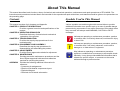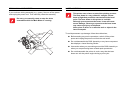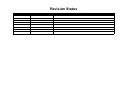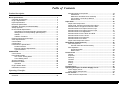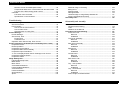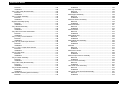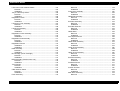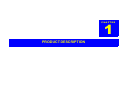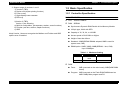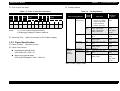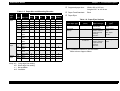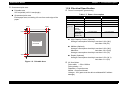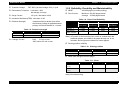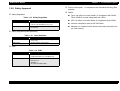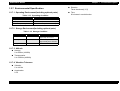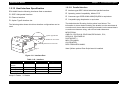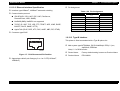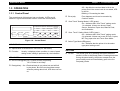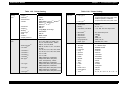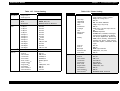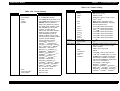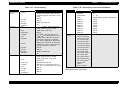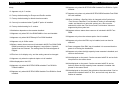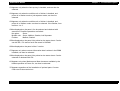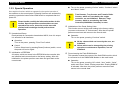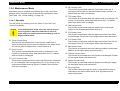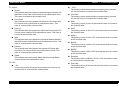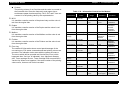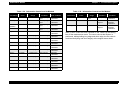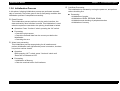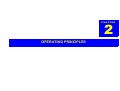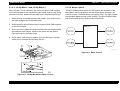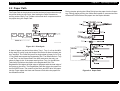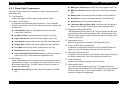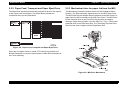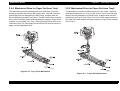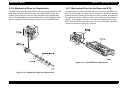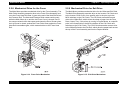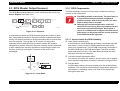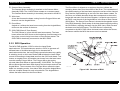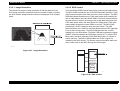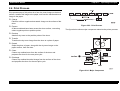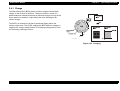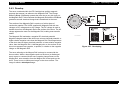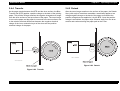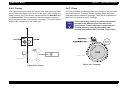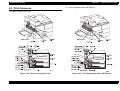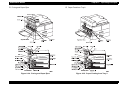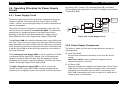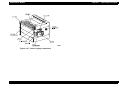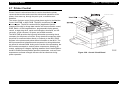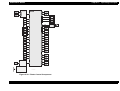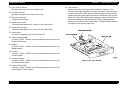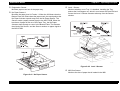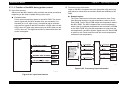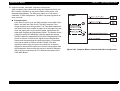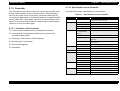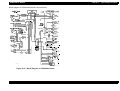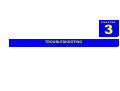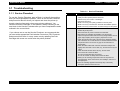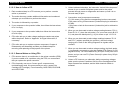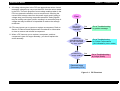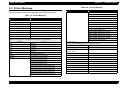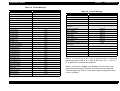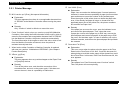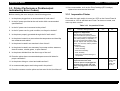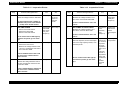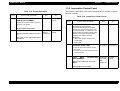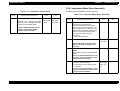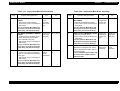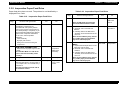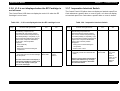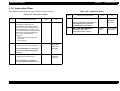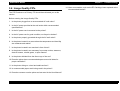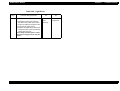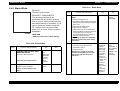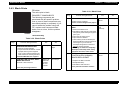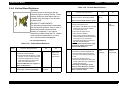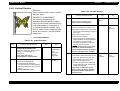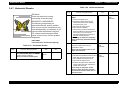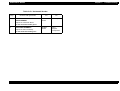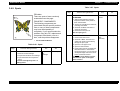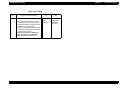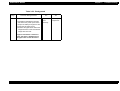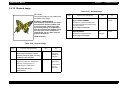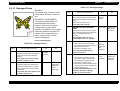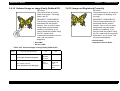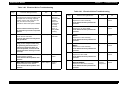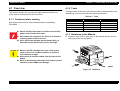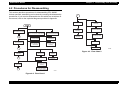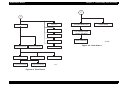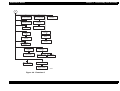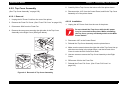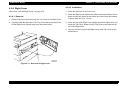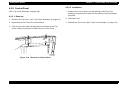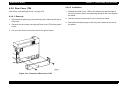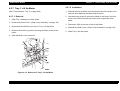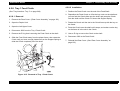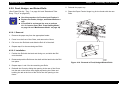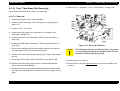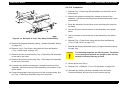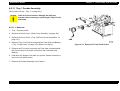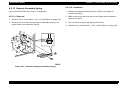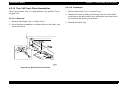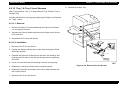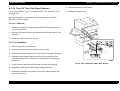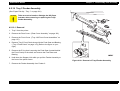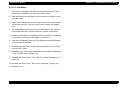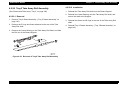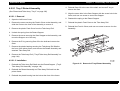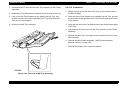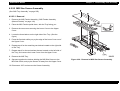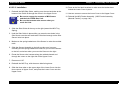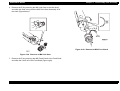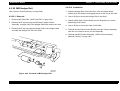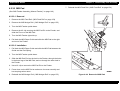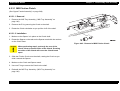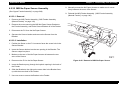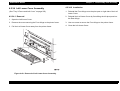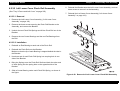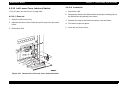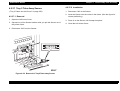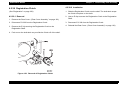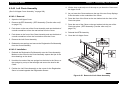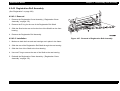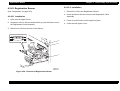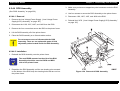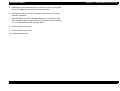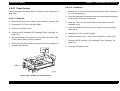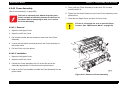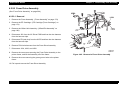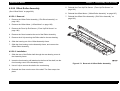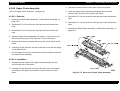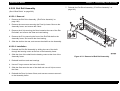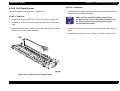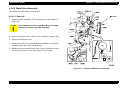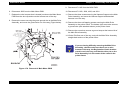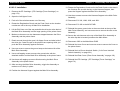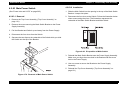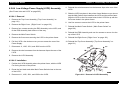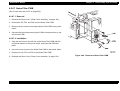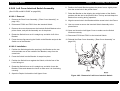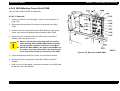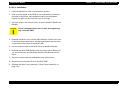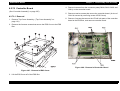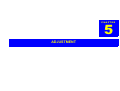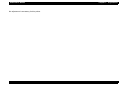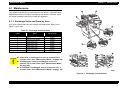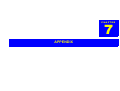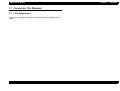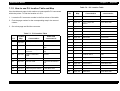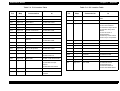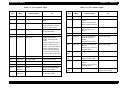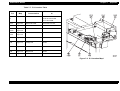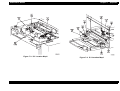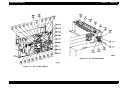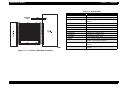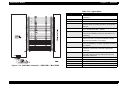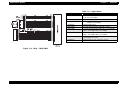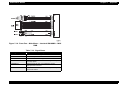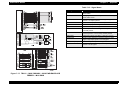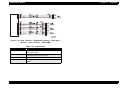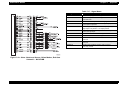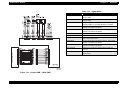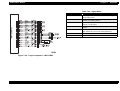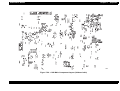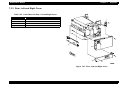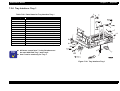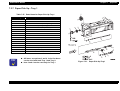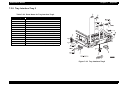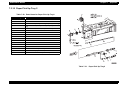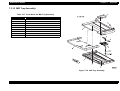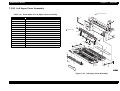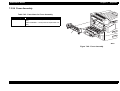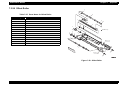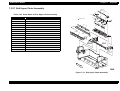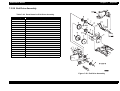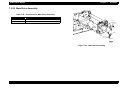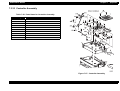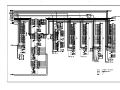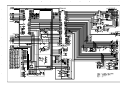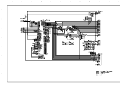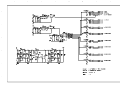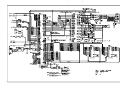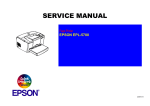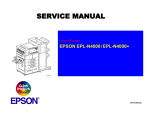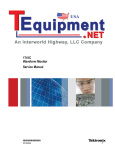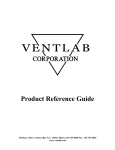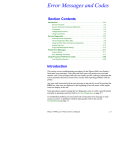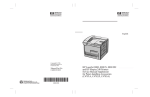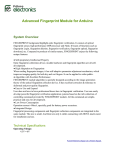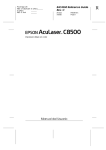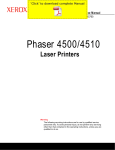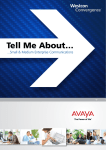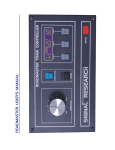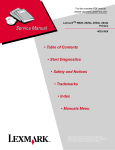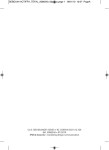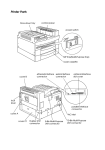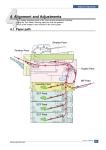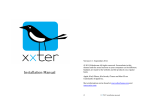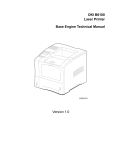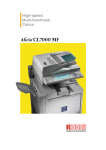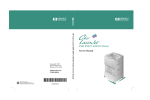Download SERVICE MANUAL
Transcript
6(59,&(0$18$/ Laser Printer EPSON EPL-N4000 ® SEPG98002 Notice All rights reserved. No part of this manual may be reproduced, stored in a retrieval system, or transmitted in any form or by any means electronic, mechanical, photocopying, or otherwise, without the prior written permission of SEIKO EPSON CORPORATION. All effort have been made to ensure the accuracy of the contents of this manual. However, should any errors be detected, SEIKO EPSON would greatly appreciate being informed of them. The contents of this manual are subject to change without notice. All effort have been made to ensure the accuracy of the contents of this manual. However, should any errors be detected, SEIKO EPSON would greatly appreciate being informed of them. The above not withstanding SEIKO EPSON CORPORATION can assume no responsibility for any errors in this manual or the consequences thereof. EPSON is a registered trademark of SEIKO EPSON CORPORATION. General Notice: Other product names used herein are for identification purpose only and may be trademarks or registered trademarks of their respective owners. EPSON disclaims any and all rights in those marks. Copyright © 1998 SEIKO EPSON CORPORATION. Printed in Japan. PRECAUTIONS Precautionary notations throughout the text are categorized relative to 1)Personal injury and 2) damage to equipment. DANGER Signals a precaution which, if ignored, could result in serious or fatal personal injury. Great caution should be exercised in performing procedures preceded by DANGER Headings. WARNING Signals a precaution which, if ignored, could result in damage to equipment. The precautionary measures itemized below should always be observed when performing repair/maintenance procedures. DANGER 1. ALWAYS DISCONNECT THE PRODUCT FROM THE POWER SOURCE AND PERIPHERAL DEVICES PERFORMING ANY MAINTENANCE OR REPAIR PROCEDURES. 2. NO WORK SHOULD BE PERFORMED ON THE UNIT BY PERSONS UNFAMILIAR WITH BASIC SAFETY MEASURES AS DICTATED FOR ALL ELECTRONICS TECHNICIANS IN THEIR LINE OF WORK. 3. WHEN PERFORMING TESTING AS DICTATED WITHIN THIS MANUAL, DO NOT CONNECT THE UNIT TO A POWER SOURCE UNTIL INSTRUCTED TO DO SO. WHEN THE POWER SUPPLY CABLE MUST BE CONNECTED, USE EXTREME CAUTION IN WORKING ON POWER SUPPLY AND OTHER ELECTRONIC COMPONENTS. WARNING 1. REPAIRS ON EPSON PRODUCT SHOULD BE PERFORMED ONLY BY AN EPSON CERTIFIED REPAIR TECHNICIAN. 2. MAKE CERTAIN THAT THE SOURCE VOLTAGES IS THE SAME AS THE RATED VOLTAGE, LISTED ON THE SERIAL NUMBER/ RATING PLATE. IF THE EPSON PRODUCT HAS A PRIMARY AC RATING DIFFERENT FROM AVAILABLE POWER SOURCE, DO NOT CONNECT IT TO THE POWER SOURCE. 3. ALWAYS VERIFY THAT THE EPSON PRODUCT HAS BEEN DISCONNECTED FROM THE POWER SOURCE BEFORE REMOVING OR REPLACING PRINTED CIRCUIT BOARDS AND/OR INDIVIDUAL CHIPS. 4. IN ORDER TO PROTECT SENSITIVE MICROPROCESSORS AND CIRCUITRY, USE STATIC DISCHARGE EQUIPMENT, SUCH AS ANTI-STATIC WRIST STRAPS, WHEN ACCESSING INTERNAL COMPONENTS. 5. REPLACE MALFUNCTIONING COMPONENTS ONLY WITH THOSE COMPONENTS BY THE MANUFACTURE; INTRODUCTION OF SECOND-SOURCE ICs OR OTHER NONAPPROVED COMPONENTS MAY DAMAGE THE PRODUCT AND VOID ANY APPLICABLE EPSON WARRANTY. About This Manual This manual describes basic functions, theory of electrical and mechanical operations, maintenance and repair procedures of EPL-N4000. The instructions and procedures included herein are intended for the experienced repair technicians, and attention should be given to the precautions on the preceding page. Contents Symbols Used in This Manual This manual consists of six chapters and Appendix. CHAPTER 1. PRODUCT DESCRIPTIONS Provides a general overview and specifications of the product. CHAPTER 2. OPERATING PRINCIPLES Describes the theory of electrical and mechanical operations of the product. CHAPTER 3. TROUBLESHOOTING Provides the step-by-step procedures for the troubleshooting. CHAPTER 4. DISASSEMBLY AND ASSEMBLY Describes the step-by-step procedures for disassembling and assembling the product. CHAPTER 5. ADJUSTMENTS Provides Epson-approved methods for adjustment. CHAPTER 6. MAINTENANCE Provides preventive maintenance procedures and the lists of Epson-approved lubricants and adhesives required for servicing the product. APPENDIX Provides the following additional information for reference: • Connector pin assignments • Electric circuit boards components layout • Exploded diagram • Electrical circuit boards schematics Various symbols are used throughout this manual either to provide additional information on a specific topic or to warn of possible danger present during a procedure or an action. Be aware of all symbols when they are used, and always read WARNING, CAUTION or NOTE messages. Indicates an operating or maintenance procedure, practice or condition that, if not strictly observed, could result in injury or loss of life. C A U T IO N C H E C K P O IN T Indicates an operating or maintenance procedure, practice, or condition that, if not strictly observed, could result in damage to, or destruction of, equipment. May indicate an operating or maintenance procedure, practice or condition that is necessary to accomplish a task efficiently. It may also provide additional information that is related to a specific subject, or comment on the results achieved through a previous action. Safety Information To prevent accidents during a maintenance procedure, strictly observe the Warnings and Cautions. Do not do anything that is dangerous or not within the scope of this document. Safety Precautions POWER SUPPLY AND ELECTRICAL COMPONENTS Do not do anything that is dangerous even if not specifically described in this manual. In addition to the descriptions below and those given in this manual, there are many situations and circumstances that are dangerous. Be aware of these when you are working with the printer. Before starting any service procedure, turn off the printer and unplug the power cord from the wall outlet. If you must service the printer with the power applied, be aware of the potential for electrical shock and do all tasks by following the procedures in this manual. W A R N IN G Do not touch any electrified component unless you are instructed to do so by service procedure. MECHANICAL COMPONENTS If you service a driving assembly (e.g., gears), first turn off the power and unplug the power cord. Then manually rotate the assembly. W A R N IN G Do not try to manually rotate or stop the drive assemblies while the Main Motor is running. LASER ASSEMBLY W A R N IN G This printer uses a laser as part of the printing process. The laser beam is a very powerful, straight, narrow beam of light that produces extreme heat at its focal point. The laser beam in this printer is invisible. Although you cannot see the beam, it can still cause severe damage. Direct eye exposure to the laser beam may cause eye injury or blindness. Never place a mirror or a reflective tool or object in the laser beam path. To avoid permanent eye damage, follow these directions; Before starting any service procedure, switch off the printer power and unplug the power cord from the wall outlet. Do not disassemble the ROS Assembly or any laser component that displays a Laser Warning Sticker. Use caution when you are working around the ROS Assembly or when you are performing laser related repair procedures. Do not disassemble the printer in such a way that the laser beam can exit the printer engine during a print cycle. Safety Components Make sure fuses, interlock switches, covers and panels are all functioning properly after you have reinstalled or replaced them. Warning/Caution Labels WARNING and CAUTION labels are stuck on dangerous parts in the printer to make you aware of the potential dangers that are present when you are working with those parts. Revision Status Revision Rev. A Issued Date November 4, 1998 Description First Release EPSON EPL-N4000 Table of Contents Product Description Features.................................................................................................. 2 Basic Specification................................................................................ 3 Controller Specification ..................................................................... 3 Engine Specification ......................................................................... 4 Paper Specification ........................................................................... 5 Electrical Specification ...................................................................... 7 Reliability, Durability and Maintainability ........................................... 8 Safety Approval............................................................................... 10 Environmental Specification............................................................ 11 Operating Environment(including optional parts) ..................... 11 Storage Environment(including optional parts) ......................... 11 Altitude ...................................................................................... 11 Vibration Tolerance .................................................................. 11 External Dimension and weight ...................................................... 12 Other Specifications ........................................................................ 13 Consumables .................................................................................. 13 Configuration................................................................................... 13 Host Interface Specification ............................................................ 14 Parallel Interface ....................................................................... 14 Ethernet Interface Specification ................................................ 15 Type-B Interface ....................................................................... 15 OPERATION ......................................................................................... 16 Control Panel .................................................................................. 16 Panel Setting Mode......................................................................... 19 One Touch Setting Mode ......................................................... 19 List of Setting Items .................................................................. 19 Special Operation ........................................................................... 26 Maintenance Mode ......................................................................... 28 Operation .................................................................................. 28 Engine Status Sheet ....................................................................... 29 Initialization Process ....................................................................... 33 Operating Principles Mechanical Drive ................................................................................. 35 Overview ......................................................................................... 35 Rev.A Mechanical Drive Component......................................................... 35 Offset Motor .............................................................................. 36 Main Motor and Main Drive Assembly ...................................... 36 Lift Up Motor 1 and Lift Up Motor 2 .......................................... 37 Motor Control ............................................................................ 37 Paper Path............................................................................................ 38 Paper Path Components................................................................. 39 Paper Feed, Transport and Paper Eject Drive................................ 41 Mechanical drive for paper fed from the MSI .................................. 41 Mechanical Drive for Paper Fed from Tray1 ................................... 42 Mechanical Drive for Paper Fed from Tray2 ................................... 42 Mechanical Drive for Registration ................................................... 43 Mechanical Drive for the Drum and BTR ........................................ 43 Mechanical Drive for the Fuser ....................................................... 44 Mechanical Drive for Exit Drive....................................................... 44 Mechanical Drive for Offset............................................................. 45 Paper Path Component Control...................................................... 45 ROS (Raster Output Scanner) ............................................................ 46 ROS Components........................................................................... 46 Housed inside the ROS Assembly ........................................... 46 ROS Operation ............................................................................... 47 Image Resolution ..................................................................... 48 ROS Control ............................................................................. 48 Print Process ....................................................................................... 50 Charge ............................................................................................ 51 Exposure......................................................................................... 52 Develop........................................................................................... 53 Transfer........................................................................................... 54 Detack............................................................................................. 54 Fusing ............................................................................................. 55 Clean............................................................................................... 55 Print Sequence .................................................................................... 56 Operating Principles for Power Supply Circuit ................................ 58 Power Supply Circuit....................................................................... 58 Power Supply Components ............................................................ 58 Printer Control ..................................................................................... 61 Printer Control Components ........................................................... 63 1 EPSON EPL-N4000 Machine Control Unit PWB (MCU PWB) .................................. 63 Components attached to or associated with the MCU PWB: ... 63 Function of the MCU during printer control ............................... 67 Controller ........................................................................................ 69 Functions of the Controller ....................................................... 69 Specification on the Controller .................................................. 69 Residual Image or Ghosting ......................................................... Background................................................................................... Skewed Image .............................................................................. Damaged Prints ............................................................................ Unfused Image or Image Easily Rubbed Off ................................ Image not Registered Correctly .................................................... Secondary FIPs ................................................................................. 106 107 109 110 111 111 112 Troubleshooting Troubleshooting .................................................................................. 72 Service Flowchart ........................................................................... 72 FIP Flowchart .................................................................................. 73 How to use the FIP Flowchart .................................................. 73 How to follow a FIP ................................................................... 74 General Notes on Using FIPs ................................................... 74 Printer Message................................................................................... 76 Printer Message .............................................................................. 78 Service Req. Error .......................................................................... 81 Engine Error ............................................................................. 81 Controller Error ......................................................................... 81 Operation when Service Req. Error Occurs.................................... 82 Printer Performance Problems(not indicated by Error Codes)....... 83 Inoperative Printer........................................................................... 83 Erratic Operation ............................................................................. 85 Inoperative Control Panel ............................................................... 86 Inoperative Main Drive Assembly ................................................... 87 Inoperative Paper Feed Drive ......................................................... 89 J1-2 is not displayed when the EP Cartridge is out of toner ........... 90 Inoperative Interlock Switch ............................................................ 90 Inoperative Offset............................................................................ 91 Image Quality FIPs .............................................................................. 92 Light(Undertoned) Prints ................................................................. 93 Blank White ..................................................................................... 95 Black Prints ..................................................................................... 96 Vertical Band Deletions................................................................... 98 Horizontal Band Deletions .............................................................. 99 Vertical Streaks ............................................................................. 100 Horizontal Streaks......................................................................... 101 Spot Deletions............................................................................... 103 Spots ............................................................................................. 104 Rev.A Disassembly and Assembly Overview ............................................................................................ 115 Cautions before starting................................................................ 115 Tools ............................................................................................. 115 Notations in the Manual ................................................................ 115 Procedures for Disassembling ........................................................ 117 Fuser Full Cover ........................................................................... 120 Removal ................................................................................. 120 Installation .............................................................................. 120 Top Cover Assembly..................................................................... 121 Removal ................................................................................. 121 Installation .............................................................................. 121 Rear Cover Assembly ................................................................... 122 Removal ................................................................................. 122 Installation .............................................................................. 122 Right Cover ................................................................................... 123 Removal ................................................................................. 123 Installation .............................................................................. 123 Control Panel ................................................................................ 124 Removal ................................................................................. 124 Installation .............................................................................. 124 Rear Cover 1TM ........................................................................... 125 Removal ................................................................................. 125 Installation .............................................................................. 125 Tray 1 Lift Up Motor ...................................................................... 126 Removal ................................................................................. 126 Installation .............................................................................. 126 Tray 1 Feed Clutch ....................................................................... 127 Removal ................................................................................. 127 Installation .............................................................................. 127 Feed, Nudger, and Retard Rolls ................................................... 128 2 EPSON EPL-N4000 Removal ................................................................................. 128 Installation .............................................................................. 128 Tray1 Take Away Roll Assembly .................................................. 129 Removal ................................................................................. 129 Installation .............................................................................. 130 Tray 1 Feeder Assembly ............................................................... 132 Removal ................................................................................. 132 Installation .............................................................................. 133 Support Assembly Spring ............................................................. 134 Removal ................................................................................. 134 Installation .............................................................................. 134 Tray1 Retard Assembly ................................................................ 135 Removal ................................................................................. 135 Installation .............................................................................. 135 Tray 1&2 Front Chute Assemblies ................................................ 137 Removal ................................................................................. 137 Installation .............................................................................. 137 Tray 1 & Tray 2 Level Sensors ..................................................... 138 Removal ................................................................................. 138 Installation .............................................................................. 138 Tray1 & Tray 2 No Paper Sensors ................................................ 139 Removal ................................................................................. 139 Installation .............................................................................. 139 Tray 1 & Tray 2 Paper Size Sensors ............................................ 140 Removal ................................................................................. 140 Installation .............................................................................. 140 Tray 2 Feed Clutch ....................................................................... 141 Removal ................................................................................. 141 Installation .............................................................................. 141 Tray 2 Feeder Assembly ............................................................... 142 Removal ................................................................................. 142 Installation .............................................................................. 143 Tray2 Take Away Roll Assembly .................................................. 144 Removal ................................................................................. 144 Installation .............................................................................. 144 Tray 2 Retard Assembly ............................................................... 145 Removal ................................................................................. 145 Installation .............................................................................. 145 MSI Feeder Assembly (Manual Feeder) ....................................... 146 Removal ................................................................................. 146 Rev.A Installation .............................................................................. 146 MSI Tray Assembly....................................................................... 146 Removal ................................................................................. 146 Installation .............................................................................. 147 MSI Support Assembly ................................................................. 148 Removal ................................................................................. 148 Installation .............................................................................. 148 MSI Size Sensor Assembly........................................................... 149 Removal ................................................................................. 149 Installation .............................................................................. 150 MSI Feed Clutch ........................................................................... 151 Removal ................................................................................. 151 Installation .............................................................................. 153 MSI Feed Roll ............................................................................... 154 Removal ................................................................................. 154 Installation .............................................................................. 154 MSI Nudger Roll............................................................................ 155 Removal ................................................................................. 155 Installation .............................................................................. 155 MSI Nudger Roll Assembly ........................................................... 156 Removal ................................................................................. 156 Installation .............................................................................. 156 MSI Pad ........................................................................................ 157 Removal ................................................................................. 157 Installation .............................................................................. 157 MSI Friction Clutch........................................................................ 158 Removal ................................................................................. 158 Installation .............................................................................. 158 MSI No-Paper Sensor Assembly .................................................. 159 Removal ................................................................................. 159 Installation .............................................................................. 159 L/H Low Cover Assembly.............................................................. 160 Removal ................................................................................. 160 Installation .............................................................................. 161 Left Lower Cover Assembly .......................................................... 162 Removal ................................................................................. 162 Installation .............................................................................. 162 Left Lower Cover Pinch Roll Assembly......................................... 163 Removal ................................................................................. 163 Installation .............................................................................. 163 3 EPSON EPL-N4000 Left Lower Cover Interlock Switch ................................................ 164 Removal ................................................................................. 164 Installation .............................................................................. 164 Tray 2 Take Away Sensor............................................................. 165 Removal ................................................................................. 165 Installation .............................................................................. 165 Registration Clutch........................................................................ 166 Removal ................................................................................. 166 Installation .............................................................................. 166 Left Upper Cover Assembly .......................................................... 167 Removal ................................................................................. 167 Installation .............................................................................. 168 Left Chute Assembly ..................................................................... 169 Removal ................................................................................. 169 Installation .............................................................................. 169 Registration Chute Assembly........................................................ 170 Removal ................................................................................. 170 Installation .............................................................................. 170 Registration Roll Assembly ........................................................... 171 Removal ................................................................................. 171 Installation .............................................................................. 171 Registration Sensor ...................................................................... 172 Installation .............................................................................. 172 Installation .............................................................................. 172 ROS Assembly.............................................................................. 173 Removal ................................................................................. 173 Installation .............................................................................. 173 EP Cartridge (Toner Cartridge) ..................................................... 174 Removal ................................................................................. 174 Installation .............................................................................. 174 BTR Assembly (Transfer roller unit).............................................. 176 Removal ................................................................................. 176 Installation .............................................................................. 176 Toner Sensor ................................................................................ 177 Removal ................................................................................. 177 Installation .............................................................................. 177 CRU Interlock Switch .................................................................... 178 Removal ................................................................................. 178 Installation .............................................................................. 178 Fuser Assembly ............................................................................ 179 Rev.A Removal ................................................................................. 179 Installation .............................................................................. 179 Fuser Drive Assembly................................................................... 180 Removal ................................................................................. 180 Installation .............................................................................. 181 Offset/Exit Assembly..................................................................... 182 Removal ................................................................................. 182 Installation .............................................................................. 182 Exit Drive Assembly ...................................................................... 183 Removal ................................................................................. 183 Installation .............................................................................. 183 Exit Gate Solenoid ........................................................................ 184 Removal ................................................................................. 184 Installation .............................................................................. 184 Offset Motor .................................................................................. 185 Removal ................................................................................. 185 Installation .............................................................................. 185 Face Up Exit Sensor ..................................................................... 186 Removal ................................................................................. 186 Installation .............................................................................. 186 Offset Roller Assembly ................................................................. 187 Removal ................................................................................. 187 Installation .............................................................................. 187 Lower Chute Assembly ................................................................. 188 Removal ................................................................................. 188 Installation .............................................................................. 188 Upper Chute Assembly ................................................................. 189 Removal ................................................................................. 189 Installation .............................................................................. 189 Exit Roll Assembly ........................................................................ 190 Removal ................................................................................. 190 Installation .............................................................................. 190 Full Stack Sensor.......................................................................... 191 Removal ................................................................................. 191 Installation .............................................................................. 191 Inverter Clutches........................................................................... 192 Removal ................................................................................. 192 Installation .............................................................................. 192 Main Drive Assembly .................................................................... 193 Removal ................................................................................. 193 4 EPSON EPL-N4000 Installation .............................................................................. 195 Main Power Switch ....................................................................... 196 Removal ................................................................................. 196 Installation .............................................................................. 196 Low Voltage Power Supply(LVPS) Assembly ............................... 197 Removal ................................................................................. 197 Installation .............................................................................. 197 AC Driver PWB ............................................................................. 198 Removal ................................................................................. 198 Installation .............................................................................. 198 High Voltage Power Supply(HVPS) Assembly.............................. 199 Removal ................................................................................. 199 Installation .............................................................................. 199 Noise Filter PWB........................................................................... 200 Removal ................................................................................. 200 Installation .............................................................................. 200 Left Cover Interlock Switch Assembly........................................... 201 Removal ................................................................................. 201 Installation .............................................................................. 201 MCU(Machine Control Unit) PWB................................................. 202 Removal ................................................................................. 202 Installation .............................................................................. 203 Controller Board ............................................................................ 204 Removal ................................................................................. 204 ESS Box........................................................................................ 205 Removal ................................................................................. 205 Installation .............................................................................. 205 Adjustment Maintenance Maintenance....................................................................................... 209 Exchange Units and Parts by User ............................................... 209 Appendix Signal Information ......................................................................... Board Component Layout ................................................................ C262 Main Board Component ...................................................... Parts List ............................................................................................ Top Cover Assembly..................................................................... Front Cover ................................................................................... Rear, Left and Right Cover ........................................................... Tray Unit - Paper Stack................................................................. Tray Unit - End Guide ................................................................... Tray Interface -Tray 1 ................................................................... Paper Pick Up - Tray 1.................................................................. Retard and Take Away-Tray 1 ...................................................... Tray Interface-Tray 2 .................................................................... Paper Pick Up-Tray 2.................................................................... Retard and Take Away- Tray 2 ..................................................... Feed Drive Transmission .............................................................. Multi Sheet Inserter and MSI/Duplex Support............................... MSI Feeder Assembly................................................................... Upper Feeder Assembly ............................................................... MSI Tray Assembly....................................................................... Tray 1 Frame and Left Cover........................................................ Tray 2 Frame and Left Cover........................................................ Registration................................................................................... Left Upper Cover Assembly .......................................................... Transport Chute Assembly ........................................................... ROS Assembly.............................................................................. Xerography and Development ...................................................... Fuser Assembly ............................................................................ Exit Lower Chute........................................................................... Offset Roller .................................................................................. Exit Upper Chute Assembly .......................................................... Exit Drive Assembly ...................................................................... Main Drive Assembly .................................................................... Fuser Drive Assembly................................................................... Power Inlet and LVPS................................................................... HVPS and MCU PWB................................................................... Controller Assembly...................................................................... 221 233 233 235 235 236 237 238 239 240 241 242 243 244 245 246 247 248 249 250 251 252 253 254 255 256 257 258 259 260 261 262 263 264 265 266 267 Connector Pin Diagram.................................................................... 211 Pin Alighnment .............................................................................. 211 How to use P/J location Table and Map ....................................... 213 Rev.A 5 &+$37(5 PRODUCT DESCRIPTION EPSON EPL-N4000 1.1 Features EPL-N4000 is non-impact page printer applied with laser xerographic method. Chapter 1 Product Description Wide range of options(duplex unit, face-up tray, ENV tray, mail box, 3-bin finisher, HDD) CONTROLLER FEATURES High speed controller, employing new CPU CPU VR4700 133MHz SDRAM DiMMs adopted 16MB RAM fitted as standard Expansion to 256 MB Two standard interface IEEE 1284 parallel interfaces Ethernet interface 1 slot for Type B interface PGI (Photo Grade Improvement) fitted SOFTWARE FEATURES Figure 1-1. Exterior View of EPL-N4000 ENGINE FEATURES High speed & high reliability A3 engine. Resolution:600 dpi Emulation installed PCL5e, XL(TBD) PS level2 (EPSON script) ESC/Page FX, ESC/P2,1239X ESC/PageC*1, ESC/PC*1 Paper handling support Paper handling support PGI support, paper handling support Paper handling support PGI support, paper handling support Printing speed:40 ppm(A4) Standard paper supply includes two universal cassettes(500 sheets x2) and manual feed tray(50 sheets) Option support for high-capacity lower tray(500-sheets(A4 to B) + 1000 sheets(A4, Letter, and Executive sizes) *1Requires C version DIMMs installed. C version DIMMs include C version font. 2. Firmer can be rewritten via the parallel port. Firmware can be rewritten via the network. (TBD) Shifter(jogger)fitted as standard Rev.A 2 EPSON EPL-N4000 3. Support range of versions 1 and 2. 1) Version1 (TBD) a) Duplex unit (duplex printing function) b) Face-up tray c) High capacity lower cassette d) ENV tray 2)Version 2 (TBD) Version 1 plus following: a) Multi bin unit(mailbox, job separator, stacker, sorter functions) b) Finisher (mail box, stacker, stapler functions) c) HDD Note) Version 1 does not recognize the Mailbox and Finisher and HDD options even if installed. Chapter 1 Product Description 1.2 Basic Specification 1.2.1 Controller Specification BASIC FEATURES CPU: VR4700 133MHz RAM: SDRAM Synchronous Dynamic RAM Double In-line Memory Module 168-pin type, 64 bit with SPD Capacity of 16, 32, 64, or 128 MB Access speed of 66.66 MHz or Higher Height of less than 40mm Standard: 16MB(SDRAM DIMMs adopted, 8MB is used for system area, CN8) DIMM option: 16MB, 32MB, 64MB(SDRAM, 1 slot, CN9) Up to 256MByte. Table 1-1. Maximum Setting 144MB 256MB CN8/ Slot 0 Standard 16MB 128MB CN9/Slot1 128MB 128MB ROM: Fonts: 2MB (mounted on the main board), 2MB(ROM DIMM board) Program: 6MB (mounted on the Flash ROM DIMM board as 4MB +2MB) Main program and PS Rev.A 3 EPSON EPL-N4000 Chapter 1 Expansion ROM:1 ROM DIMM slot C version code and fonts or Local Font or Flash DIMM can be used. Host Interfaces: Standard: Parallel IEEE 1284 compliant, bidirectional, B-type connector Compatibility, Nibble, ECP Ethernet 100 BaseTX Option: 1.2.2 Engine Specification Printing Method: Electro-photographic printing, utilizing semiconductor laser beam scan and singlecomponent magnetic toner. Resolution: Table 1-2. Printing Speed (PPM) One-Side Printing Control Panel: 8 switches LED: 6 LEDs LCD: 20-character LCD HDD option:IDE type. 2GB(TBD). Dedicated format for EPL-N4000. Required when finisher option is used. Can only be used with software version 2. Miscellaneous:Mechanical control function not built in. Rev.A 600 dpi Printing Speed: Type B slot (1 slot) Switch: Product Description Duplex Printing MP Tray High Capacity Feederd High Capacity Feeder C3 C4 C5 Size C1 C2 a C3 C4 C5 C1 C2 MP Tra y A4 ∼ LC 40 38 32 (16) 38 37 35 28 28 27 26 24 25 A3 ∼ Pd 20 20 19 (12) 20 -- -- 14 14 13 13 -- -- LT ∼ L 40 37 31 (16) 37 36 35 28 28 27 26 24 22 Note): a: ( ) is for custom size(unfixed form). b. High(large) Capacity Feeder is optional. c: L means long edge first setting. d: P means short edge first setting. 4 EPSON EPL-N4000 Chapter 1 Time to print first sheet Feeding Method Table 1-3. Time to print first sheet(sec.) One-Side Printing Table 1-4. Feeding Method Duplex Printing MP Tray High Capacity Feederd High Capacity Feeder C3 C4 C5 Size C1 C2 a C3 C1 C2 MP Tra y A4 ∼ La 10.0 10.8 TBD 11.1 12.0 13.2 14. 6 15. 4 TB D 15.7 16.6 17.8 LT ∼ L 10.0 10.8 TBD 11.1 12.0 13.2 14. 6 15. 4 TB D 15.7 16.6 17.8 Note): C4 C5 Paper Feeding Method Standard MP(Multi purpose tray) Volume (sheet) Cassette 1 Within 60 seconds (at 23 °C/rated voltage) 1.2.3 Paper Specification Paper Feeding: Cassette 2 Maximum 6 ways. Paper Feed volume Standard(No optional parts) 1050 sheets (50 + 500 x 2) When using optional parts 3550 sheets (Standard + 500 + 1000 x 2) High Capacity Feeder (Optional) Paper Size Paper thickness (g/m2) 50a • Standard size paper (A3, B4, F4, Ledger, Legal, Government Legal, Executive) • Custom size paper Normal Paper 60-90 5mm high A4, B5, A5, Labels, OHP, Thick Paper, Letter, Government Letter, Half-Letter Normal Paper 60-90 Thick Paper 90-190 500 A3-P, B4-P, A4-L, B5-L, A5-L Normal Paper 60-90 TBD Labels, OHP-sheet, thick paper, Letter Normal Paper 60-90 500 A3-P, B4-P, A4-L, B5-L, A5-L Normal Paper 60-90 TBD Labels, OHP-sheet, thick paper, Letter Normal Paper 60-90 a: ( ) is for custom size(unfixed form). b. High(large) Capacity Feeder is optional. Warm-Up Time: Product Description Cassette 3 Same as Cassette 2 Cassette 4&5 Each 1000 A3-P, B4-P, A4-L, B5-L, A5-L Normal Paper 60-90 TBD Labels, OHP-sheet, thick paper, Letter Normal Paper 60-90 Thick Paper 90-190 Note): a.:With 75g/m2 paper. Rev.A 5 EPSON EPL-N4000 Chapter 1 Table 1-5. Paper Size and Mounting Direction Mounting Direction Paper Type Normal Paper Normal Paper Special Paper Width=100 to 297 mm Length=139.7 to 431.8 mm Paper Feed Standard: Each Paper Eject MP Paper Size Tray A3 297 x 420 Pa Pb P P --c Od A4 210 x 297 L L L L L O A5 148 x 210 L L -- -- -- -- Paper Eject Type B4 257 x 364 P P P P -- O Face down 500 All size, type and Custom size. Normal Paper 60-90 Face down (Offset)a -- Normal Paper (Refer to Table1-4 “Paper Size and Mounting Direction” Normal Paper 60-90 Thick Paper 90-190 C2 C3 C4,5 B5 182 x 257 L L L L L O B(LD) 279.4 x 431.8 P P P P -- O LG 215.9 x 355.6 P P P P -- O GLG 215.9 x 330.2 P P P P -- O LT 215.9 x 279.4 L L L L L O GLT 215.9 x 266.7 L -- -- -- -- O EXE 184.1 x 266.7 L L L L L O HLT 139.7 x 215.9 L L -- -- -- -- F4 210 x 330 P -- -- -- -- O OHP A4/LT L L L L L -- Label A4/LT L L L L L -- Note): a.L: b.P: c.--: d.O: Rev.A Supported paper size: Paper C1 Duplex printing Product Description Table 1-6. Paper Eject Volume Volume (sheet) Paper size/Type Face up 200 Same as Face-up Mailbox 100 sheet x each 10 mail box Normal Paper (Refer to Table1-4 “Paper Size and Mounting Direction” Thickness (g/m2) Normal Paper 60-90 Note): a.Standard function for the face down. Offset volume: Approx.20mm Long edge first setting. Short edge first setting. Not available. Available. 6 EPSON EPL-N4000 Chapter 1 Guaranteed print area Product Description 1.2.4 Electrical Specification Printable area 297 mm(width) x 431.8 mm(length) Power Consumption (printer body) Guaranteed print area Entire paper area, excluding 4.0 mm from each edge of the paper. Table 1-7. Power Consumption 120V Input Voltage Rated Frequency Maximum Currency 4 m m 4 m m 4 m m Power Consumpti on Maximum Continuous printing (Average) Power Saving (Stand-by) (Heater Off) G u a ra n te e d p r in t a r e a 200V 108 ∼ 127V 198 ∼ 254V 50-60Hz±3Hz 50-60Hz±3Hz Less than 9.6A Less than 5.2A Less than1180W Less than 1243W TBD TBD Less than 45W Less than 45W High Capacity Feeder (Optional) Average consumption electricity:Less than 0.6 A (24V) Less than 0.2A (5V) Mailbox (Optional) Average consumption electricity:Less than 0.6 A (24V) Maximum: Less than 2.0 A (24V) Average consumption electricity:Less than 0.2 A (5V) 4 m m Duplex (Optional) Average consumption electricity:Less than 0.5 A (24 V) Less than 0.1 A (5V) Figure 1-2. Printable Area Rev.A AC Line Noise: Pulse width = 50 to 1000 ns Pulse polarity = +/Repetition = Asynchronous Modes = Common Normal Voltage = 1KV (parts must be able to withstand 2KV without damage) 7 EPSON EPL-N4000 Transient Outage: Chapter 1 DIP 100% (at rated voltage-10%) 1 cycle Electrostatic Tolerance: Surge Current: Less than ± 8KV No damage to image 1.2.5 Reliability, Durability and Maintainability MPBF: 400,000 pages (one-side printing) Print Volume: Maximum 150,000 pages/month Average 25,000 pages/month 1/2-cycle / Not above 100A Insulation Resistance(TBD): Less than 10 MΩ Dielectric Strength: Table 1-9. Paper Feed Reliability Insulation shall not break down when the following voltage is applied between primary circuit and chassis for 1 minute. Table 1-8. Dielectric strength Primary-Chassis Primary- Secondary 100/120V AC1000V AC2000V 200 V Series AC1500V AC3000V Leakage Current: Product Description 120V 3.5 mA or less 200V series 3.5 mA or less Paper Jam Ratea Standard Environment Double Feed Rate Average of all environment Standard Environment Average of all environment MP Tray 1/200 1/100 1/100 TBD Cassette1, 2 1/5000 1/2500 1/5000 1/2500 High capacity feeder, Cassette 1/5000 1/2500 1/5000 1/2500 Note): a.Function for the boundary face, which is caused when the additional papers are added to the paper already set, is not included. Above figures are based on normal papers. Printing position reliability Table 1-10. Printing position One-side printing duplex printing MP Tray* Main Scan direction ±2.0mm ±2.4mm ±2.9mm Sub scan direction ±1.5mm ±1.9mm ±2.1mm Skew (See the figure on next page) Table 1-11. Skew One-side printing duplex printing MP Tray* Main scan direction ( |c-d| ) ±2.0mm ±2.4mm ±2.9mm Sub scan direction ( |a-b| ) ±1.5mm ±1.9mm ±2.1mm Note*)One-side printing. Rev.A 8 EPSON EPL-N4000 Chapter 1 Product Description c a b G u a ra n te e d p r in t a r e a d B o tto m Figure 1-3. Skew Product Life: 1500,000 sheets or 5 years in use, whichever comes first. Maintenance: MTTR: Average less than 40 minutes. Rev.A 9 EPSON EPL-N4000 Chapter 1 Product Description Power consumption: In compliance with International Energy Star program. 1.2.6 Safety Approval Others: Safety Regulation Table 1-12. Safety Regulation Model Applicable Standard 120V • UL1950 2nd Edition • CSA 22.2 No.950-M95 by UL(=cUL) 200V series • IEC950 2nd Edition with amendment 1(1995) • CE Directive Toner: No effect on human health. (In compliance with OSHA, TSCA, EINECS, worker safety laws and CSCL) OPC: No effect on human health. (In compliance with OSHA) Ozone:In compliance with UL478 5th Edition Materials: In compliance with Swiss environment protection law (no CdS content) Safety Regulation(Laser Radiation) Table 1-13. Laser Radiation Model Applicable Standard 120V • FDA21 CFR Chapter1. Subchapter j,Section 1010, 1040. 200V series • IEC 825 Class1 Laser Product EMC Table 1-14. EMC Model Applicable Standard 120V • FCC Parts15 Subpart B, Class B • CISPR Publication 22, ClassB(Taiwan) 200V series • • • • Rev.A EN55022 ClassB EN61000-3-2 EN50082-1 AS 3548 (Australia) (TBD) 10 EPSON EPL-N4000 Chapter 1 1.2.7 Environmental Specification Direction Three directions(X,Y,Z) 1.2.7.1 Operating Environment(including optional parts) Time 50 minutes in each direction Table 1-15. Operating Condition Item Product Description Condition Temperature 0 to 32 °C Humidity 15 to 85%RH (without condensation) Air Pressure(Altitude) Less than 760 hPa(Less than 2500m) 1.2.7.2 Storage Environment(including optional parts) Table 1-16. Storage Condition Item Normal Extreme Temperature 0 to 35 °C Low Temp.: -10 to 0 °C High Temp.:35 to 40 °C Humidity 15 to 85%RH Low Humidity: 5 to 15%RH High Humidity:85 to 90% RH Storage 12 months Max. 48 hours 1.2.7.3 Altitude Storage 0 to 3000m (10000ft) Transportation 0 to 15000m (49200ft) 1.2.7.4 Vibration Tolerance Vibration 5 to 100 Hz Acceleration 0.7G Rev.A 11 EPSON EPL-N4000 Chapter 1 Product Description 1.2.8 External Dimension and weight Exterior dimension 642 mm (W) x 523 mm (D) x 486 mm (H) (No optional parts) Figure 1-4. Exterior Dimension(No optional parts) Rev.A Figure 1-5. Exterior Dimension(with Mailbox, Duplex unit and High Capacity Feeder) 12 EPSON EPL-N4000 Chapter 1 Weight (No optional parts included) 41.1 Kg (120V) 43.6Kg (200V series) Product Description Note)* Toner life is estimated based on continuous printing on A4 size with 5% print coverage. Toner life will vary according to print coverage and printing method (continuous or intermittent, print density, toner-save mode, etc.). ** This rotation corresponds to approximately 45000 sheets printing at A4 continuous printing(landscape setting). This OPC drum life is indicated by minute(s) calculated from the turn on the engine status sheet. Optional parts weight High Capacity Feeder: Less than 35 Kg Mailbox: Less than 16Kg Less than 6Kg(Bracket) How to distinguish Duplex Print Unit: Less than 5.5 Kg Method to distinguish: ID on the cartridge 1.2.9 Other Specifications Type: Check OEM maker and if it is for Japan or for abroad. Noise Stand-by: Approx. 42(dB) 1.2.11 Configuration Operating: Approx. 69(dB) In the EPL-N4000 controller the following settings can be configured according to the market destination. The settings are made with jumper resistors, and must thus be set at the factory. Ozone Density: Less than 0.02 ppm Toxicity: OPC, Tonner and plastic materials are all nontoxic. 1.2.10 Consumables Components and life Table 1-18. Destination-dependent settings R140 R141 Paper Size Detection Exist None A4 None Exist Letter Table 1-17. Cartridge Name ET Cartridge Rev.A Component • • • • OPC Drum Charging Roller Black -Toner Cleaner Blade Life Life: 20000 sheets* OPC drum: 130 k turn.** Weight 3.5Kg 13 EPSON EPL-N4000 Chapter 1 1.2.12 Host Interface Specification Product Description 1.2.12.1 Parallel Interface Interface type:IEEE 1284 bi-directional parallel interface EPL-N4000 has the following interfaces fitted as standard. Operating mode:Compatibility, Nibble, ECP IEEE 1284 parallel interface Connector type:57RE-40360-830B(D7A)DDK or equivalent Ethernet interface Compatible plug:Amphenole or equivalent Option Type B interface slot The following table shows which host interface configurations can be used. O p tio n T y p e - B S lo t P a r a lle l I/F C o n n e c to r E th e rn e t I/F C o n n e c to r fig 1 - 2 The default device ID setting for this printer is as follows. The information is shown below including line breaks, but the actual data is a continuous is shown below including line breaks, but the actual data is a continuous character string, with no line break characters. MFG:EPSON; CMD:PJL, ESCPL2-00, ESCP9-84,PRPXL24-01, PCL, HPGL2-01, ESCPAGE-04 POSTSCRIPT**; MDL: EPL-N4000; CLS:RPINTER; DES: EPSON EPL-N4000; Note**)When optional Post Script board is installed. Figure 1-6. Interface Part Table 1-19. Interface Parallel I/F Ethernet Type-B I/F I/F automatic selection O O O I/F fixed(parallel) O X X I/F fixed(Ethernet) X O X I/F fixed (Type-B) X X O Note) O: Enable, X: Disable Rev.A 14 EPSON EPL-N4000 Chapter 1 1.2.12.2 Ethernet Interface Specification Pin Assignment Interface type:10BaseT, 100BaseT automatic switching Communication protocol Product Description Table 1-20. Pin Assignment Pin Signal I/O IPX/SPX(IPX, SPX, NCP, RIP, SAP, PrintServer, RemotePrinter, NDS, SNMP) 1 Tx+ O 2 Tx- O 3 Rx+ I NetBIOS(SMB), NetBEUI not supported 4 N.C. --- TCP/IP (IP, UDP, TCP, LPR, FTP, TENET, ARP, ICMP, RARP, BOOTP, DHCP, SNMP, HTTP) 5 N.C. --- 6 Rx- I 7 N.C. --- Apple Talk (ELAP, DDP, ATP, PAP, AARP, NBP, ZIP, RTMP) 8 N.C. --- Connector type:RJ45 1 8 ch103 Figure 1-7. RJ45 Connector/Pin Position 1.2.12.3 Type-B Interface This printer is fitted as standard with a Type B option slot. Main system type:MTP600dpi, PW7016dt600dpi, PRG(****)rev, Ap500ma, SPD0fast. Note) **** is ROM version. Printer Name: Factory default setting is same as Product Name Product Name: EPL-N4000 Appropriate cable:2-pair Category 3 or 4 or 5 UTP(10 BaseT, 100BaseT) Rev.A 15 EPSON EPL-N4000 Chapter 1 1.3 OPERATION Off = No effective received data is left in the printer. But if the control code is not ended, LED is still On. Blinking = Processing the data. 1.3.1 Control Panel The control panel of this printer has one display, 6 LEDs and 8 switches. Figure below shows exterior view of the control panel. P a p e r S o u r c e P a p e r S iz e O n -L in e F o rm F e e d C o n tin u e R e s e t Product Description R IT e c h C o p ie s M e n u Ite m M a n u a l F e e d O r ie n ta tio n M P T r a y S iz e T o n e r S a v e M o d e V a lu e E n te r S e le c t T y p e A L T Figure 1-8. Control Panel LCD DISPLAY Error(red): Error happens and it can be canceled by Continue switch. “One-Touch” Setting Mode 1 LED (green): On = indicates that “One-Touch” setting mode 1 is selected. 4 items can be set; Paper Source, Selection, Paper size, Manual Feed, and Orientation. “One- Touch” Setting Mode 2 LED (green) On = indicates that “One-Touch” setting mode 2 is selected. 4 items can be set; RITech, Copies, MP Tray paper size and Toner Save Mode. Select Type Mode LED(green) On = indicates that the printer is in the select type panel setting mode. Specification:20 characters in one line (5x7 dot matrix) Function: Usually, It displays printer condition. In case of panel setting mode, setting is performed by the indication. LED LIGHTS On Line LED(green):On = Printer is ready for printing. Off = Printer is not ready. SWITCHES On-line: The printer goes to by pressing this button when the printer is in the on-line(ready) status. Pressing this button during the panel setting, the printer escapes from the panel setting mode and immediately goes to the Online(ready) mode. Data(yellow): On = Received data is not printed out and still left in the printer. But if the received data except effective printing data is left, LED does not turn on. Rev.A 16 EPSON EPL-N4000 Chapter 1 Form Feed:If Data light is On in the not-ready condition, the printer prints the received data on the one sheet by pressing this button. If the plural numbers of printing is selected, the printer prints out that number. In case of the data which the control code has not ended yet, the printer prints out the data, which has already received. However, if the data light is off, the printer does not eject the paper. Continue: Error is canceled by pressing this button, while the Continue LED light is on. When warning occurs, warning indication is canceled by pressing this button. Select type/Alt switch:Ordinary condition, One-touch setting mode1, 2 and select type mode. Menu switch: The printer goes to the setting mode by pressing this switch. Item switch: The printer goes to the previous setting item by pressing this switch. C A U T IO N Product Description This printer has EEPROM and hard disk drive HDD inside and records various setting values and printing data. If the printer is turned off during this process, writing operation is not guaranteed, and error occurs when the printer is turned on next time. Therefore, never turn off the printer at the following cases; • From the power on to On-line light on. • On-line light is blinking • When the printer is printing(when the paper transporting motor is in active) When you want to stop printing, press “On-line switch” or perform Job Cancel/Reset. Each switch operation for the panel setting is on the next page. Value selection switch:The printer goes to the previous setting item by pressing this switch. Enter switch: By pressing this button, the printer goes to status sheet in the test printing menu. Reset(Continue): The printer stops printing or resets by pressing Alt and Continue switches. After displaying “Reset” on the display, pressing both switches for 5 seconds lead to “Reset All” and executes warm boot. Rev.A 17 EPSON EPL-N4000 Chapter 1 Table 1-22. Switch operation for the panel setting Each switch operation for the panel setting is as follows. Table 1-21. Switch operation for the panel setting Switch On-line (ready) Not-ready Panel Setting mode Product Description Panel setting (one touch mode) Not-ready Value selection Goes to the previous item. Goes to the previous item. Displays next setting value.*2 Minification selection (one touch mode1), Tray paper size selection(one touch mode2)*2 Alt + Value selection Invalid Invalid Displays the previous item.*2 Minification selection (one touch mode1), Tray paper size selection(one touch mode2) [indicates the previous setting value]*2 Switch Panel Setting mode Panel setting (one touch mode) On-line (ready) Panel setting Goes to Not ready status and enters to One-touch setting mode1. Goes to “Onetouch” setting mode1. Escape from the panel setting mode, and goes to On-line status. Goes to the next panel setting mode. Setting menu Goes to select type mode Goes to select type mode. Menu selection (indicates next setting menu)*2 Paper selection (one-touch mode1), Printer mode selection(onetouch mode2)*2 Alt + setting menu Invalid Invalid Menu selection (indicates previous setting menu)*2 Paper selection (one-touch mode1), Printer mode selection(onetouch mode2)*2 Enter Goes to the item of the status sheet. Goes to the item of the status sheet. Confirm the setting value. Prints out or perform processing. Paper direction selection(one touch mode1), Toner saving selection(one touch mode2)*2 Alt + Enter Invalid Invalid Invalid Paper direction selection(one touch mode1), Toner saving*/ (one touch mode2). [indicates previous setting value] *2 Item selection Alt + item selection Goes to the previous setting mode. Goes to the previous setting mode. Item selection (next setting item is displayed) Paper size selection (onetouch mode1), Printer mode selection(onetouch mode2) Invalid Invalid Item selection (previous setting item is displayed) Paper size selection (onetouch mode1), Printer mode selection(onetouch mode2)*2 Note) * When using duplex print function, select “Duplex” instead of “Toner Save”. *2If you keep pressing, it will be repeat input. Rev.A 18 EPSON EPL-N4000 Chapter 1 1.3.2 Panel Setting Mode Product Description 1.3.2.2 List of Setting Items Here explains panel setting mode which sets various function of the printer. The following is a list of the printer setting items. Note that the box in the “Value” column indicates the factory default setting. Table 1-24. Printer Setting Menu 1.3.2.1 One Touch Setting Mode By pressing Select Type(ALT) switch on the control panel, the printer enters to the one-touch setting mode1, then goes to the one-touch setting mode 2. Setting items at each setting mode are mentioned below. Test Menu • • • • • • • • • • • • Emulation Menu • Parallel Table 1-23. One touch setting modes Mode/Switch Setting Menu Setting Item Setting Value Enter One touch setting mode1 Paper source Page size Manual Feed Orientation One touch setting mode2 Printer mode Copies MP tray size Duplex Item Status sheet ESC/Page Font Sample. ESCPC Font Sample*2. PageC Font Sample*2 LJ5 Font Sample. ESCP2 Font Sample. FX Font Sample 1239X Front Sample. PS Status Sheet PS Font Sample PS Fact Sheet Ext Printer Info*29 • Ethernet • AUX*8 Printing Menu • Paper Source • Page Size • Wide A4 • Orientation Rev.A Value • ESC/Page*56, ESCPC*2, PageC*2, LJ5, ESCP2, FX, I239X, PS, GL2, Auto • ESC/Page*56, ESCPC*2, PageC, LJ5, I239X, PS, GL2, AUTO • ESC/Page*56, ESCPC*2, PageC*2, LJ5, ESCP2, FX, I239X, PS, GL2, Auto • Auto, MP*41, ENV*40, LC1, LC2, LC3*42, LC4*42, LC5 • A4*6, A3, A5, B4, LT*7, B, HLT, LGL, GLT, GLG, EXE, F4, MON, C10, DL, C5, IB5, CTM, 8VO*2, 16MO*2 • Off, ON • Port, Land 19 EPSON EPL-N4000 Chapter 1 Table 1-25. Printer Setting Menu Printing Menu Item • • • • • • • • • • • Tray Size Menu Copies Quantity*55 Manual Feed Out Bin Resolution Duplex*21 Binding*21 Start Page*21 Shift Finish*50 Staple position*50 • MP Tray Size size*40 • ENV Tray • LC1 Size*43 • • • • • LC2 Size*43 LC3 Size*44 LC4 Size*44 LC5 Size*44 MP Type*41 • LC1 Type • LC2 Type • LC3 Type*42 Rev.A Table 1-26. Printer Setting Value • • • • • • • • • • • Product Description 1-999 1-999 Off, On Face Down, Face up*51, Stacker*52, Mailbox 1*53, Mailbox2*53, Mailbox3*53 to 10*53. 600, 300 Off, On Long Edge, Short Edge Front, Back Off, On None, Staple Left, Right • A4*6, A3, A5, B4, LT*7, B, HLT, LGL, GLT, GLG, EXE, F4, MON, C10, DL, C5, C6, IB5, 8VO*2, 16MO*2 • C5, DL, C10, C6, MON • A4, A3, A5, B4, LT, HLT, LGL,GLG, B, EXE • A4, A3, B4, LT, B, LGL, GLG, EXE • A4, A3, B4, LT, B, LGL, GLG, EXE • A4, LT, EXE • A4, LT, EXE • Plain, Preprinted, Letterhead, Prepunched, Bond, Recycled, Color, Transparency, Labels • Plain, Preprinted, Letterhead, Prepunched, Bond, Recycled, Color • Plain, Preprinted, Letterhead Prepunched, Bond, Recycled, Color • Plain, Preprinted, Letterhead Prepunched, Bond, Recycled, Color Menu Tray Size Config Menu Setup Menu Item • LC4 Type*42 Value • LC5 Type*42 • Plain, Preprinted, Letterhead Prepunched, Bond, Recycled, Color • Plain, Preprinted, Letterhead Prepunched, Bond, Recycled, Color • • • • RITech Toner Save Density Top Offset, Left Offset • • • • On, Off. Off, On. 3, 4, 5, 1, 2 -9.0, -0.0, -99.0 mm step 0.5mm. • • • • • • Back Shift*21 Size Ignore Auto Count Page Protect Image Optimum Paper Type • • • • • • 0 to 30mm step 1mm Off, On Off, On Auto, On Auto, Off, On Normal, Thin, Thick • • • • • • • • • • • • • • • • Interface Time Out Standby Language Lang Sprache LINGUA LENG SPRÅK Sprog Taal LANG Ling Panel Lock*22 Printer Name Toner*19 • • • • • • • • • • • • • • • • Auto, Parallel,Ethernet, AUX*8. 0, 5-60-300 step1 Enable, Disable English, Francais Deutsch ITALIANO ESPANOL SVENSKA Dansk Nederl. SUOMI, Portugues. Off, On Off, On E****F, E***¨F, E**¨¨F, E*¨¨¨F, E¨¨¨¨F 20 EPSON EPL-N4000 Chapter 1 Table 1-27. Printer Setting Menu Setup Menu Item • Page count*19 • SelecType Init Table 1-28. Printer Setting Value • 0 to 99999999 Parallel Menu • Speed • Bi-D • Buffer Size • Fast, Normal • Nibble, ECP, Off • Normal, Maximum, Minimum Ethernet Menu • • • • • • • • • • • • • • • • • • • • • • • • • • Buffer Size IP Byte 1 IP Byte 2 IP Byte 3 IP Byte 4 SM Byte 1 SM Byte 2 SM Byte 3 SM Byte 4 GW Byte1 GW Byte2 GW Byte3 GW Byte4 • Buffer Size • Normal, Maximum, Minimum ESC/Page Menu*56 • • • • • • • • • • • • • • • • • • • • • • Rev.A Menu ESCPC*2 On, Off On, Off CR, CR+LF LF+CR, LF FF+CR, FF Ignore, Space 1, 2 100%, 80%, 70% Off, On Off, On 1 to 152 Item • • • • • Auto CR Auto LF Bit Image ESCPC Scale Avoid Error • • • • • • • • • • Auto CR Auto FF CR Function LF Function FF Function Error Code PageC Scale Avoid Error*57 Form Overlay*57 Form Number*57 • • • • • • • • • • Font Hanji Hanji Mode Hanji Code Pitch Condensed T. Margin Text Margin Max CGTable • Country PageC*2 Value • Courier, Roman, Sans ser, Prestige, Script, Orator S, OCR A, OCR B • Sung, Hei, Yuang, Kai, Li • On, Off • NS, TCA, BIG5, IBM5550 • 10cpi, 12cpi, 15cpi, Prop. • Off, On • 0.45, 0.40 to 1.50 inch step 0.05 inch • 66, 1 to 135 lines • Default, PaperSize • PcUSA, Italic, PcMultilin, PcPortugue, PcCanFrenc, PcNordic, Pc Turkish2, PcE.Europe, BpBRASCII, BpAbicomp • USA, France, Germany, UK Denmark, Sweden, Italy, Spain1, Japan, Norway, Denmark2, Spain2, LatinAmeric, Korea, Legal • On, Off • Off, On • Dark, Light, BarCode • 100%, 80%, 70%, 60% • Off, On • Font Ascii • • • • • • • • • Normal, Maximum, Minimum 0 to 255 0 to 255 0 to 255 0 to 255 0 to 255 0 to 255 0 to 255 0 to 255 192, 0 to 255 0 to 255 0 to 255 192, 0 to 255 AUX Menu*8 Auto CR Auto FF CR Function LF Function FF Function Error Code*58 Image Correct*58 Page Scale*58 Avoid Error*58 Form Overlay*57 Form Number*57 Product Description On, Off On, Off CR, R+LF LF + CR, LF FF + CR, FF Ignore, Space 100%, 80%, 70% Off, On Off, On Resident, DIMM, Download 21 EPSON EPL-N4000 Chapter 1 Product Description Table 1-30. Printer Setting Menu Table 1-29. Printer Setting Menu LJ5 Menu Item • • • • • Font Source Font Number Pitch Height SymSet • Form • Source SymSet*7 • Dest SymSet Rev.A GL2 Menu Value • • • • • Resident, DIMM, Download. 0 ∼ available(Max 65535) 0.44∼10.00∼99.99 cpi step 0.01 cpi 4.00∼12.00∼999.75pt step 0.25 pt IBM-US, Roman-8, ECM94-1, 8859-2 ISO, 8859-9 ISO, 8859-9 ISO, 8859-10ISO, PcBlt775, IBMDN, PcMuktiling, PcE. Europe, PcTk437, Pc1004, WiAnsi, WiE.Europe, WiTurkish, WiBaltic, DeskTop, PsText, VeInternati, VeUS, MsPublishin, Math-8, PsMath, VeMath, PiFont, Legal, UK, ANSI ASCII, Swedis2, Intalian, Spanish, German,Norweg1, Fench2, Windows, McText, PcIcelandic*14, PcLt774*14, PcTurk2*14*24, PcCanFrench*14, PcS1437*14, PcNordic*14, 8859-3 ISO*14, 8859-4 ISO*14, WiBaltic*14, WiEstonian*14, WiLatvian*14, Mazowia*14*27, CodeMJK*14*27, BpBRASCII*14, BpAbicomp*14, PcGk37*14*25, PcGk851*14, PcGK869*14*25, 8859-7 ISO*14*25, WiGreek*14, Europe3*14, PcCy855*14*26, PcCy866*14*26, PcLt866*14, 8859-5 ISO*14, WiCyrillic*14, Bulgarian*14*26, PcUkr866*14, Hebrew7*14, 8859-8 ISO*14, Hebrew8*14, PcHe862*14, Arabic8*14, PcAr864*14, 8859-6 ISO*14, OCR A*14, OCR B*14 • 60*7, 64*6,5 to 128 lines • 277, 0 to 3199 • 277, 0 to 3199 PS Menu Item • • • • GL-Mode Scale Origin Pen Value • • • • • End • Join • • • • • • • • • • • • • • • • Pen0 Pen1 Pen2*16 Pen3*16 Pen4*16 Pen5*16 Pen6*16 • Error Sheet • Protect Level ESCP2 Menu • Font • • • • • Pitch Condensed T. Margin Text CGTable GLlike, LJ5GL2 Off, A0, A1, A2, A3 Corner, Center Pen0, Pen1, Pen2*6, Pen3*6, Pen4*6, Pen5*6, Pen6*6 Butt, Square, Triangular, Round. Mitered, Miteredbeveled. Triangular, Round, Beveled, None. 0.05∼0.35∼5.00mm step 0.05mm. 0.05∼0.35∼5.00mm step 0.05mm. 0.05∼0.35∼5.00mm step 0.05mm. 0.05∼0.35∼5.00mm step 0.05mm. 0.05∼0.35∼5.00mm step 0.05mm. 0.05∼0.35∼5.00mm step 0.05mm. 0.05∼0.35∼5.00mm step 0.05mm. • Off, On • 1∼5 • Courier, Prestige, Roman, Sans, serif, Roman T, Orator S, Sans H, Script, OCR A, OCR B. • 10cpi, 12cpi, 15cpi, Prop. • Off, On • 0.40∼0.50∼1.50 inch step 0.05 inch • 1∼62*7 66*6∼available (Max 111) Lines • PcUSA, Italic, PcMultiln, PcPortugue, PcCanFrenc, PcNordic, PcTurkish2, PcE. Europe, BpBRASCII, BpAbicomp, PcS1437*14, PcTurkish1*14, PcIcelandic*14, 8859-9 ISO*14, Mazowia*14, CodeMJK*14, PcGk437*14,PcGk851*14, PcGk869*14, 8859-7 ISO*14, PcCy855*14, PcCy866*14, Bulgarian*14, PcUkr866*14, Hebrew7*14, Hebrew8*14, PcAr864*14, PcHe862*14 22 EPSON EPL-N4000 Chapter 1 Table 1-31. Printer Setting Menu Item ESCP2 Menu • Country (Cont.) • • • • FX Menu Auto CR Auto LF Bit Image ZeroChar • Font • • • • • Pitch Condensed T. Margin Text CGTable • Country • • • • 1329X Menu Auto CR Auto LF Bit Image ZeroChar • Font • Pitch • • • • • • Rev.A Code Page T. Margin Text Auto CR Auto LF Alt.Graphics Product Description Table 1-32. Information Control and its Method Value Menu • USA, France, Germany, UK, Denmark, Sweden, Italy, Spain1, Japan, Norway, Denmark2, Spain2, LatinAmeric, Korea, Legal. • On, Off • Off, On • Dark, Light, BarCode • 0, φ 1239X Menu • • • • • • • • • • • • Maintenance Menu*62 • • • • • • • • • • • • • • • • • Courier, Prestige, Roman, Sans serif, Script, Orator S, OCR A, OCR B • 10cpi, 12cpi, 15cpi, Prop. • Off, On • 0.40∼0.50∼1.50 inch step 0.05 inch • 1∼62*17 66*16∼available (Max 81) Lines • PcUSA, Italic, PcMultiln, PcPortugue, PcCanFrenc, PcNordic, PcTurkish2, PcE. Europe, BpBRASCII, BpAbicomp • USA, France, Germany, UK, Denmark, Sweden, Italy, Spain1, Japan, Norway, Denmark2, Spain2, LatinAmeric • On, Off • Off, On • Dark, Light, BarCode • 0, φ • Courier, Prestige, Roman, Sans serif, Script, Orator S, OCR A, OCR B • 10cpi, 12cpi, 15cpi, 17cpi, 20cpi, 24cpi,Prop. • 437, 850, 860, 863, 865 • 0.40, 0.30 to 1.50 inch step 0.05 inch • 63*7, 67*6, 1 to available (Max:111) Lines • Off, On • Off, On • Off, On Item Bit Image ZeroChar CharacterSet Mode Mailbox1 Mailbox2 Mailbox3 Mailbox4 Mailbox5 Mailbox6 Mailbox7 Mailbox8 Value • • • • • • • • • • • • Dark, Light, BarCode 0, φ 1*7, 2*6 Sorter, Mailbox, Stacker, JpbSeparator 24byte 24byte 24byte 24byte 24byte 24byte 24byte 24byte Engine Status Sheet Total Counter Clear Fuser Counter Clear LC1 Counter Clear LC2 Counter Clear LC3 Counter Clear*75 LC4 Counter Clear*75 LC5 Counter Clear*75 MP Counter Clear TR Counter Clear DM Counter Clear*75 FD Counter Clear FU Counter Clera*75 MB Counter Clear*75 Fin Counter Clear*75 Staple Count Clear*75 • Error Log Clear Note) Refer to the next page. 23 EPSON EPL-N4000 Note); Chapter 1 Product Description *26 Appears only when NLSP EDG OEM Scalable Font ROM for Cyrillic installed. *2: Appears only in C version. *6: Factory default setting for Europe and Pacific models. *7: Factory default setting for North America models. *8: Can only be selected when TypeB I/F option is installed. *9: Factory default setting for C version. *12 Indication depends on the cassette installed. *13 Appears only when DCI font ROM DIMM or font card installed. *14 Appears only when NLSP Bitmap3 Font ROM installed. *16 Appears only in GLlike mode. *18 When a status sheet resource is included in NLSP Font ROM, ROM DIMM, according to the lower diagram, Lang=Option1, Option2, Option8 can be selected. The setting items and values appear in English. *19 This item is for display only, and the setting cannot be changed. *21 Appears only when the optional duplex unit is installed. *22 Not displayed on the LCD. *24 Appears only when NLSP EDG OEM schedule Font ROM for Turkish installed. *25 Appears only when NLSP EDG OEM Scalable Font ROM for Greek installed. Rev.A *27 Appears only when only when NLSP EDG OEM Scalable Font ROM for Latin installed. *28 When LJ4 Menu→SymSet Value is changed to this Symbol set, Font Source= Resident, Font Number=0 setting is automatically made, and therefore to print this symbol set, a font must be selected for which the Font Source and Font Number Value are supported by this symbol set. *29 Appears when a status sheet resource is included in NLSP Font ROM. *33 Appears only when the relevant option font is installed. *40 Appears only when the ENV tray is installed, and can then be selected. *41 Does not appear if the ENV tray is installed. It is assumed that the power is off during the installation. *42 Appears only when the high-capacity lower cassette is installed, and can then be selected. *43 Not displayed on the panel. Can be extracted with EJL and so forth. Not printed on the status sheet. *44 Not displayed on the panel. Can be extracted with EJL and so forthonly when the high-capacity lower cassette is installed. Not printed on the status sheet. *50 Not displayed on the panel. Not printed on the status sheet. Can be selected and obtained with PJL, EJL, and so forth only when the finisher is installed. 24 EPSON EPL-N4000 Chapter 1 Product Description *51 Appears only when the face-up tray is installed, and can then be selected. *52 Appears only when the multibin unit or finisher is installed, and printer is in stacker mode or job separator mode; can then be selected. *53 Appears only when the multibin unit or finisher is installed, and printer is in mailbox mode: can then be selected. If the finisher, from mail box 1 to 3. *54 Not displayed on the panel. Can be selected and obtained with warm boot. Possible operations are limited. No option: Sorter Multibin unit: Sorter, Mailbox, Stacker, Job Separator Finisher: Mailbox, Stacker *55 Not displayed on the panel. Not printed on the status sheet. Can be set with EJL, PJL and so forth. Not saved in NVRAM. *56 Not displayed on the panel of the C version. *57 Appears only when contents information data is written in the DIMM installed; can then be selected. *58 Not displayed on the panel. Not printed on the status sheet. Can be selected or obtained with EJL. *62 Appears only when Maintenance Menu becomes available by the hidden operation at Power On; can then be selected. *75 Appears regardless of the installation of optional parts. Counter Clear can be also carried out. Rev.A 25 EPSON EPL-N4000 1.3.3 Special Operation H e re expla ins fun ctio ns w h ich are o perated b y th e sp ecial o pera tion of the switches on the control panel. Following functions are activated by pressing a particular button before RAM check is completed after the power on. C A U T IO N Please handle carefully the information written in this section. Special operation mentioned here are not opened to the users, since the service man with professional knowledge should perform these operation. Hexadecimal Damp Received data is converted to hexadecimal ASCII, then it is output. It is effective for all interfaces. Operation Turn on the power, pressing “Form Feed” switch. Cancel Perform Warm boot by pressing Reset(Continue) switch, or turn the power off and on again. Initialization of EEPROM All values, which are stored in the EEPROM at the controller side, are initialized and returned back to the factory setting. After this initialization, the printer perform warm boot and goes back to the normal state. Rev.A Chapter 1 Product Description Turn on the power, pressing “On-line” switch, “Continue” switch and “Menu” switch. C A U T IO N Total Counter, Tray Counter and Transfer Roller Counter, which are recorded by the engine controller, are not initialized. However, Page Counter, which is recorded by the Video Controller(C262 Main Controller) is reset. Initialization of the Panel Setting Value This function returns all the panel setting to the factory setting. (common environment, I/F environment). After that, the printer performs warm boot and returns to the normal state. Operation Turn on the power, pressing “Continue” switch. C A U T IO N All the values which can be set by the user, are initialized. Values which can be changed by the printing operation or maintenance operation, are not initialized. Forced erasing the Flash ROM Module This operation erases the content of the flash ROM module, which is connected to A slot DIMM ROM Module on the main board. Operation: Turn on the power, pressing “Alt” switch, “Item” switch, “Value” switch and “Enter” switch. Erasing starts after “Erasing DIMM A” is indicated. After that, the printer performs warm boot and returns to the normal state. 26 EPSON EPL-N4000 Program ROM Up Date This function updates program DIMM, which is connected to the program socket on the main board. Chapter 1 Product Description Toner Reset This function sets the toner left quantity FULL. Turn on the power, pressing “On-line switch” and “Form Feed” switch. Operation Turn the power on, pressing “On-Line” switch, “Alt” switch and “Value” switch. Copy of ROM Module This function copies the content of ROM module inserted to B socket on the main board to the flash ROM module inserted to A socket. Also, if ROM module is not inserted to B socket, the printer copies the content of ROM module, which is inserted to code ROM socket. Operation: Turn the power on, pressing “On-Line” switch, “Alt” switch and “Enter” switch. By pressing “Enter” switch at the point that LCD displays “DIMM COPY MODE”, the printer copies after erasing Flash ROM. After that, the printer performs warm boot and returns to the normal condition. Duplex Test Print After “Duples Test Print” is added to the next item of “status” on the test menu of the panel setting, this duplex test print will be able to execute. Pressing “Enter” switch, “Item” switch and “Enter” switch can also execute this function. This function is not indicated when the duples unit is not installed. Paper size and print environment are processed in the same way as printing the status sheet. Operation Turn the power on, pressing “On-line” switch, “Alt” switch and “Item” switch. Rev.A 27 EPSON EPL-N4000 1.3.4 Maintenance Mode Maintenance menu is added to the setting menu, then, the printer performs warm boot and enable to execute the maintenance menu. (See Table 1-24, “Printer Setting,” on page 19) 1.3.4.1 Operation Turn the power on, pressing “On-Line” switch “Form Feed” and “Continue” switches. C A U T IO N In the maintenance mode, since the service require error is ignored, make sure that there is no error signs when you need to print out something, such as Engine status sheet. Toner Counter Clear This function is executed when Total Counter needs to be 0. Since the total print volume which is indicated on the status sheet and control panel is independent, it never becomes 0. Fuser Counter This function is performed when the toner is exchanged. Fuser Counter on the engine status sheet becomes 0 and +1 is added when the fuser is exchanged. LC1∼5 Counter Clear This function is performed when each Feed Roller Set in cassettes 1 to 5 is exchanged. Each corresponding LC(1 to 5) counter on the engine status sheet becomes 0 and+1 is added when the feed roller set is changed. Rev.A Chapter 1 Product Description MP Counter Clear This function is performed when the Feed Roller of the tray is exchanged. MP counter on the status sheet becomes 0 and +1 is added when the roller is exchanged. TR Counter Clear This function is performed when the transfer roller is exchanged. TR counter on the engine status sheet becomes 0 and +1 is added when the transfer roller is changed. DM Counter Clear This function is performed when the duples unit is exchanged. Duples on the engine status sheet becomes 0. FD Counter Clear This function is performed when the parts around the Face Down are exchanged. Face Down on the engine status sheet becomes 0. FU Counter Clear This function is performed when the parts around the Face UP are exchanged. Face UP on the engine status sheet becomes 0. MB Counter Clear This function is performed when the mailbox(multibin) is exchanged. Mailbox on the engine status sheet becomes 0. Finisher Counter Clear This function is performed when the Finisher is exchanged. Finisher on the engine status sheet becomes 0. Stapler Counter Clear This function is performed when the Stapler is exchanged. Stapler on the engine status sheet becomes 0. Error Log Clear This function clears error log list, which is memorized in order to indicated on the engine status sheet. Error log memorizes 20 newest information. 28 EPSON EPL-N4000 1.3.5 Engine Status Sheet Engine status sheet prints out the data at the engine side. Usage condition of each following mechanism is indicated. Total Counter This shows the printed volume after the total counter clear is performed at the maintenance menu. This total counter is different from the total print volume on the status sheet. Jam Counter Frequency of the Jam occurrence. ET Cartridge Toner Toner left quantity is indicated by 1% degree. OPC Counter OPC is counted by minutes which is read from engine side by drum rotation time. Cartridge Change This indicates how many times ET Cartridge is exchanged. +1 is added when the new cartridge is detected. Fuser Fuser Counter This shows the printed volume after the Fuser Counter Clear is performed.The condition to count is same as the total print volume. Since the actual value is the difference between the previous value before the fuser is exchanged and the current total count value, minus(-) value may be indicated by the total counter clear. Rev.A Chapter 1 Product Description Fuser change This indicates how many times the Fuser is exchanged and +1 is added when performing Fuser Counter Clear at the Maintenance Menu. Input LC n Counter This indicates how many papers are fed from LC n(n= tray number) after LCn Counter Clear is performed at the maintenance menu. This value is red from the engine side. MP Counter This indicates how many papers are fed from MP(tray) after MP Counter Clear is performed at the maintenance menu. This value is red from the engine side. LC n FR Change This indicates how many times Feed Roll of LC n is exchanged. +1 is added when LC n Counter Clear is performed at the maintenance menu. MP FR Change This indicates how many times the Feed Roll of MP is exchanged. +1 is added when MP Counter Clear is performed at the maintenance menu. Transfer Roller TR Counter This indicates how many paper passed through the transfer roller after TR Counter Clear is performed at the maintenance menu. This value is red from the engine side. TR Change This indicates how many times the Transfer Roller is exchanged. +1 is added when TR Counter Clear is performed at the maintenance menu. 29 EPSON EPL-N4000 Output Duplex This indicates how many papers passed through the Duplex unit after DM Counter Clear is performed at the maintenance menu. This value is counted at the controller side. Face-Down This indicates how many papers are ejected to Face-Down after FD Counter Clear is performed at maintenance menu. This value is counted at the controller side. Face-up This indicates how many papers are ejected to Face-Up after FU Counter Clear is performed at maintenance menu. This value is counted at the controller side. Multi This indicates how many papers are ejected to Mialbox(Multibin) after MB Counter Clear is performed at maintenance menu. This value is counted at the controller side. Finisher This indicates how many papers are ejected to Finisher after performing Fin Counter Clear at the maintenance menu. This value is counted at the controller side. Staple This indicates how many times staple after performing Staple Counter Clear at the maintenance menu. Print ...3% The printing volume whose printing occupancy is less than 3% and the value is counted at the controller side. Rev.A Chapter 1 Product Description ...30% The printing volume whose printing occupancy(duty) exceeds 3% and the value is counted at the controller side. Over 30% The printing volume whose printing occupancy(duty) exceeds 3% and the value is counted at the controller side. A3/B The printing volume of A3 or B size and the value is counted at the controller side. A4/LT The printing volume of A4 or LT size and the value is counted at the controller side. A5/HLT The printing volume of A5 or HLT size and the value is counted at the controller side. B4/LGL The printing volume of B4 or LGL size and the value is counted at the controller side. B5/EXE The printing volume of B5 or EXE size and the value is counted at the controller side. Envelope The printing volume of MON, C10, DL or C5 size and the value is counted at the controller side. Post Card The printing volume of the post card and the value is counted at the controller side. 30 EPSON EPL-N4000 Custom The printing volume of no-fixed size and the value is counted at the controller side. Since the frequently used paper size or troublesome paper size have priority, GLG, GLT and F4 are not counted. It is the printing value by the requested size. Chapter 1 Product Description Table 1-33. Information Control and its Method Name of Information Place Range Count Condition Clear Condition Total Counter Machine Controller ~ 100000 times When Printing Panel Jam Counter Controller ~ 100000 times When Jam occurs EEPROM Initialization Toner Controller 0~100% When Printing When the new cartridge is detected. EEPROM Initialization Mailbox It is machine controller version of the Mailbox and the value is red from the engine side. OPC Counter ET Cartridge When Printing None Carriage Change Controller When the new cartridge is detected. EEPROM Initialization Finisher It is machine controller version of the Finisher and the value is red from the engine side. Fuser Counter Controller When Printing Panel, EEPROM Initialization Fuser Change Controller Panel EEPROM Initialization LC n Counter Machine Controller When feeding Panel MP Counter Controller ~ 150000 sheets When feeding Panel, EEPROM Initialization LC n FR Change Controller 0~10 times Panel EEPROM Initialization MP FR Change Controller 0~10 times Panel EEPROM Initialization TR Counter Machine Controller Printer Panel TR Change Controller 0~10 times Panel EEPROM Initialization Duplex Controller ~ 150000 sheets When passing normal paper EEPROM Initialization MCU It is machine controller version of the printer body and the value is red from the engine side. Duplex It is machine controller version of the Duplex and the value is red from the engine side. Error Log The newest 20 information about control panel/message of the occured errors, EJL status commands and total printing volume are recorded. The indication order starts with the newest occurence. The errors which will be recorded are Service Req. Error( which happened after “On-Line” is indicated), Jam, Abnormal cassette size, Toner cartridge ID error, Toner cartridge R/W error and MCU Version Up. When error happens, if the same number of the printing value occurs, that error will not be recorded. Rev.A 0~100 times 0~10 times 31 EPSON EPL-N4000 Chapter 1 Table 1-34. Information Control and its Method Name of Information Place Range Count Condition Clear Condition Table 1-35. Information Control and its Method Name of Information Place Face Down Controller ~ 150000 sheets When ejecting paper EEPROM Initialization Custom Controller Face-Up Controller ~ 150000 sheets When ejecting paper EEPROM Initialization Error Code n Controller Mailbox (Multibin) Controller ~ 150000 sheets When ejecting paper EEPROM Initialization Error Page n Controller Finisher Controller ~ 150000 sheets When ejecting paper EEPROM Initialization Staple Controller ~ 150000 times When executing EEPROM Initialization ...3% Controller ~ 150000 pages When Printing EEPROM Initialization ...30% Controller ~ 150000 pages When Printing EEPROM Initialization Over 30% Controller ~ 150000 pages When Printing EEPROM Initialization A3/B Controller ~ 150000 pages When Printing EEPROM Initialization A4/LT Controller ~ 150000 pages When Printing EEPROM Initialization A5/HLT Controller ~ 150000 pages When Printing EEPROM Initialization B4/LGL Controller ~ 150000 pages When Printing EEPROM Initialization B5/EXE Controller ~ 150000 pages When Printing EEPROM Initialization Envelope Controller ~ 150000 pages When Printing EEPROM Initialization Post Card Controller ~ 150000 pages When Printing EEPROM Initialization Rev.A Product Description Range ~ 150000 pages Count Condition Clear Condition When printing EEPROM Initialization --- When error happens Panel, EEPROM Initialization --- When error happens Panel, EEPROM Initialization Note) “Panel” under the Clear Condition in the Table is in the setting item of the maintenance menu. The count value at the Duplex is performed, distinguishing long edge and short edge, but the value is combined both(long and short edges) at the engine status sheet. 32 EPSON EPL-N4000 1.3.6 Initialization Process In this printer, following initialization process are performed automatically or manually. The printer goes to the On-line(ready) condition after initialization process is completed successfully. Reset Process This initialization process performs only the active interface, the data received by other interface is stored. This initialization is used when the copies are canceled or the printing invalid data is halted. Chapter 1 Product Description Cold Start Processing This initialization is activated by turning the power on, and perform various checking first. Processing: • Initialization of engine • Initialization of ROM, EEPROM, DRAM • Initialization and checking of peripheral devices • Initialization of memory Operation: Press “Continue” switch, pressing the “Alt” switch. Processing: • Cancel the print request • Cancel the buffered data from the current port before the initialization. • Canceling the error Warm boot processing This initialization process stops printing for all interfaces and perform initialization until right after the power is turned on, but does not perform various checks. Operation While pressing “ALT” switch, press “Continue” switch until “Reset All” is indicated at LCD. Processing: • Initialization of Memory • Clear the received buffer of all interfaces Rev.A 33 &+$37(5 OPERATING PRINCIPLES EPSON EPL-N4000 Chapter 2 2.1 Mechanical Drive Operating Principles 2.1.2 Mechanical Drive Component EPL-N4000 is made up of 4 major components. 2.1.1 Overview Mechanical Drive is a term that is used to describe both the rotation of the printer motors and the action of the gear clusters and clutches that are used to transmit and control motor rotation to the various components throughout the printer. The primary purpose of Mechanical Drive within the printer base is to drive a sheet of paper out of a selected paper tray, through the printer and into an output tray. The ROS Motor is not considered part of Mechanical Drive. The Main Drive Motor turns the Main Drive Assembly gears. The Drive Assembly provides drive to the Feed Clutches, the Registration Clutch, the Fuser, the Drum and BTR, and the Exit Clutches. Lift Up Motors supply drive to each paper tray; raising the Bottom Plate of each tray so the paper stack contacts the Feed Rolls. The Offset Motor provides drive to the Offset Rolls. sr1314x Figure 2-1. Mechanical Drive Rev. A 1. Offset Motor A +24VDC motor. 2. Main Drive Assembly Contains the +24VDC Main Drive Motor and the Main Drive Assembly Gears. The Main Motor is attached to the Main Drive Assembly. 3. Lift Up Motor 1 A +24VDC motor. 4. Lift Up Motor 2 A +24VDC motor. Sr1345x Figure 2-2. Mechanical Drive Major Component 35 EPSON EPL-N4000 2.1.2.1 Offset Motor In Offset, printed papers are ejected into either rear side or front side. Offset Motor generates the driving power for Offset page eject. Also, printed papers can be divided by the number of distribution. MCU switches the Offset Motor on and off, during the offset paper eject. 1. When MCU(Machine Control Unit) turns on Offset Motor, the Offset Motor drives the Bracket toward the front of the printer, pushing the Offset Roll along with it. 2. When the Bracket reaches the end of travel, MCU stops Offset Motor. 3. The MCU again switches on the Offset Motor, which drives the Bracket toward the rear of the printer, carrying the Offset Roll along with it. Chapter 2 Operating Principles The Main Drive Assembly gears transmit the motor drive to the Fuser Drive Gear. When the Left Upper Cover is closed, the DTS Link Rod pushes the Fuser Drive Assembly into contact with the Fuser Drive Gear, which transmits drive to the Fuser Rolls. The Main Drive Assembly gears transmit the motor drive to the Drum. When the Main Motor is on, the Drum rotates. When the Left Upper Cover is closed, the BTR gear contacts the Drum gear, which in turn rotates the BTR. The Main Drive Assembly gears transmit the motor drive to the Exit Drive, which transmits drive to the two Inverter Clutches. At a specific point in each print cycle, the MCU PWB actuates either the CW Clutch or the CCW Clutch which drive the Exit Roll and the Offset Roll. 4. When the Bracket reaches the end of travel, MCU stops Offset Motor and eject the paper, leaving the Offset Bracket in that position. 2.1.2.2 Main Motor and Main Drive Assembly The MCU PWB switches the Main Motor on and off. The rotation of the Main Motor creates mechanical drive. The Main Drive Assembly gears transmit the motor drive to Feed Clutch 1, Feed Clutch 2, and the MSI Feed Clutch. At paper feed, the MCU PWB actuates a Feed Clutch, which in turn transmits drive to the appropriate Feed Rolls. The Main Drive Assembly gears transmit the motor drive to the Registration Clutch. At a specific point in each print cycle, the MCU PWB actuates the Registration Clutch, which in turn transmits drive to the Registration Roll. Rev. A 36 EPSON EPL-N4000 Chapter 2 Operating Principles 2.1.2.3 Lift Up Motor 1 and Lift Up Motor 2 2.1.2.4 Motor Control When a Paper Tray is installed in the printer, the MCU PWB switches on the Lift Up Motor. Each tray has a square metal shaft running along one side of the tray. Attached to the shaft is an L shaped metal tongue. The MCU PWB provides power for and controls the operation of the Main Motor, the Lift Up Motors, and the Offset Motor. All motors are +24VDC motors. The Main Motor is a stepper motor. The MCU signals step the Main Motor through a 360° rotation. The MCU PWB provides both forward and reverse control of the Offset Motor. 1. When the tray is inserted into the paper feeder, a pin at the end of the shaft engages the Lift Up Motor gear. 2. When the MCU detects that the tray is inserted, MCU PWB switches on the Lift Up Motor. 3. Then, the motor rotates the square shaft and the square shaft shifts the attached metal tongue, which in turn raises the tray Bottom Plate which raises the paper stack. 4. As the paper stack raises, it pushes up on the No Paper Actuator, which in turn switches the No Paper Sensor. sr1315x Figure 2-4. Motor Control Figure 2-3. Lift Up Mechanism Motor Control Rev. A 37 EPSON EPL-N4000 Chapter 2 Operating Principles 2.2 Paper Path The Paper Path is the physical route that a sheet of paper takes through the printer during a print cycle; from leaving the Paper Cassette to arriving at the Output Tray. Rubber rollers and other components drive the paper along the Paper Path. During simplex printing the Offset Roll drives the paper into the Output tray. During duplex printing, the Offset Roll rotation is reversed and the Offset and Exit Roll drives the paper into the Duplex Module. Sr1316x Figure 2-5. Print Cycle A sheet of paper may be fed from either Tray 1, Tray 2, or from the MSI. At the start of a print cycle the Nudger Roll moves a sheet of paper into the Feed Roll. The Feed Roll moves a single sheet of paper out of Tray 1/Tray 2/MSI and toward the Registration Roll. The Retard Rolls in Tray 1 and Tray 2 or the Retard Pad in the MSI made sure that only one sheet of paper is fed. If the paper was fed from Tray 2 or the MSI the Take Away Roll drives the paper to the Registration Roll. The Registration Roll aligns the lead edge of the paper with the lead edge of the image on the drum. The Registration Roll then drives the paper into the Drum/BTR area. The rotation of the Drum and BTR drive the paper into the Fuser where the Heat and Pressure Rolls drive the paper into the Offset/Pinch Roll. Rev. A Figure 2-6. Paper Path 38 EPSON EPL-N4000 Chapter 2 Operating Principles 2.2.1 Paper Path Components MSI Paper Size Sensor monitors the size of paper in the Tray. The Paper Path is made up of a number of major components and subcomponents. MSI Feed Clutch transmits drive to the Feed Roll and Nudger Roll. Tray Assembly Holds plain paper of various sizes. Slides into the Feeder. Feeder 1 and Feeder 2 Framework that is attached under the printer. A Tray Assembly slides into the Feeder. The Feeder includes a number of paper feed components. Lift Up Motor raises the Tray Bottom Plate so the paper contacts the Feed Roll. No Paper Sensor monitors the level of paper in the Tray. Paper Size Sensor monitors the size of paper in the Tray. Feed Clutch transmits drive to the Feed Roll and Nudger Roll. Nudger Roll drives the top sheet of paper into the Feed Roll. Feed Roll drives the top sheet of paper out of the Tray. Retard Roll prevents multiple sheet feed. Take Away Roll and Pinch Roll continue to drive the sheet of paper out of Tray 2 and toward the Registration Roll. MSI Feeder Paper feed assembly that is attached to the outside of the printer. A small quantity or paper, or the optional Envelope Feeder, fit on the MSI Feeder fold-out tray. The MSI Feeder includes a number of paper feed components. MSI No Paper Sensor monitors the level of paper in the MSI tray. Rev. A Nudger Roll drives the top sheet of paper into the Feed Roll. Feed Roll drives the top sheet of paper out of the MSI tray. Retard Pad prevents multiple sheet feed. Take Away Roll and Pinch Roll continue to drive the sheet of paper out of the MSI Tray and toward the Registration Roll. Registration Roll and Pinch Roll The Registration Roll is a driven roll. The Pinch Roll is an idler that rides on the surface of the Registration Roll. The Registration Roll and Pinch Roll register a sheet of paper with the toner image on the surface of the Drum. Registration Sensor Monitors the movement of paper at the Registration Roll. Drum and BTR (Bias Transfer Roll) In addition to xerographic functions, the Drum and BTR drive the paper out of the Xerographic area and into the Fuser area. Heat Roll and Pressure Roll In addition to fusing functions, the Heat Roll and Pressure Roll drive the sheet of paper out of the Fuser and into the Offset Unit. Fuser Exit Sensor Monitors the movement of paper out of the Fuser. Offset and Exit Unit The assembly located above the Fuser. The Offset Unit drives paper to either the standard Face Down Output Tray, to the optional Face Up Output Tray, or to the Duplex Module. The Offset Unit includes a number of components. 39 EPSON EPL-N4000 Chapter 2 Operating Principles Inverter CW and CCW Clutches transmit Main Motor drive, forward and reverse, to the Offset Rolls. Offset Roll and Pinch Roll drive the sheet of paper either forward into the Output Tray or in reverse to the Exit Roll and on to the Duplex Module. Exit Gate Solenoid controls the Exit Gate to toggle the paper path between the Output Tray or the Exit Roll and on to the Face Up Tray or Duplex Module. Offset Motor and Offset Bracket moves the Offset Roll back and forth so paper delivered to the Output Tray will stack offset. Exit Roll and Pinch Roll drive the sheet of paper to either the Face Up Output Tray or to the Duplex Module. Figure 2-7. Paper Path Component Rev. A 40 EPSON EPL-N4000 Chapter 2 Operating Principles 2.2.2 Paper Feed, Transport and Paper Eject Drive 2.2.3 Mechanical drive for paper fed from the MSI The Main Drive Assembly provides the mechanical drive for the majority of the Paper Path components. The Offset Motor provides the mechanical drive for the Offset Rolls. The Main Motor provides mechanical drive for MSI feed(Multi Sheet Inserter). The Drive Assembly transmits drive to the MSI Feed Clutch. The MSI Feed Roll and Nudger Roll are attached to the MSI Clutch. At paper feed, the MCU switches on the MSI Feed Clutch. The MSI Feed Clutch transmits drive to the Feed Roll, which rotates and begins feeding a single sheet of paper out of the MSI Tray. Tray 1 Feed Clutch transmits drive to the Take Away Roll. The Take Away Roll and Pinch Roll drive the sheet of paper into the Registration Roll. Figure 2-8. Paper Feed, Transport and Paper Eject Drive When the Left Upper Cover is closed, DTS Link Rod is pushed and Bracket Assembly conveys the motive power of Main Drive Assembly to the Fuser Assembly. Figure 2-9. MSI Drive Mechanism Rev. A 41 EPSON EPL-N4000 Chapter 2 Operating Principles 2.2.4 Mechanical Drive for Paper Fed from Tray1 2.2.5 Mechanical Drive for Paper Fed from Tray2 The Main Motor provides mechanical drive for MSI feed. The Drive Assembly transmits drive to the MSI Feed Clutch. The MSI Feed Roll and Nudger Roll are attached to the MSI Clutch. At paper feed, the MCU switches on the MSI Feed Clutch. The MSI Feed Clutch transmits drive to the Feed Roll, which rotates and begins feeding a single sheet of paper out of the MSI Tray. Tray 1 Feed Clutch transmits drive to the Take Away Roll. The Take Away Roll and Pinch Roll drive the sheet of paper into the Registration Roll. The Main Motor provides mechanical drive for Tray 2 feed. The Drive Assembly transmits drive to Tray 2 Feed Clutch. Tray 2 Feed Roll and Nudger Roll are attached to the Feed Clutch. At paper feed, the MCU switches on the Tray 2 Feed Clutch. The Feed Clutch transmits drive to the Feed Roll, which rotates and begins feeding a single sheet of paper out of Tray 2. Figure 2-10. Tray 1 Drive Mechanism Figure 2-11. Tray 2 Drive Mechanism Rev. A 42 EPSON EPL-N4000 Chapter 2 Operating Principles 2.2.6 Mechanical Drive for Registration 2.2.7 Mechanical Drive for the Drum and BTR The Main Motor provides mechanical drive for the Registration Roll. The Main Drive Assembly transmits drive to the Registration Clutch. At a specific time in the print cycle the MCU switches on the Registration Clutch. The Registration Clutch transmits drive to the Registration Roll, which rotates and drives the sheet of paper into the Drum/BTR area. The Main Motor provides mechanical drive for the Drum and BTR. The Main Drive Assembly transmits drive to the Drum. A shutter covers and protects the Drum surface. When the Left Cover is closed, a mechanical link opens the Shutter. When the Left Cover is open, the link closes the Shutter. A gear attached to the end of the Drum transmits drive to the BTR. Since the BTR is attached to the Left Cover Assembly, the BTR is driven only when the Left Cover is closed. Figure 2-13. Drum/BTR Drive Mechanism Figure 2-12. Registration Roll Drive Mechanism Rev. A 43 EPSON EPL-N4000 Chapter 2 Operating Principles 2.2.8 Mechanical Drive for the Fuser 2.2.9 Mechanical Drive for Exit Drive The Main Motor provides mechanical drive for the Fuser Assembly. The Main Drive Assembly transmits drive to the Fuser Drive Assembly and on to the Fuser Heat Roll Gear. A gear at the end of the Heat Roll drives the Pressure Roll. The Heat and Pressure Rolls rotates continuously while the Main Motor is on and the Left Front Cover is closed. Part of the same mechanical link that opens and closes the Drum Shutter when the Left Cover is closed, pushes the Fuser Drive Gear against the Fuser Heat Roll intermediate gear, which transmits drive to the Fuser Heat Roll. The Main Motor provides mechanical drive for the Offset and Exit Rolls. The Main Drive Assembly transmits drive to the Inverter CW Clutch and to the Inverter CCW Clutch. At a specific point in the print cycle the MCU switches on the CW Clutch. The CW Clutch transmits forward drive to the Offset Roll, which drives the sheet of paper into the Face Down Output Tray. If the printer is running in Duplex Mode, at a specific point in the forward drive, the MCU switches off the CW Clutch and switches on the CCW Clutch. The CCW Clutch transmits reverse drive to the Offset Roll and to the Exit Roll, which drive the paper back across the top of the Fuser Assembly and into the Duplex Module. Figure 2-14. Fuser Drive Mechanism Figure 2-15. Exit Drive Mechanism Rev. A 44 EPSON EPL-N4000 Chapter 2 Operating Principles 2.2.10 Mechanical Drive for Offset 2.2.11 Paper Path Component Control The Offset Motor provides mechanical drive for the Offset Rolls. The Offset Motor transmits drive to the Offset Bracket. If the printer is running in Offset mode, the MCU switches on the Offset Motor. The Motor drives the Offset Bracket toward the front of the printer. The Bracket pushes the Offset Roll along with it. The Offset Rolls drive one sheet of paper into the Face Down Output Tray. The MCU switches the Offset Motor on again, and the Motor drives the Offset Bracket back to the rear of the printer, taking the Offset Roll with it. The Offset Rolls drive the next sheet of paper, slightly offset from the last sheet, into the Face Down Output Tray. The logic on the MCU PWB controls the Paper Path components. Sensors along the paper path monitor the movement of each sheet of paper and send information back to the MCU. The MCU provides the timing and data processing necessary to actuate clutches and solenoids, switch motors on and off, and to identify paper jams. The MCU PWB provides the +24VDC drive signals for the Main Motor, the Offset Motor, and the assortment of clutches and solenoids within the printer. The MCU PWB also provides +5VDC to the paper path sensors. sr1319xa Figure 2-17. Paper Path Component Control Figure 2-16. Offset Drive Mechanism Rev. A 45 EPSON EPL-N4000 Chapter 2 2.3 ROS (Raster Output Scanner) Operating Principles 2.3.1 ROS Components The ROS (Raster Output Scanner) is the mechanism that carries out Step 2. Expose of the print cycle. The ROS Assembly is made up of one major component housing a number of sub-components. W A R N IN G sr1320 Figure 2-18. Exposure A semiconductor within the ROS Assembly generates a beam of laser light. Image data received from the print controller modulates this beam, turning it on and off according to image information that is received from the host computer. Through the use of a series of rotating and stationary mirrors within the ROS, the beam sweeps the negative charged drum surface. Whenever the print controller sends a command to print a black pixel, the laser switches on long enough to shine onto the drum at a single pixel point. That point on the drum is now discharged. The ROS generates a laser beam. The laser beam is a very powerful and narrow beam of light that produces extreme heat at its focal point. The laser beam in this printer is invisible. Although you cannot see the beam, it can still cause severe eye injury. Direct eye exposure to the laser beam may cause blindness. Never place a mirror or a reflective tool or object in the laser beam path. Never run the printer with the covers removed or the ROS interlocks bypassed. 2.3.1.1 Housed inside the ROS Assembly Laser Diode Assembly (LD) A semiconductor Laser Diode that generates a 5 milliwatt class 3B laser beam. Circuity on the LD PWB maintains the laser output power at a constant level. The LD PWB is electrically connected to the MCU PWB and to the C262 Main Board. The MCU provides power and control circuitry. C262 Main Board provides the video data input from the host computer Corrective Lenses and Angled Mirror Four lenses, two small, one medium, and one wide, and an angled mirror focus the laser beam and direct it toward the Polygon Mirror. sr1321x Figure 2-19. Laser Beam Rev. A Polygon Mirror A twelve-side rotating mirror that is attached to the Scanner Motor Assembly. The movement of the rotating Polygon Mirror reflects the laser beam in a sweeping motion, from side to side across and through the wide lens. 46 EPSON EPL-N4000 Scanner Motor Assembly The Scanner Motor Assembly is attached to the Scanner Motor Assembly PWB. The +24VDC Motor rotates at a constant speed. The Scanner Motor Assembly is electrically connected to the MCU. Wide Lens A lens that focuses the beam coming from the Polygon Mirror and directs it onto the Angled Mirror. Drum Mirror Angled so it reflects the laser beam coming from the Angled Mirror, down onto the surface of the drum. SOS PWB (Start Of Scan Sensor) The SOS Sensor is in-line with the laser beam sweep. The laser beam strikes the SOS Sensor at the beginning of each sweep to let the printer control circuity know that a new scan has started. The SOS PWB is electrically connected to the MCU PWB. Chapter 2 Operating Principles The Drum Mirror is aligned at an angle so the mirror reflects the sweeping beam down onto the surface of the Drum. The combination of the rapid sweeping of the laser beam across the surface of the charged Drum and the rapid switching on and off of the laser beam creates, on the Drum, an invisible electrical image that corresponds to the screen image that was sent from the host computer. Located at one corner of the ROS, near the end of the Angled Mirror is the Start of Scan Sensor (SOS) Mirror. The Start of Scan Sensor is located at the opposite corner of the ROS Assembly. Each sweep of the laser beam begins by striking the SOS Mirror, reflecting the beam into the SOS Lens, which focuses the beam onto the SOS Sensor. The SOS Sensor is electrically connected to the MCU PWB. When the laser beam strikes the Sensor, the Sensor notifies the MCU that a new scan has started. 2.3.2 ROS Operation The MCU PWB supplies +5VDC to drive the Laser Diode semiconductor. The semiconductor uses the +5VDC to generate a 5 milliwatt beam of invisible laser light. As is characteristic of semiconductor devices, the Laser Diode can switch states very rapidly. A switching circuit on the Laser Diode PWB switches the Laser Diode on and off according to image data sent from the C262 main board. Two lenses, an angled mirror, and another two lenses focus the laser beam onto the rotating Polygon Mirror. The Polygon Mirror has twelve mirrored sides and rotates at approximately 15,000 RPM. The Polygon Mirror reflects the laser beam back through the two lenses and onto the Angled Mirror. The movement of the Polygon Mirror reflects the laser beam in a sweeping motion, from side to side, across the Angled Mirror; with one complete sweep for each mirrored side. The Angled Mirror reflects the laser beam onto the Drum Mirror. Rev. A sr1323x Figure 2-20. Structure of ROS 47 EPSON EPL-N4000 Chapter 2 Operating Principles 2.3.2.1 Image Resolution 2.3.2.2 ROS Control This printer has an print image resolution of 600 dpi (dots per inch). Print image resolution is determined by the number of dots (or pixels) per inch of beam sweep and the number of sweeps per inch of paper travel. The Laser Diode PWB controls laser power monitoring and adjustment. The MCU PWB controls the rest of the ROS Assembly functions. C262 main board processes video data sent from a host computer. The ESS PWB then passes that data on to C262 main board which controls the flow of video data to the Laser Diode PWB. C262 main board switches the laser diode on and off according to the image data being sent from C262 main board. When the data signals for a black pixel, C262 main board rapidly switches the Laser Diode on and off. The MCU PWB provides the +5VDC needed to drive the Laser Diode. The CRU Interlock Switch cuts +5VDC to the Laser Diode when the EP Cartridge is not in place in the printer. The MCU PWB provides the +24VDC needed to run the ROS Motor. The MCU PWB also provides the signal (/RMOT ON) that switches the ROS Motor on and off. To reduce ROS Motor wear, the MCU switches off the ROS Motor after 15 minutes of printer inactivity. The MCU PWB provides the +5VDC (signal 5V) needed by the SOS Sensor. The Sensor returns information about the start of each scan to the MCU through the /SOS signal. sr1324x Figure 2-21. Image Resolution Cotroller sr1325xa Figure 2-22. ROS Control Rev. A 48 EPSON EPL-N4000 Chapter 2 Operating Principles ROS Safeguards There are two safety interlocks built into the CRU cavity. A molded tab located at the end of the EP Cartridge actuates Interlock SW1 which, along with SW2 (the Left Cover Interlock), controls +24VDC out of the MCU PWB. When the Left Cover is open or the EP Cartridge is removed, SW1 and SW2 cut +24VDC out of the MCU PWB. An electrical jack at the end of the EP Cartridge completes the +5VDC circuit for CRU Interlock switches SW1 and SW2. When the EP Cartridge is removed, +5VDC to the Laser Diode is cut. W A R N IN G Rev. A Never run the printer with the covers open or removed, the Main Interlock Switch actuated, and the CRU Interlock Switches bypassed. Direct eye exposure to the laser beam may cause serious eye injury or blindness. 49 EPSON EPL-N4000 Chapter 2 Operating Principles 2.4 Print Process Print process step of this printer is to form the toner image on the drum surface, transfer this image to the paper, and fuse the transferred toner image to the paper. Charge Places a uniform negative electrostatic charge on the surface of the drum. Expose A data modulated laser beam scans the drum surface, converting select negative points to positive points. Figure 2-23. Print Process The figure below shows major component related to the printer process. Develop Attaches dry toner to the positive points of the drum. Transfer Transfers the dry toner image from the drum to a piece of paper. Detack Strips the piece of paper, along with the dry toner image on the paper surface, from the drum. Clean Cleans any residual toner from the surface of the drum and prepares the drum for the next print cycle. Discharge Cleans any residual electrical charge from the surface of the drum and prepares the drum for the next print cycle. Figure 2-24. Major Component Rev. A 50 EPSON EPL-N4000 Chapter 2 Operating Principles 2.4.1 Charge The Bias Charge Roll (BCR) places a uniform negative electrostatic charge on the surface of the drum. The drum surface is made of a photoconductive material that holds an electrical charge as long as the drum remains in darkness. Light striking the drum discharges the surface charge. The BCR is a conductive roll that is positioned slightly above the surface of the drum. The HVPS supplies the BCR with two voltages; a negative DC charge voltage and an AC discharge voltage that is used for electrically cleaning the drum. Sr1328xa Figure 2-25. Charging Rev. A 51 EPSON EPL-N4000 Chapter 2 Operating Principles 2.4.2 Exposure The Raster Output Scanner (ROS) generates a beam of laser light. Image data received from the print controller modulates this beam, turning it on and off according to image information that is received from the host computer and software. Through the use of a series of rotating and stationary mirrors within the ROS, the beam scans the negative charged drum surface. Whenever the print controller sends a command to print a black pixel, the laser switches on long enough to shine onto the drum at a single pixel point. That point is now discharged and slightly less negative than the surrounding negative charge. For the sake of simplicity, the less negative areas are considered "positive". This discharge/no discharge process creates an invisible, electrostatic image on the surface of the drum. This image is called a latent image. Sr 1329x The ROS also helps to clean and prepare the drum by scanning the surface of the drum at the beginning of each individual printer cycle. This action discharges an residual DC charge that may still remain on the Drum from the last print cycle. Rev. A Figure 2-26. Exposure 52 EPSON EPL-N4000 Chapter 2 Operating Principles 2.4.3 Develop The toner contained within the EP Cartridge has a slight magnetic property that causes it to adhere to the Magnetic Roll. The Charge Metering Blade (CM Blade) spreads the toner into a very thin layer on the Magnetic Roll. Friction between the Magnetic Roll and the CM Blade generates a small electrical charge that is transferred to the toner. The surface of the Magnetic Roll is made up of a thin sheet of conductive material. The HVPS supplies the Magnetic Roll with two voltages; a DC voltage and an AC voltage. The DC voltage is used to transfer toner from the Magnetic Roll to the surface of the drum. The AC voltage agitates the toner on the Magnetic Roll, making toner transfer easier. Sr1330xa The Magnetic Roll maintains a negative DC electrical potential. Negative charged areas of the drum have a lower electrical potential, or higher relative negative value than the Magnetic Roll. Discharged areas of the drum have a higher electrical potential, or lower relative negative value, than the Magnetic Roll. A discharged point on the surface of the drum now appears less negative, or positive, in relation to the negative charge on the Magnetic Roll. Figure 2-27. Developing The toner adhering to the Magnet Roll is always in contact with the drum surface. When a less negative point on the drum (a discharged area) comes in contact with the more negative charged toner on the Magnet Roll, toner transfers from the Magnet Roll to that point on the drum. There is now a visible toner image on the drum surface. The image is called a developed image. Rev. A 53 EPSON EPL-N4000 Chapter 2 Operating Principles 2.4.4 Transfer 2.4.5 Detack As the paper travels between the BTR and the drum surface, the Bias Transfer Roll (BTR) applies a positive charge to the back of the printing paper. This positive charge transfers the negative charged toner image from the drum surface to the top surface of the paper. The toner image is now on the paper and the paper is now stuck to the drum surface, due to the relative electrical differences between the negative electrical charge of the inner conductive layer of the drum and the positive electrical charge of the paper. After the toner image transfers to the surface of the paper, the Detack Saw (a thin strip of metal that resembles a saw blade) applies a low voltage negative charge to the back of the paper to neutralize the positive voltage that was applied to it by the BTR. Once the positive voltage is neutralized, the paper strips releases easily from the drum surface and continues along the paper path to the Fuser. Sr1332x Sr1331x Figure 2-29. Detack Figure 2-28. Transfer Rev. A 54 EPSON EPL-N4000 Chapter 2 Operating Principles 2.4.6 Fusing 2.4.7 Clean When a sheet of paper leaves the transfer area, static electricity holds the unfused toner image to the surface of the paper. After transfer, the paper moves to the Fuser where it passes between the Heat Roll and the Pressure Roll. The combination of heat and pressure melts the toner image and bonds it permanently to the paper. The fused sheet of paper is then transported to the output tray. The Cleaning Blade removes any toner that remains on the drum after the transfer process. The toner that the Cleaning Blade removes is collected inside the sealed EP Cartridge. Toner that is reclaimed from the drum is not reused by the EP Cartridge. C H E C K P O IN T Toner collected by cleaning is collected as left toner and kept in the different room from that for the unused toner. Transfer efficiency is more than 90%. Transfer efficiency varies by the printing rate, humidity environment. Also, left toner is not reused. Sr1334x Sr1339x Figure 2-30. Fusing Rev. A Figure 2-31. Cleaning 55 EPSON EPL-N4000 2.5 Print Sequence Chapter 2 Operating Principles From Registration Roll to BTR/Drum Paper Feeding from Tray1 Figure 2-32. Paper Feeding from Tray1 Rev. A Figure 2-33. From Registration Roll to BTR/Drum 56 EPSON EPL-N4000 Fusing and Paper Eject Figure 2-34. Fusing and Paper Eject Rev. A Chapter 2 Operating Principles Paper Feed from Tray2 Figure 2-35. Paper Feeding from Tray 2 57 EPSON EPL-N4000 2.6 Operating Principles for Power Supply Circuit Chapter 2 Operating Principles the Charge (CR), Transfer (TR), Developer Bias (DB), and Detack (DTS) voltages, and sends them on to the EP Cartridge and to the Bias Transfer Roll (BTR). 2.6.1 Power Supply Circuit The power supplies in this printer provide the voltages that the printer requires to operate. The various printer functions require 110VAC, +5VDC, +24VDC, and several high voltage DC and AC values that are used by xerographics. The printer AC power cord plugs into a grounded AC wall outlet. The cord carries AC line voltage to the Noise Filter PWB. The Noise Filter smooths the AC voltage and sends it to the Main Power Switch. Switching on the Main Power Switch applies AC voltage to the AC Driver PWB and to the Low Voltage Power Supply (LVPS) PWB. The AC Driver PWB is the interface between printer control (MCU) and the Fuser. Fuser sensors connected to the AC Driver PWB send Fuser status information to the Driver PWB, which the PWB routes to the MCU PWB. The MCU processes the information and sends commands back to the AC Driver PWB to tell the AC Driver whether or not to switch on the Fuser Heat Rods. The Low Voltage Power Supply PWB, or LVPS, converts the 110VAC to regulated +24VDC and +5VDC voltages. The LVPS sends these voltages to the MCU PWB. The MCU uses the voltages for internal processing and for printer component operation. The MCU also sends +24VDC to the High Voltage Power Supply PWB. The High Voltage Power Supply PWB, or HVPS, converts the +24VDC received from the MCU PWB to the high voltages that are required by the xerographic system of the printer. The HVPS produces Rev. A sr1301xa Figure 2-36. Power Supply Circuit 2.6.2 Power Supply Components This printer is made up of five main components and a number of subcomponents. Noise Filter PWB Smooths and removes any fluctuation or hum from the AC line voltage. Main Power Switch: Used to switch AC voltage on and off (switches the printer on and off). AC Driver PWB Receives smoothed AC voltage from the Noise Filter. The AC Driver PWB receives Fuser temperature information from Fuser sensors and passes that information on to the MCU for processing. The MCU PWB commands the AC Driver to switch on or switch off AC voltage to the Fuser Heat Rods. 58 EPSON EPL-N4000 Low Voltage Power Supply (LVPS) Takes filtered AC voltage and converts it into regulated +24VDC and +5VDC. The LVPS contains overcurrent protection circuits. If an excessive current begins to flow through any of the components supplied by the LVPS, the LVPS immediately shuts down all low voltage output. To reset the LVPS after an overcurrent shutdown; switch off the printer, wait a few minutes, then switch on the printer. The LVPS contains open circuit protection circuits. If the LVPS detects that a circuit is open for longer than one minute, the LVPS slowly decreases the LVPS output until the output is zero. To reset the LVPS after an open circuit shutdown; switch off the printer, wait a few minutes, then switch on the printer. The LVPS contains a low +24VDC output protection circuit. If the LVPS detects the +24VDC output dropping below +15VDC, the LVPS slowly decreases the +24VDC LVPS output until the output is zero. LVPS Fan: A +24VDC fan that cools the LVPS PWB. Chapter 2 Operating Principles If either SW1 is open (the EP Cartridge removed) or SW2 is open (the Left Front Cover is open) the MCU PWB cuts all +24VDC output from the MCU PWB. W A R N IN G Even though the interlock switches cut the +24VDC output from the MCU PWB, +24VDC output from the LVPS is still present throughout the printer as well as 110VAC line voltage along the AC paths in the printer. High Voltage Power Supply (HVPS) Takes the +24VDC received from the MCU PWB and converts it to the high voltages that are required by the printer xerographic components. The HVPS contains overcurrent protection circuits. If an excessive current begins to flow through any of the xerographic components, the HVPS immediately shuts down all high voltage output. To reset the HVPS after an overcurrent shutdown; switch off the printer, wait a few minutes, then switch on the printer. Machine Control Unit (MCU PWB) Takes the +24VDC and +5VDC generated by the LVPS and distributes them to the various components through out the printer, including +24VDC to the High Voltage Power Supply (HVPS). Interlock Switches SW1 and SW2: Used as a safety measure. The main interlock circuit for this printer is actually two separated switches wired in series with the MCU PWB. When the EP Cartridge is in place, Interlock Switch SW1 is closed. When the Left Front Cover is closed, Interlock Switch SW2 is closed. With both switches closed, the circuit is complete and the MCU PWB sends +24VDC to the HVPS and other printer components. Rev. A 59 EPSON EPL-N4000 Chapter 2 Operating Principles Figure 2-37. Power Supply Component Rev. A 60 EPSON EPL-N4000 Chapter 2 Operating Principles 2.7 Printer Control Printer Control is a broad term that is used to describe the printer resources that monitor and control the actions and operations of the printer; from warm-up, through the print cycle, to machine error detection. The center of printer control for the printer base engine is the Machine Control Unit PWB, or MCU PWB. The MCU contains an 8 bit microcomputer. The MCU contains ASICs (Application Specific Integrated Circuits) for image data transfer and communication control, ROM, RAM, a 16 bit integrated timer, programmable timing pattern control, a watch dog timer, serial communications interfaces, an A/D converter, a D/A converter, I/O ports, and a DMA controller. The MCU PWB provides the logic and information processing that is necessary for the printer to function. Every electrical component within the printer is connected either directly or indirectly to the MCU PWB. Sensors in the printer send printer status information to the MCU. The MCU processes that information and compares it to timing tables that are stored in onboard ROM. Acting on the results of the processing, the MCU sends commands to various printer components; switching on motors, switching off voltages, signaling statuses. Non-Volatile RAM on the MCU PWB stores adjustable operation parameters, such as Fuser temperature and laser strength, that are used as reference during printer operation. Rev. A Controller Figure 2-38. Control Circuit Board 61 EPSON EPL-N4000 Chapter 2 Operating Principles Sr1310xa Figure 2-39. Printer Control Component Rev. A 62 EPSON EPL-N4000 2.7.1 Printer Control Components The Printer Control is make up of the MCU PWB and numerous connected components. 2.7.1.1 Machine Control Unit PWB (MCU PWB) Receives status and command information from sensors and from the C262 Main board. Controls most printer operations. The MCU PWB performs nine major functions: Communicates with the Printer Controller (C262 Main Board). Maintains the system clock. Controls the printing process. Controls the ROS, the Fuser, and the drive assemblies. Distributes +5VDC and +24VDC to various printer components. Monitors printer status. Maintains a running print count. Maintains NVRAM settings. Chapter 2 Operating Principles Control Panel Connected to C262 Main Board, the Control Panel displays status information send from the MCU PWB and C262 Main Board. AC Driver PWB Switches 110VAC to the two Fuser Heat Rods. Fuser temperature sensors are connected to the AC Drive PWB. The AC Drive PWB sends the temperature information to the MCU PWB. High Voltage Power Supply Converts +24VDC received from the MCU PWB to several high voltages that are required by printer xerographics. Toner Sensor Magnetic sensor that monitors the CRU toner level. CRU Drum usage information that is stored in the CRU. ROS The SOS (Start of Scan) Sensor, the ROS Motor, and the Laser Diode. Main Motor Provides most of the mechanical drive for the printer. Controls printer options. Fuser Fan Cools the Fuser area. 2.7.1.2 Components attached to or associated with the MCU PWB: Feed Clutch Transmits Main Motor drive to the Tray 1 Feed Rolls. Low Voltage Power Supply Converts 110VAC to +5VDC and +24VDC. C262 Main Board Connected to the MCU PWB through the C262 Main Board. The interface between the print engine and the host computer. The ESS processes the raw video data sent by the host computer. Rev. A Registration Gate Clutch Transmits Main Motor drive to the Registration Rolls. Fuser Exit Sensor Monitors paper travel out of the Fuser. 63 EPSON EPL-N4000 Face Up Exit Sensor Monitors paper travel out of the Offset Unit. Full Stack Sensor Monitors the paper level in the Output Tray. Exit Gate Solenoid Toggles the Exit Gate. Inverter CW Clutch Transmits Main Motor drive, forward, to the Offset Rolls. Chapter 2 Operating Principles Size Sensor 1 Monitors the size of the paper that is loaded in Feeder 1. The Actuator Assembly located at the rear of the Paper Tray has series of cams that face the Size Sensor PWB. Pushing the Paper Guide against the paper stack slides the Actuator Assembly along a track. When the Tray is inserted into the Feeder, the cams on the Actuator press the switches on the Size Sensor PWB in a pattern that is unique to the position of the Paper Guide. The MCU PWB interprets this pattern as a specific paper size. Inverter CCW Clutch Transmits Main Motor drive, reverse, to the Offset Rolls. Offset Motor Provides mechanical drive for the Offset Unit. Duplex Module PWB Provides +5VDC, +24VDC, and command and status lines to the Duplex PWB option. Mailbox Provides +5VDC, +24VDC, and command and status lines to the Mailbox option. Finisher Provides +5VDC, +24VDC, and command and status lines to the Finisher option. Envelope Feeder Provides +5VDC, +24VDC, and command and status lines to the Envelope Feeder option. Figure 2-40. Size Sensor Cabinet Drive PWB Provides +5VDC, +24VDC, and command and status lines to the High Capacity Feeder option. Rev. A 64 EPSON EPL-N4000 Registration Sensor Monitors paper travel out of the paper tray. No Paper Sensor 1 Monitors the paper level in Feeder 1. When the Lift Motor raise the Bottom Plate, the Plate raises the paper stack, the stack pushes the No Paper Actuator up and away from the No Paper Sensor. The Sensor sends a paper present signal to the MCU PWB. When the last sheet of paper is fed out of the Paper Tray, the No Paper Actuator drops through a cutout in the Bottom Plate. The Actuator then blocks the Sensor, and the Sensor sends a no paper signal to the MCU PWB. Chapter 2 Operating Principles Level 1 Sensor Monitors whether or not Tray 1 is installed. Installing the Tray pushes the Link Stopper out, which in turn lowers the Feed Roll and moves the Level 1 Sensor Actuator tab away from the Sensor window. sr1495 Figure 2-42. Level 1 Sensor MSI Size Sensor Monitors the size of paper that is loaded in the MSI. Figure 2-41. No Paper Sensor Rev. A 65 EPSON EPL-N4000 Chapter 2 Operating Principles MSI No Paper Sensor Monitors the paper level in the MSI. Take Away Roll Sensor Monitors the paper travel at the Take Away Roll. MSI Feed Clutch Transmits Main Motor drive to the MSI Feed Rolls. Interlock Switches 1 and 2 Monitors the CRU position Switch 1 and Left Cover Interlock Switch 2 on Feeder 1. Lift Up Motor 1 Raises the paper tray in Feeder 1. The MCU PWB switches on the Lift Motor. The Motor rotates a square, metal shaft that is located inside the Paper Tray. The Shaft raises the Tongue, which in turn raises the Bottom Plate, and the paper stack, up to the Feed Rolls. Feed Clutch 2 Transmits Main Motor drive to the Tray 2 Feed Rolls. No Paper Sensor 2 Monitors the paper level in Feeder 2. Functions identical to No Paper Sensor 1. Level 2 Sensor Monitors whether or not Tray 2 is installed. Size Sensor 2 Monitors the size of the paper that is loaded in Feeder 2. Take Away Roll Sensor 2 Monitors the paper travel at the Take Away Roll 2. Lift Up Motor 2 Raises the paper tray in Feeder 2. Left Cover Interlock 2 Monitors the Left Cover Interlock Switch on Feeder 2. Figure 2-43. Lift Up Motor 1 Rev. A 66 EPSON EPL-N4000 Chapter 2 2.7.1.3 Function of the MCU during printer control Input from sensors Sensors tell the MCU what is going on within the printer and what is happening to the sheet of paper during a print cycle. Example below: Printer sensors send their status to the MCU PWB. The sensor status signals tell the MCU whether they are actuated or not actuated (on or off, high or low). If measured with a voltmeter, some sensor signals to the MCU would be +5VDC when on and 0VDC when off, while other sensors may be 0VDC when on and +5VDC when off. This high/low decision is determined when the printer is designed. Operating Principles Processing input information Logic on the MCU compares the input information with the timing and reference values that are stored in ROM and NVRAM on the PWB. Example below: The Fuser Thermistor monitors the temperature of the Fuser Heat Roll and sends the current temperature value to the AC Drive PWB. The AC Drive PWB relays the temperature data to the MCU PWB. The MCU compares the current temperature with the set (or expected) temperature that is stored in NVRAM on the MCU PWB. If the current temperature is lower than the set temperature, the MCU sends a signal to the AC Drive PWB to switch on the Fuser Heat Rod until the current temperature reaches the set temperature. sr1312 Figure 2-45. Processing Input Information sr1311x Figure 2-44. Input from Sensors Rev. A 67 EPSON EPL-N4000 Chapter 2 Operating Principles Output to motors, solenoids, and other components. After comparing input values with timing and reference values, the MCU makes a decision on the current status of the printer, and responds appropriately. The MCU may switch on or off motors, solenoids, or other components. The MCU may also signal that an error occurred. Example below: A the start of a print cycle, the MCU switches on the Main Drive Motor, and then the Feed Clutch. The MCU uses the Feed Clutch actuation as a timing marker. The Feed Rolls attached to the Feed Clutch drive a sheet of paper out of the paper tray and down the paper path. As the sheet of paper travels down the paper path it strikes the Registration Sensor. The Sensor sends a signal to the MCU PWB telling it that the paper has arrived. The MCU takes the elapsed time from when it actuated the Feed Clutch to the time it received the signal from the Registration Sensor and compares that time with the set time (or expected time) that is stored in ROM on the MCU PWB. If the time elapsed is within range, the print cycle continues. If the time elapsed is slower than the set time or if there was no signal from the Registration Sensor within the set time, the MCU interprets that as an error and sends an E1-1 Misfeed Jam status to the C262 Main Board. Rev. A sr1313 Figure 2-46. Output to Motor, Solenoid and Other Components 68 EPSON EPL-N4000 Chapter 2 Operating Principles 2.7.2 Controller 2.7.2.2 Specification on the Controller The video data from the host computer is input to the controller circuit through either interface circuit or network board. C262 Main Board, which is the control circuit of this printer, generates video signal by converting the data based on the printing data from the host computer into the laster data. Laster data is sent to Laser Diode PWB as video signal. On the Laser Diode PWB, the emission light of Laser Diode is turned on or off by the video signal. The table below shows specifications on the controller. Table 2-1. Specification on the Controller Type CPU ASIC Name (Location) R4700(IC1) Function CPU controls the controller and is driven by 64 bit interior clock 133 MHz. E05B51 (IC2) Memory control and DMA control. E05B52 (IC23) Connecting E05B51 and E05B40 E05B40 (IC26) Control Panel, Host I/F control E05B56 (IC32) PGI, RIT, Engine I/F, Toner Counter Mask ROM(IC10, 11) / Flash ROM (CN4,7) IPL/Font ROM DIMM Code, Local language and Expansion ROM Sending the video signal to ROS Assembly DRAM SDRAM DIMM is used for both Standard and Expansion. Monitoring the control panel EEPROM(IC405) 128kbit Serial type, Storing the setting values of the printer. EEPROM 64Kbit, Parallel Type, (only pattern) Parallel I/F IEEE-1284, B-type connector Network 10/100 BaseT Control Panel Unit LCD(20x1), 8 SWs, 6 LEDs ROM Expansion by ROM DIMM DRAM Expansion by DIMM 2.7.2.1 Functions of the Controller Communication between the host computer and network Memory Processing the Printing Data (Analyzing the command and generating video signal) Memory Management Data Buffer Host I/F Control Panel Expansion Clock DMA Rev. A Type-B 2 slots, but only Ch1 Hard Disk P Bus (No DMA) ROM Bus Expansion for ROM and I/F CPU 66.66660 MHz Video 67.1749 MHz Dot 33.58748 MHz Video. Color PCI (CPU Bus) Video. Monochrome E05B56 I/O E05B52 via E05B40 + Type-B 69 EPSON EPL-N4000 Chapter 2 Operating Principles Block diagram of C262 Main Board is shown below. E05B56 E05B51 E05B40 E05B52 Network I/F Cooling Fan Pattern only Pattern o ch201 Figure 2-47. Block Diagram of C262 Main Board Rev. A 70 &+$37(5 TROUBLESHOOTING EPSON EPL-N4000 Chapter 3 Troubleshooting 3.1 Troubleshooting Table 3-1. Service Flowchart 3.1.1 Service Flowchart To use the Service Flowchart, start at Block 1 to identify the problem. After you have identified the problem, return to the Service Flowchart and proceed to Block 2 where you inspect and clean the printer (a through cleaning frequently solves many printer problems). You continue down the Flowchart, in this manner, always returning to the next block in the Service Flowchart after you have completed the tasks outlined in the current block. If you choose not to use the Service Flowchart, we recommend that you start at the appropriate Fault Isolation Procedure (FIP) Flowchart and proceed from there. In many cases, merely replacing the Print Cartridge with a new one could solve the printer problem. Block Procedure 1 • 1. 2. 3. 4. 5. 6. 2 • 1. 2. 3. 4. Identify the problem. Vertify that the reported problem does exit. Check for any error codes or messages. Print three test prints. Make note of any print quality problems in the test prints. Make note of any mechanical or electrical abnormalities present. Make note of any unusual noise or smell coming from the printer. Inspect and Clean the printer. Switch Off printer power. Disconnect the AC power cord from the wall outlet. Remove the EP Cartridge and shield it from strong light. Inspect the printer interior and remove any foreign matter such as paper clips, staples, pieces of paper, paper dust or toner. 5. Clean the printer interior with a lint-free cloth, dampered slightly with cold water. Do not use solvents or chemical cleaners to clean the printer interior. Do not use any type of oil or lubricant on printer parts. 6. Clean all rubber rollers with a lint-free cloth that is dampened slightly with cold water. Use a clean, dry, lint-free cloth to dry the rollers. 7. Clean the ROS window with a soft, dry, lint-free cloth. 8. Use canned air to clean the BTR. Do not touch the BTR with your fingers. Do not use a brush or damp cloth to clean the BTR. 9. While you are cleaning, inspect the interior of the printer for damaged wires, loose connections, toner leakage, and worn or damaged parts. 10.If the EP Cartridge appears excessively dirty or obviously damaged, replace it with a new one. * Rev. A 72 EPSON EPL-N4000 Chapter 3 Troubleshooting 3.1.2 FIP Flowchart Table 3-2. Service Flowchart(Cont.) Block 3 4 5 Procedure • Find the cause of the problem. Use the FIP Flowchart to find the cause of the problem. Use Diagnostic Mode to check printer components. Use the Wiring Diagrams to locate P/Js and test points. Take voltage readings at various test points. • Correct the problem. Use the Disassembly and Assembly procedures(RRPs) to replace a part. Use the Parts List to locate a part inventory number. • Final Checkout. Test the printer to be sure you corrected the initial problem and there are no additional problems present. If you used the Service Flowchart, it should have directed you to this section. Follow the FIP Flowchart, located at the end of this section, to analyze your printer problem. 3.1.2.1 How to use the FIP Flowchart 1. If the LCD displays an error code; go to the ERROR CODE box. 2. If you have a printer operation problem; go to the PRINTER PERFORMANCE box. 3. If you have an print image problem; go to the IMAGE QUALITY box. 4. Follow the arrow leading from your problem box to the individual Primary FIP (Fault Isolation Procedure) that corresponds to your error code, printer operation problem, or print image problem. 5. Follow the instructions presented in the FIP. 6. Voltage and resistance values presented in the FIPs are an approximation. Actual readings may vary from the stated values. 7. Primary FIPs may direct you to a Secondary FIP. In the FIP Flowchart, the relationship between Primary and Secondary FIPs is represented with dotted lines. Rev. A 73 EPSON EPL-N4000 3.1.2.2 How to follow a FIP 1. Each numbered step in a FIP instructs you to perform a certain action or procedure. 2. The action box may contain additional information and numbered substeps you must follow to perform the action. 3. The action is followed by a question. 4. If your response to the question is Yes, then follow the instructions for a Yes reply. 5. If your response to the question is No, then follow the instructions for a No reply. 6. FIPs often ask you to take voltage readings at certain test points within the printer. Refer to “Appendix” for signal information, if necessary. 7. FIPs often ask you to replace a printer component. Chapter 4 Disassembly and Assembly provides you detailed steps for removing and replacing all major parts of the printer. 3.1.2.3 General Notes on Using FIPs 1. FIPs assume there is no malfunction in the printer controller (ESS). If you are unable to fix a problem using the FIPS, we recommend that you replace the printer controller. 2. FIPs frequently use new or "known good" components as troubleshooting tools. We recommend you carry a spare Print Cartridge (EP Cartridge), Fuser Assembly, MCU PWB, ESS PWB, and LVPS PWB. Rev. A Chapter 3 Troubleshooting 3. Unless indicated otherwise, the instruction "switch ON main power" means for you to switch ON printer power and let the printer proceed through power-on diagnostics and warm-up until it is online and ready to print. 4. Conventions used to represent connectors: *P/J XX means a Plug and its corresponding Jack are connected. *PXX means a Plug is disconnected. (Unless this plug is soldered to a PWB). *JXX means a Jack is disconnected. (Unless this jack is soldered to a PWB). 5. When you are instructed to take a voltage reading between "P/J A– B and P/J X–Y", place the red probe (+) of your meter on pin B of P/ J A, and place the black probe (–) of your meter on pin Y of P/J X. 6. When you are instructed to take voltage readings between "P/J X and P/J Y" (without specified pin numbers), check all voltage carrying pins. Refer to the Wiring Diagrams for signals and pin numbers. 7. When you are instructed to take a voltage reading, the black probe (–) is generally connected to a pin that is either RTN (Return) or SG (Signal Ground). You can substitute any RTN pin or test point in the printer, and you can use FG (Frame Ground) in place of any SG pin or test point. 8. Unless a FIP instructs you otherwise; before measuring voltages make sure the printer is switched ON, the Print Cartridge and the Paper Cassette are installed, and the Main Interlock Switch is actuated. 74 EPSON EPL-N4000 9. All voltage values given in the FIPs are approximate values. Actual measured voltages may vary more than 25% from the values stated in the FIPs. The main purpose of most voltage readings taken in the FIPs is to determine whether or not a component is receiving the correct HIGH voltage value from the power supply and if gating (a voltage drop) occurs during component actuation. Gating signals may be nothing more than a pulse, resulting in a momentary drop in voltage that may be difficult or impossible to read on the average multimeter. 10. FIPs may instruct you to remove or replace a component. Refer to Section 10 Removal and Replacement Procedures for information on how to remove and reinstall a component. 11. When a FIP instructs you to replace a component, and that component is part of a larger assembly, you should replace the entire assembly. Chapter 3 Troubleshooting Start Is the printer message indicated? Yes Go to Troubleshooting by printer message No Abnormal operations which are not indicated by error codes. Yes Go to Troubleshooing by Printer Performance (not indicated by error codes) No Any problems on Yes image quality? Go to Troubleshooting by Image Quality No Electrical Noise (Secondary FIPs) Figure 3-1. FIP Flowchart Rev. A 75 EPSON EPL-N4000 Chapter 3 3.2 Printer Message Troubleshooting Table 3-4. Printer Message Message The following lists the printer messages produced by this printer. Finisher Classification #533:Finisher Stacker Tray3 Lower Limit #541:Finisher Lower Safety Table 3-3. Printer Message Message #542:Finisher Stacker Lower Safety #581:Finisher Eject Clamp Classification #582: Finisher Tamper Home When printer is powered on Service Req effff #583: Finisher Stacker Offset Service call error ROM check Status #584: Finisher Stacker Tray ID RAM check Status #585: Finisher Stacker Upper Limit Error #586: Finisher Stacker Lower Limit MCU version Up? Self Test Status #591: Finisher Stacker Head Reset All Status #592: Finisher Stacker Head Home Reset Status #593: Finisher Stapler Front Corner Job Cancel Status #594: Finisher Stapler Front Straight #595: Finisher Stapler Rear Straight X Error #yyy X=LC1, LC2, LC3, LC4, LC5, DM, Multibin, Finisher, yyy=3 number xxxxxx #yyy #596: Finisher Clamp Home *1 #101:LC1 Jam X X X X (X=A, B, C, DM, D, MP, ENV, LC1, ..., LC5, E, F, G, H) LC2 #102:LC2 Staple Supply Error LC3 #103:LC3 Stapler Jam Error LC4 #104:LC4 #105:LC5 Fac-down Full Multibin 1 Full Error LC5 DM #207:DM comunication Multibin 2 Full Error Multibin #507:Multibin communication Multibin 3 Full Error #607 Finisher communication Multibin 4 Full Error #511:Finisher Stacker Tray1 Multibin 5 Full Error #512:Finisher Stacker Tray2 Multibin 6 Full Error #513 Finisher Stacker Tray3 Multibin 7 Full Error #521:Finisher Stacker Tray1 Upper Limit Multibin 8 Full Error #522:Finisher Stacker Tray2 Upper Limit Multibin 9 Full Error #523:Finisher Stacker Tray2 Upper Limit Multibin 710Full Error #531:Finisher Stacker Tray1 Lower Limit Finisher 1 Full Error LC1 Finisher #532:Finisher Stacker Tray2 Lower Limit Rev. A 76 EPSON EPL-N4000 Chapter 3 Troubleshooting Table 3-5. Printer Message Message Classification Table 3-6. Printer Message Finisher 2 Full Error Finisher 3 Full Error Message Insert Imaging Crtg *2 Error Duplex Mem Overflow Error Image Crtg ID Error Error Invalid ROM B Error Image Crtg R/W Error Error Write Error ROM P Error A Cover open Error Reset to Save Status DM Cover Open Error Writing ROM P Status B Cover open Error Warning C Cover open Error Menu Locked (panel setting indication) D Cover open Error Collate was disabled Warning E Cover open Error F Cover open Error G Cover open Error H Cover open Error Set MP Tray Error Set ENV Tray Error Finisher is removed Error Classification Image Optimum Warning Check Paper Type Warning Staple Limit Warning Stapler Align Warning Outbin Select Error Warning Need Memory Warning Format Feed (Indication during the test printing) Status Manual Feed ssss ttt Error Warming Up Invalid Size LC1 Error Toner Low Invalid Size LC2 Error Office Status Invalid Size LC3 Error Standby Status Ready Status Invalid Size LC4 Error Invalid Size LC5 Error Turn Paper LC1 Error Turn Papger LC2 Error Turn Papger LC3 Error Can’t print Duplex Error Paper Out ssss ttt Error Toner Oui Error Paper Set ssss ttt Error Print Oversun Error Mem Overflow Error Rev. A Status Warning Note*1): In case the paper jam occurs at several locations, indications appears at priority order; A, B, C, DM, D, MP, ENV, LC1,..., LC5, E, F, G, H. Maximum 4 locations are indicated. Note*2): If the toner cartridge is not installed “A Cover Open” also appears simultanenously Therefire, if several errors are detected, “Insert Imaging Crtg” and “A Cover Open” appears regardless of the Cover A condition. 77 EPSON EPL-N4000 3.2.1 Printer Message MCU version up? (Error) (Not opened information) Explanation This error appears when there is no recognizable character lines of “EPSON” at the Machine Controller side at turning the power on. Remedy Only “Continue” switch is effective to cancel the error. 1. Press “Continue” switch, when you version up only MCU(Machine Controller). After writing the fixed information of the engine, which is stored in the controller and recognizable character lines of “EPSON” into the Machine Controller, the printer warmboots automatically. The fixed information of the engine to write is the value, which is red from the Machine Controller and stored, when the printer is activated normally last time. 2. When both or either Controller or Machine Controller is replaced with new one, perform “Initialization of EEPROM”. (See Chapter1 Product Description) XErrorr yyy(Error) Explanation This error appears when any troubles happen at the Paper Feed or Eject(Exit) devices. Remedy Turn off the printer once, and check the connection of the errored devices, and turn on the power again. If this does not recover the error, there is a possibility of malfunction. Rev. A Chapter 3 Troubleshooting Jam XXXX (Error) Explanation Paper Jam occurred at the indicated part. If several parts are indicated, it means there are possibility of paper jam around that parts and does not mean the number of the jammed paper. Since the engine of this printer does not detect the paper size error, if the actually fed paper is longer or shorter than the appointed paper size at the printer size, the printer considers this condition as Paper Jam. Remedy If the paper jam occurs at the cover, open the indicated cover and remove the jammed paper. Then, close that cover. If paper jam occurs at the paper tray or ENV tray, remove the jammed paper and remove all papers in the paper tray or ENV tray once, and set them again. In case of cassette, pull out the indicated cassette, and remove the jammed paper and pull back the cassette. Face-down Full (Error) Explanation This error occurs when the printer eject the paper to the Face Down but the Face Down is full. Also, if multi-bin becomes full when printing at multi-bin mode, paper will be ejected from multibin to Face Down. In this case, if the Face Down becoes full, this error appears. Remedy Take papers from Face Down and press “Continue” switch. Then, the printer will resume printing. 78 EPSON EPL-N4000 Multibin 1 ∼ 10 Full (Error) Explanation This error appears when the appointed Multi-bin becomes full. Remedy Remove the papers from that bin and press “Continue” switch. The printer will resume printing. Finisher 1 ∼ 3 Full (Error) This error appears when the appointed Finisher becomes full. Remedy Remove the papers from that Finisher and press “Continue” switch. The printer will resume printing. A-H Cover Open Explanation Indicated cover is open. Remedy Close that cover. Set MP Tray (Error) Explanation This error appears when both paper tray and ENV tray are not installed when the printer is turned on. Remedy Install the tray, then error is canceled automatically. Chapter 3 Troubleshooting Set ENV Tray (Error) Explanation ENV is removed after turning the power on. Since the Cover is opened when the paper jam error occurs, the ENV might be left uninstalled. Or, non-ENV tray is installed. Remedy Install the ENV tray. The error is cancelled automatically. Manual Feed ssss ttt (Error) Explanation Although there is no setting menu on the panel, when the manual feed mode is selected by ESC/Page command, the printer indicates appointed paper size and feeding device before printing. Remedy Press “Continue” switch or “On-line” switch. If there are papers in the appointed tray, the printer feeds paper from there. If not, the printer feeds paper from the device which has most priority. If there is no paper in any devices, this error appears again. Paper size error does not occur even the fed paper is different from the appointed size(tttt). Invalid Size LC1 ∼ 5 (Error) Explanation This error appears when the detected paper size is not supported or has undefined value. Remedy Pull out the cassette and set the correct paper size. As soon as the correct paper size is detected, the error is canceled automatically. Rev. A 79 EPSON EPL-N4000 Turn Paper LC1 ∼ 3 (Error) Explanation This error appears when A4, LT or B5 size paper is set portrait(short edge first). Remedy Reset the paper landscape(long edge first). The error is cancelled after closing the cassette. Can’ Print Duplex (Error) Explanation This error appears when duplex printing is not available according to its rules. Remedy Pressing “Continue” switch will resume printing, but it will be one-side printing. If “Auto Error Cancel” is On on the device error, one-side printing will be resumed after a while. If the error cause is related to the setting of the paper feed device, duplex printing may resume after feeding setting is changed. Paper Set ssss ttt (Error) Explanation This error appears when the paper size in the selected paper feeding device does not match with the paper size which is about to be printed out. Chapter 3 Troubleshooting Remedy Turn off the power and remove the corresponding optional device. In case of the options which are supported for this printer, perform the version up of the firmware. Collate was disabled (Warning) Explanation Due to the lack of memory, all necessary data becomes unable to be stored, as a result, appointed job printing can not be done. Or, copy number which exceeds the maximum bin number is requested. Only 1 copy from the fist page to the last page is printed. Check Paper Type (Warning) Explanation When paper feeding device and paper type are selected automatically, this error appears in case that there is no device, which support both that paper size and paper type, or paper size matches but not paper type. If paper type and paper size matches but there is no paper in the device, this becomes Paper Out error, and this error does not appear. Outbin Select Error (Warning) Explanation According to the rules of paper exit, the appointed paper exit becomes invalid, and paper is ejected to the other paper exit. Invalid Option (Error) Explanation Finisher or HDD, which can not be used for this printer, is installed in the printer. Rev. A 80 EPSON EPL-N4000 Chapter 3 3.2.2 Service Req. Error 3.2.2.2 Controller Error The table below shows service req. errors related to the controller. 3.2.2.1 Engine Error Following table lists service req. errors related to engine. Table 3-7. Engine Error Engine Code U1-1 Troubleshooting Error Code E0004 Explanation Abnormal Main Motor Table 3-8. Controller Errors Error Code ffff 0017 Explanation CPU Error (Undefined interrupt) 0081 CPU Error (TLB modification exception) 0082 CPU Error (TLB-miss exception [Load/Fetch]) U1-3, U4-9 E0005 Abnormal Fan U3-5 E0006 Abnormal Polygon Motor U6-3, U6-4, U6-5 E0008 Abnormal EEPROM related to engine 0085 CPU Error (Address Error Exception [Store]) E0009 Abnormal laser 0086 CPU Error (Bus error Exception [Fetch]) E0014 Communication error related to engine 0087 CPU Error ((Bus error Exception [Load/Fetch]) 0088 CPU Error (SYSCALL exception) U3-1, U3-3, U3-4 -- 0083 CPU Error (TLB-miss exception [Store]) 0084 CPU Error (Address Error Exception [Load/Fetch]) U4-1, U4-3 E0030 Abnormal Fuser(Time Over) 0089 CPU Error (Break exception) U4-2 E0032 Abnormal Fuser(Over Heat) 0090 CPU Error (Reserved-command exception) U6-2 E0038 Engine Memory Error 0091 CPU Error (Coprocessor-not-in-use exception) 0092 CPU Error (FPU exception) Rev. A 0093 CPU Error (TLB exception) 0094 CPU Error (XLTB exception) 0095 CPU Error (Cache exception) 0096 CPU Error (Trap exception) 0097 CPU Error (FPU-error exception) 0098 CPU Error (Watch exception) 0128-0254 CPU Error (Undefined Trap) 0255 CPU Error (NMI exception) 0256 CPU Error (Division by 0) 0257 CPU Error (Calculation overflow) 0258 CPU Error (Break) 0800 IPL Error (Controller defect) 1002 Standard RAM Error (less than standard capacity) 81 EPSON EPL-N4000 Chapter 3 Troubleshooting 3.2.3 Operation when Service Req. Error Occurs Table 3-9. Controller Error Error Code ffff 1010 Explanation Verify Error 1020 RAM Error (Slot 0) 1021 RAM Error (Slot 1) 1022 RAM Error (Slot 2) 1100 RAM checksum error (bit 0 ∼15) (font) 1101 RAM checksum error (bit 16 ∼31) (program) 1120 RAM checksum error (bit 0 ∼7) (program) 1121 RAM checksum error (bit 8 ∼15) (program) 1122 RAM checksum error (bit 16 ∼23) (program) 1123 ROM checksum error (bit 24 31) (program) 1170 Option FONT ROM Checksum 1180 Option FONT ROM Module A Checksum Error 1181 Option FONT ROM Module B Checksume Error 1185 No support ROM Module 1190 Cannot access Cartridge 1200 EEPROM Write Error 1210 EEPROM write counter overflow 1400 Engine Initialization fault 1700 Network Hardware Error 1999 Other hardware errors 2000 Software Error Rev. A When service req. errors happen, following functions are activated by pressing a particular switch. Reset CPU when service req. errors happen. Printer recovers from the error without turning off and on the printer. Operation Press Select Type(ALT), Menu, Item, Value switches and Enter switch. Error Sheet Printing Service req. errors by CPU reset will be printed. It can be useful for analyzing errors. Operation After resetting CPU, press Enter switch twice. 82 EPSON EPL-N4000 Chapter 3 Troubleshooting 3.3 Printer Performance Problems(not indicated by Error Codes) 14. Are consumables, such as the Print Cartridge (EP Cartridge), replaced at recommended intervals? Before entering the error analysis, check following points. 3.3.1 Inoperative Printer 1. Is the printer plugged into a recommended AC wall outlet? Even when the main switch is turned on, LED on the Control Panel is not turned on, LCD is still blank and Fuser Fan does not rotate, and warm-up does not start. 2. Is the AC power provided at the wall outlet within recommended specifications? Table 3-10. Inoperative Printer 3. Is the AC power cord connected to the printer? Step 4. Is the AC power cord in good condition; not frayed or broken? 7. Is the printer located in an area that is free of dust? 8. Is the printer located in an area away from water outlets, steamers, electric heaters, volatile gases, or open flames? 9. Is the printer shielded from the direct rays of the sun? 12. Is recommended paper stock being used in the printer? No Go to Step2 Insert AC power code into the printer and AC plug. Suspect Components 6. Is the printer located in an area where the temperature and humidity are moderate and stable? 11. Is the printer sitting on a level and stable surface? Yes The following components are associated with this specific problem. One or more of these components may have failed partially or completely. If you cannot isolate the problem using this FIP, replace each component listed below, one at a time, until the problem disappears. • Fuser Assembly • HVPS Assembly • Main Drive Assembly • ROS Assembly • Wiring and connectors linking the components. 5. Is the printer properly grounded through the AC wall outlet? 10. Does the printer have recommended space around all sides for proper ventilation? Actions and Questions 1 AC power cord inspection Inspect the AC Power Cord Is the AC power cord plugged into the back of the printer, and is the other end plugged into an AC wall outlet? 13. Does the customer use the printer as instructed in the User Manual? Rev. A 83 EPSON EPL-N4000 Chapter 3 Table 3-11. Inoperative Printer Step 2 Actions and Questions AC POWER CHECK No Go to step 3 Troublesho ot the AC power at the wall outlet 6 Go to step 4 7 Is there approximately 110VAC (or 220VAC if the printer is the 220VAC model) at the AC wall outlet? 3 ESS PWB CHECK 1. Switch off the Main Switch. 2. Remove the ESS PWB 3. Switch on the Main Switch. Table 3-12. Inoperative Printer Yes Check the voltage at the AC wall outlet. Replace the ESS PWB with a new one (See Chapter 4) LVPS +5VDC CHECK Step Actions and Questions AC POWER IN CHECK AC POWER TO LVPS CHECK 8 OPTION ISOLATION Go to step 5 Go to step 6 Remove all options, such as the Duplex Unit or the High Capacity Feeder, from the base printer. Go step 8 Go to step 6 Do the Control Panel LEDs light up and does the printer go into warmup? Is there +5VDC between J400-7 and FG, and is there +5VDC between J400-8 and FG. 5 LVPS +24VDC CHECK Measure the voltage between J400-5 and FG, and between J400-6 and FG on the MCU PWB. No Go to step 7 Replace the Noise Filter PWB (See Chapter 4) Replace the LVPS Assembly (See Chapter 4) Replace the Main Power Switch. (See Chapter 4) Replace the options one by one until the printer becomes inoperative again. Go to the Technical Manual of the problem option and troubleshoo t for possible electrical short. Go to Suspect Components Is there 110VAC between J19-1 and J19-3? Is there 110VAC between J20-1 and J20-3? 1. Remove the Rear Cover. 2. Measure the voltage between J4007 and FG, and between J400-8 and FG on the MCU PWB. Yes Measure the voltage between J19-1 and J19-3 on the Noise Filter PWB. Measure the voltage between J20-1 and J20-3 on the AC Drive PWB. Do the Control Panel LEDs light up and does the printer go into warmup? 4 Troubleshooting Is there +24VDC between J400-5 and FG, and is there +24VDC between J400-6 and FG? Rev. A 84 EPSON EPL-N4000 Chapter 3 3.3.2 Erratic Operation Table 3-14. Erratic Operation The printer has a variety of intermittent problems,but generally does not complete a print cycle. The problems are generally not identified by displayed Error Codes. Step 3 Table 3-13. Erratic Operation Step Actions and Questions Yes No The following components are associated with this specific problem. One or more of these components may have failed partially or completely. If you cannot isolate the problem using this FIP, replace each component listed below, one at a time, until the problem disappears. 4 2 Go to “Inoperative Printer Go to Stpe2 LVPS +5VDC UNDER LOAD CHECK Go to Step3 Replace the LVPS Assembly 1. Remove the Rear Cover. 2. Generate 50 Grid Test Patterns. 3. While the printing is generating the Test Patterns, measure the voltage between J400-7 and FG on the MCU PWB. Does the +5VDC measured between J400-7 and FG remain relatively constant throughout the print run, and does not deviate more than a volt during the print run? Rev. A LVPS +24VDC UNDER LOAD CHECK Yes No Go to step 4 Replace the LVPS Assembly. (See Chapter 4) TEST PRINT CHECK Go to step 5 Replace the MCU PWB (See Chapter 4) Go to FIP Electrical Noise Go to step 6 Go to step 7 Problem solved Was the printer able to generate all of the Test Prints requested in steps 2 and 3? • Printer options Does the printer frequently fail to enter printer warm-up or is the Control Panel frequently inoperative? Actions and Questions 1. Generate 50 Grid Test Patterns. 2. While the printing is generating the Test Patterns, measure the voltage between J400-5 and FG on the MCU PWB. Does the +24VDC measured between J400-5 and FG remain relatively constant throughout the print run, and does not deviate more than a few volts during the print run? SUSPECT COMPONENTS 1 Troubleshooting 5 TEST PRINT CHECK Does the printer stop and reset while making test prints? 6 HOST MENT SOFTWARE REPLACE- Reload the Host Drive Software or Host Application Software. Does the printer still exhibit erratic operation? 85 EPSON EPL-N4000 Chapter 3 Troubleshooting 3.3.3 Inoperative Control Panel Table 3-15. Erratic Operation Step 7 Actions and Questions Yes HOST/PRINTER INTERFACE CABLE REPLACEMENT Go to step 8 The Control Panel LEDs, LCD, and /or Keypad do not function or do not function correctly. No Problem solved Table 3-16. Inoperative Control Panel Step Replace the interface cable connecting the host to the printer. ESS PWB REPLACEMENT Replace the ESS PWB (See Chapter 4) Yes No Go to step 2 Go to step 3 Replace the MCU PWB (See Chapter 4) Problem solved SUSPECT COMPONENTS The following components are associated with this specific problem. One or more of these components may have failed partially or completely. If you cannot isolate the problem using this FIP, replace each component listed below, one at a time, until the problem disappears. • Wiring and connectors linking the components. • ESS PWB Is the problem still present? 8 Actions and Questions Go to Suspect Components Problem solved Does the printer still exhibit erratic operation? 1 CONTROL PANEL TEST 1. Remove the Control Panel from the Top Cover 2. Connect the Control Panel to P 410 on the MCU PWB. 2 C262 MAIN REPLACEMENT CONTROLLER Replace the C262 Main Controller Board. Is the problem still present? Rev. A 86 EPSON EPL-N4000 Chapter 3 Troubleshooting 3.3.4 Inoperative Main Drive Assembly Table 3-17. Inoperative Control Panel Step 3 Actions and Questions LVPS +5VDC CHECK Measure the voltage between J400-7 and FG, and between J4008 and FG on the MCU PWB. The Main Drive Assembly does not function. Yes No Replace the Control Panel. Replace the LVPS Assembly. Table 3-18. Inoperative Main Drive Assembly Step Actions and Questions Yes No Replace the MCU PWB Go to step 2 Go to step 9 Go to step 3 Replace the EP Cartridge with a new one. Go to step 4 SUSPECT COMPONENTS The following components are associated with this specific problem. One or more of these components may have failed partially or completely. If you cannot isolate the problem using this FIP, replace each component listed below, one at a time, until the problem disappears. • No recommendations Is there +5VDC between J400-7 and FG, and is there +5VDC between J400-8 and FG. 1 MAIN DRIVE ASSEMBLY TEST Does the Main Motor run and do the gears of the Drive Assembly rotate normally? 2 MAIN DRIVE ASSEMBLY MANUAL TEST Hand rotate (counter clockwise) the Main Motor. Can you rotate the Main Motor and do the gears of the Drive Assembly rotate easily and without binding? 3 EP CARTRIDGE BINDING CHECK 1. Remove the EP Cartridge. 2. Hand rotate (counter clockwise) the Main Motor. Can you rotate the Main Motor and do the gears of the Drive Assembly rotate easily and without binding? Rev. A 87 EPSON EPL-N4000 Chapter 3 Table 3-19. Inoperative Main Drive Assembly Step 4 Actions and Questions FUSER ASSEMBLY BINDING CHECK 1. Remove the Fuser Assembly. 2. Hand rotate (counter clockwise) the Main Motor. Can you rotate the Main Motor and do the gears of the Drive Assembly rotate easily and without binding? 5 EXIT DRIVE ASSEMBLY BINDING CHECK 1. Lift the Exit Drive Assembly springloaded drive gear off of the Main Drive Assembly drive gear. 2. Hand rotate (counter clockwise) the Main Motor. Can you rotate the Main Motor and do the gears of the Drive Assembly rotate easily and without binding? 6 TRAY 2 DRIVE BINDING CHECK 1. Lift the Tray 2 spring-loaded drive gear off of the Main Drive Assembly drive gear. 2. Hand rotate (counter clockwise) the Main Motor. Can you rotate the Main Motor and do the gears of the Drive Assembly rotate easily and without binding? Rev. A Table 3-20. Inoperative Main Drive Assembly Yes No Replace the Fuser Assembly with a new one. Go to step 5 Replace the Exit Drive Assembly. Go to step 6 Step 7 Actions and Questions REGISTRATION CLUTCH BINDING CHECK 1. Remove the Registration Clutch. 2. Hand rotate (counter clockwise) the Main Motor. Can you rotate the Main Motor and do the gears of the Drive Assembly rotate easily and without binding? 8 FEED CLUTCH BINDING CHECK 1. Remove the Feed Clutch. 2. Hand rotate (counter clockwise) the Main Motor. Can you rotate the Main Motor and do the gears of the Drive Assembly rotate easily and without binding? 9 Replace Tray 2 Drive Assembly. Troubleshooting Go to step 7 LVPS +24VDC CHECK Measure the voltage between J400-5 and FG, and between J400-6 and FG on the MCU PWB. Is there +24VDC between J400-5 and FG, and is there +24VDC between J400-6 and FG? Yes No Replace the Registration Clutch with a new one. Go to step 8 Replace the Feed Clutch with a new one. Replace the Main Drive Assembly. Replace the Main Drive Assembly. Replace the LVPS Assembly. 88 EPSON EPL-N4000 Chapter 3 Troubleshooting 3.3.5 Inoperative Paper Feed Drive Table 3-22. inoperative Paper Feed Drive Paper feed drive does not work. The problem is not identified by a displayed Error Code. Step Table 3-21. Inoperative Paper Feed Drive 4 Step Actions and Questions Yes No 1 MAIN DRIVE ASSEMBLY TEST 5 6 Go to step 2 Go to FIP Inoperative Main Drive Assembly 2 Is the problem with MSI feed? Go to step 4 Go to step 3 3 TRAY 1 FEED CLUTCH TEST Go to step 5 Replace the Tray 1 Feed Clutch. Rev. A TEST PRINT STRESS TEST NO PAPER SENSOR REPLACEMENT No Go to step 5 Replace the MSI Feed Clutch. Go to step 6 Treat as an intermittent Replace the MCU PWB. Go to Suspect Components 1. Generate 100 to 200 Grid Test Patterns. 2. Carefully observe the Main Drive Assembly and Feed Clutches as the test runs. Does the test suddenly stop; without any visible paper jam and without any Error Code displayed? 1. Remove all of the paper trays from the printer. Does the Main Motor run and do the gears of the Drive Assembly rotate normally? While the Main Motor is running under 81, run Output Test 8-12 to actuate Tray 1 Feed Clutch. Does the Feed Clutch actuate and do the Feed Rolls rotate? MSI FEED CLUTCH TEST Yes Does the MSI Feed Clutch actuate and do the MSI Feed Rolls rotate? SUSPECT COMPONENTS The following components are associated with this specific problem. One or more of these components may have failed partially or completely. If you cannot isolate the problem using this FIP, replace each component listed below, one at a time, until the problem disappears. • LVPS Assembly • All paper path sensors • Wiring and connectors linking the components. Actions and Questions 1. Replace the No-Paper Sensor in the paper tray used in step 5 2. Generate 100 to 200 Grid Test Patterns. 3. Carefully observe the Main Drive Assembly and Feed Clutches as the test runs. Does the test suddenly stop; without any visible paper jam and without any Error Code displayed? 89 EPSON EPL-N4000 Chapter 3 3.3.6 J1-2 is not displayed when the EP Cartridge is out of toner The Control Panel LCD does not display the code J1-2 when the EP Cartridge is out of toner. 3.3.7 Inoperative Interlock Switch The Control Panel LCD either does not display an interlock open Error Code whenever a specific door or cover is open, or it does not display an interlock open Error Code when a specific door or cover is closed. Table 3-23. J1-2 is not displayed when the EP cartridge is out Step 1 Actions and Questions No Table 3-24. Inoperative Interlock Switch Step Actions and Questions SUSPECT COMPONENTS SUSPECT COMPONENTS The following components are associated with this specific problem. One or more of these components may have failed partially or completely. If you cannot isolate the problem using this FIP, replace each component listed below, one at a time, until the problem disappears. • LVPS Assembly • ESS PWB • Wiring and connectors linking the components. The following components are associated with this specific problem. One or more of these components may have failed partially or completely. If you cannot isolate the problem using this FIP, replace each component listed below, one at a time, until the problem disappears. • Wiring and connectors linking the components. • Printer cover or door TONER SENSOR TEST 1. Insert and remove a new EP Cartridge into the printer. Does the Control Panel LCD display L when the EP Cartridge is in place, and does the LCD display H when you remove the Cartridge? Rev. A Yes 1 Replace the MCU PWB. Replace the Toner Sensor. Troubleshooting INTERLOCK SWITCH TEST 1. Manually actuate and deactuate the switch. Does the Control Panel LCD display a number that advances by one digit each time you actuate or deactuate the interlock switch? Yes Replace the MCU PWB. No Replace the Left Lower Cover Interlock Switch or the Left Cover Interlock Switch. 90 EPSON EPL-N4000 Chapter 3 Troubleshooting 3.3.8 Inoperative Offset Table 3-26. Inoperative Offset The Offset function does not work or does not work correctly. Table 3-25. Inoperative Offset Step Actions and Questions Yes Step No MAIN DRIVE ASSEMBLY INSPECTION 1. Remove the Rear Cover Assembly 4 EXIT DRIVE TEST 1. Remove the Fuser Full Cover. MCU PWB REPLACEMENT Replace the MCU PWB Does Offset work correctly? Go to step 2 Go to FIP Inoperative Main Drive Assembly Go to step 3 Replace the Exit Drive Assembly. Does the Main Motor run and do the gears of the Drive Assembly rotate normally? 2 OFFSET TEST Yes No Go to step 4 Replace the Offset Unit Assembly. Problem solved Go to Suspect Components Does the Offset Roll shift away from the Exit Motor during 10-6 and toward the Motor during 10-7? SUSPECT COMPONENTS The following components are associated with this specific problem. One or more of these components may have failed partially or completely. If you cannot isolate the problem using this FIP, replace each component listed below, one at a time, until the problem disappears. • Wiring and connectors linking the components. • LVPS Assembly 1 3 Actions and Questions Does the Exit Motor run forward during 10-6 and reverse during 10-7? Rev. A 91 EPSON EPL-N4000 3.4 Image Quality FIPs Chapter 3 Troubleshooting 14. Have consumables, such as the EP Cartridge, been replaced at the recommended interval? The FIP Flowchart or a Primary FIP should have directed you to this section. Before entering the Image Quality FIPs: 1. Is the printer plugged into a recommended AC wall outlet? 2. Is the AC power provided at the wall outlet within recommended specifications? 3. Is the AC power cord connected to the printer? 4. Is the AC power cord in good condition; not frayed or broken? 5. Is the printer properly grounded through the AC wall outlet? 6. Is the printer located in an area where the temperature and humidity are moderate and stable? 7. Is the printer located in an area that is free of dust? 8. Is the printer located in an area away from water outlets, steamers, electric heaters, volatile gases, or open flames? 9. Is the printer shielded from the direct rays of the sun? 10. Does the printer have recommended space around all sides for proper ventilation? 11. Is the printer sitting on a level and stable surface? 12. Is recommended paper stock being used in the printer? 13. Does the customer use the printer as instructed in the User Manual? Rev. A 92 EPSON EPL-N4000 Chapter 3 Troubleshooting 3.4.1 Light(Undertoned) Prints Table 3-28. Light Prints Problem The overall image density is too light. The image may also be unfused due to insufficient image density. Step 3 • MCU Assembly PWB 4 Table 3-27. Light Prints Step 1 Actions and Questions PAPER INSPECTION Is the paper wrinkled or dimpled? 2 EP CARTRIDGE REPLACEMENT Install a new EP Cartridge (CRU). Is the image density normal? Rev. A Yes No Load fresh, dry paper. Go to step 2 Problem solved Go to step 3 IMAGE DEVELOPMENT INSPECTION Yes No Go to step 4 Replace the HVPS Assembly Go to step 5 Replace the BTR Assembly. If the problem persists, replace the HVPS Assembly 1. Remove the Rear Cover. 2. Generate a Grid Test Print and switch OFF printer power halfway through the print cycle. 3. Open the Left Upper Cover. 4. Open the Drum Shutter. 5. Hand rotate (counter clockwise) the Main Drive Motor to advance the Drum far enough so you can see the developed image area on the Drum before it reached Transfer. Is the image on the drum completely developed; with sharp, black, easily read areas? SUSPECT COMPONENTS The following components are associated with this specific problem. One or more of these components may have failed partially or completely. If you cannot isolate the problem using this FIP, replace each component listed below, one at a time, until the problem disappears. • ROS Actions and Questions IMAGE TRANSFER INSPECTION 1. Carefully remove the Test Print generated in step 3. 2. Inspect the print. Was the toner image on the drum transferred completely to the paper. And are the grid lines black and unbroken? 93 EPSON EPL-N4000 Chapter 3 Troubleshooting Table 3-29. Light Prints Step 5 Actions and Questions FUSER INSPECTION 1. Generate another Grid Test Print and switch OFF printer power when the print is halfway through the Fuser. 2. Open the Left Upper Cover. 3. Examine the paper areas before the image enters the Fuser and after the image exits the Fuser. Is the image normal before it enters the Fuser, but light when it exits the Fuser? Rev. A Yes No Replace the Fuser Assembly. Go to Suspect Components 94 EPSON EPL-N4000 Chapter 3 3.4.2 Blank White Table 3-31. Blank White Problem The entire print is blank. Step SUSPECT COMPONENTS The following components are associated with this specific problem. One or more of these components may have failed partially or completely. If you cannot isolate the problem using this FIP, replace each component listed below, one at a time, until the problem disappears. 3 Table 3-30. Blank White 1 Actions and Questions CONTROLLER OR HOST SOFTWARE ISOLATION Generate a Grid Test Print. Is the test print image normal? 2 EP CARTRIDGE REPLACEMENT Install a new EP Cartridge. Is there a normal image on the paper? Rev. A Yes 4 No Troublesho ot or replace the ESS PWB or reload the Host Driver Software Go to step 2 Problem solved Go to step 3 Actions and Questions IMAGE DEVELOPMENT INSPECTION Yes No Go to step 4 Replace the HVPS Assembly. Suspect an intermittent problem. Replace the MCU PWB and/or refer to the wiring diagrams Section 14 and check for a broken wire or loose connection between components in the Xerographic sections of the printer. Replace the BTR Assembly. If the problem persists, replace the HVPS Assembly 1. Remove the Rear Cover. 2. Generate a Grid Test Print and switch OFF printer power halfway through the print cycle. 3. Open the Left Upper Cover. 4. Open the Drum Shutter. 5. Hand rotate (counter clockwise) the Main Drive Motor to advance the Drum far enough so you can see the developed image area on the Drum before it reached Transfer. Is the image on the drum completely developed; with sharp, black, easily read areas? •MCU PWB •CRU Connector and Contact Springs Step Troubleshooting IMAGE TRANSFER INSPECTION 1. Carefully remove the Test Print generated in step 3. 2. Inspect the print. Was the toner image on the drum transferred completely to the paper. And are the grid lines black and unbroken? 95 EPSON EPL-N4000 Chapter 3 Troubleshooting 3.4.3 Black Prints Problem The entire print is black. Table 3-33. Black Prints SUSPECT COMPONENTS The following components are associated with this specific problem. One or more of these components may have failed partially or completely. If you cannot isolate the problem using this FIP, replace each component listed below, one at a time, until the problem disappears. Step 3 4 1 ROS WINDOW INSPECTION Yes Go to step 2 1. Remove the EP Cartridge. 2. Inspect the ROS Window for a sheet of paper that may have lodged in front of it and could be blocking the laser beam from reaching the Drum. Is the ROS Window free of paper? 2 CONTROLLER OR HOST SOFTWARE ISOLATION Generate a Grid Test Print. Is the test print image normal? Rev. A No Remove the paper 5 Replace the ESS PWB or reload the Host Software IMAGE DEVELOPMENT INSPECTION 1. Remove the Rear Cover 2. Generate a Grid Test Print and switch OFF printer power halfway through the print cycle. 3. Open the Left Upper Cover. 4. Open the Drum Shutter. 5. Hand rotate (counter clockwise) the Main Drive Motor to advance the Drum far enough so you can see the developed image area on the Drum before it reached Transfer. Is the image on the drum completely developed; with sharp, black, easily read areas and clear, white areas? Table 3-32. Black Prints Actions and Questions EP CARTRIDGE REPLACEMENT Install a new EP Cartridge Is there a normal image on the paper? •LVPS Assembly Step Actions and Questions MAIN CONTROLLER(C262MAIN) BOARD REPLACEMET Yes No Problem solved Go to step 4 Replace the BTR Assembly. Go to step 5 Problem solved Go to step 6 Go to step 3 1. Replace the Main Controller Board(C262 Main). 2. Generate a Grid Test Print. Is the printed Test Pattern normal? 96 EPSON EPL-N4000 Chapter 3 Troubleshooting Table 3-34. Black Prints Step 6 Actions and Questions MCU PWB REPLACEMENT 1. Replace the MCU PWB. 2. Generate a Grid Test Print. Is the printed Test Pattern normal? 7 ROS REPLACEMENT 1. Replace the ROS Assembly. 2. Generate a Grid Test Print. Is the printed Test Pattern normal? Rev. A Yes No Problem solved Go to step 7 Problem solved Refer to the wiring diagrams Section 14 and check for a broken wire or loose connection between components in the Xerographic sections of the printer. 97 EPSON EPL-N4000 Chapter 3 3.4.4 Vertical Band Deletions Table 3-36. Vertical Band Deletions Problem There are areas of the image that are extremely light or missing entirely. These missing areas form wide bands that run vertically along the page, in the direction of paper travel. SUSPECT COMPONENTS The following components are associated with this specific problem. One or more of these components may have failed partially or completely. If you cannot isolate the problem using this FIP, replace each component listed below, one at a time, until the problem disappears. Step 3 1 ROS WINDOW INSPECTION Yes No Go to step 2 Remove the paper scrap or clean the ROS window. Load fresh, dry paper. Go to step 3 1. Remove the EP Cartridge. 2. Inspect the ROS Window for a scrap of paper or other contamination that may have lodged in front of it and could be blocking part of the laser beam from reach the Drum. Is the ROS Window free of paper or other contamination? 2 PAPER INSPECTION Is the paper wrinkled or dimpled? Rev. A EP CARTRIDGE REPLACEMENT Yes No Problem solved Go to step 4 Go to step 5 Replace the BTR Assembly. Replace the Fuser Assembly. Go to Suspect Components. Are the vertical band deletions gone? 4 IMAGE TRANSFER INSPECTION 1. Remove the Rear Cover. 2. Generate a Solid Black Test Print and switch OFF printer power halfway through the print cycle. 3. Open the Left Upper Cover. 4. Open the Drum Shutter. 5. Hand rotate (counter clockwise) the Main Drive Motor to advance the Drum far enough so you can see the developed image area on the Drum before it reached Transfer. Before Transfer was the toner image on the drum normal and without vertical band deletions? Table 3-35. Vertical Band Deletions Actions and Questions Actions and Questions Install a new EP Cartridge (CRU). • No recommendations Step Troubleshooting 5 FUSER INSPECTION 1. Generate another Solid Black Test Print and switch OFF printer power when the print is halfway through the Fuser. 2. Open the Left Upper Cover. 3. Examine the paper areas before the image enters the Fuser and after the image exits the Fuser. Is the image on the paper normal before it enters the Fuser, but there are vertical band deletions visible when it exits the Fuser? 98 EPSON EPL-N4000 Chapter 3 Troubleshooting 3.4.5 Horizontal Band Deletions Problem There are areas of the image that are extremely light or missing entirely. These missing areas form wide bands that run horizontally across the page, parallel with the direction of paper travel. Table 3-38. Horizontal Band Deletions Step 3 • CRU Connector and Contact Springs. • MCU PWB. • Fuser Assembly Step 1 Actions and Questions PAPER INSPECTION Is the paper wrinkled or dimpled? 2 EP CARTRIDGE REPLACEMENT Install a new EP Cartridge. Are the horizontal band deletions gone? Rev. A Yes 4 No Replace with fresh, dry paper Go to step 2 Problem solved Go to step 3 IMAGE TRANSFER INSPECTION Yes HVPS CHECK Generate a Solid Black Test Print. Is the Test Print normal, with no horizontal band deletions? No Go to step 4 Replace the BTR Assembly, then go to step 4 Problem solved Replace the HVPS Assembly. 1. Remove the Rear Cover. 2. Generate a Solid Black Test Print and switch OFF printer power halfway through the print cycle. 3. Open the Left Upper Cover. 4. Open the Drum Shutter. 5. Hand rotate (counter clockwise) the Main Drive Motor to advance the Drum far enough so you can see the developed image area on the Drum before it reached Transfer. Before Transfer was the toner image on the drum normal and without horizontal band deletions, but there are deletions on the paper after Transfer? SUSPECT COMPONENTS The following components are associated with this specific problem. One or more of these components may have failed partially or completely. If you cannot isolate the problem using this FIP, replace each component listed below, one at a time, until the problem disappears. Table 3-37. Horizontal Band Deletions Actions and Questions 99 EPSON EPL-N4000 Chapter 3 Troubleshooting 3.4.6 Vertical Streaks Problem There are black lines running vertically along the page. SUSPECT COMPONENTS The following components are associated with this specific problem. One or more of these components may have failed partially or completely. If you cannot isolate the problem using this FIP, replace each component listed below, one at a time, until the problem disappears. • Table 3-40. Vertical Streaks Step 3 4 1 PAPER PATH INSPECTION Yes No Go to step 2 Remove contamination and obstructions from the paper path. Inspect the paper path, between feed and exit, for contamination or obstructions. Is the paper path free of contamination or obstructions? 2 ROS WINDOW INSPECTION 1. Remove the EP Cartridge. 2. Inspect the ROS Window for contamination that could be blocking part of the laser beam from reach the Drum. Is the ROS Window clean? Rev. A Go to step 3 Clean ROS window IMAGE TRANSFER INSPECTION Yes 5 FUSER INSPECTION 1. Generate another Grid Test Print and switch OFF printer power when the print is halfway through the Fuser. 2. Open the Left Upper Cover. 3. Examine the paper areas before the image enters the Fuser and after the image exits the Fuser. Is the image on the paper normal before it enters the Fuser, but there are vertical streaks visible when it exits the Fuser? No Problem solved Go to step 4 Go to step 5 Replace the BTR Assembly. Replace the Fuser Assembly. Replace the ROS Assembly. 1. Remove the Rear Cover (RRP 1.3). 2. Generate a Grid Test Print and switch OFF printer power halfway through the print cycle. 3. Open the Left Upper Cover. 4. Open the Drum Shutter. 5. Hand rotate (counter clockwise) the Main Drive Motor to advance the Drum far enough so you can see the developed image area on the Drum before it reached Transfer. Before Transfer was the toner image on the drum normal and without vertical streaks, but there are vertical streaks on the paper after Transfer? No recommendations Actions and Questions EP CARTRIDGE REPLACEMENT Install a new EP Cartridge (CRU). Are the vertical streaks gone? Table 3-39. Vertical Streaks Step Actions and Questions 100 EPSON EPL-N4000 Chapter 3 3.4.7 Horizontal Streaks Table 3-42. Horizontal Streaks Step Problem There are black lines running horizontally across the page. 2 • MCU PWB • CRU Connector and Contact Springs 3 Table 3-41. Horizontal Streaks 1 Actions and Questions EP CARTRIDGE REPLACEMENT Install a new EP Cartridge. Are the horizontal streaks gone? Rev. A Yes Problem solved IMAGE DEVELOPMENT INSPECTION IMAGE TRANSFER INSPECTION Inspect the Blank Test Print you generated in step 2. Are horizontal streaks visible on the paper after Transfer? No Go to step 2 Actions and Questions Yes 4 FUSER INSPECTION 1. Generate another Blank Test Print and switch OFF printer power when the print is halfway through the Fuser. 2. Open the Left Upper Cover. 3. Examine the paper areas before the image enters the Fuser and after the image exits the Fuser. Is the image on the paper normal before it enters the Fuser, but there are horizontal streaks visible when it exits the Fuser? No Go to step 3 Replace the ROS Assembly. Replace the BTR Assembly. Go to step 4 Replace the Fuser Assembly. Go to step 5 1. Remove the Rear Cover. 2. Generate a Blank Test Print and switch OFF printer power halfway through the print cycle. 3. Open the Left Upper Cover. 4. Open the Drum Shutter. 5. Hand rotate (counter clockwise) the Main Drive Motor to advance the Drum far enough so you can see the developed image area on the Drum before it reached Transfer. Is the image on the drum completely white; without any horizontal streaks visible? SUSPECT COMPONENTS The following components are associated with this specific problem. One or more of these components may have failed partially or completely. If you cannot isolate the problem using this FIP, replace each component listed below, one at a time, until the problem disappears. Step Troubleshooting 101 EPSON EPL-N4000 Chapter 3 Troubleshooting Table 3-43. Horizontal Streaks Step 5 Actions and Questions C262 MAIN CONTROLLER REPLACEMENT Yes No Problem solved Go to step 6 Problem solved Go to Suspect Components Replace the C262 Main Board. Are the horizontal streaks gone? 6 HVPS REPLACEMENT Replace the HVPS Assembly. Are the horizontal streaks gone? Rev. A 102 EPSON EPL-N4000 Chapter 3 Troubleshooting 3.4.8 Spot Deletions Table 3-45. Spot Deletions Problem There are areas of the image that are extremely light or missing entirely. These missing areas form spots that are localized to small areas of the page. Step 3 4 Table 3-44. Spot Deletions Step 1 Actions and Questions PAPER INSPECTION Is the paper wrinkled or dimpled? 2 EP CARTRIDGE REPLACEMENT Install a new EP Cartridge. Are the spot deletions gone? Rev. A Yes No Replace with fresh, dry paper Go to step 2 Problem solved Go to step 3 IMAGE TRANSFER INSPECTION 1. Remove the Rear Cover. 2. Generate a Black Test Print and switch OFF printer power halfway through the print cycle. 3. Open the Left Upper Cover. 4. Open the Drum Shutter. 5. Hand rotate (counter clockwise) the Main Drive Motor to advance the Drum far enough so you can see the developed image area on the Drum before it reached Transfer. Before Transfer was the toner image on the drum normal and without spot deletions, but there are spot deletions on the paper after Transfer? SUSPECT COMPONENTS The following components are associated with this specific problem. One or more of these components may have failed partially or completely. If you cannot isolate the problem using this FIP, replace each component listed below, one at a time, until the problem disappears. • No recommendations Actions and Questions FUSER INSPECTION 1. Generate another Black Test Print and switch OFF printer power when the print is halfway through the Fuser. 2. Open the Left Upper Cover. 3. Examine the paper areas before the image enters the Fuser and after the image exits the Fuser. Is the image on the paper normal before it enters the Fuser, but there are spot deletions visible when it exits the Fuser? Yes No Replace the BTR Assembly. Go to step 4 Replace the Fuser Assembly. Replace the paper with fresh, dry paper. If problem continues, thoroughly clean the inside of the printer. 103 EPSON EPL-N4000 Chapter 3 3.4.9 Spots Table 3-47. Spots Step Problem There are spots of toner randomly scattered across the page. SUSPECT COMPONENTS The following components are associated with this specific problem. One or more of these components may have failed partially or completely. If you cannot isolate the problem using this FIP, replace each component listed below, one at a time, until the problem disappears. • No recommendations Table 3-46. Spots Step 1 Actions and Questions EP CARTRIDGE INSPECTION 1. Remove the EP Cartridge. 2. Inspect the outside of the Cartridge. 3. Open the Shutter and inspect the Drum. Is the EP Cartridge dirty and is it leaking toner? Rev. A Troubleshooting Yes Replace the EP Cartridge No Go to step 2 2 Actions and Questions INTERIOR INSPECTION AND CLEANING Yes No Problem solved Go to step 3 Replace the BTR Assembly. Go to step 4 1. With the EP Cartridge removed, inspect the interior of the printer for toner contamination. 2. Vacuum or wipe all interior surfaces, including Feed Rolls. 3. Generate 30 Blank Test Prints to clean out the printer. 4. Examine the last print out. Are the spots gone? 3 IMAGE TRANSFER INSPECTION 1. Remove the Rear Cover. 2. Generate a Blank Test Print and switch OFF printer power halfway through the print cycle. 3. Open the Left Upper Cover. 4. Open the Drum Shutter. 5. Hand rotate (counter clockwise) the Main Drive Motor to advance the Drum far enough so you can see the developed image area on the Drum before it reached Transfer. Is the paper clean before Transfer, but there are spots on the paper after Transfer? 104 EPSON EPL-N4000 Chapter 3 Troubleshooting Table 3-48. Spots Step 4 Actions and Questions FUSER INSPECTION 1. Generate another Blank Test Print and switch OFF printer power when the print is halfway through the Fuser. 2. Open the Left Upper Cover. 3. Examine the paper areas before the image enters the Fuser and after the image exits the Fuser. Is paper clean before it enters the Fuser, but there are spots on the paper when it exits the Fuser? Rev. A Yes Replace the Fuser Assembly. No Clean or replace the Offset/Exit Assembly. 105 EPSON EPL-N4000 Chapter 3 Troubleshooting 3.4.10 Residual Image or Ghosting Table 3-50. Residual Image or Ghosting Problem There are faint, ghost images appearing randomly on the page. The images may be either from a previous page or from the page currently being printed. SUSPECT COMPONENTS The following components are associated with this specific problem. One or more of these components may have failed partially or completely. If you cannot isolate the problem using this FIP, replace each component listed below, one at a time, until the problem disappears. • MCU PWB Table 3-49. Residual Image or Ghosting Step 1 Actions and Questions CUSTOMER USAGE INSPECTION Yes Go to step 2 No Go to step 3 Step 2 Actions and Questions Yes No Generate a print run of 30 pages of varying images. Go to step 3 Problem solved. Avoid printing numerous copies of the same image. Problem solved Go to step 4 Replace the Fuser Assembly. Replace the BTR Assembly. Do residual images still appear? 3 EP CARTRIDGE REPLACEMENT Install a new EP Cartridge. Are the ghost images gone? 4 FUSER INSPECTION 1. Generate ten Grid Test Prints and switch OFF printer power when the last print is halfway through the Fuser. 2. Carefully remove the EP Cartridge and inspect the toner image on the print before it enters the Fuser and immediately after it exits the Fuser. Is the image on the paper normal before it enters the Fuser, but there are ghost images on the paper when it exits the Fuser? Inspect the residual images. Was the customer printing numerous copies of the same image? Rev. A 106 EPSON EPL-N4000 Chapter 3 3.4.11 Background Table 3-52. Background Step Problem There is toner contamination on all or part of the page. The contamination appears as a very light gray dusting. 2 • HVPS Assembly • MCU PWB • C262 Main Controller Board 1 Actions and Questions EP CARTRIDGE REPLACEMENT Install a new EP Cartridge. Is the background gone? Rev. A Yes Problem solved No Go to step 2 Yes No IMAGE DEVELOPMENT INSPECTION Go to step 3 Replace the ROS Assembly Replace the BTR Assembly. Go to step 4 Is the image on the drum completely clean; without any noticeable background toner? 3 Table 3-51. Background Actions and Questions 1. Remove the Rear Cover. 2. Generate a Blank Test Print and switch OFF printer power halfway through the print cycle. 3. Open the Left Upper Cover. 4. Open the Drum Shutter. 5. Hand rotate (counter clockwise) the Main Drive Motor to advance the Drum far enough so you can see the developed image area on the Drum before it reached Transfer. SUSPECT COMPONENTS The following components are associated with this specific problem. One or more of these components may have failed partially or completely. If you cannot isolate the problem using this FIP, replace each component listed below, one at a time, until the problem disappears. Step Troubleshooting IMAGE TRANSFER INSPECTION 1. Remove the Rear Cover. 2. Generate a Blank Test Print and switch OFF printer power halfway through the print cycle. 3. Open the Left Upper Cover. 4. Open the Drum Shutter. 5. Hand rotate (counter clockwise) the Main Drive Motor to advance the Drum far enough so you can see the developed image area on the Drum before it reached Transfer. Before Transfer was the drum clean and without noticeable background toner, but there was background visible on the paper after Transfer? 107 EPSON EPL-N4000 Chapter 3 Troubleshooting Table 3-53. Background Step 4 Actions and Questions FUSER INSPECTION 1. Generate another Blank Test Print and switch OFF printer power when the print is halfway through the Fuser. 2. Open the Left Upper Cover. 3. Examine the paper areas before the image enters the Fuser and after the image exits the Fuser. Yes No Replace the Fuser Assembly. Go to Suspect Components Is paper clean before it enters the Fuser, but there is background on the paper when it exits the Fuser? Rev. A 108 EPSON EPL-N4000 Chapter 3 Troubleshooting 3.4.12 Skewed Image Table 3-55. Skewed Image Problem The printed image is not parallel with the sides of the page. SUSPECT COMPONENTS The following components are associated with this specific problem. One or more of these components may have failed partially or completely. If you cannot isolate the problem using this FIP, replace each component listed below, one at a time, until the problem disappears. •ROS Assembly Step 3 Actions and Questions FEED, NUDGER, AND RETARD ROLL REPLACEMENT Yes No Go to step 4 Problem solved Replace the EP Cartridge Problem solved Replace the Feed Roll, Nudger Roll, and Retard Roll for the Feeder having the skew problem. Is the image still skewed? 4 REGISTRATION ROLL REPLACEMENT Replace the Registration Roll. Is the image still skewed? Table 3-54. Skewed Image Step 1 Actions and Questions PAPER FEED INSPECTION Yes Go to step 2 Reload the paper and reinstall the cassettes. Go to step 3 Remove obstructions or contamination from the paper path. Are the paper cassettes installed correctly, and is the paper correctly loaded into each cassette? 2 PAPER PATH INSPECTION Inspect the paper path, between the feed tray and the exit tray, for contamination or obstructions. Is the paper path free of obstructions? Rev. A No 109 EPSON EPL-N4000 Chapter 3 3.4.13 Damaged Prints Table 3-57. Damaged Image Problem The printed page comes out of the printer either wrinkled, creased, or torn. SUSPECT COMPONENTS The following components are associated with this specific problem. One or more of these components may have failed partially or completely. If you cannot isolate the problem using this FIP, replace each component listed below, one at a time, until the problem disappears. • No recommendations Step 3 1 Actions and Questions PAPER INSPECTION Inspect the paper that is loaded in the Feeder that is having the damage problem Is the paper in the Feeder already wrinkled, creased, or torn? 2 PAPER PATH INSPECTION Inspect the paper path, between the feed tray and the exit tray, for paper scrap, obstructions, or broken printer components. Is the paper path clear and there are no broken components? Rev. A Yes Replace with fresh, dry paper Go to step 3 4 PAPER FEED INSPECTION PAPER PATH ROLLS INSPECTION Yes EP CARTRIDGE INSPECTION 1. Run a Grid Test Print and switch OFF printer power before the sheet of paper reaches the Fuser. 2. Open the Left Upper Cover. Is the paper damaged before it reaches the Fuser? No Go to step 2 6 FUSER INSPECTION 1. Run another Grid Test Print and switch OFF printer power when the print is halfway through the Fuser. 2. Open the Left Upper Cover. 3. Examine the paper areas before the image enters the Fuser and after the image exits the Fuser. Is paper undamaged before it enters the Fuser, but there is damage visible as it exits the Fuser? No Go to FIP Skewed Image Go to step 4 Go to step 5 Replace any damaged or worn rolls. Replace the EP Cartridge and/or the BTR Assembly. Go to step 6 Replace the Fuser Assembly. Clean or replace the Offset/Exit Assembly. Inspect all of the rolls along the paper path, between the feed tray and the exit tray, for contamination, wear, or damage. Are the paper path rolls free of contamination, wear, or damage? 5 Clear the paper path or replace the broken component. Actions and Questions Run a Grid Test Print and switch OFF printer power halfway through the print cycle. Open the Left Upper Cover. Is the paper fed crooked? Table 3-56. Damaged Prints Step Troubleshooting 110 EPSON EPL-N4000 Chapter 3 3.4.14 Unfused Image or Image Easily Rubbed Off Troubleshooting 3.4.15 Image not Registered Correctly Problem The printed image is not fully fused to the paper. The image easily rubs off. Problem The printed image is not centered on the page or is bleeding off of the page. SUSPECT COMPONENTS The following components are associated with this specific problem. One or more of these components may have failed partially or completely. If you cannot isolate the problem using this FIP, replace each component listed below, one at a time, until the problem disappears. SUSPECT COMPONENTS The following components are associated with this specific problem. One or more of these components may have failed partially or completely. If you cannot isolate the problem using this FIP, replace each component listed below, one at a time, until the problem disappears. • MCU PWB • AC Drive PWB • ROS Assembly •C262 Main Controller Board Table 3-58. Unfused Image or Image Easily Rubbed Off Step 1 Actions and Questions PAPER INSPECTION Is the paper wrinkled or dimpled? 2 IMAGE DENSITY INSPECTION Run a Black Test Print. Is the Test Print a rich, dark gray? Rev. A Yes No Replace with fresh, dry paper Go to step 2 Replace the Fuser Assembly. Go to Image Quality FIP Light (Undertoned) Prints 111 EPSON EPL-N4000 Chapter 3 Troubleshooting 3.5 Secondary FIPs The FIP Flowchart or a Primary FIP should have directed you to this section. Before entering the Secondary FIPs: Table 3-59. Electrical Noise Troubleshooting Step 1. Is the printer plugged into a recommended AC wall outlet? 4. Is the AC power cord in good condition; not frayed or broken? 5. Is the printer properly grounded through the AC wall outlet? 6. Is the printer located in an area where the temperature and humidity are moderate and stable? 9. Is the printer shielded from the direct rays of the sun? 10. Does the printer have recommended space around all sides for proper ventilation? 11. Is the printer sitting on a level and stable surface? No Go to step 2 Permanently relocate either the printer or the problem device. The following components are associated with this specific problem. One or more of these components may have failed partially or completely. If you cannot isolate the problem using this FIP, replace each component listed below, one at a time, until the problem disappears. • Lift Up Motors • Feed Clutches • ROS Assembly. • Offset Unit. • ESS PWB. 3. Is the AC power cord connected to the printer? 8. Is the printer located in an area away from water outlets, steamers, electric heaters, volatile gases, or open flames? Yes SUSPECT COMPONENTS 2. Is the AC power provided at the wall outlet within recommended specifications? 7. Is the printer located in an area that is free of dust? Actions and Questions 1 EXTERNAL NOISE 1. Check if there is other electrical equipment, such as electrical generators, radio transmitters, or devices using electrical motors, within ten feet of the printer. 2. Shut off the other electrical equipment or relocate the printer at least twenty feet away from the other devices. Is the Electrical Noise problem still present? 12. Is recommended paper stock being used in the printer? 13. Does the customer use the printer as instructed in the User Manual? 14. Are consumables, such as the EP Cartridge, replaced at recommended intervals? Rev. A 112 EPSON EPL-N4000 Chapter 3 Troubleshooting Table 3-60. Electrical Noise Troubleshooting Step 2 Actions and Questions OPTION ISOLATION Yes No Go to step 3 Go the Technical Manual for the problem option and troubleshoot for arcing solenoids, motor, or faulty PWBs or wiring. If the printer has options installed, such as Duplex Unit or the High Capacity Feeder, remove each option one at a time, and see how the printer operations without that option installed. Does the Electrical Noise problem go away when you remove a specific option? 3 AC GROUND Go to step 4 Check the AC wall outlet. Is the AC wall outlet correctly wired and grounded? Repair the AC wall outlet Steps 4 through 11 attempt to find a faulty printer component that may be generating electrical noise. If replacing a component does not solve the problem, reinstall the old component before moving on to the next step. 4 EP CARTRIDGE REPLACEMENT MAIN SWITCH REPLACEMENT Replace the Main Power Switch. Is the Electrical Noise problem still present? Rev. A Step 6 Actions and Questions HVPS REPLACEMENT Yes 7 AC DRIVER REPLACEMENT Problem solved Go to step 8 Problem solved Go to step 9 Problem solved Go to step 10 Problem solved. Go to step 11 Problem solved. Go to Suspect Component s Problem solved. Replace the AC Driver PWB. Is the Electrical Noise problem still present? 8 LVPS ASSEMBLY REPLACEMENT No Go to step 7 Replace the HVPS Assembly. Is the Electrical Noise problem still present? Replace the LVPS Assembly. Is the Electrical Noise problem still present? 9 FUSER ASSEMBLY REPLACEMENT Replace the Fuser Assembly. Is the Electrical Noise problem still present? 10 Go to step 5 Problem solved Go to step 6 Problem solved Replace the EP Cartridge Is the Electrical Noise problem still present? 5 Table 3-61. Electrical Noise Troubleshooting MCU PWB REPLACEMENT Replace the MCU PWB. Is the Electrical Noise problem still present? 11 MAIN DRIVE ASSEMBLY REPLACEMENT Replace the Main Drive Assembly. Is the Electrical Noise problem still present? 113 &+$37(5 DISASSEMBLY AND ASSEMBLY EPSON EPL-N4000 4.1 Overview This section contains the removal and replacement procedures for major parts and subsystems within the printer. Chapter 4 Disassembly and Assembly 4.1.2 Tools The table below shows the tools recommended for disassembling and assembling. Use only tools that meet these specification. Table 4-1. Tools 4.1.1 Cautions before starting See the precautions below when disassembling or assembling EPLN4000. W A R N IN G C A U T IO N Switch off the printer power and disconnect the AC power cord from the wall outlet. Wait at least 30 minutes for the Fuser to cool before removing parts in the Fuser area. Since this printer weights approximately 50Kg, at least two people should carry it when moving it. Availability Code + Driver No.1 Name O B743800100 + Driver No.2 O B743800500 - Driver O B743000100 A pair of tweezers O B641000100 Cutting Pliers O B740400100 4.1.3 Notations in the Manual Locations such as R or right, given in the manual assume you are facing the printer console panel. Remove the EP Cartridge and cover it with a dark cloth or place it in a sealed container to protect it from exposure to light. Disconnect all interface cables from the back of the printer. Wear an electrostatic discharge wrist strap to protect sensitive printer PWBs from damage. Figure 4-1. Notations Rev. A 115 EPSON EPL-N4000 Chapter 4 Disassembly and Assembly Arrows in an illustration show direction of movement when removing a component. Slashes in a part name indicate that numerous components share the same heading and function. For example, "Gears In/Feed/Out" refers to Gear In, Gear Feed, and Gear Out. Rev. A 116 EPSON EPL-N4000 Chapter 4 Disassembly and Assembly 4.2 Procedures for Disassembling This section describes procedures for disassembling EPL-N4000. Unless specified, assembling can be done by reversing the disassembly procedures. If you need to disassemble the unit which are not written on the manual, refer to the exploded diagrams provided in Appendix. A MSI Feed Clutch MSI Size Sensor Assembly START MSI Nudger Roll Assembly MSI Feeder Assembly Tray 1& Tray 2 No Paper Sensor Tray 2 Take Away Sensor MSI Pad A Fuser Full Cover MSI No-Paper Sensor Assembly Left Lower Cover Interlock Switch Tray 1 & Tray 2 Level Sensor Feed, Nudger and Retard Roll L/H Lower Cover Assembly MSI Nudger Roll MSI Feed Roll MSI Friction Clutch B Top cover Assembly BTR Assembly C Left Chute Assembly (Transfer Roller) Rear Cover Left Lower Cover Assembly D Left Lower Cover Pinch Roll Assembly Front Chute Assembly ch402 Figure 4-3. Flow Chart 2 Tray 1 Feeder Assembly ch401 Figure 4-2. Flow Chart 1 Rev. A 117 EPSON EPL-N4000 Chapter 4 Disassembly and Assembly C B Offset Motor Offset /Exit Assembly Controller Board Unit Control Panel Exit Gate Solenoid Low Voltage Power Supply Assembly Exit Gate Solenoid Face Up Exit Sensor Offset Drive Assembly Offset Roller Assembly Lower Chute Assembly Fuser Drive Assembly Exit Roll Assembly Upper Chute Assembly Full Stack Sensor ROS Assembly ch404 Figure 4-5. Flow Chart 4 Inverter Cluthes ch403 Figure 4-4. Flow Chart 3 Rev. A 118 EPSON EPL-N4000 Chapter 4 Disassembly and Assembly D Main Drive Assembly Tray 1 Feed Clutch Registaration Clutch Tray 1 Take Away Roll Assembly Toner Sensor Tray 2 Feed Clutch Tray 2 Feeder Asembly Left Upper Cover Assembly Tray 1 Retard Asembly MSI Support Assembly Tray 1 Lift Up Motor Support Assembly Spring CRU Interlock Switch Tray 2 Retard Asembly Tray 2 Take Away Roll Asembly Tray 1 & 2 Paper size Sensor Registaration Chute Assembly Registaration Roll Assembly Registaration Sensor MCU PWB High Voltage Power Supply Asembly ch405 Figure 4-6. Flowchart 5 Rev. A 119 EPSON EPL-N4000 Chapter 4 Disassembly and Assembly 4.2.1 Fuser Full Cover 4.2.1.2 Installation (See “Top Cover Assembly” on page 235 ) 1. Open the Duplex Unit if one is installed. 4.2.1.1 Removal 1. Remove the Mailbox or the HCS if either are installed. 2. Open the Duplex Unit if one is installed. 3. Open the Left Upper Cover Assembly and remove the screw securing the Fuser Cover to the frame. (See the figure below) 4. Open the Front Left Cover and remove the screw securing the Fuser Cover to the frame. (See the figure below) 5. Lift the Fuser Cover off of the Top Cover Assembly. 2. Open the Left Upper Cover. 3. Slide the tabs that are located at both ends of the Cover into the corresponding openings in the Top Cover Assembly. (See the figure below) 4. Lower the Fuser Full Cover onto the Fuser Assembly. 5. Press the Fuser Full Cover into place. Make sure the tabs remain in place, the Fuser Full Cover meshes smoothly with the Top Cover, and the two screw holes in the Fuser Full Cover line up with the holes in the printer frame. 6. Use two screws to secure the Fuser Full Cover. Figure 4-8. Tabs of Fuser Full Cover Figure 4-7. Fuser Full Cover Removal Rev. A 120 EPSON EPL-N4000 Chapter 4 Disassembly and Assembly 4.2.2 Top Cover Assembly 5. Carefully lift the Top Cover a few inches off of the printer frame. (See “Top Cover Assembly” on page 235) 6. Disconnect the J417 from the Control Panel, and lift the Top Cover Assembly off of the printer frame. 4.2.2.1 Removal 1. Unplug the AC Power Cord from the rear of the printer. 2. Remove the Fuser Full Cover. (See “Fuser Full Cover” on page 120) 4.2.2.2 Installation 1. Unplug the AC Power Cord from the rear of the printer. 3. Disconnect J204 from the Fuser Fan. 4. Remove the two screws securing the right side of the Top Cover Assembly to the Right Cover (See figure below). W A R N IN G Do not reinstall the Top Cover while the AC power Cord is connected to the printer. While reinstalling the Top Cover you may accidently switch on the Main Power Switch. 2. Reconnect J417 to the Control Panel. 3. Reinstall the Top Cover Assembly onto the printer frame. 4. Make sure the screw holes at the right side of the Top Cover line up with the screw holes in the printer frame, and the left end of the Cover is under the Exit Chute Pinch Rolls. 5. Use two screws to secure the Top Cover Assembly to the Right Cover. 6. REconnect J204 to the Fuser Fan. 7. Reinstall the Fuser Full Cover. (See “Fuser Full Cover” on page 120) Figure 4-9. Removal of Top Cover Assembly Rev. A 121 EPSON EPL-N4000 Chapter 4 Disassembly and Assembly 4.2.3 Rear Cover Assembly (See “Rear, Left and Right Cover” on page 237) 4.2.3.1 Removal 1. Remove the AC power cord from the rear of the printer. 2. Remove the two screws securing the Rear Cover Assembly to the printer frame. 3. Pull the bottom of the Rear Cover away from the printer frame and slide the Cover down to remove it. 4.2.3.2 Installation 1. Slide the top edge of the Rear Cover under the edge of the Top Cover, then press the Rear Cover against the printer frame. 2. Slide the Cover down so the bottom edge catches the lip of the printer frame. 3. Use two screws to secure the Rear Cover Assembly to the printer frame. 4. Reconnect the AC power cord to the rear of the printer. Figure 4-10. Removal of Rear Cover Assembly Rev. A 122 EPSON EPL-N4000 Chapter 4 Disassembly and Assembly 4.2.4 Right Cover 4.2.4.2 Installation (See “Rear, Left and Right Cover” on page 237) 1. Raise the right end of the Top Cover. 4.2.4.1 Removal 2. Press the Right Cover against the printer frame and slide the Cover down until the two hooks at the bottom lip of the Cover are hooked in place under the Tray 1 Cover. 1. Remove the two screws securing the Top Cover to the Right Cover. 2. Carefully raise the right end of the Top Cover and at the same time lift the Right Cover up and away from the printer frame. 3. Press the top of the Right Cover against the printer frame while you lower the Top Cover. Make sure the Top Cover screw tabs rest on top of the Right Cover. 4. Use two screws to secure the Right Cover (and Top Cover) to the printer frame. Figure 4-11. Removal of Right Cover Rev. A 123 EPSON EPL-N4000 Chapter 4 Disassembly and Assembly 4.2.5 Control Panel 4.2.5.2 Installation (See “Top Cover Assembly” on page 235) 1. Position the Control Panel over the opening in the Top Cover Assembly, and press the Panel into the opening. The panel snaps into place. 4.2.5.1 Removal 1. Remove the Top Cover. (See “Top Cover Assembly” on page 121) 2. Reconnect J417. 2. Disconnect the J417 from the Control Panel. 3. Reinstall the Top Cover. (See “Top Cover Assembly” on page 121) 3. Push in on the four tabs securing the Control Panel to the Top Cover, while you press the Control Panel out of the Cover. Figure 4-12. Removal of Control Panel Rev. A 124 EPSON EPL-N4000 Chapter 4 Disassembly and Assembly 4.2.6 Rear Cover 1TM 4.2.6.2 Installation (See “Rear, Left and Right Cover” on page 237) 1. Reinstall the Rear Cover 1TM by first hooking the bottom edge of the Cover onto the frame, then pressing the top of the Cover against the frame. 4.2.6.1 Removal 1. Disconnect all option plugs from the Plug Jack located at the rear of the printer. 2. Remove the two screws securing the Rear Cover 1TM to the printer frame. 2. Use two screws to secure the Cover to the printer frame. 3. Reconnect the option plugs to the Plug Jack located at the rear of the printer. 3. Lift up on the Cover and remove it from the printer frame. Figure 4-13. Removal of Rear Cover 1TM Rev. A 125 EPSON EPL-N4000 Chapter 4 Disassembly and Assembly 4.2.7 Tray 1 Lift Up Motor 4.2.7.2 Installation (See “Tray Interface -Tray 1” on page 240) 1. Reinstall the Lift Up Motor onto the printer frame. Be careful not to trap any wires between the Motor and the frame. 4.2.7.1 Removal 2. Use three long screws to secure the Motor to the frame. Use one screw on the lower left and two screws on the right side of the Motor. 1. Slide Tray 1 halfway out of the printer. 2. Remove the Rear Cover. (“Rear Cover Assembly” on page 122) 3. Disconnect the J203 from the rear of Tray 1 Lift Up Motor. 4. Remove the three long screws securing the Motor to the printer frame. 3. Reconnect J203 to the rear of the Lift Up Motor. 4. Reinstall the Rear Cover. (“Rear Cover Assembly” on page 122) 5. Slide Tray 1 into the printer. 5. Slide the Motor out to remove it. Figure 4-14. Removal of Tray 1 Lift Up Motor Rev. A 126 EPSON EPL-N4000 Chapter 4 Disassembly and Assembly 4.2.8 Tray 1 Feed Clutch 4.2.8.2 Installation (See “Tray Interface -Tray 1” on page 240) 1. Position the Feed Clutch over the end of the Feed Shaft. 4.2.8.1 Removal 2. Reposition the Feed Clutch so it fits the key notch on the shaft and you can feel the Clutch slide onto the shaft, and press the Clutch onto the shaft until the Clutch P/J clears the Support Spring. 1. Remove the Rear Cover. (“Rear Cover Assembly” on page 122) 2. Open the Duplex Unit. 3. Open the Left Upper Cover. 3. Rotate the Clutch until the slot in the Clutch lines up with the key on the frame. 4. Disconnect J202 from the Tray 1 Feed Clutch. 4. Press the Clutch onto the shaft until it stops, and make sure the key on the frame is in the slot in the Clutch. 5. Remove the E ring that is securing the Feed Clutch to the shaft. 5. Use an E ring to secure the Clutch to the shaft. 6. Slide the Feed Clutch away from the printer frame, then rotate the Clutch until you have enough clearance from the Support Spring to slide the Clutch completely off of the shaft. 6. Reconnect J202 to the Feed Clutch. 7. Reinstall the Rear Cover. (See “Rear Cover Assembly” on page 122) Figure 4-15. Removal of Tray 1 Feed Clutch Rev. A 127 EPSON EPL-N4000 Chapter 4 Disassembly and Assembly 4.2.9 Feed, Nudger, and Retard Rolls 5. Reinstall the paper tray. (See “Paper Pick Up - Tray 1” on page 241 and “Retard and Take Away- Tray 2” on page 245) 6. Reset the Paper Feeder Usage Log for the feeder with the new Rolls. C H E C K P O IN T Use this procedure for Feeders1 and Feeders 2. Replace the Feeder, Nudger, and Retard Rolls as a unit. If Feed Roll is exchanged, be sure to perform LC1∼5 Counter Clear. (See “Panel Setting Mode” on page 19 and “Maintenance Mode” on page 28) 4.2.9.1 Removal 1. Remove the paper tray from the appropriate feeder. 2. Press in on the front of the Chute, and remove the Chute. 3. Pull out on the Roll latch and slide the Roll off of the shaft. 4. Repeat step 3 for the remaining two Rolls. 4.2.9.2 Installation 1. Position the Roll with the latch end facing out, and slide the Roll onto the shaft. 2. Rotate and push the Roll down the shaft until the latch locks the Roll into place. Figure 4-16. Removal of Feed, Nudger&Retard Rolls 3. Repeat steps 1 and 2 for the remaining two Rolls. 4. Reinstall the Chute by sliding the opening in the rear of the Chute into the tab on the frame, then slightly squeezing the Chute and hooking the tab at the front of the Chute into the opening on the frame. Rev. A 128 EPSON EPL-N4000 4.2.10 Tray1 Take Away Roll Assembly Chapter 4 Disassembly and Assembly 12. Remove Tray 1 Lift Motor. (“Tray 1 Lift Up Motor” on page 126) (See “Retard and Take Away- Tray 2” on page 245) 4.2.10.1 Removal 1. Remove the Duplex Unit, if one is installed. 2. Remove the EP Cartridge. (“EP Cartridge (Toner Cartridge)” on page 174) 3. Remove Tray 1 and Tray 2. 4. Remove the Left Upper Cover Assembly. (“Left Upper Cover Assembly” on page 167) 5. Remove the Rear Cover Assembly. (“Rear Cover Assembly” on page 122) 6. Remove the MSI Support Assembly. (“MSI Support Assembly” on page 148) 7. Remove the retaining clip from the docking stud that is located at the lower right of the Tray, and remove the stud. 8. Remove the screw securing the docking clip to Tray 2, and remove the clip. Figure 4-17. Removal of Bracket C A U T IO N The following steps has you lift the printer. The printer is very heavy and requires two people to lift it. Do not attempt to lift the printer by yourself. 9. Disconnect P403, P404, P406, and P408 from the MCU PWB. 13. Lift the printer off of Tray 2. 10. Remove the screw securing the Option Connector Bracket the frame, and remove the Bracket. 14. Set the printer, with the right side down, on a level and stable work surface. 11. Remove the screw securing the retaining clip that is located under the Option Connector Bracket, and remove the clip. (Figure on your right) Rev. A 129 EPSON EPL-N4000 Chapter 4 Disassembly and Assembly 4.2.10.2 Installation 1. Reinstall Tray 1 Take Away Roll Assembly onto the bottom of the printer frame. 2. Align the two plastic mounting pins, located on the top of the Assembly, with the two mounting holes located in the bottom of the printer frame. 3. Press the Assembly into the frame so the mounting pins snap into the holes. 4. Use two screws to secure the front of the Assembly to the printer frame. Figure 4-18. Removal of Tray1 Take Away Roll Assembly 15. Remove the Support Assembly Spring. (“Support Assembly Spring” on page 134) 16. Remove Tray 1 Feed Clutch, along with the Gear and Bearing. (“Tray 1 Feed Clutch” on page 127) 17. Remove the four screws securing Tray 1 Take Away Roll Assembly to the rear of the frame. 5. Use four screws to secure the rear of the Assembly to the printer frame. 6. Reinstall Tray 1 Feed Clutch, along with the Gear and Bearing. (“Tray 1 Feed Clutch” on page 127) 7. Reinstall the Support Assembly Spring. (“Support Assembly Spring” on page 134) C A U T IO N The following steps has you lift the printer. The printer is very heavy and requires two people to lift it. Do not attempt to lift the printer by yourself. 18. Remove the two screws securing Tray 1 Take Away Roll Assembly to the front of the frame. 8. Set the printer onto Tray 2. 19. Locate the two plastic mounting pins, located at each end of the Assembly, that secure the top of the Assembly to the bottom of the printer frame. 20. Press the two plastic mounting pins out of the mounting holes, and pull Tray 1 Take Away Assembly away from the printer. Rev. A 9. Reinstall Tray 1 Lift Motor. (“Tray 1 Lift Up Motor” on page 126) 10. Reinstall the retaining clip that is located under the Option Connector Bracket, and use one screw to secure the clip. 130 EPSON EPL-N4000 Chapter 4 Disassembly and Assembly 11. Reinstall the Option Connector Bracket to the frame, and use one screw to secure the Bracket. 12. Reconnect P403, P404, P406, and P408 to the MCU PWB. 13. Reinstall the docking clip to Tray 2, and use one screw to secure the clip. 14. Reinstall the docking stud located at the lower right of the Tray, and use a retaining clip to secure the stud. 15. Reinstall the MSI Support Assembly. (“MSI Support Assembly” on page 148) 16. Reinstall the Rear Cover Assembly. (“Rear Cover Assembly” on page 122) 17. Reinstall the Left Upper Cover Assembly. 18. Reinstall Tray 1 and Tray 2. 19. Reinstall the EP Cartridge. (“EP Cartridge (Toner Cartridge)” on page 174) 20. Reinstall the Duplex Unit, if one was installed. Rev. A 131 EPSON EPL-N4000 Chapter 4 Disassembly and Assembly 4.2.11 Tray 1 Feeder Assembly (See “Paper Pick Up - Tray 1” on page 241) C A U T IO N Take care not to break or dislodge the No Paper Actuator when removing or replacing the Tray1 Feeder Assembly. 4.2.11.1 Removal 1. Tray 1 from the printer. 2. Remove the Rear Cover. (“Rear Cover Assembly” on page 122) 3. Remove the Front Chute. (“Tray 1&2 Front Chute Assemblies” on page 137) 4. Remove Tray 1 Feed Clutch along with the Feed Gear and Bearing. (“Tray 1 Feed Clutch” on page 127) (Refer to the figure). Figure 4-19. Removal of Tray1 Feed Clutch 5. Remove the E ring that is securing the Feed Gear (located behind the Feed Clutch) to the shaft, and remove the Feed Gear and Bearing. 6. Hold down the Stopper Link while you pull the Feeder Assembly to the front of the printer frame. 7. Remove the Feeder Assembly from Feeder 1. Rev. A 132 EPSON EPL-N4000 Chapter 4 Disassembly and Assembly 4.2.11.2 Installation 1. Hold down the Stopper Link while you insert the end of the Feed Shaft into the opening in the rear of the printer frame. 2. Slide the Bearing into the Bearing cutout (refer to the figure). 3. When both the Bearing is in place and the end of the Feed Shaft is through the opening in the rear of the frame, release the Stopper Link. 4. The Nudger Shaft should rest on top of the Stopper Link, and the Link should secure the Feeder Assembly in place on the frame. 5. Make sure the Paper Level Actuator tab on the Feeder is positioned in the center of the arms of the Paper Level Sensor. 6. Slide the Feed Bearing onto the Feed Shaft and press the Bearing into the cutout in the frame. 7. Reinstall the Feed Gear onto the Feed Shaft, and use an E ring to secure it to the Shaft. 8. Reinstall Tray 1 Feed Clutch along with the Feed Gear and Bearing. (“Tray 1 Feed Clutch” on page 127) 9. Reinstall the Front Chute. (“Tray 1&2 Front Chute Assemblies” on page 137) 10. Reinstall the Rear Cover. (“Rear Cover Assembly” on page 122) 11. Reinstall Tray 1. Figure 4-20. Removal of Tray1 Feed Assembly Rev. A 133 EPSON EPL-N4000 Chapter 4 Disassembly and Assembly 4.2.12 Support Assembly Spring 4.2.12.2 Installation (See “Retard and Take Away-Tray 1” on page 242) 1. Reinstall the Support Assembly Spring. (Refer to the figure for correct positioning). 4.2.12.1 Removal 2. Make sure the front and rear arms of the Spring are positioned as shown in the figure. 1. Remove Tray 1 Lift Up Motor. (“Tray 1 Lift Up Motor” on page 126) 2. Remove the screw securing the Support Assembly Spring to the printer frame, and remove the Spring. 3. Use one screw to secure the Spring to the frame. 4. Reinstall Tray 1 Lift Up Motor. (“Tray 1 Lift Up Motor” on page 126) Figure 4-21. Removal of Support Assembly Spring Rev. A 134 EPSON EPL-N4000 4.2.13 Tray1 Retard Assembly Chapter 4 Disassembly and Assembly 11. Remove the Center Bearing on the Take Away Roll Shaft, and slide the Roll out of the Retard Support. (See “Retard and Take Away-Tray 1” on page 242) 4.2.13.1 Removal 1. Remove Tray 1 Take Away Roll Assembly. (“Tray1 Take Away Roll Assembly” on page 129) 2. Remove the Left Middle Cover. (“L/H Low Cover Assembly” on page 160) 3. Remove the screw securing the Feed In Chute to the Assembly, and slide the Chute to the front of the Assembly to remove it. 4. Remove the plastic Feed Chute (“Retard and Take Away-Tray 1” on page 242) from the Take Away Roll. 5. Unhook the spring from the Retard Support. 6. Remove Tray 1 Support Assembly Spring. (“Support Assembly Spring” on page 134) 7. Remove the screw securing the Gear Stopper (“Retard and Take Away-Tray 1” on page 242) to the Assembly, and move the Stopper out of the way. 8. Remove the E ring securing Gear 22/20 (“Retard and Take AwayTray 1” on page 242) to the shaft and remove the Gear. 9. Remove the plastic bearing securing the Take Away Roll Shaft to the front of the Retard Frame, and remove the Retard Assembly and Take Away Roll. 10. Remove the E rings and Gears attached to the rear of the Take Away Roll Shaft. Rev. A Figure 4-22. Disassembly of Tray1 Retard Assembly 4.2.13.2 Installation 1. Reinstall the Take Away Roll Shaft onto the Retard Support. 2. Reinstall the Center Bearing onto the Take Away Roll Shaft, and secure the Shaft to the Support. 3. Reinstall the Gears (“Retard and Take Away-Tray 1” on page 242) and E rings to the rear of the Take Away Roll Shaft. 4. Reinstall the Retard Assembly and Take Away Roll back into the Retard Frame. 5. Reinstall the plastic bearing into the hole at the front of the Retard Frame. 6. Reinstall Gear 22/20 to the rear of the shaft, and use an E ring to secure the Gear. 135 EPSON EPL-N4000 Chapter 4 Disassembly and Assembly 7. Align the screw hole in the Gear Stopper with the screw hole in the frame, and use one screw to secure the Stopper. 8. Reinstall the Tray 1 Support Assembly Spring. (“Support Assembly Spring” on page 134) 9. Reattach the spring to the Retard Support. 10. Reinstall the plastic Feed Chute to the Take Away Roll. 11. Reinstall the Feed In Chute, and use one screw to secure it to the Assembly. 12. Reinstall the Left Middle Cover (“L/H Low Cover Assembly” on page 160). 13. Reinstall Tray 1 Take Away Roll Assembly. (See “Tray1 Take Away Roll Assembly” on page 129) Rev. A 136 EPSON EPL-N4000 Chapter 4 Disassembly and Assembly 4.2.14 Tray 1&2 Front Chute Assemblies 4.2.14.2 Installation (See “Tray Interface -Tray 1” on page 240 and “Tray Interface-Tray 2” on page 243) 1. Remove either Paper Tray 1 or Paper Tray 2. 4.2.14.1 Removal 1. Remove either Paper Tray 1 or Paper Tray 2. 2. Reinstall the Chute by sliding the opening in the rear of the Chute into the tab on the printer frame, then hooking the tab at the front of the Chute into the opening on the frame. 3. Reinstall the Paper Tray. 2. Use a flat blade screwdriver to unhook the front of the Chute, and remove the Chute. Figure 4-23. Removal of Front Chute Rev. A 137 EPSON EPL-N4000 4.2.15 Tray 1 & Tray 2 Level Sensors Chapter 4 Disassembly and Assembly 8. Reinstall the Paper Tray. (See “Tray Interface -Tray 1” on page 240 and “Tray Interface-Tray 2” on page 243) Use this procedure for removing and replacing the Paper Level Sensors for Trays 1 and 2. 4.2.15.1 Removal 1. Remove the Paper Tray associated with the Paper Level Sensor you are going to remove. 2. Squeeze the Sensor latches and remove the Paper Level Sensor from the frame. 3. Disconnect the P/J from the Sensor. 4.2.15.2 Installation 1. Reconnect the P/J to the Sensor. 2. Position the Sensor with the arms of the Sensor facing the Feed Assembly Actuator. 3. Reinstall the Paper Level Sensor into the slot in the frame by first inserting the front latch of the Sensor through the front opening in the frame. 4. Press in on the rear latch and inserting it into the rear opening. 5. Release the rear latch and the Sensor snaps into place. Figure 4-24. Removal of Level Sensor 6. Release the Actuator and make sure it moves freely between the arms of the Sensor. 7. Reconnect the P/J to the Sensor. Rev. A 138 EPSON EPL-N4000 Chapter 4 4.2.16 Tray1 & Tray 2 No Paper Sensors 8. Reconnect the P/J to the Sensor. (See “Tray Interface -Tray 1” on page 240 and “Tray Interface-Tray 2” on page 243) 9. Reinstall the Paper Tray. Disassembly and Assembly Use this procedure for removing and reassembling the No Paper Sensors for Trays 1 and 2. 4.2.16.1 Removal 1. Remove the Paper Tray associated with the No Paper Sensor you are going to remove. 2. Squeeze the Sensor latches and remove the No Paper Sensor from the frame. 3. Disconnect the P/J from the Sensor. 4.2.16.2 Installation 1. Reconnect the P/J to the Sensor. 2. Push the No Paper Actuator up and out of the way. 3. Position the Sensor with the arms of the Sensor facing the Actuator. 4. Reinstall the No Paper Sensor into the slot in the frame by first inserting the front latch of the Sensor through the front opening in the frame. 5. Press in on the rear latch and inserting it into the rear opening. Figure 4-25. Removal of No Paper Sensor 6. Release the rear latch and the Sensor snaps into place. 7. Release the Actuator and make sure it moves freely between the arms of the Sensor. Rev. A 139 EPSON EPL-N4000 Chapter 4 Disassembly and Assembly 4.2.17 Tray 1 & Tray 2 Paper Size Sensors (See “Tray Interface -Tray 1” on page 240 and “Tray Interface-Tray 2” on page 243) 4.2.17.1 Removal 1. Remove either Paper Tray 1 or Paper Tray 2 from the printer. 2. Disconnect the P/J from the Size Sensor PWB. 3. Remove the screw securing the Size Sensor PWB to the printer frame, pull the PWB straight out and remove it from the frame. 4.2.17.2 Installation 1. Remove either Paper Tray 1 or Paper Tray 2 from the printer. Figure 4-26. Removal of Tray1 Paper Size Sensor 2. Reinstall the Paper Size Sensor PWB onto the printer frame. Align the positioning tabs and screw holes. 3. Reconnect the P/J to the Size Sensor PWB. 4. Use one screw to secure the PWB to the frame. 5. Reinstall the Paper Tray. Figure 4-27. Removal of Tray2 Paper Size Sensor Rev. A 140 EPSON EPL-N4000 Chapter 4 Disassembly and Assembly 4.2.18 Tray 2 Feed Clutch (See “Paper Pick Up-Tray 2” on page 244) 4.2.18.1 Removal 1. Remove the Rear Cover 1TM. (See “Rear Cover 1TM” on page 125) 2. Disconnect J240 from the Feed Clutch. 3. Remove the E ring securing the Clutch to the shaft, and slide the Clutch off of the shaft. 4. Remove the E ring securing the Gear to the shaft, and slide the Gear and Bearing off of the shaft. 4.2.18.2 Installation 1. Slide the Bearing onto the shaft, and seat it in the cutout in the printer frame. 2. Slide the Gear onto the shaft, and use an E ring to secure it to the shaft. Figure 4-28. Removal of Tray2 Feed Clutch 3. Slide the Feed Clutch onto the shaft, making sure the positioning notch on the shaft hooks onto the tab on the frame. 4. Use an E ring to secure the Clutch to the shaft. 5. Reconnect J240 to the Feed Clutch. 6. Reinstall the Rear Cover 1TM. (“Rear Cover 1TM” on page 125) Rev. A 141 EPSON EPL-N4000 Chapter 4 Disassembly and Assembly 4.2.19 Tray 2 Feeder Assembly (See “Paper Pick Up - Tray 1” on page 241) C A U T IO N Take care not to break or dislodge the NO Paper Actuator when removing or replacing the Tray2 Feeder Assembly. 4.2.19.1 Removal 1. Tray 2 from the printer. 2. Remove the Rear Cover. (“Rear Cover Assembly” on page 122) 3. Remove the Front Chute. (“Tray 1&2 Front Chute Assemblies” on page 137) 4. Remove Tray 2 Feed Clutch along with the Feed Gear and Bearing. (“Tray 2 Feed Clutch” on page 141) (Refer to the figure on your right). 5. Remove the E ring that is securing the Feed Gear (located behind the Feed Clutch) to the shaft, and remove the Feed Gear and Bearing. 6. Hold down the Stopper Link while you pull the Feeder Assembly to the front of the printer frame. Figure 4-29. Removal of Tray2 Feeder Assembly 7. Remove the Feeder Assembly from Feeder 2. Rev. A 142 EPSON EPL-N4000 Chapter 4 Disassembly and Assembly 4.2.19.2 Installation 1. Hold down the Stopper Link while you insert the end of the Feed Shaft into the opening in the rear of the printer frame. 2. Slide the Bearing into the Bearing cutout (refer to the figure on the previous page). 3. When both the Bearing is in place and the end of the Feed Shaft is through the opening in the rear of the frame, release the Stopper Link. 4. The Nudger Shaft should rest on top of the Stopper Link, and the Link should secure the Feeder Assembly in place on the frame. 5. Make sure the Paper Level Actuator tab on the Feeder is positioned in the center of the arms of the Paper Level Sensor. 6. Slide the Feed Bearing onto the Feed Shaft and press the Bearing into the cutout in the frame. 7. Reinstall the Feed Gear onto the Feed Shaft, and use an E ring to secure it to the Shaft. 8. Reinstall Tray 2 Feed Clutch along with the Feed Gear and Bearing. (“Tray 2 Feed Clutch” on page 141) 9. Reinstall the Front Chute. (“Tray 1&2 Front Chute Assemblies” on page 137) 10. Reinstall the Rear Cover. (“Rear Cover Assembly” on page 122) 11. Reinstall Tray 2. Rev. A 143 EPSON EPL-N4000 Chapter 4 Disassembly and Assembly 4.2.20 Tray2 Take Away Roll Assembly 4.2.20.2 Installation (See “Retard and Take Away- Tray 2” on page 245) 1. Reinstall the Take Away Roll shaft onto the Retard Support. 4.2.20.1 Removal 2. Reinstall the Center Bearing onto the Take Away Roll shaft, and secure the shaft to the Support. 1. Remove Tray 2 Retard Assembly. (“Tray 2 Retard Assembly” on page 145) 2. Remove the E rings and Gears attached to the rear of the Take Away Roll shaft. 3. Reinstall the Gears and E rings to the rear of the Take Away Roll shaft. 4. Reinstall Tray 2 Retard Assembly. (“Tray 2 Retard Assembly” on page 145) 3. Remove the Center Bearing on the Take Away Roll Shaft, and slide the Roll out of the Retard Support. Figure 4-30. Removal of Tray2 Take Away Roll Assembly Rev. A 144 EPSON EPL-N4000 4.2.21 Tray 2 Retard Assembly Chapter 4 Disassembly and Assembly 4. Reinstall Gear 22 to the rear of the shaft, and use an E ring to secure the Gear. (See “Retard and Take Away- Tray 2” on page 245) 4.2.21.1 Removal 5. Align the screw hole in the Gear Stopper with the screw hole in the frame, and use one screw to secure the Stopper. 1. Open the Left Lower Cover. 6. Reattach the spring to the Retard Support. 2. Remove the screw securing the Feed In Chute to the Assembly, and slide the Chute to the front of the Assembly to remove it. 7. Reinstall the plastic Feed Chute to the Take Away Roll. 3. Remove the plastic Feed Chute from the Take Away Roll. 8. Reinstall the Feed In Chute, and use one screw to secure it to the Assembly. 4. Unhook the spring from the Retard Support. 5. Remove the screw securing the Gear Stopper to the Assembly, and move the Stopper out of the way. 6. Remove the E ring securing Gear 22 to the shaft and remove the Gear. 7. Remove the plastic bearing securing the Take Away Roll Shaft to the front of the printer frame, and remove the Retard Assembly and attached Take Away Roll. 8. Remove the Take Away Roll. (“Tray2 Take Away Roll Assembly” on page 144) 4.2.21.2 Installation 1. Reinstall the Take Away Roll Shaft onto the Retard Support. (“Tray2 Take Away Roll Assembly” on page 144) Figure 4-31. Removal of Tray2 Retard Assembly 2. Reinstall the Retard Assembly and Take Away Roll back into the printer frame. 3. Reinstall the plastic bearing into the hole at the front of the frame. Rev. A 145 EPSON EPL-N4000 Chapter 4 Disassembly and Assembly 4.2.22 MSI Feeder Assembly (Manual Feeder) 4.2.23 MSI Tray Assembly (See “MSI Feeder Assembly” on page 248) (See “MSI Tray Assembly” on page 146) 4.2.22.1 Removal 4.2.23.1 Removal 1. Face the left side of the printer. 1. Remove the MSI Feeder Assembly. (“MSI Feeder Assembly (Manual Feeder)” on page 146) 2. Hold both sides of the MSI Feeder Assembly and firmly pull the Assembly toward you and out of the printer. 2. Remove the two screws securing the MSI Top Cover to the MSI Assembly, and remove the Top Cover. 4.2.22.2 Installation 1. Face the left side of the printer. 2. Position the MSI Feeder against the MSI Support. 3. Tilt the MSI Feeder so the Feed Gear slides through the cutout in the printer cover. 4. Hold the MSI Feeder Assembly level and push the Assembly against the printer. Figure 4-33. Remove l of MSI Top Cover Figure 4-32. Removal of MSI Feeder Assembly Rev. A 146 EPSON EPL-N4000 3. Disconnect the P/J that runs from the Tray Assembly to the Feeder Assembly. Chapter 4 Disassembly and Assembly 4.2.23.2 Installation 4. Release the Tray Spring that is attached to the left side of the Tray. 1. Slide pivot hole on the left side of the Tray onto the metal shaft on the Rear Support. 5. Push out on the Front Support as you slightly bow the Tray, and release the pivot hole on the right side of the Tray from the metal shaft on the Front Support. 2. Push out on the Front Support as you slightly bow the Tray, and slid the pivot hole on the right side of the Tray into the metal shaft on the Front Support. 6. Remove the MSI Tray Assembly. 3. Insert the free end of the Tray Spring into the slot at the bottom edge of the Tray. 4. Reconnect the P/J that runs from the Tray Assembly to the Feeder Assembly. 5. Reinstall the MSI Top Cover and use two screws to secure it to the MSI Assembly. 6. Reinstall the MSI Feeder Assembly. (“MSI Feeder Assembly (Manual Feeder)” on page 146) 7. Reinstall the Duplex Unit if one was installed. Figure 4-34. Removal of MSI Tray Assembly Rev. A 147 EPSON EPL-N4000 4.2.24 MSI Support Assembly Chapter 4 Disassembly and Assembly 6. Reinstall the Rear Cover Assembly. “Rear Cover Assembly” on page 122) (See “Multi Sheet Inserter and MSI/Duplex Support” on page 247) 4.2.24.1 Removal 7. Reinstall the Rear Support Cover and use one screw to secure it to the Support Assembly. 1. Remove the MSI Feeder Assembly. (“MSI Feeder Assembly (Manual Feeder)” on page 146) 8. Reinstall the Front Support Cover and use one screw to secure it to the Support Assembly. 2. Remove the one screw securing the Front Support Cover to the Support Assembly, and remove the Cover. 9. Reinstall the MSI Feeder Assembly. (“MSI Feeder Assembly (Manual Feeder)” on page 146) 3. Remove the one screw securing the Rear Support Cover to the Support Assembly, and remove the Cover. 4. Remove the Rear Cover Assembly. (“Rear Cover Assembly” on page 122) 5. Disconnect J603. 6. Remove the four screws securing the MSI Support Assembly to the printer frame, and remove the Assembly. 4.2.24.2 Installation 1. Position the MSI Support Assembly a few inches from the printer frame. 2. Insert the wire harness into the cutout in the printer frame. 3. Slide the two positioning pins that are located at both ends of the Support Assembly into the holes in the frame. 4. Use four screws to secure the Assembly to the frame. 5. Reconnect J603. Rev. A Figure 4-35. Removal of MSI Support Assembly 148 EPSON EPL-N4000 Chapter 4 Disassembly and Assembly 4.2.25 MSI Size Sensor Assembly (See “MSI Tray Assembly” on page 250) 4.2.25.1 Removal 1. Remove the MSI Feeder Assembly. (“MSI Feeder Assembly (Manual Feeder)” on page 146) 2. Place the MSI Feeder upside down, with the Tray facing you. 3. Remove the two screws securing the Lower Cover to the Upper Cover. 4. Locate the three latches on the right side of the Tray. (See the figure) 5. Press the first latch while you pry the edge of the Lower Cover out of the Upper Cover. 6. Repeat step 4 for the remaining two latches located on the right side of the Tray. 7. Repeat step 4 for the two latches that are located on the left side of the Tray, and remove the Lower Cover from the Upper Cover. 8. Remove the MSI Tray. 9. Squeeze together the latches holding the MSI Size Sensor to the MSI Side Guide, and pry the Sensor off away from the Upper Cover. Figure 4-36. Removal of MSI Size Sensor Assembly 10. Disconnect J107 and remove the Sensor Assembly. Rev. A 149 EPSON EPL-N4000 Chapter 4 4.2.25.2 Installation 10. Press at the five latch locations to make sure the latches have locked the Lower Cover in place. 1. Reinstall the MSI Side Guide, making sure the two latch tabs at the bottom of the Guide fit through the cutout in the Upper Cover. C H E C K P O IN T Be sure to engage the actuator of MSI Sensor and the hole of MSI Size Link. Be sure that actuator also moves when you mode the Link. Disassembly and Assembly 11. Use two screws to secure the Lower Cover to the Upper Cover. 12. Reinstall the MSI Feeder Assembly. (“MSI Feeder Assembly (Manual Feeder)” on page 146) 2. Slide the Side Guide all the way to the right (toward the MSI Tray Spring). 3. Hold the Side Guide in place while you press the two holes in the Size Sensor onto the two latch tabs. Press hard enough so the Size Sensor locks into place. 4. Make sure the spring-loaded arm of the Sensor is under the molded track. 5. Slide the Sensor Assembly to the left to make sure it moves smoothly and the spring-loaded arm lowers as you move the Sensor to the left, and raises when you move the Sensor to the right. 6. Route the Sensor wire harness along the molded channel and through the cutout on the right side of the Upper Cover. 7. Reconnect J107. 8. Reinstall the MSI Tray, with the arrow side facing down. 9. Slide the three tabs on the upper edge of the Lower Cover into the three cutouts in Upper Cover, and press the Lower Cover onto the Upper Cover. Rev. A 150 EPSON EPL-N4000 Chapter 4 Disassembly and Assembly 4.2.26 MSI Feed Clutch 4. Disconnect the J208 running to the MSI Feed Clutch. (See “Upper Feeder Assembly” on page 249) 5. Remove the screw securing the Rear Hook Bracket to the Feeder Assembly and remove the Bracket (Figure below). 4.2.26.1 Removal 1. Remove the MSI Tray Assembly. (“MSI Tray Assembly” on page 146) 2. Remove MSI Top Cover. 3. Remove the screw securing the MSI Tray Support (PL4.1.9) to the Feeder Assembly, and pull the Support away from the Assembly (Figure below). Figure 4-38. Removal of Rear Hook Bracket Figure 4-37. Removal of MSI Tray Support Rev. A 151 EPSON EPL-N4000 Chapter 4 Disassembly and Assembly 6. Remove the E-ring securing the MSI Link Gear to the idler shaft, and slide the Gear, along with the MSI Drive Gear Assembly off of the shaft (Figure below). Figure 4-40. Removal of MSI Feed Clutch Figure 4-39. Removal of MSI Link Gear 7. Remove the E-ring securing the MSI Feed Clutch to the Feed Shaft and slide the Clutch off of the Feed Shaft (Figure right). Rev. A 152 EPSON EPL-N4000 Chapter 4 Disassembly and Assembly 4.2.26.2 Installation 1. Position the MSI Feed Clutch with the gear facing out, and slide the Clutch onto the Feed Shaft. 2. Thread the Clutch wire harness through the cutout in the Support frame. 3. Rotate the Clutch so the notch in the Clutch fits into the key in the Assembly (Figure on the previous page). 4. Use and E-ring to secure the MSI Feed Clutch to the Feed Shaft. 5. Reinstall the Link Spring onto the Rear Latch (Figure on the previous page). 6. Slide the MSI Link Gear, along with the MSI Drive Gear Assembly, onto the idler shaft. 7. Use an E-ring to secure the MSI Link Gear to the idler shaft. 8. Reinstall the Rear Hook Bracket to the Feeder Assembly, and use one screw to secure the Bracket. 9. Reconnect J208. 10. Reinstall the MSI Tray Support and use a screw to secure it to the Feeder Assembly. 11. Reinstall the MSI Tray Assembly. (“MSI Tray Assembly” on page 146) Rev. A 153 EPSON EPL-N4000 Chapter 4 Disassembly and Assembly 4.2.27 MSI Feed Roll 4.2.27.2 Installation (See “Upper Feeder Assembly” on page 249) 1. Position the Feed Roll so the metal end of the hole is facing the NoPaper Sensor. 4.2.27.1 Removal 1. Remove the MSI Tray Assembly. (“MSI Tray Assembly” on page 146) 2. Remove the screw securing the MSI No-Paper Sensor Bracket (“Upper Feeder Assembly” on page 249) to the Feeder Assembly, and lift the Sensor Bracket out of the way. 3. Remove the KL clip securing the MSI Feed Roll to the Feed Shaft, and slide the Feed Roll off of the shaft. C H E C K P O IN T One-way clutch is built in the Feed Roll. Be careful for the direction of the clutch when installing it. If this clutch is installed wrong, it causes paper feed failure. 2. Press down the Retard Pad and slide the MSI Feed Roll onto the Feed Shaft. 3. Use a KL clip to secure the Roll to the shaft. 4. Reinstall the No-Paper Sensor Bracket onto the Feeder Assembly, and use one screw to secure it to the Assembly. 5. Reinstall the MSI Tray Assembly. (“MSI Tray Assembly” on page 146) Figure 4-41. Removal of MSI Feed Roll Rev. A 154 EPSON EPL-N4000 Chapter 4 Disassembly and Assembly 4.2.28 MSI Nudger Roll 4.2.28.2 Installation (See “Upper Feeder Assembly” on page 249) 1. Slide the Nudger Roll, forked end first, onto the Nudger Shaft, making sure the forked end engages the pin at the end of the shaft. 4.2.28.1 Removal 2. Use an E-clip to secure the Nudger Roll to the Shaft. 1. Remove MSI Feed Roll. (“MSI Feed Roll” on page 154) 2. Remove the E-clip securing the MSI Gate (“Upper Feeder Assembly” on page 249) to the Nudger Shaft and remove the Gate. 3. Remove the E-clip securing the Nudger Roll to the Nudger Shaft and slide the Nudger Roll off of the shaft. 3. Slide the MSI Gate onto the Shaft (see the illustration for correct positioning of the Gate). 4. Use an E-clip to secure the Gate to the Shaft. 5. Reinstall the No-Paper Sensor Bracket onto the Feeder Assembly, and use one screw to secure it to the Assembly. 6. Reinstall the MSI Feeder Assembly. (“MSI Feeder Assembly (Manual Feeder)” on page 146) Figure 4-42. Removal of MSI Nudger Roll Rev. A 155 EPSON EPL-N4000 Chapter 4 Disassembly and Assembly 4.2.29 MSI Nudger Roll Assembly 4.2.29.2 Installation (See “MSI Tray Assembly” on page 250) 1. Reinstall the Front and Rear Feed Bearings onto the Nudger Roll Assembly (see the figure for correct placement). 4.2.29.1 Removal 1. Remove the MSI Feed Clutch. (“MSI Feed Clutch” on page 151) 2. Hook one end of the Feed Spring over the Nudger Roll Assembly frame. 2. Remove MSI Feed Roll. (“MSI Feed Roll” on page 154) 3. Reinstall the Nudger Roll Assembly into the MSI Feeder Assembly. 3. Remove the E-ring securing the MSI Front Feed Bearing to the Feed Shaft, and remove the Bearing. 4. Hold the Feed Gear in place, with the flat side against the Nudger Roll Assembly. 4. Slide the Feed Shaft out of the Nudger Roll Assembly, and remove the Assembly from the MSI Feeder frame. 5. Slide the Feed Shaft through the Feed Gear, through the Rear Feed Bearing, through the Nudger Roll Assembly, through the Feed Spring, through the Front MSI Bearing, and out through the cutout for the Front Feed Bearing. 5. Remove the Front and Rear Feed Bearings from the Nudger Roll Assembly. 6. Slip the Front Feed Bearing over the end of the Feed Shaft, and slide the Bearing into the cutout in the frame. 7. Continue sliding the Feed Shaft as far as it will go. 8. Use an E ring to secure the Shaft to the Front Feed Bearing. 9. Hook the free end of the Feed Spring through the opening at the rear of the Assembly frame. 10. Reinstall the MSI Feed Roll. (“MSI Feed Roll” on page 154) 11. Reinstall the MSI Feed Clutch. (“MSI Feed Clutch” on page 151) Figure 4-43. Removal of MSI Nudger Roll Assembly Rev. A 156 EPSON EPL-N4000 4.2.30 MSI Pad Chapter 4 Disassembly and Assembly 7. Reinstall the MSI Feed Roll. (“MSI Feed Roll” on page 154) (See “MSI Feeder Assembly (Manual Feeder)” on page 146) 4.2.30.1 Removal 1. Remove the MSI Feed Roll. (“MSI Feed Roll” on page 154) 2. Remove the MSI Nudger Roll. (“MSI Nudger Roll” on page 155) 3. Turn the MSI Feeder upside down. 4. Remove the KL clip securing the MSI Pad Pin to the Feeder, and slide the Pin out of the MSI Pad. 5. Turn the MSI Feeder right side up. 6. Pull back the MSI Paper Guide and slide the MSI Pad to the right and out of the Feeder. 4.2.30.2 Installation 1. Pull back the MSI Paper Guide and slide the MSI Pad between the Guide and the Pad Spring. 2. Turn the MSI Feeder upside down. 3. Slide the MSI Pad Pin into the hole in the Feeder, through the holes in the three legs of the MSI Pad, and out through the other hole in the Feeder. 4. Use a KL clip to secure the MSI Pad Pin to the Feeder. 5. Press down on the MSI Pad to make sure it moves smoothly and has a spring-action return. 6. Reinstall the MSI Nudger Roll. (“MSI Nudger Roll” on page 155) Rev. A Figure 4-44. Removal of MSI Pad 157 EPSON EPL-N4000 Chapter 4 Disassembly and Assembly 4.2.31 MSI Friction Clutch (See “Upper Feeder Assembly” on page 249) 4.2.31.1 Removal 1. Remove the MSI Tray Assembly. (“MSI Tray Assembly” on page 146) 2. Remove the E ring securing the Clutch to the shaft. 3. Rotate the Clutch clockwise as you pull the it off of the shaft. 4.2.31.2 Installation 1. Make sure the Spacer is in place on the Clutch shaft. 2. Rotate the Spacer so the tabs on the Spacer mesh with the notches on the Clutch Gear. Figure 4-45. Removal of MSI Friction Clutch C A U T IO N When performing step3, push only the rear of the Clutch. Never press the sides of the Clutch. Pressing the sides of the Clutch will cause the Clutch break apart. 3. Slide the Friction Clutch onto the shaft, rotating the Clutch as you slide it toward the Spacer. 4. Make sure the Clutch and Spacer mesh. 5. Use one E ring to secure the Clutch to the shaft. 6. Reinstall the MSI Tray Assembly. (“MSI Tray Assembly” on page 146) Rev. A 158 EPSON EPL-N4000 4.2.32 MSI No-Paper Sensor Assembly Chapter 4 Disassembly and Assembly 8. Manually actuate the No Paper Actuator to make sure it moves freely between the arms of the Sensor. (See “Upper Feeder Assembly” on page 249) 4.2.32.1 Removal 9. Reinstall the MSI Feeder Assembly. (“MSI Feeder Assembly (Manual Feeder)” on page 146) 1. Remove the MSI Feeder Assembly. (“MSI Feeder Assembly (Manual Feeder)” on page 146) 2. Remove the screw securing the MSI No-Paper Sensor Bracket to the Feeder Assembly, and lift the Sensor Bracket off of the Feeder. 3. Disconnect the P/J from the No-Paper Sensor. 4. Squeeze the Sensor latches and remove the Sensor from the Bracket. 4.2.32.2 Installation 1. Position the Senor so the P/J connector faces the screw hole in the Sensor Bracket. 2. Insert the Sensor latches into the two opening in the Bracket. The Sensor snaps into place. 3. Make sure the arm of the No Paper Actuator is between the two arms of the Sensor. 4. Reconnect the P/J to the No-Paper Sensor. Figure 4-46. Removal of MSI No-Paper Sensor 5. Insert the Bracket prong through the keyhole opening in the back of the Feeder. 6. Slide the Bracket to the right so the screw hole in the Bracket lines up with the screw hole in the Feeder. 7. Use one screw to secure the Bracket to the Feeder. Rev. A 159 EPSON EPL-N4000 4.2.33 L/H Low Cover Assembly Chapter 4 Disassembly and Assembly 4. Remove the two Holding Springs, and lift the Pinch Roll out of the Bracket. (See “Tray 1 Frame and Left Cover” on page 251) 4.2.33.1 Removal 5. Remove the two Center Bearings, the two Shaft Springs, and the two End Brackets from the Shaft. 1. Remove the MSI Support Assembly. (“MSI Support Assembly” on page 148) 2. Remove the four screws securing the Left Middle Cover to the printer frame, and remove the Cover. Figure 4-48. Disassembly of L/H Low Cover Assembly Figure 4-47. Removal of Left Middle Cover 3. LIft the Pinch Roll Bracket off of the Left Middle Cover. Rev. A 160 EPSON EPL-N4000 Chapter 4 Disassembly and Assembly 4.2.33.2 Installation 1. Reinstall the two End Bearings onto the Shaft. 2. Reinstall the two Shaft Springs over the End Bearings. 3. Compress the Shaft Springs and reinstall the Shaft into the Bracket. Make sure that the lip of each Bearing is trapped behind the tabs in the Bracket, and that each Pinch Roll lines up with the corresponding cutout in the Bracket. 4. Hook one end of each Holding Spring into a spring hole in one side of the Bracket. 5. Bring the Springs over the Shaft and hook the other end of each Spring into the spring hole on the opposite side of the Bracket. 6. Slide a Center Bearing under each Holding Spring, as shown in the figure. 7. Reinstall the Pinch Roll Bracket onto the Left Middle Cover, as shown in the figure. 8. Reinstall the Left Middle Cover onto the printer frame. 9. Use four screws to secure the Left Middle Cover to the printer frame. 10. Reinstall the MSI Support Assembly. (“MSI Support Assembly” on page 148) Rev. A 161 EPSON EPL-N4000 Chapter 4 Disassembly and Assembly 4.2.34 Left Lower Cover Assembly 4.2.34.2 Installation (See “Tray 2 Frame and Left Cover” on page 252) 1. Reinstall the Front Hinge onto the pivot post on right side of the Left Lower Cover. 4.2.34.1 Removal 1. Open the Left Lower Cover. 2. Reinstall the Left Lower Cover by first sliding the left pivot post into the Rear Hinge. 2. Remove the screw securing the Front Hinge to the printer frame. 3. Use one screw to secure the Front Hinge to the printer frame. 3. Pull the Left Lower Cover away from the printer frame. 4. Close the Left Lower Cover. Figure 4-49. Removal of Left Lower Cover Assembly Rev. A 162 EPSON EPL-N4000 4.2.35 Left Lower Cover Pinch Roll Assembly Chapter 4 Disassembly and Assembly 6. Reinstall the Bracket onto the Left Lower Cover Assembly, and use three screws to secure it to the Assembly. (See “Tray 2 Frame and Left Cover” on page 252) 4.2.35.1 Removal 7. Reinstall the Left Lower Cover Assembly.(“Left Lower Cover Assembly” on page 162) 1. Remove the Left Lower Cover Assembly. (“Left Lower Cover Assembly” on page 162) 2. Remove the three screws securing the Pinch Roll Bracket to the Assembly, and remove the Bracket. 3. Unhook the two Pinch Roll Springs and lift the Pinch Roll out of the Bracket. 4. Remove the two Center Bearings and the two End Bearings from the Roll. 4.2.35.2 Installation 1. Reinstall an End Bearing to each end of the Pinch Roll. 2. Reinstall the Pinch Roll onto the Bracket. Make sure that the lip of each Bearing is trapped behind the tabs in the Bracket. 3. Hook one end of each Pinch Roll Spring into a spring hole in one side of the Bracket. 4. Bring the Springs over the Pinch Roll Shaft and hook the other end of each Spring into the spring hole on the opposite side of the Bracket. 5. Slide a Center Bearing under each Pinch Roll Spring, as shown in the figure. Figure 4-50. Removal of Left Lower Cover Pinch Roll Assembly Rev. A 163 EPSON EPL-N4000 Chapter 4 Disassembly and Assembly 4.2.36 Left Lower Cover Interlock Switch 4.2.36.2 Installation (“Tray 2 Frame and Left Cover” on page 252) 1. Reconnect J144. 4.2.36.1 Removal 2. Squeeze the sides of the Switch while inserting the locating tab on the Switch into the opening in the frame. 1. Open the Left Lower Cover. 2. Squeeze the sides of the Switch and pull it away from the printer frame. 3. Disconnect J144. 3. Release the sides of the Switch and press it into the frame. 4. The Switch snaps into place. 5. Close the Left Lower Cover. Figure 4-51. Removal of Left Lower Cover Interlock Switch Rev. A 164 EPSON EPL-N4000 Chapter 4 Disassembly and Assembly 4.2.37 Tray 2 Take Away Sensor 4.2.37.2 Installation (“Tray 2 Frame and Left Cover” on page 252) 1. Reconnect J143 to the Sensor. 4.2.37.1 Removal 2. Insert the Sensor into the cutout in the frame. (See the figure for correct positioning). 1. Open the Left Lower Cover. 2. Squeeze in all four Sensor latches while you pull the Sensor out of the printer frame. 3. Press in on the Sensor until it snaps into place. 4. Close the Left Lower Cover. 3. Disconnect J143 from the Sensor. Figure 4-52. Removal of Tray2 Take Away Sensor Rev. A 165 EPSON EPL-N4000 Chapter 4 Disassembly and Assembly 4.2.38 Registration Clutch 4.2.38.2 Installation (See “Registration” on page 253) 1. Slide the Registration Clutch onto the shaft. The shaft latch snaps the Clutch into place on the shaft. 4.2.38.1 Removal 1. Remove the Rear Cover. (“Rear Cover Assembly” on page 122) 2. Use an E clip to secure the Registration Clutch to the Registration Shaft. 2. Disconnect P/J 200 from the Registration Clutch. 3. Reconnect P/J 200 from the Registration Clutch. 3. Remove the E clip securing the Registration Clutch to the Registration Shaft. 4. Reinstall the Rear Cover. (“Rear Cover Assembly” on page 122) 4. Push out on the shaft latch as you slide the Clutch off of the shaft. Figure 4-53. Removal of Registration Clutch Rev. A 166 EPSON EPL-N4000 Chapter 4 Disassembly and Assembly 4.2.39 Left Upper Cover Assembly (See “Left Upper Cover Assembly” on page 254) 4.2.39.1 Removal 1. Remove the Rear Cover. (“Rear Cover Assembly” on page 122) 2. Open the Duplex Unit. 3. Open the Left Upper Cover. C A U T IO N When the Left Upper Cover is open, the BTR is exposed. Do not touch the BRT. Grease and dirt on, or physical damage to the BTR will effect print quality. 4. Use a screwdriver blade to open the latch securing the Front Shaft Hinge, and slide the Hinge out of the Cover Assembly. Do not slide the Hinge completely out of the printer frame. 5. Use a screwdriver blade to open the latch securing the Rear Shaft Hinge, and slide the Hinge out of the Cover Assembly. Do not slide the Hinge completely out of the printer frame. 6. Pull the Left Upper Cover Assembly away from the printer frame. 7. Remove the two screws securing the two Cover Supports to the frame, and remove the Cover. Figure 4-54. Removal of Left Upper Cover Assembly Rev. A 167 EPSON EPL-N4000 Chapter 4 Disassembly and Assembly 4.2.39.2 Installation 1. Open the Duplex Unit. C A U T IO N When the Left Upper Cover is open, the BTR is exposed. Do not touch the BRT. Grease and dirt on, or physical damage to the BTR will effect print quality. 2. Reinstall the Left Upper Cover Assembly so the hinge openings in the Cover arms line up with the hinge holes in the printer frame. 3. Slide the Rear Shaft Hinge into the hinge opening in the Rear Cover arm, until the latch locks the Hinge onto the shaft. 4. Slide the Front Shaft Hinge into the hinge opening in the Front Cover arm, until the latch locks the Hinge onto the shaft. 5. Use two screws to secure the two Cover Supports to the frame. 6. Reinstall the Rear Cover. (“Rear Cover Assembly” on page 122) 7. Open and close the Cover to make sure it opens and latches correctly. Rev. A 168 EPSON EPL-N4000 4.2.40 Left Chute Assembly Chapter 4 Disassembly and Assembly 4. Lift the clear mylar strip out of the way as you lower the Chute onto the Upper Cover. (See “Left Upper Cover Assembly” on page 254) 4.2.40.1 Removal 1. Open the Left Upper Cover. 2. Remove the BTR Assembly. (“BTR Assembly (Transfer roller unit)” on page 176) 3. Push down on the rear of the Chute Assembly and use the blade of a small screwdriver to free the rear latches from the Cover. 5. As you lower the Chute make sure the top of the two Comp Springs fit into the tabs on the underside of the Chute. 6. Press the front of the Chute so the two latches lock the front of the Chute into place. 7. Press the rear of the Chute so the two latches lock the rear of the Chute into place. (“BTR Assembly (Transfer roller unit)” on page 176) 8. Reinstall the BTR Assembly. 4. Push down on the front of the Chute Assembly and use the blade of a small screwdriver to free the front latches from the Cover. 9. Close the Left Upper Cover. 5. Remove the Left Chute Assembly. 6. Release the two springs and remove the Registration Roll Assembly from the Chute Assembly. 4.2.40.2 Installation 1. Reinstall the Registration Roll Assembly onto the Chute Assembly. Make sure the cutout in the Chute Assembly capture the lips of the three bearings on the shaft. 2. Hook the free ends of the two springs into the holes in the Chute, so the springs lay on top of the bearings and secure the shaft to the Chute. 3. Position the Left Chute Assembly so the cutout for the Registration Senor is located opposite the Registration Sensor. Figure 4-55. Removal of Left Chute Assembly Rev. A 169 EPSON EPL-N4000 4.2.41 Registration Chute Assembly Chapter 4 Disassembly and Assembly 3. Align the four screw holes (two at each end) in the Registration Chute with the four screw holes in the printer frame. (See “Registration” on page 253) 4.2.41.1 Removal 4. Use two screws to secure the Chute to the front of the frame, and use two screws to secure the Chute to the rear of the frame. 1. Remove the Left Upper Cover Assembly. (“Left Upper Cover Assembly” on page 167) 5. Reinstall the Magnet Plate to the printer frame, and use one screw to secure the Plate. 2. Remove the Registration Clutch.(“Registration Clutch” on page 166) 6. Reinstall the Inner Cover to the frame, and use one screw to secure the Cover. 3. Remove the screw securing the Inner Cover to the printer frame, and remove the Inner Cover. 7. Reinstall the Left Upper Cover Assembly. 4. Remove the EP Cartridge. (“EP Cartridge (Toner Cartridge)” on page 174) 8. Reinstall the Registration Clutch. (“Left Upper Cover Assembly” on page 167) 5. Remove the screw securing the Magnet Plate to the printer frame, and remove the Plate. 9. Reinstall the EP Cartridge. (“EP Cartridge (Toner Cartridge)” on page 174) 6. Remove the two screws (under the Magnet Plate) securing the front of the Registration Chute to the printer frame. 7. Remove the two screws (under the Registration Clutch) securing the rear of the Registration Chute to the printer frame, and remove the Chute. 8. Disconnect P/J103 from the Registration Sensor. 4.2.41.2 Installation 1. Reconnect P/J103 to the Registration Sensor. 2. Reinstall the Registration Chute Assembly into the printer frame.Make sure the mylar strip is on the outside of the Chute. Figure 4-56. Removal of Registration Chute Assembly Rev. A 170 EPSON EPL-N4000 Chapter 4 Disassembly and Assembly 4.2.42 Registration Roll Assembly (See “Registration” on page 253) 4.2.42.1 Removal 1. Remove the Registration Chute Assembly. (“Registration Chute Assembly” on page 170) 2. Remove the E ring fro the rear of the Registration Roll Shaft. 3. Slide the Shaft to the rear to free the front of the Shaft from the front bearing. 4. Remove the Registration Roll Assembly. 4.2.42.2 Installation Figure 4-57. Removal of Registration Roll Assembly 1. Make sure both the front and rear bearings are in place in the frame. 2. Slide the rear of the Registration Roll Shaft through the rear bearing. 3. Slide the front of the Shaft to the front bearing. 4. Use one E ring to secure the rear of the Shaft to the rear bearing. 5. Reinstall the Registration Chute Assembly. (“Registration Chute Assembly” on page 170) Rev. A 171 EPSON EPL-N4000 Chapter 4 Disassembly and Assembly 4.2.43 Registration Sensor 4.2.43.2 Installation (See “Registration” on page 253) 1. Reconnect J103 to the Registration Sensor. 4.2.43.1 Installation 2. Insert the Sensor into the cutout in the Registration Chute Assembly. 1. Open the Left Upper Cover. 2. Squeeze in all four Sensor latches while you pull the Sensor out of the Registration Chute Assembly. 3. Press in on the Sensor unit it snaps into place. 4. Close the Left Upper Cover. 3. Disconnect J103 from the rear of the Sensor. Figure 4-58. Removal of Registration Sensor Rev. A 172 EPSON EPL-N4000 4.2.44 ROS Assembly Chapter 4 Disassembly and Assembly 3. Make sure you have not trapped any wire harnesses under the ROS Assembly. (See “ROS Assembly” on page 256) 4. Use four screws to secure the ROS Assembly to the printer frame. 4.2.44.1 Removal 1. Remove the Low Voltage Power Supply. (“Low Voltage Power Supply(LVPS) Assembly” on page 197) 5. Reconnect J106, J207, J407, and J430 to the ROS. 6. Reinstall the LVPS. (“Low Voltage Power Supply(LVPS) Assembly” on page 197) 2. Disconnect the J106, J207, J407, and J430 from the ROS. 3. Remove the four screws that secure the ROS to the printer frame. 4. Lift the ROS Assembly off of the printer frame. 5. Place the ROS Assembly on a flat and stable surface. C A U T IO N Do not remove covers of disassemble the ROS Assembly. There are no replaceable parts of field adjustable points located inside the ROS Assembly. 4.2.44.2 Installation 1. Reinstall the ROS Assembly onto the printer frame. C H E C K P O IN T The small PWB mounted on the side of the ROS Assembly should be near the HVPS and MCU side of the printer frame. 2. Reposition the ROS Assembly until the two locating pins mounted on the bottom of the ROS drop into locating holes that are cut into the printer frame. Rev. A Figure 4-59. Removal of ROS Assembly 173 EPSON EPL-N4000 Chapter 4 Disassembly and Assembly 4.2.45 EP Cartridge (Toner Cartridge) (See “Xerography and Development Transport Chute Assembly” on page 256) 4.2.45.1 Removal 1. Open the Duplex Unit. 2. Open the Left Upper Cover. C A U T IO N Do not attempt to remove the EP Cartridge without first opening the LEFT Upper Cover. Figure 4-60. Removal of EP Cartridge 3. Open the Front Left Cover (Cover Assembly FL). 4. Pull up on the orange handle and slide the EP Cartridge half way out of the printer. 4.2.45.2 Installation 1. Open the Duplex Unit. 5. Hold on to the top handle and slide the EP Cartridge out of the printer. 6. If you are removing the EP Cartridge as part of another RRP, place the EP Cartridge in a covered box or cover it with a dark cloth to protect it from exposure to light. 2. Open the Left Upper Cover. C A U T IO N Do not attempt to install the EP Cartridge without first opening the Left Upper Cover. 3. Open the Front Left Cover Assembly (Cover Assembly FL). 4. Hold the EP Cartridge by the top handle and carefully slide the EP Cartridge into the printer. Rev. A 174 EPSON EPL-N4000 Chapter 4 Disassembly and Assembly 5. Release the top handle and allow it to fold out of the way, then slide the EP Cartridge the rest of the way into the printer. 6. Push firmly on the end of EP Cartridge to make sure it is correctly seated in the printer. 7. Hold the edges of the EP Cartridge and pull out, to make sure the EP Cartridge is latched in place.Do not hold the handle when pulling out. You will release the EP Cartridge latch. 8. Close the Front Left Cover. 9. Close the Left Upper Cover 10. Close the Duplex Unit. Rev. A 175 EPSON EPL-N4000 4.2.46 BTR Assembly (Transfer roller unit) (See “Xerography and Development Transport Chute Assembly” on page 256) 4.2.46.1 Removal 1. Open the Left Upper Cover. Chapter 4 Disassembly and Assembly 4. Position the BTR so the BTR gear on one end of the Roll is to the rear. 5. Press the ends of the BTR into the BTR Sleeves. The BTR snaps into place. 6. Rotate both levers toward to you lock the BTR in place. 7. Close the Left Upper Cover. 2. Face the left side of the printer. 3. Hole the rear BTR lever in your left hand and the front BTR lever in you right hand. 4. Rotate both levers away from you to unlock the BTR. 5. With both levers back, lift the BTR out of the Cover Assembly. C A U T IO N Do not touch the sponge roll surface of the BTR. Grease and dirt on, or physical damage to the BTR will effect print quality. 4.2.46.2 Installation 1. Open the Left Upper Cover Assembly. 2. Face the left side of the printer. 3. Hold the BTR by the end levers. C A U T IO N Rev. A Do not touch the sponge roll surface of the BTR. Grease and dirt on, or physical damage to the BTR will effect print quality. If BTR Assembly is exchanged, be sure to reset the TR Counter. (See “Maintenance Mode” on page 28) Figure 4-61. Removal of BTR Assembly 176 EPSON EPL-N4000 Chapter 4 Disassembly and Assembly 4.2.47 Toner Sensor 4.2.47.2 Installation (See “Xerography and Development Transport Chute Assembly” on page 256) 1. Reinstall the Toner Sensor and attached springs. (refer to the figure for correct positioning). 4.2.47.1 Removal 2. Route the attached wire harness along the channel and through the small opening in the rear of the frame. 1. Remove the Rear Cover. (“Rear Cover Assembly” on page 122) 2. Disconnect P/J127 from the MCU PWB. 3. Press the Toner Sensor into the cutout in the bottom of the EP Cartridge cavity. 3. Open the Left Upper Cover. 4. Press and release the Toner Sensor to make sure it has a springaction return. 4. Remove the EP Cartridge.(“EP Cartridge (Toner Cartridge)” on page 174) 5. Reconnect P/J127 to the MCU PWB. 5. Use the flat blade of a screwdriver to pry up the front end of the Toner Sensor (refer to the figure below). 6. When the front end is freed, remove the Sensor along with the attached wire harness. 6. Reinstall the Rear Cover. (“Rear Cover Assembly” on page 122) 7. Reinstall the EP Cartridge. (“EP Cartridge (Toner Cartridge)” on page 174) 8. Close the Left Upper Cover. Figure 4-62. Removal of Toner Sensor Rev. A 177 EPSON EPL-N4000 Chapter 4 Disassembly and Assembly 4.2.48 CRU Interlock Switch 4.2.48.2 Installation (See “Xerography and Development Transport Chute Assembly” on page 256) 1. Line up the two positioning holes on the CRU Interlock Switch with the two position tabs on the printer frame. 4.2.48.1 Removal 1. Remove the EP Cartridge. (“EP Cartridge (Toner Cartridge)” on page 174) 2. Use one screw to secure the Switch to the frame. 3. Reconnect J234 to the Interlock Switch wire harness. 4. Reconnect J232 and J233 to the Interlock Switch. 2. Remove the Rear Cover. (“Rear Cover Assembly” on page 122) 5. Reinstall the Rear Cover. (“Rear Cover Assembly” on page 122) 3. Disconnect J232 and J233 from the CRU Interlock Switch. 6. Reinstall the EP Cartridge. (“EP Cartridge (Toner Cartridge)” on page 174) 4. Disconnect J234 from the Interlock Switch wire harness. 5. Remove the screw securing the CRU Interlock Switch to the printer frame, and remove the Switch. Figure 4-63. Removal of CRU Interlock Switch Rev. A 178 EPSON EPL-N4000 4.2.49 Fuser Assembly Chapter 4 Disassembly and Assembly 5. Firmly push the Fuser Assembly to make sure J12 is mated correctly with P12. (See “Fuser Assembly” on page 258) W A R N IN G The fuser is extremely hot. Switch off printer main power and wait at least thirty minutes for the Fuser to cool down before attempting to work on or remove the Fuser Assembly. 6. Tighten the two thumb screws to secure the Fuser Assembly to the printer frame. 7. Close the Left Upper Cover and the Left Front Cover. C A U T IO N If Fuser is exchanged, be sure to reset the Fuser Counter. (See “Maintenance Mode” on page 28) 4.2.49.1 Removal 1. Open the Left Upper Cover. 2. Open the Left Front Cover. 3. Pull out the handles that are located on each end of the Fuser Assembly. 4. Loosen the two thumb screws that secure the Fuser Assembly to the printer frame. 5. Pull the Fuser out of the printer. 4.2.49.2 Installation 1. Open the Left Upper Cover. 2. Open the Left Front Cover 3. Position the Fuser Assembly with J12 on the left end of the Assembly aligned with P12 mounted on the printer frame. 4. Hold on to the Fuser handles and slide the Fuser Assembly into the printer frame. Figure 4-64. Removal of Fuser Assembly Rev. A 179 EPSON EPL-N4000 Chapter 4 Disassembly and Assembly 4.2.50 Fuser Drive Assembly (See “Fuser Drive Assembly” on page 264) 4.2.50.1 Removal 1. Remove the Fuser Assembly. (“Fuser Assembly” on page 179) 2. Remove the EP Cartridge. (“EP Cartridge (Toner Cartridge)” on page 174) 3. Remove the Offset Unit Assembly. (“Offset/Exit Assembly” on page 182) 4. Disconnect J23 from the AC Driver PWB and free the wire harness from the harness clips. 5. Disconnect FB (red wire) from the HVPS and free the wire harness from the harness clips. 6. Remove P204 wire harness from the Fuser Drive Assembly. 7. Disconnect J104, J600, and J602. 8. Remove the two screws securing the Fuser Drive Assembly to the printer frame, and lift the Assembly off of the frame. Figure 4-65. Removal of Fuser Drive Assembly 9. Remove the screw securing the green ground wire to the printer frame. 10. Pull up and remove the Fuser Drive Assembly. Rev. A 180 EPSON EPL-N4000 Chapter 4 Disassembly and Assembly 4.2.50.2 Installation 1. Reinstall the Fuser Drive Assembly onto the printer frame. (Refer to the figure for correct positioning) 2. Align the Assembly so the screw holes and locating holes in the Assembly line up with the screw holes and locating tabs on the frame. 3. Use two screws to secure the Assembly to the frame. 4. Reinstall the green ground wire to the printer frame, and use one screw to secure the wire. 5. Reconnect J104, J600, and J602. 6. Reinstall P204 wire harness to the Fuser Drive Assembly. 7. Reconnect FB (red wire) to the HVPS and secure the wire harness under the harness clips. 8. Reconnect J23 to the AC Driver PWB and secure the wire harness under the harness clips. 9. Reinstall the Offset Unit Assembly. (“Offset/Exit Assembly” on page 182) 10. Reinstall the EP Cartridge. (“EP Cartridge (Toner Cartridge)” on page 174) 11. Reinstall the Fuser Assembly. (“Fuser Assembly” on page 179) Rev. A 181 EPSON EPL-N4000 4.2.51 Offset/Exit Assembly (See “Exit Lower Chute” on page 259 and “Exit Upper Chute Assembly” on page 261) Chapter 4 Disassembly and Assembly 6. Reinstall the Rear Cover Assembly. (“Rear Cover Assembly” on page 122) 7. Reinstall the Fuser Full Cover.(“Fuser Full Cover” on page 120) 4.2.51.1 Removal 1. Remove the Fuser Full Cover. (“Fuser Full Cover” on page 120) 2. Remove the Rear Cover Assembly. (“Rear Cover Assembly” on page 122) 3. Open the Duplex Unit. 4. Open the Upper Left Cover. 5. Remove J104, J209, J601, and J602 from the Offset Unit Assembly. 6. Remove the three screws (one screw at the front of the Assembly, next to the solenoid, and two screws at the rear of the Assembly) securing the Offset Unit to the printer frame. 7. Lift the Offset Unit up and off of the printer frame. 4.2.51.2 Installation 1. Open the Duplex Unit. 2. Open the Upper Left Cover. 3. Reinstall the Offset Unit onto the printer frame. 4. Use three screws (one screw at the front of the Assembly, next to the solenoid, and two screws at the rear of the Assembly) to secure the Offset Unit to the printer frame. 5. Reconnect J104, J209, J601, and J602 to the Offset Unit Assembly. Rev. A Figure 4-66. Removal of Offset/Exit Assembly 182 EPSON EPL-N4000 Chapter 4 Disassembly and Assembly 4.2.52 Exit Drive Assembly 4.2.52.2 Installation (See “Exit Drive Assembly” on page 262) 1. Align the Exit Drive Assembly with the Offset Unit Assembly so the white drive gear and shaft fit through the corresponding opening in the Exit Drive Assembly. 4.2.52.1 Removal 2. Remove the three screws securing the Exit Drive Assembly to the Offset Unit Assembly. 2. Press the Exit Drive Assembly onto the Offset Unit, slightly repositioning the Assembly so the positioning pin on the upper right side of the Offset Unit fits through the corresponding hole in the Exit Drive Assembly. Make sure you do not trap any wire harnesses between the Exit Drive Assembly and the Offset Unit Assembly. 3. Pull the Exit Drive Assembly straight out and away from the Offset Unit. 3. Use three screws to secure the Exit Drive Assembly to the Offset Unit Assembly. 1. Remove the Offset Unit Assembly.(“Offset/Exit Assembly” on page 182) 4. Reinstall the Offset Unit Assembly. (“Offset/Exit Assembly” on page 182) Figure 4-67. Removal of Exit Drive Assembly Rev. A 183 EPSON EPL-N4000 Chapter 4 Disassembly and Assembly 4.2.53 Exit Gate Solenoid 4.2.53.2 Installation (See “Exit Lower Chute” on page 259) 1. Position the Exit Gate Solenoid so the wire harness faces up. 4.2.53.1 Removal 2. Reinstall the Solenoid onto the Offset Assembly, making sure the crossbar of the solenoid plunger latches onto the Solenoid Link. 1. Remove the Fuser Full Cover. (“Fuser Full Cover” on page 120) 2. Disconnect J210 from the Exit Gate Solenoid. 3. Remove the wire harness from the harness clips. 4. Remove the two screws securing the Exit Gate Solenoid to the Offset Assembly, and remove the Solenoid. 3. Use two screws to secure the Solenoid to the Assembly. 4. Reconnect J210. 5. Secure the wire harness to the harness clips. 6. Reinstall the Fuser Full Cover. (“Fuser Full Cover” on page 120) Figure 4-68. Removal of Exit Gate Solenoid Rev. A 184 EPSON EPL-N4000 Chapter 4 Disassembly and Assembly 4.2.54 Offset Motor 4.2.54.2 Installation (See “Exit Lower Chute” on page 259) 1. Insert the Motor arm into the Offset Roll Rack. 4.2.54.1 Removal 1. Remove the Fuser Full Cover. (“Fuser Full Cover” on page 120) 2. Remove the two screws securing the Motor to the Offset Assembly. 3. Lift the Motor off of the Assembly and free the Motor arm from the Offset Roll Rack. 2. Reconnect J209 to the Offset Motor. 3. Reinstall the Offset Motor onto the Offset Assembly. 4. Use two screws to secure the Motor to the Assembly. 5. Reinstall the Fuser Full Cover. (“Fuser Full Cover” on page 120) 4. Disconnect J209 from the Offset Motor. Figure 4-69. Removal of Offset Motor Rev. A 185 EPSON EPL-N4000 Chapter 4 Disassembly and Assembly 4.2.55 Face Up Exit Sensor (See “Exit Lower Chute” on page 259) 4.2.55.1 Removal 1. Remove the Fuser Full Cover. (“Fuser Full Cover” on page 120) 2. Disconnect J109. 3. Remove the two screws securing the Face Up Exit Sensor to the Exit Sensor Bracket and remove the Sensor. 4. Remove the two screws securing the Exit Sensor Bracket to the Lower Chute, and remove the Bracket. 5. Unhook the Exit Sensor Spring from the Bracket, and remove the Exit Sensor Actuator. 4.2.55.2 Installation 1. Reinstall the Exit Sensor Actuator onto Exit Sensor Bracket. 2. Hook the Exit Sensor Spring onto the Bracket. 3. Reinstall the Bracket onto the Lower Chute, and use two screws to secure the Bracket. Figure 4-70. Removal of Face Up Exit Sensor 4. Reinstall the Face Up Exit Sensor onto the Bracket, and use two screws to secure the Sensor. 5. Reconnect J109. 6. Reinstall the Fuser Full Cover. (“Fuser Full Cover” on page 120) Rev. A 186 EPSON EPL-N4000 4.2.56 Offset Roller Assembly Chapter 4 Disassembly and Assembly 5. Reinstall the Face Up Exit Sensor. (“Face Up Exit Sensor” on page 186) (See “Offset Roller” on page 260) 6. Reinstall the Offset Motor. (“Offset Roller Assembly” on page 187) 4.2.56.1 Removal 1. Remove the Offset Drive Assembly. (“Exit Drive Assembly” on page 183) 7. Reinstall the Offset Drive Assembly. (“Exit Drive Assembly” on page 183) 2. Remove the Offset Motor. (“Offset Motor” on page 185) 3. Remove the Face Up Exit Sensor. (“Face Up Exit Sensor” on page 186) 4. Remove the Gear located at the end of the Roller Assembly. 5. Remove the K clip securing the Roller shaft to the rear bearing. 6. Slide the bearing out of the Offset Assembly frame. 7. Slide the front bearing out the Assembly frame, and remove the Offset Roller Assembly. 4.2.56.2 Installation 1. Slide the rear of the Roller shaft through the rear bearing cutout in the Assembly frame. 2. Insert the front bearing, still attached to the front of the shaft, into the front bearing cutout in the Assembly frame. Figure 4-71. Removal of Offset Roller Assembly 3. Use a K clip to secure the shaft to the rear bearing. 4. Reinstall the Gear onto the rear of the shaft. The Gear snaps into place. Rev. A 187 EPSON EPL-N4000 4.2.57 Lower Chute Assembly Chapter 4 Disassembly and Assembly 4. Reinstall the Offset Roller Assembly.(“Offset Roller Assembly” on page 187) (See “Exit Lower Chute” on page 259) 4.2.57.1 Removal 1. Remove the Offset Roller Assembly. (“Offset Roller Assembly” on page 187) 2. Remove the five screws securing the Lower Chute to the Exit Assembly frame, and separate the Lower Chute from the frame. 3. Release J104 wire harness from the harness clips. 4. Squeeze the latches to unlock the Fuser Exit Sensor, and remove the Sensor from the Lower Chute. 4.2.57.2 Installation 1. Reinstall the Fuser Exit Sensor by pressing the Sensor latches into the cutouts in the Lower Chute. C H E C K P O IN T Make sure you install the Sensor with the wire harness positioned to the rear of the Lower Chute, and the Sensor actuator moving freely though the cutout below the Sensor. Figure 4-72. Removal of Lower Chute Assembly 2. Secure J104 wire harness under the harness clips located on the Lower Chute. 3. Reinstall the Lower Chute to the Exit Assembly frame. Use five screws to secure the Lower Chute. Rev. A 188 EPSON EPL-N4000 Chapter 4 Disassembly and Assembly 4.2.58 Upper Chute Assembly 3. Use three screws to secure the Lower Chute to the frame. (See “Exit Upper Chute Assembly” on page 261) 4. Open the Upper Chute Assembly and tighten the rear screw securing the Face Up Lower Chute to the frame. 4.2.58.1 Removal 1. Remove the Offset Roller Assembly. (“Offset Roller Assembly” on page 187) 2. Disconnect P/J 133 and free the wire harness from the harness clips. 3. Disconnect P/J 210 and free the wire harness from the harness clips. 5. Reconnect P/J 210 and route the wire harness under the harness clips. 6. Reconnect P/J 133 and route the wire harness under the harness clips. 7. Reinstall the Offset Roller Assembly. (“Offset Roller Assembly” on page 187) 4. Open the Upper Chute Assembly and loosen, do not remove, the rear screw securing the Face Up Lower Chute to the frame. 5. Remove the three rear screws that secure the Lower Chute to the frame. 6. Carefully pull the frame far enough to the rear to free the rear hinge of the Upper Chute. 7. Pull the Upper Chute to the rear and free the front hinge and remove the Upper Chute Assembly. 4.2.58.2 Installation 1. Reinstall the front hinge of the Upper Chute Assembly into the cutout at the front of the frame. 2. Carefully pull the frame far enough to the rear so you can slip the rear hinge of the Upper Chute into the cutout at the rear of the frame. Rev. A Figure 4-73. Removal of Upper Chute Assembly 189 EPSON EPL-N4000 4.2.59 Exit Roll Assembly Chapter 4 Disassembly and Assembly 7. Reinstall the Exit Drive Assembly. (“Exit Drive Assembly” on page 183) (See “Offset Roller” on page 260) 4.2.59.1 Removal 1. Remove the Exit Drive Assembly. (“Exit Drive Assembly” on page 183) 2. Remove the two screws securing the Face Up Lower Chute to the Assembly frame, and remove the Chute. 3. Remove the K clip securing the Gear located at the rear of the Exit Roll shaft, and remove the Gear and rear bearing. 4. Remove the E ring securing the front of the Exit Roll shaft to the Assembly frame, and remove the front bearing. 5. Slide the shaft to the rear, and remove the shaft from the Assembly. 4.2.59.2 Installation 1. Reinstall the Exit Roll Assembly by sliding the rear of the shaft through the bearing cutout at the rear of the Assembly frame. 2. Slide the front of the shaft into the bearing cutout at the front of the Assembly frame. Figure 4-74. Removal of Exit Roll Assembly 3. Reinstall both front and rear bearings. 4. Use an E ring to secure the front of the shaft. 5. Slide the Gear onto the rear of the shaft and use a K clip to secure the Gear. 6. Reinstall the Face Up Lower Chute, and use two screws to secure it to the Assembly frame. Rev. A 190 EPSON EPL-N4000 Chapter 4 Disassembly and Assembly 4.2.60 Full Stack Sensor 4.2.60.2 Installation (See “Exit Upper Chute Assembly” on page 261) 1. Reinstall the Full Stack Sensor by pressing the Sensor latches into the cutouts in the Offset Assembly. 4.2.60.1 Removal 1. Remove the Fuser Full Cover. (“Fuser Full Cover” on page 120) 2. Disconnect J133 and remove the wire harness from the harness clips. 3. Squeeze the latches to unlock the Full Stack Sensor, and remove the Sensor from the Offset Assembly. C H E C K P O IN T Make sure you install the Sensor with the wire positioned to the rear of the Offset Assembly, and the Sensor actuator moving freely through the cutout below the Sensor. 2. Reconnect J133 and secure the wire harness under the harness clips. 3. Reinstall the Fuser Full Cover. (“Fuser Full Cover” on page 120) Figure 4-75. Removal of Full Stack Sensor Rev. A 191 EPSON EPL-N4000 Chapter 4 Disassembly and Assembly 4.2.61 Inverter Clutches 4. Reinstall the CW Gear onto the CW Clutch shaft. (See Appendix “Exit Drive Assembly” on page 262) 5. Reinstall the CCW Gear on to the CCW Clutch shaft. 4.2.61.1 Removal 6. Route the wire harness under the harness clips and reconnect P/J 218 and P/J 219. 1. Remove the Exit Drive Assembly.(“Exit Drive Assembly” on page 183) 2. Remove the four screws securing the Drive Support to the Inverter Bracket, and lift the Support off of the Bracket. 3. Disconnect P/J 218 and P/J 219, and free the wire harness from the harness clips. 7. Carefully reinstall the Drive Support onto the Inverter Bracket, making sure the Clutch shafts fit into the bearings in the Support. 8. Use four screws to secure the Drive Support to the Inverter Bracket. 9. Reinstall the Exit Drive Assembly. (“Exit Drive Assembly” on page 183) 4. Slide the CCW Gear off of the CCW Clutch. 5. Slide the CW Gear off of the CW Clutch. 6. Lift the CCW Clutch off of the bearing, and remove the Clutch. 7. Lift the CW Clutch off of the bearing, and remove the Clutch. 4.2.61.2 Installation 1. Reinstall the two bearings into the cutouts in the Inverter Bracket. 2. Position the CW Clutch so the gear faces away from the Bracket, and insert the shaft at the rear of the Clutch into the bearing. Make sure the notch in the Clutch hooks onto the tab on the Bracket. (Refer to the figure for correct positioning). 3. Position the CCW Clutch so the gear faces away from the Bracket, and insert the shaft at the rear of the Clutch into the bearing. Make sure the notch in the Clutch hooks onto the tab on the Bracket. (Refer to the figure for correct positioning). Rev. A Figure 4-76. Removal of Inverter Clutches 192 EPSON EPL-N4000 Chapter 4 Disassembly and Assembly 4.2.62 Main Drive Assembly (See “Main Drive Assembly” on page 263) 4.2.62.1 Removal 1. Remove the EP Cartridge. (“EP Cartridge (Toner Cartridge)” on page 174) C A U T IO N Do not attempt to remove the Main Drive Assembly without first removing the EP Cartridge. 2. Remove the Rear Cover. (“Rear Cover Assembly” on page 122) 3. Open the Left Upper Cover. 4. Remove the Left Cover Interlock Switch Assembly. (“Left Cover Interlock Switch Assembly” on page 201) 5. Remove the screw securing the Inner Cover to the printer frame, and remove the Inner Cover (See Figure on your right). Figure 4-77. Removal of Main Drive Assembly Rev. A 193 EPSON EPL-N4000 Chapter 4 Disassembly and Assembly 9. Disconnect P/J 462 from the MCU PWB. 6. Disconnect J205 from the Main Motor PWB. 10. Disconnect P/J 202, J209, J600, and J601. 7. Release the wire harness that is located just above the Main Motor PWB from the wire clip and move the harness out of the way. 11. Remove the three screws securing the Harness Support to the Main Drive Assembly, and move the Harness Support and attached harness out of the way. 8. Remove the screw securing the green ground wire to the Main Drive Assembly, and move the ground wire out of the way (Figure below). 12. Remove the three self-tapping screws securing the Main Drive Assembly to the printer frame. The bottom right screw also secures a ground wire (with attached resistor) to the printer frame. 13. Remove the screw that secures a ground strap at the bottom left of the Main Drive Assembly. 14. Lift the Exit Gear out of the way, and pull the Main Drive Assembly straight back and out of the printer frame. C H E C K P O IN T If you are having difficulty removing the Main Drive Assembly, check to make sure there are no wire harness in the way, the Registration Clutch location notch in not in the way, and that the drive pin on the Drive Assembly is in the center of the cutout in the printer frame. Figure 4-78. Removal of Main Motor PWB Rev. A 194 EPSON EPL-N4000 4.2.62.2 Installation 1. Remove the EP Cartridge. (“EP Cartridge (Toner Cartridge)” on page 174) Chapter 4 Disassembly and Assembly 13. Rotate the Registration Clutch and in the Feed Clutch so the slots in the Clutches line up with the key on the Harness Support, then press the Support against the Main Drive Assembly. 2. Open the Left Upper Cover. 14. Use three screws to secure the Harness Support to the Main Drive Assembly. 3. Push all of the wire harnesses out of the way. 15. Reconnect P/J 202, J209, J600, and J601. 4. Rotate the Registration Clutch and the Feed Clutch so the location notches are not in the way of Main Drive installation. 16. Reconnect P/J 462 to the MCU PWB. 5. Lift the Exit Gear out of the way and slide the drive pin at the back of the Main Drive Assembly into the large opening in the printer frame. 17. Reinstall the green ground wire to the screw hole at the top of the Main Drive Assembly, and use one screw to secure the wire to the Assembly. 6. Make sure there are no wire harnesses trapped between the Drive Assembly and the printer frame. 18. Secure the wire harness at the top of the Main Drive Assembly to the wire clip that is located just above the Main Motor. 7. Reach around through the open Left Upper Cover and take hold of the drive pin. Center the pin in the printer frame opening while you push the Drive Assembly against the frame. 19. Reconnect J205 to the Main Motor PWB. 8. Use one screw to secure the ground strap at the bottom left of the Main Drive Assembly. 9. Use a self-tapping screw to secure the ground wire with the attached resistor and the Main Drive Assembly to the printer frame. 10. Use three self-tapping screws to finish securing the Main Drive Assembly to the printer frame. 20. Reinstall the Inner Cover and use one screw to secure the Cover to the printer frame. 21. Reinstall the Left Cover Interlock Switch. (“Left Cover Interlock Switch Assembly” on page 201) 22. Reinstall the Rear Cover.(“Rear Cover Assembly” on page 122) 23. Reinstall the EP Cartridge. (“EP Cartridge (Toner Cartridge)” on page 174) 11. After securing the Main Drive Assembly, wiggle the Assembly to make sure it is firmly in place. 12. Position the Harness Support against the Main Drive Assembly. Rev. A 195 EPSON EPL-N4000 Chapter 4 Disassembly and Assembly 4.2.63 Main Power Switch 4.2.63.2 Installation (See “Power Inlet and LVPS” on page 265) 1. Slide the Main Switch into the opening in the top of the Main Switch Bracket. It snaps into place. 4.2.63.1 Removal 2. Reconnect the four wires to the Switch. Follow the illustration below when reconnecting the wires. The illustration represents the underside of the Main Switch Bracket and Main Switch. 1. Remove the Top Cover Assembly.(“Top Cover Assembly” on page 121) 2. Remove the screw securing the Main Switch Bracket to the Power Supply Assembly. 3. Pull the Bracket and Switch up and away from the Power Supply. 4. Disconnect the four wires from the Switch. 5. Squeeze the two clips on the underside of the Switch while you slide the Switch out the top of the Bracket. Figure 4-80. Pin position of Main Switch 3. Reinstall the Main Switch Bracket onto the Power Supply Assembly. Make sure you align the screw hole in the Bracket with the screw hole in the Power Supply. 4. Use one screw to secure the Bracket to the Power Supply Assembly. 5. Reinstall the Top Cover Assembly.(“Top Cover Assembly” on page 121) Figure 4-79. Removal of Main Power Switch Rev. A 196 EPSON EPL-N4000 4.2.64 Low Voltage Power Supply(LVPS) Assembly Chapter 4 Disassembly and Assembly 4. Reinstall the wire harnesses into the harness clips at the rear of the LVPS. (See “Power Inlet and LVPS” on page 265) 4.2.64.1 Removal 1. Remove the Top Cover Assembly.(“Top Cover Assembly” on page 121) 5. Slide the LVPS into place in the printer frame. Make sure you do not trap the Main Switch wires between the LVPS and the printer frame. Align the LVPS so the five screw holes in the LVPS line up with the five screw holes in the printer frame. 6. Use five screws to secure the LVPS to the printer frame. 2. Remove the Right Cover. (“Right Cover” on page 123) 3. Remove four screws securing the ESS Assembly to the LVPS, and tilt the ESS Assembly back and out of the way. 7. Reinstall the Main Power Switch. (“Main Power Switch” on page 196) 4. Remove the Main Power Switch. 8. Reinstall the ESS Assembly and use four screws to secure it to the top of the LVPS. 5. Remove the five screws securing the LVPS to the printer frame. 9. Reinstall the Right Cover.(“Right Cover” on page 123) 6. Pull the LVPS a few inches out so you can access the rear of the Power Supply. 10. Reinstall the Top Cover Assembly.(“Top Cover Assembly” on page 121) 7. Disconnect J1, J235, J501, and J502 from the LVPS. 8. Remove the wire harnesses from the harness clips at the rear of the LVPS. 9. Remove the LVPS Assembly. 4.2.64.2 Installation 1. Position the LVPS Assembly above the printer frame, with the LVPS Fan facing the rear of the printer. 2. Route the four black and white Main Power Switch wires to the rear of the LVPS. 3. Reconnect J1, J235, J501, and J502 to the LVPS. Rev. A Figure 4-81. Removal of LVPS Assembly 197 EPSON EPL-N4000 4.2.65 AC Driver PWB Chapter 4 Disassembly and Assembly 5. Reinstall the ESS Assembly and use four screws to secure it to the LVPS. (See “HVPS and MCU PWB” on page 266) 4.2.65.1 Removal 1. Remove the Top Cover Assembly.(“Top Cover Assembly” on page 121) 6. Reinstall the Rear Cover Assembly. (“Rear Cover Assembly” on page 122) 7. Reinstall the Top Cover Assembly. (“Top Cover Assembly” on page 121) 2. Remove the Rear Cover Assembly.(“Rear Cover Assembly” on page 122) 3. Remove the four screws securing the ESS Assembly to the LVPS, and tilt the Assembly back and out of the way. 4. Remove the two screws securing the Bracket and AC Drive PWB to the frame. The Bracket will fall off when you remove the two screws. Do not lose the Bracket. 5. Disconnect the four P/Js that are attached to the AC Drive PWB. 6. Squeeze the four latches securing the PWB to the printer frame and remove the PWB. 4.2.65.2 Installation 1. Align the four holes in AC Drive PWB to the four latches on the frame and press the PWB into place. 2. Reconnect the four P/Js to the AC Drive PWB. Figure 4-82. Removal of AC Driver PWB 3. Reinstall the Bracket under the frame so it sandwiches SSR1 and SSR2 between it and the frame. 4. Use two screws to secure the Bracket and SSR1 and SSR2 to the frame. Rev. A 198 EPSON EPL-N4000 4.2.66 High Voltage Power Supply(HVPS) Assembly Chapter 4 Disassembly and Assembly 4. Use two screws to secure the HVPS Assembly into place on the printer frame. (See “HVPS and MCU PWB” on page 266) 5. Reconnect J500, DTS, FB, CB, and BTR to the HVPS PWB. 4.2.66.1 Removal 1. Remove the MCU PWB.(“MCU(Machine Control Unit) PWB” on page 202) 6. Reinstall the MCU PWB. (“MCU(Machine Control Unit) PWB” on page 202) 2. Disconnect J500, DTS, FB, CB, and BTR from the HVPS PWB. C A U T IO N The PWB is easily broken. Use care when removing the P/Js from the HVPS PWB. Use your fingers to hold down the PWB while you carefully disconnect each P/J. 3. Remove the two screws, one on the left side and one on the right side, that secure the HVPS Assembly to the printer frame. 4. Pull out on the HVPS Assembly while your release the two clips, one at the top and one on the right side, that secure the HVPS to the printer frame. 5. Remove the HVPS Assembly from the frame. 4.2.66.2 Installation 1. Reinstall the HVPS Assembly onto the printer frame. Figure 4-83. Removal of HVPS 2. Align the two positioning holes on the HVPS with the two tabs on the frame. Make sure you do not trap any wire harnesses between the HVPS Assembly and the printer frame. 3. Push the HVPS against the frame until the two clips snap into place. Rev. A 199 EPSON EPL-N4000 Chapter 4 Disassembly and Assembly 4.2.67 Noise Filter PWB (See “Power Inlet and LVPS” on page 265) 4.2.67.1 Removal 1. Remove the Rear Cover. (“Rear Cover Assembly” on page 122) 2. Disconnect J19, F55, and F56 from the Noise Filter PWB. 3. Remove the two screws securing the Noise Filter PWB to the printer frame. 4. Squeeze the two latches securing the PWB to the printer frame, and remove the PWB. 4.2.67.2 Installation 1. Align the two holes in the left side of the Noise Filter PWB with the two plastic latches on the printer frame, and press the PWB into place. 2. Use two screws to secure the Noise Filter PWB to the printer frame. 3. Reconnect J19, F55, and F56 to the Noise Filter PWB. 4. Reinstall the Rear Cover.(“Rear Cover Assembly” on page 122) Rev. A Figure 4-84. Removal of Noise Filter PWB 200 EPSON EPL-N4000 4.2.68 Left Cover Interlock Switch Assembly Chapter 4 Disassembly and Assembly 6. Position the Switch Bracket against the printer frame, slightly down from the screw hole in the printer frame. (See “HVPS and MCU PWB” on page 266) 4.2.68.1 Removal 7. Raise the Bracket so the aligning key at the bottom of the Switch meshes with the slot in the printer frame. The key and slot keep the Bracket from moving during operation. 1. Remove the Rear Cover Assembly. (“Rear Cover Assembly” on page 122) 8. Align the screw hole in the Bracket with the screw hole in the Frame. 2. Disconnect F5230 and F5231 from the Interlock Switch. 9. Use one screw to secure the Interlock Switch Assembly to the printer frame. 3. Remove the screw that secures the Interlock Switch Bracket to the printer frame, and pull the Assembly out of the printer. 10. Open and close the Left Upper Cover to make sure the Switch functions correctly. 4. Rotate the Switch Lever so it is straight up, and slide it off of the Bracket. 11. Reconnect F5230 and F5231 to the Interlock Switch. 5. Press the two clips securing the Switch to the Bracket and push the Switch out of the Bracket. 12. Reinstall the Rear Cover Assembly. (“Rear Cover Assembly” on page 122) 4.2.68.2 Installation 1. Position the Switch against the opening in the Bracket so the two wire terminals are on the outside of the Bracket, away from the screw hole. 2. Press the Switch into the Bracket. It snaps into place. 3. Position the Switch Lever against the Switch, with the foot of the Lever facing out. 4. Rotate the Switch Lever so it is straight up, and slide it onto the Bracket. Press and release the Lever to make sure it is functioning correctly. 5. Open the Duplex Unit and the Left Upper Cover. Figure 4-85. Removal of Left Cover Interlock Switch Rev. A 201 EPSON EPL-N4000 Chapter 4 Disassembly and Assembly 4.2.69 MCU(Machine Control Unit) PWB (See “HVPS and MCU PWB” on page 266) 4.2.69.1 Removal 1. Remove the Rear Cover Assembly. (“Rear Cover Assembly” on page 122) 2. Disconnect the seventeen P/Js that are connected to the MCU PWB. 3. Remove the four screws securing the MCU Bracket to the printer frame, and remove the Bracket and the attached MCU PWB. 4. Remove the six screws securing the MCU Cover to the MCU Bracket, and remove the Cover. C A U T IO N Wear an electrostatic wrist strap and use caution when working with the MCU PWB. Static electricity can damage the sensitive electronics of the MCU. Handle the MCU PWB by the edges of the PWB or by the plastic connectors mounted on the board. Never touch any of the ICs that are mounted on the PWB. Figure 4-86. Removal of MCU PWB 5. Place the Bracket and MCU on a flat, non-conductive surface. 6. Remove the four screws securing the MCU PWB to the MCU Bracket. 7. Hold on to one of the plastic connectors mounted on the PWB, and lift the MCU off of the Bracket. Rev. A 202 EPSON EPL-N4000 Chapter 4 Disassembly and Assembly 4.2.69.2 Installation 1. Place the Bracket on a flat, non-conductive surface. 2. Hold on to the edges of the PWB or one of the plastic connectors mounted on the board, and reinstall the MCU into the Bracket. Position the MCU so the connectors are on the right. 3. Use four screws, one in each corner, to secure the MCU PWB to the Bracket. C A U T IO N Do not overtighten these four screws. Overtightening may crack the PWB. 4. Reinstall the MCU Cover onto the MCU Bracket. Position the Cover so the three screw tabs are on the right and aligned over the three screw holes in the center of the MCU PWB. 5. Use six screws to secure the MCU Cover to the MCU Bracket. 6. Reinstall the MCU PWB Bracket onto the printer frame. Make sure you do not trap any wire harnesses between the Bracket and the frame. 7. Use four screws to secure the Bracket to the printer frame. 8. Reconnect the seventeen P/Js to the MCU PWB. 9. Reinstall the Rear Cover Assembly. (“Rear Cover Assembly” on page 122) Rev. A 203 EPSON EPL-N4000 4.2.70 Controller Board Chapter 4 Disassembly and Assembly 4. Remove harness from the connector parts(CN14,CN19, CN20, and CN21) on the controller board. (See “Controller Assembly” on page 267) 4.2.70.1 Removal 1. Remove Top Cover Assembly. (“Top Cover Assembly” on page 121) 5. Removes twelve screws that secure the controller board. (A wire of CN14 is secured by one fixing screw of ESS Cover) 6. Remove 2 screws that secure the I/F bail lock parts of the controller board to the ESS Box, and remove controller board. 2. Remove the fourteen screws that secure the ESS Cover to the ESS Box. Figure 4-88. Removal of Controller Board Figure 4-87. Removal of ESS Cover 3. Lift the ESS Cover off of the ESS Box. Rev. A 204 EPSON EPL-N4000 Chapter 4 Disassembly and Assembly 4.2.71 ESS Box 4.2.71.1 Removal 1. Remove the ESS Cover. 2. Disconnect CN14, CN19, CN20 and CN21 form the controller board and remove the wire harness from the wire clamps. Then, release the wire harness from the wire clamps and pull the harness free of the ESS Box. 3. Remove the four screws securing the ESS Box to the printer frame, and remove the Box. 4.2.71.2 Installation 1. Reinstall the ESS Box onto the printer frame. Align the ESS Box so the cutout for the ESS PWB faces the rear of the printer. 2. Use four screws to secure the ESS Box to the printer frame. 3. Route the wire harness along the outside back of the ESS Box and through the grommet at the rear of the Box. 4. Use the wire clamps to secure the wire harness to the Box. There are two clamps along the outside back of the ESS Box, and two clamps on the interior of the ESS Box. Figure 4-89. Removal of ESS Box 5. Reconnect CN14, CN19, CN20 and CN21 of the controller board. 6. Reinstall the ESS Cover. Rev. A 205 &+$37(5 ADJUSTMENT EPSON EPL-N4000 Chapter 5 Adjustment No adjustment is necessary for this printer. Rev. A 207 &+$37(5 MAINTENANCE EPSON EPL-N4000 Chapter 6 Maintenance 6.1 Maintenance This section explains about maintenance of the printer. Lubrication and adhesion points are not really regulated for this printer. However, there are some exchange units by the users are regulated. 6.1.1 Exchange Units and Parts by User Any units or parts that user can change are listed below. Refer to the figure on your right. Table 6-1. Exchange Units and Parts Reference No. in the figure 1 C A U T IO N Name Life (Page volume, oneside printing) EP Cartridge 20000 2 Fuser 300000 3 BTR (Transfer Roller) 300000 4 Feed Roll (Tray1) 300000 5 Feed Roll (Tray2) 300000 6 Feed Roll (Tray3) 300000 7 Feed Roll (Tray4) 300000 8 Feed Roll (Tray5) 300000 If the fuser is exchanged, be sure to perform Fuser Counter Clear. (See “Maintenance Mode” on page -28) If BTR(transfer roller) is exchanged, be sure to perform TR Counter Clear. (See “Maintenance Mode” on page -28) If Feed Roll is exchanged, be sure to perform LC1 ∼5 Counter Clear. (See “Maintenance Mode” on page -28) Figure 6-1. Exchange Units and Parts Rev. A 209 &+$37(5 APPENDIX EPSON EPL-N4000 Chapter 7 Appendix 7.1 Connector Pin Diagram 7.1.1 Pin Alighnment Figure on next page shows major component of wiring diagram in this printer. Rev. A 211 EPSON EPL-N4000 Chapter 7 Appendix Figure 7-1. Major Component Connecting Diagram Rev. A 212 EPSON EPL-N4000 Chapter 7 7.1.2 How to use P/J location Table and Map Use the table and maps in this section to locate specific P/J connectors within the printer. To find the location of a P/J: 1. Locate the P/J connector number in the first column of the table. 2. Find the page number for the corresponding map in the second column. 3. Go to that page and find the connector. Table 7-1. P/J Location Table P/J 1 12 Location Map Connected to page -217 page -220 LVPS (110VAC) page -218 Fuser Heat Rods & STS Other end connected to Appendix Table 7-2. P/J Location Table P/J Location Map Connected to Other end connected to 103 page -217 Tray 1 Level Sensor P/J459 MCU PWB 104 page -218 Fuser Exit Sensor P/J462 MCU PWB 105 page -218 Tray 1 Paper Size Sensor P/J461 MCU PWB 106 page -216 SOS Sensor P/J456 MCU PWB 107 page -217 MSI Size Sensor P/J403 MCU PWB 108 page -217 MSI No Paper Sensor P/J403 MCU PWB 109 page -218 Face Up Exit Sensor P/J462 MCU PWB 127 page -218 MCU PWB Toner Sensor 133 page -218 Full Stack Sensor P/J462 MCU PWB 140 page -219 Tray 2 No Paper Sensor P/J408 MCU PWB 141 page -219 Tray 2 Level Sensor P/J408 MCU PWB 142 page -219 Tray 2 Size Sensor P/J408 MCU PWB 143 page -219 Take Away Roll Sensor P/J408 MCU PWB 144 page -219 Tray 2 Left Cover Interlock Switch P/J607 and P/J408 MCU PWB 200 page -218 Registration Clutch P/J462 MCU PWB 201 page -218 Take Away Clutch P/J462 MCU PWB 202 page -218 Feed Clutch 1 P/J462 MCU PWB Main Switch F52/F53 J23 AC Drive PWB & J600 13 page -216 Finisher AC voltage connector CE11 & CE12 (110VAC line) 19 page -220 Output - Noise Filter PWB F51/F53 20 page -220 AC Drive PWB AC Hot and AC N 23 page -220 AC Drive PWB P/J12 Fuser Heat Rods & STS 100 page -217 Registration Sensor P/J459 MCU PWB 203 page -218 Lift Up Motor 1 P/J403 MCU PWB 101 page -217 Take Away Roll 1 Sensor P/J403 MCU PWB 204 page -218 Fuser Fan P/J460 MCU PWB 102 page -217 Tray 1 No Paper Sensor P/J459 MCU PWB 205 page -218 Main Motor P/J460 MCU PWB Rev. A 213 EPSON EPL-N4000 Chapter 7 Table 7-3. P/J Location Table P/J Location Map Connected to Other end connected to 207 page -216 Scanner Motor Assembly P/J456 MCU PWB 208 page -217 MSI Feed Clutch P/J403 MCU PWB 209 page -218 Offset Motor P/J462 MCU PWB 210 page -218 Exit Gate Solenoid P/J462 MCU PWB 218 page -218 Inverter CW Clutch P/J462 MCU PWB 219 page -218 Inverter CCW Clutch P/J462 MCU PWB 232 page -218 Interlock Switch 2 P/J458 MCU PWB 233 page -218 Interlock Switch 1 P/J458 MCU PWB 234 page -218 CRU Switch 1 and CRU Switch 2 Table 7-4. P/J Location Table P/J Location Map Connected to Other end connected to 406 page -218 MCU PWB P/J480/P/J481 HCF Cabinet PWB 407 page -216 Laser Diode Driver P/J456 MCU PWB 408 page -218 MCU PWB P/J407 Laser Diode Driver P/J456 MCU PWB P/J140 No Paper Sensor 2 P/J141 Level 2 Sensor P/J142 Size 2 Paper Sensor P/J143 Take Away Roll 2 Sensor P/J144 Left Cover 2 Interlock Switch P/J240 Tray 2 Feed Clutch P/J241 Tray 2 Lift Up Motor 410 page -218 MCU PWB Type D0 Console Controller P/J430 Laser Diode Driver Control Panel Controller --- Controller P/J501/502 LVPS PWB --- Controller P/J417 Control Panel PWB --- Controller P/J402 MCU PWB 235 page -220 LVPS Fan P/J401 MCU PWB CN20 240 page -219 Tray 2 Feed Clutch P/J408 MCU PWB CN14 241 page -219 Tray 2 Lift Up Motor P/J408 MCU PWB CN21 400 page -218 MCU PWB P/J501 & P502 LVPS 401 page -218 MCU PWB P/J477 AC Drive P/J235 Fuser Fan 402 page -218 MCU PWB P/J422 - ESS Mother PWB 403 page -218 MCU PWB P/J107 MSI Size Sensor P/J108 MSI No Paper Sensor P/J208 MSI Feed Clutch 404 page -218 MCU PWB P/J611 Duplex Module 405 page -218 MCU PWB P/J612 Mailbox or P612 Finisher Rev. A Appendix CN19 -page -217 430 page -216 Laser Diode Driver ESS Mother PWB 454 page -218 MCU PWB P/J606 CRU - CRU Memory 456 page -218 MCU PWB P/J106 SOS Sensor P/J207 ROS Motor P/J234 CRU Interlock P/J407 Laser Diode Driver 214 EPSON EPL-N4000 Chapter 7 Table 7-5. P/J Location Table P/J Location Map Connected to Other end connected to Appendix Table 7-6. P/J Location Table P/J Location Map Connected to Other end connected to 457 page -218 MCU PWB P/J500 HVPS 600 page -218 Fuser STS P/J462 MCU PWB 458 page -218 MCU PWB P/J233 Interlocks SW1 and SW2 601 page -218 P/J462 MCU PWB 459 page -218 MCU PWB P/J100 Registration Sensor P/J102 No Paper 1 Sensor P/J103 Level 1 Sensor P109 Face Up Exit Sensor P133 Full Stack Sensor P210 Exit Gate Solenoid 602 page -218 P218 Inverter CW Clutch P219 Inverter CCW Clutch P/J642 MCU PWB 603 page -217 P/J604 MSI P/J403 MCU PWB 604 page -217 P107 MSI Size Sensor J108 MSI No Paper Sensor P200 MSI Feed Clutch P/J403 MCU PWB 607 page -219 P/J143 Take Away Roll Sensor P/J144 Tray 2 Left Cover Interlock Switch P/J408 MCU PWB 611 A,B page -219 P/J473 Duplex PWB P/J404 MCU PWB 612 A,B page -219 P/J800 Mailbox PWB P/J830 Finisher PWB P/J405 MCU PWB 607 page -219 P/J143 Take Away Roll Sensor P/J144 Tray 2 Left Cover Interlock Switch P/J408 MCU PWB 613 A~D page -219 P/J406 MCU PWB P/J480 Finisher PWB P/J481 Finisher PWB 460 page -218 MCU PWB P/J204 Fuser Fan P/J205 Main Motor 461 page -218 MCU PWB P/J105 Size Sensor 1 462 page -218 MCU PWB P/J202 Feed Clutch 1 P/J201 Take Away Roll 1 Clutch P/J200 Registration Clutch P/J104 Fuser Exit Sensor P/J601 Face Up Exit Sensor P/J601 Full Stack Sensor P/J601 Exit Gate Solenoid P/J218 Inverter CW Clutch P/J219 Inverter CCW Clutch 477 page -220 AC Drive PWB P/J401 MCU PWB 478 page -220 AC Drive PWB Test output connector 499 page -216 Test output connector P/J478 AC Drive PWB 500 page -218 HVPS P/J457 MCU PWB 501 page -217 page -220 LVPS P/J420 ESS Mother PWB P/J400 MCU PWB page -217 page -220 LVPS 502 Rev. A P/J420 ESS Mother PWB P/J400 MCU PWB 215 EPSON EPL-N4000 Chapter 7 Appendix Table 7-7. P/J Location Table P/J Location Map Connected to Other end connected to F51~5 4 page -220 Main Power Switch P/J19 Noise Filter PWB P/J20 AC Drive PWB P/J1 LVPS PWB F55 page -220 Noise Filter PWB AC Power Cord Hot F56 page -220 Noise Filter PWB AC Power Cord Neutral F 5230 page -218 page -219 Main Interlock Switch P/J458 MCU PWB F 5231 page -218 page -219 Main Interlock Switch P/J458 MCU PWB BTR page -219 Bias Transfer Roll HVPS CB page -219 Charge Roll HVPS DTS page -219 Detack Saw HVPS DB page -219 Magnet Roll HVPS T4 page -220 Frame Ground P/J1 LVPS PWB Figure 7-2. P/J Location Map1 Rev. A 216 EPSON EPL-N4000 Figure 7-3. P/J Location Map2 Rev. A Chapter 7 Appendix Figure 7-4. P/J Location Map3 217 EPSON EPL-N4000 Chapter 7 Appendix Figure 7-6. P/J Location Map5 Figure 7-5. P/J Location Map4 Rev. A 218 EPSON EPL-N4000 Chapter 7 Appendix Figure 7-8. P/J Location Map7 Figure 7-7. P/J Location Map6 Rev. A 219 EPSON EPL-N4000 Chapter 7 Appendix Figure 7-9. P/J Location Map8 Rev. A 220 EPSON EPL-N4000 Chapter 7 Appendix 7.1.3 Signal Information Table 7-8. Signal Name Signal Name Description FUSER$MAIN Switches Main Heat Rod. Low=On. High=Off FUSER$SUB Switches Heat Rod 2. Low=On. High=Off RELAY$FUSER Fuser relay control that switches AC to the Heat Rods. Low=On. High=Off FAN$HI Switches Fuser Fan speed. Low=High speed. High=Low speed FAN#FAIL Monitors Fuser Fan. Low=Operating correctly. High=Not operating correctly. Figure 7-10. AC In↔Noise Filter LVPS ↔C262 Main Controller Board ↔AC Drive PWB ↔D0 Console Rev. A 221 EPSON EPL-N4000 Chapter 7 Appendix Table 7-9. Signal Name Signal Name Description CNPN$BUZR Control Panel buzzer +CNPN$LED LED synch. High=Off. Low=On CNPN$PWR4 Key synch. High=Key pressed. Low=Key not pressed CNPN$PWR3 Source for Key and LED. High=On. Low=Off CNPN$PWR2 Source for Key and LED. High=On. Low=Off CNPN$PWR1 Source for Key and LED. High=On. Low=Off LCD$DATA7 Logic line for Controller LCD LCD$DATA6 Logic line for Controller LCD LCD$DATA5 Logic line for Controller LCD LCD$DATA4 Logic line for Controller LCD LCD$ENB LCD Controller write signal. LCD$RS LCD Controller register select signal. High=Data register. Low=Instruction register CNPN#SW1 Key synch. High=Key pressed. Low=Key not pressed CNPN#SW2 Key synch. High=Key pressed. Low=Key not pressed Figure 7-11. Console↔C262 Main Controller Rev. A 222 EPSON EPL-N4000 Chapter 7 Appendix Table 7-10. Signal Name Signal Name Figure 7-12. C262 Main Controller ↔ ESS PWB ↔ MCU PWB Rev. A Description /SBSY Status busy signal. Low=Transmitting signal. High=Not transmitting /STA Status from MCU to ESS /CMD Command from ESS to MCU /PCLK Clock signal which is sent from the printer to ESS, and command timing for sending the status. Clock speed is 9600 bps /CCLK Clock signal for status and command timing - ESS to MCU. Clock speed 9.6kHz ~ 500kHz /CBSY Command busy signal - ESS to MCU Low=ESS is transmitting command. High=ESS is not transmitting. /PPRDY Status indicating MCU initialization is complete and printer is On-Line. Low=Printer initialization complete. High=Printer initialization not complete /CPRDY Status indicating ESS initialization is complete. Low=ESS initialization complete. High=ESS initialization not complete /RDY Status indicating that the MCU is ready to accept control commands. Low=Accept commands. High=Ignore commands /START Command from ESS to the MCU to begin a print cycle. Low=Start. High=Do not start. Starts print cycle only when /RDY is also Low. /PRFD Command from the ESS to the MCU to feed paper /TOP Video data synch signal from MCU to ESS DSEL Command to select the No Paper signal /BD Video data synch signal from MCU to ESS VOUT Video data signal from the ESS Low=Black, High=White 223 EPSON EPL-N4000 Chapter 7 Appendix Table 7-11. Signal Name Signal Name Figure 7-13. ROS Rev. A ↔ Description CRU#DET Monitors CRU presence. High=CRU installed. Low=CRU not installed DA$DATA Data used to set laser LD$ENB Enables laser - MCU to the LD Drive. High=No enabled. Low=Enabled APC$CNT Monitors APC count RMOT$ON Controls Scanner Motor. High=Off. Low=On RMOT$SP1 Controls Scanner Motor speed. SP3-1 -010=Standby. SP3-1-110=480dpi. SP3-1-011=600dpi. RMOT$SP2 Controls Scanner Motor speed. SP3-1 -010=Standby. SP3-1-110=480dpi. SP3-1-011=600dpi. RMOT#RDY Monitors Scanner Motor speed. Low=Speed correct. High=Speed not correct. ROS#SOS Monitors start of scan. High=Off. Low=On MCU PWB 224 EPSON EPL-N4000 Chapter 7 Appendix Figure 7-14. Toner Sensor ↔ Xerographic CRU ↔ MCU PWB Figure 7-15. HVPS M ↔CU PWB Table 7-12. Signal Name Signal Name Description CRUM$PWR Switches CRUM power. CRU$CLK Clock signal for CRU Memory Table 7-13. Signal Name Signal Name Description CRU$DATA CRU Memory data BTR#MON Monitors BTR current level TNR#EMP Monitor toner quantity in the ET Cartridge. Low=Quantity is low. Hiigh=Enough quantity. BTR$SEL Switches BTR voltage. High=Positive voltage. Low=Negative voltage Rev. A BTR$RMT Controls the current value to the BTR DTS$ON Switches Detack Saw and Chute Bias voltage. High=Off. Low=On BCRAC$CLK Controls the AC voltage value to the BCR. Negative logic BCRDC$ON Switches BCR voltage. High=Off. Low=On DBAC$CLK Controls the AC voltage value to the Magnet Roll. Negative logic DB$ON Switches DB voltage. Negative logic 225 EPSON EPL-N4000 Chapter 7 Appendix Figure 7-16. Fuser Fan ↔ Main Motor ↔ Interlock SM1&SM2 ↔ MCU PWB Table 7-14. Signal Name Signal Name Description MMOT$PWM Switches Main Motor. High=Off. Low=On. MC#CLK Monitors the speed of the Main Motor. FFAN$PWR Switches the Fuser Fan. High=On. Low =Off FAN$LOW Switches the speed of the Fuser Fan. High=Low speed. Low=High speed FUSER$FAIL Monitors the Fuser Fan. Low=Operation correct. High=Operation incorrect INTLK#SW1 Monitors Left Cover interlock switch. High=Cover open. Low=Cover closed. Rev. A 226 EPSON EPL-N4000 Chapter 7 Appendix Table 7-15. Signal Name Signal Name Description SNR#SIZEM Analog signal from the MSI Size Sensor. Voltage levels 0VDC~5VDC SNR#SIZE Analog signal from the Envelope Size Sensor. Voltage levels 0VDC~5VDC SNR#NOPM Monitors level of paper in the MSI. High=No paper present. Low=Paper present SNR#NOP Monitors level of paper in the Envelope Feeder CL$FEEDM Controls MSI paper feed. High=No feed. Low=Feed CL$FEED Controls Envelope feed. High=No feed. Low=Feed MSI#DET Monitors presence of MSI. High=MSI not present. Low=MSI present ENV#DET Monitors presence of Envelope Feeder. High=Envelope Feed not present. Low=Envelope Feeder present EMOT$ON Switches Envelope Feed Motor. High=Off. Low=On SNR#FEED Monitors paper between Envelope Feeder and base engine. High=Paper present Low=No paper MOT$LIFT1(TTL) Switches Tray 1 Lift Up Motor. High=On. Low=Off SNR#TAROL1 Monitors paper between Tray 2 and Tray 1. High=Paper present. Low=No paper Figure 7-17. TRAY1 ↔ MCU PWB-MSI ↔ MCU PWB-ENVELOPE FEEDER ↔ MCU PWB Rev. A 227 EPSON EPL-N4000 Chapter 7 Appendix Figure 7-18. Size 1 Sensor ↔ Registration Sensor ↔ No-Paper1 Sensor ↔ Level 1 Sensor ↔ MCU PWB Table 7-16. Signal Name Signal Name Description SNR#SIZE1 Analog signal from the Tray 1 Size Sensor. Voltage levels 0VDC~5VDC SNR#REGI Monitors paper flow at the Registration Sensor. High=Paper present. Low=No paper SNR#NOP1 Monitors level of paper in Tray 1 SNR#LVL1 Monitors position of Tray 1. High=Not in position. Low=In position Rev. A 228 EPSON EPL-N4000 Chapter 7 Appendix Table 7-17. Signal Name Signal Name Description CL$FEED1 Controls Tray 1 paper feed. High=No feed. Low=Feed CL$RGATE Controls Registration Clutch. High=Clutch off. Low=Clutch on STS#FSR Fuser Heat Roll temperature. Analog signal. SNR#FEXIT Monitors paper leaving the Fuser. High=Paper present. Low=Paper not present SNR#FUT Monitors paper arriving at the Face Up output tray. High=Paper not present. Low=Pape present SOL$GATE Controls Gate Solenoid. High=Face Down output. Low=Face Up output. CL$ICCW Controls Inverter CCW Clutch. High=Off. Low=On CLS$ICW Controls Inverter CW Clutch. High=Off. Low=On OMOT$FWD Controls forward motion of the Offset Motor. High=On. Low=Off OMOT$REV Controls reverse motion of the Offset motor. High=On. Low=Off SNR#STK Monitors the Full Stack Sensor. High=Tray full. Low=Tray not full Figure 7-19. Other Clutch and Sensor, Offset Mother, Exit Gate Solenoid ↔ MCU PWB Rev. A 229 EPSON EPL-N4000 Chapter 7 Appendix Table 7-18. Signal Name Signal Name Description OPT$TX+ Status of Finisher or Mailbox sent to MCU. High=Mark. Low=No mark OPT#RX+ Status of MCU sent to the Finisher or Mailbox. High=Mark. Low=No mark MBS#DET Monitors presence of Mailbox. High=Mailbox not installed. Low=Mailbox installed FSNR#DET Monitors presence of Finisher. High=Finisher not installed. Low=Finisher installed Figure 7-20. Multibin ↔ Finisher ↔ MCU PWB Rev. A 230 EPSON EPL-N4000 Chapter 7 Appendix Table 7-19. Signal Name Signal Name Description OPT$TX+ Status of Duplex Module sent to MCU. High=Mark. Low=No mark OPT#RX+ Status of MCU sent to the Duplex Module. High=Mark. Low=No mark DUP#DET Monitors presence of a Duplex Module. High=Duplex Module installed. Low=Duplex Module not installed DREGI Monitors paper at the Registration Sensor. High=Paper present. Low=Paper not present INV SW Monitors paper at the Fuser Exit Sensor. High=Paper present. Low=Paper not present CL$ICW Switches the Inverter CW Clutch. High=Off. Low=On CL$ICCW Switches the Inverter CCW Clutch. High=Off. Low=On INTLK#DUP Monitors the Duplex Cover Interlock Switch. High=Cover open. Low=Cover closed. SNR#DEXIT Monitors paper at the Duplex Exit Sensor. High=Paper present. Low=Paper not present SNR#DWAIT Monitors paper at the Duplex Wait Sensor. High=Paper present. Low=Paper not present SOL$DGATE Switches the Duplex Exit Gate Solenoid. High=Off. Low=On /A, A, /B, B Pulse signals sent by the Duplex PWB to rotate the Duplex Motor Figure 7-21. Duplex PWB ↔ MCU PWB Rev. A 231 EPSON EPL-N4000 Chapter 7 Appendix Table 7-20. Signal Name Signal Name Description SNR#SIZE2 Analog signal from the Tray 2 Size Sensor. Voltage levels 0VDC~5VDC SNR#NOP2 Monitors level of paper in Tray 2. High=No paper present. Low=Paper present SNR#TAROL2 Monitors paper between Tray 2 and Tray 3. High=Paper present. Low=No paper SNR#LVL2 Monitors position of Tray 2. High=Not in position. Low=In position L/H#INTLK Monitors the Left Cover Interlock Switch. High= Cover open (switch off). Low=Cover closed (switch on). CL$FEED2 Controls Tray 2 paper feed. High=No feed. Low=Feed MOT$LIFT2 Switches Tray 2 Lift Up Motor. High=On. Low=Off Figure 7-22. Tray2 Component ↔ MCU PWB Rev. A 232 EPSON EPL-N4000 Chapter 7 Appendix 7.2 Board Component Layout 7.2.1 C262 Main Board Component a01 Figure 7-23. C262 Main Component Rev. A 233 EPSON EPL-N4000 Chapter 7 Appendix a02 Figure 7-24. C262 Main Component Layout (Soldered side) Rev. A 234 EPSON EPL-N4000 Chapter 7 Appendix 7.3 Parts List 7 6 7.3.1 Top Cover Assembly (J204) 8 PL11.4.23 Table 7-21. Parts Name for Top Cover Assembly No. in the Figure 1 COVER ASSEMBLY (with 2,3) 2 TOP COVER 3 LABEL SWITCH 4 CONSOLE PANEL 5 6 PL11.3.16 Unit / Parts Name 4 (J417) s 3 ----- s COVER ESS 7 STOPPER 8 FAN ASSEMBLY FUSER 9 COVER-FUSER FULL 9 1 (with 2,3) 2 s s FR ON T SER501FC Figure 7-25. Top Cover Assembly Rev. A 235 EPSON EPL-N4000 Chapter 7 Appendix 7.3.2 Front Cover Table 7-22. Parts Name for Front Cover No. in the Figure Unit / Parts Name 1 COVER ASSEMBLY 2 SPRING TORSION 3 COVER F/R 4 PLATE MAGNET 5 DOCT BOTTOM 6 --- 7 8 --STUDIO DOCKING 9 SPRING EME FRONT 10 BRACKET DOCKING LEFT 11 --- 12 BRACKET DOCKING REAR 99 KIT TRAY2 MOUNTING (8,10,12) Figure 7-26. Front Cover Rev. A 236 EPSON EPL-N4000 Chapter 7 Appendix 7.3.3 Rear, Left and Right Cover Table 7-23. Parts Name for Rear, Left and Right Cover No. in the Figure Unit / Parts Name 1 COVER INNER, LH 2 COVER RH 3 COVER ASSEMBLY, REAR OEM 4 COVER REAR 1TM, OEM Figure 7-27. Rear, Left and Right Cover Rev. A 237 EPSON EPL-N4000 Chapter 7 Appendix 7.3.4 Tray Unit - Paper Stack 8 Table 7-24. Parts Name for Tray-Unit Paper Stacker No. in the Figure Unit / Parts Name 1 TRAY ASSEMBLY (with 2-18 and Tray Unit-End Guide) 2 PLATE BOTTOM 3 PAD BOTTOM 4 PLATE TONGUE 5 SHAFT ASSEMBLY -TONGUE 6 BEARING 7 GUIDE ASSEMBLY -SIDE 8 LEVER 9 SHAFT 10 SPRING 11 PLATE SIDE 12 ACTUATOR 13 LINK 14 SPRING TORSION 15 STOPPER L/F 16 HOUSING -TRAY 17 WASHER 18 WASHER - SIDE GUIDE E 7 1 (with2~18,PL2.2) E 9 2 3 10 11 s s s s 14 PL2.2.1 18 E 17 12 17 PL2.2.2 s s 5 13 6 s E s 4 16 15 T N FRO SER504FB s Figure 7-28. Tray Unit-Paper Stack Rev. A 238 EPSON EPL-N4000 Chapter 7 Appendix 7.3.5 Tray Unit - End Guide Table 7-25. Parts Name for Tray Unit-End Guide No. in the Figure Unit / Parts Name 1 GUIDE ASSEMBLY - END 2 PLATE ASSEMBLY - END 3 ACTUATOR ASSEMBLY 4 CABLE ASSEMBLY 5 SPRING - EXTENSION 6 PULLEY 7 GUIDE ACTUATOR 99 KIT CASSETTE CABLES (with 4 and 5) Figure 7-29. Tray Unit -End Guide Rev. A 239 EPSON EPL-N4000 Chapter 7 Appendix 7.3.6 Tray Interface -Tray 1 Table 7-26. Parts Name for Tray Interface-Tray 1 No. in the Figure Unit / Parts Name 1 SW ASSEMBLY-PS 2 MOTOR ASSEMBLY 3 ACTUATOR-SNR 4 SUPPORT ACTUATOR 5 PHOTO INTERRUPTOR 6 C H E C K P O IN T --- 7 CHUTE ASSEMBLY FRONT, 1T (for Tray1 only) 8 STOPPER TRAY, F 9 STOPPER TRAY, R 10 SOACER, L 11 LINK STOPPER 12 SPRING TORSION 99 KIT ACTUATOR SENSOR ASSY (with 3 and 4) All items, except item 7, in the list above can be used with both Tray 1 and Tray 2. Item 7 can be used only for Tray 1. Figure 7-30. Tray Interface-Tray 1 Rev. A 240 EPSON EPL-N4000 Chapter 7 Appendix 7.3.7 Paper Pick Up - Tray 1 Table 7-27. Parts Name for Paper Pick Up-Tray1 No. in the Figure C H E C K P O IN T Rev. A Unit / Parts Name 1 GEAR-46T M/N 2 CLUTCH ASSEMBLY 3 GEAR ASSEMBLY 28T M/N (for Tray 1 only) 4 CLUTCH ONE-WAY (for Tray 1 only) 5 FEEDER ASSEMBLY M/N, XIP (with 6 -14) 6 ROLL ASSEMBLY 7 CLUTCH ASSEMBLY O.W. 8 CLUTCH GEAR 25T 9 BEARING 10 SHAFT FEED M/N 11 GEAR 31T 12 GEAR 25T 13 SUPPORT ASSEMBLY NUDGER 14 BEARING 97 KIT TRAY 1 CLUTCH (1 - 4) 98 KIT FEED ROLL (with 6, Qty 6) 99 KIT PICK UP GEAR TRAY 1 (with 1 and 3) All items, except item 3 and 4, in the list above can be used with both Tray 1 and Tray 2. Item 3 and 4 can be used only for Tray 1. Figure 7-31. Paper Pick Up-Tray1 241 EPSON EPL-N4000 Chapter 7 Appendix 7.3.8 Retard and Take Away-Tray 1 Table 7-28. Parts Name for Retard & Take Away-Tray1 No. in the Figure Unit / Parts Name 1 RETARD ASSEMBLY, XIP (2 to 8) 2 GEAR 22 T, XIP 3 SHAFT ASSEMBLY RET, XIP 4 BEARING 5 ROLL ASSEMBLY 6 SPACER 7 CLUTCH ASSEMBLY-FRICTION 8 SUPPORT RETARD 9 GEARING 10 GEAR 22 11 SPACER 12 GEAR STOPPER, XIP 13 BEARING, R 14 BEARING, C 15 ROLLER ASSEMBLY S/F 16 BEARING 17 BEARING 18 CHUTE ASSEMBLY FEED, OUT 19 CHUTE ASSEMBLY FEED, IN 20 GEAR 22/20, IOT H/N 21 SUPPORT ASSEMBLY, SPRING 22 SPRING 23 RETARD FRAME 98 RETARD ASSEMBLY TRAY1 HIGH (with 1 and 9-23) 99 KIT TAKE AWAY GEAR TRAY 1 (with 2, 10, and 20) Figure 7-32. Retard & Take Away-Tray1 Rev. A 242 EPSON EPL-N4000 Chapter 7 Appendix 7.3.9 Tray Interface-Tray 2 Table 7-29. Parts Name for Tray Interface-Tray2 No. in the Figure Unit / Parts Name 1 SW ASSEMMBLY PS 2 MOTOR ASSEMBLY 3 ACTUATOR -SNR 4 SUPPORT ACTUATOR 5 PHOTO INTERRUPTER 6 --- 7 CHUTE ASSEMBLY FRONT, 2T(for Tray 2 only) 8 STOPPER, TRAY F 9 STOPPER, TRAY R 10 SPACER, L 11 LINK STOPPER 12 SPRING TORSION 99 KIT ACTUATOR SENSOR ASSY (with 3 and 4) Figure 7-33. Tray Interface-Tray2 Rev. A 243 EPSON EPL-N4000 Chapter 7 Appendix 7.3.10 Paper Pick Up-Tray 2 Table 7-30. Parts Name for Paper Pick Up-Tray2 No. in the Figure Unit / Parts Name 1 GEAR 46T M/N 2 CLUTCH ASSEMBLY 3 GEAR 28T M/N (for Tray2 and High Capacity Feed only) 4 BEARING FEED (for Tray2 and High Capacity Feed only) 5 FEEDER ASSEMBLY M/N, XIP (with 6 to 14) 6 FOLL ASSEMBLY 7 CLUTCH ASSEMBLY OW 8 CLUTCH GEAR 25T 9 BEARING 10 SHAFT FEED M/N 11 GEAR 31T 12 GEAR 25T 13 SUPPORT ASSEMBLY NUDGER 14 BEARING 97 KIT TRAY 2 CLUTCH (with 1- 4) 98 KIT FEED ROLL (Qty 6 of item 6) 99 KIT PICKUP GEAR TRAY2 (with 1 and 3) Table 7-31. Paper Pick Up-Tray2 Rev. A 244 EPSON EPL-N4000 Chapter 7 Appendix 7.3.11 Retard and Take Away- Tray 2 Table 7-32. Parts Name for Retard and Take Away-Tray2 No. in the Figure Unit / Parts Name 1 RETARD ASSEMBLY, XIP (with 2 to 8) 2 GEAR 22 T, XIP 3 SHAFT ASSEMBLY RET, XIP 4 BEARING 5 ROLL ASSEMBLY 6 SPACER 7 CLUTCH ASSEMBLY-FRICTION 8 SUPPORT RETARD 9 --- 10 GEAR 22 11 BEARING 12 GEAR STOPPER, XIP 13 --- 14 --- 15 ROLLER ASSEMBLY, T/A 16 --- 17 BEARING 18 CHUTE - F/O, 1TM, E 19 CHUTE FEED, IN 20 GEAR 22/20, C H/N 21 --- 22 SPRING 23 BRACKET 98 KIT RETARD TAKEAWAY TRAY2 (with 1 and 10, 11, 15, 17 and 18) 99 KIT TAKE AWAY GEAR TRAY 2 (with 2, 10, and 20) Figure 7-34. Retard and Take Away-Tray2 Rev. A 245 EPSON EPL-N4000 Chapter 7 Appendix 7.3.12 Feed Drive Transmission Table 7-33. Parts Name for Feed Drive Transmission No. in the Figure Unit / Parts Name 1 GEAR 16T 2 GEAR 30T 3 SHAFT C/L T/A 4 --- 5 SUPPORT C/L T/A 6 GEAR 31T 7 GEAR 33T 8 GEAR 16/22 9 LINK ASSEMBLY 10 SPRING TORSION 11 BEARING 12 HARNESS CLAMP 99 KIT FEED DRIVE REPAIR (with 1,2, and 6-11) Figure 7-35. Feed Drive Transmission Rev. A 246 EPSON EPL-N4000 Chapter 7 Appendix 7.3.13 Multi Sheet Inserter and MSI/Duplex Support Table 7-34. Parts Name for Multi Sheet Inserter and MSI/Duplex Support No. in the Figure Unit / Parts Name 1 SUPPORT FRONT COVER 2 SUPPORT REAR COVER 3 MSI/DUPLEX CUPPORT ASSEMBLY 4 HARNESS ASSEMBLY DRAWER( 5 SPRING, DAMPER F 6 SPRING DAMPER R 7 MULTI SHEET INSERTER ASSEMBLY 8 MSI TOP COVER 9 MULTI SHEET TRAY SUPPORT 10 MULTI SHEET INSERTER HINGE STUD 11 MULTI SHEET TRAY SPRING 12 MSI HARNESS CLAMP 6 PL11.4.15 2 3 (P603) s 4 s s s 5 7 (with 8~12,PL 4.2) s 8 (J604) s s FR s ON T 11 s s 1 9 s PL4.2 12 10 PL4.4 SER513FC Figure 7-36. Multi Sheet Inserter and MSI/Duplex Support Rev. A 247 EPSON EPL-N4000 Chapter 7 Appendix 7.3.14 MSI Feeder Assembly No. in the Figure Unit / Parts Name 1 MSI FEEDER ASSEMBLY (with 2-17, PL4.3) 2 MSI LINK GEAR 3 MSI DRIVE GEAR ASSEMBLY 4 MSI DRIVE LINK SPRING 5 MSI TIE PLATE 6 MSI PAD 7 MSI PAD PIN 8 MSI PAD SHAFT 9 MSI PAD SPRING 10 MSI PAPER GUIDE 11 MSI BRACKET 12 MSI HOOK BRACKET FRONT 13 MSI HOOK BRACKET REAR 14 LATCH -FRONT 15 MULTI SHEET INSERTER HOOK SPRING 16 MSI LOWER CHUTE 17 LATCH-REAR 17 3 Table 7-35. Parts Name for MSI Feeder Assembly 13 15 4 E 2 E 1 (with 2~17,PL 4.3) S S S PL 4.3 PL 4.3.13 15 12 7 6 5 S S E S 8 S 9 14 11 E 10 16 FR ON T SER514FB Figure 7-37. MSI Feeder Assembly Rev. A 248 EPSON EPL-N4000 Chapter 7 Appendix 7.3.15 Upper Feeder Assembly Table 7-36. Parts Name for Upper Feeder Assembly No. in the Figure Unit / Parts Name (J208) Rev. A UPPER FEEDER ASSEMBLY(with 2 -26) 2 MSI FEED CLUTCH 3 MSI FEED BEARING REAR 1 4 MSI FEED SHAFT 5 MSI FEED GEAR 6 MSI FEED BEARING REAR 2 7 MSI FEED SPRING 8 MSI FEED BEARING FRONT 9 MSI FEED ROLLER 10 MSI NO PAPER SENSOR 11 MSI NO PAPER SENSOR BRACKET 12 MSI STOPPER 13 MSI WIRE HARNESS (P604 < > J108/P107/P208) 14 MSI NUDGER ROLLER ASSEMBLY(with 15 to 25) 15 MSI NUDGER ROLLER SUPPORT 16 MSI NUDGER GEAR COVER 17 MSI NUDGER GEAR 18 MSI NUDGER BEARING REAR 19 MSI GATE 20 MSI NUDGER ROLLER BEARING FRONT 21 MSI NUDGER ROLLER SHAFT 22 MSI NUDGER ROLLER 23 MSI FRICTION CLUTCH 24 MSI FRICTION CLUTCH SPACER 25 MSI FRICTION CLUTCH GEAR 26 UPPER FEEDER FRAME 13 2 E 1 3 1 (with 2~26) (P604) 4 (J108) PL4.4.4 12 E (P107) (P208) S 26 S PL4.1.12 5 6 8 E E 15 23 12 E 7 24 8 25 9 S 11 10 16 17 18 E 19 14 (with 15~25) 20 E 21 E 22 19 SER515FB Figure 7-38. Upper Feeder Assembly 249 EPSON EPL-N4000 Chapter 7 Appendix 7.3.16 MSI Tray Assembly Table 7-37. Parts Name for MSI Tray Assembly No. in the Figure Unit / Parts Name 1 MSI TRAY ASSEMBLY(with 2 - 9) 2 MSI PAD 3 MSI SIDE GUIDE 4 MSI SIZE SENSOR ASSEMBLY 5 MSI SIZE GUIDE SPRING 6 MSI SIZE GUIDE LINK 7 MSI TARY LOWER COVER 8 MSI TRAY 9 MSI TRAY UPPER COVER Figure 7-39. MSI Tray Assembly Rev. A 250 EPSON EPL-N4000 Chapter 7 Appendix 7.3.17 Tray 1 Frame and Left Cover Table 7-38. Parts Name for Tray1 Frame and Left Cover No. in the Figure Unit / Parts Name 1 PANCHI ROLL ASSEMBLY (with 2 to 7) 2 HOLDING SPRING 3 SHAFT SPRING 4 CENTER BEARING 5 END BEARING 6 PINCH ROLLER 7 PINCH ROLLER BRACKET 8 COVER ASSEMBLY L/H, LOW (with9, 10 and 13)( 9 GROUNDING METAL 10 LEFT MIDDLE COVER (J101) 12 PL11.4.15 S PL1.2.9 S S 11 S S S 11 FRAME LH 12 TAKE AWAY SENSOR 1 13 TAKE AWAY SENSOR SHIELD 1 (with 2~7) 7 3 5 4 6 2 4 5 3 13 2 S 9 S NT FRO S 10 S 8 (with 9,10,13) SER517FB Figure 7-40. Tray1 Frame and Left Cover Rev. A 251 EPSON EPL-N4000 Chapter 7 Appendix 7.3.18 Tray 2 Frame and Left Cover S 16 17 S (J144) 17 S Table 7-39. Parts Name for Tray 2 Frame and Left Cover No. in the Figure 1 2 22 Unit / Parts Name S LEFT LOWER COVER ASSEMBLY(with 2,3, 9-11,14 and 23) 15 (J607) (J143) PL11.4.13 LEFT LOWER COVER 3 PINCHI ROLL ASSEMBLY(with 4-8, and 21) 4 PINCH ROLL END BEARING 5 PINCH ROLL CENTER BEARING 6 PINCH ROLLER 7 PINCH ROLL SPRING 8 PINCH ROLL BRACKET 9 LEFT LOWER COVER HANDLE ASSEMBLY 10 FONT FRAME 11 REAR FRAME 12 FRONT HINGE 13 REAR HINGE 14 FEED OUT CHUTE 15 LEFT LOWER COVER INTERLOCK SWITCH 16 TRAY 2 WELL TIE PLATE 17 SPRING-EME 18 CAP 19 TAKE AWAY SENSOR 20 SUPPORT-REAR 21 WASHER 22 INTERLOCK/SENSOR HARNESS 23 TAKE AWAY SENSOR SHIELD 19 18 20 S S S 1 (with 2,3,9,10,11,14,23) 14 9 3 (with 4~8,21) S 8 S 4 S 12 21 4 6 5 10 5 7 7 S 11 S S 13 S 21 23 S 2 S SER518FC Figure 7-41. Tray 2 Frame and Left Cover Rev. A 252 EPSON EPL-N4000 Chapter 7 Appendix 7.3.19 Registration 5 4 (with 5,6) 6 Table 7-40. Parts Name for Registration No. in the Figure 8 Unit / Parts Name 1 CLUTCH ASSEMBLY REGISTRATION 2 BEARING 3 ROLLER ASSEMBLY REGISTRATION 4 CHUTE ASSEMBLY REGISTRATION 5 CHUTE REGISTRATION 6 ELIMINATOR 7 SENSOR 8 RESISTOR ASSEMBLY 9 FRAME -L/H 7 (J200) PL11.4.18 S PL11.4.21 E (J100) 1 S E 2 S S 3 FR E ON T 2 9 SER519FB Figure 7-42. Registration Rev. A 253 EPSON EPL-N4000 Chapter 7 Appendix 7.3.20 Left Upper Cover Assembly 3 (with 4~14,PL 6.3) Table 7-41. Parts Name for Left Upper Cover Assembly No. in the Figure 2 Unit / Parts Name 1 SHAFT-HINGE 2 SHAFT-HINGE GEAR m/n 3 COVER ASSEMBLY L/H, XIP 4 CHUTE LOWER 5 GUIDE PAPER 6 SPRING COMP 7 CHUTE ASSEMBLY L/H 8 SPRING EXTENSION 9 ROLLER ASSEMBLY-REGISTRATION L/H 10 CHUTE ASSEMBLY-REGISTRATION L/H 11 GUIDE PAPER 12 GUIDE PAPER 13 PULLEY 14 SUPPORT-L/H COVER 13 12 7 (with 8~13) 10 1 11 6 9 14 S 13 8 8 S 6 5 S S S S S 4 PL 6.3 FR ON 14 T SER520FA Figure 7-43. Left Upper Cover Assembly Rev. A 254 EPSON EPL-N4000 Chapter 7 Appendix 7.3.21 Transport Chute Assembly Table 7-42. Parts Name for Transport Chute Assembly No. in the Figure Unit / Parts Name 1 SHAFT-HINGE 2 SHAFT-HINGE GEAR m/n 3 COVER ASSEMBLY L/H, XIP 4 CHUTE LOWER 5 GUIDE PAPER 6 SPRING COMP 7 CHUTE ASSEMBLY L/H 8 SPRING EXTENSION 9 ROLLER ASSEMBLY-REGISTRATION L/H 10 CHUTE ASSEMBLY-REGISTRATION L/H 11 GUIDE PAPER 12 GUIDE PAPER 13 PULLEY 14 FRAME-L/H, F 15 FRAME-L/H, R 16 HANDLE ASSEMBLY-L/H Figure 7-44. Transport Chute Assembly Rev. A 255 EPSON EPL-N4000 Chapter 7 Appendix 7.3.22 ROS Assembly PL11.4.12 (J407) Table 7-43. Parts Name for ROS Assembly No. in the Figure 1 Unit / Parts Name (J207) (J106) PL11.3.15 S (J430) S ROS ASSEMBLY S (J416) S 1 FR ON T SER522FC Figure 7-45. ROS Assembly Figure 7-46. Xerography and Development Transport Chute Assembly Rev. A 256 EPSON EPL-N4000 Chapter 7 Appendix 7.3.23 Xerography and Development Table 7-44. Parts Name for Xerography and Development No. in the Figure (J232) Unit / Parts Name 1 BTR ASSEMBLY (with 2-7) 2 BTR FRONT LEVER 3 BTR ROLL 4 BTR 5 BTR POSITIONING PIN (J233) 23 (with 24,25) (F5230) 25 28 (F5231) 19 (J234) 19 BTR GEAR LEVER 8 BTR/DTS GUIDE ASSEMBLY (with 9-11) 24 S 20 BTR GEAR S S S (J458) 20 7 S S 16 (with 17~20) 6 27 S PL11.4.12 S 29 BTR/DTS GUIDE BRACKET 10 BTR LEAD PLATE 11 DTS LEAD PLATE 12 DTS KUBJ ROD 13 DTS LINK ROD 14 TONER EMTPTY SENSOR 15 TONER SENSOR SPRING 16 CRU CONNECTOR ASSEMBLY (with 17-20) 17 CRU CONNECTOR (J454<>J606) 18 CRU CONNECTOR BRACKET 19 CRU CONNECTOR SPRING 20 STUD SCREW 21 BTR GUIDE 22 CB ASSEMBLY 23 CRU INTERLOCK SWITCH ASSEMBLY(with 24 and 25) 24 CRU INTERLOCK SWITCH BRACKET 25 CRU INTERLOCK SWITCH ASSEMBLY 14 (J127) 15 (J606) S 17 (J454) 9 26 Rev. A PL11.4.20 18 S 22 15 PL11.2.26 S PL11.2.26 10 E 9 11 12 13 8 (with 9~11) 21 5 30 7 6 3 4 1 (with 2~7) 3 --- 27 PLATE CONTACT C 28 PLATE CONTACT D 29 PWB STUD 30 EP CARTRIDGE (Customer Replaceable Unit-CRU) 2 FR ON T PL 6.3 SER523FC Figure 7-47. Xerography and Development 257 EPSON EPL-N4000 Chapter 7 Appendix 7.3.24 Fuser Assembly Table 7-45. Parts Name for Fuser Assembly No. in the Figure Unit / Parts Name 1 FUSER ASSEMBLY - 115V(Customer Replaceable UnitCRU) FUSER ASSEMBLY - 220V(Customer Replaceable UnitCRU) Figure 7-48. Fuser Assembly Rev. A 258 EPSON EPL-N4000 Chapter 7 Appendix 7.3.25 Exit Lower Chute Table 7-46. Parts Name Exit Lower Chute No. in the Figure Unit / Parts Name 1 TRANSPORT ASSEMBLY FULL(with PL9.1, PL9.2, PL9.3, and PL9.4) 2 SOLENOID ASSEMBLY 3 LINK-SOLENOID 4 SPRING 5 OFFSET MOTOR 6 LOWER CHUTE ASSEMBLY(with 7-15) 7 PINCH ROLLER SPRING FRONT 1 8 PINCH ROLLER SPRING REAR 1 9 PINCH ROLLER SPRING FRONT 2 10 PINCH ROLLER FRONT 11 PINCH ROLLER REAR 12 FUSER ROLLER REAR 13 LOWER CHUTE 14 ELIMINATOR 15 PINCH ROLL SPRING REAR 2 16 EXIT SENSOR 17 EXIT ACTUATOR 18 EXIT SESOR SPRING 19 EXIT SENSOR BRACKET 20 BRACKET ASSEMBLY-FRONT 21 LOWER CHUTE-FACE UP 22 FRAME ASSEMBLY-REAR 23 EXIT HARNESS (J601<>J109/J133/J210) Figure 7-49. Exit Lower Chute Rev. A 259 EPSON EPL-N4000 Chapter 7 Appendix 7.3.26 Offset Roller 7 Table 7-47. Parts Name for Offset Roller No. in the Figure 8 Unit / Parts Name 1 BEARING 2 ROLLER ASSEMBLY-EXIT FUT 3 GEAR-19 ASSEMBLY 4 OFFSET ROLLER ASSEMBLY 5 OFFSET RACK 6 OFFSET BRACKET 7 OFFSET ROLLER SLEEVE 8 OFFSET ROLLER 9 OFFSET ROLLER BEARING REAR 10 OFFSET ROLLER BEARING FRONT 11 OFFSET SHAFT 12 OFFSET SHAFT PIN 13 GEAR-19 K 9 5 11 K 6 12 13 4 (with 5~12) K 3 K 10 1 1 PL 9.1.13 2 FR ON T E 1 PL 9.1.1 E 1 SER527FA Figure 7-50. Offset Roller Rev. A 260 EPSON EPL-N4000 Chapter 7 Appendix 7.3.27 Exit Upper Chute Assembly PL9.1.23 s CHUTE ASSEMBLY-UPPER 2 SWITCH ASSEMBLY 3 PLATE-TIE 4 s Unit / Parts Name 1 16 1 (with 2~16) SPRING ASSEMBLY-PINCH, H 6 SPRING ASSEMBLY-PINCH, I 7 PINCH ROLLER, FRONT 8 PINCH ROLLER, REAR 9 EXIT UPPER CHUTE 10 GUIDE PAPER 11 GUIDE PAPER 12 EXIT MIDDLE CHUTE 13 EXIT GATE 14 EXIT GATE SPRING 15 SPRING ASSEMBLY -PINCH, J 16 SPRING ASSEMBLY-PINCH, K s 15 4 6 10 SPRING PLATE 5 2 3 Table 7-48. Parts Name for Exit Upper Chute Assembly No. in the Figure (J133) 4 5 8 11 7 9 13 12 s s s 14 PL9.1.22 PL9.1.21 s PL9.1.20 FR ON T SER528FB Figure 7-51. Exit Upper Chute Assembly Rev. A 261 EPSON EPL-N4000 Chapter 7 Appendix 7.3.28 Exit Drive Assembly Table 7-49. Parts Name for Exit Drive Assembly No. in the Figure Unit / Parts Name 1 EXIT DRIVE ASSEMBLY (with 2-19) 2 EXIT DRIVE SUPPORT 3 EXIT DRIVE IDLER PULLEY 4 EXIT GEAR 1 5 EXIT GEAR 2 6 EXIT GEAR BRACKET 7 EXIT IDLER GEAR 8 EXIT RATCHET SPRING 9 INVERTER COW GEAR 10 INVERTER CLUTCH 11 INVERTER CCW SHAFT 12 BEARING 13 INVERTER CW GEAR 14 --- 15 INVERTER CW SHAFT 16 INVERTER EXIT GEAR REAR 17 INVERTER EXIT GEAR FRONT 18 INVERTER ERACKET 19 EXIT WIRE HARNESS (J602<>J218/J219) Figure 7-52. Exit Drive Assembly Rev. A 262 EPSON EPL-N4000 Chapter 7 Appendix 7.3.29 Main Drive Assembly Table 7-50. Parts Name for Main Drive Assembly No. in the Figure Unit / Parts Name 1 MAIN DRIVE ASSEMBLY 2 HARNESS CLAMP 1 PL6.1.8 PL10.2.13 S S S S 2 (J205) (P204) S S PL11.4.23 (J460) SER530FC Figure 7-53. Main Drive Assembly Rev. A 263 EPSON EPL-N4000 Chapter 7 Appendix 7.3.30 Fuser Drive Assembly 1 (with 2~9) 5 E Table 7-51. Parts Name for Fuser Drive Assembly No. in the Figure 1 2 PL11.4.21 2 6 Unit / Parts Name FRAME ASSEMBLY EXIT REAR (with 2-9) 8 4 GEAR 22T 3 BRACKET ASSEMBLY 4 BRACKET ASSEMBLY 5 BRACKET 6 SPRING 7 BRACKET 8 FRAME ASSEMBLY-EXIT, REAR 9 STOPPER HOOK 10 HARNESS CLAMP 1 11 HARNESS CLAMP 2 12 HARNESS CLAMP 3 13 DRAWER CONNECTOR (P12<>J23/J600) 14 CONNECTOR P104 15 CONNECTOR P602 (J23) 3 (J600) (P12) S S S S S 7 13 (FB) 12 9 (P104) 14 15 11 (P602) 10 SER531FE Figure 7-54. Fuser Drive Assembly Rev. A 264 EPSON EPL-N4000 Chapter 7 Appendix 7.3.31 Power Inlet and LVPS 7 S (J420) (F51~54) (J1) (J400) Table 7-52. Parts Name for Power Inlet and LVPS No. in the Figure 8 Unit / Parts Name 1 POWER INLET CONNECTOR 2 NOISE FILTER PWB 100V/120V NOISE FILTER PWB 220V S PL11.4.12 (J501) 6 (J502) 11 S (J20) PL11.4.12 S 3 BRACKET-N/F 4 PWB STUD 5 HARNESS CLAMP 6 MAIN POWER HARNESS (F51-F54/J1<>J13/J19/J20) 7 MAIN SWITCH 8 BRACKET ASSEMBLY SWITCH 9 OUTLET 10 BRACKET FINISHER 11 PS ASSEMBLY-M4 100V/120V PS ASSEMBLY-M4 220V S (J401) (J19) (J235) S S (J13) 10 9 4 5 S S (P478) S 3 S (P499) 5 PL11.2.21 S 4 S (F56) S S S (F55) 1 2 SER532FC Figure 7-55. Power Inlet and LVPS Rev. A 265 EPSON EPL-N4000 Chapter 7 Appendix 7.3.32 HVPS and MCU PWB Table 7-53. Parts Name for HVPS and MCU PWB No. in the Figure 1 Unit / Parts Name AC DRIVER PWB 120V AC DRIVER PWB 220V 2 --- 3 --- 4 HVPS 5 MCU ASSEMBLY 6 MCU PWB 7 BRACKET MCU 8 COVR MCU 9 --- 10 LEFT COVER INTERLOCK SWITCH 11 INTERLOCK SWITCH BRACKET 12 INTERLOCK SWITCH LEVER 13 SUPPORT HARNESS 14 HARNESS CHANNEL 15 --- 16 --- 17 HARNESS CLAMP 2 18 PWB SUPPORT 19 HARNESS CLAMP 4 20 BRACKET AC-DRIVE 21 Rev. A --- 22 HCF CONNECTOR 23 DUPLEX UNIT CONNECTOR 24 MAIL BOX CONNECTOR 25 OPTION CONNECTOR BRACKET 26 HARNESS-ASEEMBLY, EXIT 27 TRANSFORMER 220V Figure 7-56. HVPS and MCU PWB 266 EPSON EPL-N4000 Chapter 7 Appendix 7.3.33 Controller Assembly Table 7-54. Parts Name for Controller Assembly No. in the Figure Unit / Parts Name 1 CONTROLLER ASSEBLY 4 BUSHS SADDLE 8 BOX ASSEMBLY 9 BUSH SADDLE 10 COVER-ESS 11 COVER-SIMM 14 CONTROLLER BOARD 15 HARNESS ASSEMBLY ROS V 16 HARNESS ASSEMBLY CONSOLE 17 CORE Figure 7-57. Controller Assembly Rev. A 267