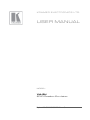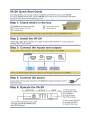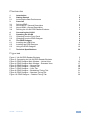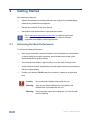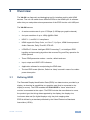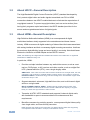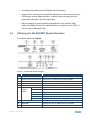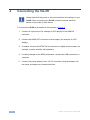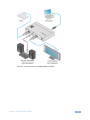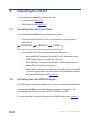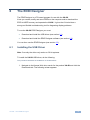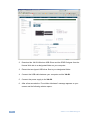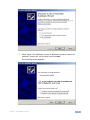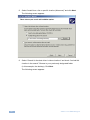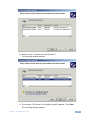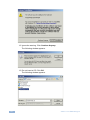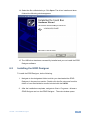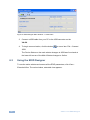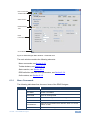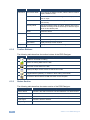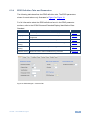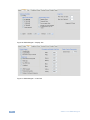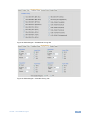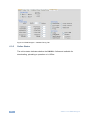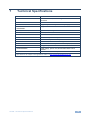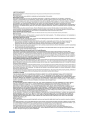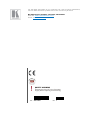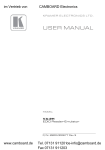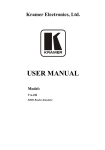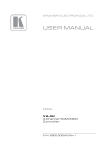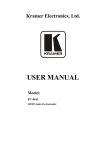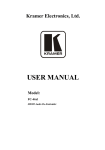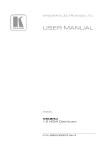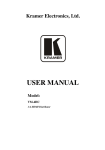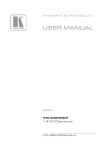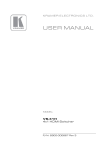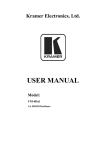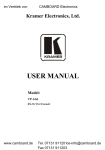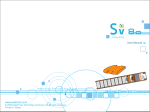Download USER MANUAL - Kramer Electronics
Transcript
K R A ME R E LE CT R O N IC S L T D . USER MANUAL MODEL: VA-2H EDID Reader-Emulator P/N: 2900-000677 Rev 3 Contents 1 Introduction 1 2 2.1 Getting Started Achieving the Best Performance 2 2 3 3.1 3.2 3.3 3.4 Overview Defining EDID About HDCP—General Description About HDMI—General Description Defining the VA-2H EDID Reader-Emulator 3 3 4 4 5 4 Connecting the VA-2H 6 5 5.1 5.2 Operating the VA-2H Operating from the Front Panel Operating from the EDID Designer 8 8 8 6 6.1 6.2 6.3 The EDID Designer Installing the USB Driver Installing the EDID Designer Using the EDID Designer 9 9 15 16 7 Technical Specifications 23 Figures Figure 1: VA-2H EDID Reader-Emulator Figure 2: Connecting the VA-2H EDID Reader-Emulator Figure 3: EDID Designer Main Window – Limited View Figure 4: EDID Designer Main Window – Extended View Figure 5: EDID Designer – General Tab Figure 6: EDID Designer – Display Tab Figure 7: EDID Designer – Color Tab Figure 8: EDID Designer – Established Timing Tab Figure 9: EDID Designer – Standard Timing Tab Figure 10: EDID Designer – Detailed Timing Tab 5 7 16 17 19 20 20 21 21 22 VA-2H – Contents i U U U U U U U U U U U U U U U U U U U U 1 Introduction Welcome to Kramer Electronics! Since 1981, Kramer Electronics has been providing a world of unique, creative, and affordable solutions to the vast range of problems that confront video, audio, presentation, and broadcasting professionals on a daily basis. In recent years, we have redesigned and upgraded most of our line, making the best even better! Our 1,000-plus different models now appear in 11 groups that are clearly defined by function: GROUP 1: Distribution Amplifiers; GROUP 2: Switchers and Routers; GROUP 3: Control Systems; GROUP 4: Format/Standards Converters; GROUP 5: Range Extenders and Repeaters; GROUP 6: Specialty AV Products; GROUP 7: Scan Converters and Scalers; GROUP 8: Cables and Connectors; GROUP 9: Room Connectivity; GROUP 10: Accessories and Rack Adapters and GROUP 11: Sierra Products. Congratulations on purchasing your Kramer VA-2H EDID Reader-Emulator, which is ideal for creating, modifying and saving EDIDs on the computer. VA-2H - Introduction 1 2 Getting Started We recommend that you: • Unpack the equipment carefully and save the original box and packaging materials for possible future shipment • Review the contents of this user manual • Use Kramer high-performance, high-resolution cables i 2.1 Go to http://www.kramerelectronics.com to check for up-to-date user manuals, application programs, and to check if firmware upgrades are available (where appropriate). Achieving the Best Performance To achieve the best performance: • Use only good quality connection cables to avoid interference, deterioration in signal quality due to poor matching, and elevated noise levels (often associated with low quality cables) • Do not secure the cables in tight bundles or roll the slack into tight coils • Avoid interference from neighboring electrical appliances that may adversely influence signal quality • Position your Kramer VA-2H away from moisture, excessive sunlight and dust ! 2 Caution: No operator serviceable parts inside the unit Warning: Use only the Kramer Electronics input power wall adapter that is provided with the unit Warning: Disconnect the power and unplug the unit from the wall before installing VA-2H - Getting Started 3 Overview The VA-2H is a diagnostic and debugging tool for installers working with HDMI devices. The unit can switch three different EDIDs to the HDMI input. A software editor lets you manipulate various parameters of the EDID via the unit's USB port. The VA-2H features: • A maximum data rate of up to 6.75Gbps (2.25Gbps per graphic channel) • An input resolution of up to 1080p @60Hz 36bit • HDCP 1.1, and DVI 1.0 compliance • HDMI support for Deep Color, x.v.Color™, Lip Sync, HDMI Uncompressed Audio Channels, Dolby TrueHD, DTS-HD • I-EDIDPro™ Kramer Intelligent EDID Processing™, an Intelligent EDID handling and processing algorithm that ensures Plug and Play operation for HDMI systems • Three EDID parameter modes – monitor, default and user • Input, output and HDCP LED indicators • Application software for manipulating the EDID data • The last EDID mode (Monitor, Default or User) is saved in case of a sudden power interruption 3.1 Defining EDID The Extended Display Identification Data (EDID) is a data-structure provided by a display, to describe its capabilities to a graphics card (that is connected to the display’s source). The EDID enables the VS-41HDCP to “know” what kind of monitor is connected to the output. The EDID includes the manufacturer’s name, the product type, the timing data supported by the display, the display size, luminance data and (for digital displays only) the pixel mapping data. EDID is defined by a standard published by the Video Electronics Standards Association (VESA). VA-2H - Overview 3 3.2 About HDCP—General Description The High-Bandwidth Digital Content Protection (HDCP) standard developed by Intel, protects digital video and audio signals transmitted over DVI or HDMI connections between two HDCP-enabled devices to eliminate the reproduction of copyrighted material. To protect copyright holders (such as movie studios) from having their programs copied and shared, the HDCP standard provides for the secure and encrypted transmission of digital signals. 3.3 About HDMI—General Description High-Definition Multimedia Interface (HDMI) is an uncompressed all-digital audio/video interface, widely supported in the entertainment and home cinema industry. HDMI ensures an all-digital rendering of video without the losses associated with analog interfaces and their unnecessary digital-to-analog conversions. It delivers the maximum high-definition image and sound quality in use today. Note that Kramer Electronics Limited is an HDMI Adopter and an HDCP Licensee. HDMI, the HDMI logo and High-Definition Multimedia Interface are trademarks or registered trademarks of HDMI licensing LLC. In particular, HDMI: • Provides a simple interface between any audio/video source, such as a settop box, DVD player, or A/V receiver and video monitor, such as a digital flat LCD / plasma television (DTV), over a single lengthy cable SIMPLICITY - With video and multi-channel audio combined into a single cable, the cost, complexity, and confusion of multiple cables currently used in A/V systems is reduced LENGTHY CABLE - HDMI technology has been designed to use standard copper cable construction at up to 15m • Supports standard, enhanced, high-definition video, and multi-channel digital audio on a single cable MULTI-CHANNEL DIGITAL AUDIO - HDMI supports multiple audio formats, from standard stereo to multi-channel surround-sound. HDMI has the capacity to support Dolby 5.1 audio and high-resolution audio formats • Transmits all ATSC HDTV standards and supports 8-channel digital audio, with bandwidth to spare to accommodate future enhancements and requirements • Benefits consumers by providing superior, uncompressed digital video quality via a single cable, and user-friendly connector HDMI provides the quality and functionality of a digital interface while also supporting uncompressed video formats in a simple, cost-effective manner 4 VA-2H - Overview • Is backward-compatible with DVI (Digital Visual Interface) • Supports CEC, two-way communication between the video source (such as a DVD player) and the digital television, enabling new functionality such as automatic configuration and one-button play • Has the capacity to support existing high-definition video formats (720p, 1080i, and 1080p, 2K and 4K), standard definition formats such as NTSC or PAL, as well as 480p and 576p 3.4 Defining the VA-2H EDID Reader-Emulator This section defines the VA-2H. Figure 1: VA-2H EDID Reader-Emulator # Feature Function 1 HDMI IN Connector 2 S/PDIF OUT RCA Connector Connects to a digital audio acceptor (S/PDIF) 3 HDMI OUT Connector Connects to an HDMI acceptor 4 12V DC Connector +12V DC for powering the unit 5 USB Connector Connects to a computer 6 EDID MODE LEDs Connects to an HDMI source MONITOR Lights when the monitor EDID is passed to the input DEFAULT Lights when the default EDID is passed to the input USER Lights when the user EDID is passed to the input HDCP Lights when HDCP is detected on the input IN Lights when an active device is connected to the input OUT Lights when an active device is connected to the output 7 ON LED Lights green when receiving power 8 USB LED Lights green when a USB source is connected 9 SELECT Button Press to cycle through and select the EDID mode VA-2H - Overview 5 4 Connecting the VA-2H i Always switch off the power to each device before connecting it to your VA-2H. After connecting your VA-2H, connect its power and then switch on the power to each device. To connect the VA-2H as illustrated in the example in Figure 2: 1. Connect an input source (for example, a DVD player) to the HDMI IN connector. 2. Connect the HDMI OUT connector to the acceptor (for example, an LCD display). 3. If needed, connect the S/PDIF RCA connector to a digital audio acceptor (for example, a power amplifier with speakers). 4. If making changes to the EDID parameters, connect the USB connector to a computer. 5. Connect the power adapter to the 12V DC connector, plug the adapter into the mains and power on all external devices. 6 VA-2H - Connecting the VA-2H Figure 2: Connecting the VA-2H EDID Reader-Emulator VA-2H - Connecting the VA-2H 7 5 Operating the VA-2H You can operate the VA-2H in two ways, from the: 5.1 • Front panel (see Section 5.1) • EDID Designer (see Section 5.2) Operating from the Front Panel You can operate the VA-2H from the front panel as follows: 1. Press and hold the SELECT button, for 3 seconds, to cycle through the EDID options: MONITOR DEFAULT USER 2. Press the SELECT button to select the desired EDID option: When MONITOR is selected, the MONITOR LED illuminates and the EDID from the display is routed to the input port When DEFAULT is selected, the DEFAULT LED illuminates and the default EDID is routed to the input port When USER is selected, the USER LED illuminates and the user EDID is routed to the input port. The user EDID can be created and modified using the EDID Designer (see Section 5.2) 5.2 Operating from the EDID Designer The EDID designer application software can be used to manipulate the EDID data. To operate the VA-2H from the EDID Designer, navigate to Command > Set Device Mode and choose the mode: OUTPUT, DEFAULT or USER. For a full description of how to setup and use the EDID Designer, see Section 6. 8 VA-2H - Operating the VA-2H 6 The EDID Designer The EDID Designer is a PC-based program for use with the VA-2H. It lets you create, modify and save EDIDs on the computer and to download the EDID to USER memory and operate the VA-2H. It gives the AV technician a strong and flexible troubleshooting tool for diagnosing display problems. To use the VA-2H EDID Designer you must: • Download and install the USB driver (see section 6.1) • Download and install the EDID Designer software (see section 6.2) You can then use the EDID Designer (see section 6.3). 6.1 Installing the USB Driver Note: Currently the driver only works on 32-bit systems. To install the VA-2H USB driver, do the following: This procedure illustrates the installation on Windows® XP. 1. Navigate to the Kramer Web site, search for the product VA-2H and click the Downloads tab. The following screen appears: VA-2H - The EDID Designer 9 2. Download the VA-2H Windows USB Driver and the EDID Designer from the Kramer Web site to a designated folder on your computer. 3. Extract the two zipped USB driver files to your designated folder. 4. Connect the USB cable between your computer and the VA-2H. 5. Connect the power supply to the VA-2H. 6. After a few seconds the “Found New Hardware” message appears on your screen and the following window opens: 10 VA-2H - The EDID Designer 7. When asked “Can Windows connect to Windows Update to search for software?” select “No, not this time” and click Next. The following screen appears: VA-2H - The EDID Designer 11 8. Select “Install from a list or specific location (Advanced)” and click Next. The following screen appears: 9. Select “Search for the best driver in these locations” and check “Include this location in the search”. Browse to your previously designated folder (in this example, the desktop). Click Next. The following screen appears: 12 VA-2H - The EDID Designer 10. Select the file c:\windows\inf\va2hdmiusb.inf. The following window appears: 11. The warning “This driver is not digitally signed!” appears. Click Next. The following window appears: VA-2H - The EDID Designer 13 12. Ignore the warning. Click Continue Anyway. The following window appears: 13. Do not insert a CD. Click OK. The following window appears: 14 VA-2H - The EDID Designer 14. Select the file va2hdmiusb.sys. Click Open. The driver installs and when finished the following window appears: 15. The USB driver has been successfully installed and you can install the EDID Designer software. 6.2 Installing the EDID Designer To install the EDID Designer, do the following: 1. Navigate to the designated folder to which you downloaded the EDID Designer in the previous section. Double-click the file setup.exe from this folder or from the distribution media included with the VA-2H. 2. After the installation completes, navigate to Start > Programs > Kramer > EDID Designer and run the EDID Designer. The main window opens: VA-2H - The EDID Designer 15 Figure 3: EDID Designer Main Window – Limited View 3. Connect a USB cable from your PC to the USB connector on the VA-2H. 4. To begin communication, click the button or menu item File > Connect USB. The Device Status on the main window changes to USB was found and at the lower left corner of the Main Window changes to Online. 6.3 Using the EDID Designer To see the entire window and access all the EDID parameters, click View > Extended View. The main window, extended view appears: 16 VA-2H - The EDID Designer Menu Commands Toolbar Buttons Status Section EDID Definition Tabs EDID Parameters Online Status Figure 4: EDID Designer Main Window – Extended View The main window contains the following elements: Menu commands, see Section 6.3.1 Toolbar buttons, see Section 6.3.2 Status section, see Section 6.3.3 EDID definition tabs and EDID parameters, see Section 6.3.4 Online status, see Section 6.3.5 6.3.1 Menu Commands The following table describes the menu items of the EDID Designer. Menu File Item Description Connect USB Connects or disconnects the USB New EDID Creates a new EDID Open EDID Opens an existing EDID Close EDID Closes the existing EDID without saving Save EDID Saves the current EDID Save EDID as… Saves the current EDID with a different name or to a new location on disk Exit Closes the EDID Designer VA-2H - The EDID Designer 17 Menu Item Description Command Set Device Mode As if pressing the SELECT button, sets the device mode to Output, Default or User Load EDID from Loads the EDID to the EDID Designer from Output, Default ,User or Input Download EDID to Loads the EDID from the EDID Designer to the In Port or User memory View Help 6.3.2 Security Mode With HDCP passes HDCP encoding, Without HDCP turns off HDCP encoding for 60 seconds only to allow the signal that is not encoded to pass Reset Resets the device Extended View Expands the window to show the EDID definition tabs Limited View Shrinks the window to hide the EDID definition tabs Edit EDID Select read only/modify Byte Viewer Displays the Byte Viewer window About Displays the version of the EDID Designer Toolbar Buttons The following table describes the toolbar buttons of the EDID Designer. Button Description Creates a new EDID for editing Opens an existing EDID from the disk Saves the current EDID to the disk Displays the Byte Viewer window to edit the hex codes Toggles Read-only/Modify, to disallow or allow editing of the EDID Connects or disconnects the USB connection to the computer 6.3.3 Status Section The following table describes the status section of the EDID Designer. Field 18 Description Device Status Indicates if the USB connection has been detected or is disconnected Input EDID Source Indicates the EDID source Security Mode Indicates if HDCP is active or blocked (for 60 seconds) Input Signal Indicates if active or inactive Output Signal Indicates if active or inactive VA-2H - The EDID Designer 6.3.4 EDID Definition Tabs and Parameters The following table describes the EDID definition tabs. The EDID parameters shown for each tab are only illustrated in Figure 5 to Figure 10. For full information about the EDID definitions found in the EDID parameter sections, refer to the VESA Enhanced Extended Display Identification Data Standard. Tab Description See General Contains general definitions about the display and its EDID Figure 5 Display Contains detailed definitions of the video input and the image size Figure 6 Color Contains detailed definitions of color support Figure 7 Established Timing Contains detailed definitions of resolution and timing Figure 8 Standard Timing Allows the user to define 8 preset timing schemes Figure 9 Detailed Timing Allows the user to define detailed timing schemes Figure 10 Figure 5: EDID Designer – General Tab VA-2H - The EDID Designer 19 Figure 6: EDID Designer – Display Tab Figure 7: EDID Designer – Color Tab 20 VA-2H - The EDID Designer Figure 8: EDID Designer – Established Timing Tab Figure 9: EDID Designer – Standard Timing Tab VA-2H - The EDID Designer 21 Figure 10: EDID Designer – Detailed Timing Tab 6.3.5 Online Status The online status indicates whether the VA-2H is Online and available for downloading, uploading or operation or is Offline. 22 VA-2H - The EDID Designer 7 Technical Specifications INPUT: 1 HDMI connector OUTPUTS: 1 HDMI connector; 1 S/PDIF digital audio on an RCA connector PORT: 1 USB connector BANDWIDTH: Supports up to 2.25Gbps bandwidth per graphic channel COMPLIANCE WITH HDMI STANDARD: Supports HDMI and HDCP RESOLUTION: Up to UXGA; 1080p, 36bit POWER SOURCE: 12V DC, 410mA CONTROLS: SELECT button, EDID MODE LEDs OPERATING TEMPERATURE: 0° to +55°C (32° to 131°F) STORAGE TEMPERATURE: -45° to +72°C (-49° to 162°F) HUMIDITY: 10% to 90%, RHL non-condensing DIMENSIONS: 12cm x 7.2cm x 2.4cm (4.7" x 2.8" x 1.0") W, D, H WEIGHT: 0.3kg (0.7lbs) ACCESSORIES: Power supply, power cord, Windows®-based control software OPTIONS: RK-3T 19” rack mount adapter Specifications are subject to change without notice at http://www.kramerelectronics.com VA-2H - Technical Specifications 23 24 VA-2H - Technical Specifications For the latest information on our products and a list of Kramer distributors, visit our Web site where updates to this user manual may be found. We welcome your questions, comments, and feedback. Web site: www.kramerelectronics.com E-mail: [email protected] ! P/N: SAFETY WARNING Disconnect the unit from the power supply before opening and servicing 2900- 000677 Rev: 3