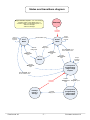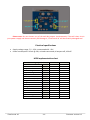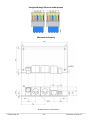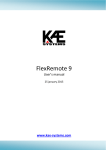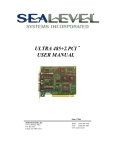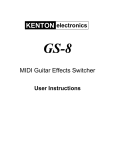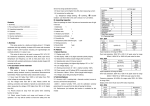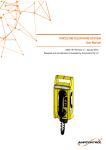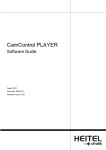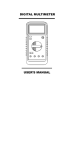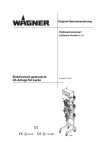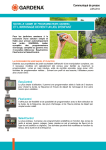Download FlexControl 14
Transcript
FlexControl 14 User’s manual Firmware v0.2 www.kae-systems.com ‘FlexControl 14’ -1- Firmware version 0.2 What’s this? ‘FlexControl 14’ is an universal multi-purpose MIDI device. It provides 14 digital buffered outputs, controllable simultaneously by: 14 on-board digital/analog inputs, MIDI messages or another ‘FlexControl 14’ device. Also, it can transmit up to 3 messages at once at activation of any digital input, and send Control Change messages on change of analog inputs. Hardware features (board revision A) • • • • • • • • • • • • • 14 high-current open-collector digital outputs for relays / LEDs / servo motors 14 digital inputs (pulled up) for buttons or switches / up to 11 analog inputs for potentiometers All digital inputs and outputs go out on standard 2,54mm male connectors 1 ‘MIDI In’ DIN5 connector 1 ‘MIDI Out/Thru’ DIN5 connector Semi-transparent illuminated button for MIDI presets programming RJ-45 jack for connecting another ‘FlexControl 14’ remote control board over straight-through Ethernet cable. Phantom power with configurable polarity available on pins 1 and 3 of the ‘MIDI In’ jack 2.5mm DC power jack (with center positive pin). 2-pin DC power connector Reverse polarity protection Specially designed for panel mounting Non-volatile memory to store user configuration and presets ‘FlexControl 14’ -2- Firmware version 0.2 How does it work? ‘FlexControl 14’ comes with 3 pre-programmed firmware profiles (applications), which implement specific behavior. Beside application-specific behavior, all firmware profiles share following common features: Configurable activation edges of digital inputs. The choice is between falling and both falling and rising edges. This allows both retentive and non-retentive switches to be attached to the inputs. • Individually configurable role of each output (PWM or simple digital). • Individually configurable period and duty cycle for each PWM output • Following features are available for all profiles, except for ‘Remote’: • Individually configurable role of each input pin (analog or digital) • Individually configurable transformation type for each analog input. The input analog value will be (optionally) transformed and then sent in MIDI CC message and (optionally) to PWM output with same number. You can choose between following transformations: exponent, logarithmic and Gaussian (‘Scurve’). • Configurable polarity of the outputs (normally ‘off’ or normally ‘on’), also applicable for PWM outputs. • Configurable mutual exclusive digital outputs (i.e. “mutex”). In a mutex group, there can be only one active output. There can be mutex and non-mutex outputs working in parallel. • Configurable delay at startup • Configurable reception (Rx) MIDI channel (1-16 or all) • Configurable transmission (Tx) MIDI channel (1-16). Tx channel is valid for all transmitted messages. • Configurable Rx MIDI controller for output #1. The rest of the outputs have consecutive increasing numbers. • Configurable Tx MIDI controller for analog input #1. The rest of the inputs have consecutive increasing numbers. • Configurable MIDI presets (retrievable on Rx PC messages). • Configurable Tx messages. Up to 3 messages can be sent at once on each activation of a digital input (either local or remote). For messages with 2 data bytes, the value of second data byte is also configurable and may follow the state of the digital output with same number. All message types, except SysEx, can be transmitted. • MIDI Thru – every byte, received on MIDI In will be immediately sent to MIDI Out. However, if there is configured at least one analog channel or Tx message, MIDI Thru will not be available. Each profile requires specific hardware wiring (explained in profile’s description). Firmware profiles are configured by special Windows® application ‘FlexControl configurator’. Analog inputs Up to 11 of the inputs can be configured as analog type, thus allowing potentiometers to be attached to them. The result of analog-to-digital conversion is a 7-bit value which is (optionally) transformed (see charts below) and sent in MIDI CC message and (optionally) – to PWM output with same number (as input pin). Messages are sent only on change of the measured value. However, You should remove corresponding pull-up resistors, located on the bottom side of the board (rev.A), according to table below. We recommend linear potentiometers between 500 Ω and ‘FlexControl 14’ -3- Firmware version 0.2 5 kΩ. Also, we highly recommend a 100 ÷ 200nF capacitor to be soldered between the analog pin and GND as close as possible to the MCU, like shown on the connection diagram below: Input # 1 2 3 4 5 6 7 8 9 10 11 12 13 14 Pull-up resistor R21 R18 R17 R15 R14 R13 R11 R10 R9 R8 R7 R6 R5 R4 Note Can’t be analog Can’t be analog Can’t be analog Each analog input have auto-range feature, allowing the attached potentiometer to operate in limited range and yet to give full-range 7-bit values. The min-max ranges can be reset anytime with the help of ‘FlexControl Configurator’ tool. Most suitable sources of stabilized 5V supply for potentiometers are shown on the pictures on the left and right. Transformation charts Exponential Logarithmic Gaussian * Range of values for both axes: [0..127] * Input values are on horizontal axes * The charts represent actual values. ‘FlexControl 14’ -4- Firmware version 0.2 Profile “Amp control” Designed to control guitar/bass amplifiers. Firmware operation • Each digital input can control only an digital output with the same number (In 1 -> Out 1; In 2 -> Out 2 and etc.). • All the 14 digital outputs have latching action (see below for the exception). • One of the digital outputs can be assigned (optionally) to act as a pulse output, which is activated simultaneously with any other digital output. • Every digital output (except the pulse one) can be switched on and off individually by a MIDI ‘Control change’ message. • Some (or all) outputs can be configured in mutual exclusive group (“mutex”). In addition, the state of all non-mutex outputs can be memorized and subsequently restored on activation of a mutex output. • Non-mutex outputs toggle on each activation. • All outputs (except the pulse one) can be switched at once by a MIDI ‘Program change’ message. • A MIDI preset can be programmed by starting a MIDI preset programming sequence. Wiring diagram Profile “Looper” Designed to control effect switching systems (a.k.a “loopers”) for musicians. The idea is the musician to switch numerous effect pedals at once with a single button/switch. ‘FlexControl 14’ -5- Firmware version 0.2 Firmware operation The user has 14 digital inputs, 14 relay outputs and 14 indication outputs. The relay outputs control the effect pedals (on/off), while indication outputs show additional information depending on the work mode. The relay outputs can be loaded at once by a ‘preset’. There are 14 local and 128 MIDI presets. Those preset groups are independent from each other and are stored in separate non-volatile memory locations. The local presets can be recalled only by the digital inputs, while the MIDI presets can be recalled only by MIDI ‘Program change’ messages. There are 3 modes of operation: • ‘Preset’ – the user loads pre-programmed local presets into relay outputs. • ‘Free’ – relay outputs can be freely turned on or off • ‘Local preset programming’ – the user can define the local presets that’ll be used in ‘Preset’ mode. One ‘FlexControl 14’ board can output only first 7 relay outputs and first 7 indication outputs; the upper outputs are supplied by another ‘FlexControl 14’ board, working with profile ‘Remote’. A MIDI preset can be programmed by starting a MIDI preset programming sequence, but only from modes ‘Preset’ or ‘Free’. Wiring diagram ‘FlexControl 14’ -6- Firmware version 0.2 States and transitions diagram Output activation requests – one of the following: - Activation edges on local digital inputs 1-7 - Activation edges on remote digital inputs 1-14 - MIDI PC messages - MIDI CC messages Powerup Automatic transition Output activation requests Activate “Free” input ‘Preset’ Mode ‘Free’ Mode Output activation requests Activate relay inputs Activate relay inputs Activate “Mute/Cancel” input Activate “Mute/Cancel” input Hold “Program” input low for at least 3 sec. Activate “Mute/Cancel” input MUTE Activate “Mute/Cancel” input Output activation requests Local preset programming, stage ‘Setup outputs’ Hold “Program” input low for at least 3 sec. Automatic transition Indicate preset’s storage ‘FlexControl 14’ Activate relay inputs -7- Activate Activate “Mute/Cancel” “Program” input input Local preset programming, stage ‘Setup preset index’ Firmware version 0.2 Action table Stimulus source Stimulus type Work mode Preset Relay inputs Activation edge Free Local preset programming, stage 'Setup outputs' Local input 12 'Local programming' Active level (Hold for at least 3 seconds to enter 'Local preset programming' mode) Preset Free Local preset programming, stage 'Setup outputs' Activation edge Local preset programming, stage 'Setup preset index' Local input 13 'Free' Local input 14 'Mute/Cancel' Activation edge Activation edge Preset Free All other Preset Free Local preset programming Mute MIDI Program change message MIDI Controller change message ‘FlexControl 14’ - value > 63 value < 64 Preset Free Preset Free Local preset programming -8- Action Input 1 loads preset #1, Input 2 loads preset #2 etc. Relay outputs show the currently active local preset. Indication outputs show the index of currently active local preset. Relay outputs: - Mutex outputs: requested output is on, others - off - Non-mutex outputs: toggle Indication outputs: all off Relay outputs: - Mutex outputs: requested output is on, others - off - Non-mutex outputs: toggle Indication outputs: all on Enter stage 'Setup outputs' Indication outputs: all on. Go to stage 'Setup preset index' Indication outputs starts to toggle with fast rate. The indication outputs show the index of currently programmed preset with 3-time blink. Go back to stage 'Setup outputs' Go to "Free" mode Go to "Normal" mode. No effect. Turn all relay outputs off immediately If in stage "Setup outputs": return to normal or free mode If in stage "Setup preset number": return to stage "Setup outputs" Restore the previous state of relay outputs Load a MIDI preset to relay outputs Only relay outputs: turn on specific channel Only relay non-mutex outputs: turn off specific channel Firmware version 0.2 Profile “Remote” Designed as slave extension or remote control when working together with another master ‘FlexControl 14’ board. Both master and slave boards should be connected with a straight-through Ethernet cable (same pinout on both ends). The profile doesn’t react on MIDI PC and CC messages. When used with master ‘Amp control’ board, it acts only as remote control: - ‘Remote’ inputs and ‘Amp control’ digital inputs work in parallel. - ‘Remote’ outputs copy the state of ‘Amp control’ outputs. When used with master ‘Looper’ board, there are 2 scenarios: • The ‘Looper’ interprets ‘Remote’ as remote control. ‘Remote’ device provide all 14 digital inputs. ‘Remote’s inputs 1-7 and ‘Amp control’s inputs 1-7 work in parallel. All ‘Remote’s outputs copy the state of ‘Looper’s outputs. • The ‘Looper’ interprets ‘Remote’ as extension. In this case ‘Remote’s outputs 1-7 will output relay outputs 8-14, and ‘Remote’s outputs 8-14 will output indication outputs 8-14. Wiring diagram The wiring is the same as the wiring of the master board, except of the power jack and internal power pins. Important: The ‘Remote’ board should be powered only from the master board through the Ethernet cable! Don’t connect any power supply to the remote board - neither to the DC power jack nor the internal DC power connector! MIDI preset programming sequence (Only for firmware profiles ‘Amp Control’ and ‘Looper’) 1. 2. 3. 4. 5. 6. 7. 8. Power the device on. Connect your MIDI controller’s MIDI output to the ‘FlexControl’s ‘MIDI In’ jack. Press and hold the illuminated button until it starts to blink with a short pulse. Configure the outputs you want in a preset (by on-board digital inputs / remote / MIDI CC message) Send a MIDI PC message from your MIDI controller. The illuminated button will start to blink rapidly. Press the button shortly to confirm the preset. It will light on for a while and after that will revert automatically to short pulse blinking. Repeat steps 4 to 6 if necessary To exit the programming sequence, press and hold the illuminated button until it light off or leave the board idle for 100 seconds. ‘FlexControl 14’ -9- Firmware version 0.2 ‘FlexControl configurator’ utility All important parameters of the firmware profiles can be configured only with few mouse clicks with the help of ‘FlexControl configurator’. It’s a small .NET GUI application for Microsoft® Windows OS. Following prerequisites should be fulfilled to run the application: • Your OS version should be at least ‘Windows XP SP3’ • .NET 4.0 or .NET 4.5 framework installed on your computer. Installation requires administrator privileges. • A sound card with MIDI port or USB-MIDI cable connected to your computer. Connect the MIDI Out jack of your device to the MIDI In jack of ‘FlexControl 14’ board and launch the application. First, you should select the active firmware profile, by clicking menu ‘Firmware profile’. Then adjust the rest of parameters you need. You can save the configuration you’ve made to a file. Finally, hit the button ‘Write to device’ and wait for transfer to complete. The new configuration will take effect at next power up. Changing the firmware 1. 2. 3. 4. 5. Go to www.kae-systems.com and navigate to ‘FlexControl 14’ page. Download the firmware version you want. Firmware files have *.bin extension. Download ‘FlexControl configurator’ with the same version as the firmware file. Bring back to mind instructions from previous chapter ‘FlexControl configurator’ utility. Open ‘FlexControl configurator’ and click menu ‘Update firmware’. A new dialog window will pop, so You can enter a path to the downloaded firmware file. Click button ‘Go!’ and wait to complete. Troubleshooting During the update process, the illuminated button will blink with fast rate. If download has been successful, the button will light on for 2 seconds, then light off; otherwise, it will light on constantly and remain it this state. If download fails or hasn’t been started at all, it could be because of: - You didn’t connect the MIDI cable to ‘FlexControl 14’ - The firmware is intended for other device Then you should correct preconditions and try again. Supplying phantom power to pins 1 and 3 of the MIDI In jack Some MIDI devices can be powered through spare pins 1 and 3 of their MIDI Out jacks. ‘FlexControl 14’ is ready to complement this feature by bridging its power sources (DC power jack or DC internal connector) to 4 jumper pads on its bottom side. Depending on the device you want to power, you’ll need to shorten jumpers J1+ and J1- or J2+ and J2-, as shown on the picture below: ‘FlexControl 14’ - 10 - Firmware version 0.2 Please note: Do not shorten any of J1x and J2x jumpers simultaneously! That will short circuit your power supply and almost certainly will damage it; ‘FlexControl 14’ will be certainly damaged too! Electrical specifications • • Supply voltage range: 7,5 – 25V, recommended 9 - 15V. Power consumption: 20 mA @ 12V; no loads connected; all outputs off; LED off. MIDI implementation chart Message type Note off Note on Polyphonic aftertouch Control change Program change Channel aftertouch Pitch wheel Quarter frame (MTC) Song pointer Song select Tune request Timing clock Start Continue Stop Active Sensing Reset ‘FlexControl 14’ 8x 9x Ax Bx Cx Dx Ex F1 F2 F3 F6 F8 FA FB FC FE FF - 11 - Can receive Yes Yes - Can send Yes Yes Yes Yes Yes Yes Yes Yes Yes Yes Yes Yes Yes Yes Yes Yes Yes Firmware version 0.2 Straight-through Ethernet cable pinout Mechanical drawing All dimensions in millimeters. ‘FlexControl 14’ - 12 - Firmware version 0.2