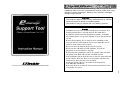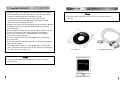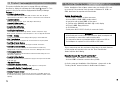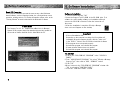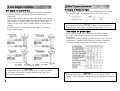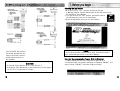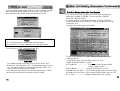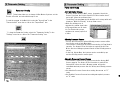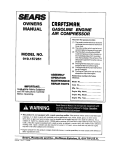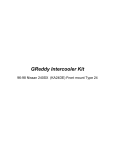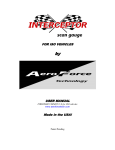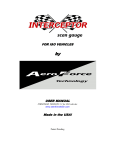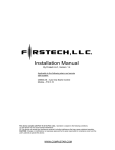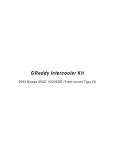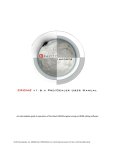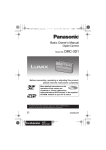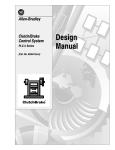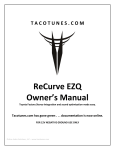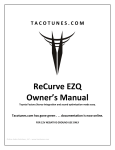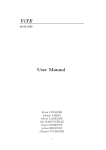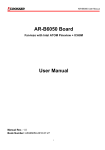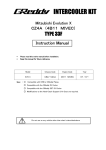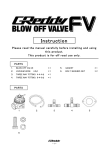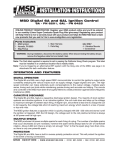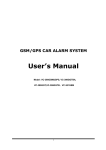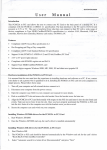Download Please read this instruction manual carefully, and
Transcript
Please read this instruction manual carefully, and proceed with the installation ONLY if you fully understand this manual_ Make sure to pay attention to all the "Important!" 'Warning!" and "Caution!" messages through out the manual. Important! ・ This product is legal for sale or use in California only on vehicles which may never be driven on a public highway. ・ This product is only for vehicles with 12V (battery) systems. ・ ・ ・ ・ ・ ・ ・ ・ Warning! Installation and use of this product should only be performed by a trained specialist, who is very familiar with the automobile's mechanical, electrical, and fuel management systems, if installed by untrained person, it may cause damage to the unit as well as the vehicle. When using a soldering iron or other tools for installation, make sure you read and understand the tool's user manual. Mis-use of these tools can cause serious injuries. Never tune the E-manage while the vehicle is moving. Never tune the e-Manage on public highways. This can be dangerous to you and others on the road. When tuning and operating the vehicle in a garage, make sure that the garage is equipped with a proper ventilation system. After installation and tuning, make sure to clean up every thing that would interfere the driver. Wires, tools, and laptop computer may interfere with the driver and cause accidents. Avoid open sparks, flames, or operation of electrical device near flammable substances. Make sure there are no leaks in the fuel system and that all of the connections are secure. 1 ・ Improper tuning of the e-Manage can cause damage to the engine. ・ GReddy Performance Products Inc. will not take an responsibility of damage caused by improper installation or tuning . ・ Tuning should be performed only by a technician who full understand the vehicle's fuel management and ignition timing requirement for the engine being tuned. ・ Always s use a proper air/fuel ratio meter when tuning the e-Manage. ・ Installation of this product requires modification of the vehicle's electrical system. ・ When making wire connections, be sure to remove the key from the ignition, and disconnect the negative terminal of the battery. ・ Never short out the system. It can damage the unit as well as the vehicle's electrical system. ・ Read and fully understand the wiring diagram before making any wire connection. ・ When connecting the connector, push it in all the way until you hear them click in together. ・ The communication cable is not a repairable item, so please take care of it. When disconnecting from the PC (laptop), pull holding the connector. Never pull on the cord. Please ・ Check the parts list and make sure you have received all the items in the list. CD ROM x 1 Communication Cable x 1 Please ・ The product and the instruction manual are subject to change without notice. 2 Instruction Manual x 1 3 This product will allow the tuner to program GReedy e-Manage functions, by linking the e-Manage and a WindowsR based PC. This product is only for the vehicles equipped with GReddy e-Manage. Features : ・ Air Flow Adjustment Map This 16 xl6 (rpm x throttle position) table is used to fine-tune the input signal of the Air Flow Meter or MAP Sensor to the ECU for fuel enrichment. ・ Upgrade Injectors Controls upgrade injectors. (up to 150% larger than factory) ・ Upgrade Airflow meters Controls upgrade Airflow meters. ・ Boost limiter cut feature Eliminates factory boost limiter. ・ Anti Engine Stall feature This is used to stabilize the rough idle due to turbo compressor surge, Blow-off valve vented out to the atmosphere or use of a high lift camshaft. ・ VTECR Setting This is used to set the VTEC setting without going in to the Main Unit. ・ Map Trace feature This allows the tuner to pin point the current location on any map table. ・ Real Time Display feature Before installation of the software, please make sure that the PC is set up correctly. This product will only operate on Wlndows R 95, 98, Me, or 2000, that meets the requirements listed below. System Requirements ・ ・ ・ ・ ・ ・ ・ IntelR PentiumR 166MHz or faster processor At least 32MB of RAM (e4MB recommended:) A hard drive with at least 50MB of free space. A SVGA monitor (800x600) and al6bit (high color) display A3.5inch 1.44MB floppy disk drive A CD-ROM drive Serial port with RS-232C D-Sub 9 pin connector (male) Important ・ If the Serial port is not D-Sub 9 pin connecter (male), an adapter will be necessary to connect the communication cable. ・ For computers that are not equipped with a Serial port, a USB to Serial adapter is required Do not use USB to USB cable. This allows the tuner to monitor the engine condition in real time. ・ Real Time Communication This allows the PC and e-Manage to communicate at real time. Any changes made on the computer screen is sent to e-Manage with in 2-3 sec. ・ Data Logging feature This allows the tuner to view the data recorded and saved during the realtime mode in graph form. ・ Security Setting feature This allows the tuner set up a password to apply a security lock to the data in the main unit. Optional Parts: ・ Harness Kit (Injector control) This harness is used when controlling main injectors or sub injectors If your computer meets the requirement listed above, the basic features of this program will operate, but to use the "Real Time Monitor' feature requires the following. Required to use the "Real Time Monitor” ・ IntelR Pentium ⅡR 266MHz or faster processor ・ At least 128MB of random-access memory (RAM) As for the setup and installation of the Windows R , please refer to the "Getting Started" manual included in the Windows R Software. ・ Harness Kit (Ignition Timing Control) This harness is used when controlling the ignition timing. ・ GReddy Pressure Sensor GReddy pressure sensor can be used for the scale of each Map table. This is used when the factory system exceeds the Air Flow Meter or MAP sensor capacity. 4 5 Follow the instructions listed below to install the Support Tool software. Basic PC Operation This system will basically operate the same as any other WindowsR based software, such as changing window size, closing window, mouse operation, quitting, and etc. For further information, please refer to the "Getting Started" manual included with the Windows R Software. Please Note ・ The Support Tool v1. 10 software has a Main Unit (e-Manage) Update v1.20 program that will automatically detect and update an old version unit when the Main Unit is linked With the PC. Software Installation 1 . Turn Personal Computer "ON" 2. Insert the Support Tool CD-ROM in the CD-ROM drive. This software is a self installing software, so installation will begin soon as the CD-ROM is inserted. Follow the instruction on the screen. 3. After the installation is complete, GReddy e-Manage short cut icon will appear on the desktop. Important ・ If the self installation fails Depending on the computer's settings, it will not allow self installation. When this happens double click the "setup. exe" in the "DISK1 " folder in the CD-ROM to install the software. ・ If the program does not operate properly Uninstall the program, and reinstall the program. ・ If communication feature does not operate Uninstall the program, and reinstall the program. To uninstall 1. Click on the "ADD/REMOVE PROGRAM" in the "CONTROL PANEL". 2. From "ADD/REMOVE PROGRAM" list, select "GReddy e-Manage Support Tool", then click on "ADD / REMOVE" button. 3. Click "OK" 4. When it return to the "ADD/REMOVE PROGRAM" window dick "OK' to go back to "CONTROL PANEL". 5. Close the "CONTROL PANEL" window. 6 7 Wire diagram for Injector Signal ・ Please read the instructions included with the Injector Harness kit, and proceed with the wiring only if you fully understand the instructions. ・ Connect to the vehicle's Injector signal wires. Refer to the 'Vehicle Specific ECU wire location chart" at the end of this manual for the proper location of each wire. Make sure that you connect same number of wires as the engine's cylinder number. (Excludes Rotary engines) ・ For Rotary engines, you can only wire the primary or secondary injector signal or both. Wire diagram for Sub Injector Signal ・ When using the I/J CH-A, I/J CH-B for sub injectors, set the jumper JP5 and JP6 in the e-manage main unit to "1-2" from "Open". Important ・ If the vehicle does not have the same number of injector signal wire as the number of the engine's cylinders, group 2 wires in to one. Wire diagram for Ignition Signal ・ Please read the instructions included with the Ignition Harness Kit, and proceed with the wiring only if you fully understand the instructions. ・ Connect to the vehicle's ignition signal wires. Refer to the "ECU wire location chart" in this manual for the proper location of each wire. ・ Connect the ignition channel wire in the engine's firing order. Important ・ If the vehicle does not have the same number of injector signal wire as the number of the engine's cylinder number, group 2 wires in to one. See the diagram above. Important ・ Make sure that wires are connected in the firing order and jumper setting is correct. Improper wiring and setting can damage the ignition coil. 9 8 Starting the application 1. With the IG key in "OFF" position, connect the PC, and e-Manage using the Communication Cable. D-Sub 9pin connector to PC and USB to the e-Manage. 2. Turn the IG key to the "ON" position, then double click on the e-Manage short cut icon on tile desktop. 3. When the application opens, you see the following. Please ・ Use only the provided communication cable. If a different cable is used, it might damage the PC or/and the e-Manage. * On Honda EG type vehicles, the bottom third pin from the right on the 26 pin is also an ignition signal. Group the 2 wire together. Important ・ On Honda, set the jumper pins JP 1 and JP2 to 2-3. ・ After wiring, if the tachometer, or not firing occurs, set the jumper pin JP2 to 2-3. (especially on Toyotas) 10 Download the communication Program (Main Unit Update) 1 . Always disconnect the 12 pin connector on the main unit. 2. Check and make sure that the status bar is displaying "ONLINE". If it does not show “ONLINE”, Check the COM port setting. 11 3. The program will automatically detect a unit will old system program. When the update window shows up on the screen,, click "OK” to start downloading the update. Download will take about 2 min. Main Unit Setting Information Confirmation 1. Turn the IG key to "ON" position and check to make sure that the status bar is displaying "ONLINE". If it does not show "ONLINE", Check the COM port setting. 2. To confirm the Main Unit Setting Information, select the "Main Unit Setting Information" in the "Setting" or click on the "Main Unit Setting Information" icon. * Changes can not be made in this window. Please ・ Do not disconnect the communication cable during the communication. PC and the e-Manage will not function properly. 4. When the updating is complete, the following window will pop up. Turn the IG key to "OFF" position and click "OK". Important ・ The updated program will confirm once the unit is turned “OFF”. ・ When the unit is turned back "ON", the following message will come up. "The data in the Main Unit was lost! Please export data.” this shows that the unit was properly updated. 5. This completes the update of the communication program. If the 12 pin connector was disconnected, please reconnect it back. ・ For the Rotary switches I -3 setting information please refer to the e-Manage manual. ・ For the Ignition Input Jumper Setting, refer to the "Wire diagram for Ignition Harness" on page . Air Flow Meter 1 - - - - - - - -Used for Hot wire, flap type airflow meters, or MAP sensors ・ Air Flow Meter 2 - - - - - - --Used for GTR(Skyline), or VTEC ・ Airflow Meter Pulse Input- - -Used for Karman type airflow meters or VTEC ・ Airflow Meter Pulse Output - Used for Karman type airflow meters or VTEC ・ A.A.V. Value - - - - - - - - Displays the Main Unit's AAV settings. 13 12 Parameter Setting Parameter Setting This window allows you to change Airflow Meters, Injectors, set the Throttle, aThrottle, and select which map to use. To read the program in the Main Unit, select the "Import Data" in the "Communication" menu bar or click on the "Import Data" icon. ' To show the Parameter Setting, select the "Parameter Setting" in the "Settings" menu bar or click on the "Parameter Setting" icon. Air Flow Meter Change ・ When the Airflow meter or MAP sensor is upgraded, check the Sensor Type from the 'Vehicle Specific ECU wire location chart", and select it from the pull down menu. ・ The Airflow Type programmed with the Main unit's rotary switch will display as "Main Unit Setting" in the pull down menu. * When the airflow meter is upgraded, the airflow signal value will change. Make sure to check Air/Fuel Ratio with a proper equipment to ensure proper fuel mixture. GReddy Pressure Sensor ・ Choose this box when an optional GReddy pressure sensor will be used for the scale of each Map tables. ・ This function is used when the system exceeds the Air Flow Meter's capacity. The factory ECU will continue to read off the Air Flow Meter, but the e-Manage system will work off the GReddy pressure sensor. ・ In the Sub Injector Map, the injectors can be controlled by rpm and the GReddy pressure sensor signal. Absolute Pressure Sensor Change ・ This function is used when the system exceeds the factory MAP Sensor capacity. The factory ECU will continue to read off the factory MAP sensor, but the e-Manage system will use the calculated absolute pressure from the factory and GReddy pressure sensor. * Use Absolute Pressure Sensor when setting the vacuum as "O" value. * Use Relative Pressure Sensor when setting atmospheric pressure as "O" value. 14 15