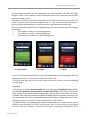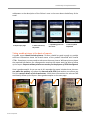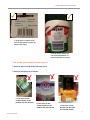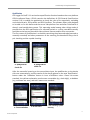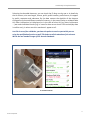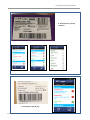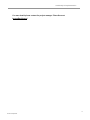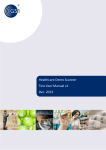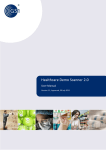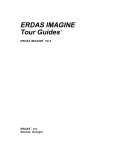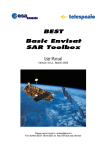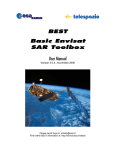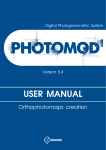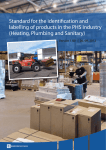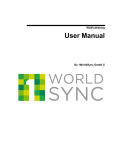Download to - GS1 Logger
Transcript
Leadership in implementation How to check barcodes and create usable reports with GS1 Logger for Staff (April 2013) About the initiative GS1 Logger for Staff is a unique solution, combining the elements of GEPIR and MobileCom with the aim to provide an easy-to-use and powerful tool for the purpose of GTIN Intelligence. The main goal of the initiative running under the umbrella of GS1 in Eur ope led and developed by GS1 Hungary, is to deliver a commonly agreed mobile tool and process behind that for GS1 GCP validation helping GS1 Member Organizations in their fight against ‘illegal/unauthorized’ use of GCPs and ID Keys. Besides validation of the GS1 ID keys the application is capable to perform data qualification too. The qualification function is based on GS1Lib, a software library that includes all the definitions and rules of the latest General Specification and prefixes from GEPIR Root XML. This function allows users to perform basic barcode quality check beyond GCP validation. For more details about the initiative please visit http://gs1logger.gs1hu.org/ ! The application is available on iOS and on Android as well! For more information about the application and its infrastructure please read the GS1 Logger for Staff User Manual at http://gs1logger.gs1hu.org/logger_for_staff/documentation.html ! How to check barcodes and make reports? The control function of the GS1 Logger for Staff version 2.1.1 is divided into two: ‘Validation’ and ‘Qualification’. Scan or type in the number to be checked then select whether you wish to validate or qualify. Validation When using the logger application, you can collect and verify the manufacturer’s or brand owner’s data by scanning and decoding the barcode placed on the individual trade items. You can obtain data from a range of databases (e.g. GEPIR) and more importantly you can send e-mail reports with photos about your scans. No matter when and where you are, 1 Leadership in implementation the app always provides you the opportunity to verify barcodes and filter out illegal numbers, which is the common interest and benefit of the GS1 Community and the GS1 users of the supply chain. If the data transmission fails (for example due to the failure of internet connection), the record is stored in the memory of the phone and it is sent at the next data transmission. In case of three failed attempts to send the record, it gets deleted automatically. After successful data transmission the application on the server side can return three types of messages: • The number is valid – on green background; • The number is invalid – on red background; • The connection is failed – on yellow background. a. Valid number b. Faulted c. Invalid In all of the three cases GEPIR return codes (RC) and details of the responding router are displayed on-screen, on the basis of which the status is set. Clicking on the ‘New log’ icon we can initiate a new scan, which starts the validating process again. Reporting If the number is invalid, we recommend that you click on the ‘Add Photo’ icon, by which you can take picture(s) of the product on which the GTIN can be found, and you can send it/them to the server. While sending data, you can send a report that the system forwards via e-mail to the competent MO that should take the necessary next steps. You can also attach picture(s) in the detailed view of the History before reporting it. After sending the report, we cannot attach new picture(s) to the record. The identification of competent MO is done automatically on the basis of the country prefix and the Root XML of GEPIR on the server side. On the device only the report function must be activated (a command to be given). A message including the list of 2 GS1 in Europe 2013 Leadership in implementation addressees or the description of the failure is sent to the user about the delivery of the email. a. Report open page b. Select the size of the picture c. Uploading picture to the server c. Picture upload completed Taking usable pictures is the basis of reports A usable report should include pictures. Pictures should be good enough to provide sufficient information about the brand owner of the product identified with invalid GTINs. Sometimes you may need to take more than one picture. Without pictures about the required information our colleague who receives the report won’t be able to follow up the report. Reports without pictures are useless for the purpose of GTIN intelligence! Here is good example! As you can see in this example the report includes three pictures: one about the product, one about the barcode with GTIN and another one where you find the contact details of the brand owner. With these information the relevant MO could easily follow up the report. More good examples on the next page. 3 GS1 in Europe 2013 Leadership in implementation a. Single picture contains all the required information to follow up based on the report b. Single picture contains all the required information to follow up based on the report This is how you shouldn’t make reports! 1. Reports about invalid GTINs without picture! 2. Reports with pictures as follows: a. You can’t see the contact details on the product only the barcode b. You can’t see the contact details on the product only the barcode c. You can’t see the barcode nor the GTIN and contact details! 4 GS1 in Europe 2013 Leadership in implementation Qualification GS1 Logger for Staff 2.1.1 version has a qualification function based on the cross-platform GS1Lib software library. GS1Lib contains the definitions of GS1 General Specifications version 13.0, it enables the application to check the rules of its compulsory, excluding and relational pairs, GS1 prefixes and GS1-8 prefixes. The software library was designed to be able to run the device and the server side platform-free and after initialization it doesn’t need outside data source. This operating model among other things makes it possible that the GS1 qualification of a scanned symbol or a string recorded manually could be carried out on the mobile client without internet and/or sever connection. The first screen of Qualification is a checklist containing the processed code (scanned or manually recorded) and other parameters of the scanning, the decoded ID Keys, the AI pair checking and the symbol checking. a. Qualification check-list a. Qualification check-list After the successful scanning or the manual data input, the qualification on the device side runs automatically, and the results of the checks appear on the new ‘Qualification’ button under the ‘Validation’ button in icons of different colors. Green tick means standard, the yellow exclamation mark means correctable (e.g. check digit), or dubious (e.g. unknown use area), and red X means non-standard. a. Processed data b. Decoded data c. Pair Checking, Symbol Checking 5 GS1 in Europe 2013 Leadership in implementation Selecting the decoded elements, you can check the ID Keys one by one or in details by the AI content, min-max length, format, prefix, prefix handler, prefix format, AI support by prefix, separator and substance. By the data content the checklist of the element string pair may show a different number of rows e.g. in the case of faulty or unidentifiable AI’s other information isn’t displayed, or in the case of other AI’s (e.g. date, bulk extent ...) we make individual checks (e.g. in case of a date we can check if the month/day data is valid or not), in other case this row doesn’t appear at all. Just like in case of the validation, you have the option to send a report while you are using the qualification function as well! This helps to call the attention of the relevant MO to the non-standard usage of GS1 barcode standards. a. Invalid checksum 6 GS1 in Europe 2013 Leadership in implementation b. Invalid AI pairs, missing separator c. Invalid AI pair: (01) & (37) 7 GS1 in Europe 2013 Leadership in implementation For more details please contact the project manager Tímea Berecz at [email protected] ! 8 GS1 in Europe 2013