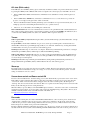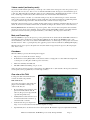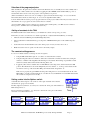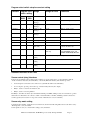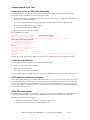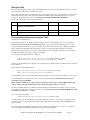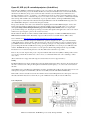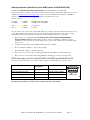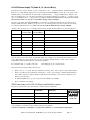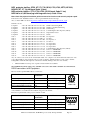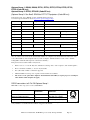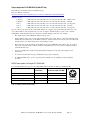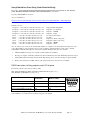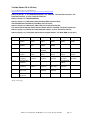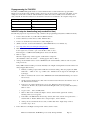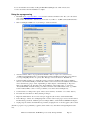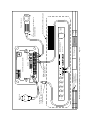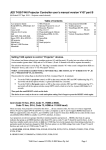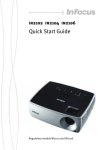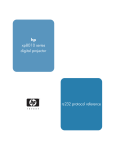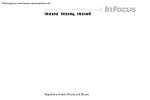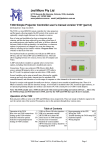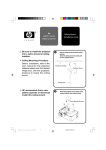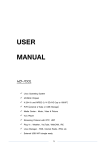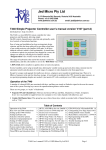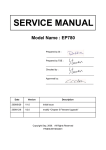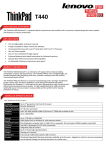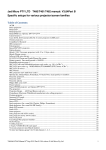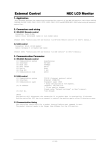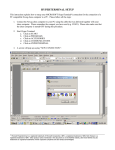Download The latest T440 User Manuls V019
Transcript
JED MICROPROCESSORS PTY LTD 173 Boronia Rd, Boronia, (PO Box 30), Victoria, 3155, Australia. Phone: +61 3 9762 3588, Fax: +61 3 9762 5499. Web site: http://www.jedmicro.com.au email: [email protected] T440 Simple Projector Controller users manual … release version V019 (Ed Schoell rev: Sept 4th 2008) The T440 is a wired (RS232) remote controller for video projectors and flat panels, allowing simple On-Off control, channel/source selection and optionally, audio level control or freeze/mute functions. Ease of setup and installation has been an important design criterion, and this has been achieved by providing a data-base of pre-coded projector code families in all units, so all have identical software (which is field up-dateable). At install time, or whenever options (or projectors) are changed in a room, the changes are made by selecting device families with the “Program select” hex switches on the back of the unit. The range of keyboards at the end of this manual is coded for identification, and this code number is set on the “Kbd Select” hex switch. A DIP switch allows installers to quickly select several extra options. Several variables can be setup at install time, allowing for variable warm-up and cool-down times, timeout time for automatic turnoff, and allocation of a wide range of computer or video channels to the front-panel keys. Except for a major code upgrade for totally new devices, a laptop is never needed at install/setup time. There is ¼ Mbyte of memory in the unit for data-base storage. A boot loader is included in the CPU, located in upper memory, so no special programming dongles are needed; it just needs a PC with a serial port (or a USB to serial adaptor.) Operation of the T440 A number of coloured LEDs are associated with keys, and these are steady or flashed to signal to the user the current state of the system. Pressing keys moves the operation through these various states. There are two groups, or “styles” of keyboards: • Separate ON and Channel keys: This has one Green, ON key and Blue, Channel keys (Video, Computer); and • Combo On/Channel keys: This group has one or three Green keys which are marked with a Channel function as well as “/ On”. Table of Contents Operation of the T440 Rear view and T440 connections Setting up the T440 switches Setting keyboard code Selection switch for options Selection of program/projector Setting of T440 constants Screen control (relay) interfaces Power ON relay interface PIR input for automatic turnoff Serial access to T440 setup info Reprogramming the T440 CPU Factory reset of constants 1 3 4 4 4 4 5 6 7 7 7 7 8 OPT7: Detection of proj. closedown 8 OPT8: T461 audio control 8 Wiring & configuring the T440 9 Acer projector family 10 BenQ MP5/7xx, SP820,Opt Gr3 11/12 Epson VP21, IR to X5 13/14 HP projector 15 Hitachi proj 16 InFocus / ASK Proxima 17 LG LCD/Plasma TV 18 Mitsubishi 19/20 NEC LCD TV (& Sherwood), Plasma and NEC Projector 21/24 Optoma Projector Gr1&2 25/26 Panasonic Projector 27/28 Plus U5, U7 Projector 29 Sanyo LCD TV, projector 30/32 Sharp 33 Sony projector 34 Toshiba projector 35/36 Taxan projector 37 Reprogramming of the CPU 38/39 Keyboard codes and line testing 40/41 Wiring diagram 42 T440 Users manual V019, © JED Microprocessors Pty Ltd Sept 4th 2008 Page 1 Off state (Blink codes) In the OFF state, the red LED by this key glows continuously. A built-in test function is provided, which can be actuated by pressing the OFF key in this OFF state. This sends a test signal to the connected projector and blink codes show: • If the red LED flashes ONCE, it indicates that communications was established correctly, and the reply was as expected; • If the red LED flashes THREE times, it indicates a communications error, i.e. a disconnected or powered-off projector, or a wrongly-set “Program select” switch on the back; • If there is NO flash, it indicates that this particular projector normally has no response in the standby state, or an example projector has not had timing measurements done yet, so polls aren’t tried; • After none, one or three flashes, the red LED glows continuously. T461 communications test: A second communications test is done to the optional T461 audio switcher/attenuator. If this is selected (via the Option8 switch), connected and responding correctly, the green LED by the ON button (above or to the left of the OFF key) blinks once. (There is no blink if no T461 response is detected.) Turnon With “Separate On Key” keyboard: Pressing the ON key starts the T440 warm-up cycle. This will send the “start-up” code to the projector. The green LED by the ON button will flash once per second, for the pre-set warm-up time. As well, the last used channel will be indicated by a green LED glowing steadily by one of the blue “Channel” keys, showing what channel command will be sent to the projector at the end of the warm-up period. Channel pre-select: Pressing one of the Video or Computer “Channel” keys will switch the preselection to a changed channel. The green LED by that key will then glow, while the ON LED keeps flashing. With “Combo On-key” keyboard: Pressing any one of the several green Channel/On keys starts the T440 warm-up cycle. This will send the “start-up” code to the projector. The green LED for the selected channel will flash once per second, for the pre-set warm-up time. Channel pre-select: Pressing a different green Channel/On key during warm-up will switch the preselection to a changed channel. The green LED by that key will then flash for the rest of the warm-up period. Warm-up The warm-up time is preset and varies from projector family to family. The time can be altered at setup time to suit individual models in a manufacturer’s range over a range of 1 to 159 seconds. See the following section: “Constant setting” for instructions on how to do this. Screen down control and Power control ON If screen control is enabled in the “Constant setting” process, when the/an ON key is pressed, the screen “down” driver, Relay1 (RL1 on J10) is activated, either pulsed or direct drive. Depending on the drive mode set, if a turn-off for the “screen down” function is needed and selected, it happens at the end of the set warm-up time. (By altering the set “warm-up” time, the screen-down time can be altered. There is no separate down time setting for the screen down in the T440.) See the following screen mode setting instructions. When the ON key is pressed, Relay3, an N-channel FET output, is actuated … this can be used to turn on external audio equipment (powered speakers, etc) via an isolation relay, such as Boolean Engineering’s “Easyswitch”. The two screw terminals on the Easyswitch connect to the RL3 and Gnd on the T440, J11. See: http://www.sub.net.au/~boolean/expeasy/ Run mode At the end of the warmup time, the selected channel LED will then flash for a short “lockout” period, and the chosen “channel select” command is sent to the projector. If a “volume” key is included on the keyboard, and an absolute volume mode is provided, a volume setting command is then sent to the projector (or T461, if that is in use) as well. This lockout period is variable, and is preset in the internal tables. Pressing a different channel key will send the appropriate code to the projector, (and also an associated volume level, if absolute volume mode is used). The selected channel green LED will then flash for the same “lockout” period as above. T440 Users manual V019, © JED Microprocessors Pty Ltd Sept 4th 2008 Page 2 Volume control (and two-key mute) On a keyboard with Volume up/down keys, “volume up” and “volume down” messages are sent to the projector as keys are pressed. (In some cases, two, three or more “Volume Increment/Decrement” messages are sent with each key press, so that off to full volume takes typically 20 to 30 key presses, rather than 63 to 100 which might be needed to cover the 0-63 or 0-100 range sometimes used.) The volume keys also auto-increment/decrement if held down. If the projector control is “absolute” (i.e. an absolute setting is sent) only one volume message is sent for each button push (or pulse from the auto-inc/dec function), but the actual value sent could be incremented by a number larger than one, again, to limit the range from 0-20 to 0-30. If a T461 audio controller is used, its range is 0-20. If absolute control is used (by projector or T461) the last volume used for a channel is remembered after the projector is turned off, and restored on the ON command. Also as channels are changed, the volume is saved on exit and restored. Two-key mute mode: If both volume keys are pressed together, “mute” mode is entered, and picture and sound mute messages are sent to the projector (and T461, if used), and the current channel LED commences a slow flash. Normal picture and sound are restored by pressing the channel key (or the ON key). (Not all projectors allow this.) Mute, and Freeze keys When the MUTE key is pressed, the projector goes into picture mute mode, and the current channel LED commences a slow flash. (No audio is assumed in a system with a Freeze/Mute keyboard). Pressing the MUTE key again, or the current channel key, exits “mute” mode, and the channel LED returns to a continuous glow. (Some projectors don’t have absolute modes for “mute” so pressing the key just toggles the projector mute mode without any blinking LED display.) When the “Freeze” key is pressed, the picture is frozen (if the feature is supported by the projector). Pressing it again exits “freeze” mode. Closedown When the OFF key is pressed, the following actions happen: • The projector is sent the “Powerdown” message; • If enabled, the screen-up Relay2 (RL2 on J10) actuates, either as a single pulse or a direct ON for the length of the cooldown period, or till a pulse on RL1 stops the screen drive; • The Power On Relay3 turns OFF; and • The OFF red LED starts flashing once per second. At the end of the Cooldown period, the system returns to the OFF state above. (The actual Cooldown period (and hence screen-up time) can be programmed by a constant setup (see later). Rear-view of the T440 Looking at the back of the T440 shows the connections and the setup switches. T440 Connections: Across the bottom, right-to-left, are Phoenix plug-in screw terminals for wiring to the outside world. They are: • Projector RS232 serial connection: same pinout as the T460, with Ground, Tx (data out), Rx (projector reply) and CTS (optional, infrequently used); • Auxiliary RS232 serial connection: used for download and serial connections, eg to the T461 audio controller; • At the far left is the power input, in the range of 9 to 25 volts. Current is under 50mA but depends on voltage; • Optional: Relay drive out, intended for screen control. Optional: IR transmitter output: not implemented currently; T440 Users manual V019, © JED Microprocessors Pty Ltd Sept 4th 2008 Page 3 At the top left is three-terminal connection J3, with two inputs, one for the PIR input the other is unallocated at the moment. Next to it is connection J11 for Relay 3, a power on relay drive. Just below this input connector is a CAT5 socket. This is a quick wiring option for the communications/power/PIR to the T467 “cable-top” box which provides terminations to the projector (DB9), power in socket, and PIR screw terminals. (It is NOT an Ethernet connection.) T440 Switches: • One hex switch (at the top-right) selects the keyboard type by code; • Two hex switches provide “Program Select” to select an entry in the data-base of projector/flat panels. It needs a screwdriver to select codes from 00 to FF; • One 8-position “Option” switch, allows installers to select options, eg alternate video source, auto-send of pixel align, use of T461 etc; • One yellow “Reset” switch, used to enter “program re-load” or manually set “constants” such as time delays, etc. Normally sits at the OFF position (slider in lowest position, by the O.) Setting up the T440 switches Selection of keyboard type This is done using the “Kbd select” hex switch, and selecting the code of the keyboard style. This allocates the key closures to T440 functions, and makes the T440 design extremely flexible in application. At the end of this manual is a table of keyboard drawings and their codes. The code number below each keyboard is simply entered onto the switch by setting the arrow on the switch to a code with a small screwdriver. Normally, this is preset at the time of manufacture, and would not need to be altered in the field. Selection of Options An 8-switch options selection switch (SW4) is used to select install-time options. Moving a switch to the ON position selects the option, as defined in this table: Switch On Function Switch On Function OPT1 Swap Video 1 and Video 2 sources, i.e. use S-Video as Video 1, or main video source OPT5 (spare) OPT2 Set automatic sending of Auto Pixel Align after any Computer key selection. (Time after Computer command is Constant:7) OPT6 (spare) OPT3 (spare) OPT7 Enable projector state sensing, and turn T440 off if OFF or COOLDOWN sensed OPT4 (spare) OPT8 Use T461 for audio switching & control T440 Users manual V019, © JED Microprocessors Pty Ltd Sept 4th 2008 Page 4 Selection of the program/projector SW2 and SW3, the “Program select” switches shown in the T440 rear view, are normally used to select a family and/or make of projector. These switches are read on Reset (toggling the yellow RESET switch ON then OFF) or power on, and determine what codes are sent to the projector as front panel keys are pressed. (In this documentation, when a code “2A” for example, is quoted, it means the first hex digit, “2” is set onto the lefthand switch, SW2, and the second hex digit, “A” is set onto the right-hand switch, SW3.) Codes from 00 to DF are used for projector program selection: use the projector tables in the “Projector data” section of this manual to choose a program code and set it into these two switches. (Codes from E0 to FD are used for setting preset constants (such as warm-up time), code FE is used for a “Restore factory presets”, and FF is used as a test and diagnostic mode.) Setting of constants in the T440 The T440 has built-in non-volatile memory (i.e. it maintains its contents even if power goes down). This memory is used to save the series of constants (typically set or adjusted at T440 install time), for example: • Altered Cooldown and Warmup and AutoPixelAlign delay times; • Select a particular non-default channel (e.g. a Component or HDMI channel in place of the default Composite Video); • Set the timeout for the internal timer used to turn off the projector if everyone leaves the room; or • Enable and set the mode of operation for the screen control relay outputs. The constant setting process To set a non-volatile constant, several steps are done in sequence: 1. Setup the DIP switch called “Options” to a value to be loaded into that constant; 2. Setup the “Program select” hex switches to address the constant. The constants are addressed by setting the switches to a number in the range E0 to FD, allowing for 30 constants. The meaning of a particular constant and its hex (switch) address is listed in the following tables; and 3. Toggle the yellow “Reset” switch from its normal OFF state to the ON position, and then back to the OFF position. The ON direction is shown in small print by the arrow and the “1”, on the top of the switch, and the movement is to the top of the board. The OFF position has the slider alongside the “O” If this is done properly, the green LED in the ON position will glow for 2 seconds and then turn off. No other LEDs will be on, in this constant-setting mode, even after the 2-second blink. The 2-second blink indicates that the constant was setup and saved correctly. Setting a value into the Options switch ON A decimal value in the range 0 to 159 can be set on the “Options Switch”. The switch is divided into two groups of four switches. 1 2 3 4 5 6 7 8 The first (right) four (switches 5, 6, 7 and 8) are coded into the “units” part of the number as a BCD setting from 0 to 9. The second (left) four (switches 1, 2, 3, and 4) are coded into the “tens” part of the number, extended to set a value from 0x to 15x. ON 1 2 3 4 5 6 7 8 ON 1 2 3 4 5 6 7 8 ON Value 00 1 2 3 4 5 6 7 8 Value 10 1 2 3 4 5 6 7 8 ON ON Value 01 1 2 3 4 5 6 7 8 Value 25 1 2 3 4 5 6 7 8 ON ON Value 02 1 2 3 4 5 6 7 8 Value 37 1 2 3 4 5 6 7 8 ON T440 Users manual V019, © JED Microprocessors Pty Ltd Sept 4th 2008 84218421 0 0 0 0 Units Tens ON Value 05 1 2 3 4 5 6 7 8 Value 99 1 2 3 4 5 6 7 8 ON Page 5 Value 09 Value 159 Program select switch setup for constant setting Constant Program select Usage switch setting Range for units Comments SW2 SW3 Constant:0 E 0 “Computer 1” key message 1->5 Main, or “Computer 1” key Constant:1 E 1 “Computer 2” key message 1->5 Second, or “Computer 2” key Constant:2 E 2 “Video 1” key message 1->15 Main, or “Video 1” key Constant:3 E 3 “Video 2” key message 1->15 Second, or “Video 2” key Constant:4 E 4 Spare Constant:5 E 5 Warmup time 1->159 seconds Constant:6 E 6 Cooldown time 1->159 seconds Constant:7 E 7 AutoPixelAlign time delay 1->159 seconds (after Computer message, defaults to 30 sec. if value is 0) Constant:8 E 8 Closedown timer 0->15 hrs, 54 mins in 6 min steps “01” = 6mins, “45” is 4 h, 30 m. Factory Default of “00” sets 30 mins automatically. Rev 017 Constant:9 E 9 Screen relay mode setting 0= no drive, 1= one pulse, 2= 2 pulses, 3= direct drive Constant:A E A Lower TV channel setting “0” assumed if not set to value Constant:B E B Upper TV channel setting “10” assumed if not set to value (Constants C to 1D unallocated) Hardware interfaces of the T440 Screen control (relay) interfaces Four-pin screw terminal connector J10 is used to interface to screen control relays or control interfaces (like the “Control” interface released by ScreenTechnics, or the Somfy ILT CD4 interface.) The interface provides: • A Ground pin for connection to the common of a system like the CD4 or ScreenTechnics; • A +12 volt pin to provide power for the top of isolation relays driven by the outputs; • Relay 1, used for “screen-down” function; and • Relay 2, used for ‘screen-up function. The Relay 1 and 2 lines are driven by a 10 A 60V N-channel power FETs, which provides a low resistance to ground when turned on. These lines can connect to a CD4 or Screen-Technics controller, simulating a switch connection to common ground. (Don’t use the 12 volt power connection with these two screen controllers.) Screen relay mode setting Constant:9 holds a number, setting the screen control mode, shown in the following table: Screen down time is set by “Warm-up time”, set by Constant:4. Screen up time is set by “Cool-down time” settings, set by Constant:5. T440 Users manual V019, © JED Microprocessors Pty Ltd Sept 4th 2008 Page 6 Constant:9 value Function Screen Down: ON key Screen Up: OFF key ScreenTechnics mode Relay 1 pulse starts down when ON key pressed. Motor stops automatically with internal limit switches Relay 2 pulse starts up when OFF key pressed. Motor stops automatically with internal limit switches 2 Somfy CD4 mode Relay 1 pulse starts down, Relay 1 & 2 pulse stops at end of Warm-Up time set Relay 2 pulse starts up, Relay 1 & 2 pulse stops at end of Cool-down time set 3 Direct drive mode Relay 1 runs “down” motor when on for length of Warm-Up time set Relay 2 runs “up” motor when on for length of Cool-down time set 0 No relay drives 1 Power On Relay3 Connector J11 is for Relay 3, a power on relay drive. This is used for control of ancillary equipment. When the ON key is pressed, Relay3, an N-channel FET output, is actuated … this can be used to turn on external audio equipment (powered speakers, etc) via an isolation relay, such as Boolean Engineering’s “Easyswitch”. The drive to Relay3 is turned OFF when the OFF key is pressed. The two screw terminals on the Easyswitch connect to the RL3 and Gnd on, J11. See: http://www.sub.net.au/~boolean/expeasy/ It is also possible to drive a normal magnetic or opto-isolated zero-crossing 240vAC relay from this output, by connecting the positive end of the relay to the +12 volts connection on J10. Timer and PIR input for automatic turnoff Connector J3 is used as two contact-close/open inputs. A PIR infra-red “people-detector” senses whether all the class and presenter has left the building, leaving the video equipment running. The time-out is set as Constant:8. If left at the default of 0, the default time of 30 mins (setting of 05) is assumed. This default was first introduced in rev 017. No timeout is actioned UNLESS J3 “PIR In” is grounded either via a piece of wire or a PIR “normally-closed” relay contact. The number placed into Constant:8 is a time-out count of 6-minute intervals, and a Constant:8 value of 10, for example, is one hour. The maximum count is 159, i.e. 15 hours and 54 minutes. (9 x 6 mins= 54 mins) This timeout is reset by any key operation, i.e. a channel change, a volume, mute or freeze setting, or even re-pressing the current channel button or the ON key. The timeout only operates when the input on the PIR pin is shorted to ground by the NORMALLY-CLOSED relay output of the PIR detector. When the PIR senses a person in its sensor beam, the relay opens, and the PIR input pin is pulled HIGH by resistors on the board. This clears the counter in the same way a key-press does, and the counter restarts. Note: This function can be used without the PIR, just as an OFF-timer. When the timer is about the close the system down, the current channel LED and the OFF LED flash alternately for 30 seconds before closedown. Pressing the current channel key will cancel the timer and restore operation for a further timer preset period. If using without a PIR, the PIR screw terminal must be shorted to the Gnd screw terminal via a short piece of wire. (PIR stands for “Passive Infra-Red”.) AUX Input (Connector J3 Aux input is for auxiliary inputs, eg a Card Swipe reader for system enabling. Not supported currently) IR LED driver Connector J2 is for an IR LED transmitter. See Epson X5 for details of implementation. T440 Users manual V019, © JED Microprocessors Pty Ltd Sept 4th 2008 Page 7 Software aspects of the T440 Serial port 2 access to T440 setting information If a T440 installer wishes to check the program version, examine switch settings and meanings, Constant settings, keyboard settings etc, a test/debug mode can be entered. To do this: • Connect a T440/460 “reprogramming” cable from the “Second” T440 serial port, (i.e. a Phoenix to DB9 cable) to a PC serial port (or USB to RS232 cable); • Load and run a terminal emulation program such as “Bray Terminal” (JED’s favourite) or Hyperterminal; • Set a baud rate of 38400 8N1 and connect on-line; • Set the “Program select” switch to FF hex; and • Cycle the yellow reset switch ON and OFF. The terminal display looks like: Hello World from JED T440V018R Note version number Hardware design and software (c) JED Microprocessors 2008 To exit, select a non-FF switch setting and reset using yellow switch LEDs flash for LED test at this point Non-volatile constant: E0 = 00h Non-volatile constant: E1 = 00h Non-volatile constant: E2 = 00h etc to Non-volatile constant: FC = 00h Non-volatile constant: FD = 00h Option switches: 00h, 0 Program select: FFh Test mode Keyboard type: 09h KB6:Computer, KB1:Video, KB2:VolUp, KB3:VolDn, KB4:Off, KB7:On Rotating the program select switches will show the loaded projector selections by the Program Switch hex settings. Factory Reset of constants If a system needs to have all constants reset to 00 (i.e. the default settings): • Set the “Program select” switch to FE hex; • Turn on all Option-switches; and • Cycle the yellow reset switch ON and OFF. The green LED alongside the ON Key glows for 5 seconds. You will then need to reset the Option and SW2/3 switches. OPT7: Detection of projector closedown If Option Sw7 is ON, then the projector will be polled by the T440 every 5 seconds for its run state. If the projector has been turned OFF (either manually via the projector-top buttons, the projector IR remote or because of a timeout with no signal, etc) the T440 will detect this and will also follow state to show the OFF LED glowing. To test this, select SW7 on, do a “yellow switch” reset and then run the system. Then disconnect the projector, and the system should close down after three failed polls (15 seconds). OPT8: T461 audio control The T440 software supports the use of the T461 to give absolute control of audio switching and level. The T461 is used if Option Switch 8 is ON. When connected, and the OFF key pressed, the green ON LED flashes momentarily. It is driven from the T440 second serial port: • Channels “Computer1” and “Computer2” use T461 channels 1 and 2; • Channels “Video1” and “Video2” use T461 channels 3 and 4. T440 Users manual V019, © JED Microprocessors Pty Ltd Sept 4th 2008 Page 8 Wiring the T440 There is a wiring diagram on the last page of this manual: It shows the use of the optional T461 audio box as well. (If there is no T461, a plug pack is used instead, as shown.) Most commonly, CAT5 cable is used for T440 to projector wiring. It is important to use the CAT5 as a series of pairs, where there is an active line (solid colour) paired with a twisted mate (same colour with white) used as a ground, connected to the ground pins of connectors at both ends, particularly with RS232 TX and TX lines. Use the following coloured wires for the listed functions: Brown + supply feed via CAT5 Brown/white Ground to 2-pin power connector Orange CTS from T460 to proj. *** ALWAYS include to future-proof the installation Orange/white PIR link for people-sensing. Blue Tx from T460 to proj. Blue/white Ground to Proj. RS232 Green Rx from Proj. To T460 Green/white Ground to Proj. RS232 Hints on configuring and connecting the T440 Using the projector channel codes: In the pages following, hex or ASCII commands strings are shown for each available source in a projector/panel. You don't ever have to put the hex strings into the device ... they are just shown for illustration and so you can compare them against the strings in a projector manual. (We do this because often projectors call things by different names on different models. Having the strings helps you choose an appropriate string, when they need setting.) We preset the strings used for the "Computer 1" and "Computer 2" keys as defaults to be the first two entries in the Computer strings table on the page for each projector family: So to use the Sony example, the first two strings are: Computer1 := A9 + 00 + 01 + 00 + 00 + 02 + 03 + 9A; // Input A VGA analog-RGB Computer2 := A9 + 00 + 01 + 00 + 00 + 03 + 03 + 9A; // Input B or Component and these are the defaults for the "Computer1" and "Computer2" keys . Whenever there is a DB15 connector we make this "Computer 1". Same with video: their default strings are: Video1 := A9 + 00 + 01 + 00 + 00 + 00 + 01 + 9A; // Composite Video RCA Video2 := A9 + 00 + 01 + 00 + 00 + 01 + 01 + 9A; // S-Video so the default Video1 key is just about always Composite on a RCA connector and Video2 (if there is one) is S-Video. So the default first two “Computer” and “Video” strings are automatically setup WITHOUT HAVING TO SET ANYTHING INTO ANYWHERE! Bonus: To make it VERY easy to swap S-Video for Composite Video, we have setup the OPT1 switch to just swap over Video1 and Video2 allocations. Set the switch and toggle the yellow reset switch. We always put all the strings we can find for a particular family into the internal system data base, and one can just select which one of the pre-coded strings you want to use, by PUTTING ITS INDEX NUMBER ALONE INTO THE CONSTANT LOCATIONS 0, 1, 2 AND 3. So if you want the string called: Computer4 := A9 + 00 + 01 + 00 + 00 + 05 + 05 + 9A; // Input D or DVI to be the string used for the Computer1 key on a T440, simply put its index (i.e. "4") into the “Constant:0” location (as shown on page 4 of the manual, using a switch setting of E0 on the Program Select switch and 00000100 on the Options switch). If you have a keyboard with TWO computer keys, the second key is programmed for one of the other “Computer” choices by putting its index number into Constant:1 (program select switch = E1). T440 Users manual V019, © JED Microprocessors Pty Ltd Sept 4th 2008 Page 9 Acer (Code 70 hex), PD727, P1165, P1265, P5260, P5270, P5280, P5370 Channel codes are: Computer1 Computer2 Computer3 := '* 0 IR 015' + 0D; := '* 0 IR 028' + 0D; := '* 0 IR 016' + 0D; // RGB analog-RGB VGA // RGB analog- via DVI // DVI digital via DVI Video1 Video2 Video3 Video4 Video5 := '* 0 IR 019' + 0D; := '* 0 IR 018' + 0D; := '* 0 IR 017' + 0D; := '* 0 IR 029' + 0D; := '* 0 IR 016' + 0D; // Comp Video // S-Video // Component YPbPr via DB15 HDTV // Component YPbPr DVI or HDMI via adaptor // DVI or HDMI via adaptor (There may be more codes available for “Wireless” and “HDMI” on newer devices. Update later.) Any one of these codes can be set into Constant:0/Constant:1 for computer codes and Constant:2/Constant:3 for video codes. (The default is to have Computer1 (above) as the “Computer” channel and Video1 as the “Video” channel. Setting OPT1 switch ON will swap Video1 and Video2 channels, making S-Video the video default.) • Power on projector connection blink codes available; • OPT7 handshake mode not available; • Source lock must be turned ON in the “Maintenance” menu; • Freeze and mute are toggle mode only in these projectors, so 2-yellow-button mute mode is NOT supported; • Audio functions are limited to one (sometimes two) audio input(s) and no output to room speakers. Use a T461 if audio control is needed. RS232 connections to 3-Pin DIN Acer projectors. Mini-DIN 3 socket on projector. Coms at: 9600 DP8N1 Function/Direction T440 “projector” Connection Acer Serial Port Connector Ground Ground Mini-DIN 3 pin 3 (Gnd) Data from T440 to projector Tx Mini-DIN 3 pin 1 or 2 (RXD) Reply data from projector to T440 Rx Mini-DIN 3 pin 2 or 1 (TXD) 1 2 3 Mini-DIN 3 solder side After installation wiring of any projector to a T440, use a multimeter to check voltages of –9 on BOTH TX and RX pins in any installation, as described in the troubleshooting part of this manual. T440 Users manual V019, © JED Microprocessors Pty Ltd Sept 4th 2008 Page 10 BenQ MP510, MP610, MP611, MP620, MP720P, MP721 (Code 38 hex), BenQ MP622 (Code 39 hex), BenQ MP770 (Code 3A hex) Channel codes for all except MP770 are: Computer1 Computer2 := 06 + 14 + 00 + 04 + 00 + 34 + 13 + 01 + 00 + 60; := 06 + 14 + 00 + 04 + 00 + 34 + 13 + 01 + 01 + 61; // Analog RGB DB15 // DVI (Analog RGB) (some only) Video1 Video2 Video3 := 06 + 14 + 00 + 04 + 00 + 34 + 13 + 01 + 04 + 64; := 06 + 14 + 00 + 04 + 00 + 34 + 13 + 01 + 05 + 65; := 06 + 14 + 00 + 04 + 00 + 34 + 13 + 01 + 03 + 63; // Composite Video RCA // S-Video // Component YPbPr via DB15 Channel codes for MP770 are: Computer1 Computer2 := 06 + 14 + 00 + 04 + 00 + 34 + 13 + 01 + 00 + 60; := 06 + 14 + 00 + 04 + 00 + 34 + 13 + 01 + 02 + 62; // Analog RGB DB15 // DVI (Analog RGB) Video1 Video2 Video3 := 06 + 14 + 00 + 04 + 00 + 34 + 13 + 01 + 05 + 65; := 06 + 14 + 00 + 04 + 00 + 34 + 13 + 01 + 06 + 66; := 06 + 14 + 00 + 04 + 00 + 34 + 13 + 01 + 01 + 61; // Composite Video (RCA) // S-Video // Component YPbPr via DB15 Any one of these codes can be set into Constant:0/Constant:1 for computer codes and Constant:2/Constant:3 for video codes. (The default is to have Computer1 (above) as the “Computer” channel and Video1 as the “Video” channel. Setting OPT1 switch ON will swap Video1 and Video2 channels, making S-Video the video default.) • OPT7 handshake mode and power on panel connection blink codes available; • Source scan must be turned off using normal on-screen menu options; • RS232 communications must be enabled and baud rate set to 19200 in the secret factory setup menu. We have been requested by BenQ not to include these instructions in a general manual like this: Please contact JED at: [email protected] for details. • Freeze and mute are toggle mode only in these projectors, so 2-yellow-button mute mode is NOT supported; • Audio functions are limited to one audio input and no output to room speakers. Use a T461 if audio control is needed. BenQ projectors: RS232 Connection (Communications runs at 19200 8N1. Projectors use a male 8-pin mini-DIN on the cable Function T440 “projector” Connection DIN 8-pin BenQ, Ground Pin 1 Pin 4 Serial TX out to projector Pin 2 Pin 1 Serial RX into T440 from proj. Pin 3 Pin 7 CTS out to projector Pin 4 Not used 1 2 3 4 6 7 5 8 Mini-DIN 8 solder side Note: Even though some BenQ manuals show a D sub 9 connector, in fact the tested projectors all have mini-DIN 8-pin sockets. After installation wiring of any projector to a T440, use a multimeter to check voltages of –9 on BOTH TX and RX pins in any installation, as described in the troubleshooting part of this manual. T440 Users manual V019, © JED Microprocessors Pty Ltd Sept 4th 2008 Page 11 BenQ SP820, Optoma Group 3: EP771, EP772, EP774 projectors (Code 3B hex) (Message formats are ASCII with format: “~PN<CR>” for Power On, “~SR<CR>” for RGB select, etc.) Channel codes are: Computer1 := Computer2 := '~SR' + 0D; '~SD' + 0D; // RGB analog-RGB VGA // DVI Video1 := Video2 := Video3 := '~SV' + 0D; '~SS' + 0D; '~SY' + 0D; // Comp Video // S-Video // Component via DB15 Any one of these codes can be set into Constant:0/Constant:1 for computer codes and Constant:2/Constant:3 for video codes. (The default is to have Computer1 (above) as the “Computer” channel and Video1 as the “Video” channel. Setting OPT1 switch ON will swap Video1 and Video2 channels, making S-Video the video default.) • OPT7 handshake mode and power on panel connection blink codes available; • You must turn off “Auto Source” in “Config” menu; • You must turn off “Auto Power Off” and ‘Direct Power On” in “Config” menu. • Freeze and mute toggle only with the “Freeze/Mute” keyboard. No LEDs flash in the “Mute” state. No 2-yellowbutton mute is provided with a “Volume” keyboard as the limited projector codes cannot command absolutely or read back the mute state; RS232 connections to BenQ SP820, Optoma EP771/772 projector with D9 These use a 9-pin-D9 male on the proj, female on cable. Comms is at 9600 baud, 8 bits, no parity, 1 stop. Function/Direction T460 “projector” Connection “Serial” Port Connector Ground Ground 9-pin D-sub pin 5 Data from T460 to projector Tx 9-pin D-sub pin 3 (RXD) Reply data from projector to T460 Rx 9-pin D-sub pin 4 (TXD) Plus 9 volt CTS/DTR to projector n/c n/c 1 2 6 3 7 4 8 5 9 D-sub 9 female solder side After installation wiring of any projector to a T460, use a multimeter to check voltages of –9 on BOTH TX and RX pins in any installation, as described in the troubleshooting part of this manual. T440 Users manual V019, © JED Microprocessors Pty Ltd Sept 4th 2008 Page 12 Epson VP21 projectors (Code 0C hex) This family has many members with a range of channel messages. Typical models are: EMP 30/52/53/54/61/73/74/81/62/82/83/400W/600/800/810/811/820/821/822/828/830/835/830 / EMP 6100/6000/6110/1810/1815/1825/7800/7850/7900/7950/8300/9300/S1/S1H In the back of each user’s manual is a list of typical channel selection messages, Channel codes are: Computer1 Computer2 Computer3 Computer4 Computer5 := 'SOURCE 11' + 0D; := 'SOURCE 21' + 0D; := 'SOURCE 30' + 0D; := 'SOURCE 31' + 0D; := 'SOURCE B1' + 0D; // DSUB1 VGA analog-RGB // DSUB2 VGA analog-RGB // INPUT3 DVI-D // INPUT3 D-RGB // INPUT4 BNC analog-RGB Video1 Video2 Video3 Video4 Video5 Video6 Video7 Video8 Video9 Video10 Video11 Video12 Video13 := 'SOURCE 41' + 0D; := 'SOURCE 42' + 0D; := 'SOURCE 14' + 0D; := 'SOURCE 24' + 0D; := 'SOURCE 15' + 0D; := 'SOURCE 25' + 0D; := 'SOURCE 30' + 0D; := 'SOURCE 31' + 0D; := 'SOURCE B2' + 0D; := 'SOURCE B3' + 0D; := 'SOURCE B4' + 0D; := 'SOURCE C4' + 0D; := 'SOURCE C5' + 0D; // Comp Video // S-Video // Component on DSUB1 or YCbCr on DSUB1 // Component on DSUB2 or YCbCr on DSUB2 // YCbCr on DSUB1 // YCbCr on DSUB2 // INPUT3 DVI-D // INPUT3 D-RGB // INPUT4 BNC COMPONENT RGB-Video // INPUT4 BNC COMPONENT YCbCr // INPUT4 BNC COMPONENT YPbPr // INPUT5 BNC COMPONENT YCbCr // INPUT5 BNC COMPONENT YPbPr Any one of these codes can be set into Constant:0/Constant:1 for computer codes and Constant:2/Constant:3 for video codes. (The default is to have Computer1 (above) as the “Computer” channel and Video1 as the “Video” channel. Setting OPT1 switch ON will swap Video1 and Video2 channels, making S-Video the video default.) • OPT7 handshake mode and power on panel connection blink codes available. RS232 connections to Epson ESC-VP21 projectors These use a 9-pin-D9 male on the projector, female on cable. Communications is at 9600 baud 8N1. Function/Direction T440 “projector” Connection Epson ESC-VP21 “Control” Port Connector Ground Ground 9-pin D-sub pin 5 Data from T440 to projector Tx 9-pin D-sub pin 2 (RXD) Reply data from projector to T440 Rx 9-pin D-sub pin 3 (TXD) Plus 9 volt CTS/DTR to projector N/C N/C 1 2 6 3 7 4 8 5 9 D-sub 9 female solder side After installation wiring of any projector to a T440, use a multimeter to check voltages of –9 on BOTH TX and RX pins in any installation, as described in the troubleshooting part of this manual. T440 Users manual V019, © JED Microprocessors Pty Ltd Sept 4th 2008 Page 13 Epson X5, X5E (etc) IR controlled projectors (Code A0 hex) This family uses InfraRed communications with the projector via a stick-on “bug” IR transmitter placed over the IR window on the back of the projector. It simulates the IR codes sent by the hand-held remote control, and unfortunately the functions are limited by the projector’s lack of absolute command codes in the IR sequences. Thus there are no absolute commands for “Video”, “Computer 1”, etc: rather the keyboard (Code 1) has a green button marked “Source / On” which sends the “Power” command to the projector once, but does not send a “Set Source” command automatically after warm-up. The red LED comes on immediately on power up with no flashes, and the green LED flashes during warmup and glows continuously in the ON state. Pressing the OFF button sends the “POWER” IR message twice and the red LED blinks during the cool-down time, then glows steadily. The projector will start on the same source channel it was displaying when switched OFF. Pressing the “Source / On” button again (after warm-up) will index the projector through available sources, but it will only stop on a source if a valid input is being fed into that input when the projector is looking at that channel. If there is no input at that point, it will not change to it, but just put up a message screen. If a valid signal is then applied, the “Source / On” button will need to be pressed again to get it to lock onto the new source. Models which run with this set of IR commands and IR modulation frequency of 38Khz are: EMP 740/745/737/732, EMP765/760/755/750/X3/ S3/S4. This family of projectors all use Device-code 8355h and use “NEC” format. User’s manuals are at: http://tech.epson.com.au/downloads/index.asp?select=7&sCategory= A new keyboard layout has been designed for this IR mode operation, designated “Code 1”. It provides incremental volume Up/Down keys, and the current volume level is shown on the projected image for a few seconds. The red and green LEDs follow the current state of the projector, but if the projector gets out of step with the controller (eg by the projector being ON when the red OFF led is showing), pressing the OFF button once (in the projector OFF state) will send the “POWER” IR message twice (with a 1-second separation) which will get things back into step (both OFF). Because there is no feedback serial path to the controller, OPT7 status read-back is not possible. There is only one audio input for this projector. Operation with the T461 audio mixer (OPT7) is NOT possible, as there is no way the controller knows which video source is in use, to command the T461 audio source switching to follow video source. (Freeze and mute are not supported at this stage. Two-button-mute mode is not supported either.) Wiring The IR transmitting bug is wired to the IR output socket J2 with the shield of the cable connected to the ground pin and the centre conductor to the “+IR” pin. The signal is current limited (24mA pulses), so no series resistors are needed in the cable. As the IR bug wire is only 2M long it will usually be extended, and CAT5 cable is OK for this, but it must be via its own twisted pair (colour plus colour-with-white). (We have successfully tested this with 50M of CAT5E cable.) If the CAT5 connector and cable is used runs from CAT5 connector J6, the IR signal runs via a twisted pair of wires via this cable, but link L1 must be moved from Tx (it’s position in RS232 mode) to IR (as needed for IR mode). Code 1 keyboard: T440 Users manual V019, © JED Microprocessors Pty Ltd Sept 4th 2008 Page 14 HP vp6320/6321/6325, xp8010/8020 (code 48 hex), ep7120/7122 (Code 49 hex) Manuals available on line: HP vp6300 manual: http://www.projectorcentral.com/pdf/projector_manual_2885.pdf HP ep7120/7122 manual: http://h10025.www1.hp.com/ewfrf/wc/document?lc=en&cc=us&docname=c00216274&product=427168&dlc=en&print able=yes&encodeUrl=true& HP xp8010 manual: http://h10032.www1.hp.com/ctg/Manual/bpq04040.pdf Channel codes are: Computer1 Computer2 Computer3 Computer4 Computer5 := '*RSRC=1' + 0D; := '*RSRC=2' + 0D; := '*RSRC=6' + 0D; := '*RSRC=7' + 0D; := '*RSRC=8' + 0D; // VGA1 Analog RGB DB15 vp632x, xp802x, Code 48 // VGA2 Analog RGB DB15 on xp8010/20, Code 48 // RGBHV xp8010/20, Code 48 // M1 Graphics (DVI) xp8010/20, Code 48 // DVI vp63xx, not analog, Code 48 Computer1 := '*RSRC=8' + 0D; // VGA1 Analog RGB via DVI to DB15 adaptor (ep712x, Code 49) Video1 Video2 Video3 Video4 Video5 Video6 // Composite Video RCA all // S-Video all // Component Video YPbPr xp632x/xp8010/20 // RGBHV xp8010/20, Code 48 // M1 Graphics (DVI) xp8010/20, Code 48 // DVI vp63xx, not analog, Code 48 := '*RSRC=3' + 0D; := '*RSRC=4' + 0D; := '*RSRC=5' + 0D; := '*RSRC=6' + 0D; := '*RSRC=7' + 0D; := '*RSRC=8' + 0D; Any one of these codes can be set into Constant:0/Constant:1 for computer codes and Constant:2/Constant:3 for video codes. (The default is to have Computer1 (above) as the “Computer” channel and Video1 as the “Video” channel. Setting OPT1 switch ON will swap Video1 and Video2 channels, making S-Video the video default). • Setting OPT2 switch ON will send an Auto Pixel Align message 30 seconds after selecting a computer channel; • Pressing a “Computer” channel key when already selected will instead send a Auto Pixel Align whenever needed; • For ep712x use Code 49 on the Sw2/3, and use DVI-> VGA connector. (No computer 2.) • OPT7 handshake mode and power on panel connection blink codes available. RS232 connections to Hewlett-Packard vp63xx, xp80xx, (probably also ep712x) These use a 9-pin-D9 male on the proj, female on cable. Comms is at 9600 baud, 8 bits, no parity, and 1 stop. T460 “projector” Connection “Serial” Port Connector Ground Ground 9-pin D-sub pin 5 Data from T460 to projector Tx 9-pin D-sub pin 2 (RXD) Reply data from projector to T460 Rx 9-pin D-sub pin 3 (TXD) Plus 9 volt CTS/DTR to projector N/c Function/Direction 1 2 6 3 7 4 8 5 9 D-sub 9 female solder side After installation wiring of any projector to a T460, use a multimeter to check voltages of –9 on BOTH TX and RX pins in any installation, as described in the troubleshooting part of this manual. T440 Users manual V019, © JED Microprocessors Pty Ltd Sept 4th 2008 Page 15 Hitachi projectors (Code 44 hex, single audio control, Code 45, “by channel” audio) This family has a compact set of “BE EF” hex commands consistent across the models. Two code groups are provided: Code 44 is used when there is an audio in for typically each RGB channel but one audio shared by all video inputs. There is only one pair of commands for audio Inc/Dec and the level of all channels is controlled by this one pair of commands. So if a level has been dropped for a RGB channel, the audio level is down for the Video input and needs to be manually adjusted up. These are typically many older models (excluding 3-byte code: CP-X935 to X970.) Also supported by code 44 are: 3M-MP8746/MP8747/MP8775, 3M-X45, 3M-X55, 3M-X75, 3M-X70, 3M-X80, ELMO EDP-S10, VIEWSONIC PJ510/PJ853/PJ656/PJ552/PJ562/PJ750/PJ862/PJ1165/PJ1172/PJ1065, also InfocusLP800 (Hitachi PJ-TX10 does have Code 44 audio.) Code 45 is used when there are a number of audio inputs (2, 3 or 4) but these are unallocated to a video channel. These must be manually allocated using the projector menu system to suit the audio sources, cables and connectors on site, but any audio input can typically be allocated to any video/RGB input. Audio channels can be shared or a channel set to have no audio. A typical menu sequence is to go to: Menu -> Advanced menu -> Audio -> Audio, which gives a table of (a variable number of) channel names down the left column, audio inputs by number across the top, and a matrix of buttons which allows one allocation button or an OFF button to be selected per channel. Use the “down” button to select a channel, and the “left” or “right” buttons to move the “dot” to select that channel’s audio. Move to the “quit” position to save and use the “left” to exit the menu. Typical Code 45 models are: CP-X2, CP-X6, CP-X200, CP-X205, CP-X251, CP-X253, CP-X245, CP-X255, CP-X256, CP-X260, CP-X265, CP-X268, CP-X300, , CP-X305, CP-X308, CP-X400, CP-X417, CP-X505, CP-X600, CP-X605, CP-X608, ED-X10, ED-X12, ED-X15, ED-X22 VIEWSONIC PJ759/PJ758/PJ760, PJ1158, 3M-X64, 3M-X90 Following have no audio so can use either code: PJ-TX100, TX200, TX300 In the back of each user’s manual is a list of typical channel selection messages, and manuals of most Hitachi projectors are available at: http://www.projectorcentral.com/Hitachi.htm or http://www.hitachi.com/products/personal/av.html Channel codes are: Computer1 := BE + EF + 03 + 06 + 00 + FE + D2 + 01 + 00 + 00 + 20 + 00 + 00; Computer2 := BE + EF + 03 + 06 + 00 + 3E + D0 + 01 + 00 + 00 + 20 + 04 + 00; Computer3 := BE + EF + 03 + 06 + 00 + 0E + D2 + 01 + 00 + 00 + 20 + 03 + 00; // Analog RGB 1 DB15 // Analog RGB 2 DB15/ BNC // Digital/M1D/DVI/HDMI Video1 Video2 Video3 // Composite Video RCA // S-Video // Component RCA := BE + EF + 03 + 06 + 00 + 6E + D3 + 01 + 00 + 00 + 20 + 01 + 00; := BE + EF + 03 + 06 + 00 + 9E + D3 + 01 + 00 + 00 + 20 + 02 + 00; := BE + EF + 03 + 06 + 00 + AE + D1 + 01 + 00 + 00 + 20 + 05 + 00; Any one of these codes can be set into Constant:0/Constant:1 for computer codes and Constant:2/Constant:3 for video codes. (The default is to have Computer1 (above) as the “Computer” channel and Video1 as the “Video” channel. Setting OPT1 switch ON will swap Video1 and Video2 channels, making S-Video the video default.) • OPT7 handshake mode and power on panel connection blink codes available. RS232 connections to Hitachi and 3M, InFocus and Elmo Hitachi-made projectors These use either a D-sub 15 shrink jack pin connector, female on cable, or a DB9, female on cable. Coms at 19200 8N1: Function/ Direction T440 “projector” Connection Hitachi “Control” Port Connector 15-pin shrink Hitachi “Control” Port Connector, DB9 (some) Ground Ground Pin 6, 7 and 10. (Use all) Pin 5 Data from T440 to projector Tx Pin 13 Pin 2 Reply data from proj. to T440 Rx Pin 14 Pin 3 Plus 9 volt CTS/DTR N/C N/C N/C After installation wiring of any projector to a T440, use a multimeter to check voltages of –9 on BOTH TX and RX pins in any installation, as described in the troubleshooting part of this manual. CTS is NOT needed. T440 Users manual V019, © JED Microprocessors Pty Ltd Sept 4th 2008 Page 16 InFocus projectors (Code 58 hex) (also ASK/Proxima A1100/A1200/A1300) Currently only IN2102/EP, IN2104/EP and IN2106/EP, but possibly will drive other similar units. In the back of each user’s manual is a list of typical channel selection messages, and manuals of InFocus projectors are available at: http://www.infocus.com/support.aspx , enter projector model number into the “Projector QuickFind” window to get to an individual model’s page, and click the “documents” tab for codes. Channel codes are: Computer1 Computer2 := '(SRC0)'; := '(SRC1)'; // DSUB1 VGA analog-RGB // DSUB2 VGA analog-RGB Video1 Video2 := '(SRC2)'; := '(SRC3)'; // Comp Video // S-Video Any one of these codes can be set into Constant:0/Constant:1 for computer codes and Constant:2/Constant:3 for video codes. (The default is to have Computer1 (above) as the “Computer” channel and Video1 as the “Video” channel. Setting OPT1 switch ON will swap Video1 and Video2 channels, making S-Video the video default.) • The current projectors supplied in Australia MUST HAVE A SOFTWARE UPGRADE BEFORE INSTALLATION from 1.01 to 1.07 or later, otherwise operation is unreliable (comms hangs up) and handshake response requests are incorrectly interpreted as a “power down” command, due to a firmware bug in the projector; • On panel connection blink codes and OPT7 handshake mode are available; • Freeze command is available, so “Code A” keyboard OK; • Two-yellow button “Mute” command is supported; • The projector is set to Auto Source = 0 (Off) automatically from the T440 by a command string; and • There is about a 10 second delay after pressing OFF before the lamp goes out and “Cooldown” starts. RS232 connections to InFocus only IN2102/EP, IN2104/EP and IN2106/EP with D9 These use a 9-pin-D9 male on the proj, female on cable. Comms is at 115,200 baud, 8 bits, no parity, 1 stop. Function/Direction T440 “projector” Connection “Serial” Port Connector Ground Ground 9-pin D-sub pin 5 Data from T440 to projector Tx 9-pin D-sub pin 2 (RXD) Reply data from projector to T440 Rx 9-pin D-sub pin 3 (TXD) Plus 9 volt CTS/DTR to projector n/c n/c 1 2 6 3 7 4 8 5 9 D-sub 9 female solder side After installation wiring of any projector to a T440, use a multimeter to check voltages of –9 on BOTH TX and RX pins in any installation, as described in the troubleshooting part of this manual. T440 Users manual V019, © JED Microprocessors Pty Ltd Sept 4th 2008 Page 17 LG LCD/Plasma display/TV (Code 18, 19, 1A and 1B hex) In the back of each “Owner’s manual” is a list of “input select” codes … examine this table to determine the family. There are over a 100 different displays in the “kb” LG family, and codes 18 and 19 cover the “kb” codes group (see the manuals). There are several allocations used, but all use numbers in the 6 … 9 range for RGB analog computer, so all these are drivable by the code, some may need manual (i.e. at setup time) allocation to constants 0 … 3. AV1/2 code can vary too, but usually in the 0 … 5 range. Devices are, LCD TV 32/37/42/47/52 LB9/LC7/LC2, and plasma TV 42/50/60 PB2/4/PC5/PY3. Choice of codes 18 or 19 determines TV type, Analog or Digital. The newer “xb” family, with codes 1A and 1B, cover the LG3, LG5, LG6 and LG7 family and use a single hex byte after the ASCII select string, with the top 4 bits (5x, 9x, 2x, 4x) selecting an input type (AV, Component, etc) and the low 4 bits the input number (x0 or x1). Choice of codes 1A or 1B determines TV type, Analog or Digital. (Another, older, group uses an “i” as a leading character; these are NOT drivable with the Code 18/19/1A/1B driver.) Function code “kb” strings, code 18, 19 hex “xb” strings, code 1A, 1B hex Comments Computer1 'kb 00 6' + 0D 'xb 00 ' + 50 + 0D Select RGB-PC (sometimes RGB-DTV on older) Computer2 'kb 00 7' + 0D 'xb 00 ' + 90 + 0D Select HDMI-1 (sometimes RGB-PC on older) Video1 'kb 00 2' + 0D 'xb 00 ' + 20 + 0D AV1 Video/S-Video Video2 'kb 00 3' + 0D 'xb 00 ' + 21 + 0D AV2 Video/S-Video (some only) Video3 'kb 00 4' + 0D 'xb 00 ' + 40 + 0D Component 1 Video YPbPr Video4 'kb 00 5' + 0D 'xb 00 ' + 41 + 0D Component 2 Video YPbPr Video5 'kb 00 7' + 0D 'xb 00 ' + 90 + 0D Select HDMI-1 (sometimes RGB-PC on older) Video6 'kb 00 8' + 0D 'xb 00 ' + 91 + 0D Select HDMI-2 (sometimes HDMI-1 or DVI on older) Any one of these codes can be set into Constant:0/Constant:1 for computer codes and Constant:2/Constant:3 for video codes. (The default is to have Computer1 (above) as the “Computer” channel and Video1 as the “Video” channel. Setting OPT1 switch ON will swap Video1 and Video2 channels.) TV := 'kb 00 0' + 0D; or := 'xb 00 ' + 00 + 0D; TV := 'kb 00 1' + 0D; or := 'kb 00 ' + 10 + 0D; // TV Digital (Code 18 or 1A hex selects) // TV Analog (Code 19 or 1B hex selects) This panel can be used with a number of keyboards: • With a “Code 9” or “Code B” keyboard, with buttons selecting “Video” and ‘Computer”, with “Volume Up/Dn”; • With a “Code E” keyboard, with buttons selecting “TV”, “Video” and “Computer”, with TV channel Up/Down and Volume control keys. (The TV channel commands send incremental (i.e. up and down) commands), so the limits are set in the panel.) • No OPT7 handshake mode or power on panel connection blink codes available. • Freeze command is not available. RS232 connections to LG LCD, LG Plasma and Zenith flat screens These use a 9-pin-D9 male on the panel, female on cable. Comms is at 9600, 8N1 Function/Direction T440 “projector” Connection Panel RS232 Port Connector Ground Ground 9-pin D-sub pin 5 Data from T440 to projector Tx 9-pin D-sub pin 3 (RXD) Reply data from projector to T440 Rx 9-pin D-sub pin 2 (TXD) Plus 9 volt CTS/DTR to projector N/C N/C 1 2 6 3 7 4 8 5 9 D-sub 9 female solder side After installation wiring of any projector to a T440, use a multimeter to check voltages of –9 on BOTH TX and RX pins in any installation, as described in the troubleshooting part of this manual. Some have clamp diodes on signal lines so voltages may be limited to -0.7 volts and plus 5v signal pulses. T440 Users manual V019, © JED Microprocessors Pty Ltd Sept 4th 2008 Page 18 Mitsubishi projector families: Codes 24 to 28 hex In the back of some user manuals is a list of RS232 control messages. Also, see master RS232 code list at: http://www.mitsubishi-presentations.com/customercare/projector_tools.html (There are some confusions is this site, eg the DX300 link calls up the X300, so to get the XD300/350 sheet use the XD350.) Volume range settings determine what codes family to select: Audio is done either with an “Absolute” command, “00VL” followed by a decimal 2-digit number, eg “00VL21<CR>”, or an increment/decrement command “00r06 <CR>” and “00r07 <CR”. For the absolute volume controlled projectors, there is a paragraph in the manual section or document called “Controlling the projector using a personal computer” called “Volume Commands”. Look in there for the volume range, eg 00 – 31 in the box after the VL command definition. Select a control code from the following table: Volume range Code group on hex switches Volume range Code group on hex switches 00-21 $24 00-60 $26 00-31 $25 00-100 $27 Note: Recently we have found some Mit. Projectors have different audio control ranges than the Mit. manual states. If you cannot get the full range, try a diff. code. Some model types for code group 24 hex, 00-21 range: EX10U, ES-EX100U, HC100, S/XD420U, S/XD430U, HC900/E, WD2000, WL639U, XD435U, XD400U, XD450U, XD460U, XD470U, XD480U, XD490U, XD500, XD510U, XD520U, XD2000U, XL6U Some model types for code group 25 hex, 00-31 range: FL7000U, S/XL4U, XL5U, SL6U, XL8U, XL9U, S/XL25U, XL30U, X200E, S/XD200U, XD300U, XD350U, X390U, X400U, SX490U, X500U, XL550U, XL650U, XL1550U, XL2550U, XL5900U, XL5950U, XL5980U/LU, InFocus LP1200 Some model types for code group 26 hex, 00-60 range: S/XL1U, S/XL2U, S/X50U, SA51U, X70/U, X80U Some model types for code group 27 hex, 00-100 range: SD105U, S/XD206U: Some model types for code group 28 hex, no audio or inc/dec audio only range: If there is no “Volume commands” paragraph (or no audio in the projector), use the incremental control driver selection, code $28. No audio: HC1100, HC1500, HC3000, HC3100, HC4900, HC5000, HD1000, HD4000 Inc/dec audio: X100E, S/X120E, S/X250U, S290U, X300U Channel codes are: Computer1 := Computer2 := Computer3 := Computer4 := '00_r1' + 0D; '00_r2' + 0D; '00_d1' + 0D; '00_d2' + 0D; // RGB 1 VGA analog-RGB // RGB 2 VGA analog, sometimes DVI analog // DVI Analog 1 // DVI Analog 2 Video1 := Video2 := Video3 := Video4 := Video5 := '00_v1' + 0D; '00_v2' + 0D; '00_c1' + 0D; '00_d1' + 0D; '00_d2' + 0D // Vid composite 1 or S-Video 1 // Vid composite 2 or S-Video 2 // Component // DVI or HDMI 1 // DVI or HDMI 2 Any one of these codes can be set into Constant:0/Constant:1 for computer codes and Constant:2/Constant:3 for video codes. (The default is to have Computer1 (above) as the “Computer” channel and Video1 as the “Video” channel. Setting OPT1 switch ON will swap Video1 and Video2 channels.) • OPT7 handshake mode and power on panel connection blink codes available; T440 Users manual V019, © JED Microprocessors Pty Ltd Sept 4th 2008 Page 19 RS232 connections to Mitsubishi projectors (see also D9 following) These use an 8 or 9-pin mini-DIN male on the cable. Comms is at 9600 baud, 8 bits, no parity, and 1 stop. Function/Direction T440 “projector” Connection “Serial” Port Connector Ground Ground 8 or 9-pin mini-DIN pin 4 Data from T440 to projector Tx 8 or 9-pin mini-DIN pin 1 (RXD) Reply data from projector to T440 Rx 8 or 9-pin mini-DIN pin 7 (TXD) Plus 9 volt CTS/DTR to projector N/C N/C NOTE: Mitsubishi use either an 8 or a 9-pin connector for RS232 (the 9-pin one has some USB lines, which are ignored in use with the T440). Mitsubishi in some cases supply an off-the-shelf mini-DIN 8 to DB9 and a mini-DIN 9 to DB9 cable called by them the “RS232C” cable. After installation wiring of any projector to a T440, use a multimeter to check voltages of –9 on BOTH TX and RX pins in any installation, as described in the troubleshooting part of this manual. 1 2 3 4 6 7 5 3 1 2 4 5 6 8 7 Mini-DIN 8 solder side 8 9 Mini-DIN 9 solder side RS232 connections to Mitsubishi projectors, D9 These use a 9-pin-D9 male on the proj, female on cable. Comms is at 9600 baud, 8 bits, no parity, and 1 stop. Function/Direction T440 “projector” Connection “Serial” Port Connector Ground Ground 9-pin D-sub pin 5 Data from T440 to projector Tx 9-pin D-sub pin 2 (RXD) Reply data from projector to T440 Rx 9-pin D-sub pin 3 (TXD) Plus 9 volt CTS/DTR to projector N/c 1 2 6 3 7 4 8 5 9 D-sub 9 female solder side After installation wiring of any projector to a T440, use a multimeter to check voltages of –9 on BOTH TX and RX pins in any installation, as described in the troubleshooting part of this manual. T440 Users manual V019, © JED Microprocessors Pty Ltd Sept 4th 2008 Page 20 NEC NLT-40/46FHD100, Sherwood LF-401-TB5 TV/LCD panel (Codes 1C and 1D), (Made by “indtek” in Korea as LC-401EB3 and LC-461EB3, also sold by Grundig.) There are two drivers for this: these are same for Computer and Video, but the TV function can select Full HD Digital tuner (Code 1C hex) or analog tuner (Code 1D hex) This family has many members with a range of channel messages. Channel codes are: Computer1 Computer2 Computer3 Computer4 := 'kb 00 7' + 0D := 'kb 00 8' + 0D := 'kb 00 9' + 0D := 'kb 00 A' + 0D // Select PC-RGB // Select HDMI-1 // Select HDMI-2 // Select HDMI-3 Video1 Video2 Video3 Video4 Video5 Video6 Video7 Video8 Video9 Video10 := 'kb 00 2' + 0D; := 'kb 00 5' + 0D; := 'kb 00 3' + 0D; := 'kb 00 4' + 0D; := 'kb 00 6' + 0D; := 'kb 00 0' + 0D; := 'kb 00 1' + 0D; := 'kb 00 8' + 0D; := 'kb 00 9' + 0D; := 'kb 00 A' + 0D; // AV1 Comp Video // S-Vid // AV2 Comp Video // AV3 Comp Video (side) // Component // TV Digital // TV Analog // Select HDMI-1 // Select HDMI-2 // Select HDMI-3 Any one of these codes can be set into Constant:0/Constant:1 for computer codes and Constant:2/Constant:3 for video codes. (The default is to have Computer1 (above) as the “Computer” channel and Video1 as the “Video” channel. Setting OPT1 switch ON will swap Video1 and Video2 channels, making S-Video the video default.) TV TV := 'kb 00 0' + 0D; := 'kb 00 1' + 0D; // TV Digital (Code 1C hex selects) // TV Analog (Code 1D hex selects) This panel can be used with a number of keyboards: • With a “Code 9” or “Code A” keyboard, with buttons selecting “Video” and ‘Computer”, with either “Volume” (code 9) or “Freeze/Mute” (Code A); • With a “Code B-L” or “Code B-P” keyboard, with buttons selecting “Video” and “Computer1” and “Computer2” with Volume control keys; or • With a “Code E” keyboard, with buttons selecting “TV”, “Video” and “Computer”, with TV channel Up/Down and Volume control keys. (The channel commands send incremental (i.e. up and down) commands), so the limits are set in the panel.) (Keyboards B and E combine channel keys with “On” keys.) • Panel connection blink codes are available but OPT7 handshake mode in NOT. RS232 connections to Sherwood TV/LCD panel These use a RG45 on the LCD, female on cable. Comms is at 9600 baud, 8 bits, no parity, 1 stop. Function/Direction T440 “projector” Connection RG45 Connector EIA568A Ground Ground Pin 3 (orange-white) & pin 4 (solid blue) Data from T440 to projector Tx Pin 1, green-white Reply data from projector to T440 Rx Pin 2, solid green After installation wiring of any projector to a T440, use a multimeter to check voltages of –9 on BOTH TX and RX pins in any installation, as described in the troubleshooting part of this manual. T440 Users manual V019, © JED Microprocessors Pty Ltd Sept 4th 2008 Page 21 NEC LCD: 3000/3210/4000/4010/4020/4610/4620/5220/5710/6520P/L, SC40/SC46, NEC LCD: M40/M46 Old T1, Old T2, Multeos (new mode), NEC Plasma: 42XC10/42XP10, 50XC10/50XP10, 60XC10/60XP10 In the back of each user’s manual is a list of typical channel selection messages, and manuals of NEC LCD panels are available at xxxxxxxxxxxx Function code NEC LCD 00_r/00_v and M40/46 (old codes) M40/46 Multeos (new codes) Comments Computer1 '00_r2' + 0D '00600001' Select RGB-PC Computer2 '00_r3' + 0D '00600002' RGB/HV into BNC sockets Computer3 '00_r1' + 0D '00600003' DVI digital Video1 '00_v1' + 0D '00600005' Composite Video (also S-Video on some) Video2 '00_v3' + 0D '00600007' S-Video Video3 '00_v2' + 0D '0060000C' Component 1 Video YPbPr (RCA) Video4 '00_h1' + 0D '00600004' HDMI TV n/a '0060000A' Digital TV Any one of these codes can be set into Constant:0/Constant:1 for computer codes and Constant:2/Constant:3 for video codes. (The default is to have Computer1 (above) as the “Computer” channel and Video1 as the “Video” channel. Setting OPT1 switch ON will swap Video1 and Video2 channels, making S-Video the video default.) • On panel connection blink codes supported; • OPT7 handshake mode is not available; • NEC 3000 … 6520, SC40/46 and M40/46 (old codes) ONLY support keyboard codes ”0” and “5” • Audio control (Volume up/down keyboards, codes 2, 9, B, and E) and two-yellow button “Mute” command is ONLY supported in M40/M46 Multeos mode; • Freeze is not supported at all; • Turn off ECO mode of the panel to enable On/Off control; and • TV control (keyboard code ‘E’) is only available for M40/M46 in Multeos mode. It uses absolute channel settings, so you MUST setup: Constant:A (Lower TV channel setting, “0” assumed if not set to value) and Constant:B (Upper TV channel setting, “10” assumed if not set to value.) RS232 connections to NEC LCD with D9 These use a 9-pin-D9 male on the plasma, female on cable. Comms is at 9600 baud, 8 bits, Odd parity, 1 stop. Function/Direction T460 “projector” Connection “Serial” Port Connector Ground Ground 9-pin D-sub pin 5 Data from T460 to projector Tx 9-pin D-sub pin 2 (RXD) Reply data from projector to T460 Rx 9-pin D-sub pin 3 (TXD) Plus 9 volt CTS/DTR to projector N/C N/C 1 2 6 3 7 4 8 5 9 D-sub 9 female solder side After installation wiring of any projector to a T460, use a multimeter to check voltages of –9 on BOTH TX and RX pins in any installation, as described in the troubleshooting part of this manual. T440 Users manual V019, © JED Microprocessors Pty Ltd Sept 4th 2008 Page 22 NEC Plasma PX-42/50/60/61, VM/VP/VR/XM/XR, 2/3/4/5/6 (Code: 14hex) This family has many members with a range of channel messages. There is a typical RS232 code Operation Manual at: http://www.prokare.com.tr/pdf2/nec_residental_plasma_rs232.pdf Channel codes are: Computer1 := DF + 80 + 60 + 47 + 01 + 07 + 0E; Computer2 := DF + 80 + 60 + 47 + 01 + 08 + 0F; Computer3 := DF + 80 + 60 + 47 + 01 + 0C + 13; // RGB1 / PC1 DB15 // RGB2 / PC2 5 x BNC // RGB3 / PC3 DVI-D Video1 Video2 Video3 Video4 Video5 Video6 Video7 // "Video2" RCA Composite Video // "Video3" S-VIDEO DIN-4 // "Video1" BNC // HD1 3 x RCA DTV1/Component // HD2 5 x BNC DTV2/Component or SCART1/2 // HD3 DVI/HDMI (some only) // HD4 DVD/HDMI (some only) := DF + 80 + 60 + 47 + 01 + 02 + 09; := DF + 80 + 60 + 47 + 01 + 03 + 0A; := DF + 80 + 60 + 47 + 01 + 01 + 08; := DF + 80 + 60 + 47 + 01 + 05 + 0C; := DF + 80 + 60 + 47 + 01 + 06 + 0D; := DF + 80 + 60 + 47 + 01 + 0E + 15; := DF + 80 + 60 + 47 + 01 + 1A + 21; Any one of these codes can be set into Constant:0/Constant:1 for computer codes and Constant:2/Constant:3 for video codes. (The default is to have Computer1 (above) as the “Computer” channel and Video1 as the “Video” channel. Setting OPT1 switch ON will swap Video1 and Video2 channels, making S-Video the video default.) This panel can be used with a number of keyboards: • With a “Code 9” keyboard, with buttons selecting “Video” and ‘Computer”, with “Volume” keys. • With a “Code B-L” or “Code B-P” keyboard, with buttons selecting “Video” and “Computer1” and “Computer2” with “Volume” control keys. (Keyboards combine channel keys with “On” keys.) • (There is no point in using a Code A keyboard, as there is no “Freeze” function on plasma screens. Panel connection blink codes are available but OPT7 handshake mode in NOT. Audio mute with 2 Vol keys is available, but not video. RS232 connections to NEC Plasma with D9 These use a 9-pin-D9 male on the plasma, female on cable. Comms is at 9600 baud, 8 bits, Odd parity, 1 stop. Function/Direction T460 “projector” Connection “Serial” Port Connector Ground Ground 9-pin D-sub pin 5 Data from T460 to projector Tx 9-pin D-sub pin 2 (RXD) Reply data from projector to T460 Rx 9-pin D-sub pin 3 (TXD) Plus 9 volt CTS/DTR to projector “RTS” 9-pin D-sub pin 8(CTS IN) 1 2 6 3 7 4 8 5 9 D-sub 9 female solder side After installation wiring of any projector to a T440, use a multimeter to check voltages of –9 on BOTH TX and RX pins in any installation, as described in the troubleshooting part of this manual. T440 Users manual V019, © JED Microprocessors Pty Ltd Sept 4th 2008 Page 23 NEC projector families: GT60, HT,LT, LT30, NP40, LT60, LT80, MT70, NP1000, NP4000, WT, VT, (38,400 baud, Code 10 hex) NEC projector families: VT70, VT80, VT90 (19,200 baud, Code 11 hex) NEC old or at 9,600 baud (eg with long cable runs): Code 12 hex Note: Check the projector installation guide/user manual and set hex code to match projector speed. In the back of each “Installation Guide” is a list of typical channel selection messages. Also, see master NEC code list at: http://www.visualsolutionsdist.com/productfiles/docs/2152_2.pdf Channel codes are: Computer1 Computer2 Computer3 Computer4 Computer5 Computer6 := 02 + 03 + 00 + 00 + 02 + 01 + 01 + 09; := 02 + 03 + 00 + 00 + 02 + 01 + 02 + 0A; := 02 + 03 + 00 + 00 + 02 + 01 + 03 + 0B; := 02 + 03 + 00 + 00 + 02 + 01 + 1A + 22; := 02 + 03 + 00 + 00 + 02 + 01 + 1F + 27; := 02 + 03 + 00 + 00 + 02 + 01 + 20 + 28; // RGB 1 VGA analog-RGB // RGB 2 sometimes DVI analog // DVI Analog // **DVI Digital OR component (VT770) // Input Select Viewer // LAN Video1 Video2 Video3 Video4 Video5 Video6 Video7 Video8 Video9 Video10 Video11 Video12 := 02 + 03 + 00 + 00 + 02 + 01 + 06 + 0E; := 02 + 03 + 00 + 00 + 02 + 01 + 0B + 13; := 02 + 03 + 00 + 00 + 02 + 01 + 07 + 0F; := 02 + 03 + 00 + 00 + 02 + 01 + 0C + 14; := 02 + 03 + 00 + 00 + 02 + 01 + 10 + 18; := 02 + 03 + 00 + 00 + 02 + 01 + 11 + 19; := 02 + 03 + 00 + 00 + 02 + 01 + 12 + 1A; := 02 + 03 + 00 + 00 + 02 + 01 + 1A + 22; := 02 + 03 + 00 + 00 + 02 + 01 + 24 + 2C; := 02 + 03 + 00 + 00 + 02 + 01 + 25 + 2D; := 02 + 03 + 00 + 00 + 02 + 01 + 29 + 31; := 02 + 03 + 00 + 00 + 02 + 01 + 2A + 32; // Comp Video // S-Video // Comp Video 2 // S-Video 2 // Component #1 // Component #2 // Component #3 // **DVI Digital OR component (VT770) // Slot1-1 GT5000/6000 // Slot1-2 GT5000/6000 // Slot2-1 GT5000/6000 // Slot2-2 GT5000/6000 Any one of these codes can be set into Constant:0/Constant:1 for computer codes and Constant:2/Constant:3 for video codes. (The default is to have Computer1 (above) as the “Computer” channel and Video1 as the “Video” channel. Setting OPT1 switch ON will swap Video1 and Video2 channels, making S-Video the video default.) • OPT7 handshake mode and power on panel connection blink codes available. Models HT410/510, LT180, VT70 series, and NP40 series don’t control audio via RS232: use a T461 instead. RS232 connections to NEC projectors Most use a male 8-pin mini-DIN. Others, see D9 below. Function/Direction T440 “projector” Connection “Serial” Port Connector Ground Ground 8-pin mini-DIN pin 4 Data from T440 to projector Tx 8-pin mini-DIN pin 1 RXD) Reply data from projector to T440 Rx 8-pin mini-DIN pin 7 TXD) Plus 9 volt CTS/DTR to projector N/C N/C 1 2 3 4 6 7 5 8 Mini-DIN 8 solder side After installation wiring of any projector to a T440, use a multimeter to check voltages of –9 on BOTH TX and RX pins in any installation, as described in the troubleshooting part of this manual. These use a 9-pin-D9 male on the projector, female on cable. T440 “projector” Connection “Serial” Port Connector Ground Ground 9-pin D-sub pin 5 Data from T440 to projector Tx 9-pin D-sub pin 2 (RXD) Reply data from projector to T440 Rx 9-pin D-sub pin 3 (TXD) Plus 9 volt CTS/DTR to projector “RTS” 9-pin D-sub pin 8(CTS IN) Function/Direction 1 T440 Users manual V019, © JED Microprocessors Pty Ltd Sept 4th 2008 2 6 3 7 4 8 5 9 D-sub 9 female solder side Page 24 Optoma Group 1: DS309, DX609, EP721, EP723, EP727, EP728, EP752, EP761, EP763 (Code 0D hex) Optoma Group 2: EP766, EP782/W (Code 0E hex) (Optoma Group 3: See BenQ SP820 for EP771/772 projectors (Code 3B hex)) In the back of each “User’s Manual” is a list of channel selection messages. See master Optoma manual/code list at: http://www.optoma.eu/support.aspx Function code Group 1 Group 2 Computer1 '~0039 5' + 0D '~0012 5' + 0D VGA1 Computer2 '~0039 6' + 0D '~0012 6' + 0D VGA2 (some only) Computer3 Computer4 Comments '~0012 2' + 0D '~0012 3' + 0D Computer5 DVI-D (some only) '~0012 1' + 0D Group 1: DVI-A Group 2: HDMI '~0012 11' + 0D Group 2: Wireless Video1 '~0039 10' + 0D '~0012 5' + 0D Composite Video Video2 '~0039 9' + 0D '~0012 9' + 0D S-Video Video3 Video4 '~0012 8'+ 0D '~0012 3' + 0D Video5 '~0012 13' + 0D VGA1 Component Group 1: DVI-A (some) '~0012 2' + 0D Group 2: VGA2 Component DVI-D (some only) Video6 '~0012 1' + 0D Group 2: HDMI Video7 '~0012 11' + 0D Group 2: Wireless Any one of these codes can be set into Constant:0/Constant:1 for computer codes and Constant:2/Constant:3 for video codes. (The default is to have Computer1 (above) as the “Computer” channel and Video1 as the “Video” channel. Setting OPT1 switch ON will swap Video1 and Video2 channels.) This panel can be used with a number of keyboards: • With a “Code 9” or “Code B” keyboard, with buttons selecting “Video” and ‘Computer”, with “Volume Up/Dn”; • Freeze command is available, so “Code A” keyboard OK; • Two-yellow button “Mute” command is supported; • OPT7 handshake mode and power on panel connection blink codes available. • The “Source Lock” option in the “Options” menu MUST be turned ON (to stop the projector searching for other channels when an input is dropped.) RS232 connections to 3-Pin DIN Optoma Group 1 Mini-DIN 3 socket on projector. Coms at: 9600 DP8N1 Function/Direction T440 “projector” Connection Optoma 3-pin Serial Port Connector Ground Ground Mini-DIN 3 pin 3 (Gnd) Data from T440 to projector Tx Mini-DIN 3 pin 2 (RXD) Reply data from projector to T440 Rx Mini-DIN 3 pin 1 (TXD) 1 2 3 Mini-DIN 3 solder side After installation wiring of any projector to a T440, use a multimeter to check voltages of –9 on BOTH TX and RX pins in any installation, as described in the troubleshooting part of this manual. T440 Users manual V019, © JED Microprocessors Pty Ltd Sept 4th 2008 Page 25 RS232 connections to Optoma Group 2: EP776, EP782 projector with D9 These use a 9-pin-D9 male on the proj, female on cable. Comms is at 9600 baud, 8 bits, no parity, 1 stop. Function/Direction T440 “projector” Connection “Serial” Port Connector Ground Ground 9-pin D-sub pin 5 Data from T440 to projector Tx 9-pin D-sub pin 2 (RXD) Reply data from projector to T440 Rx 9-pin D-sub pin 3 (TXD) Plus 9 volt CTS/DTR to projector n/c n/c 1 2 6 3 7 4 8 5 9 D-sub 9 female solder side After installation wiring of any projector to a T440, use a multimeter to check voltages of –9 on BOTH TX and RX pins in any installation, as described in the troubleshooting part of this manual. T440 Users manual V019, © JED Microprocessors Pty Ltd Sept 4th 2008 Page 26 Panasonic projectors (Codes $30 to $32) Good set of current model RS232 codes: https://eww.pavc.panasonic.co.jp/projector/extranet/main/sitemap/index.html Code $30: (Group 1): No adr, OSH mute/PON unmute, abs audio, PT-L501/701, L502/702, L511/711/712, PT-L735, PT-F200, PT-LB50/51/55/60, PT-LC55/56/75/76/80, PT-P1SDE and a lot more; Code $31: (Group 2): No adr, OSH:1 mute/OSH:0 unmute, abs audio, PT-F100/F100NT/FW100NT, PT-F200/F200NT, PT-LB75/LB75NT, PT-LB80/LB80NT; and Code $32: (Group 3): No adr, OSH mute/PON unmute, NO audio, PT-AE900/AX100/AX200, PT-AE2000 (Currently only no-address models. Address models: PT-D3500, D4000, DW5100,D5700,DW7000, D7700, D/DW10000 not covered yet.) Note: Panasonic have used toggle mode in the past for the “shutter” or mute function, which makes it hard to know the current mute state for the two-yellow-button-mute-mode, and the MUTE key in the freeze/mute keyboard (code A). We have determined that the use of the OSH command to turn ON the mute mode and the use of the PON (Power On) to exit mute mode works OK on these (Groups 1 and 3 above). Panasonic have recently made it easier by introducing absolute shutter control by adding OSH:1 (Shutter ON) and OSH:0 (Shutter OFF) commands which give proper control. These recent ones are the Group 2 in this family. Channel codes are: Computer1 Computer2 Computer3 Computer4 Computer5 := 02 + 'IIS:RG1' + 03; := 02 + 'IIS:RG2' + 03; := 02 + 'IIS:HDM' + 03; := 02 + 'IIS:HD1' + 03; := 02 + 'IIS:NWP' + 03; // RGB 1 VGA analog-RGB // RGB 2 VGA analog-RGB // HDMI // HDMI 1 // NETWORK Video1 Video2 Video3 Video4 Video5 Video6 Video7 := 02 + 'IIS:VID' + 03; := 02 + 'IIS:SVD' + 03; := 02 + 'IIS:YUV' + 03; := 02 + 'IIS:HDM' + 03; := 02 + 'IIS:HD1' + 03; := 02 + 'IIS:HD2' + 03; := 02 + 'IIS:NWP' + 03; // Vid composite // S-Video // COMPONENT // HDMI // HDMI 1 // HDMI 2 // NETWORK Any one of these codes can be set into Constant:0/Constant:1 for computer codes and Constant:2/Constant:3 for video codes. (The default is to have Computer1 (above) as the “Computer” channel and Video1 as the “Video” channel. Setting OPT1 switch ON will swap Video1 and Video2 channels, making S-Video the video default.) • Power on panel connection blink codes are provided, but OPT7 handshake mode is NOT; • Auto Pixel Align is NOT available; • Picture and sound mute is available with two-yellow-button mute mode with a “volume” keyboard; • Mute and freeze keyboard code A available; • Make sure to turn off “Auto input search” in if your projector includes this. RS232 connections to Panasonic projectors: Three systems in use: D-SUB 9 Female on projector, male on cable. Comms at 9600 8N1 Function/Direction T460 “projector” Connection Panasonic Serial Port Connector Ground Ground 9-pin D-sub pin 5 Data from T460 to projector Tx 9-pin D-sub pin 3 (RXD) Reply data from projector to T460 Rx 9-pin D-sub pin 2 (TXD) Plus 9 volt CTS/DTR to projector N/C N/C T440 Users manual V019, © JED Microprocessors Pty Ltd Sept 4th 2008 5 4 9 3 8 2 7 1 6 D-sub 9 male solder side Page 27 RS232 connections to Panasonic projectors (continued). Three systems in use: D-SUB 9 Male on projector, female on cable. Comms at 9600 8N1 Function/Direction T460 “projector” Connection Panasonic Serial Port Connector Ground Ground 9-pin D-sub pin 5 Data from T460 to projector Tx 9-pin D-sub pin 2 (RXD) Reply data from projector to T460 Rx 9-pin D-sub pin 3 (TXD) Plus 9 volt CTS/DTR to projector N/C N/C 1 2 6 3 4 8 7 5 9 D-sub 9 female solder side Mini-DIN-8 socket on projector. Comms at 9600 8N1 Function/Direction T460 “projector” Connection Panasonic Serial Port Connector Ground Ground mini-DIN 8 pin 4 Data from T460 to projector Tx mini-DIN 8 pin 3 (RXD) Reply data from projector to T460 Rx mini-DIN 8 pin 5 (TXD) Plus 9 volt CTS/DTR to projector N/C N/C 1 2 3 4 6 7 5 8 Mini-DIN 8 solder side After installation wiring of any projector to a T460, use a multimeter to check voltages of –9 on BOTH TX and RX pins in any installation, as described in the troubleshooting part of this manual. CTS is NOT needed in units tested, so only connect TX, RX and GND. T440 Users manual V019, © JED Microprocessors Pty Ltd Sept 4th 2008 Page 28 Plus projector families: (Code 40 hex) Plus U5, U7 (not U6xxx or Taxan) See master Plus code list at: http://www.plus-america.com/pdf/PC_Control_RS232.pdf Channel codes are: Computer1 Computer2 Computer3 := '#SR' + 0D + 0A; := '#SA' + 0D + 0A; := '#SN' + 0D + 0A; // RGB 1 VGA analog-RGB // RGB 2 VGA analog-RGB2 on U7 only, DVI on some // Network on U7 only Video1 Video2 Video3 := '#SV' + 0D + 0A; := '#SS' + 0D + 0A; := '#SN' + 0D + 0A; // Comp Video // S-Video // Network on U7 only Any one of these codes can be set into Constant:0/Constant:1 for computer codes and Constant:2/Constant:3 for video codes. (The default is to have Computer1 (above) as the “Computer” channel and Video1 as the “Video” channel. Setting OPT1 switch ON will swap Video1 and Video2 channels, making S-Video the video default.) • OPT7 handshake mode and power on panel connection blink codes available; • Turn off the auto-source feature. RS232 connections to (all) Plus projectors U2 and U4 use a short cable with a 9-pin-D9 female one end and a 4-pin USB-style on the other. This cable is supplied by PLUS, and the hole to plug it in is very small, on the rear terminal panel covered with a stick-on silver plastic film. U5 has a standard D9 male connector on the rear. U7 has 9-pin mini-DIN. Connections are the same for all four ranges. Function/Direction T440 “projector” Connection Plus “Control” Port Connector 9-pin D-sub Plus “Control” Port Connector mini-DIN 9 pin Ground Ground 9-pin D-sub pin 5 9pin mini-DIN Pin 4 Data from T440 to projector Tx 9-pin D-sub pin 3 (RXD) 9-pin mini-DIN, Pin 1 (RXD) Reply data from projector to T440 Rx 9-pin D-sub pin 2 (TXD) 9-pin mini-DIN, Pin 7 (TXD) Plus 9 volt CTS/DTR to projector N/C N/C N/C 3 1 2 4 5 7 8 6 9 Mini-DIN 9 solder side After installation wiring of any projector to a T440, use a multimeter to check voltages of –9 on BOTH TX and RX pins in any installation, as described in the troubleshooting part of this manual. Baud rate change This family of projectors can be operated at 115,200 baud or 19,200 baud. As shipped from Plus, communications is at 115,200 baud, and must be set using a PC to 19,200 for use with a T440. Switch to 19,200 as follows: Connect to a PC via a straight-though serial cable and run HyperTerminal, setting it up to run at 115,200 baud, 8 bit data, 1 start, 1 stop, no parity, no hardware handshake (8N1). (Unless you have enabled “local echo”, you will not see the characters as you type them. You can enable echo by going to File->Properties->Settings->ASCII Setup and ticking Echo typed characters locally.) HyperTerminal is found under Accessories in the Windows system. Verify communications by typing #QS(CR)(LF) (The “QS” must be upper case. The CR and LF must follow. Send a CR with the ENTER key, and send the LF by holding down CTRL and pressing ENTER.) The projector should reply with its status, eg #QS2 if OFF, and #QS6 if warmed up and running. If, OFF, the projector can be turned ON with the #P1(CR)(LF) command. (The character after the P is a numeric 1.) Now set it to 19,200 baud by sending a command #CL(CR)(LF) from a PC running HyperTerminal at 115,200 baud. (It will switch immediately, so the reply will be gibberish.) Now terminate the HyperTerminal session at 115,200 baud and restart it at 19200 baud, (8N1, no handshake, local echo enabled). Type #QS(CR)(LF) and verify status reply at 19,200 baud. A #P0(CR)(LF) command powers down the U5. (The character after the P is a numeric 0.) (The U5 can be reset to 115,200 baud with a #CH(CR)(LF) command.) The baud rate is held in projector non-volatile memory, so the baud rate setting to 19,200 need be done only once. (These commands are in Release N of the PLUS manual. Make sure the projector software is up-to-date). T440 Users manual V019, © JED Microprocessors Pty Ltd Sept 4th 2008 Page 29 Sanyo LCD display/TV (Code 0A hex) Sanyo LCD flat panel LCD42/47XR7 Channel codes are: Computer1 Computer2 Computer3 := 02 + 'INP:6' + 03; := 02 + 'INP:7' + 03; := 02 + 'INP:8' + 03; // Select VGA // Select HDMI-1 // Select HDMI-2 Video1 Video2 Video3 Video4 Video5 Video6 Video7 Video8 := 02 + 'INP:1' + 03; := 02 + 'INP:3' + 03; := 02 + 'INP:4' + 03; := 02 + 'INP:5' + 03; := 02 + 'INP:2' + 03; := 02 + 'INP:7' + 03; := 02 + 'INP:8' + 03; := 02 + 'INP:0' + 03; // Comp Video/S=Vid (on same channel, S-Vid has priority) // SCART 1 video via adaptor // SCART 2 video via adaptor // SCART 2 s-video via adaptor // Video YPbPr // Select HDMI-1 // Select HDMI-2 // Select TV Any one of these codes can be set into Constant:0/Constant:1 for computer codes and Constant:2/Constant:3 for video codes. (The default is to have Computer1 (above) as the “Computer” channel and Video1 as the “Video” channel. Setting OPT1 switch ON will swap Video1 and Video2 channels.) The TV setting uses the following command: TV := 02 + 'INP:0' + 03; // Select TV This panel can be used with a number of keyboards: • With a “Code 9” or “Code A” keyboard, with buttons selecting “Video” and ‘Computer”, with either “Volume” (code 9) or “Freeze/Mute” (Code A); • With a “Code B-L” or “Code B-P” keyboard, with buttons selecting “Video” and “Computer1” and “Computer2” with Volume control keys; or • With a “Code E” keyboard, with buttons selecting “TV”, “Video” and “Computer”, with TV channel Up/Down and Volume control keys. The channel commands send absolute channel commands, so the upper and lower limits must be programmed into Constant:A and Constant:B. (Default is 0 -> 10.) (Keyboards B and E combine channel keys with “On” keys.) • OPT7 handshake mode and power on panel connection blink codes available. RS232 connections to Sanyo LCD These use a 9-pin-D9 male on the projector, male on cable. Communications is at 9600 baud 8N1. Function/Direction T440 “projector” Connection Sanyo “Control” Port Connector Ground Ground 9-pin D-sub pin 5 Data from T440 to projector Tx 9-pin D-sub pin 3 (RXD) Reply data from projector to T440 Rx 9-pin D-sub pin 2 (TXD) Plus 9 volt CTS/DTR to projector N/C N/C 5 4 9 3 8 2 7 1 6 D-sub 9 male solder side After installation wiring of any projector to a T440, use a multimeter to check voltages of –9 on BOTH TX and RX pins in any installation, as described in the troubleshooting part of this manual. T440 Users manual V019, © JED Microprocessors Pty Ltd Sept 4th 2008 Page 30 Sanyo, Eiki projectors (Code 02 hex, absolute audio, Code 03 hex, inc. audio, Code 04 hex, C07 video, Code 05 hex, C05 Computer 1) This family has many members with a range of channel messages. Sanyo has RS232 code charts on www.sanyo.com.au listing codes for each projector. Many Eiki, e.g. LC-SB, SD, SE, SX, W, WB, X (most, but not 3-digit ones), XA, XB, XE, XG, XGA, XT. Not LC-EIP (see Sharp) or XIP2000 or XWP2000 (yet). Check codes at: http://www.eiki.com/Support/Default.aspx (some older use just C05, C06, C07 codes below). If absolute audio (Code 02) doesn’t work, use Code 03, which sends incremental audio. Channel codes are: Computer1 Computer2 Computer3 Computer4 Computer5 Computer6 Computer7 := 'C50' + 0D; := 'C25' + 0D; := 'C52' + 0D; := 'C05' + 0D; := 'C06' + 0D; := 'C81' + 0D; := 'C82' + 0D; // Input 1 Analog RGB DB15 // Input 2 Analog RGB DB15 // Input 1 DVI (PC Digital) // Input 1 / Slot 1 // Input 2 / Slot 2 // Input 4 / Wired network // Input 4 / Wireless Video1 Video2 Video3 Video4 Video5 Video6 Video7 Video8 Video9 Video10 Video11 Video12 Video13 Video14 Video15 := 'C33' + 0D; := 'C34' + 0D; := 'C35' + 0D; := 'C07' + 0D; := 'C23' + 0D; := 'C24' + 0D; := 'C25' + 0D; := 'C26' + 0D; := 'C06' + 0D; := 'C53' + 0D; := 'C54' + 0D; := 'C05' + 0D; := 'C81' + 0D; := 'C82' + 0D; := 'C83' + 0D; // Input 3 Composite Video RCA // Input 3 S-Video // Input 3 Y, Pb/Cb, Cb/Cr (Component) // Input 3 / Slot 3 // Input 2 Composite Video RCA // Input 2 S-Video/Component RCA // Input 2 Component 1 RCA // Input 2 Component 2 // Input 2 / Slot 2 // Input 1 DVI (AV HDCP) // Input 1 Component // Input 1 / Slot 1 // Input 4 Composite Video / Wired network // Input 4 S-Video / Wireless // Input 4 Component / USB viewer Any one of these codes can be set into Constant:0/Constant:1 for computer codes and Constant:2/Constant:3 for video codes. (The default is to have Computer1 (above) as the “Computer” channel and Video1 as the “Video” channel. Setting OPT1 switch ON will swap Video1 and Video2 channels, making S-Video the video default). • Some models (eg PLC-XW55/56) use command C07 for composite video, so use Code 04 hex for these. • Some models (eg PLC-XU105) use command C05 for Computer:1, so use Code 05 hex for these. • Setting OPT2 switch ON will send an Auto Pixel Align message 30 seconds after selecting a computer channel; • Pressing a “Computer” channel key when already selected will instead send a Auto Pixel Align whenever needed; • OPT7 handshake mode and power on panel connection blink codes available. RS232 connections to Sanyo projectors 8-Pin DIN circular connector group: Communications is at 19200 baud, 8N1. Function/Direction T440 “projector” Connection Control Port Connector 1 Ground Ground 8-pin DIN pin 4 Data from T440 to projector Tx 8-pin DIN pin 1 (RXD) Reply data from projector to T440 Rx 8-pin DIN pin 6 (TXD) Plus 9 volt CTS/DTR to projector CTS 8-pin DIN pin 5 (CTS/RTS) 2 3 4 6 7 5 8 Mini-DIN 8 solder side After installation wiring of any projector to a T440, use a multimeter to check voltages of –9 on BOTH TX and RX pins in any installation, as described in the troubleshooting part of this manual. T440 Users manual V019, © JED Microprocessors Pty Ltd Sept 4th 2008 Page 31 Sanyo projector PLC-WXU10N (Code 07 hex) This family has one member with just 5 channel messages. There is an RS232 code chart at: http://www.slideandsound.com/pdf/sanyo/projectors/Owners_Manuals/om_PLC-WXU10N.pdf Channel codes are: Computer1 Computer2 := BE + EF + 02 + 06 + 00 + 0B + D2 + 32 + 00 + 00 + 00 + 00 + 00; // RGB 1 VGA := BE + EF + 02 + 06 + 00 + 8F + D3 + 36 + 00 + 00 + 00 + 00 + 00; // DVI-D Video1 Video2 Video3 := BE + EF + 02 + 06 + 00 + BC + D3 + 35 + 00 + 00 + 00 + 00 + 00; // Comp Video := BE + EF + 02 + 06 + 00 + 6D + D2 + 34 + 00 + 00 + 00 + 00 + 00; // S-Video := BE + EF + 02 + 06 + 00 + DA + D3 + 33 + 00 + 00 + 00 + 00 + 00; // Component Any one of these codes can be set into Constant:0/Constant:1 for computer codes and Constant:2/Constant:3 for video codes. (The default is to have Computer1 (above) as the “Computer” channel and Video1 as the “Video” channel. Setting OPT1 switch ON will swap Video1 and Video2 channels, making S-Video the video default). • The “Input search” function MUST be disabled in the projector; • Audio is limited: there is only one stereo RCA input, and NO audio output. There is control (incremental, 0->100 NOT 0->60 as the manual says) via the RS232 control if a “Volume” keyboard is used, but only to the rather weak internal speaker. Use a T461 if better audio and switching is needed; • Freeze and mute toggle only with the “Freeze/Mute” keyboard. No LEDs flash in the “Mute” state. No 2-yellowbutton mute is provided with a “Volume” keyboard as the limited projector codes cannot command absolutely or read back the mute state; • Users can set OPT2 ON to enable sending Automatic Pixel Align 30 seconds after each Computer source transmission; • No “Projector Comms OK” message is available from the projector in Standby; • No OPT7 handshake mode or power on panel connection blink codes are available (no status readback is provided). RS232 connections to Sanyo PLC-WXU10N To connect the T440 to these projectors use a mini-DIN 6 male on the cable: Comms is at 19200 baud 8N1. Function/Direction T440 “projector” Connection Projector Connector Connector 6-pin mini-DIN Ground Ground Mini-DIN Pins 1, 2 Data from T440 to projector Tx Mini-DIN Pin 3 (RXD) Reply data from projector to T440 Rx Mini-DIN Pin 5 (TXD) Plus 9 volt CTS/DTR to projector N/C N/C 1 2 3 4 5 6 Mini-DIN 6 solder side Note: The signal input and output of this projector has clamp diodes and never goes below –0.7 volts or over +5.7 volts, even when connected to the T440. T440 Users manual V019, © JED Microprocessors Pty Ltd Sept 4th 2008 Page 32 Sharp, EIKI EIP projectors (Code 20 hex, absolute audio) This family has many members with a range of channel messages. Sharp has RS232 code charts at the back of the Operation Manual for each projector. Channel codes are: Computer1 := 'IRGB Computer2 := 'IRGB Computer3 := 'IRGB Computer4 := 'IRGB Video1 := 'IVED Video2 := 'IVED Video3 := 'IVED Video4 := 'IVED Video5 := 'IVED Video6 := 'IVED Video7 := 'ISEV Video8 := 'ICMP Video9 := 'IDVI 1' + 0D; 2' + 0D; 3' + 0D; 4' + 0D; // RGB 1 VGA analog-RGB // RGB 2 analog, sometimes DVI analog // DVI Analog // DVI Digital 1' + 0D; 2' + 0D; 3' + 0D; 4' + 0D; 5' + 0D; 6' + 0D; 1' + 0D; 1' + 0D; 1' + 0D; // Comp Video/S-Video / Component 1 // S-Video / Comp Video / Component 2 // Comp Video 2 // S-Video 2 // RGB/COMPONENT on SHARP DT-400, XV-Z2000, EIKI EIP-1500 // DIGITAL MODE on SHARP DT-400, XV-Z2000, EIKI EIP-1500 // S-VIDEO on EIKI_EIP_S200/X200/X350 // COMPONENT on EIKI_EIP_S200/X200/X350 // DVI on EIKI_EIP_S200/X200/X350 Any one of these codes can be set into Constant:0/Constant:1 for computer codes and Constant:2/Constant:3 for video codes. (The default is to have Computer1 (above) as the “Computer” channel and Video1 as the “Video” channel. Setting OPT1 switch ON will swap Video1 and Video2 channels.) • Some models use IVED 1 for Comp Video, and IVED2 for S-Video, and some use the reverse; • OPT7 handshake mode and power on panel connection blink codes available. RS232 connections to Sharp/Eiki projectors These use a D-sub 9-pin connector, female or male on cable: (May be via an adaptor cable from projector 9-pin miniDIN) Communications is at 9600 baud 8N1. Some projectors may need this to be set up via an on-screen menu. Function/Direction T440 “projector” Connection Sharp Control Port Connector, D-sub 9 Sharp Control Port Connector DIN 9 Ground Ground 9-pin D-sub pin 5 9-pin D-sub pin 5 Data from T440 to projector Tx 9-pin D-sub pin 2 9-pin D-sub pin 2 Reply data from projector to T440 Rx 9-pin D-sub pin 3 9-pin D-sub pin 3 Plus 9 volt CTS/DTR to projector CTS unused unused After installation wiring of any projector to a T440, use a multimeter to check voltages of –9 on BOTH TX and RX pins in any installation, as described in the troubleshooting part of this manual. T440 Users manual V019, © JED Microprocessors Pty Ltd Sept 4th 2008 Page 33 Sony (Code 08 hex, Even Parity, Code 09 hex No Parity) Even parity: SONY VPL-CX61/CX63/CX80/CX85/CX86/CX100/CX120/CX125/CX150/CX155, VPL-ES4/EX4 SONY_FE40/FX40/FX50/FX51/FX52/PX11/PX15/PX35/PX40/PX41: Code 08 hex No parity: VPL-ES3/EX3: Code 09 hex A protocol manual is at: http://www.kavena.se/fileadmin/uploads/downloads/Sony/Projektorer/VPL-FX40/ProtocolRS232FX40.pdf This family has common codes, but allocate the “Inputs A/B/C/D” differently. Channel codes are: Computer1 Computer2 Computer3 Computer4 Video1 Video2 Video3 Video4 Video5 Video6 := := := := A9 + 00 + 01 + 00 + 00 + 02 + 03 + 9A; A9 + 00 + 01 + 00 + 00 + 03 + 03 + 9A; A9 + 00 + 01 + 00 + 00 + 04 + 05 + 9A; A9 + 00 + 01 + 00 + 00 + 05 + 05 + 9A; := A9 + 00 + 01 + 00 + 00 + 00 + 01 + 9A; := A9 + 00 + 01 + 00 + 00 + 01 + 01 + 9A; := A9 + 00 + 01 + 00 + 00 + 02 + 03 + 9A; := A9 + 00 + 01 + 00 + 00 + 03 + 03 + 9A; := A9 + 00 + 01 + 00 + 00 + 04 + 05 + 9A; := A9 + 00 + 01 + 00 + 00 + 05 + 05 + 9A; // Input A VGA analog-RGB // Input B or Component // Input C or HDMI // Input D or DVI // Composite Video RCA // S-Video // Input A (could be component) // Input B could be component) // Input C or HDMI // Input D or DVI Any one of these codes can be set into Constant:0/Constant:1 for computer codes and Constant:2/Constant:3 for video codes. (The default is to have Computer1 (above) as the “Computer” channel and Video1 as the “Video” channel. Setting OPT1 switch ON will swap Video1 and Video2 channels, making S-Video the video default.) • OPT7 handshake mode and power on panel connection blink codes available; • Pressing a “Computer” channel key when already selected will instead send a Auto Pixel Align whenever needed; • Setting OPT2 switch ON will send an Auto Pixel Align message 30 seconds after selecting a computer channel; • Picture and sound mute is available with two-yellow-button mute mode, but no Freeze is available. RS232 connections to Sony projectors and LCD flat panel These all use a D-sub 9-pin connector, male on cable. VPL- CX85/86, FX50/51/52, PX11/15/35/40/41 38400 BAUD, Even parity, 1 stop. VPL- ES3/EX3, 38400 BAUD, No parity, 1 stop. Function/Direction T440 “projector” Connection Projector Connector (Male on cable) Ground Ground 9-pin D-sub pin 5 Data from T440 to projector Tx 9-pin D-sub pin 2 (RXD) Reply data from projector to T440 Rx 9-pin D-sub pin 3 (TXD) Plus 9 volt CTS/DTR to projector N/C N/C 5 4 9 3 8 2 7 1 6 D-sub 9 male solder side After installation wiring of any projector to a T440, use a multimeter to check voltages of –9 on BOTH TX and RX pins in any installation, as described in the troubleshooting part of this manual. T440 Users manual V019, © JED Microprocessors Pty Ltd Sept 4th 2008 Page 34 Toshiba (Codes $50 to $54 hex) A good collection of protocol manuals is at: http://www.isd.toshiba.com.au/projectors/projectors/service-manuals.shtml Code $50: (Group 1.1): TLP-S200/S201/S220/S221, TLP-T400/T401, TLP-T500/T501/T520/T521, TLPT600/T601/T620/T621, and TLP-T700/T701/T720/T721; Code $51 (Group 1.2): TDP-MT200/MT400; Code $51 (Group 1.3): TDP-S20/S21/SC21/S25/SC25/SW25/S35/SC35/SW35, TDP-S80/SW80/S81/T90/TW90/T91/T99/TW99, and TLP-710/711; Code $51 (Group 1.4): TDP-S8/S10, SW20, TDP-T8/T9/T30/T40/T45/T80/T98, TLP-250/251/260/261/380/381/550/551/560/561/780/781/790/791, TLP-MT7E, TLP-X10U/11U/20U/21U; Code $51 (Group 1.5): TDP-D1/D2, TLP-S30/S40/S41/S70/S71, and TLP-T50/T60/T61/T70/T71; Code $52 (Group 1.6): TLP-450/451/470/471/650/651/670/671/680/681/, TLP-B2/U (RGB set only Ch 1). Group 1.1 Group 1.2 Group 1.3 Group 1.4 Group 1.5 Group 1.6 Computer 1 STX IN1 ETX (RGB1) STX IN1 ETX (RGB1) STX IN1 ETX (RGB1) STX IN1 ETX (RGB1) STX IN1 ETX (RGB1) STX IN1 ETX (RGB) Computer 2 STX IN3 ETX (RGB2) STX IN2 ETX (DVI) STX IN2 ETX (RGB2) STX IN2 ETX (RGB2) STX IN6 ETX (Network) Computer 3 Video 1 STX IN5 ETX (Video) STX IN3 ETX (Video) STX IN3 ETX (Video) STX IN3 ETX (Video) STX IN3 ETX (Video) STX IN3 ETX (Video) Video 2 STX IN6 ETX (S-Video) STX IN4 ETX (S-Video) STX IN4 ETX (S-Video) STX IN4 ETX (S-Video) STX IN4 ETX (S-Video) STX IN4 ETX (S-Video) Video 3 STX IN2 ETX (YPbPr1) Video 4 STX IN4 ETX (YPbPr2) Video 5 STX IN7 ETX (PC card) Video 6 STX IN8 ETX (Camera) STX IN2 ETX (YPbPr) STX IN5 ETX (YPbPr ) STX IN5 ETX (Camera ) STX IN5 ETX (PC card ) STX IN6 ETX (Network) STX IN6 ETX (Camera) STX IN5 ETX (Camera ) (Group 2 next page.) T440 Users manual V019, © JED Microprocessors Pty Ltd Sept 4th 2008 Page 35 Code $54 (Group 2.1): TDP-T/TW95, T/TW100, TDP-T250/TW250, TDP-T300/TW300, TDP-T350/TW350, TDP-T355/TW355 Code $54 (Group 2.2): TLP-X2000/XC2000/XD2000, TLP-X2500/XC2500, TLP-X3000/XC3000, TLPWX2200, Code $54 (Group 2.3): TDP-ST20, TDP-EX20, TDP-EW25 Group 2.1 Group 2.2 Group 2.3 Computer 1 STX IN3 ETX (RGB 1 or DVI-A) STX IN1 ETX (RGB1) STX IN1 ETX (RGB1) Computer 2 STX IN5 ETX (RGB2) STX IN2 ETX (RGB2) STX IN2 ETX (RGB2) STX IN6 ETX (Network) Computer 3 Video 1 STX IN5 ETX (Video) STX IN3 ETX (Video) STX IN3 ETX (Video) Video 2 STX IN6 ETX (S-Video) STX IN4 ETX (S-Video) STX IN4 ETX (S-Video) Video 3 STX IN2 ETX (YPbPr1) STX IN2 ETX (YPbPr1) STX IN2 ETX (YPbPr1) Video 4 STX IN4 ETX (YPbPr2) STX IN4 ETX (YPbPr2) STX IN4 ETX (YPbPr2) Video 5 STX IN8 ETX (BNC3/YPbPr3) STX INB ETX (Camera) Video 6 STX INC ETX (Network) Video 7 Video 6 STX IND ETX (USB/Wireless) STX IND ETX (USB/Wireless) Any one of these codes can be set into Constant:0/Constant:1 for computer codes and Constant:2/Constant:3 for video codes. (The default is to have Computer1 (above) as the “Computer” channel and Video1 as the “Video” channel. Setting OPT1 switch ON will swap Video1 and Video2 channels, making S-Video the video default.) • Power on panel connection blink codes are provided, but OPT7 handshake mode is NOT; • Auto Pixel Align is NOT available; • Picture and sound mute is available with two-yellow-button mute mode with a “volume” keyboard; • Mute and freeze keyboard code A available; • Make sure to turn off “Auto input search” in the “Default setting” menu page of the projector. RS232 connections to NEC projectors Most use a male 8-pin mini-DIN. Function/Direction T440 “projector” Connection “Serial” Port Connector 1 Ground Ground 8-pin mini-DIN pin 4 Data from T440 to projector Tx 8-pin mini-DIN pin 1 RXD) Reply data from projector to T440 Rx 8-pin mini-DIN pin 7 TXD) Plus 9 volt CTS/DTR to projector N/C N/C 2 3 4 6 7 5 8 Mini-DIN 8 solder side After installation wiring of any projector to a T440, use a multimeter to check voltages of –9 on BOTH TX and RX pins in any installation, as described in the troubleshooting part of this manual. T440 Users manual V019, © JED Microprocessors Pty Ltd Sept 4th 2008 Page 36 Taxan projector families: (Code 42 hex) Taxan PS101S/121X, PD121X (made by Kaga) Channel codes are: Computer1 := '04FB' + 0D // Computer Video1 := '03FC' + 0D; // Video (This projector has an S-Video input but a code to select it does not seem to have been included in the code list.) • OPT7 handshake mode and power on panel connection blink codes NOT available. RS232 connections to (all) Plus projectors Taxan projectors have a DB9 RS232 connector. We have not been able to determine whether it is a male or female on the cable or what the signal connections are. To determine what line is what, measure the voltage on pins 2 and 3. If a pin has -5 to -9 volts on it is an output from the projector and should be connected to the RX output on the T440. The other line into the projector should have a resistance to ground of about 5kohm. This is the data input and connects to the T440 TX output. Note: There is confusion as to whether these models even have RS232 coms! Some manuals don’t even mention it! Baud rate change This family of projectors can be operated at 115,200 baud or 19,200 baud. As shipped from Kaga, communications is at 115,200 baud, and must be set using a PC to 19,200 for use with a T440. Switch to 19,200 as follows: Connect to a PC via a straight-though serial cable and run HyperTerminal, setting it up to run at 115,200 baud, 8 bit data, 1 start, 1 stop, no parity, no hardware handshake (8N1). (Unless you have enabled “local echo”, you will not see the characters as you type them. You can enable echo by going to File->Properties->Settings->ASCII Setup and ticking Echo typed characters locally.) HyperTerminal is found under Accessories or Programs in the Windows system or can be downloaded from: http://www.hilgraeve.com/htpe/ Verify communications by typing #QU(CR)(LF) (The “QU” must be upper case. The CR and LF must follow. Send a CR with the ENTER key, and send the LF by holding down CTRL and pressing ENTER.) The projector should reply with its lamp hours in hex, eg #QUhhhh. Now set it to 19,200 baud by sending a command #CL(CR)(LF) from a PC running HyperTerminal at 115,200 baud. (It will switch immediately, so the reply will be gibberish.) Now terminate the HyperTerminal session at 115,200 baud and restart it at 19200 baud, (8N1, no handshake, local echo enabled). Type #QU(CR)(LF) and verify hours reply (QUhhhh) at 19,200 baud. The baud rate is held in projector non-volatile memory, so the baud rate setting to 19,200 need be done only once. (These commands are in Release N of the manual). T440 Users manual V019, © JED Microprocessors Pty Ltd Sept 4th 2008 Page 37 Reprogramming the T440 CPU The CPU, an ATMEL ATmega2561 holds a bootloader which interfaces to a PC resident driver program called MegaLoad. A reload takes under a minute, and the connection to the 4-pin connector on the back of the T440 “second” serial port is via the same “download” cable the T460 uses. (This is the connector usually used for the T461 serial cable.) Only Rx, Tx and Gnd connections are needed. The connections to a female D9 to the computer serial port are: T440 serial port 2 connections D9 serial port connection to computer Ground Pin 5 Tx Pin 2 Rx Pin 3 Initial PC setup for downloading (only needed first time) The following steps need to be performed to setup your PC for the reprogramming task (assumes an XP environment): 1. Create a directory/folder on your PC called “C:\JED Downloads”; 2. Create a subdirectory in this directory called “T440 hex files”; 3. Create a second subdirectory in this directory called “MegaLoad”; 4. (While you are at it, create another subdirectory called “JED T440 Docs” for manuals, etc); 5. Go to: http://www.microsyl.com/megaload/megaload.zip 6. Click on OK to the request “Would you like to open or save this file?” To the request “Do you want to open or save this file?” click on “Save”. Then navigate to “C:\JED Downloads/MegaLoad” and save the file there. 7. Click on “Open”. When the “megaload.zip” window appears, double-click on “Setup.msi” (If a “Publisher could not be verified ….” warning appears, click on “Run”;) 8. At this point, the installer seeks to use the “.NET Framework” run-time utilities, which are often on systems from previous use. If they ARE found, the installer proceeds automatically to the “MegaLoad Setup Wizard” described in the next main paragraph (Para 9 below). 9. a. If NOT, you will be prompted with a small window with text starting: “This setup requires the .NET framework …” Click on “Yes” to go to Microsoft’s “netframework” site. (Ignore the “Silverlight” box by X’ing it). b. Click on “Download x86 version” in the “.NET Framework 2.0 Redistributable Package” area (lower left of screen). c. On the x86 screen which appears, click on the “Download” button mid-screen, then click on “Save” in the “File Download” window. d. In the “Save As” window which appears, move to the “Megaload” window and save the “dotnetfx.exe” file there. (If you just downloaded the MegaLoad file, you are probably already there). Click on “Save”. e. Go get a coffee … this is a 22 Mbyte file! f. Click on “Run” in the “Download Complete” window, and then “Run” again in the “Security Warning” window, (if one appears). g. In the “Microsoft .NET Framework 2.0 Setup” window, click “Next”, tick the “I accept the terms …” and then click on “Install”. When it shows “Setup Complete”, click on “Finish”. h. At this point, close the Internet browser, and you will be back in the “megaload.zip” window. i. Go back to step 7, above. In the “Welcome to the MegaLoad setup wizard” window, click on “Next”; T440 Users manual V019, © JED Microprocessors Pty Ltd Sept 4th 2008 Page 38 10. Use the default location, usually “C:\Program Files\MicroSyl\MegaLoad\”. Click on Next, twice. 11. Close the window when the installation is complete. Doing the reprogramming 1. Email JED at [email protected] and ask for the latest “T440Vxxx.hex” file. (xxx is the current version number). Save it in the “T440 hex files” data directory just created on your PC: i.e. “C:\JED downloads\T440 hex files” 2. Click on the Megaload.NET icon on your desktop to run the downloader: 3. In the first window, “Files to be programmed in the Flash”, click on “Open”, move to the directory: “C:\JED downloads\T440 hex files”, and double-click on the latest T440Vxxx.hex file there. (Note: There is no corresponding EEprom file to be opened); The “Messages” window should show “Flash File ok”; 4. Select the COM port number on your PC that you have connected to the RS232 cable, in the “CommPort” window (or the simulated COM port number that a USB -> serial converter has been installed as. This number can be determined by going to “Start”, right-clicking on “My Computer”, and left clicking on “Properties”. Click on the “Hardware” tab, then click on the “Device Manager” button. Click on the “+” sign next to “Ports(COM & LPT). Under this heading you should see the name of the USB-> RS232 device, e.g. “Belkin Serial on USB (COMxx)”, where xx is the port number you use in the window in MegaLoad); 5. Set the baud rate to 115kbps in the “Speed” window. (Don’t click any “Command” or “Lock bits” buttons); 6. The status window should show “Ready, Waiting for Target”; 7. Plug in the T440 cable into the “Second” serial port. Toggle the yellow “Reset” switch ON then OFF; 8. In the “Messages” window, the “Sending Page #nnn” scrolls as each 128 byte page is erased, sent and verified. The final message should be: “Flash Prog Done! Sending LockBits”, and the T440 red OFF LED should glow. 9. Unplug, setup the switches and install. If doing a number, just plug the next one in and toggle its yellow switch. (If it fails to program or stops prematurely, toggle the yellow switch to retry. It should show Target Mega2561 at the end). T440 Users manual V019, © JED Microprocessors Pty Ltd Sept 4th 2008 Page 39 Four key, code 0 Four key, code 2 Four key, code 5 Six key, code 9 Six key, code A Six key landscape, code B-L T440 Users manual V019, © JED Microprocessors Pty Ltd Sept 4th 2008 Page 40 Six key portrait, code B-P Eight-key TV controller, Code E Trouble-shooting guide to setting up a T440 These notes are to guide debugging if an installation does not come to life on initial hook-up. Firstly: Make sure the switches are set correctly, and make sure the yellow “RESET” switch is OFF (down) and the red LED is lit. (On Rev 3 boards, the yellow switch is replaced with a small push-button switch.) Initial test using “blink codes” 1. A basic self-test is included in most projector/panel drivers, and this can be actioned simply by pressing the OFF key when in the OFF state (just the red LED lit and the projector OFF. If this self-test mode is available, the notes for the projector included on the particular projector page is indicated by the following message: “Power on panel connection blink codes are provided” 2. If “blink codes” are available, the red LED should blink just once, and then show a steady OFF. This means the projector has been polled for status by the T440 and it has replied with a correct “I’m here and I’m OFF” message. 3. If “blink codes are available, and the red LED blinks three times and then shows a steady OFF, it indicates there is a communication error, and the correct reply was NOT received back from the projector. (If there are no “blink codes” provided for that projector, the red LED just comes on steady at all times after reset or pressing OFF. If the red LED comes on continuously, but the projector does have blink codes, you may have a wrong or invalid projector code set on SW2/SW3.) Rev18 and later: If all 4 LEDs flash, this indicates an invalid SW2/3 program select setting. Voltage tests on projector RS232 connection You will need a multimeter as a basic piece of test equipment. 1. Set MM to “Volts” and with the black lead on Gnd (far right, back view), check voltages on “Tx” and “Rx”. It should be -5 to -9 volts on almost all projectors. (exceptions are projectors with clamp diodes on their serial ports. If you have one of those, you will get about -0.5 to – 1 volts on these lines); 2. If only ONE line is at -5 to -9 volts, suspect a wiring fault. Correct the wiring and try again. Maybe Tx and Rx are swapped; 3. If voltages are correct, unplug the cable from the Phoenix connector and measure voltage from the Tx line to ground. If this is still negative of more than a few millivolts, check wiring for a short to the projector’s Tx line. Else measure resistance to Gnd … it should be 4 to 7 KOhms. If it is only a few ohms, suspect a short to ground. If it is high or open circuit, you are NOT connected to the projector RS232 input. Correct the wiring and try again. 4. Some (very few) projectors need a CTS line set at a +9 voltage. This may be the problem, but is most unusual. T440 Users manual V019, © JED Microprocessors Pty Ltd Sept 4th 2008 Page 41 1 Output RN BY Channel 4 Channel 3 Channel 1 RS485 A B Gnd 12V PWR Out + - JED MICROPROCESSORS P/L 173 BORONIA ROAD BORONIA 3155 VICTORIA AUSTRALIA www.jedmicro.com.au Channel 2 2 3 4 RS232 PROJECT CLIENT NC Rx Tx Gnd 345 6 C 8 7 C 6 5 C 4 3 Outputs Optional T461 Audio Attenuator parts Refer to projector specific pages for connection details. Projector/Screen Made in Australia Page 42 24 April 2008 FILE NAME SCALE DATE DRAWN ENGINEER T461 Remote Audio Attenuator JED MICROPROCESSORS PTY LTD SHEET NUMBER DRAWING NUMBER Power Input 240VAC Fuse 1A T 440 J4 Second R S 232 T461 R S232 GND GND TX RX RX TX C T S N o t c o n n e c te d T440 Wiring Detail TITLE C 2 1 J5 Projector 8 2 SW3 Cts Rx Tx Gnd 7 3 45 6 Cts Rx Tx Gnd 6 2 SW2 J4 Second RS232 5 3 4 56 Projector Select T440 Users manual V019, © JED Microprocessors Pty Ltd Sept 4th 2008 DESCRIPTION DATE 24/04/08 Original NO Right - Left + Wiring only required when using optional T461. + 1 GND +12V Rly1 Rly2 GND J2 IR J10 2 789 A Power Input 12VDC from PAK12-1A (supplied) or optional T461. Power Input Options 0 1 EF 0 1 EF CD ON T440 Projector Controller SW1 789 AB PAK12-1A Keyboard Select F01 E BC D GND Rly3 B CD GND PIR Aux A 78 9