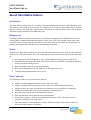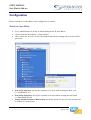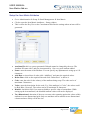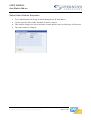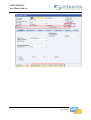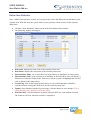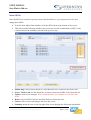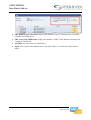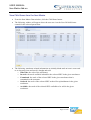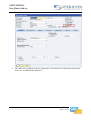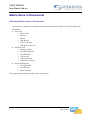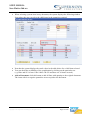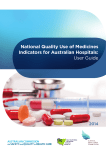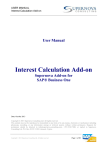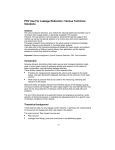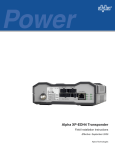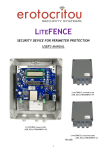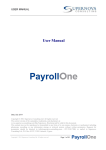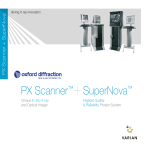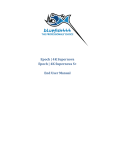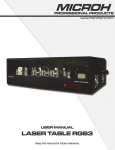Download Item Matrix - Supernova Consulting
Transcript
USER MANUAL Item Matrix Add-on User Manual Item Matrix Supernova Add-on for SAP® Business One Date: October 2011 Copyright © 2011 Supernova Consulting Ltd. All rights reserved. This content may not be reproduced or transmitted in any form or by any means, electronic or mechanical, including photocopy, recording, or any information storage or retrieval system, without written permission. Requests for permission should be directed to [email protected], +357-25-817880, or mailed to Supernova Consulting Ltd, P.O. Box 56747, 3309, Limassol, Cyprus Copyright © 2011 Supernova Consulting Ltd. All rights reserved. Page 1 of 20 USER MANUAL Item Matrix Add-on Document Details Area Detail Title User Manual Date October 2011 Version Software version v1.0.8 Owner Supernova Consulting Ltd Author Supernova Consulting Ltd Copyright © 2011 Supernova Consulting Ltd. All rights reserved. Copyright in the whole and every part of this document belongs to Supernova Consulting Ltd, with the exception of proprietary material and the brand or product names of other parties for which the rights in such material or trademarks remain with their respective owners. Names and data used in examples herein are fictitious unless otherwise noted. Disclaimer This document and the software it describes are furnished by Supernova Consulting Ltd under a Software Licensing Agreement, Facility Management Agreement or Confidentiality Agreement, and may be used or copied only in accordance with the terms of such Agreement. Neither this document nor the software it describes may be used, sold, transferred, copied, translated, reproduced or transmitted in any form or by any means, electronic or mechanical, for any purpose, in whole or in part, other than in accordance with the terms of such Agreement, or otherwise without prior written consent of the Supernova Consulting Ltd. This document describes a generic product or service and should be read in conjunction with other documents relevant to the configuration of any specific system. The licensee of Supernova software or user of Supernova services is responsible for ensuring that the product or service described herein meets its own requirements. The information contained in this document is subject to change without notice and should not be taken as a commitment by Supernova Consulting Ltd. Supernova Consulting Ltd assumes no responsibility for any errors that may appear in this document. Nothing in this document should be assumed to grant a license for any software modules, interfaces, enhancements, features or functionalities that are not licensed under the Software Licensing Agreement or Facility Management Agreement and/or Addendums to it. Confidentiality The information contained herein is the property of Supernova Consulting Ltd. This specification contains CONFIDENTIAL information that is produced solely for the benefit of the named parties. All parties should keep all information contained herein confidential, and on no account should the information, in whole or in part, be disclosed or disseminated to any third party without the express written permission of Supernova Consulting Ltd. Copyright © 2011 Supernova Consulting Ltd. All rights reserved. Page 2 of 20 USER MANUAL Item Matrix Add-on TABLE OF CONTENTS About Item Matrix Add-on ................................................................................................................ 4 Introduction .................................................................................................................................... 4 Background .................................................................................................................................... 4 Goals .............................................................................................................................................. 4 Main Features................................................................................................................................. 4 Configuration ..................................................................................................................................... 5 Setup the Item Matrix .................................................................................................................... 5 Setup the Item Matrix Attributes ................................................................................................... 6 Sales Order Attribute Sequence ..................................................................................................... 7 Creation of Matrix Items .................................................................................................................... 8 Create Matrix Items ....................................................................................................................... 8 Define Item Attributes ................................................................................................................. 10 Items SKUs .................................................................................................................................. 11 Define Child Items ....................................................................................................................... 13 View Child Items from the Item Master ...................................................................................... 14 View Stock Availability............................................................................................................... 15 View Matrix Items – Child Items .................................................................................................... 16 View Child Items – Item Master Data window ........................................................................... 16 Matrix Items in Documents ............................................................................................................. 18 Selecting Matrix Items in Documents.......................................................................................... 18 Copyright © 2011 Supernova Consulting Ltd. All rights reserved. Page 3 of 20 USER MANUAL Item Matrix Add-on About Item Matrix Add-on Introduction The Item Matrix add-on runs as a seamless integrated application internal in SAP Business One. The purpose of the add-on is to manage the complexity of inventory items with various features such as: colours, sizes and style. This seamless integration is needed with the Sales AR, Purchase AP and Inventory modules of SAP Business One. Background Currently multiple dimensions on inventory level cannot be supported in SAP Business One. It is not possible to combine different dimensions (Colour, Size, Style etc) together on the same item record in order to end up with an item matrix record. This add-on will enable the maintenance of multiple item dimensions and their usage in marketing documents. Goals With the new Item Matrix add-on the user can track and control inventory items by their different attributes in a fast and efficient way. The following are some of the benefits provided by this addon. • • • • • Full integration with SAP Business One, which enhances business process efficiency. Simplified stock management item cards which can be used in MRP (Consolidate Purchase Orders) and stock taking process. Better flexibility when selecting item attributes. Real time information about any attribute on the stock item card. Training and implementation will be easier. Main Features The following features are provided by the add-on: • • • • • • • • Ability to define multiple attributes for the same item code. Ability to handle different dimensions for each item in all marketing documents. Ability to check the stock availability per warehouse per item attribute or dimension. Ability to maximize the efficiency of company’s business process. Real-time and accurate stock information at a glance. Only one attribute can be marked as two dimensional. Parent Items cannot be used on any marketing documents. They will only be used as templates and links to the child items. The order number for the attributes is always different and the order number cannot be greater than the number of attributes. Copyright © 2011 Supernova Consulting Ltd. All rights reserved. Page 4 of 20 USER MANUAL Item Matrix Add-on Configuration Before starting to use the addon, some configuration is needed. Setup the Item Matrix • • • Go to Administration Setup Stock Management Item Matrix. Click to open the Item Matrix – Setup window. This is where the Key User or the Consultant will define the settings when an item will be generated. • Item Code Separator: specify the separator to be used while creating the Item code (i.e 10000000-01-01) Item Name Separator: specify the separator to be used while creating the Item name (i.e Shirt-Black-Size18) Always default an Item as Matrix Item: check this option if every new item created will be defined as a matrix item. • • Copyright © 2011 Supernova Consulting Ltd. All rights reserved. Page 5 of 20 USER MANUAL Item Matrix Add-on Setup the Item Matrix Attributes • • • Go to Administration Setup Stock Management Item Matrix. Click to open the Item Matrix Attributes – Setup window. This is where the Key User or the Consultant will define the settings when an item will be generated. • Attribute ID: this is a system generated field and cannot be changed by the user. The Attribute ID starts with 1 and gets incremented by 1 for every new attribute added. Name: enter the name of the attribute. You can specify any alphanumeric string up to 150 characters. Add Row: to insert lines of codes click “Add Row” and enter the required values. Delete Row: click on the required line and click “Delete Row” to delete it. Code: enter the code for the value(s) of the attribute being setup. The code can be of maximum 5 characters. Value: enter the description for the code. E.g. if the attribute is “Color”, the values could be Red, Blue, Green etc. The values can be of maximum 25 characters. Disable: check this field if you want to disable a specific value of an attribute. While setting up the item attributes, the disabled attribute values will not be displayed. Two Dimensional: determine if the user can enter order quantity against the values of this attribute in a two dimensional grid. Only one attribute can be marked as two dimensional column and more likely will be the size. • • • • • • • Copyright © 2011 Supernova Consulting Ltd. All rights reserved. Page 6 of 20 USER MANUAL Item Matrix Add-on Sales Order Attribute Sequence • • • • Go to Administration Setup Stock Management Item Matrix. Click to open the Sales Order Attribute Sequence window. This window displays the list of attributes created and the order in which they will be used. The order cannot be changed. Copyright © 2011 Supernova Consulting Ltd. All rights reserved. Page 7 of 20 USER MANUAL Item Matrix Add-on Creation of Matrix Items Create Matrix Items • When you create new Items, a new flag called “Matrix Item” will be available. Whether this flag is enabled or not by default when a new item is created, depends on the configuration of the addon. • • Create a new Matrix Item by enabling this flag. Click “Add” to save this new item. As soon as this item is saved for the first time, additional fields and buttons will appear in the Item Master Data window as follows: o Matrix Item: should be checked when the item needs to be a parent item. o Child Item: updated automatically when child items are created. o Parent Item: updated with the code of the parent item when the card is referred. o SKU Description: displays the concatenated name of each child when it is created based on the separator defined in the addon configuration. o Item Attributes button: use this to select various attributes that need to be attached with current parent item. o SKU button: use this to select the SKU codes that need to be created for the selected parent item. o Child Items button: view the various child items associated with the selected parent item along with various attributes attached to the child item. Also it displays the stock availability of various child items in each warehouse. o Stock Availability button: use this to view a stock report for the parent item regarding its child items. This is enabled only when the item selected is a Parent Item. Copyright © 2011 Supernova Consulting Ltd. All rights reserved. Page 8 of 20 USER MANUAL Item Matrix Add-on Copyright © 2011 Supernova Consulting Ltd. All rights reserved. Page 9 of 20 USER MANUAL Item Matrix Add-on Define Item Attributes Once a Matrix Item parent is created, you can proceed to create the different item attributes of the selected item. With this tool, the system allows you to perform a mass creation of the required child items. • • Click the “Item Attributes” button on the main Item Master Data window. The following window will appear: • • • • Item Code: displays the item code of the selected parent item Item Name: displays the item name of the selected parent item Find Attribute Name: use in case there is a large number of Atttributes to choose from Find Attribute Code: upon selection of an Attribute in the field above, this will display a filtered list of only the related codes. Select one, and the system will highlight the selected code as shown in the image above. Create Flag: click on the required check boxes to select which attributes should be considered when creating the child items for the selected parent item. Update: when finished with the flag selections, click this button to save changes. This is required before you continue to create the SKUs. Generate SKU: click this button to generate different SKUs for each attribute selected. The window will close when the creation is completed. • • • Copyright © 2011 Supernova Consulting Ltd. All rights reserved. Page 10 of 20 USER MANUAL Item Matrix Add-on Items SKUs Once the SKUs are created (as per the process described above), you can proceed to view and change these SKUs. • • From the Item Master Data window, click the SKU button at the bottom of the screen. This will open the following window where you can view the combinations of SKU Codes created based on the attributes selected in the previous step. • • • Enable Flag: click to select the SKU Codes that need to be created for the parent item. Select / Unselect All: use this check box to select or unselect all SKU Codes from the list. Update: click to save changes. This is required before you continue to create the child items. Delete: select an SKU Code line and click Delete to delete the code Cancel: click to cancel all changes and close the screen. Summary area: the area on the top right of the screen displays the following information: • • • Copyright © 2011 Supernova Consulting Ltd. All rights reserved. Page 11 of 20 USER MANUAL Item Matrix Add-on • • • • SKU pending for Conversion: displays the number of SKU Codes that have NOT been created yet as Child Items SKU Converted Child Items: displays the number of SKU Codes that have already been created as Child Items. All SKUs: the sum of the two fields above Show: click on one of the buttons above and click “Show” to see the list of the related SKUs. Copyright © 2011 Supernova Consulting Ltd. All rights reserved. Page 12 of 20 USER MANUAL Item Matrix Add-on Define Child Items • • • • • • Once a Matrix Item parent and the SKUs are created, you can proceed to create the child items. From the Item Master Data window, click SKUs. Select which SKU Codes should be used for the creation of child items (as explained in the section above). Click the “Create Child Item Master” button to create new Items one for each SKU Code selected in the table above. The summary area on the top right will change to display the number of converted items. In Stock and Stock values in the table below will be update to display 0 for the new items created. In existing child items, these fields will dispaly the real stock values in the system. Copyright © 2011 Supernova Consulting Ltd. All rights reserved. Page 13 of 20 USER MANUAL Item Matrix Add-on View Child Items from the Item Master • • From the Item Master Data window, click the Child Items button. The following window will appear where the user can view the list of all child items created for the selected parent item. • The following warehouse-related information are initially blank until an item is converted to an inventory item and stock is bought and sold. o WhsCode: the code of the warehouse o In stock: the stock available in hand for the selected SKU in the given warehouse. o Committed: the stock of the selected SKU in the given warehouse that is committed to the customer. o Ordered: the stock of the selected SKU ordered for replenishment in the given warehouse. o Available: the stock of the selected SKU available to be sold in the given warehouse. Copyright © 2011 Supernova Consulting Ltd. All rights reserved. Page 14 of 20 USER MANUAL Item Matrix Add-on View Stock Availability • • From the Item Master Data window, click the Stock Availability button. The following window will appear where the user can view all related child items and their related stock values. • The following warehouse-related information are initially blank until an item is converted to an inventory item and stock is bought and sold. o In stock: the stock available in hand for the selected SKU in the given warehouse. o Committed: the stock of the selected SKU in the given warehouse that is committed to the customer. o Ordered: the stock of the selected SKU ordered for replenishment in the given warehouse. o Available: the stock of the selected SKU available to be sold in the given warehouse. Copyright © 2011 Supernova Consulting Ltd. All rights reserved. Page 15 of 20 USER MANUAL Item Matrix Add-on View Matrix Items – Child Items View Child Items – Item Master Data window • • • • After you have created the Child Items, you can view them in the same way that you view other Items. From the main menu, go to Stock Management Item Master Data. Search to find a child item. The list of items now includes both the parent and all the child items created. Select to view one of the child items in the list. Copyright © 2011 Supernova Consulting Ltd. All rights reserved. Page 16 of 20 USER MANUAL Item Matrix Add-on • The child item is flagged on the top right corner. Note that none of the buttons previously shown are available in the child item. Copyright © 2011 Supernova Consulting Ltd. All rights reserved. Page 17 of 20 USER MANUAL Item Matrix Add-on Matrix Items in Documents Selecting Matrix Items in Documents Once an item is marked as a matrix item then the user should be able to use it in the following documents. • Sales AR o Sales Order o Delivery o Return o A/R Invoice o A/R Credit Note o A/R Reserve Invoice • Purchases AP o Purchase Order o Goods Receipt PO o Goods Return o A/P Invoice o A/P Credit Note o A/P Reserve Invoice • Stock Transactions o Goods Receipt o Goods Issue o Stock Transfer Note: parent items cannot be used in any of the above. Copyright © 2011 Supernova Consulting Ltd. All rights reserved. Page 18 of 20 USER MANUAL Item Matrix Add-on • When selecting a parent item in any document, the system displays the following window from where the user can select the child items in the quantities required. • • Note that the system displays the stock values in the table below for a child item selected. You can check the availability of the combination by clicking on the particular row (e.g. Blue and S12 is Item Code 10005-CB-S12 and there are 10 items in stock). Add to Document: click this button to add all lines with quantity to the original document. The items with 0 or negative quantities are not copied to the document. • Copyright © 2011 Supernova Consulting Ltd. All rights reserved. Page 19 of 20 USER MANUAL Item Matrix Add-on Copyright © 2011 Supernova Consulting Ltd. All rights reserved. This content may not be reproduced or transmitted in any form or by any means, electronic or mechanical, including photocopy, recording, or any information storage or retrieval system, without written permission. Requests for permission should be directed to [email protected], +357-25-817880, or mailed to Supernova Consulting Ltd, P.O. Box 56747, 3309, Limassol, Cyprus Copyright © 2011 Supernova Consulting Ltd. All rights reserved. Page 20 of 20