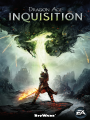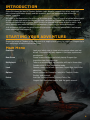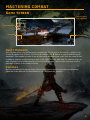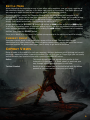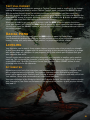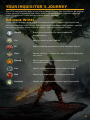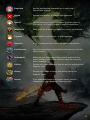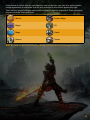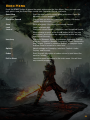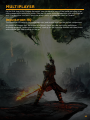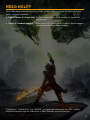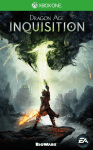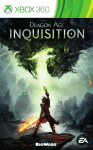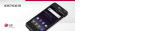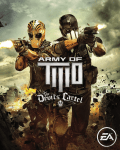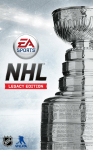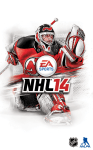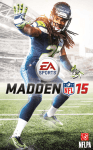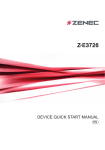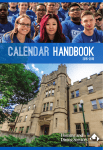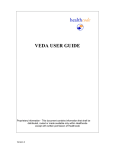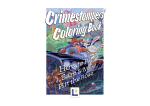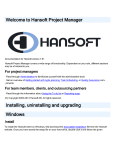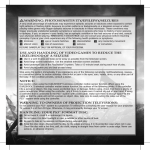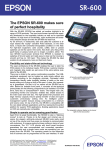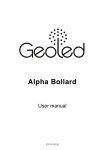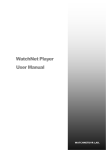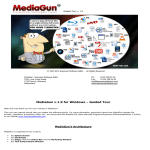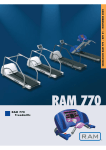Download dragon-age-inquisition
Transcript
WARNING: PHOTOSENSITIVITY/EPILEPSY/SEIZURES A very small percentage of individuals may experience epileptic seizures or blackouts when exposed to certain light patterns or flashing lights. Exposure to certain patterns or backgrounds on a television screen or when playing video games may trigger epileptic seizures or blackouts in these individuals. These conditions may trigger previously undetected epileptic symptoms or seizures in persons who have no history of prior seizures or epilepsy. If you, or anyone in your family, has an epileptic condition or has had seizures of any kind, consult your physician before playing. IMMEDIATELY DISCONTINUE use and consult your physician before resuming gameplay if you or your child experience any of the following health problems or symptoms: `` dizziness eye or muscle twitches disorientation any involuntary movement or convulsion. `` altered vision loss of awareness seizures RESUME GAMEPLAY ONLY ON APPROVAL OF YOUR DOCTOR. Use and handling of video games to reduce the likelihood of a seizure `` `` `` `` Use in a well-lit area and keep as far away as possible from the television screen. Avoid large screen televisions. Use the smallest television screen available. Avoid prolonged use of the PlayStation®3 system. Take a 15-minute break during each hour of play. Avoid playing when you are tired or need sleep. Stop using the system immediately if you experience any of the following symptoms: lightheadedness, nausea, or a sensation similar to motion sickness; discomfort or pain in the eyes, ears, hands, arms, or any other part of the body. If the condition persists, consult a doctor. NOTICE: Use caution when using the DUALSHOCK®3 wireless controller motion sensor function. When using the DUALSHOCK®3 wireless controller motion sensor function, be cautious of the following points. If the controller hits a person or object, this may cause accidental injury or damage. Before using, check that there is plenty of space around you. When using the controller, grip it firmly to make sure it cannot slip out of your hand. If using a controller that is connected to the PS3™ system with a USB cable, make sure there is enough space for the cable so that the cable will not hit a person or object. Also, take care to avoid pulling the cable out of the PS3™ system while using the controller. WARNING TO OWNERS OF PROJECTION TELEVISIONS: Do not connect your PS3™ system to a projection TV without first consulting the user manual for your projection TV, unless it is of the LCD type. Otherwise, it may permanently damage your TV screen. HANDLING YOUR PS3™ FORMAT DISC: `` `` `` `` Do not bend it, crush it or submerge it in liquids. Do not leave it in direct sunlight or near a radiator or other source of heat. Be sure to take an occasional rest break during extended play. Keep this disc clean. Always hold the disc by the edges and keep it in its protective case when not in use. Clean the disc with a lint-free, soft, dry cloth, wiping in straight lines from center to outer edge. Never use solvents or abrasive cleaners. 2 CONTENTS GETTING STARTED............. 3 INTRODUCTION ................ 4 STARTING YOUR ADVENTURE...................... 4 CONTROLS........................ 7 MASTERING COMBAT......... 8 YOUR INQUISITOR’S JOURNEY........................... 12 MULTIPLAYER.................... 16 NEED HELP?...................... 17 NOTICES Video output in HD requires cables and an HD-compatible display, both sold separately. Voice chat requires a headset, sold separately. Compatible with most Bluetooth and USB wired headsets. Some limitations apply. GETTING STARTED PLAYSTATION®3 SYSTEM Starting a game: Before use, carefully read the instructions supplied with the PS3™ computer entertainment system. The documentation contains information on setting up and using your system as well as important safety information. Check that the MAIN POWER switch (located on the system rear) is turned on. Insert the Dragon Age™: Inquisition disc with the label facing up into the disc slot. Select the icon for the software title under [Game] in the PS3™ system’s home menu, and then press the S button. Refer to this manual for information on using the software. Quitting a game: During gameplay, press and hold down the PS button on the wireless controller for at least 2 seconds. Then select “Quit Game” from the screen that is displayed. To remove a disc, touch the eject button after quitting the game. TROPHIES: Earn, compare and share trophies that you earn by making specific in-game accomplishments. Trophies access requires a PlayStation®Network account. Saved data for PS3™ format software Saved data for PS3™ format software is saved on the system’s hard disk. The data is displayed under “Saved Game Utility” in the Game menu. 3 INTRODUCTION Chaos threatens the land of Thedas. Nations clash, dragons conquer the skies, and a civil war is brewing between mages and the templars who have appointed themselves the mages’ watchers. As leader of the Inquisition, it’s up to you to restore order. Recruit a party of skilled adventurers to battle at your side while you explore the vast continent of Thedas. As you take control of various strongholds and outposts, you’ll be able to upgrade and assign duties to each—and every decision you make will have an extraordinary impact on the world around you. Just remember that even the most beautiful places can be fiercely inhospitable, and danger hides where you least expect it… STARTING YOUR ADVENTURE Shape the future of Thedas as the Inquisitor in a single-player game, or jump into Dragon Age’s first multiplayer mode to aid the Inquisition. Main Menu Continue Load your latest save to jump into the game where you last left off. This option will only appear if you have a previously saved game. New Game Create a new character and start playing Dragon Age: Inquisition from the beginning. Multiplayer Take on a mission from the Inquisitor with up to three other Friends online in this cooperative mode. Load Choose a save file to load a previous Dragon Age: Inquisition adventure. Options Adjust settings for Gameplay, Interface, Controls, Audio, Display, and Account. Extras View the Terms of Service, Privacy Policy, the Dragon Age: Inquisition credits, and the game manual. 4 Dragon Age Keep The Dragon Age Keep (www.dragonagekeep.com) is a companion website for players of Dragon Age™ games, dedicated to connecting all products in the Dragon Age franchise together. Access the Keep to sync your record of accomplishments, heroes, and rewards from all games. Set story choices from previous games and import them into Dragon Age: Inquisition. Share your choices and heroes with friends, discover lore from the Dragon Age world, and more. Importing Choices from Previous Games NOTE: Dragon Age Keep is optional. A default starting world history is available for you when you play Dragon Age: Inquisition. The world of Dragon Age: Inquisition should reflect the choices you make—and that includes decisions from previous games in the series. Use the Dragon Age Keep website (www.dragonagekeep.com) to customize hundreds of choices from the previous Dragon Age games. Whether you’re new to Dragon Age or a long-time player, the Keep lets you recreate your unique world history, explore alternate scenarios, or learn context on past story as you craft a personalized game world through your decisions. To get started, go to the Dragon Age Keep website (www.dragonagekeep.com) and log in with the same Origin account that you use in Inquisition. Follow the directions on the site to create and shape your world, and then import your choices into a new game of Dragon Age: Inquisition! NOTE: Dragon Age: Inquisition does not use a save file import system that reads saves from previous games. This means you must create a world to your specifications from the Dragon Age Keep and import that at the start of a new game, or use the default starting world history. 5 Character Creation Creating your character is the first step on your journey to becoming a hero in Dragon Age: Inquisition. When you launch a new game from the main menu, you’ll encounter several levels of customization to fine-tune your character’s look and combat style, as well as your overall Inquisition experience. Choose Your Race When you first start customizing your character, select your gender and then navigate through the available races. You can read a description of each race below its card; pay attention to the unique bonus each race receives! CHOOSE YOUR DIFFICULTY LEVEL Select EASY if you’re new to Dragon Age combat and prefer a breezy, story-based experience; NORMAL for a balance between challenge and survivability; HARD if you’re experienced with the series and crave a more strategic experience; or NIGHTMARE for an intense combat challenge that requires careful tactical deployment. YOU can change your difficulty setting at any time via OPTIONS from the Hero Menu (START button). Customize Your Look To start customizing your character’s appearance, choose a preset as a base. Next, sort through options for facial features and hair to create an entirely unique character. 6 Choose your Character Class Your character class defines your Inquisitor’s combat style. Flip through cards to view the available classes; descriptions appear underneath to help you decide. Rogue – Dual Wield Wields two one-handed weapons. Rogue – Archer Shoots with a bow and arrows. Warrior – Two-Handed Delivers blows with a two-handed weapon, such as a maul or battleaxe. Warrior – Weapon & Shield Holds a shield in one hand and a one-handed weapon, such as a sword, in the other. Mage Wields a staff and channels energy from the Fade to practice magic. Once you’ve made your selection, read your background description to get to know your character’s personal history—an important preparation if you want to intuit how the world will treat your Inquisitor. CONTROLS Move character Move camera Switch party members Interact Jump Sprint Lock on target/Cycle through targets Attack Primary abilities Secondary abilities Radial Menu Hero Menu Tactical Combat mode left stick right stick C button / V button S button S button B button (tap) N button + right stick R button F button/D button/A button/E button W button + F button/D button/ A button/E button Q button START button SELECT button 7 MASTERING COMBAT Game Screen Current quest and objective Party members Compass Battle Menu Party Members You can view all of your current party members on the left side of the screen—and you can choose to control any of them. Press the C button or the V button to switch between party members. This comes in handy if one of your party members has a skill that you need to use in battle or requires quick healing to stay in the fight. You can also view the current action of each of your party members beside his or her profile image, which helps you keep track of everyone’s tactics in the midst of battle. Compass Use the compass to locate points of interest and keep an eye on your current destination. Open the Quest Map via the Hero Menu to set a waypoint for yourself. 8 Battle Menu While controlling the Inquisitor or any of your other party members, you can view a number of the selected character’s abilities in the lower right corner of the screen. This Battle Menu lets you map up to eight abilities to four icons for quick access during combat. To assign abilities, access the Character Record from the Hero Menu and navigate to the Abilities tab or Tactics tab to view your character’s current abilities. When you’re ready to map an ability to the Battle menu, press the S button to open the menu on the right side of the screen, then select an available icon to assign the ability to it. Assign abilities to the D button, F button, A button, or E button, or hold the W button to access a secondary menu of shortcuts where you can assign a second set of abilities to the same buttons (accessible in combat while holding the W button). To cancel out of mapping abilities, just press the SELECT button. Once you’re back in action, press the button corresponding to the ability you want to unleash! Current Quest View your current quest in the upper right corner of the screen. The next time you get sidetracked by a fresh piece of loot or an intriguing conversation, simply glance at the current objective beneath the quest name when you’re ready to get back to business. Combat Views Being a leader in the midst of a civil war requires a balance between quick thinking and careful planning—especially when it comes to combat. For the first time in Dragon Age, you can easily switch between two combat styles with a press of the SELECT button. Action This mode brings back fast-paced action similar to that featured in Dragon Age™ II. Slash, shoot, or spellcast your way through battles as they happen in real-time. Tactical Combat Switch to an overhead view of the battlefield with the action paused so you can carefully plan your next move. 9 Tactical Combat The overhead view and automatic pausing in Tactical Combat mode is a natural fit for strategic battling. Whenever you want to access Tactical Combat mode, just press the SELECT button. With the action paused, move the left stick to choose a new position and then press the S button to mark the spot for your currently selected party member. You may also position the target over an enemy to prepare an attack. Press the V button or the C button to switch party members and select their next moves in the same fell swoop. When you’re ready to put your plans in motion, hold the R button to resume live action. If you spot trouble, just release the R button to pause the action again and start strategizing. You can also press the SELECT button at any time to leave Tactical Combat mode and return to live-action combat. Radial Menu During combat or as you explore, press the Q button to open the Radial Menu. This automatically pauses the action so you can perform actions or set instructions such as healing, having your party member hold position, or preparing to attack a target. Leveling Your Inquisitor can be one of three unique classes: a warrior who relies primarily on strength to deal heavy damage, a rogue with the speed and wits to plan devastating attacks, or a mage who wields magic as a weapon. As you progress, you’ll also unlock specializations that give your Inquisitor new skills. You will receive an on-screen notification whenever your Inquisitor or another party member levels up. This increases the character’s health and stats and gives one Ability Point to learn a new ability with. Open the Character Record from the Hero Menu (START button) to start choosing new skills for the character. Attributes Attributes are core traits that characters can build over time. Each character class does best with a unique balance of attributes. For instance, warriors require Strength to deal heavy blows, while rogues prefer Dexterity and Cunning to sneak up on enemies and land critical hits. Your abilities, items, and consumables will affect your stats here. View your attributes in the Attributes tab of the Character Record. You can also keep an eye on your character’s Core Stats and Defenses at the bottom of the screen, as well as your current level and XP. 10 Abilities Your Inquisitor and other party members also have abilities that aid them in battle, which you learn with Ability Points when a character levels up. There are three main types of abilities or upgrades: Active Special actions a character can perform. These actions instantly use an amount of stamina or mana and have a cooldown period before you can use them again. Assign these to the Battle Menu to select them quickly in battle. Upgrades Enhance an existing ability. Passive Permanent bonuses that do not require activation. In the Abilities tab, browse the Ability Trees to see available abilities you can learn with points. Press the S button to select a tree and move the left stick to see the abilities there. When you spot one you’d like to learn, press the S button to unlock it and the D button to confirm your decision. NOTE: A good Inquisitor must build on the skills they have already learned. This means that some abilities in skill trees will remain locked until you acquire a more basic related ability. When you learn a new ability, you’ll see others near it become highlighted, which means they are now available for you to learn. Behaviors From the Character Record’s Behaviors screen, toggle AI Tactics ON or OFF for each party member. Turning on AI Tactics allows you to set the behavior of the character in combat, so you don’t have to control their every action during each battle. Press the V button or the C button to switch party members. When AI Tactics are turned on for a character, you may select categories to adjust them according to that character’s combat style: Mana/Stamina % Reserve Choose how much stamina you will reserve for the selected party member. When the character reaches that threshold, abilities that require mana or stamina will give way to the character’s base attack, which does not use up mana or stamina. Targeting Behavior Set the party member’s targeting behavior to Defend or Follow any other party member of your choice. Health Potion Reserve Choose your health potion reserve. When your inventory has reached that number, the selected party member will stop drinking health potions. Health Potion HP% Threshold Choose the percentage of health the selected character should have left before drinking a health potion. For instance, you might select 10% to give someone a health potion at the last minute, or 50% if you prefer to be more careful. 11 YOUR INQUISITOR’S JOURNEY One of the most important tasks in your journey through Dragon Age: Inquisition is the shaping of your Inquisitor’s personality and values. Many of the decisions your Inquisitor makes will impact the politics of Thedas and the opinions of party members. Dialogue Wheel Dragon Age II’s dialogue wheel makes a comeback to help you advance the storyline and define your Inquisitor in the process. When presented with dialogue wheel options—some of them lines of dialogue, others actions or silence—highlight one to view its type. General Branch the conversation and open up additional dialogue options. Yes Agree or accept an offer. Say yes. No Reject something proposed by another character. Say no. Stoic Remain matter-of-fact about the subject at hand. Speak with self-control. Pleased Express agreement with or happiness about the current conversation point. Sad Express sadness over the current conversation point. Mad Express your anger about what’s being discussed. Confused Indicate confusion about the current line of conversation. 12 Surprised Has the conversation astounded you in some way? Express your surprise. Attack Enough conversation. It’s time to get aggressive. Special This option is rare. It may only appear for certain types of characters—or it may be based on past circumstances. Investigate Make inquiries to learn more about the current conversation. Payment Inquire about a coin reward—or bribe someone. Romance If you’re feeling amorous, flirt or say something romantic. End Romance Say or do something to permanently end a romance with the other character. Underworld Showcase your knowledge of the criminal world with this special dialogue option, only available when the necessary perk is acquired. Politics Display your understanding of how the political system works. Requires a perk. History Put your knowledge of history and ancient lore to use. Requires a perk. Arcane If you understand magic and magical theory, use this information to your advantage. Requires a perk. 13 If you choose a similar tone for your Inquisitor most of the time, you may start noticing more unique expressions or outcomes that are only available to your chosen personality type. There are also several dialogue options only available to specific characters. These are based on your character’s race and class. Warrior Human Mage Rogue Elf Mage Dwarf Human Qunari NOTE: Press the F button at any time during a cutscene or a line of dialogue to skip it. 14 Hero Menu Press the START button to pause the game and access the Hero Menu. Here, you can save your game, view the Quest Map, review your Character Record, and more. Quest Map View the map for your current quest or location. Press the S button to set a waypoint. Character Record View or level up your party members’ Abilities, Attributes, Tactics, and Behaviors. Save Save your game. You cannot save during combat. Load Load a previous save. Journal View your current Quests, Collections, and Completed Quests. When viewing a quest, press the S button to set it as your active quest, which brings up a destination marker on your map to lead the way. Inventory View your Weapons, Armor, Accessories, Upgrades, Crafting Materials, Valuables, Weapon Schematics, Armor Schematics, and Recipes. Choose to examine, destroy, or compare items, or mark them to be sold at a store later. Options Adjust settings for Gameplay, Interface, Controls, Audio, Display, and Account. Codex Scroll through categories of codex entries to read about the world of Thedas. Exit to Menu Leave the game and return to the main menu. You will lose any unsaved progress. 15 MULTIPLAYER For the first time in the Dragon Age series, you can explore more of the world and story in an online cooperative multiplayer mode. Take on a mission from the Inquisitor with up to three of your Friends online, and see if you have what it takes to shape the future of Thedas. Inquisition HQ The Inquisition HQ website (hq.dragonage.com) and mobile apps are the perfect companions for players of Dragon Age: Inquisition multiplayer! Here, you can track your multiplayer challenge progress, review your characters, read up on the character classes and talent trees, and continue your item crafting on the go. 16 NEED HELP? The EA Worldwide Customer Experience team is here to ensure you get the most out of your game—anytime, anywhere. `` Online Support & Contact Info F or FAQs, help articles, and to contact us, please visit help.ea.com. `` Twitter & Facebook Support Need a quick tip? Reach out on Twitter to @askeasupport or post on facebook.com/askeasupport. “PlayStation”, “DUALSHOCK” and “SIXAXIS” are registered trademarks and “PS3” and the PlayStation Network logo are trademarks of Sony Computer Entertainment Inc. 17