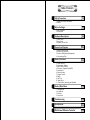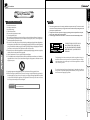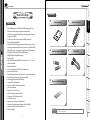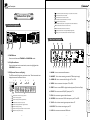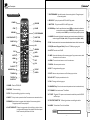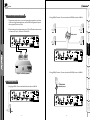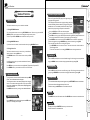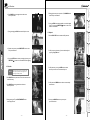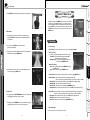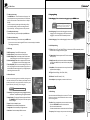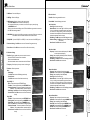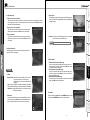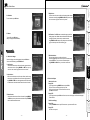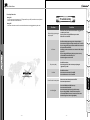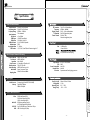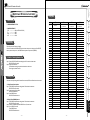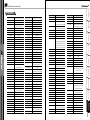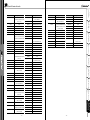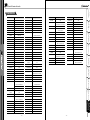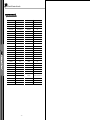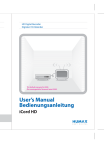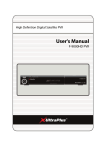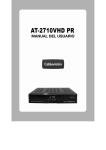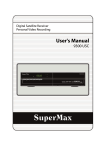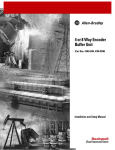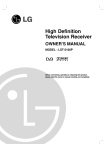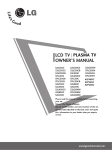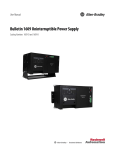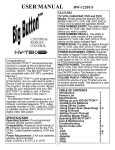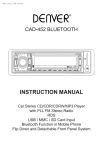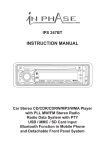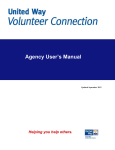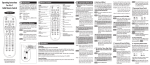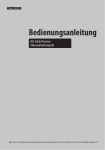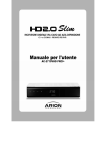Download USER`S MANUAL - UltraPower Technology
Transcript
USER'S MANUAL 780 Digital Satellite Receiver Digital Satellite Receiver Table of Contents 1 Safety Precautions 2p 1. Important Safety Instructions 2. Notice 2 Before You Begin 3 Hardware Descriptions 4p 1. Main Features 2. Accessories 6p 1. Front Panel 2. Rear Panel 3. Remote Control Unit 4 Connections Diagram 1. 2. 3. 4. 5 10 p Receiver to TV with RF Receiver to TV and VCR Receiver to Digital Audio Equipment Connecting to Dish Guide of Functions 14 p 1. Select Service 2. Information Window 3. Multi-Picture Display 4. Electronic Program Guide(EPG) 5. Satellite List 6. Favorite Group 7. Volume Control 8. PAUSE 9. Sub-Title 10. Audio Track 11. Time shifting, Recording and Playback 6 Guide of Main Menu 1. 2. 3. 4. 21 p Configuration Installation Utilities Service List 7 Troubleshooting 31 p 8 Specifications 32 p 9 Multi-Brand IR Remote Controller 34 p - 1 - Safety Precautions Safety Precautions 1 Safety Precautions q These serving instructions are for use by qualified service personnel only. To reduce the risk of electric shock do not perform any servicing other than that contained in the operating instructions unless you are qualified to do so. w The apparatus shall not be exposed to dripping or splashing and that no objects filled with liquids, such as vases, shall be placed on the apparatus. e The mains plug is used as the disconnect device. The disconnect device shall remain readily operable. o Connections Guide of Functions Guide of Main Menu Troubleshooting 7 WARNING The exclamation point within an equilateral triangle is intended to alert the user to the presence of important operating and maintenance (servicing) instructions in the literature accompanying the product 6 f Unplug this apparatus during lightning storms or when unused for long periods of time. g Refer all servicing to qualified service personnel. Servicing is required when the apparatus has been damaged in any way, such as power-supply cord or plug is damaged, liquid has been spilled or objects have fallen into the apparatus, the apparatus has been exposed to rain or moisture, does not operate normally, or has been dropped. The Lightning Flash with arrowhead symbol within an equilateral triangle, is intended to alert the user to the presence of un-insulated "dangerous voltage" within the product enclosure that may be of sufficient magnitude to constitute a risk of shock to persons 5 s d TO REDUCE THE RISK OF ELECTRIC SHOCK, DO NOT REMOVE THE COVER(OR BACK). NO USER-SERVICEABLE PARTS ARE INSIDE. REFER SERVICING TO QUALIFIED SERVICE PERSONNEL. 4 a Read these instructions. Keep these instructions. Heed all warnings. Follow all instructions. Do not use this apparatus near water. Clean only with dry cloth. Do not block any ventilation openings. Install in accordance with the manufacturer's instructions. Do not install near any heat sources such as radiators, heat registers, stoves, or other apparatus (including amplifiers) that produce heat. Do not reverse the safety purpose of the polarized or grounding-type plug. A polarized plug has two blades with one wider than the other. A grounding type plug has two blades and a third grounding prong. The wide blade or third prong are provided for your safety. If the provided plug does not fit into your outlet, consult an electrician for replacement of the obsolete outlet. Protect the power cord from being walked on or pinched particularly at plugs, convenience receptacles, and the point where they exit from the apparatus. Only use attachments/accessories specified by the manufacturer. Use only with the cart, stand, tripod, bracket, or table specified by the manufacturer, or sold with the apparatus. When a cart is used, use caution when moving the cart/apparatus combination to avoid injury from tip-over. Hardware Descriptions q w e r t y u i 3 2. Notice Before You Begin 2 1. Important Safety Instructions TO PREVENT FIRE OR SHOCK HAZARD DO NOT EXPOSE THE SET TO RAIN OR MOISTURE. Specifications 8 Multi-Brand IR Remote Controller 9 - 2 - - 3 - Before You Begin Safety Precautions 1 Before You Begin 2. Accessories Before You Begin Digita l Sat ellit e Rec eive r TT/ Su b Hardware Descriptions 3 D ig i ta lS at el lit e AAA size Batteries X 2 RCA Cable Connections 4 Guide of Functions 5 Guide of Main Menu 6 Troubleshooting 7 External USB Memory Specifications 8 NOTE If any accessories listed above are missing, contact the sales representative where you purchased this unit - 5 - Multi-Brand IR Remote Controller 9 - 4 - USE R'S MAN UAL 780 Re ce iv er ü Max. 500GByte external USB 2.0 Host HDD supporting for Time Machine & Live Recording or Playback simultaneously & Powerful Trick mode Scheduled(Event) recording though Electronic Program Guide (EPG) ü Time shift up to Max 2 hours if external HDD is connected. ü Support Extended 8-Day EPG ü Premium Grade VFD displaying 8 character(CH name & Local Time), Recording mode(Record & Play mode), Status Icons (TV/Radio, Dolby Sound, CAS, Sleep, Time manager, Rock Channel and USB contents) ü Dual USB 2.0 Host Slot(MP3 Player & JPEG Viewer) ü MPEG-II Digital & Fully DVB Compliant ü True Blind Scan ü Multi-LNB Controlled by DiSEqC Control Version 1.0, 1.1, 1.2 and USALS Compatible ü Multi-Satellite Search ü On-Screen Display with 65535 Color Full Resolution ü Favorite Channel Groups ü Powerful Channel Control by Favorites, Lock, Skip, Move and Delete ü Channel Sorting by Alphabet, Transponder and CAS ü Multi-language Supported (OSD & Menu) ü Teletext / Sub Title Supported ü Maximum 10,000 Channels Programmable ü Multi-picture Display ü Parental Lock / Receiver Lock ü CVBS Video & Audio Output via RCA ü Component Y/Pb/Pr Output via RCA ü S-VHS Video Output ü Optical & Coaxial Output for Digital Audio ü Software & Channel Database Upgrade via RS-232 & USB ü Premium Grade Universal Remote Control ü Smartcard Reader Remote Control 2 User's manual 1. Main Features Hardware Description Hardware Description USB 2. Rear Panel Configuration 2 6 11 Connections 1 4 3 5 1. POWER Button 8 9 10 g h j HDD AUDIO VIDEO k 2. LNB OUT : Use it when connecting to another STB for loop-through. 3. AUDIO L/R : Use to connect audio left, right of TV or VCR. 4. VIDEO : Use to connect to video input of TV or VCR. 5. SPDIF : Use to connect SPDIF to digital audio equipment.(Coaxial or Optic) - 6 - 7. RF IN : Use to connect a general Aerial Antenna. 8. S-VIDEO : Use to connect to S-VHS video input on your TV or VCR. 9. Y/Pb/Pr : Use it when connecting component video to TV. 10. RS-232C : Use it when connecting to your PC. 11. USB : Use to connect to external USB device - 7 - Multi-Brand IR Remote Controller : Indicates that current service is pay channel. : Turned on during playback. : Turned on during rewind in playback mode. : Indicates that current service is paused. : Turned on during fast forward in playback mode. : Turned on during recording. : Turned on when you press a button in remote controller. : Indicate that sleep timer is set up. 9 q w e r t y u i Specifications 6. RF OUT : Use to connect to RF(ANT) input jack of TV. l 8 USB s d Troubleshooting f 7 7 u y i a o 5 1. LNB IN : Use to connect a satellite antenna. The VFD consist of 8-digit letter and various icons. These letters and icons display the status of receiver as follows. q 3 Guide of Main Menu 3. VFD(Vacuum Fluorescent Display) 2 6 2. CH Up/Down Button Press to change services in normal mode, to move the highlighted-bar UP/DOWN in menu mode. Guide of Functions Press to switch between STANDBY and POWER ON modes. wert 4 1 Hardware Descriptions VIDEO Before You Begin AUDIO 3 780 HDD 2 1. Front Panel Configuration Safety Precautions 1 o : The time that is set with timer manager is come, this icon is turned on. a : Indicates that smart card is inserted. s : Indicates that current channel is locked. d USB : Indicates that external USB device is connected. : Turned on during live mode. f g HDD : Indicates that set-top box is accessing files in the external USB device. h AUDIO : Indicates that current service is radio service. j VIDEO : Indicates that current service is TV service. k : Indicates that current service supports Dolby digital audio. l : Display service name, time and other information with letter. Hardware Description 9. NEXT FILE : To play the next MP3 file in MP3 play mode. 10. COLOR Keys : Used for special function in menu. RED key is used to add or delete the current position as a bookmark. GREEN key is used to go to the next bookmark position. BLUE key is used to display multiple pictures REWIND 5 7 FAST FORWARD PLAY/TIME SHIFT 6 9 NEXT FILE PREV FILE 8 10 COLOR Keys ARROW 11 12 OK 11 ARROW 15 INFO 17 RECALL 15. INFO : Shows the information of the current program. If you press one more, detail information box will be shown. 18 SAT 16. MENU : To enter the main menu or to exit from the menu. 21 FAV 24 TV/SAT AUDIO MENU 16 EXIT 19 PLAY LIST 20 NUMERIC Keys 22 TV/RADIO 23 TELETEXT / SUBTITLE 25 TT/Sub 26 17. RECALL : Moves to previous service. 18. SAT : To change the satellite groups. 19. EXIT : Return to the previous menu or Exit from pop-up window. 20. PLAY LIST : To display recorded service list. 21. FAV : To change the favorite groups. 1. POWER : Turns the STB On/Off. 4. PAUSE : This key is used to pause the video. Press once more to resume the video. - 8 - 26. AUDIO : To show Audio Track or Sound Mode. NOTE When inserting batteries, make sure that the polarity (+/-) is correct. - 9 - Multi-Brand IR Remote Controller 6. PLAY/TIME SHIFT : Display the progress bar of time shifting or playback when no progress bar is displayed. Start playback with normal speed. Return to normal speed from trick mode. 25. TELETEXT/SUBTITLE : To Show digital teletext or multilingual subtitle. 9 5. REWIND : Rewind when the progress bar is displayed. Start reverse playback. Change the speed of reverse playback. 24. TV/SAT : Toggles the TV output source between the satellite input and UHF/VHF antenna input. Specifications 23. TV/RADIO : Switches between TV and Radio. 3. STOP : To stop time shifting, play back or recording 8 2. RECORD : To start recording. 22. NUMERIC Keys : Controls the numerical operation and service numbers directly. Troubleshooting 14 14. MUTE : Turns the sound On/Off. Guide of Main Menu MUTE 13. EPG(Electronic Program Guide) : Show the TV/Radio program guide. 7 13 12. OK : Shows the service list in non-menu mode and select an item or confirm in menu mode. 6 EPG 11. ARROW : Moves the highlight bar for selecting options on the menus. And this key is used to change services(CH▲ / CH▼ ) or change audio volume(VOL◀ / VOL▶ ). Guide of Functions PAUSE Connections 4 5 3 4 STOP Hardware Descriptions RECORD 3 2 Before You Begin 1 2 8. PREV FILE : To play the previous MP3 file in MP3 play mode. POWER Safety Precautions 1 7. FAST FORWARD : Start fast forward or fast motion playback. Change the speed of forward playback. 3. Remote Control Unit Connections Safety Precautions 1 Connections Diagram 2. Receiver to TV and VCR Connect the satellite antenna cable to LNB IN. 2 Before You Begin Connect the TV antenna to RF IN. 1. Receiver to TV with RF Connect the RF OUT to RF IN of VCR. Connect the satellite antenna cable to LNB IN. Connect RF OUT of VCR to RF IN of TV. Connect the TV antenna to RF IN. Connect the S-VIDEO to S-VIDEO IN of TV (If necessary). Connections 4 Connect the Y, Pb, Pr to Component input(Y, Pb, Pr) of TV (If necessary). Hardware Descriptions Connect the VIDEO and AUDIO L, R to VIDEO IN and AUDIO L, R IN of TV. 3 Connect other jacks to the appropriate jacks of TV refer to above section, 1. Connect to TV. Connect the RF OUT to RF IN of TV. TV VCR Guide of Functions 5 VIDEO RF IN Y Pb Pr Troubleshooting SVIDEO Guide of Main Menu AUDIO L RF IN 7 AUDIO R RF OUT 6 RF IN TV Specifications 8 TV ANTENNA - 10 - - 11 - Multi-Brand IR Remote Controller SATELLITE DISH TV ANTENNA 9 SATELLITE DISH Connections Using DiSEqC switch : Connect the cable of DiSEqC switch to LNB IN. Before You Begin DISH DiSEqC switch SPDIF (Optic) Guide of Functions 5 SPDIF (Coaxial) Connections DISH Hardware Descriptions DISH 4 DISH 3 Connect other jacks to the appropriate jacks of TV or VCR refers to above section, 1. Connect to TV and 2. Connect to TV and VCR. 2 To get better quality audio, you can use digital audio via coaxial or optic cable. If you have a digital audio equipment, connect SPDIF to Digital audio input of the equipment.(Coaxial or Optic) Safety Precautions 1 3. Receiver to Digital Audio Equipment Using DiSEqC motor : Connect the cable of DiSEqC motor to LNB IN. Guide of Main Menu 6 Digital Audio Equipment Using Single DISH : Connect the Satellite Antenna cable to LNB IN. SATELLITE DISH With DiSEqC motor Troubleshooting 7 4. Connecting to Dish Specifications 8 Multi-Brand IR Remote Controller 9 DISH - 12 - - 13 - Guide of Functions Safety Precautions 1 Guide of Functions 4. Electronic Program Guide(EPG) 6. Favorite Group Select the FAV (favorite) button to view all favorite groups. Scroll through the various favorite group using the ARROW buttons, and select the appropriate satellite by pressing OK . 2. Information Window 7. Volume Control To control audio volume while you are watching a service, press LEFT/RIGHT button to control volume. Volume control bar will be appeared in top of the screen. When necessary, press MUTE button to turn audio sound on/off. The PAUSE button is used to freeze the video. Press PAUSE button once more to resume the video. 9. Sub-Title To display Sub-title press SUBTITLE button on your remote control. Sub-title is based on the transmitted data. - 14 - - 15 - Multi-Brand IR Remote Controller 9 Press the BLUE button to display multiple pictures and RED button display 9 or 12 multiple pictures option. Specifications 8 8. PAUSE 3. Multi-Picture Display Troubleshooting 7 If, you want to view the current service information window press INFO button. Then the Information window will appear. This Information window is automatically displayed when changing services. This window contains many items such as service number, service name, scrambled service, Teletext, subtitle, Dolby Digital symbol, duration time and so on. Press INFO button once more, you can get more detailed information. Guide of Main Menu 6 Press RED button, you can sort the services by Alphabet, Transponder, Group and CAS. Press GREEN button, you can add the service to one of 10 favorites. Select the SAT (satellite) button to view all satellite listings. Scroll through the various satellites using the ARROW buttons, and select the appropriate satellite by pressing OK . Guide of Functions In the Service List window, you can also use additional functions with COLOR buttons. 5. Satellite List 5 To select the desired service in the service list, you should firstly display the service list using OK button. Use ARROW buttons to select a desired service and press OK button. Connections 1.3 Using Service List - Press RECORD button to reserve the event. This reservation can be checked under the Timer Manager Menu. - To cancel the reservation for recording by RECORD button at the appointed event. Hardware Descriptions If you know the service number, enter the number directly using NUMERIC buttons. to view only selected EPG. Press button consecutively to go back and forth. Before You Begin 1.2 Using NUMERIC buttons Press GREEN button to view next day EPG and RED button to view EPG for previous day. Select the program by using the ARROW buttons then set the timer by pressing OK . y You can make a reservation for recording on EPG menu. 4 If you press EPG button, EPG menu will be displayed. Press the ARROW buttons to move to other service or to see previous/next guide. Press EPG button once to view full EPG (Entertainment Program Guide) and press button twice 3 You can navigate between services using UP/DOWN buttons. Whenever you press the UP (DOWN) button, current service will be changed to next(previous) service. You have to press UP or DOWN button until find the service you want. To select the desired service, you can use below methods. 2 1.1 Using UP/DOWN buttons Electronic Program Guide (EPG) helps you navigate through all the possible viewing options. The EPG supplies information such as program listings, start/end times and detailed information about the program listings for all available services. The availability and amount of these program details will vary, depending on the particular broadcaster. 1. Select Service Guide of Functions - Press the OK one more time then the event will be reserved with RED dot icon. This RED dot icon means that you want to record the event at the reserved time. Before You Begin 2 You can select the audio language list by pressing the AUDIO button. Use the ARROW buttons to choose the audio track from the list than press OK to change. Safety Precautions 1 10. Audio Track 11. Time shifting, Recording and Playback 11.1 Recording Hardware Descriptions 3 q Recoding Method: There are two types of recording method. (Time Reserved Recording / Event Reserved Recording). - When you set an event for recording in EPG. It automatically set in the Timer Event in Main Menu - Configuration - Timer Manager. a) Time Reserved Recording: In Timer Manager you may set your time/program during this process. - Main Menu - Configuration - Timer Manager. Connections 4 w Instant Recording: At anytime, you may press RECORD button to start you recoding instantly. 5 Guide of Functions - Press GREEN button to activate the new timer edit screen Guide of Main Menu 6 e Recording Edit: During recording, you may press RECORD button to edit recording duration time. As it defaulted to 2 hours but you may increase or decrease as you desire. - During LIVE TV press EPG button to access EPG screen. r Long Time recording: During long time recording process 4GB or more, additional files may be created every 4GB. (For example; aaa.ts, aaa.ts1, aaa.ts2… and so on) You must remember not to erase any of duplicated file. These files are only able to view with your PC not with receiver. Troubleshooting b) Event Reserved Recording: EPG screen choose the event you wish to reserve or record. 7 - Timer Edit screen you may choose start time, end date/time, mode, type (Recording/Play) and simply press 'Yes' button to reserve you recording schedule. Also, you must set you start time and end time to minimum of 5 minutes; start time must be present time. Multi-Brand IR Remote Controller - 16 - a) Press PAUSE ( ) button to pause the live TV but will continue to record to you external HDD. 9 - Go to the event which you wish to view and then press OK. The event will be reserved with BLUE play icon. This BLUE play icon means that you want to just watch the event at the reserved time. Specifications 8 PAUSE icon t Pause during recording - 17 - Guide of Functions Play icon r During play bar screen you may use the ◀ / ▶ ARROW buttons to move freely in recorded time. Before You Begin 11.3 Playback q Press the PLAY LIST button to activate the Play List screen. Hardware Descriptions 3 c) During recording press PLAY button to show Play bar screen. 2 t If you press STOP button during timeshift, screen will be changed to live TV. You may press PREV FILE( ) button to move to start location in recorded time. Safety Precautions 1 b) Press PAUSE button once again and event will resume from the pause time. w In Play List you may choose any of pre-recorded event(s) and play it by pressing OK button. Connections 4 d) Play bar screen you may use the RIGHT/LEFT button to move freely in recorded time. Guide of Functions 5 e) If you press STOP button it will stop recording and you may press PREV FILE ( ) button to view recorded file from the beginning. e In Play List screen, you may press RED button to choose the event you wish to view in order listed in Play List. r In Play List screen, GREEN button to delete or rename already recorded event. Troubleshooting w Press PAUSE button once again and event will resume from the pause time. 7 q Press PAUSE button to pause the live TV but will continue to record to external memory. Guide of Main Menu NOTE Time shift works when you set time shift 'On' in the option of main menu-ConfigurationUI Setting-Time Shift(USB). 6 11.2 Time shift Multi-Brand IR Remote Controller 9 t You may press PAUSE button at any time to pause a pre-recorded event. Specifications 8 e During watching live TV press PLAY/TIMESHIFT button to show play bar screen. - 18 - - 19 - Guide of Functions Hardware Descriptions q During Play bar you may move to desire time and book mark by pressing the RED button. Bookmark(s) are indicated with Red Dot on the play bar. 1. Configuration Specifications 1.2 Timer Manager Insert new timer entry or modify exist timer entry. - 21 - Multi-Brand IR Remote Controller 9 w During play, press the REWIND button once to 2X faster than regular playing speed and once more to return to regular play mode. - 20 - Troubleshooting q During play, press the FAST FORWARD button once to 2X faster than regular playing speed and once more to 3X faster. r Sleep Mode : Enter the time for the receiver to automatically switch OFF and go to standby mode. And you can choose one of Sleep Mode as 'off' or 'Once' or 'Daily' or 'Weekly'. - Sleep Date : Select the date when STB is turn off. Press OK button to display calendar. - Sleep Days : Select a day of the week when STB is turn off. - Sleep Time : Enter the turn-off time of STB using NUMERIC buttons. 8 11.5 Trick mode 7 e Wake Up Mode : Enter the time for the receiver to automatically power ON. And you can choose one of Wake Up Mode as 'off' or 'Once' or 'Daily' or 'Weekly'. - Wake Up Date : Select the date when STB is turn on. Press OK button to display calendar. - Wake Up Days : Select a day of the week when STB is turn on. - Wake Up Time : Enter the turn-on time of STB using NUMERIC buttons. - Wake Up Service : Select the service when STB is turn on. Press OK button to display service list. Guide of Main Menu w Clock Mode : Select the type of clock display(12 Hours or 24 Hours) using ARROW buttons. 6 Manual Time Setting - Date : Enter the calendar date by using ARROW buttons then press OK to finish. - Time : Enter the time by using the NUMERIC buttons. Guide of Functions q Time Setting: To set the current time, you can use two modes; Auto and Manual. Auto Time Setting Current time is automatically updated by the GMT from live signal. - Local Offset : Enter the offset value using the standardized information of current service area. - Daylight Saving : If you want to apply daylight saving, select the country using ARROW buttons. 5 r Any Bookmark you wish to remove goes to the bookmark you wish to remove by pressing the RED button. 1.1 Time Setting Connections e On play bar any pre-marked bookmarks can be move from bookmark to bookmark by pressing the GREEN button. 4 w Also, You may press RED button to activate play bar to mark your bookmark(s). Before You Begin 3 11.4 Bookmark 2 To display the menu, press MENU button at any time. You can select the sub menu using ARROW buttons. The selected sub menu becomes highlighted. When you have selected the sub menu you want, press the OK button. If you want to return to the previous menu, press the EXIT button. And if you want to exit from the menu, press the MENU button. Safety Precautions 1 Guide of Main Menu y Press PAUSE button once again to resume play of the recorded event. Guide of Main Menu Safety Precautions 1 1.5 Language Setting q Menu Language : Select the desired menu language by using the ARROW buttons. The Kind of languages can be changed depending on the country. Languages are subject to change without prior notice. e To delete exist timer entry : Choose one timer entry you want to delete and press RED button. e Subtitle Language : Select the default language for subtitle when changing services. 1.6 A/V Output Setting q TV Type : Select the TV types.(PAL/NTSC/Auto) In Auto mode, the STB is automatically selected as NTSC or PAL according to the service played. e Display Format : Select the format which the video is to be displayed on screen.(Letter Box/Pan Scan) In case of 16:9 mode, this option is not available. y RF Channel : Select a RF channel.(21~69) The default PIN code is '0000' Select the antenna and LNB settings for service search. The values that are set in this menu will be available for selection in other service searching menus. y Edit Service : Set the accessibility of Edit Service menu. w Frequency : Select frequency what you want to check the signal. - 22 - - 23 - Multi-Brand IR Remote Controller q Satellite : Select the satellite what you want to search the service. - Press the LEFT/RIGHT button to select the satellite. - Select the wanted satellite name. - If the desired satellite name is not listed then select User Defined. Specifications 2.1 Dish Setting 9 w Change Pin code : To change your PIN code, input the new PIN code using NUMERIC buttons. To verify the new PIN code, input the new PIN code again. e System : Set the accessibility of system. r Installation : Set the accessibility of Installation menu. t Configuration : Set the accessibility of Configuration menu. 8 q Censorship : Set the parental guidance rating of highlighted censorship classification. The parental level is given as age-based numbers. 2. Installation Troubleshooting NOTE u Picture Adjust : Adjust brightness, contrast and color of screen. 7 Access to services and programs is controlled by a 4-digit secret code that is defined by the user. Whenever you attempt to access parental control menu, the pop-up window will instruct you to input a PIN code.(If necessary, you can change it.) Guide of Main Menu t RF Type : Select the RF type. ( PAL G/ PAL I / PAL K ) 1.4 Parental Control 6 r Sound Mode : Set the audio mode which is output from the RCA jack.(Stereo/Mono/Left/Right) Guide of Functions w TV Aspect Ratio : Select the aspect ratio of TV which is connected to STB.(4:3/16:9) 5 q OSD Transparency : Set the OSD transparent type. w Info Box Position : Set the information window position. e Info Box Display Time : Set the display duration of information window displayed on the screen after changing services. r Volume Bar Display Time : Set the display duration of volume bar displayed on the screen after changing volume. t Time Shift (USB) : Set 'On' to run time shifting function. In this case, time shifting function works automatically up to 2 hours if external USB device have enough space. If you set 'Off' this option, time shifting function never works. Connections 1.3 UI Setting 4 If you reserve one or more event through the EPG menu, the reserved event(s) will be added to Timer Manager automatically. Hardware Descriptions w Audio Language : Select the default language for audio when changing services. If no language is provided, then the default language of current service will be automatically selected. 3 w To modify exist timer entry : Choose one timer entry you want to modify and press OK button. Before You Begin NOTE 2 q To add new timer entry : Press GREEN button. Timer Edit window will be popup. You can specify start date, time, duration and service for reservation. And you can choose one of Timer Mode as 'Once' or 'Daily' or 'Weekly'. You can choose timer operation type as 'Recording' or 'Play'. If you choose 'Recording', it will start recording at that time. If you choose 'Play', it will change the service what you watch. Guide of Main Menu Safety Precautions 1 r LNB Type : Select the LNB type. q Satellite : Select the target satellite for search. t LNB Frequency : Select the frequency that is set to antenna. - Use the LEFT/RIGHT buttons to select the LNB frequency. - If the required LNB frequency is not listed, then enter the frequency manually using the NUMERIC buttons. - When you select Universal in LNB type, both 9750 and 10600 are supported at the same time. And LNB 22KHz setting is disabled. w Search Mode : Select the following search mode. o Service Search : Press OK button to move to Service Search menu directly. 2.2 Positioner Setting Guide of Main Menu Troubleshooting Specifications Multi-Brand IR Remote Controller - 25 - 9 - 24 - Advanced Search Mode - Frequency : Select the frequency from the list to search. - Symbol rate : Enter the symbol rate using the NUMERIC buttons. - Polarity : Select the polarity.(Vertical / Horizontal) - Video PID : Enter the video PID using the NUMERIC buttons. - Audio PID : Enter the audio PID using the NUMERIC buttons. - PCR PID : Enter the PCR PID using the NUMERIC buttons. - Start Search : Press OK button to start search. 8 Using DiSEqC 1.2 - Move : To move the dish, press LEFT/RIGHT button. - Fine Move : To move the dish in detail, press LEFT/RIGHT button. - Positioner Command : To use various positioner command, press OK button. Then, available positioner commands will appear. - Dish Setting : Press OK button to move to Dish Setting menu directly. - Service Search : Press OK button to move to Service Search menu directly. Using USALS - Fine Move : To move the dish in detail, press LEFT/RIGHT button. - Dish Longitude : Enter the longitude using the NUMERIC buttons. - Dish Latitude : Enter the latitude using the NUMERIC buttons. - Go To : Press OK button to rotate the dish to the configured position. - Positioner Command : To use various positioner command, press OK button. Then, available positioner commands will appear. - Service Search : Press OK button to move to Service Search menu directly. Manual Search Mode - Frequency : Select the frequency from the list to search. - Symbol rate : Enter the symbol rate using the NUMERIC buttons. - Polarity : Select the polarity.(Vertical / Horizontal) - Search Type : Select the search type. - Network Search : You can select 'Off' or 'On'. When you select 'On', you can find more transponders using the home network. As it refers to NIT during searching, if there is the frequency information of other transponder, it searches the other transponder besides the transponder that the user inputs. - Dish Setting : Press OK button to move to Dish Setting menu directly. - Start Search : Press OK button to start search. 7 None - Dish Setting : Press OK button to move to Dish Setting menu directly. - Service Search : Press OK button to move to Service Search menu directly. 6 e Positioner : Select the positioner. Guide of Functions w Frequency : Select frequency what you want to check the signal. 5 q Satellite : Select the satellite what you want to search the service. - Press the LEFT/RIGHT button to select the satellite. - Select the wanted satellite name. - If the desired satellite name is not listed then select User Defined. Blind Search Mode - Frequency : Set 'Auto' to search whole frequency, Set 'Manual' to search only desired frequency. - Polarity : Select the polarity.(All Polarity / Vertical / Horizontal) - Search Type : Select the search type. - Dish Setting : Press OK button to move to Dish Setting menu directly. - Start Search : Press OK button to start search. Connections 4 i Positioner Setting : Press OK button to move to Positioner Setting menu directly. Hardware Descriptions u DiSEqC SW : If you use a DiSEqC 1.0 or DiSEqC 1.1 switch, select one of the DiSEqC inputs. 3 y LNB 22KHz: When you use a dual LNB or two antennas connected to a 22KHz tone switch box, make 22KHz tone switch enable or disable to select LNB or antenna. Auto Search Mode - Search Type : Select the search type. - Network Search : You can select 'Off' or 'On'. When you select 'On', you can find more transponders using the home network. As it refers to NIT during searching, if there is the frequency information of other transponder, it searches the other transponder besides the transponder that the user inputs. - Dish Setting : Press OK button to move to Dish Setting menu directly. - Positioner Setting : Press OK button to move to Positioner Setting menu directly - Start Search : Press OK button to start search. Before You Begin 2.3 Service Search 2 e LNB Power : Select the LNB power. Guide of Main Menu Before You Begin r Format : Before you use your USB external device, we recommend for you to format it by Format(USB) menu. NOTE If you execute format, all data will be deleted. Hardware Descriptions 3 w System restore to stored position : This menu allows you to restore the stored values including service data and system parameters. Press OK button to restore all data. e Store system data : If you want to use system parameters and service data in the future, this menu allows you to store current state. Press OK button to store current state. 2 q System restore to factory default : This menu allows you to restore the factory set values in case the user has encountered some problems after changing any new values of service data and others which may be in error. Press OK button to erase all services and restore default setting. e Image Viewer : You can display the image file that is in the external USB memory stick on the screen. Select the image file(JPEG format) and press OK button to display the image. Safety Precautions 1 2.4 System Recovery Connections 4 2.5 System Information This displays general information about what hardware and software version your receiver is running on. Troubleshooting To display calendar, press OK button. Utilize ARROW buttons to choose the date, button UP/DOWN will switch from past/next month. Specifications 8 3.3 Calendar Multi-Brand IR Remote Controller 9 w MP3 Player : Stick the external USB memory into the provided USB port on front panel. Once inserted, press OK button to read external USB memory stick and choose the MP3 file from the window you want to play. 7 q System Setting : 780 miCro-PVR have two USB port. One is in the front panel and the other is in the rear panel. With this option, you can activate or inactivate these USB ports. - Rear : Activate rear USB port. In this case front USB port is not available. - Front : Activate front USB port. In this case rear USB port is not available. - Auto Detect : Activate the USB port which is connected to external USB device automatically. Guide of Main Menu 3.1 USB 6 3. Utilities q Transfer all System data to USB storage : If you want to use system parameters and service data in the future, this menu allows you to store current state. Press OK button to store current state to external USB storage. Transfer Service data to USB storage : If you want to use service data in the future, this menu allows you to store current service data. Press OK button to store current service data to external USB storage. Data download from USB storage : This menu allows you to download the stored data from external USB storage. Press OK button to download data. Guide of Functions 5 3.2 Data Transfer - 26 - - 27 - Guide of Main Menu To use a calculator, press OK button. Safety Precautions 1 r Skip Services : All service lists will be shown on left side of window, right side will show make service to be skip. By using ARROW and OK button you may move the chosen service to right side window to skip service. 3.4 Calculator Before You Begin 2 Hardware Descriptions t Set Favorites : Press FAV button to mark the favorite group list. Once, favorite group is chosen, left side window will show all service list marked and right side window will show only the marked service list. Using ARROW and OK buttons you may add any service to the favorite group or delete any service from the favorite group. To enjoy Game, press OK button. And you can play the Game(CAKEPIA). 3 3.5 Games Connections 4 4. Service List Guide of Main Menu Setting 'OFF' : If you change service and press OK in the Service List, service will be played. And Service List disappear at the same time. - 28 - - 29 - Multi-Brand IR Remote Controller Setting 'ON' : If you press GREEN button to open Set Favorite menu, you must enter PIN code. Setting 'OFF' : PIN code is not required. 9 w Lock Favorite Popup Specifications Setting 'ON' : If you change service using ARROW buttons and press OK in the Service List, service will be played which you want. But Service List still remains. To remove Service List on screen, press OK one more time. Troubleshooting q Service List Preview 8 e Delete Services : All service lists will be shown on left side of window. By using ARROW and OK button you may select services to be delete. And press GREEN button to delete the selected services. 4.2 Service List Option 7 w Move Services : All Service Lists will be shown on left window, Service Lists for moving will be shown on right Window. Move the Service to Right window by using ARROW and OK button, then right window services will be moved to related location when select desired location from the left window. 6 q Lock Services : All service lists will be shown on left side of window, right side will show make service to be lock. By using ARROW and OK button you may move the chosen service to right side window to lock service. Guide of Functions Service List Manager menu will be appeared when press OK button. You can select Edit Mode by press YELLOW button. y Edit Service Name : All service lists will be shown on left side of window. Move the highlighted bar to the service what you want to edit its name and press OK button. Then you can see the virtual keyboard. Using ARROW and OK buttons, you can edit the service name. 5 4.1 Service List Manager Guide of Main Menu Setting 'ON' : If you sort services with any category(A~Z, Transponder, Group or CAS) in the Service List, only filtered services will be shown on the Service List. Pr ob lem Connections Guide of Functions Guide of Main Menu Troubleshooting Specifications - Check the LNB ; Replace LNB if necessary. - Check the cable from the LNB. - Check the position of the dish; realign dish if necessary. - If you are using a DiSEqC 1.0 switch, check that you have connected the LNBs to the correct connections on the switch. - Check the 'Signal Level' and the 'Signal Quality'. 8 No or Bad Signal - Point remote control directly towards the STB. - Check and replace batteries. 7 Remote Control does not operate Hardware Descriptions Digital Satellite Receiver - See 'No Picture' above. - Check the volume level of the TV and STB. - Check the Mute status of the TV and STB. 6 No Sound - See 'No Picture' above. - Check the signal level, if this is low then try adjusting the alignment of your dish. 5 Poor picture quality - See 'Does not display any message on the front panel' above. - Check the video output port is firmly connected to the TV or VCR. - If you are using the RF output, check that the RF lead is connected firmly to the STB and TV/VCR. - Check that you have selected the correct channel or Video Output on your TV. - If you are using the RF Output, check that you have correctly tuned the UHF channel of the STB or TV. - Check the brightness level of the TV. 4 No Picture - Check the main power cable and check that it is plugged into a suitable power outlet. - Check you have switch the STB main power switch ON at the rear of the STB. 3 Does not display any message on the front panel. So lut ion Before You Begin 2 Setting 'OFF' : All services will be shown on the Service List. And filtered services are highlighted with yellow color. Troubleshooting Safety Precautions 1 e View Only Filtered List Multi-Brand IR Remote Controller 9 - 30 - - 31 - Specifications Safety Precautions 1 Specifications 1 USB Host Slot 1 Smart Card Slot VFD(Vacuum Fluorescent Display) MPEG Transport Stream A/V Decoding Conexant Virgo(32-bit RISC CPU 180 MIPS) Flash-ROM : 2 MBytes SDRAM : 32 MBytes Size (W x H x D) Weight (Net) Operating Temp. Storage Temp. 260mm X 55mm X 210mm 1.2 Kg 0°C ~ +45°C -10°C ~ +70°C Troubleshooting Main Processor Memory 7 Main System Guide of Main Menu AC 100 ~ 250V, 50/60Hz SMPS Max. 25W Max. 8W Separate Internal Fuse & Lighting protection Guide of Functions Input Voltage Type Power Consumption Standby Power Protection 6 MPEG-II ISO/IEC 13818 MPEG-II MP@ML Max. 15Mbit/s 4:3 LetterBox, 4:3 PanScan, 16:9 720 x 576, 720 x 480 MPEG / MusiCam Layer I & II Stereo / Joint stereo / Mono 32KHz, 44.1KHz and 48KHz 5 Transport Stream Profile Level Input Rate Video Formats Video Resolution Audio Decoding Audio Mode Sampling Rate Connections Slot 75Ω, IEC 169-2, Male/Female 470MHz ~ 860MHz CH 21 ~ 69 for the Remodulator PAL G/I/K Selectable by Menu CH 36(or TBD) Software changeable by Menu Hardware Descriptions RF Connector Frequency Output Channel TV Standard Preset Channel 4 F-type, IEC 169-24, Female F-type, IEC 169-24, Female 950MHz ~ 2150MHz 75Ω, unbalanced -65 to -25dBm 13/18VDC, max.400mA (22±2)KHz, (0.6±0.2)V V1.0/1.2/USALS Compatible QPSK 2 ~ 45 Ms/s 1/2, 2/3, 3/4, 5/6 and 7/8 with Constraint Length K=7 3 Input Connector Loop through out Frequency Range Input Impedance Signal Level LNB Power 22KHz Tone DISEqC Control Demodulation Input Symbol Rate FEC Decoder Before You Begin 2 Tuner & Channel Decoder Specifications 8 Audio / Video & Data IN/OUT Video - 32 - Multi-Brand IR Remote Controller RS-232C USB 9 Audio L/R CVBS Video Output (RCA) S-VHS Video Output (Mini-DIN) Y/Pb/Pr Video Output (RCA) RCA(Volume and Mute Control) AC-3 Dolby Digital (RCA & Optical) 9 pin D-SUB (Male) type, Transfer rate 115Kbps USB 2.0 Host Support (2 Slots) - 33 - Multi-Brand IR Remote Controller Safety Precautions 1 Multi-Brand IR Remote Controller 5. Key Table MUTE MENU EXIT Guide of Main Menu MUTE INFO MENU LAST Guide of Functions 0 TV/VCR 0 TV/VCR - 35 - Multi-Brand IR Remote Controller 1 2 3 4 5 6 7 8 9 Specifications 1 2 3 4 5 6 7 8 9 Troubleshooting - 34 - MUTE CH+/TRK+ VOL- 9 4.2 Using UP and DOWN buttons Step 1. Press DEVICE and OK button during about 2.5 seconds at the same time. DEVICE LED on.(Set mode) Step 2. Press UP or DOWN button until DEVICE turns off, one and one. Step 3. If your DEVICE is turn off Press DEVICE button. DEVICE LED will blink twice. VOL+ CH-/TRK- VOLVOL+ UP LEFT SEL/OK RIGHT DOWN 8 4.1 Using Device Code Number Step 1. Press DEVICE and OK button during about 2.5 seconds at the same time. DEVICE LED on.(Set mode) Step 2. Input three digit code numbers. DEVICE LED will blinks. Step 3. Press DEVICE button. DEVICE LED will blinks twice. UP DOWN LEFT RIGHT CH+ VOLSEL/OK VOL+ CH- 7 When there is no input during about 20 seconds from set mode, LED is turn off and set mode is canceled. POWER RECORD STOP PAUSE REWIND PLAY FAST FORWARD PREV FILE NEXT FILE RED GREEN YELLOW BLUE UP LEFT OK RIGHT DOWN EPG MUTE INFO MENU RECALL SAT EXIT PLAY LIST FAV 1 2 3 4 5 6 7 8 9 TV/RAD 0 TV/SAT TT/Sub AUDIO Connections 4. Setting Guide DEVICE 2 3 4 5 6 7 8 9 10 11 12 13 14 15 16 17 18 19 20 21 22 23 24 25 26 27 28 29 30 31 32 32 34 35 36 37 38 39 40 41 42 6 Step 1. Press the DEVICE and OK button during about 2.5 seconds at the same time. DEVICE LED on.(Set mode) Step 2. Press the INFO button. LED will blink according to inputted mode number on the device. Case of digit 0, it blinks 10 times. 1 5 3. Code No. Checking(Number Call) DVD DEVICE /POWER ON POWER OPEN/CLOSE STOP PAUSE REW PLAY FF SKIP SKIP + 4 Device Keys are used for device changing. Case of the model which POWER button comes to share with power on and power off, the DEVICE button operates with power on, the POWER button operates with power off(LED ON). VCR DEVICE /POWER ON POWER REC STOP PAUSE REW PLAY FF Hardware Descriptions 2. Device Keys TV DEVICE /POWER ON 3 1.2 MODEL DEFAULT STB ---------------- #001 (ULTRAPLUS ONLY) TV ---------------- #001 DVD ---------------- #001 VCR ---------------- #001 STB Before You Begin NO 1.1 DEVICE DEFAULT : STB 2 1. Initial Setting Multi-Brand IR Remote Controller Manufacturer/Brand Manufacturer/Brand 010 064 LOGIK 227 027 105 108 111 121 134 140 LUMA 137 197 159 162 167 187 194 195 238 LUXOR 108 134 038 010 108 132 DECCA 108 159 161 162 184 189 190 206 133 135 139 140 156 DECCAVIDEO 108 ADYSON 159 219 GRUNDIG AKURA 064 086 108 110 155 171 DUAL 233 ALBA 064 DUMONT 204 HCM 091 092 093 094 095 Set-Up Code Number 109 113 204 205 102 104 132 133 134 135 138 140 143 145 153 156 186 237 097 098 100 101 232 238 M ELECTRONIC 103 104 010 108 159 171 MAGNADYNE 163 164 204 ELBE 058 144 157 160 192 246 HIFIVOX 173 179 239 MAGNAFON 199 ELBIT 108 248 HINARI 010 064 108 133 171 MAGNASONIC 108 AMWAY 108 ELECTROVENDA 108 HIT 204 MARANTZ 108 ANITECH 010 108 185 219 ELEKTRONIKA 108 HITACHI 011 013 015 017 021 022 023 MARSHAL 064 ANTECNO 064 ELIN 108 024 028 029 030 035 039 040 MATSUI 108 159 171 ELITE 064 149 041 053 054 055 056 057 120 MERRIT 132 087 102 108 235 236 ELMAN 144 127 128 129 134 135 140 143 METZ 092 097 098 100 ASBERG 185 ELTA 010 171 ASORA 171 EMERSON 108 204 HYPER 159 163 171 ATLANTIC 089 197 ESC 108 ICE 010 064 108 171 145 147 151 156 159 173 193 219 101 108 204 207 254 MITSUBISHI 075 076 077 097 113 204 222 224 240 ETRON 133 IMPERIAL 108 139 144 165 MIVAR 159 163 197 EUROPHON 144 159 INGERSOLL 171 MNARTT 007 BANK 232 EXPERT 089 INNO HIT 159 189 237 MTC 086 109 134 159 235 085 086 108 250 FENNER 171 INTERBUY 010 MULTITECH 159 171 185 086 FERGUSON 078 079 160 182 195 INTERCORD 233 MURPHY 232 BLAUPUNKT 091 092 096 097 198 199 200 201 202 INTERFUNK 108 109 113 130 133 134 135 NAONIS 137 137 141 146 147 148 165 179 210 NECKERMANN 037 059 092 098 100 101 108 INTERVISION 010 086 108 132 144 166 140 144 159 161 189 235 236 IRRADIO 163 235 237 BRANDT ELECTRONIQUE 173 179 225 239 FIRST-LINE 144 ITC 144 159 NEI 064 108 BRIONVEGA 204 FISHER 086 208 222 233 ITS 010 064 171 NIKKAI 219 BSR 144 FORMENTI 108 149 ITT 141 151 186 NIKKO 108 BUSH 139 144 232 FRABA 108 JVC 169 NOBLIKO 232 235 CENTURY 165 204 FRONTECH 171 220 KAPSCH 089 147 148 197 NOGAMATIC 173 179 239 CGE 139 165 210 FUBA 073 109 KARCHER 108 274 NOKIA 014 019 032 102 103 104 108 CIE 108 170 FUJITSU GENERAL 088 159 197 KATHREIN 109 CLATRONIC 010 064 108 144 149 FUNAI 010 KENDO 108 137 157 159 164 165 171 185 GALAXIS 108 185 KENNEDY 197 CLARIVOX 031 GALERIA 171 KNEISSEL 108 CONDOR 108 149 191 GBC 137 144 171 KORTING 086 204 209 NORMN CONIC 219 GEC 011 108 129 147 159 189 KUBA 233 NOVA 087 CONTEC 171 222 GELOSO 064 137 144 164 171 KUBA ELECTRONIC 233 OCEANIC 032 103 104 135 140 156 CONTINENTAL EDISON 173 179 225 239 GENERAL 171 KURA 134 OKANO 108 COSMOS 108 GENERAL TECHNIC 171 LENCO 108 170 ONWA 010 064 CROSLEY 165 204 GOLDHAND 159 171 LG 001 108 110 144 159 163 ORAVA 108 CROWN 085 086 108 144 171 185 GOLDSTAR 001 108 110 144 159 163 166 171 191 219 237 033 ORBITER 086 CS-ELECTRONICS 064 DAEWOO 108 120 127 170 - 36 - GOODMANS 109 113 115 118 119 134 135 137 143 157 159 132 133 134 135 138 140 141 145 146 147 148 156 NORDMENDE 129 173 179 180 181 193 195 225 226 228 239 108 166 171 191 219 237 033 LIESENKOTTER 108 210 ORION 059 064 108 110 118 219 064 108 109 110 120 159 170 171 LIFETEC 010 064 108 170 OSAKE 106 - 37 - Multi-Brand IR Remote Controller 008 087 102 104 105 107 108 Specifications FINLUX 210 Troubleshooting 163 BOSCH Guide of Main Menu BONDSTEC 9 194 195 8 FINLANDIA 7 098 099 210 253 6 BEKO BESTAR Guide of Functions 085 AUTOVOX 5 AUDIOSONIC Connections 173 179 239 ASA 4 ARC EN CIEL Hardware Descriptions 108 006 157 3 ALLSTAR AMSTRAD Before You Begin GPM GRANADA DANSAI DE GRAAF ADMIRAL LOEWE 2 Manufacturer/Brand GORENJE Manufacturer/Brand AKAI Set-Up Code Number 086 Set-Up Code Number 010 219 Set-Up Code Number 137 204 Safety Precautions 1 6. Code Table : TV Multi-Brand IR Remote Controller OTTO-VERSAND Set-Up Code Number 002 005 014 059 081 082 083 Manufacturer/Brand SEG 085 092 097 098 100 101 108 TESLA Set-Up Code Number 204 165 171 185 219 THOMSON 078 079 134 173 178 179 VIDEOSAT 165 181 193 195 225 239 VIDEOTON 178 193 011 014 018 026 028 066 072 VIDEOWAY 230 075 087 097 102 108 116 135 VISION 108 149 137 204 109 111 113 SEI-SINUDYNE 108 204 212 PAEL 235 SELECO 088 089 137 157 197 222 PANASONIC 002 003 005 167 168 229 SENTRA 064 133 THORN Manufacturer/Brand VESTEL Set-Up Code Number 108 144 SHARP 081 082 083 222 141 145 146 160 VOXSON 173 179 225 239 SHINTOM 108 THORN-FERGUSON 160 188 200 227 WALTHAM 178 PHILCO 108 139 144 148 165 204 SHINTOSHI 108 TOSHIBA 012 026 036 037 222 232 WATSON 064 108 149 171 065 066 067 068 069 092 108 SHIVAKI 108 TOWADA 144 185 WEGA 208 222 109 111 112 114 115 116 119 SIAREM 204 TRISTAR 010 064 WHITE WESTINGHOUSE 108 110 149 122 124 125 193 212 251 252 SIEMENS YOKO 219 236 UHER 089 108 109 149 185 197 233 SIESTA 085 ULTRAVOX 108 164 185 204 ZANUSSI 137 197 SILVER 010 064 UNIVOX 204 ZENITH 231 PRANDONI-PRINCE 137 235 PRIMA 219 PRO VISION 108 SINGER 108 164 204 118 SINUDYNE 108 SOLAVOX 133 QUELLE 038 002 010 014 019 059 072 SONOLOR 140 156 086 087 088 092 097 098 100 SONTEC 108 101 102 SONY 072 074 211 212 213 214 215 216 217 222 SPECTRA 170 REDIFUSSION 187 STARLITE 108 171 REVOX 109 STARLUX 171 REX 088 089 137 157 158 STERN 088 089 137 157 197 164 197 246 247 SUNSTAR 108 171 RFT 064 085 135 204 SUPERTECH 108 139 171 108 108 ROSITA 171 TASHIKO 159 218 SABA 079 146 147 173 179 181 TEC 108 139 144 159 170 171 193 195 225 226 239 TECHLINE 185 159 TECHNISAT 108 165 SAKIO 171 TECNISON 108 171 SALORA 019 032 103 104 132 133 134 TEKON 171 135 137 138 140 142 143 145 TELEAVIA 173 178 179 225 239 079 177 179 181 193 195 200 210 TELEOPTA 171 SAMSUNG 004 010 086 108 117 TELERNT 109 126 171 220 237 TELETECH 165 171 115 SANY 193 TELETEXT SANYO 014 018 019 020 032 034 071 TELETON 088 086 087 189 218 221 222 223 TELETON 089 134 159 197 064 088 108 133 TENSAI 064 108 144 149 171 191 141 159 163 233 TENSON 171 SCHNEIDER - 38 - Multi-Brand IR Remote Controller TELEFUNKEN 235 9 156 237 241 SAMBERS Specifications TASHIKO Troubleshooting TADISTAR 108 8 138 7 RITAR ROADSTAR Guide of Main Menu 108 010 085 108 171 6 RADIOLA RADIOTONE SAISHO Guide of Functions 108 171 5 PROFEX PROFITRONIC 010 064 108 144 159 164 170 171 Connections TRIUMPH 193 4 092 096 097 098 100 101 108 210 218 219 221 PIONEER Hardware Descriptions PHILIPS 3 PATHE CINEMA PATHE MARCONI Before You Begin Manufacturer/Brand 2 Set-Up Code Number 010 064 108 144 159 Safety Precautions 1 Manufacturer/Brand - 39 - Multi-Brand IR Remote Controller Manufacturer/Brand Set-Up Code Number 025 053 PROTEC Set-Up Code Number 024 RCA HUGHES 004 INSTANTREPLAY 031 AKAI 043 046 124 146 JCL 031 SALORA AMERICA ACTION 117 JCPENNEY 004 012 031 040 101 SAMSUNG AMERICAN HIGH 031 JENSEN 043 AMPRO 072 JVC ANAM 031 103 Set-Up Code Number 034 107 109 144 041 031 004 020 TANDY 034 010 034 040 140 147 158 053 TATUNG 043 014 TEAC 034 043 040 017 107 109 TECHNICS 031 070 113 115 124 122 TEKNIKA 031 034 101 048 043 055 060 SANKY 053 THOMAS 034 130 150 152 012 031 SANSUI 043 135 048 025 034 TMK 006 040 KEC 101 117 SANYO 003 014 040 134 TOSHIBA 017 131 004 008 059 082 150 KENWOOD 034 150 014 048 SCOTT 017 037 129 131 TOTEVISION 040 101 AUDIOVOX 101 KLH 024 SEARS 003 004 008 014 017 UNITECH 040 BEAUMARK 040 KODAK 031 101 081 101 010 031 034 VECTOR RESEARCH 012 BROKSONIC 035 037 129 025 LG 101 004 012 020 SHARP 053 031 054 159 VIDEO CONCEPTS 012 034 046 CALIX 101 LLOYD 034 SHINTOM 024 VIDEOSONIC 040 CANON 028 031 LOGIK 024 SHOGUN 040 WARDS 003 004 017 024 031 034 040 053 054 131 LXI 003 009 017 034 101 004 106 SINGER 024 024 117 MAGIN 040 SONY 001 057 058 003 052 WESTINGHOUSE 024 025 CINERAL 117 MAGNASONIC 117 053 031 154 171 009 034 XR-1000 024 031 034 CITIZEN 101 117 MAGNAVOX 067 031 034 068 041 170 SOUNDESIGN 034 YAMAHA 012 034 043 COLT 148 MARANTZ 067 069 012 031 STS 004 ZENITH 072 034 001 058 CRAIG 003 040 135 024 101 MARTA 101 SYLVANIA 031 034 059 067 CUIRTIS MATHES 031 041 MATSUI 027 030 CYBERNEX 040 MATSUSHITA 031 DAEWOO 005 108 117 017 065 007 010 MEI 031 DAYTRON 108 MEMOREX 040 101 003 014 031 034 053 MGA ELECTROHOME 059 101 MGN TECHNOLOGY 040 ELECTROPHONIC 101 MINOLTA 004 020 006 029 035 037 129 MITSUBISHI 034 053 072 134 139 025 059 061 051 004 046 020 045 053 031 053 MTC 034 040 FUJI 031 MULTITECH 024 034 FUNAI 034 NEC 012 023 043 048 NIKKO 101 031 072 144 147 NOBLEX 040 063 107 109 040 053 NORDMENDE 043 GO VIDEO 132 155 040 136 OLYMPUS 031 GOLDSTAR 101 004 012 020 OPTIMUS 053 101 HARLEY DAVIDSON 034 PILOT 101 HARMAN KARDON 012 045 PIONEER 021 004 048 HARWOOD 024 PORTLAND 108 HITACHI 004 026 034 043 063 137 150 PROFITRONIC 040 Multi-Brand IR Remote Controller 034 GE 9 GARRARD Specifications MOTOROLA 003 010 008 009 8 034 036 046 101 131 138 117 FISHER - 40 - Troubleshooting 153 017 025 027 031 045 046 059 7 EMERSON Guide of Main Menu 012 023 043 6 DBX DYNATECH 080 101 153 048 025 Guide of Functions 108 CCE 5 CAPEHART Connections 040 012 023 043 4 ASHA AUDIO DYNAMICS Hardware Descriptions 117 034 161 101 SYMPHONIC 3 AIKO AIWA Manufacturer/Brand Before You Begin Set-Up Code Number 034 Manufacturer/Brand HQ Manufacturer/Brand 2 ADMIRAL Safety Precautions 1 7. Code Table : VCR - 41 - Multi-Brand IR Remote Controller 8. Code Table : DVD Set-Up Code Number 202 Manufacturer/Brand AIWA Manufacturer/Brand MITSUBISHI Set-Up Code Number 227 AKAI 199 MYRYAD 224 ALPINE 221 NAD 247 239 APEX DIGITAL 251 246 182 183 NAKAMICHI 225 ARCAM 215 ONKYO 240 CARY AUDIO DESIGN 184 OPTIMUS 229 CLASSE 193 PANASONIC 228 206 226 COBY 212 PHILIPS 253 237 214 242 CYBERHOME 220 213 PIONEER 255 222 229 DAEWOO 220 POLAROID 195 DENON 226 241 PRIMARE 185 186 FUNAI 208 211 PROCEED 245 GE 230 231 PROSCAN 230 231 GOLDSTAR 235 239 RCA 230 231 GO VIDEO 201 187 188 189 194 SAMSUNG 236 248 201 191 HARMAN KARDON 243 SANSUI 205 HITACHI 223 SANYO 204 HITEKER 246 SENSORY SCIENCE 189 190 INTEGRA 198 SHARP 252 JVC 238 SONY 001 232 218 203 KENWODD 216 SYLVANIA 208 211 KISS 197 SYMPHONIC 208 211 KLH 210 TATUNG 224 LG 148 TECHNICS 228 MAGNAVOX 254 237 211 THETA DIGITAL 229 MARANTZ 253 242 TOSHIBA 233 244 219 205 192 196 MCINTOSH 217 VENTURER 209 MEMOREX 207 YAMAHA 249 226 181 MINTEK 200 ZENITH 239 226 235 239 - 42 -