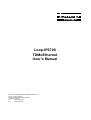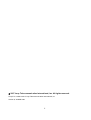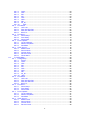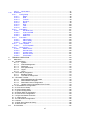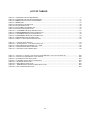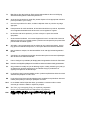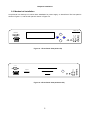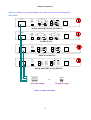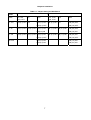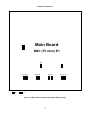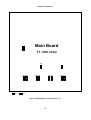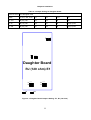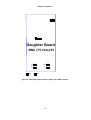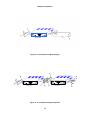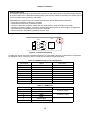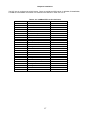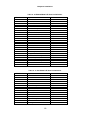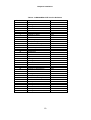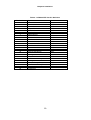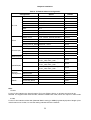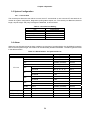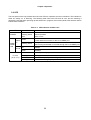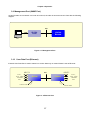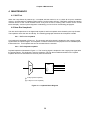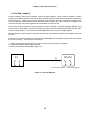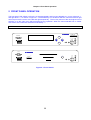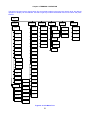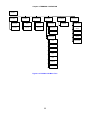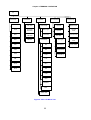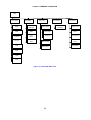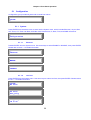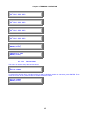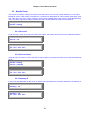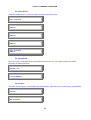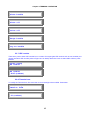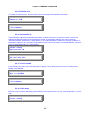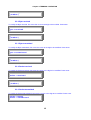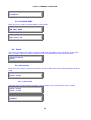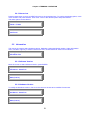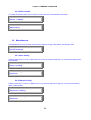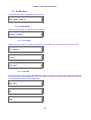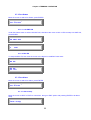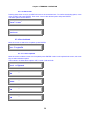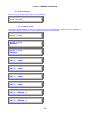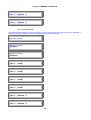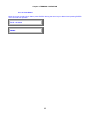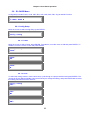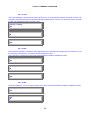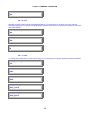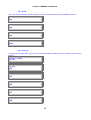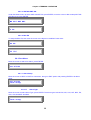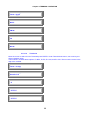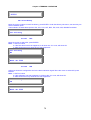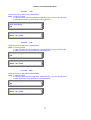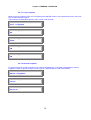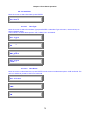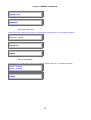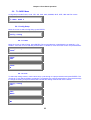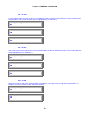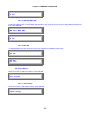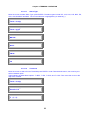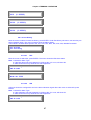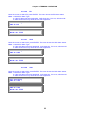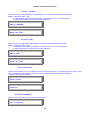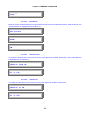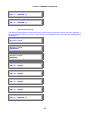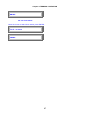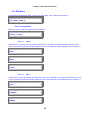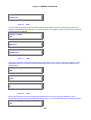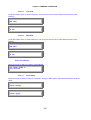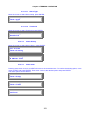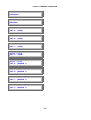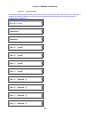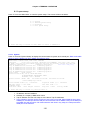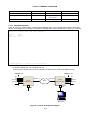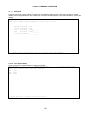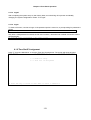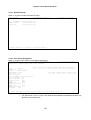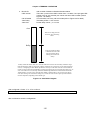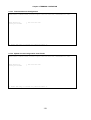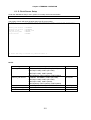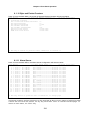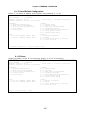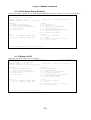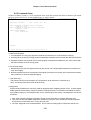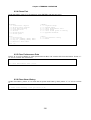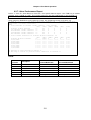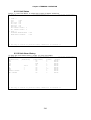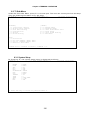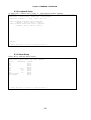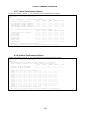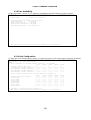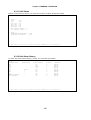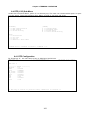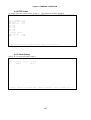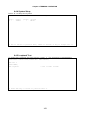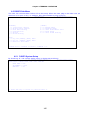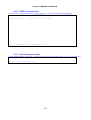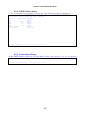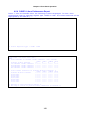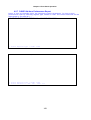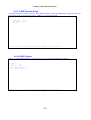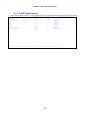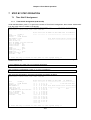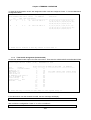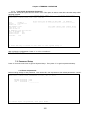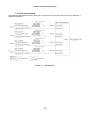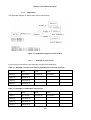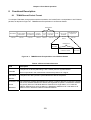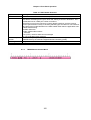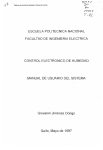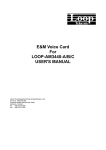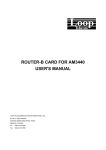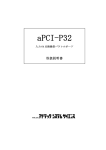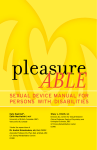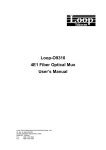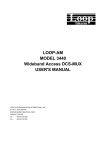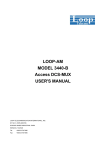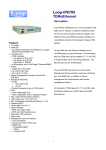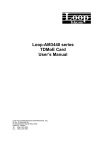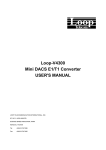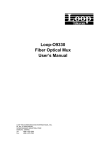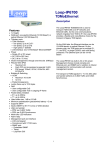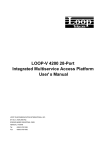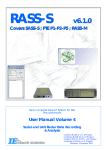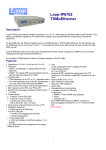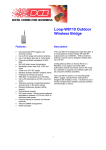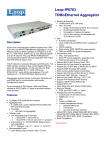Download Loop-IP6700 TDMoEthernet User`s Manual
Transcript
Loop-IP6700 TDMoEthernet User’s Manual LOOP TELECOMMUNICATION INTERNATIONAL, INC. 8F, NO. 8, HSIN ANN RD. SCIENCE-BASED INDUSTRIAL PARK HSINCHU, TAIWAN Tel: +886-3-578-7696 Fax: +886-3-578-7695 © 2007 Loop Telecommunication International, Inc. All rights reserved. Loop-IP is a trade mark of Loop Telecommunication International, Inc. Version 8, 20 MAR 2007 ii TABLE OF CONTENTS 1 1.1 1.3 1.4 PRODUCT DESCRIPTION................................................................................................1 Description.....................................................................................................................1 Applications ...................................................................................................................2 Specification ..................................................................................................................3 2 2.1 2.2 INSTALLATION .................................................................................................................4 Site Selection.................................................................................................................4 Mechanical Installation ..................................................................................................5 3 3.1 OPERATION....................................................................................................................23 Quick Start for Loop-IP6700 ........................................................................................23 3.1.1 Power On ............................................................................................................23 3.2 Self Test.......................................................................................................................23 3.3 Return to Default .........................................................................................................23 3.4 Using Terminal ............................................................................................................23 3.5 System Configuration ..................................................................................................24 3.5.1 Console Port .......................................................................................................24 3.6 Alarm ...........................................................................................................................24 3.7 Reports ........................................................................................................................25 3.8 LED… ..........................................................................................................................26 3.9 Management Port (SNMP Port)...................................................................................27 3.10 User Data Port (Ethernet)............................................................................................27 4 4.1 4.2 4.3 5 5.1 5.2 MAINTENANCE...............................................................................................................28 Self-Test ......................................................................................................................28 Near End Loopback.....................................................................................................28 4.2.1 E1/T1 Line Loopback ..........................................................................................28 4.2.2 E1/T1 Payload Loopback....................................................................................28 Far End Loopback .......................................................................................................29 FRONT PANEL OPERATION .........................................................................................30 Configuration ...............................................................................................................36 5.1.1 System ................................................................................................................36 5.1.1.1 Ethernet......................................................................................................36 5.1.1.2 Lan Port......................................................................................................36 5.1.1.3 Bun ACT Timer...........................................................................................37 5.1.1.4 LPT Timer...................................................................................................37 5.1.1.5 Lan Rate.....................................................................................................37 5.1.1.6 CAS Idle code ............................................................................................38 5.1.1.7 Remote loss ...............................................................................................38 5.1.1.8 IP ................................................................................................................38 5.1.1.9 Date............................................................................................................39 5.1.1.10 Time...........................................................................................................39 5.1.1.11 SNMP ........................................................................................................39 5.1.1.12 Device Name .............................................................................................40 Bundle Setup ...............................................................................................................41 5.2.1 Source IP ............................................................................................................41 5.2.2 Source subnet.....................................................................................................41 5.2.3 Gateway IP .........................................................................................................41 5.2.4 Port Select ..........................................................................................................42 5.2.5 Bundle ID ............................................................................................................42 5.2.6 Action ..................................................................................................................42 iii 5.3 5.4 5.5 5.6 5.7 5.8 5.2.7 UDP number .......................................................................................................43 5.2.8 Timeslot from ......................................................................................................43 5.2.9 Timeslot num ......................................................................................................44 5.2.10 Destination IP .................................................................................................44 5.2.11 Cell in bundle..................................................................................................44 5.2.12 Jitter delay ......................................................................................................44 5.2.13 Jitter size.........................................................................................................45 5.2.14 Vlan.................................................................................................................45 5.2.15 Vlan1 ID ..........................................................................................................45 5.2.16 Vlan1 priority...................................................................................................46 5.2.17 Vlan2 ID ..........................................................................................................46 5.2.18 Vlan2 priority...................................................................................................46 5.2.19 Bundle status..................................................................................................46 5.2.20 Confirm? .........................................................................................................47 Bundle Status ..............................................................................................................47 5.3.1 Classifi pack RX..................................................................................................47 5.3.2 Byte received ......................................................................................................48 5.3.3 Byte transmitted ..................................................................................................48 5.3.4 Packet received ..................................................................................................48 5.3.5 Packet transmitted ..............................................................................................48 5.3.6 LAN WAN SNMP ................................................................................................49 Alarm ...........................................................................................................................49 5.4.1 Alarm setup.........................................................................................................49 5.4.1.1 Alarm clock.................................................................................................49 5.4.1.2 Alarm link....................................................................................................50 5.4.2 Alarm status ........................................................................................................50 5.4.3 Alarm clear..........................................................................................................51 Information...................................................................................................................51 5.5.1 Software Version.................................................................................................51 5.5.2 Hardware Version ...............................................................................................51 5.5.3 Serial number......................................................................................................52 Miscellaneous ..............................................................................................................52 5.6.1 Store Config ........................................................................................................52 5.6.2 Retrieve Config ...................................................................................................52 5.6.3 Load Default........................................................................................................53 5.6.4 System reset .......................................................................................................53 E3/DS3 Menu ..............................................................................................................54 5.7.1 Config Setup .......................................................................................................54 5.7.1.1 Tx Length ...................................................................................................54 5.7.1.2 Xmt AIS ......................................................................................................54 5.7.2 Port Status ..........................................................................................................55 5.7.2.1 LOS XMT AIS.............................................................................................55 5.7.2.2 BPV ES ......................................................................................................55 5.7.3 Port Alarm ...........................................................................................................55 5.7.3.1 Alarm setup ................................................................................................55 5.7.3.2 Port History.................................................................................................57 5.7.3.3 Alarm clear .................................................................................................58 5.7.4 Port lookback ......................................................................................................58 5.7.4.1 Local Loopback ..........................................................................................58 5.7.5 Clock Source.......................................................................................................59 5.7.5.1 Master Clock ..............................................................................................59 5.7.5.2 Second Clock .............................................................................................60 5.7.5.3 Current Clock .............................................................................................61 5.7.5.4 Recover Clock ............................................................................................61 5.7.5.5 Clock Status ...............................................................................................62 E1-CARD Menu ...........................................................................................................63 5.8.1 Config Setup .......................................................................................................63 5.8.1.1 Frame .........................................................................................................63 iv 5.9 5.8.1.2 Code...........................................................................................................63 5.8.1.3 CRC............................................................................................................64 5.8.1.4 RAI .............................................................................................................64 5.8.1.5 AIS..............................................................................................................64 5.8.1.6 CAS ............................................................................................................65 5.8.1.7 OOS ...........................................................................................................65 5.8.1.8 FDL.............................................................................................................66 5.8.1.9 Sa_bit .........................................................................................................66 5.8.1.10 IDLE .......................................................................................................67 5.8.2 Port Status ..........................................................................................................67 5.8.2.1 LOF LOS ....................................................................................................67 5.8.2.2 RCV AIS RCV RAI .....................................................................................67 5.8.2.3 XMT AIS XMT RAI .....................................................................................68 5.8.2.4 BPV ES ......................................................................................................68 5.8.3 Port Alarm ...........................................................................................................68 5.8.3.1 Alarm Setup................................................................................................68 5.8.3.2 Port History.................................................................................................70 5.8.3.3 Alarm Clear ................................................................................................73 5.8.4 Port Loopback.....................................................................................................73 5.8.4.1 Local Loopback ..........................................................................................74 5.8.4.2 Remote Loopback ......................................................................................74 5.8.4.3 Send Bert ...................................................................................................75 5.8.5 Clock Source.......................................................................................................76 5.8.5.1 Master Clock ..............................................................................................76 5.8.5.2 Second Clock .............................................................................................77 5.8.5.3 Current Clock .............................................................................................78 5.8.5.4 Recover Clock ............................................................................................79 5.8.5.5 Clock status................................................................................................79 T1-CARD Menu ...........................................................................................................80 5.9.1 Config Setup .......................................................................................................80 5.9.1.1 Frame .........................................................................................................80 5.9.1.2 Code...........................................................................................................80 5.9.1.3 CRC............................................................................................................81 5.9.1.4 RAI .............................................................................................................81 5.9.1.5 AIS..............................................................................................................81 5.9.1.6 CAS ............................................................................................................82 5.9.1.7 OOS ...........................................................................................................82 5.9.1.8 FDL.............................................................................................................83 5.9.1.9 Sa_bit .........................................................................................................83 5.9.1.10 IDLE...........................................................................................................84 5.9.2 Port Status ..........................................................................................................84 5.9.2.1 LOF LOS ....................................................................................................84 5.9.2.2 RCV AIS RCV RAI .....................................................................................84 5.9.2.3 XMT AIS XMT RAI .....................................................................................85 5.9.2.4 BPV ES ......................................................................................................85 5.9.3 Port Alarm ...........................................................................................................85 5.9.3.1 Alarm Setup................................................................................................85 5.9.3.2 Port History.................................................................................................87 5.9.3.3 Alarm Clear ................................................................................................90 5.9.4 Port Loopback.....................................................................................................90 5.9.4.1 Local Loopback ..........................................................................................91 5.9.4.2 Remote Loopback ......................................................................................91 5.9.4.3 Send Bert ...................................................................................................92 5.9.5 Clock Source.......................................................................................................94 5.9.5.1 Master Clock ..............................................................................................94 5.9.5.2 Second Clock .............................................................................................95 5.9.5.3 Current Clock .............................................................................................96 5.9.5.4 Recover Clock ............................................................................................96 v 5.10 6 6.1 6.2 5.9.5.5 Clock status................................................................................................97 DTE Menu....................................................................................................................98 5.10.1 Config Setup ...................................................................................................98 5.10.1.1 Mode ......................................................................................................98 5.10.1.2 Rate .......................................................................................................98 5.10.1.3 Tx clock..................................................................................................99 5.10.1.4 Rx clock .................................................................................................99 5.10.1.5 DATA .....................................................................................................99 5.10.1.6 RTS......................................................................................................100 5.10.1.7 TTM......................................................................................................100 5.10.1.8 DCD .....................................................................................................100 5.10.2 Port Status ....................................................................................................101 5.10.2.1 Exit RTS LOS.......................................................................................101 5.10.2.2 CLK LOS DSR .....................................................................................101 5.10.2.3 CTS DCD .............................................................................................102 5.10.2.4 DSR RTS .............................................................................................102 5.10.3 Port Alarm.....................................................................................................102 5.10.3.1 Alarm Setup .........................................................................................102 5.10.3.2 Alarm History .......................................................................................103 5.10.3.3 Alarm Clear ..........................................................................................103 5.10.4 Port Loopback ..............................................................................................104 5.10.4.1 Local Loopback....................................................................................104 5.10.5 Clock Source ................................................................................................104 5.10.5.1 Master Clock ........................................................................................104 5.10.5.2 Second Clock.......................................................................................106 5.10.5.3 Current Clock .......................................................................................107 5.10.5.4 Recover Clock......................................................................................107 5.10.5.5 Clock status .........................................................................................107 TERMINAL OPERATION...............................................................................................109 Main Menu .................................................................................................................109 6.1.1 System Setup........................................................................................................110 6.1.1.1 System .....................................................................................................110 6.1.1.2 Inband Management ................................................................................111 6.1.1.3 Password..................................................................................................112 6.1.1.4 Port Speed Setup.....................................................................................112 6.1.1.5 Logoff .......................................................................................................113 6.1.1.6 Logon .......................................................................................................113 6.1.2 Time Slot IP Assignment ......................................................................................113 6.1.2.1 Bundle IP Setup .......................................................................................114 6.1.2.2 Time Slot IP Assignment..........................................................................114 6.1.3 Firmware Transfer.................................................................................................117 6.1.3.1 Download Mainboard Firmware ...............................................................118 6.1.3.2 Download Boot Strapper ..........................................................................118 6.1.3.3 Download Current Configuration..............................................................119 6.1.3.4 Upload Current Configuration from FLASH .............................................119 6.1.4 Store/Retrieve Configuration...............................................................................120 6.1.5 Clock Source Setup ............................................................................................121 6.1.6 System Alarm Setup ...........................................................................................122 6.1.7 System Configuration..........................................................................................122 6.1.8 Display MAP IP Assignment ...............................................................................123 6.1.9 Clock source Configuration .................................................................................123 6.1.10 Byte and Packet Counters ................................................................................124 6.1.11 Alarm Queue......................................................................................................124 6.1.12 Load Default Configuration .................................................................................125 6.1.13 Reset...................................................................................................................125 6.1.14 Clear Alarm Queue & History .............................................................................126 6.1.15 Alarm Cut Off ......................................................................................................126 E1 Sub-Menu.............................................................................................................127 vi 6.3 6.4 6.5 6.2.1 System Setup........................................................................................................127 6.2.2 Loopback Setup ....................................................................................................128 6.2.3 Alarm Setup ..........................................................................................................129 6.2.4 Chose Port ............................................................................................................130 6.2.5 Clear Performance Data .......................................................................................130 6.2.6 Clear Alarm History...............................................................................................130 6.2.7 1-Hour Performance Report .................................................................................131 6.2.8 24-Hour Performance Report ...............................................................................132 6.2.9 Line Availability .....................................................................................................133 6.2.10 Unit Configuration ...............................................................................................133 6.2.11 Unit Status ..........................................................................................................134 6.2.12 Unit Alarm History ...............................................................................................134 T1 Sub-Menu .............................................................................................................135 6.3.1 System Setup........................................................................................................135 6.3.2 Loopback Setup ....................................................................................................136 6.3.3 Alarm Setup ..........................................................................................................136 6.3.4 Bert Test ..............................................................................................................137 6.3.5 Clear Performance Data .......................................................................................137 6.3.6 Clear Alarm History...............................................................................................137 6.3.7 1-Hour Performance Report .................................................................................138 6.3.8 24-Hour Performance Report ...............................................................................138 6.3.9 Line Availability .....................................................................................................139 6.3.10 Unit Configuration ...............................................................................................139 6.3.11 Unit Status ..........................................................................................................140 6.3.12 Unit Alarm History ...............................................................................................140 DTE (V.35) Sub-Menu ...............................................................................................141 6.4.1 DTE Configuration ................................................................................................141 6.4.2 DTE Status............................................................................................................142 6.4.3 Alarm History ........................................................................................................142 6.4.4 System Setup........................................................................................................143 6.4.5 Loopback Tsst.......................................................................................................143 6.4.6 Alarm Setup ..........................................................................................................144 6.4.7 Clear Alarm History...............................................................................................144 DS3/E3 Sub-Menu.....................................................................................................145 6.5.1 DS3/E3 System Setup ......................................................................................145 6.5.2 DS3/E3 Loopback Test .....................................................................................146 6.5.3 Clear Performance Data ...................................................................................146 6.5.4 DS3/E3 Alarm Setup.........................................................................................147 6.5.5 Clear Alarm History...........................................................................................147 6.5.6 DS3/E3 1-Hour Performance Report ................................................................148 6.5.7 DS3/E3 24-Hour Performance Report ..............................................................149 6.5.8 DS3/E3 Line Availability....................................................................................150 6.5.9 DS3/E3 System Setup ......................................................................................151 6.5.10 DS3/E3 Status ..............................................................................................151 6.5.11 DS3/E3 Alarm History...................................................................................152 7 7.1 STEP BY STEP OPERATION .......................................................................................153 Time Slot IP Assignment ...........................................................................................153 7.1.1 Time Slot IP Assignment (Add bundle).............................................................153 7.1.2 Time Slot IP Assignment (Delete bundle).........................................................154 7.1.3 Time Slot IP Assignment (Delete all) ................................................................155 7.2 Password Setup ..............................................................................................................155 7.2.1 Enter old password ...............................................................................................155 7.2.2 Enter new password .............................................................................................156 7.2.3 Confirmation of new password .............................................................................156 7.3 Clock source setup ...........................................................................................................157 7.3.1 Application ........................................................................................................158 7.3.1.1 Example of clock source ..........................................................................158 For the clock source there are two examples to show as the table below................158 vii 8 8.1 8.2 FUNCTIONAL DESCRIPTION ......................................................................................159 TDMoEthernet Packet Format...................................................................................159 8.1.1 VLAN Option .....................................................................................................160 8.1.2 UDP/IP Header .................................................................................................161 8.1.3 TDMoEthernet Control Word ............................................................................162 8.1.4 TDMoEthernet Payload.....................................................................................163 AAL1 PAYLOAD TYPE MACHINE............................................................................164 LIST OF FIGURES FIGURE 1- 1 APPLICATION DIAGRAM ..................................................................................................................... 2 FIGURE 2- 1 FRONT PANEL VIEW (WITH LCD)....................................................................................................... 5 FIGURE 2- 2 FRONT PANEL VIEW (WITHOUT LCD)................................................................................................. 5 FIGURE 2- 3 REAR PANEL VIEWS ......................................................................................................................... 6 FIGURE 2- 4 MAIN BOARD JUMPERS SETTING-E1, RJ (120 OHM).......................................................................... 8 FIGURE 2- 5 MAIN BOARD JUMPERS SETTING-E1, BNC (75 OHM)......................................................................... 9 FIGURE 2- 6 MAIN BOARD JUMPERS SETTING - T1 .............................................................................................. 10 FIGURE 2- 7 DAUGHTER BOARD JUMPERS SETTING - E1, RJ (120 OHM) ............................................................. 11 FIGURE 2- 8 DAUGHTER BOARD JUMPERS SETTING - E1, BNC (75 OHM)............................................................ 12 FIGURE 2- 9 DAUGHTER BOARD JUMPERS SETTING – T1 .................................................................................... 13 FIGURE 2- 10 INSTALLATION DIAGRAM (SINGLE) ................................................................................................. 14 FIGURE 2- 11 INSTALLATION DIAGRAM (DOUBLE) ................................................................................................ 14 FIGURE 2- 12 CHASSIS GROUNDING ................................................................................................................... 15 FIGURE 3- 1 MANAGEMENT PORT ....................................................................................................................... 27 FIGURE 3- 2 ETHERNET PORT ............................................................................................................................ 27 FIGURE 4- 1 LOOPBACK BLOCK DIAGRAM ........................................................................................................... 28 FIGURE 4- 2 FAR END DIAGRAM ......................................................................................................................... 29 FIGURE 8- 4 FIGURE 8- 5 FIGURE 8- 6 UDP/IP HEADER....................................................................................................................... 161 AAL1 PROCESSING................................................................................................................... 164 AAL1 PROCESSING FOR STRUCTURED WITHOUT CAS BUNDLES ................................................. 166 viii LIST OF TABLES TABLE 2- 1 JUMPER SETTING FOR MAIN BOARD .................................................................................................... 7 TABLE 2- 2 JUMPER SETTING FOR DAUGHTER BOARD ......................................................................................... 11 TABLE 2- 3 DB9S CONSOLE PORT PIN ASSIGNMENT .......................................................................................... 15 TABLE 2- 4 SNMP PORT ................................................................................................................................... 15 TABLE 2- 5 ALARM RELAY CONNECTOR .............................................................................................................. 16 TABLE 2- 6 POWER CONNECTOR ........................................................................................................................ 16 TABLE 2- 7 E1/ RJ48C LINE CONNECTOR .......................................................................................................... 16 TABLE 2- 8 RJ-45 FOR ETHERNET PORT ............................................................................................................ 16 TABLE 2- 9 V.35/DB25 DTE PORT PIN DEFINITION.......................................................................................... 17 TABLE 2- 10 EIA530/DB25 DTE PORT PIN DEFINITION...................................................................................... 18 TABLE 2- 11 X.21/DB15 DTE PORT PIN DEFINITION .......................................................................................... 18 TABLE 2- 12 RS449/DB37 DTE PORT PIN DEFINITION ...................................................................................... 19 TABLE 2- 13 RS422 DTE PORT PIN DEFINITION ................................................................................................ 20 TABLE 2- 14 DEFAULT SOFTWARE CONFIGURATION ............................................................................................ 21 TABLE 3- 1 TABLE 3- 2 TABLE 3- 3 TABLE 3- 4 TABLE 3- 5 CONSOLE PORT SETTING ................................................................................................................ 24 ALARM DEFAULT - FOR SYSTEM AND LINE ....................................................................................... 24 PERFORMANCE PARAMETER LIST - LINE......................................................................................... 25 PERFORMANCE REPORT OPTIONS ................................................................................................... 25 LED INDICATION FOR MAIN UNIT..................................................................................................... 26 TABLE 7- 1 TABLE 7- 2 TABLE 8- 3 TABLE 8- 4 TABLE 8- 5 TABLE 8- 6 TABLE 8- 7 TABLE 8- 8 EXAMPLE 1: UNIQUE CLOCK SOURCE (FROM IP6700-1 LINE CLOCK OF PORT A) .............................. 158 EXAMPLE 2: INDEPENDENT CLOCK SOURCE .................................................................................... 158 ETHERNET PACKET STRUCTURE ................................................................................................... 159 ETHERNET PACKET STRUCTURE (CONT.) ...................................................................................... 160 IP HEADER STRUCTURE ............................................................................................................... 161 UDP HEADER STRUCTURE ........................................................................................................... 162 TDMOETHERNET CONTROL WORD STRUCTURE ............................................................................ 163 AAL1 HEADER STRUCTURE .......................................................................................................... 165 ix D GB F ES Bitte führen Sie das Gerät am Ende seinerLewbensdauer den zue Verfügung stehended Rückgabeund Sammelsystemen zu. At the end of the product's useful life, please dispose of it at appropriate collection points provided in your country Une fois le produit en fin devie, veuillez le déposer dans un point de recyclage approprié. Para preservar el medio ambiente, al final dela vida útil de su producto, depositelo en los laguares destinado aello de acuerdo con la legislación vigente. P No final de vida útil do producto, por favor coloque no ponto de recolha apropriado. I Onde tutelare l'ambiente, non buttate l'apparecchio trai i normali rifiuti al termine della sua vita utile, ma portatelo presso i punti do taccolta specifici per questi rifiuti previsti dalla normativa vigente. NL Wij raden u aan het apparant aan het einde van zijn nuttige levensduur, niet bij hey gewone huisafval te deponeren, maar op de dearvoor bestemde adressen. DK Når produktet er udtjent, bor det børtskaffes via de sæ rlige indsamlingssteder i landet. N Ved slutten av produktets levetid bør det avhendes på en kommunal miljøstasjon eller leveres til en elektroforhandler. S Lämna vänligen in produkten på lämplig återvinningsstation när den är förbrukad. FIN Hävitä tuote käytöiän päättyessä viemällä se asianmukaiseen keräyspisteeseen. PL Gdy produkt nie nadaje sie juz do dalszego uzytku, nalezy zostawic go w jednym ze specjalnych punktów zajmujacych sie zbiórka zuzytych producktów w wybranych miejscach na terenie kraju. CZ Po skončení jeho životnosti odložte prosím výrobek na přislušném sbĕrném místé zřízeném dle předpisů ve vaší zemi. SK Po skončení jeho životnosti odovzdajte prosím zariadenie na príslušnom zbernom mieste podía platných miestnych predpisov a noriem. SLO Ko se izdelku izteče življenska doba, ga odnesite na ustrezno zbirno mesto oziroma ga odvrzite v skladu z veljavnimi predpisi. GR Στο Тέλος тης λειτουργικής Ζωής του προϊόντος παρακαλώ Πετξτε το στα ειōικά σημεία που Παρέχονται οτη χωρα σας. PRC 當產品使用壽命結束,請在你的國家所提供的適當地點做好回收處理 Chapter 1 Product Description 1 PRODUCT DESCRIPTION 1.1 Description Loop-IP6700 TDMoEthernet is designed to transport E1/T1/DTE/E3/DS3 signal with timing plus Ethernet traffic over IP network, electrical or optical. This is a cost effective way of migrating to IP network from existing voice and data network using existing TDM based equipment. TDMoEthernet is a system that could be used to transport multiple E1, T1, DTE, E3, DS3, and 10/100BT Ethernet traffic through 10/100BT Ethernet. The number of E1/T1/DTE/DS3 interfaces can be factory optioned from 1 to 4 (4 T1/ 4 E1/ 2 DTEs / 1 E3 / 1 DS3 Max.). TDMoEthernet has built-in AC or DC power, console port, Ethernet port, and SNMP port with inband management for remote. . 1.2 Features The features for Loop-IP6700: Support- E1 / T1 on the main board - E1 / T1 / V.35 / E3 / DS3 on the daughter board E1/T1 interfaces: 1 to 4 framed or unframed with BNC/RJ connectors LAN interface: one 10/100 BT Ethernet WAN interface: 10/100 Base-Tx UTP or standard open Fiber slot for SFP Transceiver Each port timing source can be chosen from: (a) Internal (b) External (for low speed card only) (c) from its own or other's line/ WAN Alarm relay Console port, Ethernet, SNMP Inband management: through any time slot of the transported E1 Support VLAN packet transparency i.e. up to Max 1536 bytes Multi-color LED indicators LCD/Keypad 1 Chapter 1 Product Description 1.3 Applications For Low Speed E1 E1 E1/V.35 E1/V.35 10/100 BaseT or 100 Base-FX 10/100 BaseT or 100 Base-FX 10/100 IP6700 TDMoEthernet IP NETWORK IP6700 TDMoEthernet 10/100 Base T LAN Base T E1 E1 E1/V.35 E1/V.35 LAN SNMP SNMP Management For High Speed E3/DS3 10/100 LAN Base T 10/100 BaseT or 100 Base-FX IP6700 TDMoEthernet 10/100 BaseT or 100 Base-FX IP NETWORK SNMP IP6700 TDMoEthernet SNMP Management Figure 1- 1 Application Diagram 2 E3/DS3 10/100 Base T LAN Chapter 2 Installation 1.4 Specification Network Interface (E1): Line rate Input signal ITU G.703 2.048 Mbps ± 50ppm Framing ITU G.704 Output signal ITU G.703 Line code AMI/HDB3 Jitter ITU G.823 Connector BNC and RJ48C Electrical 75 ohm coax/120 ohm twisted pair Network Line Interface (T1): Line rate Input signal DS-1 from 0 dB to -26 dB w/ALBO 1.544 Mbps ± 32 ppm Framing D4/ ESF/ ESF&T1.403/ NONE (Clear Output signal DSX-1, DS-1 Channel) Surge Protection FCC Part 68 Sub-Part D Line code AMI / B8ZS Pulse Template Per AT&T TR 62411 Connector RJ48C NOTE: Large configurable jitter buffers, on a per bundle basis, that compensate for the delay variation introduced by the IP/MPLS network, with the following maximal depths: For E1: up to 256 ms For framed T1: up to 256 ms For unframed T1: up to 340 ms For framed T1 with CAS: up to 192 ms Ethernet (LAN) Ethernet (WAN) Connector RJ45 Connector RJ45 Speed 10/100 Base T Speed 10/100 Base T Optical (WAN) Connector SFP 3.3V Speed 10/100 Base-FX DTE Interface (V.35) Alarm Relay Data Rate n x 56 (n= 1 to 31) Alarm Relay Fuse alarm, performance alarm Data Rate n x 64 Kbps (n= 1 to 32) Connector 3 pin terminal block Connector DB25S for V.35 Standard External Clock Input signal ITU G.703 Connector BNC Input signal Network Management Console Port SNMP Port Connector DB9 at Front Panel Connector RJ45 at front panel Electrical RS232 interface Protocol Telnet (VT100) and Embedded SNMP Protocol Menu driven VT-100 terminal Inband Management Any 64 Kbps DS0 can be assigned for management HDLC Management Protocol Performance monitor(T1,E1) Performance store The last 24 hours performance in 15-minute intervals Monitor registers Line, user and remote site Performance reports Date &Time, Error second, Degraded minutes, Unavailable second, Bursty error second, severe error second, controlled slip second, and loss of frame count Alarm history Date & time, alarm type(i.e. master clock loss, RAI, AIS, LOS, BPV, ES, CSS) Threshold Second, degrade minutes Diagnostics test(T1, E1) Loopback Line loopback, payload loopback and local loopback Remote loopback Line loopback and payload loopback Front Panel Keypad / LCD (future option) LED Physical 212.6 x 43.7 x 197 mm. (WxHxD) Dimensions Power Single AC power or DC power. Temperature DC: 20 to 72 Vdc 0 -50°C Humidity 0-95% RH (NON-CONDENSING) AC: 100 to 240 Vac, 50/60Hz Mounting Desk-top stackable, wall mount Power Consumption: 10W Max Compliance Standard: G.823/G.824, G.826, TDMoEthernet for structured traffic, SATOP for unstructured traffic 3 Chapter 2 Installation 2 INSTALLATION 2.1 Site Selection The following list indicates a site selection guideline. Users need to follow this guideline to select a proper installation site. Location of the Loop-IP6700 unit should be part of the central office equipment layout design. Considerations should be given to entrance cable routing. The installation site should provide proper room for adequate ventilation and cable routing. Reserve at least 0.5 m at the rear of the unit for human access, cables, and air flow. The site should provide a stable environment. The operating area should be clean and free from extremes of temperature, humidity, shock, and vibration. Relative humidity should stay between 0 and 95%. 4 Chapter 2 Installation 2.2 Mechanical Installation Loop-IP6700 is a desk top unit, which offers installation for power supply: on board fixed. The front panel is shown in Figure 2-1, and the rear panel is shown in Figure 2-2. Loop - IP CONSOLE TM TDMoEthernet ESC D C 10/100 LINK/ACT LAN WAN LINK / ACT B ENTER SNMP POWER A ALM 10 / 100 PORT Figure 2- 1 Front Panel View (with LCD) CONSOLE D LAN WAN LINK/ACT 10/100 Loop-IP TM LINK/ACT ACO TDMoEthernet C B A POWER SNMP/ LAN2 ALM 10/100 Figure 2- 2 Front Panel View (without LCD) 5 Chapter 2 Installation There are 4 models of Loop IP6700 available. The models are shown in the following figures. Rear Panel PORT D-V.35 ACLINE, 100-240VAC 50/60 HZ,0.3A MAX. WAN RELAY PORT B RX-IN RX-IN TX-OUT EXT.CLK TX-OUT PORT C PORT A NC COM NO LAN IP6700 with PORT D-V.35 and PORT C ACLINE, 100-240VAC 50/60 HZ,0.3A MAX. PORT D-V.35 PORT D-V.35 WAN EXT.CLK EXT.CLK RX-IN TX-OUT RELAY PORT B LAN PORT A 2 PORT D-V.35 RELAY RX-IN TX-OUT EXT.CLK PORT B NC COM NO WAN PORT C TX-OUT PORT D RX-IN ACLINE, 100-240VAC 50/60 HZ,0.3A MAX. PORT A LAN PORT D and PORT C ACLINE, 100-240VAC 50/60 HZ,0.3A MAX. WAN PORT A RX-IN TX-OUT RELAY LAN NC COM NO IP6700 with PORT A only (DS3/E3) POWER (DC) or AC LINE, 100-240VAC, 50/60Hz, 0.4A MAX. -V +V AC power supply DC power supply Figure 2- 3 Rear Panel Views 6 Chapter 2 Installation Table 2- 1 Jumper Setting for Main Board PORT A PART JP6, JP8, JP10, JP11 E1 120 PIN (2,3) ON OFF E1 75 B JP5 JP22 JP14, JP16, JP18, JP19 JP13 PIN (1,2) OFF PIN (2,3) ON OFF PIN (5,6) OFF PIN (3,4) OFF PIN (7,8) OFF PIN (1,2) ON PIN (2,3) ON PIN (1,2) OFF PIN (1,2) ON PIN (2,3) ON PIN (5,6) OFF PIN(3,4) ON T1 100 No card JP22 PIN (2,3) ON PIN (1,2) ON PIN (1,2) ON PIN (7,8) ON PIN (2,3) ON PIN (1,2) ON PIN (5,6) ON PIN (3,4) OFF PIN (7,8) OFF PIN (1,2) ON PIN (1,2) ON PIN (3,4) ON PIN (3,4) ON 7 Chapter 2 Installation 1 3 5 7 Main Board 2 4 6 8 JP22 RJ (120 ohm) E1 JP13 1 2 3 1 2 3 JP5 JP14 JP16 1 2 3 ON 1 2 3 JP18 JP19 1 2 3 JP6 JP8 1 2 3 1 2 3 1 2 3 JP10 JP11 1 2 3 1 2 3 OFF Figure 2- 4 Main Board Jumpers Setting-E1, RJ (120 ohm) 8 Chapter 2 Installation 1 3 5 7 Main Board 2 4 6 8 JP22 BNC (75 ohm) E1 JP13 1 2 3 1 2 3 JP5 JP14 JP16 1 2 3 ON 1 2 3 JP18 JP19 1 2 3 JP6 JP8 1 2 3 1 2 3 1 2 3 JP10 JP11 1 2 3 1 2 3 OFF Figure 2- 5 Main Board Jumpers Setting-E1, BNC (75 ohm) 9 Chapter 2 Installation 1 3 5 7 Main Board 2 4 6 8 JP22 T1 (100 ohm) JP13 1 2 3 1 2 3 JP5 JP14 JP16 1 2 3 ON 1 2 3 JP18 JP19 1 2 3 JP6 JP8 1 2 3 1 2 3 JP10 JP11 1 2 3 OFF Figure 2- 6 Main Board Jumpers Setting - T1 10 1 2 3 1 2 3 Chapter 2 Installation Table 2- 2 Jumper Setting for Daughter Board PORT C OR D T1/E1 Daughter Card PART JP5, JP7, JP9, JP10 JP1 JP2 JP12 JP4 E1 120 PIN (2,3) ON OFF OFF ON OFF E1 75 PIN (1,2) ON OFF ON ON PIN (2,3) ON T1 100 PIN (2,3) ON ON OFF ON PIN (1,2) ON JP1 JP2 JP 12 3 2 1 JP 4 Daughter Board RJ (120 ohm) E1 1 2 3 1 2 3 JP7 JP10 1 2 3 1 2 3 JP9 JP5 ON OFF Figure 2- 7 Daughter Board Jumpers Setting - E1, RJ (120 ohm) 11 Chapter 2 Installation JP1 JP2 JP 12 3 2 1 JP 4 Daughter Board BNC (75 ohm) E1 1 2 3 1 2 3 JP7 JP10 1 2 3 1 2 3 JP9 JP5 ON OFF Figure 2- 8 Daughter Board Jumpers Setting - E1, BNC (75 ohm) 12 Chapter 2 Installation JP1 JP2 JP 12 3 2 1 JP 4 Daughter Board T1(100 ohm) 1 2 3 1 2 3 JP7 JP10 1 2 3 1 2 3 JP9 JP5 ON OFF Figure 2- 9 Daughter Board Jumpers Setting – T1 13 Chapter 2 Installation C O N S O LE D LAN WAN Loop -IP T M 10 / 10 0 L INK/ ACT LINK /ACT ACO C TDM oIP B A POWER SNM P/ LAN2 ALM 10/100 Figure 2- 10 Installation Diagram (Single) C ON S OL E C ON S OLE Loop -IP TM D L AN W AN TM LI NK / A CT ACO 10 / 10 0 C TD M oIP LINK /A CT LINK/ ACT 10 / 10 0 Loop -IP B LAN WAN LINK /ACT ACO TDM oIP D C B A SNMP/ LAN2 A S NM P/ L AN2 P OW ER A LM POWER ALM 10/100 10/ 1 00 Figure 2- 11 Installation Diagram (Double) 14 Chapter 2 Installation Chassis Grounding The chassis is grounded when rack mounted. However, for stand alone units or extra grounding protection for rack mounted units, a dedicated chassis ground screw and lock washer is provided. The chassis ground screw is located on the right side of rear panel. When attaching a ground wire to the chassis ground screw, please follow these instructions: Use copper grounding conductors of 18 AWG Conductors should not be of dissimilar metals. The bare conductors should be coated with anti-oxidant before crimp connections are made. Unplated connection surfaces, connectors, braided strap and bus bars must be bought to a bright finish and coated with anti-oxidant before connections are made. Listed connectors and fastening hardware must be used. WAN RX-IN TX-OUT PORT C PORT A LAN Figure 2- 12 Chassis Grounding Console port can be connected via RS232 interface to a configuration device a VT100 terminal or equivalent. Pin definition and pin connection of the console port are listed in the following table. Table 2- 3 DB9S Console Port Pin Assignment Pin Number 1 2 3 4 5 6 7 8 9 Signal Description Data Carrier Detect Receive Data Transmit Data Unassigned Signal Ground Data Set Ready Unassigned Clear to send Unassigned To DTE To DTE From DTE To DTE To DTE Table 2- 4 SNMP Port Pin Number Signal Description 1 2 3 6 7 8 TPTX+ TPTXTPRX+ TPRXChassis GND Chassis GND 15 TP Driver Output TP Receive Input Chapter 2 Installation Table 2- 5 Alarm Relay Connector Pin Number Signal 1 2 3 NC COM NO Description Normal Close Common Normal Open Table 2- 6 Power Connector Pin Number 1 2 3 Signal -V +V Description -DC 48 Volts +DC Return Chassis Ground Table 2- 7 T1/ E1/ RJ48C Line Connector Pin Number 1 2 4 5 7 8 Signal Signal Direction Receive Ring Receive Tip Transmit Ring Transmit Tip Unassignment Unassignment Input to IP6700 Input to IP6700 Output from IP6700 Output from IP6700 Table 2- 8 RJ-45 for Ethernet Port Pin Number 1 2 3 4 5 6 7 8 Signal Transmit Data + Transmit Data Receive Data + No Connection No Connection Receive Data No Connection No Connection Signal Direction Output from IP6700 Output from IP6700 Input to IP6700 Input to IP6700 16 Chapter 2 Installation The DTE port is configured as a DCE device. There are 5 different DTE boards: V.35/DB25, EIA530/DB25, X.21/DB15, RS449/DB37 and RS422. Pin definitions are defined in Table 2-9 to 2-13. Table 2- 9 V.35/DB25 DTE Port Pin Definition Pin Number 1 2 3 4 5 6 7 8 9 10 11 12 13 14 15 16 17 18 19 20 21 22 23 24 25 Signal Cable Shield Transmit Data Receive Data Request To Send Clear To Send Data Set Ready Signal Ground Data Carrier Detect Receive Clock Return Unassigned External Clock Return Transmit Clock Return Unassigned Transmit Data Return Transmit Clock Receive Data Return Receive Clock Local Loopback Unassigned Data Terminal Ready Remote Loopback Unassigned Unassigned External Clock Test Mode Source DTE DCE DTE DCE DCE DCE DCE DTE DCE DTE DCE DCE DCE DTE DTE DTE DTE DCE 17 Chapter 2 Installation Table 2- 10 EIA530/DB25 DTE Port Pin Definition Pin Number 1 2 3 4 5 6 7 8 9 10 11 12 13 14 15 16 17 18 19 20 21 22 23 24 25 Signal Cable Shield Transmit Data Receive Data Request To Send Clear To Send Data Set Ready Signal Ground Data Carrier Detect Receive Clock Return Data Carrier Detect Return External Clock Return Transmit Clock Return Clear To Send Return Transmit Data Return Transmit Clock Receive Data Return Receive Clock Local Loopback Request To Send Return Data Terminal Ready Remote Loopback Data Set Ready Return Data Terminal Ready Return External Clock Test Mode Source DTE DCE DTE DCE DCE DCE DCE DCE DTE DCE DCE DTE DCE DCE DCE DTE DTE DTE DTE DCE DTE DTE DCE Table 2- 11 X.21/DB15 DTE Port Pin Definition Pin Number 1 2 3 4 5 6 7 8 9 10 11 12 13 14 15 Signal Cable Shield Transmit Data Control Receive Data Indication Signal Timing External Clock Signal Ground Transmit Data Return Control Return Receive Data Return Indication Return Signal Timing Return External Clock Return Unassigned Source DTE DTE DCE DCE DCE DTE DTE DTE DCE DCE DCE DTE 18 Chapter 2 Installation Table 2- 12 RS449/DB37 DTE Port Pin Definition Pin Number 1 2 3 4 5 6 7 8 9 10 11 12 13 14 15 16 17 18 19 20 21 22 23 24 25 26 27 28 29 30 31 32 33 34 35 36 37 Signal Cable Shield Unassigned Unassigned Transmit Data Transmit Clock Receive Data Request To Send Receive Clock Clear To Send Local Loopback Data Set Ready Data Terminal Ready Data Carrier Detect Remote Loopback Unassigned Unassigned External Clock Test Mode Signal Ground Unassigned Unassigned Transmit Data Return Transmit Clock Return Receive Data Return Request To Send Return Receive Clock Return Clear To Send Return Unassigned Data Set Ready Return Data Terminal Ready Return Data Carrier Detect Return Unassigned Unassigned Unassigned External Clock Return Unassigned Unassigned 19 Source DTE DCE DCE DTE DCE DCE DTE DCE DTE DCE DTE DTE DCE DTE DCE DCE DTE DCE DCE DCE DTE DCE DTE Chapter 2 Installation Table 2- 13 RS422 DTE Port Pin Definition Pin Number 1 2 3 4 5 6 7 8 9 10 11 12 13 14 15 16 17 18 19 20 21 22 23 24 25 Signal Cable Shield Transmit Data Receive Data Request To Send Clear To Send Data Set Ready Signal Ground Data Carrier Detect Receive Clock Return Data Carrier Detect Return External Clock Return Transmit Clock Return Clear To Send Return Transmit Data Return Transmit Clock Receive Data Return Receive Clock Unassigned Request To Send Return Data Terminal Ready Unassigned Data Set Ready Return Data Terminal Ready Return External Clock Unassigned 20 Source DTE DCE DTE DCE DCE DCE DCE DCE DTE DCE DCE DTE DCE DCE DCE DTE DTE DCE DTE DTE Chapter 2 Installation Table 2- 14 Default Software Configuration Configuration E1 Line Clock Console port Option Default Frame ON:OFF OFF Code HDB3, AMI HDB3 CRC ON, OFF ON RAI ON:OFF ON FDL OFF, FDL, HDLC OFF IDLE 0-ff D5 S-Bit Sa4, Sa5….Sa8, Sa4+5 Sa4 CAS ON:OFF OFF I/ F RJ, BNC BNC Master Clock Line, Internal, External, Bundle 0 Internal 2nd Clock Line, Internal, External, Bundle 0 Internal Current Clock nd Master, 2 , Internal Internal Clock_Recover_Mode MANUAL, AUTO AUTO Baud rate 2400, 4800, 9600, 19200, 38400 9600 Data length 8-bits, 7-bits 8-bits Stop bits 1-bit, 2-bits 1-bit Parity NONE, EVEN, ODD NONE SNMP AUTO, FULL_100M, HALF_100M, FULL_10M, HALF_10M AUTO WAN AUTO, FULL_100M, HALF_100M, FULL_10M, HALF_10M AUTO LAN AUTO, FULL_100M, HALF_100M, FULL_10M, HALF_10M AUTO Ethernet port Speed/Duplex Network management SNMP IP address 0.0.0.0 Subnet mask 0.0.0.0 Gateway IP 0.0.0.0 Trap IP 0.0.0.0 Community Name Public Device name IP6700 IP6700 Note: 1.Frame For the E1 line interface, the frame format is ITU G.704. Either 2-frame, or 16-frame structure can be selected. E1 supports clear channel mode, called E1 FRAME OFF mode, which can map to E1 same mode. 2.Code For the E1 line interface, either AMI (Alternate Mark Inverting) or HDB3 (high density bipolar of length 3) line code format can be chosen, be sure this setting matches that of the network. 21 Chapter 2 Installation 3. CRC For the E1 line interface, the frame format is ITU G.704. Either 2-frame, or 16-frame structure can be selected. Only the 16-frame provides CRC (Cycle Redundancy Check). For two frame mode, set CRC to OFF. For multiframe mode, set CRC to ON. E1 can be used in two frames or multiframe mode. If CRC is OFF, 2 frame format results. If CRC is ON, 16 frame format results. For E1, the cyclic redundancy check function can be turned ON or OFF. Unlike bipolar violation, which can monitor only one span, CRC allows error monitoring through multiple spans of DS0 lines. For E1, if CAS is ON, a 16-frame structure is used, which is independent of the 16-frame structure for CRC. A proprietary facility data link is implemented in both modes to facilitate remote system control and performance and statistics monitoring. 4. RAI Remote Alarm Indication, transmits a return signal back out to indicate loss of signal and loss of frame sync at the receiving side if the port. This action can be turned ON or OFF. 5. AIS AIS, alarm indication signal, notify the far end that a loopback and diagnostic test are in progression. Thus customer signals are blocked. The AIS can be sent two ways. In the framed mode, all time slots will have all ones sent but the framing pattern will be preserved. In the unframed mode, all ones are sent for all time slots. 6. CAS CAS (Channel-Associated Signaling) is a method for sending signaling information where time slot 16 of the E1 format is shared for each of 30 other time slots within the same E1. Off designation is for CAS disabled. For E1, when disabled, the 256N multiframe is used when time slot 16 is available to the user. The maximum number of time slots available for payload is 31. ON designation is for CAS enabled. When enabled, the 256S multiframe is used when time slot 16 is reserved for the transmission for end-to-end signaling using CAS. The maximum number of time slots available for payload is then 30. 7.CGA Carrier Group Alarm, CGA, is necessary for proper operation of the switched network in the face of possible faults of the transport system. In the “normal” option, when a carrier facility fails, the switching system must be notified so that it should cease to use that facility until repair is made. In the “transparent” option, the signaling bits are left alone in fault conditions. 8.OOS Out Of Service Signaling, for normal CGA option, when failure of the facility occurs, if there are calls in progress, the billing system should be notified to stop charging the customer at the time of facility failure. 9.FDL FDL for E1 is used to achieve remote system Loopback. 10.IDLE Any DS0 time slot, which is not assigned is an idle time slot. An idle code is transmitted on idle DS0 time slots. The idle time slot may be programmed to any bit pattern from 0x00 to 0Xff. 11.INTF E1 interface only display 120 Ohm twisted pair / 75 Ohm BNC. 22 Chapter 3 Operation 3 OPERATION This chapter describes the Loop-IP6700 configuration options and operational functions. User should refer to CHAPTER 6: TERMINAL OPERATION for detailed operation. 3.1 Quick Start for Loop-IP6700 After installation, the user may want to familiarize with the equipment immediately. The following abbreviated instructions will give the user a quick start. 3.1.1 Power On Turn power on by attaching power cable at the rear of the unit. Return to Default Setting. The unit is shipped with factory default setting. 3.2 Self Test If password is enabled, users must enter the password when logging in to gain the privilege to change system configurations on the terminal. The default condition is password disabled. The default password is LOOP. To change the password for the first time, enter the default password when prompted for the old password. If the password is forgotten, the only recourse is to return to the factory setting of LOOP. 3.3 Return to Default The unit is shipped with factory default setting. To restore to factory setting in the future, immediately after power on, and during the display of “ESC” on the LCD, press ESC key followed by pressing ENTER when “RET” is displayed. Unit will confirm with LOAD DEFAULT CONFIGURATION. 3.4 Using Terminal Management from a Telnet or Network Management System (NMS) can be effected through a LAN. Use the DB9S console port of IP6700’s rear panel to connect a VT100 terminal to configure the unit. The VT100 terminal can be a PC running a VT100 emulator software. Upon connection, press ENTER and ESC alternately to bring the main menu into view. Under the "Main Menu", press "O" (Log On) to see the full menu. Under the "Main Menu", press "S" to change the system configuration. For more detail information, see also the chapter 6 in this menu. 23 Chapter 3 Operation 3.5 System Configuration 3.5.1 Console Port The console port allows the user either to use a local VT-100 terminal or use a remote VT-100 terminal via modem for system configuration, diagnostics, polling status reports, etc. The console port Baud rate, data bit length, stop bit length, and parity bit length are defaulted, as shown below. Table 3- 1 Console Port Setting Item Fixed Setting 9600 8-Bits 1-Bits NONE Baud Data Length Stop Bit Parity 3.6 Alarm When the Loop-IP6700 reports an alarm condition, such as loss of synchronization, the ALARM will cause the LED on the front panel to light. Each alarm can be individually enabled or disabled. The alarm types are listed in the table as below. Table 3- 2 Alarm Default - for System and Line Alarm E1 Line Default RAI DISABLE, ENABLE MAJOR AIS DISABLE, ENABLE MAJOR LOS DISABLE, ENABLE MAJOR LOF DISABLE, ENABLE MAJOR Alarm DISABLE, ENABLE MAJOR Threshold 10E- (5, 6, 7, 8, 9) 10E-5 Alarm DISABLE, ENABLE MAJOR Threshold 1-900 1 Alarm DISABLE, ENABLE MAJOR Threshold 1-900 1 Alarm DISABLE, ENABLE MAJOR Threshold 1-900 Bundle Status DISABLE, ENABLE MAJOR Mac Change DISABLE, ENABLE MAJOR BPV ES UAS E1 Option CSS T1 (future option) DTE (future option) V.35 Ethernet 24 Chapter 3 Operation 3.7 Reports For DS1 line receiver, Loop-IP6700 has three sets of performance registers. These are line, user, and far-end. The line performance register tracks the DS1 line receiver performance status. The user performance register tracks the DS1 line receiver as well, but user may clear at any time. The far-end performance register tracks the far-end DS1 receiver status. The performance parameters are listed in the following tables. Each performance parameter has ninety six sets of registers to record 24 hours history in 15 minute intervals. Table 3- 3 Performance Parameter List - LINE Performance Parameter Description BPV ES UAS Bipolar Violation Error Second Unavailable Second Definition 2-Frame/Multiframe Bipolar Error Count BPV≥1, OOF≥1, or CS≥1. ≥ 10 consecutive SES Definition 16-Frame/Multiframe Bipolar Error Count CRC ≥ 1, OOF ≥1, or CS ≥1. ≥ 10 consecutive SES Below lists the types of reports available, performance parameters provided by each report, and the reset commands for each report. Table 3- 4 Performance Report Options Report Type Category [Menu Command] Report ES BES SES UAS AS EFS USER [Network] Y Y Y Y Y Y Menu Option [1] LINE [Network] N/C N/C N/C N/C N/C N/C 24-Hour Terminal USER [Network] Y Y Y Y Y Y LINE [Network] N/C N/C N/C N/C N/C N/C 1-Hour Terminal Reports Reports Menu Option [2] Y = Report available and can be cleared by front panel “RESET” or admin terminal command “Y”. X = Report available and can be cleared by front panel “RESET” or admin terminal command “X”. N/C = No clear. Report available, but counts cannot be cleared by the user. ─ = Report not available. 25 Chapter 3 Operation 3.8 LED The front panel of the Loop-IP6700 has mulit-color LEDs for operation and error indications. The indication is either off, steady on, or flickering. The following table lists each LED and its color and the meaning it represents. Note that when powering up and self test is in progress, the unit front panel LEDs are also used to indicate fault conditions. Table 3- 5 LED Indication for Main Unit LED POWER Color Off Flashing Green Red Green LINK/A SNMP CT Flashing Green /WAN/ LAN Off 10/100 Green E1 V.35 (A, B, C, D) Indication Power off, self-test failure Normal operation Alarm occurs Link. A valid network connection on the RJ-45 SNMP port. Activity. Data is being transmitted or received through the RJ-45 SNMP port. 10Mbps 100Mbps Green Normal (Line in Sync) Flashing Green Testing Red Loss of Frame (LOF) or Loss of Signal (LOS) Flashing Red Alarm Indication Signal (AIS) 26 Chapter 3 Operation 3.9 Management Port (SNMP Port) As two IP6700s are connected: one is set as local unit, the other is set as remote unit. See also the following diagram. WAN SNMP port IP 6700 Local IP 6700 Remote PC 1 Figure 3- 1 Management Port 3.10 User Data Port (Ethernet) IP6700's User Data Port is used to transmit or receive data only no matter IP6700 is set as Ethernet. 4 E1/T 1 4 E1/T 1 WAN E1/T1 , Voice, Video and TDM data IP 6700 E1/T1 , Voice, Video and TDM data LA LA N IP 6700 N Ethernet Traffic Ethernet Traffic Figure 3- 2 Ethernet Port 27 Chapter 4 Maintenance 4 MAINTENANCE 4.1 Self-Test When the Loop-IP6700 is powered up, a complete self-test routine is run to check all I/O ports, read/write memory, and data paths to validate system integrity. During system self test, "TESTING" message and testing code are shown on the VT100 terminal screen. If any error is found, a testing code is shown on the VT100 terminal display. Various system diagnostic methodology can be found in the following paragraphs. 4.2 Near End Loopback The near end loopbacks such as digital local loopback, and line loopback are activated by the Loop-IP6700. The loopbacks are at the near end facility. The following paragraph describes each loopback in detail. 4.2.1 E1/T1 Line Loopback Line loopback is illustrated in Figure 4-1. The incoming optical line signal is loopback to the outgoing optical signal before the optical mapper. This loopback is used to isolate the local equipment from a troubled optical transmission line. Line loopback test can be activated from the terminal. 4.2.2 E1/T1 Payload Loopback Payload loopback is illustrated in Figure 4-1. The incoming signal is loopback to the outgoing line signal after the optical mapper. This loopback is used to isolate the TSI from the troubled transmission line. Payload loopback test can be activated from the front panel and terminal. LIU Mux 2 1 1 PLB (Payload Loopback) 2 LLB (Line Local Loopback) Figure 4- 1 Loopback Block Diagram 28 1 2 3 4 Chapter 5 Front Panel Operation 4.3 Far End Loopback Far-end loopbacks (remote line loopback, remote payload loopback, remote channel loopback, U-PORT loopback, and HDSL loopback) can be activated by the local IP6700 to cause a remote loopback commands to the far-end facility. Inband code words are supported by FDL (facility data link) to initiate the loopback in the case of the DS1 line, and either M channel in the case of the U-interface line. When using FDL messages, FDL must be turned ON. All remote loopback can be activated from the terminal. If the remote facility responds to a remote loopback activate command, a LOOPED message appears in the lower left corner of the display. If the remote facility responds to a remote loopback deactivate command, a NO LOOP message appears. If the remote activation/deactivation fails, an error message appears. Either proprietary remote loopback commands can be used, or the industry standard V.54 loopback codes can be used. It is best to use remote loopbacks in conjunction with PRBS diagnostics testing to measure the DS1 network line or U line integrity. The procedure is as follows: 1. Send a remote loopback command to cause the remote facility to perform a loopback. 2. Activate the PRBS or QRSS diagnostics test. 3. The far end loopback is illustrated in Figure 4-2. E1 E1 IP6700 Line local loopback Figure 4- 2 Far End Diagram 29 Payload loopback Chapter 5 Front Panel Operation 5 FRONT PANEL OPERATION The front panel LCD utilizes a 2-line by 16-character display and four keys labeled ESC, ENTER, left arrow '<', and right arrow '>', as shown in Figure 5-1. The ENTER key is to enable a selection, while the left and right arrow keys move the cursor to the left and right respectively. The ESC key returns to the next higher level of selection or to the main menu without performing any operation. When the menu selected has no further sub-menus, the current item selected is indicated by “*”. NOTE: For each selection or change, ENTER key must be pressed to confirm. Loop - IP CONSOLE TM TDMoEthernet ESC D C 10/100 LINK/ACT LAN WAN LINK / ACT B ENTER SNMP POWER A ALM 10 / 100 PORT CONSOLE D LAN WAN LINK/ACT 10/100 Loop-IP TM LINK/ACT ACO TDMoEthernet C B A POWER SNMP/ LAN2 ALM 10/100 Figure 5- 1 Front Panels 30 Chapter 6 TERMINAL OPERATION The entire LCD menu tree is shown below. By successively selecting the menu item at each level, the desired operation or display can be obtained. Use left or right key to select the desired main menu branch and press ENTER. Main Menu Configuration Bundle status Bundle setup System Alarm Information Software Version Store Config Alarm clock Hardware Version Retrieve Config Alarm link Serial Number Load Default Source IP Classifi pack RX Ethernet Source subnet Byte received Lan port Gateway IP Byte transmitted Bun ACT Timer Port select Packet received LPT Timer Bundle ID Packet transmitted Alarm clock Lan Rate Action LAN WAN SNMP Alarm link CAS Idle code UDP number Remote loss Timeslot form IP Timeslot num IP address Destination IP Subnet Mask Cell in bundle Gatway IP Jitter delay Date Jitter size Time Vlan SNMP Vlan1 ID Trap IP1 Device Name Trap IP2 Console Port Trap IP3 Baud Rate Trap IP4 Data Length Trap IP5 Alarm setup Alarm status Alarm clear Vlan1 priority Vlan2 ID Vlan2 priority Bundle status Confirm? Stop Bit Community get Parity Community set Figure 5- 2 LCD Menu Tree 31 Miscellaneous System reset Chapter 6 TERMINAL OPERATION E3/DS3 Conf setup Port Status Bundle status Tx Length LOS XMT AIS LOS XMT AIS Xmt AIS BPV ES BPV ES Port Alarm Port lookback Alarm setup Master Clock Alarm type Second Clock Threshold Current Clock Port History LOS LCV LES SEFS UAS BUNDLE MAC Figure 5- 3 E3/DS3 LCD Menu Tree 32 Local Loopback Clock Source Recover Clock Clock status Chapter 6 TERMINAL OPERATION E1 Conf setup Port Status Frame LOF LOS Code RCV AIS RCV RAI CRC XMT AIS AMT RAI RAI BPV ES Port Alarm Port loopback Clock Source Local Loopback Master Clock Alarm type Remote Loopback Second Clock Threshold Send Bert Current Clock Alarm setup Port History Bert Type Recover Clock AIS RAI Bert Direct Clock status CAS AIS Timeslot from OOS LOS Timeslot to FDL LOF Sa-bit BPV IDLE ES UAS CSS BUNDLE MAC Alarm clear Figure 5- 4 E1 LCD Menu Tree 33 Chapter 6 TERMINAL OPERATION T1 Conf setup Port Status Frame LOF LOS Code RCV AIS RCV RAI CRC XMT AIS XMT RAI RAI BPV ES Port Alarm Port loopback Clock Source Local Loopback Master Clock Alarm type Remote Loopback Second Clock Threshold Send Bert Current Clock Alarm setup Port History Bert Type Recover Clock AIS RAI Bert Direct Clock status CAS AIS Timeslot from OOS LOS Timeslot to FDL LOF Sa_bit BPV IDLEEE ES UAS CSS BUNDLE MAC Alarm clear Figure 5- 5 T1 LCD Menu Tree 34 Chapter 6 TERMINAL OPERATION DTE Conf setup Port Status Port Alarm Port loopback Clock Source Mode Exist RTS LOS Rate CLK LOS DSR Alarm type Second Clock Tx clock CTS DCD Threshold Current Clock Rx clock DTR RTS Data Alarm setup Alarm History Alarm clear RTS TTM DCD Figure 5- 6 DTE LCD Menu Tree 35 Local Loopback Master Clock Recover Clock Clock status Chapter 5 Front Panel Operation 5.1 Configuration Configuration group includes System and Console Port menus. IP-6700 System 5.1.1 System Press ENTER from the above menu to enter into the System menu, which includes Ethernet, Lan port, Bun ACT Timer, LPT Timer Lan Rate, CAS Idle code, Remote loss, IP, Date, Time, and SNMP submenus. System Configuration 5.1.1.1 Ethernet Presses ENTER from the System menu. Use arrow keys to select ENABLE or DISABLE, then press ENTER. Please refer to the 6.1.7 for detail information. System Ethernet Ethernet ENABLE Ethernet DISABLE 5.1.1.2 Lan Port Press ENTER from the System menu. Use arrow keys to select Lan Port, then press ENTER. Please refer to the 6.1.1.1 for detail information. System Lan Port Lan Port Data_only Data_only D+S S-on 36 Chapter 6 TERMINAL OPERATION Data_only D+S S-off 5.1.1.3 Bun ACT Timer Press ENTER from the System menu. Use arrow keys to select Bun ACT Timer, then press ENTER. Bun ACT Timer is used t setup the regular time to do activation. When the local side sets up a bundle, a signal is sent to see if the remote side is online or not. When the local side and the Remote side are both on line, the activation can be done. System Bun ACT Timer Bun ACT Timer 1-9999(number) 5.1.1.4 LPT Timer Press ENTER from the System menu. Use arrow keys to select LPT Timer, then press ENTER. When remote side through FDL ask to do Loopback, Local side will do time setup. After time setup it will cancel Loopback automatically. System LPT Timer LPT Timer 1-9999(number) 5.1.1.5 Lan Rate Press ENTER from the System menu. Use arrow keys to select Lan Rate, then press ENTER. The speed of LAN+WAN is 100M. The user can setup the speed of LAN in order to keep the WAN rate. System Lan Rate Lan Rate 1-9999(number) 37 Chapter 6 TERMINAL OPERATION 5.1.1.6 CAS Idle code Press ENTER from the System menu. Use arrow keys to select CAS Idle code, then press ENTER. The code of CAS Rate can choose the number form 1 to 15. System CAS Idle code Lan Rate 1-15(number) 5.1.1.7 Remote loss Press ENTER from the System menu. Use arrow keys to select Remote loss, then press ENTER. When the user cannot receive bundle packet from others, it will still send user’s bundle packet. After the user presses the stop, the user will not send any information to others. In addition, the user will stop send information to others. System Remote loss Remote loss continue Remote loss stop 5.1.1.8 IP The IP menu allows modification of device IP address, IP address for Subnet Mask and Gateway, and IP interface. Each IP address can be modified by moving the cursor to the desired position and selecting a number. After making all changes, select YES to save the changes. System IP IP Address 000.000.000.000 Subnet Mask 000.000.000.000 38 Chapter 6 TERMINAL OPERATION Gateway IP 000.000.000.000 5.1.1.9 Date Press ENTER from the System menu. Use arrow keys to select Date, then press ENTER. This is used to setup the system data. System Date Date Month/day/year 5.1.1.10 Time This menu is used to setup the system time. System Time Time Hour/min/sec 5.1.1.11 SNMP This menu is used to select SNMP. Under Main menu, use left or right key to select SNMP menu. Under SNMP sub-menu, use arrow keys to select a desired option Its sub-menus include these options: Trap IP1, Trap IP2, TrapIP3, Trap IP4, Trap IP5, Community get and Community set. System SNMP SNMP Trap IP1 Trap IP1 000.000.000.000 39 Chapter 6 TERMINAL OPERATION Trap IP2 000.000.000.000 Trap IP3 000.000.000.000 Trap IP4 000.000.000.000 Trap IP5 000.000.000.000 Community get XXXXX(test) Community set XXXXX(test) 5.1.1.12 Device Name This menu is used to setup the Device Name. System Device Name To rename the device name, use arrow keys to select a desired number or character, press ENTER. Then move the cursor at OK, press ENTER to enable the device name. Device Name XXXXX(test) 40 Chapter 5 Front Panel Operation 5.2 Bundle Setup The menus are used to configure console port to select Source IP, Source subnet, Gateway IP, Port select, Bundle ID, Action, UDP number, Timeslot from, Timeslot num, Destination IP, Cell in bundle, Jitter delay, Jitter size, Vlan, Vlan1 ID, Vlan1 priority, Vlan2 ID, Vlan2 priority, Bundle status, and Confirm. Under Bundle setup menu, use left or right key to select Console Port menu. Press ENTER to enter into its submenus. Configuration Bundle Setup 5.2.1 Source IP Under IP menu, move the cursor to the Source-IP option; the system will show Source IP Address as below. Bundle Setup Source IP Source IP 000.000.000.000 5.2.2 Source subnet Under IP menu, move the cursor to the Source-subnet option; the system will show Source Subnet Address as below. Bundle Setup Source subnet Source subnet 000.000.000.000 5.2.3 Gateway IP If source IP and destination IP are not in a LAN the user must setup the LAN router address to the Getway IP. Bundle Setup Gateway IP Gateway IP 000.000.000.000 41 Chapter 6 TERMINAL OPERATION 5.2.4 Port Select Under Port Select menu, the user can select what port they want to setup. Bundle Setup Port select Port select PORT-A Port select PORT-B Port select PORT-C Port select PORT-D 5.2.5 Bundle ID Move the cursor to select Bundle ID, press ENTER. Please refer to 6.1.2.2 (table of Maximum Bundle Allocation) for detail information. Bundle Setup Bundle ID Bundle ID 1-31(number) 5.2.6 Action The Action has two options, “Add bundle” and “Delete bundle”. Move the cursor to select action, press ENTER. Bundle Setup Action Action Add bundle 42 Chapter 6 TERMINAL OPERATION Action Delete bundle Action Delete all Action Active all Action Change bundle Action Stop Tx bundle 5.2.7 UDP number There are 4 ports to have UDP number from 1 to 8063. If one port gets UDP number such as 100, another port cannot use same UDP number (refer to Figure 6-1 for detail). Move the cursor to select UDP number, press ENTER. Bundle Setup UDP number UDP number 1-8063(number) 5.2.8 Timeslot from To modify the Timeslot from, first move the cursor to the digit to be modified. Press enter. Bundle Setup Timeslot from Timeslot from 1-31(number) 43 Chapter 6 TERMINAL OPERATION 5.2.9 Timeslot num To modify the Timeslot num, first move the cursor to the digit to be modified. Press enter. Bundle Setup Timeslot num Timeslot num 1-31(number) 5.2.10 Destination IP The Destination Address field identifies the station or stations that are to receive the packet. The Source Address identifies the station that originated the packet. A Destination Address may specify either an "individual address" destined for a single station, or a "multicast address" destined for a group of stations. A Destination Address of all 1 bits refers to all stations on the LAN and is called a "broadcast address". Move the cursor to select Destination IP, press ENTER. Bundle Setup Destination IP Destination IP 000.000.000.000 5.2.11 Cell in bundle In one bundle, how many cell will include (refer to Figure 8-5 for detail). Move the cursor to select Cell in bundle, press ENTER. Bundle Setup Cell in bundle Cell in bundle 1-31(number) 5.2.12 Jitter delay Move the cursor to select Jitter delay, press ENTER. The number is from 1 to 512. Total delay buffer n × 0.5 ms max. Bundle Setup Jitter delay 44 Chapter 6 TERMINAL OPERATION Jitter delay 1-512(number) 5.2.13 Jitter size Move the cursor to select Jitter size, the number is from 1-512, press ENTER. Packet delay cannot ≧n x 0.5 ms. Bundle Setup Jitter size Jitter size 1-512(number) 5.2.14 Vlan Move the cursor to select Current Vlan press ENTER. Under Vlan sub-menu, use arrow keys to select a desired option. Their submenu includes these options: OFF, 1-VLAN and 2-VLAN Bundle Setup Vlan Vlan OFF Vlan 1-VLAN Vlan 2-VLAN 5.2.15 Vlan1 ID To modify the Vlan1 ID, first move the cursor to the digit to be modified. Press enter. Bundle Setup Vlan1 ID 45 Chapter 6 TERMINAL OPERATION Vlan1 ID 1-4095(number) 5.2.16 Vlan1 priority To modify the Vlan1 priority, first move the cursor to the digit to be modified. Press enter. Bundle Setup Vlan1 priority Vlan1 priority 1-7(number) 5.2.17 Vlan2 ID To modify the Vlan2 ID, first move the cursor to the digit to be modified. Press enter. Bundle Setup Vlan2 ID Vlan2 ID 1-4095(number) 5.2.18 Vlan2 priority To modify the Vlan2 priority, first move the cursor to the digit to be modified. Press enter. Bundle Setup Vlan2 priority Vlan2 priority 1-7(number) 5.2.19 Bundle status Bundle status menu shows the current parity selection of Deactive, NONE, or Active. To active or deactive Bundle status, move cursor to a desired selection and press ENTER. Bundle Setup Bundle status 46 Chapter 6 TERMINAL OPERATION Bundle status Deactive Bundle status NONE Bundle status Active 5.2.20 Confirm? Move the cursor to confirm, press ENTER. Move the cursor to NO or YES to confirm the Bundle setup. Bundle Setup Confirm? Confirm? No Confirm? YES 5.3 Bundle Status The menus are used to configure Bundle status to select Classifi pack RX, Byte received, Byte transmitted, Packet received, Packet transmitted and LAN WAN SNMP. Under Bundle status menu, use left or right key to select Console Port menu. Press ENTER to enter into its submenus. Configuration Bundle Status 5.3.1 Classifi pack RX To modify the Classifi pack RX, first move the cursor to the digit to be modified. Press enter. Bundle Status Classifi pack RX 47 Chapter 6 TERMINAL OPERATION Classifi pack RX 0(number) 5.3.2 Byte received To modify the Byte received, first move the cursor to the digit to be modified. Press enter. Bundle Status Byte received Byte received 0(number) 5.3.3 Byte transmitted To modify the Byte transmitted, first move the cursor to the digit to be modified. Press enter. Bundle Status Byte transmitted Byte transmitted 0(number) 5.3.4 Packet received To modify the Packet received, first move the cursor to the digit to be modified. Press enter. Bundle Status Packet received Packet received 0(number) 5.3.5 Packet transmitted To modify the Packet transmitted, first move the cursor to the digit to be modified. Press enter. Bundle Status Packet transmitted 48 Chapter 6 TERMINAL OPERATION Packet transmitted 0(number) 5.3.6 LAN WAN SNMP Move the cursor to select LAN WAN SNMP, press ENTER. Bundle Status LAN WAN SNMP LAN WAN SNMP Down Down UP 5.4 Alarm The menus are used to select Alarm in order to setup alarm, clear alarm and to clear alarm. Under Alarm menu, use left or right key to select Console Port menu. Press ENTER to enter into its submenus. Configuration Alarm 5.4.1 Alarm setup Move the cursor to NEXT or PREV to view alarm, then go to EDIT option with pressing ENTER to do alarm setup. Alarm Alarm setup 5.4.1.1 Alarm clock The setup menu is used to setup clock alarm. The clock alarm occur when the clock source change. Alarm setup Alarm clock Alarm clock DISABLE 49 Chapter 6 TERMINAL OPERATION Alarm clock MAJOR Alarm clock CRITICAL Alarm clock MINOR 5.4.1.2 Alarm link Press ENTER from the Alarm link menu. Use arrow keys to select alarm link, then press ENTER. Their submenu includes these options: DISABLE, MAJOR< CRITICAL and MINOR. Alarm setup Alarm link Alarm link DISABLE Alarm link MAJOR Alarm link CRITICAL Alarm link MINOR 5.4.2 Alarm status Move the cursor to select alarm status, press ENTER. Move the cursor to NO or YES to confirm the alarm status. Alarm Alarm status CLOCK LINK NO YES 50 Chapter 6 TERMINAL OPERATION 5.4.3 Alarm clear Pressing enter when cursor is on NEXT will move to the next alarm item. To confirm the existing option, move cursor to EDIT and press ENTER. Then move cursor to the desired option and press ENTER. The alarm queue can be cleared. Alarm Alarm clear Alarm clear Confirm? 5.5 Information The menus are used to select Software version, Hardware version and Serial number. Under Information menu, use left or right key to select Console Port menu. Press ENTER to enter into its submenus. Configuration Information 5.5.1 Software Version Move the cursor to select Software Version, press ENTER. Information Software Version Software Version xxxx(text) 5.5.2 Hardware Version To modify the Hardware version, first move the cursor to the text to be modified. Press enter. Information Hardware Version Hardware Version xxxx(text) 51 Chapter 6 TERMINAL OPERATION 5.5.3 Serial number To modify the Serial number, first move the cursor to the text to be modified. Press enter. Information Serial number Serial number xxxx(text) 5.6 Miscellaneous The Miscellaneous group includes: Store Config, Retrieve Config, Load Default, and System reset. Configuration Miscellaneous 5.6.1 Store Config Pressing enter when cursor is on NEXT will move to the next Store Config item. To confirm the existing option, press ENTER. Miscellaneous Store Config Store Config Confirm? 5.6.2 Retrieve Config Pressing enter when cursor is on NEXT will move to the next Retrieve Config item. To confirm the existing option, press ENTER Miscellaneous Retrieve Config Retrieve Config Confirm? 52 Chapter 6 TERMINAL OPERATION 5.6.3 Load Default Pressing enter when cursor is on NEXT will move to the next Load Default item. To confirm the existing option, press ENTER. Note: Load Default will causes reboot. Miscellaneous Load Default Load Default Confirm? 5.6.4 System reset Pressing enter when cursor is on NEXT will move to the next System reset item. To confirm the existing option, press ENTER. Miscellaneous System reset System reset Confirm? 53 Chapter 5 Front Panel Operation 5.7 E3/DS3 Menu Config setup includes Tx Length and Xmt AIS menus. IP6700 DS3-CARD PORT A 5.7.1 Config Setup Move the cursor to select Config Setup, press ENTER. DS3-CARD PORT A Config Setup 5.7.1.1 Tx Length Move the cursor to select Tx Length, press ENTER. The Length of TX could be from 0-255 or 255 to 450. Config Setup Tx Length Tx Length 0-255 Tx Length 255-450 5.7.1.2 Xmt AIS Move the cursor to select Xmt AIS, press ENTER. This action can be turned ON or OFF. When los happened, the Xmt AIS decide to transmitted AIS to line or not. When los sent AIS, use arrow keys to select ON. If the los do not send AIS, use arrow keys to select OFF. Config Setup Xmt AIS Xmt AIS ON Xmt AIS OFF 54 Chapter 6 TERMINAL OPERATION 5.7.2 Port Status Move the cursor to select Port Status, press ENTER. Config Setup Port Status 5.7.2.1 LOS XMT AIS Under Port Status menu to select LOS XMT AIS, then Move the cursor to NO or YES to setup LOS XMT AIS, press ENTER. Port Status LOS XMT AIS LOS XMT AIS No YES 5.7.2.2 BPV ES To setup the BPV ES, first move the cursor to the digit to be modified. Press enter. Port Status BPV ES BPV ES 000 000 5.7.3 Port Alarm Move the cursor to select Port Alarm, press ENTER. Config Setup Port Alarm 5.7.3.1 Alarm setup Move the cursor to NEXT or PREV to view alarm, then go to EDIT option with pressing ENTER to do alarm setup. Port Alarm Alarm setup 55 Chapter 6 TERMINAL OPERATION 5.7.3.1.1 Alarm Type Move the cursor to select Alarm Type, press ENTER. The alarm types include LOS, LCV, LES, SEFS, UAS, BUNDLE and MAC. Alarm setup Alarm Type Alarm Type LOS LOS MAJOR LOS CRITI LOS MINOR LOS DIS 5.7.3.1.2 Threshold Move the cursor to select Current Threshold press ENTER. Under Threshold sub-menu, use arrow keys to select a desired option. Their submenu includes these options: DS3 LCV, DS3 LES, DS3 SEFS and ES3 UAS. Then move the cursor to the digit to be modified. Press enter. Alarm setup Threshold DS3 LCV 1-9(number) DS3 LES 1-65535(number) 56 Chapter 6 TERMINAL OPERATION DS3 SEFS 1-65535(number) DS3 UAS 1-65535(number) 5.7.3.2 Port History Move the cursor to select Current Port History, press ENTER. Under Port History sub-menu, use arrow keys to select a desired option. The menu is used to show Alarm History. Their submenu includes these options: PORT A LOS, PORT A LCV, PORT A LES, PORT A SEFS, PORT A UAS, PORT A BUNDLE and PORT A MAC. Config setup Port History PORT A LOS OK MAJOR 0000 PORT A LCV OK MAJOR 0000 PORT A LES OK MAJOR 0000 PORT A SEFS OK MAJOR 0000 PORT A UAS OK MAJOR 0000 PORT A BUNDLE OK MAJOR 0000 PORT A MAC OK MAJOR 0000 57 Chapter 6 TERMINAL OPERATION 5.7.3.3 Alarm clear Pressing enter when cursor is on NEXT will move to the next alarm item. To confirm the existing option, move cursor to EDIT and press ENTER. Then move cursor to the desired option and press ENTER. The alarm queue can be cleared. Config setup Alarm clear Alarm clear Confirm? 5.7.4 Port lookback Move the cursor to select Port Loopback, press ENTER. Config Setup Port loopback 5.7.4.1 Local Loopback Move the cursor to select Current Local Loopback press ENTER. Under Local Loopback sub-menu, use arrow keys to select a desired option. Their submenu includes these options: OFF, LOCAL, PLB and LLB. Port Loopback Local Loopback Local Loopback OFF Local Loopback LOCAL Local Loopback PLB Local Loopback LLB 58 Chapter 6 TERMINAL OPERATION 5.7.5 Clock Source Move the cursor to select Clock Source, press ENTER. Config Setup Clock Source 5.7.5.1 Master Clock The IP6700 provide operator to setup each port’s clock source from internal, external, line (from A/B/C/D), or WAN (from A/B/C/D). Move the cursor to select Master Clock press ENTER. Clock Source Master Clock Master Clock INTERNAL Master Clock EXTERNAL Master Clock PORT A (LINE) Master Clock PORT B (LINE) Master Clock PORT C (LINE) Master Clock PORT D (LINE) Master Clock PORT A (BUNDLE 0) Master Clock PORT B (BUNDLE 0) 59 Chapter 6 TERMINAL OPERATION Master Clock PORT C (BUNDLE 0) Master Clock PORT D (BUNDLE 0) 5.7.5.2 Second Clock The IP6700 provide operator to setup each port’s clock source from internal, external, line (from A/B/C/D), or WAN (from A/B/C/D). Move the cursor to select Second Clock press ENTER. Clock Source Second Clock Second Clock INTERNAL Second Clock EXTERNAL Second Clock PORT A (LINE) Second Clock PORT B (LINE) Second Clock PORT C (LINE) Second Clock PORT D (LINE) Second Clock PORT A (BUNDLE 0) Second Clock PORT B (BUNDLE 0) 60 Chapter 6 TERMINAL OPERATION Second Clock PORT C (BUNDLE 0) Second Clock PORT D (BUNDLE 0) 5.7.5.3 Current Clock Move the cursor to select Current Clock press ENTER. Its sub-menus include these options: Current Clock, MASTER_CLK, SECOND_CLK and INTERNAL. Clock Source Current Clock Current Clock MASTER_CLK Current Clock SECOND_CLK Current Clock INTERNAL 5.7.5.4 Recover Clock Move the cursor to select Current Clock press ENTER. Under Recover clock sub-menu, use arrow keys to select a desired option. Their submenu includes these options: MANUAL and AUTOMATIC Clock Source Recover Clock Recover Clock AUTOMATIC Recover Clock MANUAL 61 Chapter 6 TERMINAL OPERATION 5.7.5.5 Clock Status Move the cursor to select Clock Status press ENTER. Moving the arrow keys to Normal and pressing ENTER must conclude this operation. Clock Source Clock Status Clock Status NORMAL 62 Chapter 5 Front Panel Operation 5.8 E1-CARD Menu Config setup includes Frame, Code, CRC, RAI, CIS, CAS, OOS, FDL, Sa_bit and IDLE menus. IP6700 E1-CARD PORT B 5.8.1 Config Setup Move the cursor to select Config Setup, press ENTER. E1-CARD PORT B Config Setup 5.8.1.1 Frame Move the cursor to select Frame, press ENTER. To enable it, move the cursor to ON and press ENTER. To disable it, move the cursor to OFF and press ENTER. Config Setup Frame Frame OFF Frame ON 5.8.1.2 Code To select the coding scheme, use the arrow keys cycle through to a proper selection and press ENTER. The choices for E1 are AMI and HDB3. Using the arrow keys to change the setting, and press ENTER. Be sure that this setting matches that of the network. Config Setup Code Code AMI Code HDB3 63 Chapter 6 TERMINAL OPERATION 5.8.1.3 CRC The cyclic redundancy check function can be turned on or off. Unlike bipolar violation, which can monitor only one span, CRC menu allows error monitoring through multiple spans of E1 line. For two frame mode, set CRC to OFF. For multi-frame mode, set CRC to ON. Config Setup CRC CRC ON CRC OFF 5.8.1.4 RAI Remote Alarm Indication, transmits a return signal back out to indicate loss of signal and loss of frame sync at the receiving side if the port. This action can be turned ON or OFF. Use arrow keys to select ON or OFF, then press ENTER to enable or disable the option. Config Setup RAI RAI ON RAI OFF 5.8.1.5 AIS Under CIS submenu, use arrow keys to select ON or OFF, then press ENTER to enable or disable the option. Config Setup AIS AIS ON 64 Chapter 6 TERMINAL OPERATION AIS OFF 5.8.1.6 CAS Signaling is either CAS (channel associated signalling) or out-of-band such as CCIS (common channel interoffice signalling). To change the signaling type, use the arrow keys to choose from CAS ON or CAS OFF and press ENTER. Config Setup CAS CAS OFF CAS ON 5.8.1.7 OOS To change the OOS protocol, use the arrow keys to cycle through to the proper selection and Press ENTER. Config Setup OOS OOS BUSY OOS IDLE OOS BUSY_IDLE OOS IDLE_BUSY 65 Chapter 6 TERMINAL OPERATION 5.8.1.8 FDL FDL menu shows the facility data link. Move the cursor at a desired option, press ENTER to confirm it. Config Setup FDL FDL OFF FDL FDL FDL HDLC 5.8.1.9 Sa_bit To change a channel for FDL, move cursor to Sabit, and use left or right arrow keys to select a channel, press ENTER. Config Setup Sa_bit Sa_bit Sa4 Sa_bit Sa5 Sa_bit Sa6 Sa_bit Sa7 Sa_bit Sa8 66 Chapter 6 TERMINAL OPERATION Sa_bit Sa4+Sa5 5.8.1.10 IDLE Press ENTER for the Line Idle Code menu. The user can enter number from 0-255 to the Idle menu. Config Setup IDLE IDLE 0-255(number) 5.8.2 Port Status Under the E1 card menu, move the cursor to Port Status option, then the system will show as below. E1-CARD PORT B Port Status 5.8.2.1 LOF LOS Under Port Status menu to select LOF LOS, and move the cursor to NO to setup LOF LOS then press ENTER. Port Status LOF LOS LOF LOS NO No 5.8.2.2 RCV AIS RCV RAI Under Port Status menu to select RCV AIS RCV RAI, press ENTER, move the cursor to NO to setup RCV AIS RCV RAI, then press ENTER. Port Status RCV AIS RCV RAI RCV AIS RCV RAI NO NO 67 Chapter 6 TERMINAL OPERATION 5.8.2.3 XMT AIS XMT RAI Under Port Status menu to select XMT AIS XMT RAI, press ENTER, move the cursor to NO to setup XMT AIS XMT RAI, then press ENTER. Port Status XMT AIS XMT RAI XMT AIS XMT RAI NO No 5.8.2.4 BPV ES To setup the BPV ES, first move the cursor to the digit to be modified. Press enter. Port Status BPV ES BPV ES 000 000 5.8.3 Port Alarm Move the cursor to select Port Alarm, press ENTER. E1-CARD PORT B Port Alarm 5.8.3.1 Alarm Setup Move the cursor to NEXT or PREV to view alarm, then go to EDIT option with pressing ENTER to do alarm setup. Port Alarm Alarm Setup 5.8.3.1.1 Alarm Type Move the cursor to select Alarm Type, press ENTER. The alarm types include RAI, AIS, LOS, LOF, BPV, ES, UAS, CSS, BUNDEL and MAC. Port Alarm Alarm setup 68 Chapter 6 TERMINAL OPERATION Alarm setup Alarm Type E1 RAI CRITI E1 RAI MINOR E1 RAI DIS E1 RAI MAJOR 5.8.3.1.2 Threshold Move the cursor to select Current Threshold press ENTER. Under Threshold sub-menu, use arrow keys to select a desired option. Their submenu includes these options: E1 BPV, E1 ES, E1 UAS, and E1 CSS. Then move the cursor to the digit to be modified. Port Alarm Alarm setup Alarm setup Threshold E1 BPV 1-9 E1 ES 1-65535 E1 UAS 1-65535 69 Chapter 6 TERMINAL OPERATION E1 CSS 1-65535 5.8.3.2 Port History Move the cursor to select Current Port History, press ENTER. Under Port History sub-menu, use arrow keys to select a desired option. Their submenu includes these options: RAI, AIS, LOS, LOF, BPV, ES, UAS, CSS, BUNDLE and MAC. Port Alarm Port History 5.8.3.2.1 RAI Move the cursor to select RAI, press ENTER. Note: 1. CRITI is Critical 2. If the RAI alarm have ever happened, it will show alm. If it is not, will show OK. 3. 0000 shows how many times have it ever happened? Port History RAI RAI CRITI OK 0000 5.8.3.2.2 AIS AIS menu shows the configuration set for the alarm indication signal. Move the cursor to select AIS, press ENTER. Note: 1. CRITI is Critical 2. If the AIS alarm has ever happened, it will show alm. If it is not, will show OK. 3. 0000 shows how many times have it ever happened? Port History AIS AIS CRITI OK 0000 70 Chapter 5 Front Panel Operation 5.8.3.2.3 LOS Move the cursor to select LOS, press ENTER. Note: 1. CRITI is Critical 2. If the LOS alarm has ever happened, it will show alm. If it is not, will show OK. 3. 0000 shows how many times have it ever happened? Port History LOS LOS CRITI OK 0000 5.8.3.2.4 LOF Move the cursor to select LOF, press ENTER. Note: 1. CRITI is Critical 2. If the LOF alarm has ever happened, it will show alm. If it is not, will show OK. 3. 0000 shows how many times have it ever happened? Port History LOF LOF CRITI OK 0000 5.8.3.2.5 BPV Move the cursor to select BPV, press ENTER. Note: 1. CRITI is Critical 2. If the BPV alarm has ever happened, it will show alm. If it is not, will show OK. 3. 0000 shows how many times have it ever happened? Port History BPV BPV CRITI OK 0000 71 Chapter 5 Front Panel Operation 5.8.3.2.6 ES Move the cursor to select ES, press ENTER. Note: 1. CRITI is Critical 2. If the ES alarm has ever happened, it will show alm. If it is not, will show OK. 3. 0000 shows how many times have it ever happened? Port History ES ES CRITI OK 0000 5.8.3.2.7 UAS Move the cursor to select UAS, press ENTER. Note: 1. CRITI is Critical 2. If the UAS alarm has ever happened, it will show alm. If it is not, will show OK. 3. 0000 shows how many times have it ever happened? Port History UAS UAS CRITI OK 0000 5.8.3.2.8 CSS Move the cursor to select CSS, press ENTER. Note: 1. CRITI is Critical 2. If the CSS alarm has ever happened, it will show alm. If it is not, will show OK. 3. 0000 shows how many times have it ever happened? Port History CSS CSS CRITI OK 0000 72 Chapter 5 Front Panel Operation 5.8.3.2.9 BUNDLE Move the cursor to select BUNDLE, press ENTER. Note: 1. CRITI is Critical 2. If the BUNDLE alarm has ever happened, it will show alm. If it is not, will show OK. 3. 0000 shows how many times have it ever happened? Port History BUNDLE BUNDLE CRITI OK 0000 5.8.3.2.10 MAC Move the cursor to select MAC, press ENTER. Note: 1. CRITI is Critical 2. If the MAC alarm has ever happened, it will show alm. If it is not, will show OK. 3. 0000 shows how many times have it ever happened? Port History MAC MAC CRITI OK 0000 5.8.3.3 Alarm Clear Pressing enter when cursor is on NEXT will move to the next alarm item. To confirm the existing option, move cursor to EDIT and press ENTER. Then move cursor to the desired option and press ENTER. The alarm queue can be cleared. Port Alarm Alarm Clear Alarm Clear Confirm? 5.8.4 Port Loopback Move the cursor to select Port Loopback, press ENTER. E1-CARD PORT B Port Loopback 73 Chapter 6 TERMINAL OPERATION 5.8.4.1 Local Loopback Move the cursor to select Current Local Loopback press ENTER. Under Local Loopback sub-menu, use arrow keys to select a desired option. Their submenu includes these options: OFF, LOCAL, PLB and LLB. Port Loopback Local Loopback Local Loopback OFF Local Loopback LOCAL Local Loopback PLB Local Loopback LLB 5.8.4.2 Remote Loopback E1 remote loopback is used to activate E1 line remote loopback test. To activate or deactivate E1 remote loopback, use left or right arrow keys cycle through to a desired selection and press ENTER. Port Loopback Remote Loopback Remote Loopback Active Remote Loopback Deactive 74 Chapter 5 Front Panel Operation 5.8.4.3 Send Bert Move the cursor to select Send Bert, press ENTER. Port Loopback Send Bert 5.8.4.3.1 Bert Type Move the cursor to select Current Bert Type press ENTER. Under Bert Type sub-menu, use arrow keys to select a desired option. Their submenu includes these options: OFF, PRBS_FULL and N*64K. Send Bert Bert Type Bert Type OFF Bert Type PRBS_FULL Bert Type N*64K 5.8.4.3.2 Bert Direct Move the cursor to select Bert Direct, press ENTER. Its sub-menus include these options: LINE and PCM. The user can send their packet to LINE or to PCM side. Send Bert Bert Direct Bert Direct LINE Bert Direct PCM 75 Chapter 5 Front Panel Operation 5.8.4.3.3 Timeslot from To modify the Timeslot from, first move the cursor to the digit to be modified. Press enter. Send Bert Timeslot from Timeslot from 1-32 5.8.4.3.4 Timeslot to To modify the Timeslot to, first move the cursor to the digit to be modified. Press enter. Send Bert Timeslot to Timeslot to 1-32 5.8.5 Clock Source Move the cursor to select Clock Source, press ENTER. E1-CARD PORT B Clock Source 5.8.5.1 Master Clock The IP6700 provide operator to setup each port’s clock source from internal, external, line (from A/B/C/D), or WAN (from A/B/C/D). Move the cursor to select Master Clock press ENTER. Please refer to 6.1.5 for detail information. Clock Source Master Clock Master Clock INTERNAL Master Clock EXTERNAL 76 Chapter 6 TERMINAL OPERATION Master Clock PORT A (LINE) Master Clock PORT B (LINE) Master Clock PORT C (LINE) Master Clock PORT D (LINE) Master Clock PORT A (BUNDLE 0) Master Clock PORT B (BUNDLE 0) Master Clock PORT C (BUNDLE 0) Master Clock PORT D (BUNDLE 0) 5.8.5.2 Second Clock The IP6700 provide operator to setup each port’s clock source from internal, external, line (from A/B/C/D), or WAN (from A/B/C/D). Move the cursor to Second Clock, press ENTER. Please refer to 6.1.5 for detail information. Clock Source Second Clock Second Clock INTERNAL 77 Chapter 6 TERMINAL OPERATION Second Clock EXTERNAL Second Clock PORT A (LINE) Second Clock PORT B (LINE) Second Clock PORT C (LINE) Second Clock PORT D (LINE) Second Clock PORT A (BUNDLE 0) Second Clock PORT B (BUNDLE 0) Second Clock PORT C (BUNDLE 0) Second Clock PORT D (BUNDLE 0) 5.8.5.3 Current Clock Move the cursor to select Current Clock, press ENTER. Please refer to 6.1.5 for detail information. Clock Source Current Clock Current Clock MASTER_CLK 78 Chapter 6 TERMINAL OPERATION Current Clock SECOND_CLK Current Clock INTERNAL 5.8.5.4 Recover Clock Move the cursor to select Recover Clock, press ENTER. Please refer to 6.1.5 for detail information. Clock Source Recover Clock Recover Clock AUTOMATIC Recover Clock MANUAL 5.8.5.5 Clock status Move the cursor to select Clock status, press ENTER. Please refer to 6.1.5 for detail information. Clock Source Clock status Clock status NORMAL 79 Chapter 5 Front Panel Operation 5.9 T1-CARD Menu Config setup includes Frame, Code, YEL, AIS, CAS, OOS, INBAND, IDLE, INTE, LBO and FDL menus. IP6700 T1-CARD PORT C 5.9.1 Config Setup Move the cursor to select Config Setup, press ENTER. T1-CARD PORT C Config Setup 5.9.1.1 Frame Move the cursor to select Frame, press ENTER. The current selection is highlighted by an asterisk (*). To enable it, move the cursor to ON and press ENTER. To disable it, move the cursor to OFF and press ENTER. Config Setup Frame Frame *OFF Frame ON 5.9.1.2 Code To select the coding scheme, use the arrow keys cycle through to a proper selection and press ENTER. The choices for T1 are AMI and HDB3. An asterisk (*) is placed by the currently selected item. Using the arrow keys to change the setting, and press ENTER. Be sure that this setting matches that of the network. Config Setup Code Code *HDB3 Code AMI 80 Chapter 6 TERMINAL OPERATION 5.9.1.3 CRC For two frame mode, set CRC to OFF. For multiframe mode, set CRC to ON. Move the cursor to select CRC, press ENTER. The current selection will be highlighted by an asterisk (*). Config Setup CRC CRC *ON CRC OFF 5.9.1.4 RAI Use arrow keys to select ON or OFF, then press ENTER to enable or disable the option. The current selection will be highlighted by an asterisk (*). Config Setup RAI RAI *ON RAI OFF 5.9.1.5 AIS Move the cursor to select AIS, press ENTER. To enable it, move the cursor to ON and press ENTER. To disable it, move the cursor to OFF and press ENTER. Config Setup AIS AIS *ON 81 Chapter 6 TERMINAL OPERATION AIS OFF 5.9.1.6 CAS Signaling is either CAS (channel associated signalling) or out-of-band such as CCIS (common channel interoffice signalling). To change the signaling type, use the arrow keys to choose from CAS ON or CAS OFF and press ENTER. Config Setup CAS CAS *ON CAS OFF 5.9.1.7 OOS To change the OOS protocol, use the arrow keys to cycle through to the proper selection and Press ENTER. Config Setup OOS OOS *BUSY OOS IDLE OOS BUSY_IDLE OOS IDLE_BUSY 82 Chapter 6 TERMINAL OPERATION 5.9.1.8 FDL FDL menu shows the facility data link. To enable FDL by moving cursor to ON, while to disable it by moving cursor to OFF, and press ENTER. The current selection is highlighted by an asterisk "*". Config Setup FDL FDL *ON FDL OFF FDL HDLC 5.9.1.9 Sa_bit To change a channel for FDL, move cursor to Sa_bit, and use left or right arrow keys to select a channel, press ENTER. The current selection is highlighted by an asterisk (*). Config Setup Sa_bit Sa_bit *Sa4 Sa_bit Sa5 Sa_bit Sa6 Sa_bit Sa7 Sa_bit Sa8 83 Chapter 6 TERMINAL OPERATION Sa_bit Sa4+Sa5 5.9.1.10 IDLE Press ENTER for the Line Idle Code menu. The Idle menu shows the transmission idle code when a DS0 time slot is in idle mode. To change the idle code, press ENTER to cycle through the selections. This operation must be concluded by moving the arrow keys to YES position and pressing ENTER to enable the changes. Config Setup IDLE IDLE OK *000 (0-255) 5.9.2 Port Status Move the cursor to select Port Status, press ENTER. T1-CARD PORT C Port Status 5.9.2.1 LOF LOS Under Port Status menu to select LOF LOS, and move the cursor to NO or YES to setup LOF LOS then press ENTER. Port Status LOF LOS LOF LOS NO YES 5.9.2.2 RCV AIS RCV RAI Under Port Status menu to select RCV AIS RCV RAI, and move the cursor to NO to setup RCV AIS RCV RAI then press ENTER. Port Status RCV AIS RCV RAI 84 Chapter 6 TERMINAL OPERATION RCV AIS RCV RAI NO NO 5.9.2.3 XMT AIS XMT RAI Under Port Status menu to select XMT AIS AMT RAI, and move the cursor to NO to setup XMT AIS AMT RAI then press ENTER. Port Status XMT AIS XMT RAI XMT AIS XMT RAI NO No 5.9.2.4 BPV ES To setup the BPV ES, first move the cursor to the digit to be modified. Press enter. Port Status BPV ES BPV ES 000 000 5.9.3 Port Alarm Move the cursor to select Port Alarm, press ENTER. T1-CARD PORT C Port Alarm 5.9.3.1 Alarm Setup Move the cursor to select Alarm Setup, press ENTER. Port Alarm Alarm Setup 85 Chapter 6 TERMINAL OPERATION 5.9.3.1.1 Alarm Type Move the cursor to select Alarm Type, press ENTER. The alarm types include YEL, AIS, LOS, LOF, BPV, ES, UAS, CSS, BUNDLE and MAC. The current selection is highlighted by an asterisk (*). Port Alarm Alarm setup Alarm setup Alarm Type T1 YEL *MAJOR T1 YEL CRITI T1 YEL MINOR T1 YEL DIS 5.9.3.1.2 Threshold Move the cursor to select Current Threshold press ENTER. Under Threshold sub-menu, use arrow keys to select a desired option. Their submenu includes these options: T1 BPV, T1 ES, T1 UAS, and T1 CSS. Then move the cursor to the digit to be modified. Port Alarm Alarm setup Alarm setup Threshold T1 BPV OK *5 (1-9) 86 Chapter 6 TERMINAL OPERATION T1 ES OK *0001 (1-65535) T1 UAS OK *00001 (1-65535) T1 CSS OK *00001 (1-65535) 5.9.3.2 Port History Move the cursor to select Current Port History, press ENTER. Under Port History sub-menu, use arrow keys to select a desired option. The menu is used to show the Alarm History. Their submenu includes these options: RAI, AIS, LOS, LOF, BPV, ES, UAS, CSS, BUNDLE and MAC. Port Alarm Port History 5.9.3.2.1 RAI Move the cursor to select RAI, press ENTER. The menu shows the RAI alarm status. Note: 1. MAJOR is Alarm Type 2. If the RAI alarm has ever happened, it will show alm. If it is not, will show OK. 3. 0000 shows how many times have it ever happened? Port History PORT B RAI PORT B RAI MAJOR OK 0000 5.9.3.2.2 AIS AIS menu shows the configuration set for the alarm indication signal. Move the cursor to select AIS, press ENTER. Note: 1. MAJOR is Alarm Type 2. If the AIS alarm has ever happened, it will show alm. If it is not, will show OK. 3. 0000 shows how many times have it ever happened? Port History PORT B AIS 87 Chapter 6 TERMINAL OPERATION PORT B AIS MAJOR OK 0000 5.9.3.2.3 LOS Move the cursor to select LOS, press ENTER. The menu shows the LOS alarm status. Note: 1. MAJOR is Alarm Type 2. If the LOS alarm has ever happened, it will show alm. If it is not, will show OK. 3. 0000 shows how many times have it ever happened? Port History PORT B LOS PORT B LOS MAJOR OK 0000 5.9.3.2.4 LOF Move the cursor to select LOF, press ENTER. The menu shows the LOF alarm status. Note: 1. MAJOR is Alarm Type 2. If the LOF alarm has ever happened, it will show alm. If it is not, will show OK. 3. 0000 shows how many times have it ever happened? Port History PORT B LOF PORT B LOF MAJOR OK 0000 5.9.3.2.5 BPV Move the cursor to select BPV, press ENTER. The menu shows the BPV alarm status. Note: 1. MAJOR is Alarm Type 2. If the BPV alarm has ever happened, it will show alm. If it is not, will show OK. 3. 0000 shows how many times have it ever happened? Port History PORT B BPV PORT B BPV MAJOR OK 0000 88 Chapter 6 TERMINAL OPERATION 5.9.3.2.6 ES Move the cursor to select ES, press ENTER. The menu shows the ES alarm status. Note: 1. MAJOR is Alarm Type 2. If the ES alarm has ever happened, it will show alm. If it is not, will show OK. 3. 0000 shows how many times have it ever happened? Port History PORT B ES PORT B ES MAJOR OK 0000 5.9.3.2.7 UAS Move the cursor to select UAS, press ENTER. The menu shows the UAS alarm status. Note: 1. MAJOR is Alarm Type 2. If the UAS alarm has ever happened, it will show alm. If it is not, will show OK. 3. 0000 shows how many times have it ever happened? Port History PORT B UAS PORT B UAS MAJOR OK 0000 5.9.3.2.8 CSS Move the cursor to select CSS, press ENTER. The menu shows the CSS alarm status. Note: 1. MAJOR is Alarm Type 2. If the CSS alarm has ever happened, it will show alm. If it is not, will show OK. 3. 0000 shows how many times have it ever happened? Port History PORT B CSS PORT B CSS MAJOR OK 0000 89 Chapter 5 Front Panel Operation 5.9.3.2.9 BUNDLE Move the cursor to select BUNDLE, press ENTER. The menu shows the BUNDLE alarm status. Note: 1. MAJOR is Alarm Type 2. If the BUNDLE alarm has ever happened, it will show alm. If it is not, will show OK. 3. 0000 shows how many times have it ever happened? Port History PORT B BUNDLE PORT B BUNDLE MAJOR OK 0000 5.9.3.2.10 MAC Move the cursor to select MAC, press ENTER. The menu shows the MAC alarm status. Note: 1. MAJOR is Alarm Type 2. If the MAC alarm has ever happened, it will show alm. If it is not, will show OK. 3. 0000 shows how many times have it ever happened? Port History PORT B MAC PORT B MAC MAJOR OK 0000 5.9.3.3 Alarm Clear Pressing enter when cursor is on NEXT will move to the next alarm item. To confirm the existing option, move cursor to EDIT and press ENTER. Then move cursor to the desired option and press ENTER. The alarm queue can be cleared. Port Alarm Alarm Clear Alarm Clear Confirm? 5.9.4 Port Loopback Move the cursor to select Port Loopback, press ENTER. T1-CARD PORT C Port Loopback 90 Chapter 6 TERMINAL OPERATION 5.9.4.1 Local Loopback Move the cursor to select Current Local Loopback press ENTER. Under Local Loopback sub-menu, use arrow keys to select a desired option. Their submenu includes these options: OFF, LOCAL, PLB and LLB. . The current selection is highlighted by an asterisk (*). Port Loopback Local Loopback Local Loopback *OFF Local Loopback LOCAL Local Loopback PLB Local Loopback LLB 5.9.4.2 Remote Loopback T1 remote loopback is used to activate T1 line remote loopback test. To activate or deactivate T1 remote loopback, use left or right arrow keys cycle through to a desired selection and press ENTER. The current selection is highlighted by an asterisk (*). Port Loopback Remote Loopback Remote Loopback *ACTIVE-IN-BAND Remote Loopback ACTIVE-AT&T-P Remote Loopback ACTIVE-ANSI-P 91 Chapter 6 TERMINAL OPERATION Remote Loopback ACTIVE-ANSI-L Remote Loopback DEACTIVE-IN-BAN Remote Loopback DEACTIVE-AT&T-P Remote Loopback DEACTIVE-ANSI-P Remote Loopback DEACTIVE-ANSI-L 5.9.4.3 Send Bert Move the cursor to select Send Bert, press ENTER. Port Loopback Send Bert 5.9.4.3.1 Bert Type Move the cursor to select Current Bert Type press ENTER. Under Bert Type sub-menu, use arrow keys to select a desired option. Their submenu includes these options: OFF, PRBS_FULL and N*64K. The current selection is highlighted by an asterisk (*). Send Bert Bert Type Bert Type *OFF Bert Type PRBS_FULL 92 Chapter 6 TERMINAL OPERATION Bert Type N*64K 5.9.4.3.2 Bert Direct Move the cursor to select Bert Direct, press ENTER. Its sub-menus include these options: LINE and PCM. The current selection is highlighted by an asterisk (*). Send Bert Bert Direct Bert Direct *LINE Bert Direct PCM 5.9.4.3.3 Timeslot from To modify the Timeslot from, first move the cursor to the digit to be modified. Press enter. The current selection is highlighted by an asterisk (*). Send Bert Timeslot from OK Timeslot from OK *01 (1-24) 5.9.4.3.4 Timeslot to To modify the Timeslot to, first move the cursor to the digit to be modified. Press enter. Send Bert Timeslot to OK Timeslot to OK *01 (1-24) 93 Chapter 6 TERMINAL OPERATION 5.9.5 Clock Source Move the cursor to select Clock Source, press ENTER. T1-CARD PORT C Clock Source 5.9.5.1 Master Clock The IP6700 provide operator to setup each port’s clock source from internal, external, line (from A/B/C/D), or WAN (from A/B/C/D). Move the cursor to select Master Clock, press ENTER. The current selection is highlighted by an asterisk (*). Clock Source Master Clock Master Clock *INTERNAL Master Clock EXTERNAL Master Clock PORT A (LINE) Master Clock PORT B (LINE) Master Clock PORT C (LINE) Master Clock PORT D (LINE) Master Clock PORT A (BUNDLE 0) Master Clock PORT B (BUNDLE 0) 94 Chapter 6 TERMINAL OPERATION Master Clock PORT C (BUNDLE 0) Master Clock PORT D (BUNDLE 0) 5.9.5.2 Second Clock The IP6700 provide operator to setup each port’s clock source from internal, external, line (from A/B/C/D), or WAN (from A/B/C/D). Move the cursor to Second Clock, press ENTER. The current selection is highlighted by an asterisk (*). Clock Source Second Clock Second Clock *INTERNAL Second Clock EXTERNAL Second Clock PORT A (LINE) Second Clock PORT B (LINE) Second Clock PORT C (LINE) Second Clock PORT D (LINE) Second Clock PORT A (BUNDLE 0) 95 Chapter 6 TERMINAL OPERATION Second Clock PORT B (BUNDLE 0) Second Clock PORT C (BUNDLE 0) Second Clock PORT D (BUNDLE 0) 5.9.5.3 Current Clock Move the cursor to select Current Clock, press ENTER. The current selection is highlighted by an asterisk (*). Clock Source Current Clock Current Clock *MASTER_CLK Current Clock SECOND_CLK Current Clock INTERNAL 5.9.5.4 Recover Clock Move the cursor to select Current Clock press ENTER. Under Recover clock sub-menu, use arrow keys to select a desired option. Their submenu includes these options: MANUAL and AUTOMATIC The current selection is highlighted by an asterisk (*). Clock Source Recover Clock Recover Clock *AUTOMATIC 96 Chapter 6 TERMINAL OPERATION Recover Clock MANUAL 5.9.5.5 Clock status Move the cursor to select Clock status, press ENTER. Clock Source Clock status Clock status NORMAL 97 Chapter 5 Front Panel Operation 5.10 DTE Menu Config setup includes Mode, Rate, Tx clock, Rx clock, Data, RTS, TTM and DCD menus. IP6700 V35-CARD PORT D 5.10.1 Config Setup Move the cursor to select Config Setup, press ENTER. V35-CARD PORT D Config Setup 5.10.1.1 Mode The Mode menu shows the current Mode is either FULL or 64 Kbps. To change the Mode data rate, move cursor to the desired selection and press ENTER. The current selection will be highlighted by an asterisk (*). Config Setup Mode Mode *FULL Mode N*64K 5.10.1.2 Rate The Rate menu shows the current DTE data rate is either 64 or 56 Kbps. To change the DTE data rate, move cursor to the desired selection and press ENTER. The current selection will be highlighted by an asterisk (*). Config Setup Rate Rate *56KBps Rate 64KBps 98 Chapter 6 TERMINAL OPERATION 5.10.1.3 Tx clock The Data menu shows the current DTE Tx clock polarity (either normal or inverted) by placing an asterisk (*) at the appropriate selection. To change the DTE Tx clock polarity, move cursor to the desired selection and press ENTER. Config Setup Tx clock Tx clock *Normal Tx clock Inverted 5.10.1.4 Rx clock The Data menu shows the current DTE Rx clock polarity (either normal or inverted) by placing an asterisk (*) at the appropriate selection. To change the DTE Rx clock polarity, move cursor to the desired selection and press ENTER. Config Setup Rx clock Rx clock *Normal Rx clock Inverted 5.10.1.5 DATA The Data menu shows the current DTE data polarity (either normal or inverted) by placing an asterisk (*) at the appropriate selection. To change the DTE data polarity, move cursor to the desired selection and press ENTER. Config Setup DATA DATA *Normal 99 Chapter 6 TERMINAL OPERATION DATA Inverted 5.10.1.6 RTS The RTS menu shows the current DTE RTS operation mode (either activate or permanent) by placing an asterisk (*) at the appropriate selection. To change the DTE RTS operation mode, move cursor to the desired selection and press ENTER. Config Setup RTS RTS *Active RTS Permanent 5.10.1.7 TTM TTM menu shows the current DTE terminal timing mode (either OFF or ON) by placing an asterisk (*) at the appropriate selection. To change the DTE terminal timing mode, move cursor to the desired selection and press ENTER. Config Setup TTM TTM *Off TTM On 5.10.1.8 DCD DCD menu shows the current DTE DCD mode (either Normal or On) by placing an asterisk (*) at the appropriate selection. To change the DTE DCD mode, move cursor to the desired selection and press ENTER. Config Setup DCD 100 Chapter 6 TERMINAL OPERATION DCD *Normal DCD On 5.10.2 Port Status Move the cursor to select Config Setup, press ENTER. V35-CARD PORT D Port Status 5.10.2.1 Exit RTS LOS Under Port Status menu to select Exit RTS LOS, and move the cursor to NO or YES to setup Exit RTS LOS then press ENTER. Port Status Exit RTS LOS Exit RTS LOS YES NO 5.10.2.2 CLK LOS DSR Under Port Status menu to select CLK LOS DSR, and move the cursor to NO to setup Exit CLK LOS DSR then press ENTER. Port Status CLK LOS DSR CLK LOS DSR NO NO 101 Chapter 6 TERMINAL OPERATION 5.10.2.3 CTS DCD Under Port Status menu to select CTS DCD, and move the cursor to NO to setup CTS DCD then press ENTER. Port Status CTS DCD CTS DCD NO NO 5.10.2.4 DSR RTS Under Port Status menu to select DSR RTS, and move the cursor to NO to setup DSR RTS then press ENTER. Port Status DSR RTS DSR RTS NO NO 5.10.3 Port Alarm Move the cursor to select Port Alarm, press ENTER. V35-CARD PORT D Port Alarm 5.10.3.1 Alarm Setup Move the cursor to NEXT or PREV to view alarm, then go to EDIT option with pressing ENTER to do alarm setup. Port Alarm Alarm Setup Alarm Setup Alarm Type 102 Chapter 6 TERMINAL OPERATION 5.10.3.1.1 Alarm Type Move the cursor to select Alarm Setup, press ENTER. Alarm Setup Alarm Type 5.10.3.1.2 Threshold Move the cursor to select Threshold, press ENTER. Alarm Setup Threshold 5.10.3.2 Alarm History Move the cursor to select Alarm History, press ENTER. Port Alarm Alarm History Alarm History OK MAJOR 0001 5.10.3.3 Alarm Clear Pressing enter when cursor is on NEXT will move to the next alarm item. To confirm the existing option, move cursor to EDIT and press ENTER. Then move cursor to the desired option and press ENTER. The alarm queue can be cleared. Port Alarm Alarm Setup Alarm Setup Alarm Clear Alarm Clear Confirm? 103 Chapter 6 TERMINAL OPERATION 5.10.4 Port Loopback Move the cursor to select Port Loopback, press ENTER. V35-CARD PORT D Port Loopback 5.10.4.1 Local Loopback Under Port Loopback menu, use left or right key to select Local Loopback menu. Under Local Loopback sub-menu, use arrow keys to select a desired option. Its sub-menus includes these options: OFF, TO_DTE and TO_WAN. The current selection is highlighted by an asterisk (*). Port Loopback Local Loopback Local Loopback *OFF Local Loopback TO-DTE Local Loopback TO-WAN 5.10.5 Clock Source Move the cursor to select Clock Source, press ENTER. V35-CARD PORT D Clock Source 5.10.5.1 Master Clock The IP6700 provide operator to setup each port’s clock source from internal, external, line (from A/B/C/D), or WAN (from A/B/C/D). Move the cursor to select Master Clock press ENTER. The current selection is highlighted by an asterisk (*). Clock Source Master Clock 104 Chapter 6 TERMINAL OPERATION Master Clock *INTERNAL Master Clock EXTERNAL Master Clock PORT A (LINE) Master Clock PORT B (LINE) Master Clock PORT C (LINE) Master Clock PORT D (LINE) Master Clock PORT A (BUNDLE 0) Master Clock PORT B (BUNDLE 0) Master Clock PORT C (BUNDLE 0) Master Clock PORT D (BUNDLE 0) 105 Chapter 6 TERMINAL OPERATION 5.10.5.2 Second Clock The IP6700 provide operator to setup each port’s clock source from internal, external, line (from A/B/C/D), or WAN (from A/B/C/D). Move the cursor to select Second Clock press ENTER. The current selection is highlighted by an asterisk (*). Clock Source Second Clock Second Clock *INTERNAL Second Clock EXTERNAL Second Clock PORT A (LINE) Second Clock PORT B (LINE) Second Clock PORT C (LINE) Second Clock PORT D (LINE) Second Clock PORT A (BUNDLE 0) Second Clock PORT B (BUNDLE 0) Second Clock PORT C (BUNDLE 0) Second Clock PORT D (BUNDLE 0) 106 Chapter 6 TERMINAL OPERATION 5.10.5.3 Current Clock Move the cursor to select Current Clock, press ENTER. The current selection is highlighted by an asterisk (*). Clock Source Current Clock Current Clock *MASTER_CLK Current Clock SECOND_CLK Current Clock INTERNAL 5.10.5.4 Recover Clock Move the cursor to select Current Clock press ENTER. Under Recover clock sub-menu, use arrow keys to select a desired option. Their submenu includes these options: MANUAL and AUTOMATIC. The current selection is highlighted by an asterisk (*). Clock Source Recover Clock Recover Clock *AUTOMATIC Recover Clock MANUAL 5.10.5.5 Clock status Move the cursor to select Clock status, press ENTER. Clock Source Clock status 107 Chapter 6 TERMINAL OPERATION Clock status NORMAL 108 Chapter 5 Front Panel Operation 6 TERMINAL OPERATION Loop-IP6700 provides comprehensive and enhanced configuration and test capability through the console port. A VT-100 type terminal or a modem can be connected to the console port on the front of the Loop-IP6700. By use of single-character commands and arrow keys, the Loop-IP6700 can be configured and tested. The single-character commands are not case sensitive. On each screen, the available commands and the configurable fields are highlighted. When the Loop-IP6700 is powered on, user has not logged on yet a main menu will show as below: NOTE: On the upper right corner of the screen, a time-of day display indicates the time the current screen is shown. User may hit any key other than ESC to update the screen. 6.1 Main Menu If the terminal screen is illegible, press the “enter’” and “esc” key alternatively to bring up the main menu. This is particularly needed if the terminal is connected to the controller while the power is already applied. If the main menu still fails to appear, check to see that the terminal is configured as 9600,9, n, 1, and that a proper null modem or a null modem cable is used. LOOP IP 670 0 === Mai n M enu === Seri al Num ber : - 1048 574 4 Hard war e V ersi on: Ve r.B Soft war e V ersi on: V1 .01. 01 03/ 14/2 006 Star t T ime 1 8:12 :17 03 /14/ 200 0 : 15: 49: 05 0 3/1 4/2 000 [DIS PLA Y] C -> Sy ste m Co nfi gur atio n J -> Ti me Slot IP As sign men t B -> Cl ock sou rce Co nfig ura tio n D -> Li nk Stat us Q -> Al arm Que ue [S ETUP ] S -> S yst em Setu p P -> C hoo se Port T -> T ime Sl ot I P A ssi gnme nt W -> F irm war e Tr ans fer V -> S tor e/R etri eve Co nfig ura tio n K -> C loc k S ourc e S etu p M -> S yst em Alar m S etu p [LOG ] F -> Lo g O ff [ SET UP] ,[MI SC] Me nu O -> Lo g O n [ SET UP] ,[MI SC] Me nu [M ISC] Y -> R etu rn To D efa ult Z -> R ese t X -> C lea r A larm Qu eue & H ist ory A -> A lar m C ut O ff >>SP ACE ba r to re fre sh o r e nte r a com man d == => 109 Chapter 6 TERMINAL OPERATION 6.1.1 System Setup Press "S" from the “Main Menu” to view the system setup. The screen will show as below. LOOP IP 670 0 === Sy ste m Se tup == = A B C D -> -> -> -> 00: 00: 29# 01/0 1/U U93 Sys tem Inb and Sy stem Se tup Pas swo rd Por t S pee d Se tup << P res s E SC k ey to retu rn to Main Me nu or e nte r a com man d > > 6.1.1.1 System Press "A" from the "System Setup" to display the current status for system and console port. Refer to the table below to see the differences when SNMP uses different ports. LOOP IP 670 0 === Sy stem Se tup (SY STE M) === 1 5:07 :22 10 /03/ 200 6 ARRO W K EYS : CU RSO R M OVE, TA B: ROLL OP TIO NS Time /Da te :1 5:0 7:26 10 /03 /200 6 Eth erne t P ort :ENA BLE L an P ort : D ata_ onl y IP A ddr .:0 10.0 02. 003 .055 Su bne t Ma sk: 255 .255 .00 0.0 00 G ate way IP: 000 .00 0.00 0.0 00 Comm uni ty: (Get )pu bli c Co mmu nit y(Se t)p ubl ic W an P ort : W AN_o nly Trap IP Ad dres s1: 000 .000 .00 0.0 00 Com mun ity1 :pu bli c Trap IP Ad dres s2: 000 .000 .00 0.0 00 Com mun ity2 :pu bli c Trap IP Ad dres s3: 000 .000 .00 0.0 00 Com mun ity3 :pu bli c Trap IP Ad dres s4: 000 .000 .00 0.0 00 Com mun ity4 :pu bli c Trap IP Ad dres s5: 000 .000 .00 0.0 00 Com mun ity5 :pu bli c Devi ce Nam e :L OOP IP6 700 Syst em Loc atio n:8 F, No.8 , H SIN ANN RO AD S CIE NCE- BAS ED INDU STR IAL PAR K H SIN CHU, 30 077 TAI WAN Syst em Con tact :N ame : FA E Te l:+8 86- 3-5 7876 96 E-m ail: FAE @lo op.c om. tw Acti ve bun dle Tim er (s) : 0 000 0090 LAN Rat e S etup : 010 0 x3 2K [CON SOL E p ort] Baud Ra te :960 0 Da ta L eng th :8-B its Fa x:+8 86- 3-5 7876 95 Loop bac k T imer (s ) : 000 000 60 CAS Idl e C ode : 0 1 Stop Bi t : 1-Bi t Pa rity :N ONE << P res s E SC k ey to retu rn to prev iou s m enu >> Note: 1. 2. 3. 4. IP address: device IP address Gateway IP: company’s DNS server value Trap IP address: the user can setup no more than 5 Trap IP addresses. In any situation, the user cannot connect any two ports in one LAN. When SNMP is setup at the SNMP port, the WAN port and the LAN port act as switches. When SNMP is setup at the WAN port, the SNMP port will shut down. No matter what the user does in any setup, the LAN port and the WAN port act as switches. 110 Chapter 6 TERMINAL OPERATION When SNMP uses SNMP port When SNMP uses LAN port SNMP Port Enable × When SNMP uses WAN port × (Shut down) LAN Port Data_only D+S, S-on D+S, S-off × (Data_only) WAN Port WAN_only WAN_only WAN +S 6.1.1.2 Inband Management Press "B" from the "System Setup" to setup Inband Management. It is to manage remote device from local device. For example: one E1 assign one timeslot to manage other device. Please refer to Figure 6-1 for detail. LOOP IP 670 0 == = In ban d M anag eme nt === ARRO W K EYS : CU RSO R M OVE, TA B: ROLL OP TIO NS Inba nd Port Time Sl ot 13: 12: 52 12/0 6/2 005 :OF F :PO RT_ A :00 << P res s E SC k ey to retu rn to prev iou s m enu >> Note: 1. When Inband is on, the user needs to create a bundle. 2. Inband management can manage a pair only 3. Three ports in IP6700 cannot connect together in same switch. It will cause Ethernet Loop. Inband = on E1 E1 E1/V.35 E1/V.35 10/100 Base T LAN Inband = on 10/100 BaseT IP6700 TDMoEthernet 10/100 BaseT WAN IP6700 TDMoEthernet SNMP SNMP Management Figure 6- 1 Inband management Diagram 111 10/100 Base T E1 E1 E1/V.35 E1/V.35 LAN Chapter 6 TERMINAL OPERATION 6.1.1.3 Password Press "B" from the "System Setup" to enter into the password setup screen. This menu is used to enable, disable, and change password. Use TAB key to roll up the desired options, then press ENTER to confirm the setting. LOOP IP 670 0 === Pas swo rd S etu p = == 14: 08: 45 12/0 6/2 005 ARRO W K EYS : CU RSO R M OVE, BA CKS PACE to ed it, ESC to abo rt Ena ble Pas swo rd : YE S Cha nge Pas swo rd : YE S Old Pas swo rd : XX XX_ ____ __ New Pas swo rd : XX XX_ ____ __ Con firm Pa ssw ord: __ ___ ____ __ >> Ple ase inp ut new pas swo rd agai n t o c onfi rm, th en p res s E NTER . 6.1.1.4 Port Speed Setup Press "D" from the "System Setup" to setup port speed. LOOP IP 670 0 === Spe ed Man agem ent == = ARRO W K EYS : CU RSO R M OVE, TA B: ROLL OP TIO NS LAN :A UTO WAN :A UTO SNMP :A UTO << P res s E SC k ey to retu rn to prev iou s m enu >> 112 1 6:19 :27 04 /24/ 200 6 Chapter 5 Front Panel Operation 6.1.1.5 Logoff After completing the system setup or clear history data, user should log off to prevent accidentally changing the system configuration. Enters “F” to logoff. 6.1.1.6 Logon To show a full menu, user has to logon. If the password option is turned on, a prompt asking for password is shown. ==>> En ter pas swo rd : Only after a valid password is entered, the full menu is shown, otherwise user is asked to enter the correct password again. >> I nva lid inp ut of pass wor d ! Try ag ain ?[Y /N] 6.1.2 Time Slot IP Assignment Press "T" from the “Main Menu” to view the Time Slot IP Assignment. The screen will show as below. LOOP IP 670 0 === MAP Se tup === 1 1:33 :38 11 /14/ 200 6 V -> Bun dle IP set up W -> Tim e S lot IP Ass ign ment << P res s E SC k ey to retu rn to Main Me nu or e nte r a com man d > > 113 Chapter 5 Front Panel Operation 6.1.2.1 Bundle IP Setup Press “V” to get the screen of Bundle IP Setup. LOOP IP 670 0 === Bun dle IP Set up === 15 :54: 38 11/ 03/2 006 ARRO W K EYS : CU RSO R M OVE, Pl eas e In put : n nn.n nn. nnn .nnn , B ACK SPAC E t o e dit Src. IP Ad dres s : 000 .000 .00 0.0 00 Subn et Mas k : 000 .000 .00 0.0 00 Gatw ay IP : 000 .000 .00 0.0 00 << P res s E SC k ey to retu rn to prev iou s m enu >> Note: The Src. IP Address should be IP 6700 WAN IP 6.1.2.2 Time Slot IP Assignment Press “T” to get into the screen of Time Slot IP Assignment LOOP IP 670 0 = == Syst em Set up(M AP) == = ARRO W K EYS : CU RSO R M OVE, TA B: ROLL OP TIO NS 1 1:33 :53 11 /14/ 200 6 P O/TS TS PO /TS TS BND L ID /UD P N UM D est IP Add res s Port : PO RT_ A = ==== == == === == === ==== === === == = === === ==== === = Bund le ID : 0 Acti on : Ad d b und le UDP Num ber : 00 00 Cel l Nu m J itt er D ela y J itte r S ize Time Sl ot : 00 === ==== = = === ==== === == ==== === === Time Sl ot# : 00 Dest IP Ad dr: 000 .00 0.00 0.0 00 Cell in Bu ndle : 0 5 Jitt er Del ay: 0 20 Jitt er Siz e: 2 56 VLAN : O FF VLAN 1 I D: 0 000 VLAN 1 p rio rity : 0 VLAN 2 I D: 0 000 VLAN 2 p rio rity : 0 Conf irm ? Ye s << P res s E SC k ey to retu rn to main me nu or s ave sy stem se tup >> Note: 1. For SW Version 1.01.07 or over, User needs to setup Bundle from Bundle 0 because only Bundle 0 can transfer clock. 114 Chapter 6 TERMINAL OPERATION 2. Bundle ID UDP number refer to table of Maximum Bundle Allocation below There are 4 ports to have UDP number from 1 to 8063. If one port gets UDP number such as 100, another port cannot use same UDP number (refer to Figure 6-1 for detail). In one bundle, how many cell will include (refer to Figure 8-5 for detail) Total delay buffer n x 0.5 ms max. Packet delay cannot ≧n x 0.5 ms Cell in Bundle Jitter Delay Jitter Size size This area is empty and can be used to store incoming bursts delay This area is full and there is still data to send on the line if incoming data is missing due to network delays. *Delay should be smaller than size. Also, the difference between size and delay should be larger than the time that it takes to reconstruct a packet (otherwise an overrun may occur when the packet arrives). Configuring the Jitter Buffer parameters correctly avoids under-run and overrun situation. Under-run occurs when the Jitter Buffer is empty (the entering rate is lower than the exiting one). In case of an under-run event, the chip transmits conditioning data instead of actual data towards the TDM interface. Overrun occurs when the jitter buffer is full and there is no room for new data to enter (the entering rate exceeds the exiting one). Under-run and overrun require special treatment from the chip HW, depending on the bundle type. Figure 6- 2 Jitter Buffer Diagram After configured it. Press “Y” or “N” to confirm it. Are you su re [ Y/N ] ? After confirmed to save the configuration. 115 Chapter 6 TERMINAL OPERATION LOOP IP 670 0 = == Syst em Set up(M AP) == = ARRO W K EYS : CU RSO R M OVE, TA B: ROLL OP TIO NS P O/TS Port : PO RT_ A = ==== Bund le ID : 00 A 1 Acti on : De let e b undl e A 2 UDP N umb er : 000 1 A 3 Time Slo t : 01 A 4 Time Sl ot# : 31 A 5 Dest IP Ad dr: 010 .00 3.01 3.0 04 A 6 Cell in Bu ndle : 0 5 A 7 Jitt er Del ay: 0 20 A 8 Jitt er Siz e: 2 56 A 9 VLAN : O FF A 10 VLAN 1 I D: 0 000 A 11 VLAN 1 p rio rity : 0 A 12 VLAN 2 I D: 0 000 A 13 VLAN 2 p rio rity : 0 A 14 Conf irm ? Ye s A 15 A 16 1 1:39 :48 11 /14/ 200 6 TS PO /TS TS BND L ID /UD P N UM D est IP Add res s == == === == === ==== === === == = === === ==== === = 1 A 17 17 0 1 0 10. 003 .013 .00 4 2 A 18 18 3 A 19 19 C ell Nu m Jit ter D elay Jit te r Siz e 4 A 20 20 = === == == == === == ==== === == ==== == = 5 A 21 21 5 20 25 6 6 A 22 22 7 A 23 23 8 A 24 24 9 A 25 25 10 A 26 26 11 A 27 27 12 A 28 28 13 A 29 29 14 A 30 30 15 A 31 31 16 << P res s E SC k ey to retu rn to main me nu or s ave sy stem se tup >> After configured it. Press “Y” or “N” to confirm it. Are you su re [ Y/N ] ? NOTE: Configuration E1 Line Option Default Port PORT_A, PORT_B, PORT_C, PORT_D PORT_A Action Add bundle, Delete bundle, Delete all, Add bundle Active all, change bundle, stop to bundle Bundle ID 0-31 0 Time Slot 1-31 1 Time Slot# 1-31 1 Payload AAL1 AAL1 UDP Number 1-8063 1 IP Address Range of valid IP 000.000.000.000 Confirm? NO, YES NO The Action has two options, “Add bundle” and “Delete bundle”. When user choose “Add bundle” option, the bundle ID must be unique for the particular port. When user choose “Delete bundle” option, the particular bundle must already been created. The UDP number need to unique for all the ports. The chip supports up to 64 bundles. The maximum number of bundles that can be allocated per port is configured as below 116 Chapter 6 TERMINAL OPERATION Maximum Bundle Allocation Allocation No Port 1 Port 2 Port 3 Port 4 1. 32 Disabled 32 Disabled 2. 32 Disabled 16 16 3. 16 16 32 Disabled 4. 16 16 16 16 The highest priority of Allocation Number is descended from Allocation No 4 to Allocation No1. 6.1.3 Firmware Transfer Under the Main Menu, press “W” to enter in the screen of File Transfer as below. Press “A” to download mainboard firmware, “B” to upload mainboard firmware, and "R" to copy firmware to redundant. LOOP IP 670 0 = ==Fi le Tra nsfe r== = A B C D -> -> -> -> 13: 38:1 3 1 2/0 6/20 0 5 D own load Ma inb oard Fi rmw are D own load Bo ot Stra ppe r D own load Cu rre nt C onf igu rati on U plo ad C urr ent Con fig ura tion fr om FLAS H << P res s E SC k ey to retu rn to Main Me nu or e nte r a com man d > > 117 Chapter 5 Front Panel Operation 6.1.3.1 Download Mainboard Firmware LOOP IP6 70 0 = == Down loa d F irmw are == = 13 :38: 34 1 2/ 06/2 00 5 ARRO W K EYS : CU RSO R M OVE, Pl eas e In put : n nn.n nn. nnn .nnn , B ACK SPAC E t o e dit Firm war e 1 Ver sio n : Firm war e 2 Ver sio n : Curr ent Fi rmwa re Ban k: Next Bo ot Firm war e : TFTP Se rve r IP : Firm war e F ile Nam e : E mpt y o r In val id ver E mpt y o r In val id ver 1 1 0 00. 000 .000 .00 0 << P res s E SC k ey to retu rn to prev iou s m enu >> 6.1.3.2 Download Boot Strapper LOOP IP6 70 0 === D ownl oad Bo otup Cod e === 18 :11: 15 1 2/ 06/2 005 ARRO W K EYS : CU RSO R M OVE, Pl eas e In put : n nn.n nn. nnn .nnn , B ACK SPAC E t o e dit TFTP Se rve r IP Down loa d F ile Nam e : 0 00. 000 .000 .00 0 : << P res s E SC k ey to retu rn to prev iou s m enu >> 118 Chapter 6 TERMINAL OPERATION 6.1.3.3 Download Current Configuration LOOP IP 670 0 === Do wnl o ad C urr ent Conf igu rat ion === 13 : 39:2 7 1 2/0 6/20 05 ARRO W K EYS : CU RSO R M OVE, Pl eas e In put : n nn.n nn. nnn .nnn , B ACK SPAC E t o e dit TFTP Se rve r IP Conf ig Fil e Na me : 0 00. 000 .000 .00 0 : << P res s E SC k ey to retu rn to prev iou s m enu >> 6.1.3.4 Upload Current Configuration from FLASH LOOP I P67 0 0 = == Up loa d C urr ent C onfi gur ati on === 13: 45:4 9 12/ 0 6/20 05 ARRO W K EYS : CU RSO R M OVE, Pl eas e In put : n nn.n nn. nnn .nnn , B ACK SPAC E t o e dit TFTP Se rve r IP Conf ig Fil e Na me : 0 00. 000 .000 .00 0 : << P res s E SC k ey to retu rn to prev iou s m enu >> 119 Chapter 5 Front Panel Operation 6.1.4 Store/Retrieve Configuration Under the Main Menu, press “V” to store or retrieve the current configuration as the following screen shows. Use TAB key to select STORE or RETRIEVE, press ENTER. The current selection will be highlighted by an asterisk (*). Store Configuration: LOOP IP 670 0 === Sto re/ Retr iev e C onfi gur ati on== = 1 3:53 :07 12 /06/ 200 5 >> S ele ct ? *ST ORE R ETR IEVE >> S tor e C urre nt Con figu rat ion ? [ Y/N ] Retrieve Configuration: LOOP IP 670 0 = ==S tor e/Re tri eve Con fig ura tion === >> S ele ct ? ST ORE *R ETR IEVE >> R etr iev e La st Sto red Con fig urat ion ? [Y/N ] 120 13: 53: 57 12/0 6/2 005 Chapter 6 TERMINAL OPERATION 6.1.5 Clock Source Setup Under the "MainMenu Setup" menu, press “K” to setup clock source as below. ==>> In put the E1 po rt n umb er (A~D ): A The screen of clock will show as below after input E1 port number. E1 P ort A = == S yst em Setu p ( CLO CK-N orm al Mode ) = ==1 3:57 :00 12 /06/ 200 5 ARRO W K EYS : CU RSO R M OVE, TA B: ROLL OP TIO NS Mast er_ Clk Sou rce Seco nd_ Clk Sou rce Curr ent Cl ock Clk_ Rec ove r_Mo de Cloc k S tat us : : : : : INTE RNA L INTE RNA L MAST ER_ CLK MANU AL NORM AL << P res s E SC k ey to retu rn to prev iou s m enu >> NOTE: Configuration Option Master_Clk Source INTERNAL, EXTERNAL, PORT A(E1-LINE), PORT B(E1-LINE), PORT C(E1-LINE), PORT D(E1-LINE), PORT A(WAN), PORT B(WAN), PORT C(WAN), PORT D(WAN) Second_Clk Source INTERNAL, EXTERNAL, PORT A(E1-LINE), PORT B(E1-LINE), PORT C(E1-LINE), PORT D(E1-LINE), PORT A(WAN), PORT B(WAN), PORT C(WAN), PORT D(WAN) Current Clock MASTER_CLK,SECOND_CLK,INTERNAL Clk_Recover_Mode MANUAL, AUTOMATIC Clock Status NORMAL 121 Default INTERNAL Add bundle MASTER_CLK AUTO NORMAL Chapter 6 TERMINAL OPERATION 6.1.6 System Alarm Setup Press “M from the Main Menu, the screen of System Alarm Setup will show as below. LOOP IP 670 0 === Sys tem Al arm Set up === ARRO W K EYS : CU RSO R M OVE, TA B: ROLL OP TIO NS [TYP E] CLK Cha nge 14:5 8:1 4 1 2/06 /20 05 [A LAR M] DI SAB LE << P res s E SC k ey to retu rn to prev iou s m enu >> 6.1.7 System Configuration Press “C” from the Main Menu, the screen of System Configuration will show as below. LOOP IP 670 0 = == Syst em Con figu rat ion === 13:5 8:2 1 1 2/06 /20 05 [Sys tem ] Ethe rne t P ort IP A ddr ess :0 00. 000. 000 .00 0 Subn et Mas k Trap IP Ad dres s:0 00. 000. 000 .00 0 Gate way IP Comm uni ty( Get) :p ubl ic Comm uni ty( Set) Devi ce Nam e :L OOP IP6 700 Syst em Loc atio n:8 F, No.8 , H SIN ANN RO AD S CIE NCE- BAS ED INDU STR IAL PAR K H SIN CHU, 30 077 TAI WAN Syst em Con tact :N ame : FA E Te l:+8 86- 3-5 7876 96 E-m ail: FAE @lo op.c om. tw IP I nte rfa ce Lan Rat e S etup [CON SOL E p ort] Baud Ra te Data Le ngt h Stop Bi t :D ISA BLE :0 00. 000. 000 .00 0 :0 00. 000. 000 .00 0 :p riv ate Fa x:+8 86- 3-5 7876 95 : ETH ERNE T_P ORT : 100 x32 K : 960 0 : 8-B its : 1-B it << E SC key to ret urn to pre vio us m enu , S PACE ba r t o re fre sh >> 122 Chapter 6 TERMINAL OPERATION 6.1.8 Display MAP IP Assignment Press “J” from the Main Menu Configuration Menu, the screen will show as below. LOOP IP 670 0 === Sys tem Se tup (MA P) === 13:5 9:4 0 1 2/06 /20 05 Por t B und le U DP Cel ls J itt er IP Ad dre ss Ti me S lot ID N um Nu m si ze/ Del ay === = = === == = === == == == === = == === === ==== === == ==== === === ==== === === ==== === = A 0 1 5 20 25 6 00 0.0 00. 000. 000 0, 1,2, 3,4 ,5, 6,7, 8,9 ,10 ,11, 12, 13 ,14, 15, 16, 17,1 8,1 9,2 0,21 ,22 , 23 ,24, 25, 26, 27,2 8,2 9,3 0,31 << S PAC E b ar t o r efr esh or ESC key re tur n to ma in menu >> The bundle entries are shown on the terminal as above. If the displaying entries are more than one page, hit space key other view the next page. To return to main menu, hit “ESC” key. 6.1.9 Clock source Configuration Press “B” from the Main Menu, the screen of Clock Source Configuration will show as below. LOOP IP 670 0 Mast er_ Clk Sou rce Seco nd_ Clk Sou rce Curr ent Cl ock Clk_ Rec ove r_Mo de Cloc k S tat us = == Cloc k S our ce S etu p = == : : : : : 1 4:00 :21 12 /06/ 200 5 INTE RNA L INTE RNA L MAST ER_ CLK MANU AL NORM AL << E SC key to ret urn to pre vio us m enu , S PACE ba r t o re fre sh >> 123 Chapter 5 Front Panel Operation 6.1.10 Byte and Packet Counters Press “D” from the Main Menu, the screen of Byte and Packet Counters will show as below. LOOP IP 670 0 = == Byt e an d P ack et C oun ter s == = -- T ran swi tch Cou nte rs T XC Cla ssif ied Pa cket s R ece ived T XC Byt e Re cei ved T XC Byt e Tr ans mit ted T XC Pac kets Re cei ved T XC Pac kets Tr ans mitt ed L AN Por t Li nk Sta tus W AN Por t Li nk Sta tus S NMP Po rt L ink St atus : : : : : : : : 1 8:02 :03 05 /15/ 200 6 0 0 10 08 0 24 Li nk D own Li nk D own Li nk D own << E SC key to ret urn to pre vio us m enu , S PACE ba r t o re fre sh >> 6.1.11 Alarm Queue Press “Q” from the Main Menu, the Alarm Queue Configuration will show as below. LOOP IP 670 0 1 2 3 4 5 6 7 8 9 10 11 12 13 14 15 16 17 18 19 20 --------------------- Po rt Po rt Po rt Po rt Po rt Po rt Po rt Po rt Po rt Po rt Po rt Po rt Po rt Po rt Po rt Po rt Po rt Po rt Po rt Po rt === Uni t A lar m Qu eue == = D C A D C A A A A A A A D C D C D C D C E 1: E 1: E 1: E 1: E 1: E 1: E 1: E 1: E 1: E 1: E 1: E 1: E 1: E 1: E 1: E 1: E 1: E 1: E 1: E 1: MAJO R MAJO R MAJO R MAJO R MAJO R MAJO R MAJO R MAJO R MAJO R MAJO R MAJO R MAJO R MAJO R MAJO R MAJO R MAJO R MAJO R MAJO R MAJO R MAJO R U AS r emo ve- ---- --- --- -18: 49: 08 U AS r emo ve- ---- --- --- -18: 49: 08 U AS r emo ve- ---- --- --- -18: 49: 08 U AS-- --- --- ---- --- --- -18: 49: 07 U AS-- --- --- ---- --- --- -18: 49: 07 U AS-- --- --- ---- --- --- -18: 49: 07 U AS r emo ve- ---- --- --- -18: 40: 24 U AS-- --- --- ---- --- --- -18: 40: 23 L OF-- --- --- ---- --- --- -18: 40: 15 L OS-- --- --- ---- --- --- -18: 40: 15 E S r emo ve- ---- --- --- -18: 40: 15 E S -- --- --- ---- --- --- -18: 40: 14 U AS r emo ve- ---- --- --- -18: 34: 08 U AS r emo ve- ---- --- --- -18: 34: 08 U AS-- --- --- ---- --- --- -18: 34: 07 U AS-- --- --- ---- --- --- -18: 34: 07 U AS r emo ve- ---- --- --- -18: 19: 08 U AS r emo ve- ---- --- --- -18: 19: 08 U AS-- --- --- ---- --- --- -18: 19: 07 U AS-- --- --- ---- --- --- -18: 19: 07 1 8:56 :30 03 /14/ 200 0 03/1 4/0 0 03/1 4/0 0 03/1 4/0 0 03/1 4/0 0 03/1 4/0 0 03/1 4/0 0 03/1 4/0 0 03/1 4/0 0 03/1 4/0 0 03/1 4/0 0 03/1 4/0 0 03/1 4/0 0 03/1 4/0 0 03/1 4/0 0 03/1 4/0 0 03/1 4/0 0 03/1 4/0 0 03/1 4/0 0 03/1 4/0 0 03/1 4/0 0 << E SC key ret urn to pre vio us menu or SP ACE bar to cha nge pa ge NOTE: The latest 40 alarm entries are shown on the terminal as above in two pages of 20 entries each. If there are more than 20 entries, hit any key other than “ESC” to view the second page. To return to main menu, hit “ESC” key. 124 Chapter 6 TERMINAL OPERATION 6.1.12 Load Default Configuration Press “Y” to return to default, then confirm it by pressing “Y” or “N”. LOOP IP 670 0 === Mai n M enu === Seri al Num ber : - 1048 574 4 Hard war e V ersi on: Ve r.B Soft war e V ersi on: V1 .01. 01 03/ 14/2 006 Star t T ime 1 8:56 :56 03 /14/ 200 0 : 15: 49: 05 0 3/1 4/2 000 [DIS PLA Y] C -> Sy ste m Co nfi gur atio n J -> Ti me Slot IP As sign men t B -> Cl ock sou rce Co nfig ura tio n D -> Li nk Stat us Q -> Al arm Que ue [S ETUP ] S -> S yst em Setu p P -> C hoo se E1 P ort T -> T ime Sl ot I P A ssi gnme nt W -> F irm war e Tr ans fer V -> S tor e/R etri eve Co nfig ura tio n K -> C loc k S ourc e S etu p M -> S yst em Alar m S etu p [LOG ] F -> Lo g O ff [ SET UP] ,[MI SC] Me nu O -> Lo g O n [ SET UP] ,[MI SC] Me nu [M ISC] Y -> R etu rn To D efa ult Z -> R ese t X -> C lea r A larm Qu eue & H ist ory A -> A lar m C ut O ff >> R etu rn to d efa ult - a re you sur e ? [Y /N] 6.1.13 Reset Under Port Menu, press “Z” to reset unit. Press “Y” or “N” to confirm it. LOOP IP 670 0 === Mai n M enu === Seri al Num ber : - 1048 574 4 Hard war e V ersi on: Ve r.B Soft war e V ersi on: V1 .00. 01 11/ 28/2 005 Star t T ime 1 3: 34:5 4 1 2/0 6/20 0 5 : 11: 09: 23 1 2/0 6/2 005 [DIS PLA Y] C -> Sy ste m Co nfi gur atio n J -> Ti me Slot IP As sign men t B -> Cl ock sou rce Co nfig ura tio n D -> Co unt ers Pag e Q -> Al arm Que ue [S ETUP ] S -> S yst em Setu p E -> E 1 S etu p T -> T ime Sl ot I P A ssi gnme nt W -> F irm war e Tr ans fer V -> S tor e/R etri eve Co nfig ura tio n K -> C loc k S ourc e S etu p M -> S yst em Alar m S etu p [LOG ] F -> Lo g O ff [ SET UP] ,[MI SC] Me nu O -> Lo g O n [ SET UP] ,[MI SC] Me nu [M ISC] Y -> R etu rn To D efa ult Z -> R ese t X -> C lea r A larm Qu eue & H ist ory A -> A lar m C ut O ff Rese t – ar e yo u s ure ? [ Y/N ] 125 Chapter 6 TERMINAL OPERATION 6.1.14 Clear Alarm Queue & History Under Port Menu, press “X” to clear alarm queue and history. Press “Y” or “N” to confirm it. LOOP IP 670 0 === Mai n M enu === Seri al Num ber : - 1048 574 4 Hard war e V ersi on: Ve r.B Soft war e V ersi on: V1 .00. 01 11/ 28/2 005 Star t T ime 1 4: 58:5 9 1 2/0 6/20 0 5 : 11: 09: 23 1 2/0 6/2 005 [DIS PLA Y] C -> Sy ste m Co nfi gur atio n J -> Ti me Slot IP As sign men t B -> Cl ock sou rce Co nfig ura tio n D -> Co unt ers Pag e Q -> Al arm Que ue [S ETUP ] S -> S yst em Setu p E -> E 1 S etu p T -> T ime Sl ot I P A ssi gnme nt W -> F irm war e Tr ans fer V -> S tor e/R etri eve Co nfig ura tio n K -> C loc k S ourc e S etu p M -> S yst em Alar m S etu p [LOG ] F -> Lo g O ff [ SET UP] ,[MI SC] Me nu O -> Lo g O n [ SET UP] ,[MI SC] Me nu [M ISC] Y -> R etu rn To D efa ult Z -> R ese t X -> C lea r A larm Qu eue & H ist ory A -> A lar m C ut O ff >> C lea r a larm qu eue - a re you sur e ? [Y /N] 6.1.15 Alarm Cut Off Press “A” to show alarm cut off screen. LOOP IP 670 0 === Mai n M enu === Seri al Num ber : - 1048 574 4 Hard war e V ersi on: Ve r.B Soft war e V ersi on: V1 .01. 01 03/ 29/2 006 Star t T ime 1 6:15 :49 04 /24/ 200 6 : 15: 37: 33 0 4/2 4/2 006 [DIS PLA Y] C -> Sy ste m Co nfi gur atio n J -> Ti me Slot IP As sign men t B -> Cl ock sou rce Co nfig ura tio n D -> Li nk Stat us Q -> Al arm Que ue [S ETUP ] S -> S yst em Setu p P -> C hoo se E1 P ort T -> T ime Sl ot I P A ssi gnme nt W -> F irm war e Tr ans fer V -> S tor e/R etri eve Co nfig ura tio n K -> C loc k S ourc e S etu p M -> S yst em Alar m S etu p [LOG ] F -> Lo g O ff [ SET UP] ,[MI SC] Me nu O -> Lo g O n [ SET UP] ,[MI SC] Me nu [M ISC] Y -> R etu rn To D efa ult Z -> R ese t X -> C lea r A larm Qu eue & H ist ory A -> A lar m C ut O ff >> C ut off ala rm - a re y ou sur e (Y /N) ? 126 Chapter 6 TERMINAL OPERATION 6.2 E1 Sub-Menu When P is selected and E1 port number is entered, the following Port Menu will show up. ==>> In put the E1 po rt n umb er (A~D ): A E1 P ort A === Por t M enu === [DIS PLA Y] 1 -> 1- Hou r Pe rf. Re port 2 -> 24 -Ho ur P erf . R epor t A -> Li ne Avai lab ili ty C -> Co nfi gura tio n I -> St atu s H -> Al arm His tor y 1 3:22 :34 12 /06/ 200 5 [S ETUP ] L -> L oop bac k Se tup S -> S yst em Setu p K -> C lea r P erfo rma nce Dat a M -> A lar m S etup X -> C lea r A larm Hi sto ry [LOG ] P -> Ch oos e Po rt F -> Lo g O ff [ SET UP] ,[MI SC] Me nu O -> Lo g O n [ SET UP] ,[MI SC] Me nu E -> Re tur n to Ma in Menu >>SP ACE ba r to re fre sh o r e nte r a com man d == => 6.2.1 System Setup To view the unit configuration, press “C” from Port Menu, then the screen will show as below. E1 P ort A FR AME = CO DE = CR C = RA I = AI S = CA S = SI GNA LLIN G= CG A = OO S = FD L = Sa _bi t = ID LE = IN TF = = == Port Sy ste m Se tup == = 1 3:29 :13 12 /06/ 200 5 OFF HDB 3 ON ON FRA MED OFF TRA NS NOR M BUS Y OFF Sa4 0 120 Ohm << E SC key to ret urn to pre vio us m enu , S PACE ba r t o re fre sh > 127 Chapter 5 Front Panel Operation 6.2.2 Loopback Setup Under Port Menu, press “L” to do Loopback Test, then the screen will show as below. Use arrow keys to move the cursor, press ENTER key to select items. E1 P ort A = == Port Lo opb ack Tes t = == ARRO W K EYS : C URS OR MOVE , ENT ER K EY : I TEM SEL ECT - NE AR- END LOO PBA CK : *OF F LOCA L PLB 1 5:49 :31 #01 /01/ UU9 3 LL B - SE ND LOO PBAC K A CTI VATE CO DE TO F AR- END : *P AYLO AD LI NE - SE ND LOO PBAC K D EAC TIVA TE COD E TO FA R-E ND: *P AYLO AD LI NE - SE ND TES T PA TTE RN: *O FF PRB S-F ULL - ST ATU S: << P res s E SC k ey to retu rn to prev iou s m enu >> NOTE: a. Near end loop-backs 1. Local loop-back: the out-going signal is looped back to the device to verify the device integrity. 2. Line loop-back: the entire incoming signal is looped back towards the line to isolate the device from the line 3. Payload loop-back: the payload of the incoming signal is looped back towards the line. This is done after the framer framed on the incoming signal. b. Far end loop-backs 1. Remote line loop-back: the signal received by the remote unit is looped back towards the local device to verify line integrity. 2. Remote payload loop-back: the payload of the signal received by the remote unit is looped back towards the local device to verify the payload integrity. c. Loop-back timer The period of time from the activation of a loop-back to its de-activation is controlled by a timer. The default value of this timer is 60 seconds. d. Diagnostics Pseudo-random patterns are commonly used for diagnostic tests of digital systems. For E1, a 15-bit register PRBS (pseudo-random binary sequence) pattern is standard practice. This pattern is available for testing local system integrity by local loopback test, and for measuring the line quality. The diagnostics scenario is as follows: 1. First, send a remote loopback command to cause the remote facility to loopback DS0 time slots. 2. Then, activate the local PRBS diagnostics operation by using the Test command to enable the pattern and choose for test all time slots, or only idle time slots. 3. The FULL diagnostic uses a framed pattern. This is useful for testing full E1 loopback at the far-end. 128 Chapter 6 TERMINAL OPERATION When the PRBS pattern sync is found, a bit error counter tracks total bit errors. It is advised to send the pattern for more than 15-minute interval to evaluate the quality of loop condition and facility reliability. User may utilize the ‘>’ key to inject a single error, the ‘<’ key to reset error counter, and ‘ESC’ to terminate the test. Read the performance report to understand the type of errors that occur. 6.2.3 Alarm Setup To do alarm setup, press “M” from Port Menu, then the following screen will show up. E1 P ort A === Por t A lar m Se tup == = ARRO W K EYS : CU RSO R M OVE, TA B: ROLL OP TIO NS [TYP E] [THR ESH OLD ] RAI AIS LOS LOF BPV 1 0E- 5 ES 00 1 UAS 00 1 CSS 00 1 BUND LE STA TUS MAC CHA NGE 1 3:33 :25 12 /06/ 200 5 [A LAR M] MA JOR MA JOR MA JOR MA JOR MA JOR MA JOR MA JOR MA JOR MA JOR MA JOR << P res s E SC k ey to retu rn to prev iou s m enu >> NOTE: Configuration Default RAI DISABLE, MAJOR, CRITICAL, MINOR MAJOR AIS DISABLE, MAJOR, CRITICAL, MINOR MAJOR LOS DISABLE, MAJOR, CRITICAL, MINOR MAJOR LOF DISABLE, MAJOR, CRITICAL, MINOR MAJOR Alarm DISABLE, MAJOR, CRITICAL, MINOR MAJOR Threshold 10E- (5, 6, 7, 8, 9) 10E-5 Alarm DISABLE, MAJOR, CRITICAL, MINOR MAJOR Threshold 1-900 1 Alarm DISABLE, MAJOR, CRITICAL, MINOR MAJOR Threshold 1-900 1 Alarm DISABLE, MAJOR, CRITICAL, MINOR MAJOR Threshold 1-900 1 DISABLE, MAJOR, CRITICAL, MINOR MAJOR DISABLE, MAJOR, CRITICAL, MINOR MAJOR BPV E1 Line Options ES UAS CSS Bundle Status Mac Change For description of acronym, please refer to Glossary 129 Chapter 6 TERMINAL OPERATION 6.2.4 Chose Port Under Port Menu, press “P” to choose port, press ENTER to get into port menu. E1 P ort B === Por t M enu === 0 0:4 0:11 #01 /01 /UU9 3 [DIS PLA Y] 1 -> 1- Hou r Pe rf. Re port 2 -> 24 -Ho ur P erf . R epor t A -> Li ne Avai lab ili ty C -> Co nfi gura tio n I -> St atu s H -> Al arm His tor y Q -> Al arm Que ue [S ETUP ] L -> L oop bac k Se tup S -> S yst em Setu p K -> C lea r P erfo rma nce Dat a M -> A lar m S etup X -> C lea r A larm Qu eue & H ist ory D -> U pgr ade Fir mwa re [LOG ] P -> Ch oos e Po rt F -> Lo g O ff [ SET UP] ,[MI SC] Me nu O -> Lo g O n [ SET UP] ,[MI SC] Me nu E -> Re tur n to Ma in Menu [M ISC] Y -> L oad De faul t C onf ig Z -> R ese t Port : A 6.2.5 Clear Performance Data Press “K” from Port Menu to clear performance data, the screen will show as below. Press “Y” or “N” to confirm the command. =>> Cle ar Perf orm anc e Da ta (Y/ N)? 6.2.6 Clear Alarm History Under Port Menu, press “X” to clear alarm queue and history, then press “Y” or ”N” to confirm it. >> C lea r a larm hi sto ry - ar e y ou s ure ? [ Y/N] 130 Chapter 5 Front Panel Operation 6.2.7 1-Hour Performance Report Press “1” from E1 Port Menu to view the 1-hour performance report. Use TAB key to select register type, USER or LINE. The current selection will be highlighted by an asterisk (*). >> S ele ct Regi ste r T ype ? * USE R L INE After pressing ENTER from the above screen, the following screen will show up E1 P ort A = == Por t 1- Hou r S tat. Re por t == = 13:2 6:5 7 1 2/06 /20 05 Star t T ime = 1 1:0 9:2 3 12 /06 /20 05 USER -- V ali d S econ ds in Curr ent 15 -Min In ter val : 2 93 seco nds ( ES) (UAS ) (BE S) (SE S) (DM ) (C SS) C urr ent 15- Min In terv al : 0 293 0 0 0 0 1 st Nea rest 15 -Mi n In ter val : 0 900 0 0 0 1 2 nd Nea rest 15 -Mi n In ter val : 0 900 0 0 0 0 3 rd Nea rest 15 -Mi n In ter val : 0 900 0 0 0 0 4 th Nea rest 15 -Mi n In ter val : 0 900 0 0 0 0 -- V ali d 1 5-Mi n I nte rval s i n C urre nt 24- Hour In ter val: 14 ( ES) (UAS ) (BE S) (SE S) C urr ent 24- Hou r I nter val : 0 1260 0 0 0 1 2/0 5/2 005 : - --- ---- --- ---- -1 2/0 4/2 005 : - --- ---- --- ---- -1 2/0 3/2 005 : - --- ---- --- ---- -1 2/0 2/2 005 : - --- ---- --- ---- -1 2/0 1/2 005 : - --- ---- --- ---- -1 1/3 0/2 005 : - --- ---- --- ---- -1 1/2 9/2 005 : - --- ---- --- ---- -- (DM ) 0 --- ---- ---- ---- ---- ---- ---- -- (C SS) 1 -- ---- ---- ---- ---- ---- ---- --- << T AB key to sho w S tati sti cs Repo rt >> << E SC key to ret urn to pre vio us m enu , S PACE ba r t o re fre sh >> NOTE: Performance Parameter Description ES UAS BES SES DM CSS Error Second Unavailable Second Bursty Error Second Severe Error Second Degraded Minute Controlled Slip Second Definition 2-Frame/Multiframe BPV≥1, OOF≥1, or CS≥1. ≥ 10 consecutive SES 1 < BPV < 2048 BPV ≥ 2048, or OOF ≥1 BPV ≥ 123 Frame slip ≥1 131 Definition 16-Frame/Multiframe CRC ≥ 1, OOF ≥1, or CS ≥1. ≥ 10 consecutive SEC 1 < CRC < 805 CRC ≥ 805, or OOF ≥1. CRC ≥ 47 Frame slip ≥1 Chapter 5 Front Panel Operation 6.2.8 24-Hour Performance Report Press “2” from E1 Port Menu to view the 24-hour performance report, use TAB key to select register type, USER or LINE, press ENTER. >> S ele ct Regi ste r T ype ? * USE R L INE >> S ele ct Para met er ? *E S UAS BE S SES CS S DM AS EF S BPV Use the cursor to select the desired parameter. The current selection will be highlighted by an asterisk (*) and press ENTER key to view the report as follows. E1 P ort A == = P ort 24- Hou r P erf. Re por t == = 1 3:27 :55 Star t T ime = 1 1:0 9:2 3 12 /06 /20 05 USER ES -- V ali d S econ ds in Curr ent 15 -Min In ter val : 3 84 seco nds -- V ali d 1 5-Mi n I nte rval s i n C urre nt 24- Hour In ter val: 14 ( ES) (UAS ) (BE S) (SE S) (DM ) C urr ent 15- Min In terv al : 0 384 0 0 0 C urr ent 24- Hou r I nter val : 0 1260 0 0 0 0 12 /06/ 200 5 (C SS) 0 1 -- U SER , E S, L ast 96 15- Min In terv al : 0 1-0 8 > 0 0 0 0 0 0 0 0 0 9-1 6 > 0 0 0 0 0 0 --- -- - --- 1 7-2 4 > --- -- --- -- - --- - - ---- -- --- --- -- --- -- - --- 2 5-3 2 > --- -- --- -- - --- - - ---- -- --- --- -- --- -- - --- 3 3-4 0 > --- -- --- -- - --- - - ---- -- --- --- -- --- -- - --- 4 1-4 8 > --- -- --- -- - --- - - ---- -- --- --- -- --- -- - --- 4 9-5 6 > --- -- --- -- - --- - - ---- -- --- --- -- --- -- - --- 5 7-6 4 > --- -- --- -- - --- - - ---- -- --- --- -- --- -- - --- 6 5-7 2 > --- -- --- -- - --- - - ---- -- --- --- -- --- -- - --- 7 3-8 0 > --- -- --- -- - --- - - ---- -- --- --- -- --- -- - --- 8 1-8 8 > --- -- --- -- - --- - - ---- -- --- --- -- --- -- - --- 8 9-9 6 > --- -- --- -- - --- - - ---- -- --- --- -- --- -- - --- << T AB key to sho w S tati sti cs Repo rt >> << E SC key to ret urn to pre vio us m enu , S PACE ba r t o re fre sh NOTE Performance Parameter Description ES UAS BES SES CSS DM AS EFS BPV Error Second Unavailable Second Bursty Error Second Severe Error Second Controlled Slip Second Degraded Minute Available Second Error Free Second Bipolar Violation Definition 2-Frame/Multiframe BPV≥1, OOF≥1, or CS≥1. ≥10 consecutive SES 1 < BPV < 2048 BPV ≥ 2048, or OOF ≥1 Frame slip ≥1 BPV ≥ 123 Frame slip ≥1 Error Free Second Bipolar Error Count 132 Definition 16-Frame/Multiframe CRC ≥ 1, OOF ≥1, or CS ≥1. ≥10 consecutive SES 1 < CRC < 805 CRC ≥ 805, or OOF ≥1. Frame slip ≥1 CRC ≥ 47 Frame slip ≥1 Error Free Second Bipolar Error Count Chapter 6 TERMINAL OPERATION 6.2.9 Line Availability Under Port Menu, press “A” to view the line availability as the following screen shows, The information, based on user performance register set, includes the valid seconds, available seconds, unavailable seconds and the line availability. E1 P ort A S tar t T ime === Po rt L ine Av aila bil ity === 1 3:28 :51 12 /06/ 200 5 : 11: 09: 23 1 2/0 6/2 005 -- L ine Av aila bil ity dur ing La st 2 4-H our : V ali d S econ ds : 130 71 seco nds A vai lab le S eco nds : 0 s eco nds U nav ail able Se con ds: 130 71 seco nds L ine Av alia bil ity : 0.0 % << E SC key to ret urn to pre vio us m enu , S PACE ba r t o re fre sh >> 6.2.10 Unit Configuration To view the unit configuration, press “C” from Port Menu, then the screen will show as below. E1 P ort A FR AME = CO DE = CR C = RA I = AI S = CA S = SI GNA LLIN G= CG A = OO S = FD L = Sa _bi t = ID LE = IN TF = = == Port Sy ste m Se tup == = 1 3:29 :13 12 /06/ 200 5 OFF HDB 3 ON ON FRA MED OFF TRA NS NOR M BUS Y OFF Sa4 0 120 Ohm << E SC key to ret urn to pre vio us m enu , S PACE ba r t o re fre sh > 133 Chapter 6 TERMINAL OPERATION 6.2.11 Unit Status Press “I” from Port Menu, to show the screen of Status as below. E1 P ort A -- L INE -L OS : L OF : R CV AIS : R CV RAI : X MT AIS : X MT RAI : B PV ERR OR ES ERR OR = == P ort St atus == = 1 3:31 :14 12 /06/ 200 5 Y ES NO NO NO NO NO C OUN T : 0 C OUN T : 0 -- T EST -P ATT ERN TRA NSM ITT ED : OF F N EAR -EN D LO OPB ACK : OF F << E SC key to ret urn to pre vio us m enu , S PACE ba r t o re fre sh >> 6.2.12 Unit Alarm History To view the unit alarm history, press “H” from Port Menu. E1 P ort A LOCA L [ALA RM- TYP E] RAI AIS LOS LOF BPV ES UAS CSS BUND LE STA TUS MAC CHA NGE = == Port Al arm His tor y = == [T HRE SHOL D] 10 E-5 1 1 1 [ CURR -ST ATE ] OK OK AL M OK OK OK OK OK OK OK [CO UNT ] 0 0 1 0 0 1 15 1 0 0 1 3:31 :31 12 /06/ 200 5 [AL ARM ] MAJ OR MAJ OR MAJ OR MAJ OR MAJ OR MAJ OR MAJ OR MAJ OR MAJ OR MAJ OR << E SC key to ret urn to pre vio us m enu , S PACE ba r t o re fre sh >> 134 Chapter 6 TERMINAL OPERATION 6.3 T1 Sub-Menu Under the Controller Menu, press “P” to choose port. The user can choose port B to do setup. Then the following Port Menu of T1 will show. T1 P ort B === Por t M enu === [DIS PLA Y] 1 -> 1- Hou r Pe rf. Re port 2 -> 24 -Ho ur P erf . R epor t A -> Li ne Avai lab ili ty C -> Co nfi gura tio n I -> St atu s H -> Al arm His tor y 1 5:09 :53 10 /03/ 200 6 [S ETUP ] S -> S yst em Setu p L -> L oop bac k Se tup K -> C lea r P erfo rma nce Dat a M -> A lar m S etup X -> C lea r A larm Hi sto ry B -> S end Be rt [LOG ] P -> Ch oos e Po rt F -> Lo g O ff [ SET UP] ,[MI SC] Me nu O -> Lo g O n [ SET UP] ,[MI SC] Me nu E -> Re tur n to Ma in Menu >>SP ACE ba r to re fre sh o r e nte r a com man d == => 6.3.1 System Setup By Pressing “S”, the system setup menu is displayed as follows. 1 Po rt B == = P ort Sys tem Set up === ARRO W K EYS : CU RSO R M OVE, TA B: ROLL OP TIO NS FR AME = CO DE = YE L = AI S = CA S = SI GNA LLIN G= CG A = OO S = IN BAN D = ID LE = IN TF = LB O = FD L = NON E B8Z S ON OFF OFF TRA NS NOR M BUS Y ON 0 LON G HA UL 0 dB OFF << P res s E SC k ey to retu rn to prev iou s m enu >> 135 15 :10: 21 10/ 03/2 006 Chapter 6 TERMINAL OPERATION 6.3.2 Loopback Setup To enter the T1 status menu, press “L”. The following screen appears. T1 P ort B = == Port Lo opb ack Tes t = == ARRO W K EYS : C URS OR MOVE , ENT ER K EY : I TEM SEL ECT - NE AR- END LOO PBA CK : *OF F LOCA L PLB 1 5:11 :15 10 /03/ 200 6 LL B - SE ND LOO PBAC K A CTI VATE CO DE TO F AR- END : *I N-BA ND AT &T-P A NSI -P ANS I-L - SE ND LOO PBAC K D EAC TIVA TE COD E TO FA R-E ND: *I N-BA ND AT &T-P A NSI -P ANS I-L - ST ATU S: << P res s E SC k ey to retu rn to prev iou s m enu >> 6.3.3 Alarm Setup Press “M” to view the alarm history. T1 P ort B === Por t A lar m Se tup == = ARRO W K EYS : CU RSO R M OVE, TA B: ROLL OP TIO NS [TYP E] [THR ESH OLD ] YEL AIS LOS LOF BPV 1 0E- 5 ES 00 1 UAS 00 1 CSS 00 1 BUND LE STA TUS MAC CHA NGE [A LAR M] MA JOR MA JOR MA JOR MA JOR MA JOR MA JOR MA JOR MA JOR MA JOR MA JOR << P res s E SC k ey to retu rn to prev iou s m enu >> 136 1 5:12 :00 10 /03/ 200 6 Chapter 6 TERMINAL OPERATION 6.3.4 Bert Test Press “B” to test the system. T1 P ort B === Ber t t est ARRO W K EYS : CU RSO R M OVE, TA B: ROLL OP TIO NS Typ e = D ire ct = Tim eSl ot From = Tim eSl ot Num = OFF LIN E 1 1 << P res s E SC k ey to retu rn to prev iou s m enu >> 6.3.5 Clear Performance Data Press K to show Clear Performance Data screen. =>> Cle ar Perf orm anc e Da ta (Y/ N)? 6.3.6 Clear Alarm History Press X to show Clear Alarm History screen. >> C lea r a larm hi sto ry - ar e y ou s ure ? [Y/N ] 137 === 1 5:12 :19 10 /03/ 200 6 Chapter 6 TERMINAL OPERATION 6.3.7 1-Hour Performance Report Under Port Menu, press “1” to view the 1-hour performance report. T1 P ort B == = P ort 1-H our St at. Rep ort === 1 5:15 :29 10 /03/ 200 6 Star t T ime = 1 5:0 7:1 4 10 /03 /20 06 USER -- V ali d S econ ds in Curr ent 15 -Min In ter val : 0 se cond s ( ES) (UAS ) (BE S) (SE S) (CS S) C urr ent 15- Min In terv al : 0 0 0 0 0 1 st Nea rest 15 -Mi n In ter val : - --- ---- --- ---- ---- -2 nd Nea rest 15 -Mi n In ter val : - --- ---- --- ---- ---- -3 rd Nea rest 15 -Mi n In ter val : - --- ---- --- ---- ---- -4 th Nea rest 15 -Mi n In ter val : - --- ---- --- ---- ---- --- V ali d 1 5-Mi n I nte rval s i n C urre nt 24- Hour In ter val: 0 ( ES) (UAS ) (BE S) (SE S) C urr ent 24- Hou r I nter val : - --- ---- --- ---- -1 0/0 2/2 006 : - --- ---- --- ---- -1 0/0 1/2 006 : - --- ---- --- ---- -0 9/3 0/2 006 : - --- ---- --- ---- -0 9/2 9/2 006 : - --- ---- --- ---- -0 9/2 8/2 006 : - --- ---- --- ---- -0 9/2 7/2 006 : - --- ---- --- ---- -0 9/2 6/2 006 : - --- ---- --- ---- -- (CS S) --- ---- ---- ---- ---- ---- ---- ---- -- << T AB key to sho w S tati sti cs Repo rt >> << E SC key to ret urn to pre vio us m enu , S PACE ba r t o re fre sh >> 6.3.8 24-Hour Performance Report Under Port Menu, press “2” to view the 24-hour performance report. T1 P ort B == = P ort 24- Hou r P erf. Re por t == = 1 5:29 :02 10 /03/ 200 6 Star t T ime = 1 5:2 0:1 6 10 /03 /20 06 USER ES -- V ali d S econ ds in Curr ent 15 -Min In ter val : 0 se cond s -- V ali d 1 5-Mi n I nte rval s i n C urre nt 24- Hour In ter val: 0 ( ES) (UAS ) (BE S) (SE S) (CS S) C urr ent 15- Min In terv al : 0 0 0 0 0 C urr ent 24- Hou r I nter val : - --- ---- --- ---- ---- --- U SER , E S, L ast 96 15- Min In terv al : 0 1-0 8 > --- -- --- -- - --- - - ---- -- --- --- -- --- -- - --- 0 9-1 6 > --- -- --- -- - --- - - ---- -- --- --- -- --- -- - --- 1 7-2 4 > --- -- --- -- - --- - - ---- -- --- --- -- --- -- - --- 2 5-3 2 > --- -- --- -- - --- - - ---- -- --- --- -- --- -- - --- 3 3-4 0 > --- -- --- -- - --- - - ---- -- --- --- -- --- -- - --- 4 1-4 8 > --- -- --- -- - --- - - ---- -- --- --- -- --- -- - --- 4 9-5 6 > --- -- --- -- - --- - - ---- -- --- --- -- --- -- - --- 5 7-6 4 > --- -- --- -- - --- - - ---- -- --- --- -- --- -- - --- 6 5-7 2 > --- -- --- -- - --- - - ---- -- --- --- -- --- -- - --- 7 3-8 0 > --- -- --- -- - --- - - ---- -- --- --- -- --- -- - --- 8 1-8 8 > --- -- --- -- - --- - - ---- -- --- --- -- --- -- - --- 8 9-9 6 > --- -- --- -- - --- - - ---- -- --- --- -- --- -- - --- << T AB key to sho w S tati sti cs Repo rt >> << E SC key to ret urn to pre vio us m enu , S PACE ba r t o re fre sh >> 138 Chapter 6 TERMINAL OPERATION 6.3.9 Line Availability Under Port Menu, press “A” to view line availability as the following screen shows. T1 P ort B S tar t T ime === Po rt L ine Av aila bil ity === 1 5:29 :18 10 /03/ 200 6 : 15: 20: 16 1 0/0 3/2 006 -- L ine Av aila bil ity dur ing La st 2 4-H our : V ali d S econ ds : 0 s eco nds A vai lab le S eco nds : 0 s eco nds U nav ail able Se con ds: 0 s eco nds L ine Av alia bil ity : 214 748 36.4 8 % << E SC key to ret urn to pre vio us m enu , S PACE ba r t o re fre sh >> 6.3.10 Unit Configuration To view the unit configuration, press “C” from Port menu, then the screen will show as below. T1 P ort B == = P ort 1-H our St at. Rep ort === 1 5:15 :29 10 /03/ 200 6 Star t T ime = 1 5:0 7:1 4 10 /03 /20 06 USER -- V ali d S econ ds in Curr ent 15 -Min In ter val : 0 se cond s ( ES) (UAS ) (BE S) (SE S) (CS S) C urr ent 15- Min In terv al : 0 0 0 0 0 1 st Nea rest 15 -Mi n In ter val : - --- ---- --- ---- ---- -2 nd Nea rest 15 -Mi n In ter val : - --- ---- --- ---- ---- -3 rd Nea rest 15 -Mi n In ter val : - --- ---- --- ---- ---- -4 th Nea rest 15 -Mi n In ter val : - --- ---- --- ---- ---- --- V ali d 1 5-Mi n I nte rval s i n C urre nt 24- Hour In ter val: 0 ( ES) (UAS ) (BE S) (SE S) C urr ent 24- Hou r I nter val : - --- ---- --- ---- -1 0/0 2/2 006 : - --- ---- --- ---- -1 0/0 1/2 006 : - --- ---- --- ---- -0 9/3 0/2 006 : - --- ---- --- ---- -0 9/2 9/2 006 : - --- ---- --- ---- -0 9/2 8/2 006 : - --- ---- --- ---- -0 9/2 7/2 006 : - --- ---- --- ---- -0 9/2 6/2 006 : - --- ---- --- ---- -- (CS S) --- ---- ---- ---- ---- ---- ---- ---- -- << T AB key to sho w S tati sti cs Repo rt >> << E SC key to ret urn to pre vio us m enu , S PACE ba r t o re fre sh >> 139 Chapter 6 TERMINAL OPERATION 6.3.11 Unit Status Press I from the port menu, to show the screen of Unit Status as below. T1 P ort B -- L INE -L OS : L OF : R CV AIS : R CV YEL : X MT AIS : X MT YEL : B PV ERR OR ES ERR OR = == P ort St atus == = 1 6:06 :08 10 /03/ 200 6 L OS NO NO NO NO NO C OUN T : 0 C OUN T : 0 -- T EST -P ATT ERN TRA NSM ITT ED : OF F N EAR -EN D LO OPB ACK : OF F << E SC key to ret urn to pre vio us m enu , S PACE ba r t o re fre sh >> 6.3.12 Unit Alarm History To view the unit alarm history, press “H” from the Port Menu. T1 P ort B LOCA L [ALA RM- TYP E] RAI AIS LOS LOF BPV ES UAS CSS BUND LE STA TUS MAC CHA NGE = == Port Al arm His tor y = == [T HRE SHOL D] 10 E-5 1 1 1 [ CURR -ST ATE ] OK OK AL M OK OK OK OK OK OK OK [CO UNT ] 0 0 1 0 0 0 0 0 0 0 1 6:06 :27 10 /03/ 200 6 [AL ARM ] MAJ OR MAJ OR MAJ OR MAJ OR MAJ OR MAJ OR MAJ OR MAJ OR MAJ OR MAJ OR << E SC key to ret urn to pre vio us m enu , S PACE ba r t o re fre sh >> 140 Chapter 6 TERMINAL OPERATION 6.4 DTE (V.35) Sub-Menu Under the Controller Menu, press “P” to choose port. The user can choose either port C or port D to do setup. Then the following Port Menu of DTE (V.35) port will show. DTE Por t C === Por t M enu === [DIS PLA Y] C -> DT E C onfi gur ati on I -> DT E S tatu s H -> Al arm His tor y 1 5:32 :48 06 /15/ 200 6 [SET UP] S -> Sy ste m Se tup L -> Lo opb ack Tes t M -> Al arm Set up X -> Cl ear Ala rm His tory [LOG ] P -> Ch oos e Po rt F -> Lo g O ff O -> Lo g O n E -> Re tur n to Ma in Menu >>SP ACE ba r to re fre sh o r e nte r a com man d == => 6.4.1 DTE Configuration By Pressing “C”, the unit setup menu is displayed as follows. DTE Por t C = == P ort St atus == = 0 9:23 :36 07 /17/ 200 6 DTE Por t C [--- --- -Chan nel mode Rate TX_C loc k RX_C loc k Data RTS TTM DCD intf LOCA L - --- ---- ] : 31 : N* 64K : 64 KBp s : No rma l : No rma l : No rma l : Ac tiv e : Of f : No rma l : V3 5 << E SC key to ret urn to pre vio us m enu , S PACE ba r t o re fre sh >> 141 Chapter 6 TERMINAL OPERATION 6.4.2 DTE Status To enter the DTE status menu, press “I”. The following screen appears. DTE Por t C == = Po rt Sta tus === 11 :44: 12 07/ 07/2 006 [--- --- LO CAL --- --- ] DTE- 3 e xis ted : Y ES RTS LOS S : YES EXT_ CLK LO SS : NO DSR : N O CTS : N O DCD : N O DTR : N O RTS : N O [Loo pba ck Stat us] DTE Loo pba ck : OFF BERT : OFF << E SC key to ret urn to pre vio us m enu , S PACE ba r t o re fre sh >> 6.4.3 Alarm History Press “H” to view the alarm history. LOOP IP 670 0 [Por t] C : [S tate ] A LARM == = Al arm Hi stor y = == [Co unt] 1 1 1:45 :24 07 /07/ 200 6 [ Ala rm] M AJO R << E SC to retu rn to prev iou s m enu, SP ACE to ref res h, U ke y t o ch ang e u nit >> 142 Chapter 6 TERMINAL OPERATION 6.4.4 System Setup Press “S” to setup the system. LOOP IP 670 0 [Por t] C : [S tate ] A LARM == = Al arm Hi stor y = == [Co unt] 1 1 1:45 :24 07 /07/ 200 6 [ Ala rm] M AJO R << E SC to retu rn to prev iou s m enu, SP ACE to ref res h, U ke y t o ch ang e u nit >> 6.4.5 Loopback Tsst To enter the Loopback and Test screen, press “L”. The following screen appears. LOOP IP 670 0 === Un it L oop bac k an d T est === ARRO W K EYS : CU RSO R M OVE; EN TER KEY : I TEM SEL ECT ; DTE Por t C [TES T M ENU ] DTE Loo pba ck : * OFF TO -DT E << P res s E SC k ey to retu rn to prev iou s m enu >> 143 T O-W AN 1 0:28 :46 07 /07/ 200 6 Chapter 6 TERMINAL OPERATION 6.4.6 Alarm Setup To set up the alarm configuration, press “M”. The following screen is displayed. LOOP IP 670 0 = == A lar m S etup == = ARRO W K EYS : CU RSO R M OVE, TA B: ROLL OP TIO NS [Por t] C : 1 0:29 :36 07 /07/ 200 6 [ Alar m] M AJOR << P res s E SC k ey to retu rn to prev iou s m enu >> 6.4.7 Clear Alarm History Under Port Menu, press “X” to clear alarm history, then press “Y” or “N” to confirm it. >> C lea r a larm hi sto ry - ar e y ou s ure ? [Y/N ] 144 Chapter 6 TERMINAL OPERATION 6.5 DS3/E3 Sub-Menu The user can choose either DS3 or E3 to do setup. When the user plug in the DS3 card, all machine is for port A only. In addition, DS3 Card needs to plug in Port C. DS3 /E3 me nu [DIS PLA Y] 1 -> 1- Hou r Pe rf. Re port 2 -> 24 -Ho ur P erf . R epor t A -> Li ne Avai lab ili ty C -> Co nfi gura tio n I -> St atu s H -> Al arm His tor y 14: 08:3 8 0 2/0 7/20 07 [S ETUP ] S -> S yst em Setu p L -> L oop bac k Se tup K -> C lea r P erfo rma nce Dat a M -> A lar m S etup X -> C lea r A larm Hi sto ry [LOG ] F -> Lo g O ff [ SET UP] ,[MI SC] Me nu O -> Lo g O n [ SET UP] ,[MI SC] Me nu E -> Re tur n to Ma in Menu >>SP ACE ba r to re fre sh o r e nte r a com man d == => 6.5.1 DS3/E3 System Setup By Pressing “S”, the system setup menu is displayed as follows. = == DS3 /E3 Sys tem Set up === ARRO W K EYS : CU RSO R M OVE, TA B: ROLL OP TIO NS CA RD TYPE = DS3 TX -LE NGTH = 0-2 25 XM T-A IS = ON << P res s E SC k ey to retu rn to prev iou s m enu >> 145 14: 10:0 3 0 2/0 7/20 07 Chapter 6 TERMINAL OPERATION 6.5.2 DS3/E3 Loopback Test To enter the Loopback and Test screen, press “L”. The following screen appears. == = D S3/E 3 L oop back Te st === ARRO W K EYS : C URS OR MOVE , ENT ER K EY : I TEM SEL ECT - NE AR- END LOO PBA CK : *OF F LLB LO CAL -A 1 4:10 :41 02 /07/ 200 7 LOC AL- D << P res s E SC k ey to retu rn to prev iou s m enu >> 6.5.3 Clear Performance Data Under DS3/E3 Menu, press “K” to clear performance data, then press “Y” or “N” to confirm it. =>> Cle ar Perf orm anc e Da ta (Y/ N)? 146 Chapter 5 Front Panel Operation 6.5.4 DS3/E3 Alarm Setup To set up the alarm configuration, press “M”. The following screen is displayed. = == D S3/ E3 Alar m S etu p == = ARRO W K EYS : CU RSO R M OVE, TA B: ROLL OP TIO NS [TYP E] [THR ESH OLD ] LOS LCV 1 0E- 5 LES 00 1 SEFS 00 1 UAS 00 1 BUND LE STA TUS MAC CHA NGE 14 :11 :16 02/ 07/ 200 7 [A LAR M] MA JOR MA JOR MA JOR MA JOR MA JOR MA JOR CR ITI CAL << P res s E SC k ey to retu rn to prev iou s m enu >> 6.5.5 Clear Alarm History Under DS3/E3 Menu, press “X” to clear alarm history, then press “Y” or “N” to confirm it. >> C lea r a larm hi sto ry - ar e y ou s ure ? [Y/N ] 147 Chapter 5 Front Panel Operation 6.5.6 DS3/E3 1-Hour Performance Report Press “1” from the DS3/E3 menu, the following screen is displayed. To view 1-hour performance repot by selecting register type, USER or LINE. The current selection will be highlighted by an asterisk ( *). === DS3 /E3 1-H our Pe rf. Rep ort === >> S ele ct Regi ste r T ype ? * USE R 14 :14: 38 02/ 07/2 007 L INE == = D S3/ E3 1 -Ho ur Stat . R epo rt = == 14:1 1:4 5 0 2/07 /20 07 Star t T ime = 1 4:0 4:5 5 02 /07 /20 07 USER -- V ali d S econ ds in Curr ent 15 -Min In ter val : 4 07 seco nds ( LES ) (UAS ) (SE FS) (LC V) C urr ent 15- Min In terv al : 0 0 0 0 1 st Nea rest 15 -Mi n In ter val : - --- ---- --- ---- -2 nd Nea rest 15 -Mi n In ter val : - --- ---- --- ---- -3 rd Nea rest 15 -Mi n In ter val : - --- ---- --- ---- -4 th Nea rest 15 -Mi n In ter val : - --- ---- --- ---- --- V ali d 1 5-Mi n I nte rval s i n C urre nt 24- Hour In ter val: 0 ( LES ) (UAS ) (SE FS) (LC V) C urr ent 24- Hou r I nter val : - --- ---- --- ---- -0 2/0 6/2 007 : - --- ---- --- ---- -0 2/0 5/2 007 : - --- ---- --- ---- -0 2/0 4/2 007 : - --- ---- --- ---- -0 2/0 3/2 007 : - --- ---- --- ---- -0 2/0 2/2 007 : - --- ---- --- ---- -0 2/0 1/2 007 : - --- ---- --- ---- -0 1/3 1/2 007 : - --- ---- --- ---- -<< T AB key to sho w S tati sti cs Repo rt >> << E SC key to ret urn to pre vio us m enu , S PACE ba r t o re fre sh >> 148 Chapter 5 Front Panel Operation 6.5.7 DS3/E3 24-Hour Performance Report Press “2” from the DS3/E3 menu, the following screen is displayed. To view 24-hour performance repot by selecting register type, USER or LINE. The current selection will be highlighted by an asterisk ( *). === DS3 /E3 24- Hou r P erf. Re por t == = >> S ele ct Regi ste r T ype ? * USE R L INE === DS3 /E3 24- Hou r P erf. Re por t == = >> S ele ct Regi ste r T ype ? * USE R >> S ele ct Para met er ? *L ES UA S 14 :15: 08 02/ 07/2 007 L INE SEF S 14 :12: 36 02/ 07/2 007 LCV 149 Chapter 6 TERMINAL OPERATION === DS3 /E3 24- Hou r P erf. Re por t == = 14 :15: 51 02/ 07/2 007 Star t T ime = 1 4:0 4:5 5 02 /07 /20 07 USER LE S -- V ali d S econ ds in Curr ent 15 -Min In ter val : 6 53 seco nds -- V ali d 1 5-Mi n I nte rval s i n C urre nt 24- Hour In ter val: 0 ( LES ) (UAS ) (SE FS) (LC V) C urr ent 15- Min In terv al : 0 0 0 0 C urr ent 24- Hou r I nter val : - --- ---- --- ---- --- U SER , L ES, Las t 9 6 15 -Mi n I nter val : 0 1-0 8 > --- -- --- -- - --- - - ---- -- --- --- -- --- -- - --- 0 9-1 6 > --- -- --- -- - --- - - ---- -- --- --- -- --- -- - --- 1 7-2 4 > --- -- --- -- - --- - - ---- -- --- --- -- --- -- - --- 2 5-3 2 > --- -- --- -- - --- - - ---- -- --- --- -- --- -- - --- 3 3-4 0 > --- -- --- -- - --- - - ---- -- --- --- -- --- -- - --- 4 1-4 8 > --- -- --- -- - --- - - ---- -- --- --- -- --- -- - --- 4 9-5 6 > --- -- --- -- - --- - - ---- -- --- --- -- --- -- - --- 5 7-6 4 > --- -- --- -- - --- - - ---- -- --- --- -- --- -- - --- 6 5-7 2 > --- -- --- -- - --- - - ---- -- --- --- -- --- -- - --- 7 3-8 0 > --- -- --- -- - --- - - ---- -- --- --- -- --- -- - --- 8 1-8 8 > --- -- --- -- - --- - - ---- -- --- --- -- --- -- - --- 8 9-9 6 > --- -- --- -- - --- - - ---- -- --- --- -- --- -- - --- << T AB key to sho w S tati sti cs Repo rt >> << E SC key to ret urn to pre vio us m enu , S PACE ba r t o re fre sh >> 6.5.8 DS3/E3 Line Availability Under DS3/E3 Menu, press “A” to view the line abailability as the following screen shows. === DS3 /E3 Lin e A vai labi lit y = == S tar t T ime 1 4:1 6:36 02 /07 /200 7 : 14: 04: 55 0 2/0 7/2 007 -- L ine Av aila bil ity dur ing La st 2 4-H our : V ali d S econ ds : 698 se cond s A vai lab le S eco nds : 698 se cond s U nav ail able Se con ds: 0 s eco nds L ine Av alia bil ity : 100 .0 % << E SC key to ret urn to pre vio us m enu , S PACE ba r t o re fre sh >> 150 Chapter 5 Front Panel Operation 6.5.9 DS3/E3 System Setup To setup DS3/E3 system, press “S” from DS3/E3 Menu, then the following screen will show up. Use arrow keys to move the cursor, TAB key to roll up options. == = D S3/E 3 S yst em S etu p = == 1 4:16 :59 02 /07/ 200 7 CA RD TYPE = DS3 TX -LE NGTH = 0-2 25 XM T-A IS = ON << E SC key to ret urn to pre vio us m enu , S PACE ba r t o re fre sh >> 6.5.10 DS3/E3 Status Press “I” from DS3/E3 Menu, to show the screen of DS3//E3 Status as below. === DS 3/E3 St atu s == = -- L INE -L OS : X MT AIS : B PV ERR OR ES ERR OR 14 :17 :17 02/ 07/ 2007 NO NO C OUN T : 0 C OUN T : 0 << E SC key to ret urn to pre vio us m enu , S PACE ba r t o re fre sh >> 151 Chapter 5 Front Panel Operation 6.5.11 DS3/E3 Alarm History To view alarm history, press “H” from the DS3/E3 menu, then the following screen will show as below. == = D S3/E 3 A lar m Hi sto ry === LOCA L [ALA RM- TYP E] LOS LCV LES SEFS UAS BUND LE STA TUS MAC CHA NGE [T HRE SHOL D] 10 E-5 1 1 1 [ CURR -ST ATE ] OK OK OK OK OK AL M OK [CO UNT ] 0 0 0 0 0 0 0 1 4:17 :42 02 /07/ 200 7 [AL ARM ] MAJ OR MAJ OR MAJ OR MAJ OR MAJ OR MAJ OR CRI TIC AL << E SC key to ret urn to pre vio us m enu , S PACE ba r t o re fre sh >> 152 Chapter 5 Front Panel Operation 7 STEP BY STEP OPERATION 7.1 Time Slot IP Assignment 7.1.1 Time Slot IP Assignment (Add bundle) Under the Main Menu, press “T” to get into the screen of Time Slot IP Assignment, then choose “Add bundle” from the Action menu to create a new bundle. LOOP IP 670 0 = == Syst em Set up(M AP) == = ARRO W K EYS : CU RSO R M OVE, TA B: ROLL OP TIO NS 1 5:09 :10 10 /03/ 200 6 P O/TS TS PO /TS TS BND L ID /UD P N UM D est IP Add res s Port : PO RT_ A = ==== == == === == === ==== === === == = === === ==== === = Bund le ID : 00 Acti on : Ad d b und le UDP Num ber : 00 01 Ce ll Nu m Ji tte r D elay Ji tte r Si z e Time Sl ot : 00 == === == = == === === === === === ==== = = Time Sl ot# : 32 Dest IP Ad dr: 010 .00 2.00 3.0 04 Cell in Bu ndle : 0 5 Jitt er Del ay: 0 20 Jitt er Siz e: 2 56 VLAN : O FF VLAN 1 I D: 0 000 VLAN 1 p rio rity : 0 VLAN 2 I D: 0 000 VLAN 2 p rio rity : 0 Conf irm ? No << P res s E SC k ey to retu rn to main me nu or s ave sy stem se tup >> Note: if it is unframe allocation, the bundle ID must be 0 and the Time Slot, Time Slot# will be skipped to disallow user set up. If the IP Address is invalid. The error message will display. Can not ge t ta rge t m ac a ddr ess After confirm the configuration. Press “Y” or “N” to re-confirm it. Are you su re [ Y/N ] ? After save the configuration, the screen will refresh and display as follow LOOP IP 670 0 = == Syst em Set up ( MAP ) = == ARRO W K EYS : CU RSO R M OVE, TA B: ROLL OP TIO NS Port : PO RT_ A Acti on : Ad d b und le Bund le ID : 0 UDP Num ber : 1 Time Slo t : 01 Time Sl ot# : 01 IP A ddr ess : 00 0.0 00. 000. 000 Cell in Bu ndle : 5 Jitt er Del ay: 20 Jitt er Siz e: 2 56 Conf irm ? Ye s P O/TS = ==== A 1 A 2 A 3 A 4 A 5 A 6 A 7 A 8 A 9 A 10 A 11 A 12 A 13 A 14 A 15 A 16 1 3:35 :55 12 /06/ 200 5 TS PO /TS TS BND L ID /UD P N UM IP Ad dres s == == === == === ==== === === == = === === ==== === = 1 A 17 17 0 1 0 00. 000 .000 .00 0 2 A 18 18 3 A 19 19 C ell Nu m Ji tte r S ize Jit ter Del a y 4 A 20 20 = === == == == === == ==== === == ==== == = 5 A 21 21 5 20 25 6 6 A 22 22 7 A 23 23 8 A 24 24 9 A 25 25 10 A 26 26 11 A 27 27 12 A 28 28 13 A 29 29 14 A 30 30 15 A 31 31 16 << P res s E SC k ey to retu rn to main me nu or s ave sy stem se tup >> 153 Chapter 6 TERMINAL OPERATION To show all the information of time slot assignment which user has configured, Press “J” from the Main Menu Configuration Menu. LOOP IP 670 0 = == Syst em Set up ( MAP ) = == 1 3:59 :40 12 /06/ 200 5 Por t B und le U DP Cel ls J itt er IP Ad dre ss Ti me S lot ID N um Nu m si ze/ Del ay === = = === == = === == == == === = == === === ==== === == ==== === === ==== === === ==== === = A 0 1 5 20 25 6 19 2.1 68. 0.1 0, 1,2, 3,4 ,5, 6,7, 8,9 ,10 ,11, 12, 13 ,14, 15, 16, 17,1 8,1 9,2 0,21 ,22 , 23 ,24, 25, 26, 27,2 8,2 9,3 0,31 B 0 2 5 20 25 6 19 2.1 68. 0.2 0, 1,2, 3,4 ,5, 6,7, 8,9 ,10 ,11, 12, 13 ,14, 15, 16, 17,1 8,1 9,2 0,21 ,22 , 23 ,24, 25, 26, 27,2 8,2 9,3 0,31 << S PAC E b ar t o r efr esh or ESC key re tur n to ma in menu >> 7.1.2 Time Slot IP Assignment (Delete bundle) Choose the “Delete bundle” option from the Action menu. Then enter the valid bundle ID at the Bundle ID field. LOOP IP 670 0 = == Syst em Set up ( MAP ) = == Plea se Inp ut d eci mal num ber (0 -31) , B ACK SPAC E t o e dit Port : PO RT_ A Acti on : De let e b undl e Bund le ID : 0_ UDP Num ber : 1 Time Sl ot : 01 Time Sl ot# : 01 IP A ddr ess : 19 2.1 68. 0.1 Cell in Bu ndle : 5 Jitt er Del ay: 20 Jitt er Siz e: 2 56 Conf irm ? Ye s 1 5:44 :10 12 /19/ 200 5 P O/TS TS PO /TS TS BND L ID /UD P N UM IP Ad dres s = ==== == == === == === ==== === === == = === === ==== === = 1 17 2 18 3 19 Cel l Nu m J itt er S ize Ji tter De lay 4 20 === ==== = = === ==== === == ==== === === 5 21 6 22 7 23 8 24 9 25 10 26 11 27 12 28 13 29 14 30 15 31 16 << P res s E SC k ey to retu rn to main me nu or s ave sy stem se tup >> If the value which user has entered is invalid, the error message will display. Bund le ID not exi ste d! After confirm the configuration. Press “Y” or “N” to re-confirm it. Are you su re [ Y/N ] ? 154 Chapter 6 TERMINAL OPERATION 7.1.3 Time Slot IP Assignment (Delete all) Choose the “Delete all” option from the Action menu. This option is used to clear all the bundles setup which has been created. LOOP IP 670 0 = == Syst em Set up ( MAP ) = == ARRO W K EYS : CU RSO R M OVE, TA B: ROLL OP TIO NS Port : PO RT_ A Acti on : De let e a ll Bund le ID : 00 UDP Num ber : 00 01 Time Sl ot : 01 Time Sl ot# : 01 IP A ddr ess : 00 0.0 00. 000. 000 Cell in Bu ndle : 0 5 Jitt er Del ay: 0 20 Jitt er Siz e: 2 56 Conf irm ? Ye s 1 7:28 :14 12 /19/ 200 5 P O/TS TS PO /TS TS BND L ID /UD P N UM IP Ad dres s = ==== == == === == === ==== === === == = === === ==== === = Cel l Nu m J itt er S ize Ji tter De lay === ==== = = === ==== === == ==== === === << P res s E SC k ey to retu rn to main me nu or s ave sy stem se tup >> After confirm the configuration. Press “Y” or “N” to re-confirm it. Are you su re [ Y/N ]? 7.2 Password Setup Press “S” from the main menu to get into System Setup. Then press “C” to get into password setup. 7.2.1 Enter old password Before making change of new password, user need to fill in the old password, the default password is “LOOP”. LOOP IP 670 0 == = Pa ssw ord Set up === ARRO W K EYS : CU RSO R M OVE, BA CKS PACE to ed it, ESC to abo rt Ena ble Pas swo rd : YE S Cha nge Pas swo rd : YE S Old Pas swo rd : __ ___ ____ __ >> Ple ase inp ut old pas swo rd, the n p res s EN TER . 155 1 8:17 :53 12 /19/ 200 5 Chapter 5 Front Panel Operation 7.2.2 Enter new password Enter the valid old password, then press ENTER, the new password will be required to enter. LOOP IP 670 0 == = Pa ssw ord Set up === ARRO W K EYS : CU RSO R M OVE, BA CKS PACE to ed it, ESC to abo rt Ena ble Cha nge Old New Pas swo rd Pas swo rd Pas swo rd Pas swo rd : : : : 1 8:17 :53 12 /19/ 200 5 YE S YE S XX XX_ ____ __ XX XX_ ____ __ >> Ple ase inp ut new pas swo rd, the n p res s EN TER . 7.2.3 Confirmation of new password After confirm new password. Press “Y”, or “N” to save new password. LOOP IP 670 0 == = Pa ssw ord Set up === ARRO W K EYS : CU RSO R M OVE, BA CKS PACE to ed it, ESC to abo rt Ena ble Pas swo rd : Cha nge Pas swo rd : Old Pas swo rd : New Pas swo rd : Con firm Pa ssw ord: YE S YE S XX XX_ ____ __ XX XX_ ____ __ XX XX_ ____ __ >> Sav e n ew p ass wor d (Y /N) ? 156 1 8:37 :32 12 /19/ 200 5 Chapter 5 Front Panel Operation 7.3 Clock source setup The IP6700 provide operator to setup each port’s clock source from internal, external, line (from A/B/C/D), or WAN (from A/B/C/D). The basic application show as below Figure 7- 1 Clock Source 157 Chapter 5 Front Panel Operation 7.3.1 Application The application diagram of IP6700 clock source shows below. Figure 7- 2 Application Diagram of clock source 7.3.1.1 Example of clock source For the clock source there are two examples to show as the table below. Table 7- 1 Example 1: unique clock source (from IP6700-1 line clock of Port A) Port A Port B Port C IP6700-1 Line clock A Line clock A Line clock A IP6700-2 WAN clock A IP6700-3 WAN clock A IP6700-4 WAN clock A Table 7- 2 Example 2: independent clock source Port A Port B Port C IP6700-1 Line clock A Line clock B Line clock C IP6700-2 WAN clock A IP6700-3 WAN clock A IP6700-4 WAN clock A 158 Chapter 5 Front Panel Operation 8 Functional Description 8.1 TDMoEthernet Packet Format To transport TDM data through packet switched networks, the PacketTrunk-4 encapsulates it into Ethernet packets, as depicted in Figure 8-1. TDMoEthernet Encapsulation in an Ethernet Packet. OPTIONAL PREAMBLE START FRAME DELIMITER DESTINATIO N ADDRESS SOURCE ADDRESS VLAN TAG 7 BYTES 1 BYTES 6 BYTES 6 BYTES 2 BYTES VLAN TAG CONTROL 2 BYTES TYPE DATA AND PADDING 2 BYTES 46-1500 BYTES FRAME CHECK SEQUENCE 4 BYTES OPTIONAL UDP/IP HEADER 28 BYTES TDMoIP CONTROL WORD TDMoIP PAYLOAD 4 BYTES Figure 8- 3 TDMoEthernet Encapsulation in an Ethernet Packet Table 8- 3 Ethernet Packet Structure Field Description A sequences of 56 bits (alternating 1 and 0 values) used for synchronization. Preamble Start frame Gives components in the network time to detect the presence of a signal. A sequence of 8 bits (10101011) that indicates the start of the packet. delimiter Destination and The Destination Address field identifies the station or stations that are to receive the packet. The Source Address identifies the station that originated the packet. A Destination Address source may specify either an "individual address" destined for a single station, or a "multicast address" destined for a group of stations. A Destination Address of all 1 bits refers to all addresses stations on the LAN and is called a "broadcast address". 159 Chapter 5 Front Panel Operation Table 8- 4 Ethernet Packet Structure (Cont.) Field Description Type Protocol type Data and This field contains the data transferred from the source station to the destination station or stations. The maximum size of this field is 1500 bytes. If the size of this field is less than 46 bytes, then padding is used to bring the packet size up to the minimum length. A minimum Ethernet packet size is 64 bytes from the Destination Address field through the Frame Check Sequence. padding Frame check sequence This field contains a 4-byte cyclical redundancy check (CRC) value used for error checking. When a source station assembles a packet, it performs a CRC calculation on all the bits in the packet from the Destination Address through the Pad fields (that is, all fields except the preamble, start frame delimiter, and frame check sequence). The source station stores the value in this field and transmits it as part of the packet. When the packet is received by the destination station, it performs an identical check. If the calculated value does not match the value in this field, the destination station assumes an error has occurred during transmission and discards the packet. 8.1.1 VLAN Option The original Ethernet standards defined the minimum packet size as 64 bytes and the maximum as 1518 bytes. These numbers include all bytes from the Destination Address field through the Frame Check Sequence field. The Preamble and Start Frame Delimiter fields are not included when quoting the size of a packet. The IEEE 802.3ac standard released in 1998 extended the maximum allowable packet size to 1522 bytes to allow a VLAN tag to be inserted into the Ethernet packet format. If present, the 2-byte VLAN tag is set to 0x8100, a reserved Type field assignment indicating the presence of the VLAN tag and a ‘traditional’ Type field 4 bytes further into the packet. The 2-byte VLAN Tag Control field consists of: First 3 bits User Priority field, used to assign a priority level to the Ethernet packet Next 1 bit Canonical Format Indicator indicating the presence of a Router Information Field Last 12 bits VLAN Identifier, uniquely identifying the VLAN to which the Ethernet packet belongs. The packet may contain two VLAN tags to support VLAN stacking. 160 Chapter 6 TERMINAL OPERATION 8.1.2 UDP/IP Header Figure 8- 4 UDP/IP Header Table 8- 5 IP Header Structure Field Description IPVER IHL IP TOS Total length Identification Flags Fragment offset IP version number, e.g. for IPv4 IPVER=4 Length in 32-bit words of the IP header, IHL=5 IP type of service Length in octets of header and data IP fragmentation identification IP control flags; must be set to 010 to avoid fragmentation Indicates where in the datagram the fragment belongs; not used for TDMoEthernet IP time to live field; datagrams with zero in this field are to be discarded Must be set to 0x11 to signify UDP Checksum for the IP header IP address of the source IP address of the destination Time to live Protocol IP Header checksum Source IP address Destination IP address 161 Chapter 5 Front Panel Operation Table 8- 6 UDP Header Structure Field VER Bundle number Destination port number UDP length UDP checksum Description TDMoEthernet version number. Presently VER=001 This field is usually dedicated to the Source Port Number, but here identifies the unique data stream emanating from a given trunk and sharing a common destination. This nonstandard use of a UDP port number is similar to RTP/RTCP's use of port numbers to uniquely identify sessions, and the common practice (sanctioned in H.225) of randomly allocating port numbers for VoIP sessions. Here placing the bundle identifier in the UDP header rather than the application area enables fast switching. Possible values are: 1-8063: valid bundle numbers 0: reserved 8191 (1FFF): used for OAM control messages the 127 ports 8064-8190: reserved. Set to 0x085E (2142), the user port number which has been assigned to TDMoEthernet by the Internet Assigned Numbers Authority (IANA) Length in octets of UDP header and data Checksum of UDP/IP header and data. If not computed it must be set to zero. 8.1.3 TDMoEthernet Control Word 162 Chapter 5 Front Panel Operation Table 8- 7 TDMoEthernet Control Word Structure Field FORMID L R RES Length Sequence number Description Format Identifier: 1100 AAL1 unstructured 1101 AAL1 structured 1110 AAL1 structured with CAS 1111 HDLC Local loss of sync failure. This bit is set by the CPU. A set L bit indicates that the source has detected or has been informed of a TDM physical layer fault impacting the data to be transmitted. This bit can be used to indicate physical layer LOS that should trigger AIS generation at the far end. Once set, if the TDM fault is rectified, the L bit must be cleared. Remote receive failure. This bit is set by the CPU. A set R bit indicates that the source is not receiving packets at the Ethernet port, i.e., there is a failure of that direction of the bi-directional connection. This indication can be used to signal congestion or other network related faults. Receiving remote failure indication may trigger fall-back mechanisms for congestion avoidance. The R bit must be set after a preconfigured number of consecutive packets are not received, and must be cleared once packets are once again received. Reserved bits. Must be set to zero. The length of the TDMoEthernet packet (control word and payload), in case padding is employed to meet minimum transmission unit requirements of the PSN. It is used if the total packet length (including PSN, control word, and payload) is less than 64 bytes. Otherwise, it is set to zero. TDMoEthernet sequence number, defined separately for each bundle and incremented by one for each TDMoEthernet packet sent for that bundle. The initial value of the sequence number is random (unpredictable) for security purposes, and the value is incremented modulo 2 16 separately for each bundle. Used by the receiver to detect packet loss and restore packet sequence. 8.1.4 TDMoEthernet Payload This field can contain the following payload types: • AAL1 The AAL1 payload type detail is provided in the ”AAL1 Payload Type Machine as below. 163 Chapter 5 Front Panel Operation 8.2 AAL1 PAYLOAD TYPE MACHINE For the prevalent case for which the timeslot allocation is static and no activity detection is performed, the payload can be efficiently encoded using constant bit rate AAL1 adaptation. In the TDM to Ethernet direction, the AAL1 Payload Type machine concatenates the bundle’s timeslots payload into structures and then slices it into 48-octet AAL1 cells. After adding the AAL1 header, the cells are concatenated into the Ethernet packet payload. Figure 8- 5 AAL1 Processing 164 Chapter 5 Front Panel Operation Table 8- 8 AAL1 Header Structure Field C Length [bits] 1 Description Indicates if there is a pointer in the 2nd octet of the cell. When set, a pointer exists. SN 3 Cell sequence number CRC P 3 1 E Pointer 1 7 Error cyclic redundancy code on C and SN Even parity bit on C, SN and CRC or the even byte parity LSB for the sequence number octet (P format cells only) (P format cells only) Even byte parity MSB for pointer octet (P format cells only) Indicates the next structure boundary. It is always located at the first possible position in the sequence number cycle, in which a structure boundary occurs. The pointer indicates one of 93 octets (46 octets of the current cell + 47 octets of the next cell). P=0 indicates that the first octet of the current cell’s payload is the first octet of the structure. P=93 indicates that the last octet of the next cell is the final octet of the structure. The AAL1 block supports the following bundle types: • Unstructured • Structured without CAS • Structured with CAS. Unstructured bundles, as part of the E1/T1 interface, support rates of N × 64 kbps, where N is the number of timeslots configured to be assigned to a bundle. Unstructured bundles may also carry traffic of the whole low-speed interface (up to 4.6 Mbps), T1 interface (1.544 Mbps) and high-speed interface (up to 51.84 Mbps). The 47-octet AAL1 type cell’s payload contains 376 bits of pure TDM bit stream, without synchronization. Each cell has a one-byte header containing sequence number and protection fields. Structured without CAS bundles, as part of the E1/T1 interface, support rates of N × 64 kbps, where N is the number of timeslots configured to be assigned to a bundle. For this format, the timeslots belonging to the bundle are sequentially placed in a structure, one octet per timeslot, until all 47 octets are filled. The 47th octet may contain a timeslot other than the last one in the bundle. Therefore the 1st octet of the next cell will contain the next timeslot of the same bundle. 165 Chapter 5 Front Panel Operation Figure 8- 6 AAL1 Processing for Structured without CAS Bundles This means that each cell can start with a different timeslot. In order for the far end to recognize the first timeslot in the bundle, a pointer to it is sent periodically in one of the 8 cells of every SN cycle. When this pointer is sent, a P-format cell is used. Structured with CAS bundles as part of the E1/T1 interface, support rates of N × 64 kbps, where N is the number of timeslots configured to be assigned to a bundle. For this format, the AAL1 header is identical with the previously explained one. The addition of CAS only affects the structure contents. CAS data of one timeslot is 4 bits long, meaning one octet can contain CAS data of 2 timeslots. Bundles containing an odd number of timeslots need a padding of 4 zeroes in the last CAS octet. For example, a 3-timeslot bundle of an E1 frame with CAS will yield the following structure octet sequence: TS1, TS2, TS3 repeated 16 times and then CAS1+CAS2, CAS3+padding. In the Ethernet to TDM direction, cells/packets of a bundle are being received only after the synchronization process. The synchronization process includes cell SN synchronization, packet SN synchronization and pointer synchronization. Cells with CRC or parity errors in their header are discarded. Pointer mismatch imposes jitter buffer under-run and bundle resynchronization. Cell header errors or pointer errors may be ignored depending on per-bundle configuration. Missing cells or packets are detected and restored in the jitter buffer. 166 Chapter 5 Front Panel Operation Glossary AIS AS BES BPV CRC CSS DM DS1 DS3 DTE EFS ES FDL IP LCD LAN LED LIU LOF LOS NMS PRBS QRSS RAI SAToP SES SNMP TDM UAS VLAN WAN Alarm Indication Signal Available Second Bursty Error Second Bipolar Violation Cyclical Redundancy Check Controlled Slip Second Degraded Minute Digital Signal, Level One - E1 or T1 Digital Signal, Level Three – E3 or T3 Data Terminal Equipment-an end-user machine. Eg. PC or workstation Error Free Second Error Second Facility Data Link Internet Protocol Liquid Crystal Display Local Area Network Light Emitting Diode Line Interface Unit Loss of Frame Loss of Signal Network Management System Pseudo Random Binary Sequence Quasi Random Signal Sequence Remote Alarm Indication Structure Agnostic TDM over Packet Severe Error Second Simple Network Management Protocol Time Division Multiplexing Unavailable Second Virtual LAN Area Network WAN wide Area Network 167