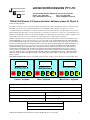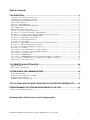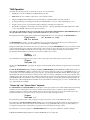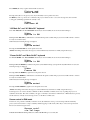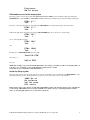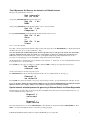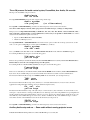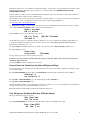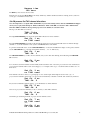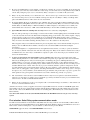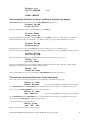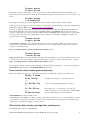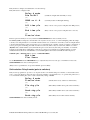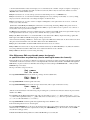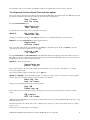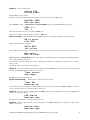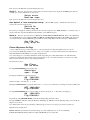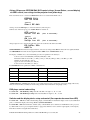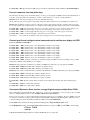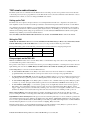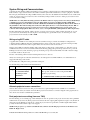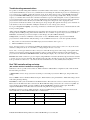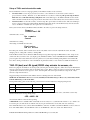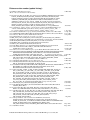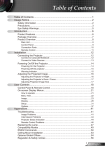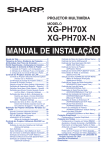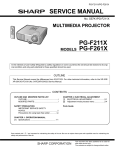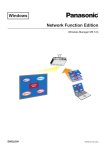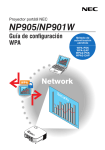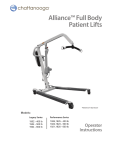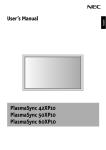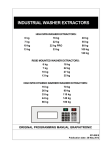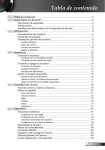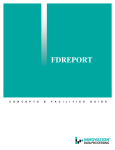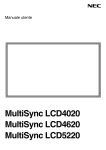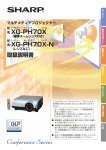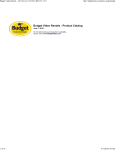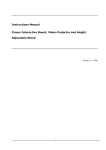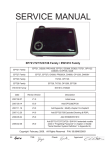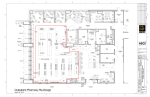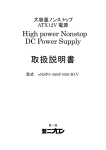Download The latest T460 User Manul Part 1
Transcript
JED MICROPROCESSORS PTY LTD 173 Boronia Rd, Boronia, (PO Box 30), Victoria 3155 Australia Phone: +61 3 9762 3588, Fax: +61 3 9762 5499. http://www.jedmicro.com.au email: [email protected] T460/461/462 Remote A/V System Controller Software release V2.79 part A Ed Schoell 26th Sept 2008. The T460 controller is a remote control device with four push-button keys and an LCD display designed to remotely control LCD/DLP video data projectors, plasma and LCD screens via the RS232 serial data input of the projector or screen. As well, the T460 can control JED’s remote audio attenuator (and relay) rack-mounted box, the T461. This is via a (second) RS232 channel. If no T461 audio control is needed, the second serial port can be used to control one or two T462 relay boxes. The front of the T460 has a 2 line by 12 character LCD display, and this displays the system status, and in the “running” mode, the currently selected projector/screen signal source and the current audio volume setting or mute/freeze. Revision 2.74: Add 50 new/old Toshiba proj, Sanyo PLC-WXU30, PLC-XU88/Alt, PLC-XU105, PLC-XU115/Alt, PLC-WXU30/Alt, PAN PT-F200E/NTE , add Swipe card startup & Projector password Tx.(Mit.) 2.75: Add PAN PT-LB75/LB75NT, PT-LB80/LB80NT 2.76: Add OPTOMA EP776, EP782/W, DS309, DX609, EP721, EP723, EP727, EP728, EP752, EP761, EP763, EP781, DX609, EP781 V2.76A: Add SANYO PLC-XT21, PLC-XW60, PLC-XF47, SANYO PLC-XF70, PLV-WF20, EIKI LC-W5, CHRISTIE LW600, Sanyo PLC-XT35, PDG-DXT10L, add new screen drivers, screen dummy channel. 2.77 Add NEC_M40/M46-Old T1/T2, NEC-M40/M46, M40/M46 MULTEOS, NEC LCD4000/4020, NEC LCD4620, NEC LCD5220, NEC LCD5710, NEC LCD6520, NEC SC40/SC46, NEC PLASMA 42XC10/42XP10, NEC PLASMA 50XC10/50XP10, NEC PLASMA 60XC10/60XP10. 2.78 Add Optoma EP774, Delete Acer PD523, add ACER PD727, P1165, P1265, P5260, P5270, P5280, P5370, SHARP XG-F211X, XG-F261X, XG-F310X, XG-F315X, XG-F320X, XR-11, XG-MB56, XG-MB66, XG-MB67, EIKI LC-X7, CHRISTIE LX650, LX900, SHARP XG-PH70X, EIKI LC-X80, EIKI LC-XB42, NEC NP901W, NP905, VT800, BENQ_MP722, MP723, MP771, SP870, NEC_NP41, NP61, NP62, EIKI_LC_XG400 T460 keyboard options: Three layouts are currently supported: (The “Volume” one has the option of a beige background.) JED A/V System Controller Off “Volume” keyboard “Mute” keyboard On/ Source Freeze On/Off Mute On/Off “Mute/Freeze” keyboard All keyboards have the first two keys labelled: • OFF: This ends a display session; • ON/SOURCE: Starts a display session, and when running, selects the source of display data. On a “Volume” keyboard: On a “Mute/Freeze” keyboard: • VOLUME UP: Increments the sound volume level; • Freeze On/Off toggles the picture freeze; • VOLUME DOWN: Decrements the sound volume. • Mute On/Off toggles picture/sound mute. On a “Mute” keyboard: • A/V Mute ON mutes the picture and sound; • A/V Mute OFF restores the picture and sound. T460/461/T462 Manual 26th Sept 2008. V2.79 Part A © JED Microprocessors Pty Ltd 1 Table of contents: T460 OPERATION....................................................................................................................... 3 “Volume Up” and “Volume Down” keyboard............................................................................................................................3 “A/V Mute On” and “A/V Mute Off” keyboard.........................................................................................................................4 “Freeze On/Off” and “Mute On/Off” keyboard..........................................................................................................................4 Screen control in RUN mode......................................................................................................................................................4 Aspect ratio control in RUN mode .............................................................................................................................................5 Split screen for Mitsubishi FL7000 in RUN mode .....................................................................................................................5 Setup of T460 system .................................................................................................................................................................5 PIN number access to the setup system ......................................................................................................................................6 One ON press: Set Projector type and reply mode.....................................................................................................................7 Two ON presses: Set Sources for channels, set Default channel ................................................................................................8 Three ON presses: Set audio control system, Freeze/Mute, Aux. Audio, Ch. override............................................................10 Four ON presses: Set default Run-time, PIR/Input display......................................................................................................11 Five ON presses: Set Warm-up / Cool-down time ...................................................................................................................12 Six ON presses: Set T461 channel allocations .........................................................................................................................13 Seven ON presses: Set new PIN ...............................................................................................................................................14 Eight ON presses: Relay functions for screen and projector Down/Up, dimmers, etc .............................................................14 Nine ON presses: Edit user-alterable names for channels ........................................................................................................20 Ten ON presses: Set Security and Timer auto-start options .....................................................................................................21 Eleven ON presses: Set Flags...................................................................................................................................................23 Twelve ON presses: Set Autorepeat times for Volume setting keys .........................................................................................24 Thirteen ON presses: Set audio to video channel links by channel ..........................................................................................24 Fourteen ON presses: Set LCD contrast ..................................................................................................................................25 Fifteen ON presses: EEPROM Read........................................................................................................................................25 Sixteen ON presses: EEPROM Edit (DVD control strings, Kramer/Extron , second display).................................................26 Seventeen ON presses: Clone function, to copy Original setup to multiple Clone T460s........................................................27 Eighteen ON presses: Exit setup system ..................................................................................................................................28 T461 REMOTE AUDIO ATTENUATOR..................................................................................... 29 Setting up the T461 ..................................................................................................................................................................29 Relays outputs on the T461/462 ...............................................................................................................................................29 SYSTEM WIRING AND COMMUNICATIONS........................................................................... 30 Wiring using CAT5 cable.........................................................................................................................................................30 Dual projector/screen wiring (from one T460).........................................................................................................................30 Troubleshooting communications.............................................................................................................................................31 Dual T460 controller wiring and setup .....................................................................................................................................31 T462 -R2 (DUAL) AND -R4 (QUAD) RS232 RELAY ACTUATOR FOR SCREENS, ETC ........ 32 REPROGRAMMING THE TIGER MICROPROCESSOR IN THE T460 .................................... 33 Release version number (update history):.................................................................................................................................34 (Drawings follow. Part B contains specific projector data.) T460/461/T462 Manual 26th Sept 2008. V2.79 Part A © JED Microprocessors Pty Ltd 2 T460 Operation On startup, the following sequence of information is shown at 2-second intervals: • Identification of device as JED Projector/Plasma/LCD controller; • T460 V2.xx, the version number of this release of the controller software; • The Projector/Plasma/LCD manufacturer and model number for which the T460 is currently configured; • A message indicating a successful poll of the Projector/Plasma/LCD to see if it is on and communicating (or not); • On quite a few projectors (types with remote lamp reading), the total lamp hour reading; and • If the T460 is configured to use the T461 remote audio attenuator, a message indicating successful communication with it (or not); (If a T462R2 or R4 is detected, this is shown here.) Note: The above information can be viewed any time by pressing both the VOLUME UP and VOLUME DOWN keys at the same time. This is useful as a quick system status check before a show or lecture. The display then shows the startup screen and turns the backlight OFF after 2 seconds, waiting for the ON/SOURCE key: The ON/SOURCE key sends a “powerup” command to the projector/screen the first time that it is pressed. The last-used source is remembered and selected as the default source. The backlight is switched ON. During the warm-up time, the desired source can be pre-selected by pressing the ON/SOURCE key. For projectors/screens that require a timed warm-up period, the time of this warm-up counts down in seconds on the screen. (For projectors/screens that time the warm-up internally and the T460 is used in “reply” mode, no time is displayed, and the projector and T460 automatically enter the RUN mode when the projector/screen signals “ready” status.) Once in RUN mode, the display shows the current source on the top line and volume message on the lower line: On subsequent ON/SOURCE key pressings, this display scrolls through the allowed channels of signal sources, however many there are. Pressing the ON/SOURCE key (for as long as you like), and RELEASING it for less than one second, rapidly advances to the next channel WITHOUT sending a command to the projector/screen, allowing several presses (and SHORT releases) to get to the desired source without waiting for the projector/screen to step through the intermediate channels. When the display (top line) indicates the desired source, the key is released for more than 1 second, the command is sent to the projector/screen and a “Changing please wait” message shows the command system in the projector/screen is busy. During the source stepping process the T460 Channel allocation number is shown on the bottom line of the display, showing what physical channel is used for the allocated source. (These Channel allocation numbers are the same numbers used during setup of “sources” and T461 links, and up to eight channels are available.) “Volume Up” and “Volume Down” keyboard The VOLUME-UP and VOLUME-DOWN ramp the audio volume up and down for the current channel. With systems having absolute control of volume by the projector/screen or T461 system, the previously set volume for the current channel is remembered and restored between source channel selections, and power-up and power-down operations. With systems only having incremental control of volume in the projector/screen, the lower line of the display shows: The actual setting of the current volume is displayed on the projected video screen (not the T460 LCD screen). The Volume keys Auto-Increment/Decrement. Holding a key down will begin stepping the volume up and down. (There is a pause before this starts, and both the “Pause” time and the “Rate” are programmable in the setup process. The default is a 1second pause and repeat rates of just under ½ second. These rates can be altered in the setup system) The Volume keys can be used together as a MUTE ON/OFF function (for projectors which have suitable commands). T460/461/T462 Manual 26th Sept 2008. V2.79 Part A © JED Microprocessors Pty Ltd 3 Press BOTH yellow keys together and the LCD screen shows: Pressing either yellow or the green (source) key momentarily restores picture and sound. The OFF key sends a “power-down” command to the projector and shows the “cool-down” message and counts down the cooling period, finishing up back in the “standby” state. ! "# “A/V Mute On” and “A/V Mute Off” keyboard If an “A/V Mute On” and “A/V Mute Off” function keyboard is installed, the screen shown when running is: $% Pushing the AV Mute On key will mute the sound and turn the picture to black. The projector/screen will continue to run and be ready for an instant restart. When muted, the following message is displayed: $% Pressing the A/V Mute Off restores the picture and sound. (FLAG3 in the Flags menu selects messages associated with this keyboard. This is normally setup in the factory.) “Freeze On/Off” and “Mute On/Off” keyboard If a “Freeze On/Off” and “Freeze On/Off” function keyboard is installed, the screen shown when running is: $% Pushing the Freeze On/Off key will freeze the picture. (If available in that projector/panel model.) When Freeze is active, the following message is displayed: &' Pressing the Freeze On/Off key again restores the picture motion. Pushing the Mute On/Off key will mute the sound and turn the picture to black. The projector/screen will continue to run and be ready for an instant restart. When muted, the following message is displayed: $% Pressing the Mute On/Off key again restores the picture and sound. (FLAG3 in the Flags menu selects messages associated with this keyboard. This is normally setup in the factory.) Certain projectors do not have absolute commands for Freeze and Mute commands, and no way of polling the projector to determine current state. The same command (a “Toggle” command) is sent whenever either Freeze or Mute buttons are pressed, and the user has to directly observe the big screen to see the Freeze or Mute state. Screen control in RUN mode In run mode, it is possible to manually control the screen. (If enabled, the screen goes down and up with On and Off key presses.) If “Screen Control” is setup as a dummy channel, stepping to it allows the yellow keys to start screen up and down. The screen-control message shown is: $ () *+% T460/461/T462 Manual 26th Sept 2008. V2.79 Part A © JED Microprocessors Pty Ltd 4 (If no yellow key is pressed at this point, the option times out and the display reverts to the current channel.) If, at this point, the “Volume Up” key is pressed (to raise the screen), the “screen up” mode is entered. If the screen drive is “timed”, the user is then offered a mute option: +%, (If it is not “timed”, the screen motion starts before the “mute” message) This mute message will show for 5 seconds and then revert to the current channel while the screen moves (or if it is “timed” the screen timing will count down). If the screen is up, and the “Volume Down” key is pressed, the screen moves down (showing the count-down if it is “timed”.) Aspect ratio control in RUN mode The aspect ratio of the display of many projectors and flat panels can be changed by the user in RUN mode if a dummy channel (or two) is programmed appropriately. The user simply steps to that dummy channel (with the green “source” key) and leaves display on the screen. The availability of aspect ratio setting, and which commands are supported is indicated on the projector-specific pages. The aspect ratio message is sent and the display reverts to the current channel after two seconds. There are two modes for this: • Roll mode: If the display is set to and shows: "-#.-/0* 1 -2 The screen aspect ratio and/or zoom setting will be rolled through the available options. (Repeat for the next available ration.) • Setting mode: If absolute aspect settings are provided, the aspect ratio is set directly, and two or three dummy channels need to be allocated. The display looks like: $ "-# $3"-# $3.-/ These options select the indicated ratios and the display reverts to the current channel after two seconds. Split screen for Mitsubishi FL7000 in RUN mode Moving to the channel labelled "Split/Unsplt" sends a screen spit command to this projector. Sending it again un-splits the screen. The display reverts to the current channel after two seconds. Setup of T460 system Setup of the system can be made from the keyboard using a menu accessed via a pin number. This allows: • The projector/screen type to be set, along with the communications mode; • The sources selected for each active input channel; • The audio control mode (projector/T461) selected or MUTE control selected; • The timeout period be set for the powerdown if not manually turned OFF; • The PIN number for access to the setup screen altered; and • The contrast/viewing angle of the LCD display in the controller adjusted. An “Exit” screen returns the unit to normal operation. All settings are remembered in non-volatile internal memory and recalled even if power is removed. On Powerup On powerup, the controller turns on the LCD backlight, shows an identification screen, shows the projector/screen type preselected, and then shows the operator start screen: T460/461/T462 Manual 26th Sept 2008. V2.79 Part A © JED Microprocessors Pty Ltd 5 PIN number access to the setup system The setup system is accessed by pressing AND HOLDING DOWN the OFF key first, and then pressing and releasing the ON/SOURCE key, with the OFF key STILL HELD DOWN. (Otherwise an unwanted projector/screen startup cycle begins). 45666 4 *7 The arrow ^ shows the digit being set, and pushing the VOLUME UP key increments this digit to the desired value. 45666 4 *7 When at the right value for that digit, pressing the VOLUME DOWN key moves the arrow to the next digit: 45866 4 *7 and so on through all four digits: 458.6 4 *7 and: 458.. 4 *7 The last press of VOLUME DOWN shows the result: 4 ( 4 If incorrect, or: 4 If correct. NOTE: The example code, 1066 is the default PIN number. For security, you should reset this to a four-digit number of your choice. See “Set PIN no” section of this manual for details of how to do this. (Some units are preset with other default PIN numbers.) Inside the Setup system Once the setup system is entered, the following two prompt screens alternate, and one should then push ON/SOURCE to cycle through the following screens, allowing functions to be preset. (Vx.xx is the release version of the software.) 9".8:*:: ,,: Exit from the setup screen is done by pressing and holding OFF key. ON scrolls down the menu as before, but VOL UP scrolls back up. VOL DOWN enters a selection, and OFF once returns to the top, or following parameters (PIN no, times, etc. (Pressing OFF again for two seconds exits to run mode.) T460/461/T462 Manual 26th Sept 2008. V2.79 Part A © JED Microprocessors Pty Ltd 6 One ON press: Set Projector type and reply mode The first option offered sets the projector type: $* Pressing VOLUME DOWN shows: $ * The currently selected projector manufacturer and type is displayed: *%- ;-</2 Pressing the ON key scrolls through the manufacturers by name and major sub-group within a manufacturer (eg NEC GT, MT, VT). VOLUME UP scrolls through the individual models. The VOLUME DOWN key backs up the manufacturer and major sub-group, so if you overstep a model, you can back up one or more blocks and then step by model again with VOLUME UP to get to the actual model without going through all 500 plus models. Pressing the OFF key sets that type and proceeds to reply mode setting: - ;-</2 Reply mode setting The next screen shows the current reply mode. This is a configuration setting in the T460 that determines whether the T460 updates and displays its status from feedback from the projector/screen or by just sending out commands and determining warm-up and cool-down times internally. For some projector/screens, both modes are provided, and the preferred mode, if available, is to use REPLY MODE, as this gives shorter times and continuous feedback. However, some projectors/screens for various technical reasons are unable to support this mode, and so must be used always in NO REPLY mode. In some setups, e.g. where multiple identical projectors/screens are being controlled in parallel, because feedback from several projectors/screens cannot all be read back, only outgoing data must be wired from the T460 to the projectors/screens, and no return RS232 connected. The controller must be operated in NO REPLY mode. This is selected in the third menu. If NO-REPLY is the only allowable mode, no options are offered; instead the information screen is shown: = - % and the setup goes back to the main setup entry screen without waiting. If an option on reply mode is available, the screen shows: $* % pauses, and then shows the current setting: = %- % (or) = %- % Pushing VOLUME UP will toggle between these two options. Pushing OFF will select one of these, and show the = screen above and exit to the main setup entry screen, and saves the selections. T460/461/T462 Manual 26th Sept 2008. V2.79 Part A © JED Microprocessors Pty Ltd 7 Two ON presses: Set Sources for channels, set Default channel Moving to the Set Channels screen shows: $1 and pressing VOLUME DOWN enters this setup group: $1* =>? then pressing VOLUME UP scrolls through available sources on the bottom line: $1* Pressing VOLUME DOWN scrolls through the channels and their selected sources: $1*@ $+ and: $1*# and so on, for all 8 channels. The “Skip” selection means that the channel is skipped when in the run mode and the ON/SOURCE key rolls through channels and their sources. Be sure to set unused channels to “Skip”. Note: If a suitable name is NOT found from the list of 100 provided, users to add up to four of their own chosen names to the list, changing the four called “User name 1” to “User name 4” to whatever is desired, up to 12 characters per name. These names are located after the name “Viewer” in the alphabetically-arranged list. Umlaut characters are also provided for foreign languages. See the “Set Names” setting menu item later in this manual. (In the Channel Select via Yellow Keys mode, channels can be “Selected” or “Deselected” for use. A Default Channel can then be set in this mode too. See next heading) Pressing OFF gives the option of setting up a “default” channel. If OFF is simply pressed again, this message shows: , 1 and the system returns to the main setup entry screen. The VOLUME DN key rolls around all 8 channels and back to the “No default channel set” message e.g.: 1 @ , Pressing OFF saves the chosen default, so the projectors/screen always returns to a preset channel instead of the last one used. Users can check the channel allocations during running mode by pressing the ON/SOURCE key and noting the channel number below the source display, visible for 1 second before the projectors/screen changes channels. Special channel selection process for green key in Channel Select via Yellow Keys mode If Channel Select via Yellow Keys is selected in the third (Audio/Mute menu) then instead of the Set Default menu above (on exit from Channel Set), the prompt shows: 1 or 1 The selected/deselected is done via the VOLUME UP key. The channels are incremented with the VOLUME DN key. Press OFF to save and enter Default Set menu covered in the preceding paragraph. T460/461/T462 Manual 26th Sept 2008. V2.79 Part A © JED Microprocessors Pty Ltd 8 In this mode, the two yellow keys move to immediate pre-programmed channels and the Green/On key shows only one or rolls between several preselected keys as selected in this menu. Special Sources for mute, screen size, screen-up/down, “split” screen & audio setting A number of extra “Sources” have been added to the normal source names entered with the menu above. These are after the last in the alphabetic list (Video specials) and are used to set special functions, which can be selected as if they were a “Source,” but do other things. All that you need to do is set these labels to otherwise unused channels: • “Pic/Snd Mute”: This looks like a source but mutes sound and picture. This provides an alternative to using the yellow volume/mute control keys in systems where audio control is needed (via projector/screen or T461) but a mute function is also needed. All that you need to do is set this label to an unused channel, and when you select it, mute happens. Pressing ON goes back to the previous source and un-mutes the system. In Pic/Snd Mute mode, the screen shows: • “Aux. Audio”, “Cass. Audio”, “CD audio”, “Tape audio”, “Mic. Audio”: These all allow a T461 to control audio (ie switch to a channel and control volume) to a PA system while the projector/screen video/sound is muted; • “Set small4:3”, “Set reg 4:3” and “Set reg 16:9”: These set screen widths to selected ratios for Sanyo, Eiki, Hitachi projectors. Select either of these channels to switch video display modes. Messages show the selection operation as it happens. After 2 seconds the system returns to the current source input (Video, etc). • Special “Source” to set screen size for Proxima A number of extra “channels” have been added to the normal channel names entered with the menu above for the Proxima. These set modes for Video and S-Video for screen sizes. Names are: “S-VHS-Native”, “S-VHS-16:9”, “S-VHS-4:3”, “Video-Native”, “Video-16:9”, “Video-4:3”. These send special code sequences to the projector/screen to set up the modes, eg for theatre use. The projector remembers and restores the previous source setting. • Special “Source” to set screen size for Plus An extra “channel” has been added to switch screen sizes for the Plus projector. Because there is no read-back of current status from a Plus projector, this “Source” called "4:3/16:9/Zm" rolls through 4:3, 16:9, Zoom. The projector remembers and restores the previous source setting. • Special source "Screen cntrl" to allow screen control in “run” mode This extra channel allows screen down/up in run mode. It also offers option of picture/sound MUTE when the screen is up. • Special source "Split/Unsplt" to allow spit screen mode for Mitsubish FL7000 projector This projector allows a wide screen to be split into a Computer part and a Video part simultaneously. • Special source “DVD: Control” for DVD player control A special channel called “DVD: Control” can be used to send “PL<CR>” (Play) and “RJ<CR>” (Reject) commands to a Pioneer Industrial DVD player, models DVD-V7300V or DVD-V7400V players. This communications is from RS232 Serial port 2 (the same as the “download” or T461 port, so this cannot be used with a T461 in the same installation). This DVD control is included mainly for “automatic” installations, e.g. ones started and stopped by a timer or started by a PIR people detector or a customer-actuated push button (and stopped by a timeout or the internal “Runtime” timer.) The “DVD: Control” channel should be left selected after testing and powering down, to save it as the default on the next start. The command to start the DVD is only sent after the warm-up period has counted out, so that the start of the show is visible, and the command to stop is sent on Timer (internal or external) timeout prior to cool-down. (or when the OFF key is pressed.) Setup staff can change these sequences for different DVD players, or if different strings are needed, eg to “seek” to a specific track prior to playing: see the EE-Edit command in the setup system of this manual. Baud rate and code string for ON and code string for OFF can be changed or added to. See the Pioneer RS232 protocol manual for the player in use. When preparing DVDs for playing continuously (e.g. in a museum), repeat commands need to be embedded. This command, “DVD: Control”, should be selected to a Video or S-Video channel chosen to match the wiring from the DVD to the projector/screen. Choose the channel from the projector/screen-specific data later in this manual. T460/461/T462 Manual 26th Sept 2008. V2.79 Part A © JED Microprocessors Pty Ltd 9 Three ON presses: Set audio control system, Freeze/Mute, Aux. Audio, Ch. override Moving to the Audio/Mute setup screen shows: A Pressing VOLUME DOWN enters the audio setup showing current setup: A% (* Pressing OFF or VOLUME DOWN goes back to the main setup entry screen, and saves the selection. Note: If no volume display is desired, and no projector/screen volume messages, set Flag3 (see Flags menu). If the projector is an Epson ESC/VP21 family, i.e. EMP-600, -800, -810, -811, -820, TW100, -30/52, -53/54/73/74, -7800, 7850, -7900/7950, -6100/6000/6110, or a newer Hitachi one, it is necessary to set up audio to channel links. Use of this is discussed in the manufacturer-specific notes below: • Epson see: Error! Reference source not found.; • Hitachi see: Hitachi projectors. Pressing VOLUME UP or VOLUME DOWN circles between audio options of either the via the projector/screen, via 461 rack or, or the options of Mute/Freeze control via the VOLUME keys, as follows: A% (".+ Note: you MUST set the T461 links via the “Set T461 Channel Allocations” menu. Otherwise NOTHING happens! For selecting the Mute keyboard option, use the following option: ( % !+% This uses the special keyboard with the third key labelled A/V Mute OFF and the fourth key labelled A/V Mute ON. Note: FLAG3 must be set for the correct display messages for this option.) For selecting the Freeze On/Off and Mute On/Off keyboard option, use the following option: &'B % !+% This is for use with the keyboard with the third key labelled Freeze On/Off and the fourth key labelled Mute On/Off. This keyboard is only be available with projectors/screens with the freeze function accessible via serial communications: The next item in this menu allows setup of an Auxiliary Audio mode via the T461. (See description below): C". :* The next item in this menu allows setup of the yellow keys to do instant channel selections, for use in videoconference applications needing immediate switching. (See more detailed description below): 1* *( % !+% The last item in this menu allows setup of the yellow keys to send mono/stereo (3D) commands to be send from the second serial port to a Cyviz 3D Stereo viewing system (This uses two stacked projectors driven in parallel from a special splitter box and has vertical and horizontal polarising filters on the two projectors. Viewers use polarised glasses.) In this mode, the “AV mute OFF” key sends a OBLN message to view in stereo, and the “AV Mute On” key sends a OBLN message to set mono mode. The lower line on the T460 LCD screen shows the current mode. Setup screen is: @#( % !+% Pressing OFF or VOLUME DOWN goes back to the main setup entry screen, and saves the selection. Auxiliary Audio setup and use … Room audio without running projector/screen T460/461/T462 Manual 26th Sept 2008. V2.79 Part A © JED Microprocessors Pty Ltd 10 This function allows users of a combination of a T460 and a T461 to use the setup to control an auxiliary audio function, where the T460 and Channel 4 of the T461 can be operated as a room audio volume control WITHOUT HAVING THE PROJECTOR RUNNING. Typical connection would be to use a combined DVD/Audio CD player (is there any other kind?) connected into Channel 4 of the T461 and the T461 output drives the room PA system. If this auxiliary audio source is not used in projection mode, the T461 channels 1 , 2, and 3 are used for video-related functions and channel 4 is for audio only (CD player, Audio Cassette player, background piped Muzak, etc) (See http://www.bbc.co.uk/dna/h2g2/A497856 ) If, “T461 runs aux. Audio”, is selected in the audio/mute menu, when the T460 starts, the following screen is shown in place of the “Projector/Plasma/LCD ON to start” message in the Off/resting state: A% When the ON key is pressed, the following screen is shown: ,*-$* / and the T461 becomes active on channel 4, allowing a CD player, etc to be run, and the audio signal through the T461 to be controlled by the T460 in exactly the same way as when a video show is running. The projector/screen does not start, however. The volume range is 0 … 20. Pressing the OFF key runs T461 channel 4 to a volume of 0, and returns to the “Audio system ON to start” screen. Pressing the ON key gives a: $ 3 message, and the projector/screen starts and runs as normal. If relays for screen operation are installed in the T461, and are setup, they will lower the screen, lower the projector and dim the lights at this time. (Pressing the OFF key shuts everything down as normal.) Channel Select via Yellow Keys (or yellow AND green ON key) The two yellow keys select a channel each, and a third channel can be selected for the ON key immediate switching by setting up a “Default” channel: Pressing VOLUME DOWN enters the setup, and VOLUME UP scrolls through the 8 channels for the U, or UP key: 1 @ , D Pressing OFF or VOLUME DOWN goes to the similar setup for the D, or DOWN key. Pressing OFF or VOLUME DOWN exits. (If a third immediate channel, (or more channels) are needed for the ON key, set one or more channels for the Green/On key in the setup described at the end of the channel naming section above.) Note: The channels can individually be named in the Set Names menu below. Four ON presses: Set default Run-time, PIR/Input display Moving to the Run-time setup screen shows: $= Pressing VOLUME DOWN shows the current timeout setting and the state of the PIR contact input: = E4= 818E T460/461/T462 Manual 26th Sept 2008. V2.79 Part A © JED Microprocessors Pty Ltd 11 Pressing VOLUME UP and VOLUME DOWN scroll the Run-time time up/down through values from None and 1m to 16 hours 0 min. Setting None disables the Run-time timeout function. Pressing the OFF key goes back to the main setup entry screen, and saves the Run-time selected. In a new feature added at 1.40 for Hitachi/NEC/Fujitsu, this Run-time is shown to the user when the ON key is pressed to start a show, and the user can then alter the Run-time. This new Run-time can be saved (permanently) by pressing the OFF key, or pressing ON again can start a show. This feature (user-alterable Run-time) is enabled by setting FLAG2 in the FLAGs menu following. This feature is intended for applications where a system is started at say 9.00am and a Run-time of 8 hours is the default to run to 5.00pm in a shop. The ON key is just pressed twice to start. While the default is set to 8 hours, on Fridays it might need to run to 9pm, so a time is manually set (but not saved) to set 12 hours. VOLUME UP and VOLUME DOWN scroll the Runtime time up or down. The display of PIR changes as the contact opens and closes. Each opening and closure of the contact causes the hooter to beep, so a person can move around the room and hear the beep indicating the PIR was working. Note: If no PIR input is used, it is necessary to short out these contacts, otherwise the Run-time timeout from the last key press will never timeout. Place a wire link between the screw terminal pins. PIR/Input system, inputs for timer or user start-switch A PIR (Passive InfraRed) or switch sensor input is provided at J5, the 2-pin connector alongside the RS485 3-pin socket. It has a number of functions, expanded in release 1.40: • A PIR input to restart a Run-time time-counter system integrated with the control program, so that after a preset Run-time without either a keyboard key push or a signal indicating the presence of an audience, the controller will power down the projector/screen. This timer is reset to the default Run-time whenever the PIR detects that people are present in the room, or an operator operates the ON/SOURCE or VOLUME UP or VOLUME DOWN keys on the controller. Setting the timeout to “None” can disable it. (See the Set Run-time, PIR setup screen.) Note: If no PIR input is used, it is necessary to short out these contacts, otherwise the timeout from last key press will never timeout. Place a wire link between the screw terminal pins. • A Keyswitch input to unlock a locked system. The ON key then starts a show manually; • A Timer input to auto-start a system when an external electronic timer signals a system start is required by closing a contact. The projector/screen warms up, runs a show (maybe starting a DVD player automatically), and when an open is detected on this input while running, the DVD is stopped, and the projector/screen cools down and returns to the standby state; • A PIR start mode where a show auto-starts when a momentary open circuit is detected on this input. The show is timed by the default time of the Run-time timer; • A Switch start mode where a show auto-starts when a momentary closed circuit is detected on this input. The show is timed by the default time of the Run-time timer. Five ON presses: Set Warm-up / Cool-down time For each projector/screen family programmed into the T460 there are pre-programmed “warm-up” and “cool-down” times, which are usually set by either using a value from the user’s manual or by actually measuring a projector/screen warm-up/cooldown time in the JED lab. These times may vary from unit to unit of the same model, or can vary within the family due to different lamp types or powers across the range. This setup menu item allows the setup technician to set new time at install time (or later). $ If this is NOT altered, the JED pre-programmed value is used. The OFF key exits and saves the new value (or 0 for the default.): If a new value is needed, either to save time with a projector/screen found to be faster, or to slow it down for a slower-starting one, simply use the VOLUME UP key to increment the value or the VOLUME DOWN key to decrement it: T460/461/T462 Manual 26th Sept 2008. V2.79 Part A © JED Microprocessors Pty Ltd 12 @8 The OFF key exits and saves the new value. Then the user can set a Cooldown Time in an exactly similar way, with the default used if there is nothing set here (value zero stored), up to a maximum of 240 seconds. Six ON presses: Set T461 channel allocations Note: It is imperative to set up the T461 channel links, if you are indeed using a T461, otherwise NOTHING will happen when you try to play audio through it. While it will indicate “T461 comms OK”, because the 4 audio channels in the T461 have NOT been linked to the 8 possible projector/screen channels, no selection is made. Moving to the T461 links screen shows: C". + Pressing VOLUME DOWN once shows the current T461 allocation for Video channel 1: $1* C". Pressing VOLUME DOWN repeatedly scrolls through the current projector/screen channel allocation for the T461 through channels 1 ... 8, and the default for a new system is “no T461 used” for each channel. To perform a channel allocation, use the VOLUME DOWN key to select the “Set Ch. 1 as” display on the top line, and then use the VOLUME UP key to select the desired T461 channel (1 ... 4 or “no T461 used”). $1* C".1* The VOLUME DOWN key scrolls to the next channel, and you can roll around checking and re-allocating with VOLUME UP as desired: $1*@ C".1*@ For convenience, the T461 channels would normally be allocated in the same order as the projector/screen video channels, but projector/screen channels with no audio can be skipped, so, for example a microscope or document camera would be set to “no T461 used”: $1*# C". T461 channels can also be shared, so a general purpose video camera input, which might be used for Video (say, on projector/screen channel 4) and S-Video (say projector/screen channel 6) could share one T461 audio channel, say channel 3. $1*" C".1*# Projector/screen channel 5 might be a laptop, so we will allocate it to T461 channel 4: $1* C".1*" We now set projector/screen channel 6 (see above, S-Video) to share T461 channel 3: $1*. C".1*# We finish up by deselecting the T461 on projector/screen channels 7 and 8: $1* C". (and) $1*2 C". T460/461/T462 Manual 26th Sept 2008. V2.79 Part A © JED Microprocessors Pty Ltd 13 When all 8 channel links have been set, scroll through them all once again using the VOLUME DOWN key to scroll through all the channels to check. Then exit this procedure using the OFF key. Seven ON presses: Set new PIN Moving to the PIN setup screen shows: $4 The first instruction screens show: D54 5F then: &&: The entry screen is: 45666 4 *7 Enter all four digits: 45@#" &&!5$( After all four digits are entered, press OFF to return to the main setup entry screen, and save the selection. Press VOLUME DOWN to re-enter the PIN setup, if the number is not as desired Eight ON presses: Relay functions for screen and projector Down/Up, dimmers, etc and setup of channel switching via T461-R8 or T462-R2/4 relays The relay system allows the following functionality: • The communications path set up (RS232 or RS485). RS485 is used to talk to an optional version of the T462-R4 if the RS232 is otherwise occupied for DVD player or Cyviz 3D/2D control; • Functions can be set by relay number; • Relays not used by usual functions (screen, projector drop, lamp dim) can be individually re-applied to Switcher use; • Screen down/up (Relays 1 and 2) can be normal (at On and Off times) or can be early, eg dropping screen for use with O/H projector (without starting video projector), or can precede and then flow to projector start (so screen is down before projector is bright); • The system can: • • Directly control Down/Up drives to screen motor (2 relays, via 12V to 240VAC external power relays) and stops after set times, or via ScreenTechnics CONNECT card (set times to 1 second each and allow limit switches to stop motors); • Can control the motor via a Somfy ILT low voltage controller (2 relays to CD4 or similar controller). Up or Down lines are pulsed for 1 second to start motion, and motor stops after set times with BOTH relays actuated together; • Can control the motor via a single relay closing (Relay 1) to lower screen and the same relay opens to raise the screen. Screen down/up times can be set individually (up to 2 minutes), so that the screen is extended just the right amount for the installation. Screen functions can be disabled, and the first two relays used for channel switching (via the yellow keys) or to drive external switchers with normal (On key) channel selection; T460/461/T462 Manual 26th Sept 2008. V2.79 Part A © JED Microprocessors Pty Ltd 14 • Projector descend/lift (Relay 3) can be enabled or re-allocated to switchers. In “projector descend/lift” mode, the relay ON lowers the projector and it stays lowered while the contact is kept on for the whole session, rising when the relay is OFF. It can also delay raising the projector (for cool-down time). Relay 3 can just be a 1 sec. Pulse for Projector Down; • Relay 3 can be paired with relays 4 or 7 which can be set to “lift” for a time of up to 2 mins at end of Cooldown. This is also for Down and Up motors (via 12V to 240VAC external power relays. In 2.49, Relay 4 or Relay 7 can lift up with a pulse at the OFF button time as well as at the end of Cooldown Time ; • Room light dimming (Relay 4) can dim lights at end of Warmup time, and restore lights at Off time. Dimming also turns off (full brightness) during Mute selection (via yellow keys or as dummy channel). Relays 4, 5 and 6 can control a C-Bus dimmer (Relay 4 is full dim, Relay 5 is half dim and Relay 6 is full house lights (no dim.) Relay 5 is for a dummy “On” channel which can be selected as a “OHP” selection half-dim. Relays control a C-Bus as simulated push button inputs; • Special Fluro/Incandescent switching mode via relays: This mode is selected by setting FlagD=1. The idea of this special setup is control change-over between the normal room fluro lighting (turned on manually when the room is entered) and lower level-controlled incandescent lighting during projection times. Also, when Computer or Laptop (VGA) is selection on the projector, the room lights are set to a higher level than during showing a Video or S-Video program. When the Off button is pressed, the fluro lights are turned back on, and the incandescents are turned off. Diffeent relays are used for the end-time switching. All relays must be set to “Free switcher” in the relays menu. This setup pulses relays 3 and 5 when the On button is pressed, and pulses relays 1 and 7 when the Off button is pressed. (Relays 3 and 1 are OFF and ON for the Fluro, and relays 5 and 7 are ON and OFF for the Incandescent lights respectively.) To control the brightness so computer/VGA modes are brighter than Video/S-Video, set a relay to operate by channel in the “set relays by channel” menu at the end of the other relay setups: Set “Relays do run switcher” and then select a relay to do full dim for the video and a relay to do half dim for computer, in “pulse” mode. Leave the projector channel to be the same as the channel number; • A variety of external video and VGA Switchers can be controlled. These take relay contact inputs and the relays simulate manual push-buttons or static switches on the Switcher front panels. Up to eight relays can be used for Switcher functions (by disabling Screen or Projector Down/Up and room dimming relay options.) Manual push buttons are simulated with a 1 second “press” and static switches with a constant relay ON. Two or three different switchers can be mixed in a system (even re-using and sharing relays). Switcher functions are selected exactly the same as normal projectorswitched channels and are “named” in the same way as projector channels. (Switcher operation is transparent to the end user.) The Switcher setup screen following allows setting of “Projector-switched” or relay->Switcher by channel selection, and for each one, setting pulse or static operation, and setting which channel command to send to the projector so it accepts the output of one (or more) Switchers. (Some channels can bypass Switchers, and pass directly to a projector, eg Video and VGA signals can each go through their own Switchers, but a S-Video channel can go directly to a projector); • The “Set Switchers” menu can also be used in installations where a relay needs to be pulsed or static while a channel is selected (eg to start a player or switch power to a peripheral, eg a camera), and in this mode, the projector channel for that selection is set to the same as the T460 channel number; • Relay 6 can be programmed to provide a 1 second pulse at all or some channel changes via switchers, so that switchers can be reset to a non-used channel or cleared. (Switchers are made by a variety of suppliers, and we know a Quest GFX3 audio/video switcher for VGA/RGB signals, and a Quest AVX2 composite video signal switcher work fine with this. Kramer and Extron also make suitable units. Some switch audio as well, or else use the JED T461 audio attenuator for switching audio. (The T460 may also control switchers from an RS232 channel.) Note: If no audio features are needed, the T462-R2, T462-R4 or the T462-R4-H can be used to give a 2, 4 or 8 relay system. First selection: Select Relay system communications mode: If a T461 is used and the T461 is selected in the Audio/Mute menu, the relay system also sets automatically to RS232. This is also the assumed mode for T462-R2/4 unless forced to RS485 in this menu. (RS485 would be needed if RS232/1 was used for DVD control of a Pioneer DVD player or a Cyviz 3D/2D box). This menu can pre-select RS485. VOLUME UP toggles the selection and VOLUME DOWN exits and saves. T460/461/T462 Manual 26th Sept 2008. V2.79 Part A © JED Microprocessors Pty Ltd 15 = %( ".@G=$@#@(default) (or) ".@=G=$"2 Second selection: Functions for Relay 1 and Relay 2: and when they operate. VOLUME UP toggles between the selections and VOLUME DOWN exits and saves. $ D !1 ,, This is the default selection (screen down with ON key, up with OFF key) $ ! 1 * This is like the default selection (screen down with ON key, up with OFF key) but proj. not started until screen fully down. (The Down time must be set to control this time, even with the “cls/dn,op/up” mode, which normally has no time set.) $ D H, This allows the screen to come down WITHOUT the projector starting (eg to use an overhead projector.) (After use, in this mode, the OFF key takes the screen up (without starting the projector), and an ON key starts the projector.) $ D H,I!1 This option allows the room lights to be dimmed with the separate screen down (see previous option): = %@ !11 This option simply links the two yellow switches to Relay1 and Relay2 (typically for videoconference or simple switcher applications). (The On key functions as normal for channel changes.) = %@ &!J1 This option frees Relays 1 and 2 for use by Switchers. VOLUME DOWN exits and saves the mode. Third selection: Set Screen Relay times, Screen motor mode: Time for the screen control relays is adjustable in 1-second intervals to a maximum of 120 seconds. = % ! 5@ (Set to 0 for ScreenTechnics or Single relay mode following.) Use the ON/SOURCE and the VOLUME UP keys to adjust the relay time in seconds, up to a maximum of 120 seconds. After it is set, press VOLUME DOWN, to proceed to the Up relay time: = %@ D5#8 (Set to 0 for ScreenTechnics or Single relay mode following.) Use the ON/SOURCE and the VOLUME UP keys to adjust the relay time in seconds, up to a maximum of 120 seconds. After it is set, press VOLUME UP to exit and save the selection. A two-second display of the set values shows: = % -@I#8 Then a screen motor mode selection screen is entered: T460/461/T462 Manual 26th Sept 2008. V2.79 Part A © JED Microprocessors Pty Ltd 16 $ ( This directly controls Down/Up drives to screen motor (2 relays, via 12V to 240VAC external power mechanical or optoisolated relays) and stops after set times. In this mode the T461/462 relays are closed when the motor is to run, and open to stop motion. $ ($,%4C This setting can control the motor via a Somfy ILT low voltage controller (2 relays to CD4 or similar controller). Somfy appear to be the suppliers of most screen “in tube” control motors used by Herma, Draper, (older) Screen Technics and LP Morgan, (shipping 30,000/day!) See: http://www.somfy.com/au/index.cfm Control is via “telephone” (RJ9) crimp on connector for an “ILT” named motor (“ILT” are the French initials for Electronic Limit Switch). Momentary contact closures between a DOWN line (Black) and COMMON (Yellow) start a Screen Down operation. ). Momentary contact closures between an UP line (Red) and COMMON (Yellow) start a Screen Up operation. The motor stops when both contacts close together. Relays 1 and 2 produce the correct timing in SomfyILT mode. (Ignore and protect the unused 5 volt line.) $ 3 ScreenTechnics “CONNECT” control card. This selection uses a single 1-second pulse on Relay 1 to start Screen Down travel, and it stops when a limit switch indicates desired extension. A 1-second pulse on Relay 2 pulls the screen up, and it is stopped by a second limit switch. There are no timing settings so both Up and Down times should be set to 0. $ I Single relay mode: This mode controls the motor via a single relay closing (Relay 1) to lower screen and the same relay opens to raise the screen. (If 12 volts is needed to trigger operation in this mode, wire the “common” line of the relays to +12 volts.) There are no timing settings so both Up and Down times should be set to 0. Note: In this mode, Relays 2 is also actuated at the initial screen down and turned off at the end … this can control audio gear. VOLUME UP toggles the selection and VOLUME DOWN exits and saves. Fourth selection: Relay 3 modes (projector drop/raise) This relay by default controls projector drop and raise using a motorised mechanism. (often they use Somfy motors). = %# D (default, lower with power on, raise with power off) (or) * D % (as above, with raising delayed till after cool-down) (or) * (or) (For Somfy motors, 1 sec. pulse drops proj. down only **This needs relay 4 or 7 set for pulse to raise at OFF or END) &!J1 (This option frees Relays 3 for use by Switchers.) VOLUME DOWN exits and saves Relay 3 mode. **This MUST be paired with Relay 4 or Relay 7, which provides a timed contact closure (on 4 or 7) at the STOP time or at the very end of the cool-down period, and which can be used to raise a Somfy direct motor-driven drop/raise mechanism. (Select “Off time pls” or “End time pls” in Relay 4 or relay 7 screens.) Fifth selection: Relay 4 modes (room lights dim, end time pulse) By default this relay controls room light dimming. T460/461/T462 Manual 26th Sept 2008. V2.79 Part A © JED Microprocessors Pty Ltd 17 Relay On dims room lights, and default turn-on is after warm-up. Relay Off returns room lights to full. = %" ,, (default, Room lights dim when Relay 4 closed) (or) ?D$ "**. (use Relays 4/5/6 for C-Bus light dimming) (or) ,, (Relay 4 used to raise projector with pulse when OFF pressed) (or) F (Relay 4 used to raise projector with pulse after cool-down) (or) &!J1 This last option frees Relays 4 for use by Switchers. VOLUME DOWN exits and saves Relay 4 mode. The C-Bus system, from Clipsal, is an Australian control system for house, school, or commercial lighting, which has simple control by users with push buttons or remote IR controllers. In this case, we interface to the C-Bus system via a Clipsal dimmer control module which takes contact closure inputs (of 2 seconds duration) into a number of inputs to ramp the room lights up or down to preset points of dimming (from full on to half or lower levels). Three relays are used for this, numbers 4, 5 and 6. (Dynalite make a similar dimmer system.) The half-dim option can be selected by allocating “Overhead Prj” for a channel. Selecting it selects half-dim by pulsing Relay 5. Moving to a valid projector channel restores full dim. Moving to a mute simulated channel (allocated to “Pic/Snd Mute”) restored full brightness when selected and full dim when On pressed. If Off time pulse or End time pulse is selected, on VOLUME DOWN: F 5@ Use the ON/SOURCE and the VOLUME UP keys to adjust the relay time in seconds, up to a maximum of 120 seconds. VOLUME DOWN exits and saves End pulse time. (Relay 5 has no special function, except as the half/dim option in C-BUS) Sixth selection: Relay 6 modes (pulse to switchers) Relay 6 can be programmed to provide a 1 second pulse at all or some channel changes via switchers, so that switchers can be reset to a non-used channel or cleared. It can be selected (by default) to general switcher use, or to generate this pulse before a 1 second channel switcher pulse, before a static switcher relay setting, or BOTH. = %. &!J1 (Default, allows use by switcher as channel select) (Pulses Relay 6 ONLY before pulse selected channels) (Pulses Relay 6 ONLY before static selected channels) (Pulses Relay 6 before ALL switcher channels) (or) *13* (or) $!1*13* (or) ?1*13* VOLUME DOWN exits and saves Relay 6 mode. T460/461/T462 Manual 26th Sept 2008. V2.79 Part A © JED Microprocessors Pty Ltd 18 Seventh selection: Relay 7 modes (pulse to switchers) Relay 7 can be used for general Switcher duty, or used to generate an End Time Pulse (Alt. To relay 4). = % &!J1 (default) (or) ,, (or) F If Off time pulse or End time pulse is selected, on VOLUME DOWN: F 5@ Use the ON/SOURCE and the VOLUME UP keys to adjust the relay time in seconds, up to a maximum of 120 seconds. VOLUME DOWN exits and saves End pulse time. Eighth selection: Enable Switcher modes for relay system This disables/enables Switcher functions: = % J !1 (or) = % !1 VOLUME UP toggles the selection and VOLUME DOWN exits. If “don’t” is selected, this exits to the start of main menu. Ninth selection: Select Relay to Switcher links, modes and target channels for projector If “do” is selected, the next menu is Switcher setup: $ %, H%1 then the screen showing a selected channel and its options and links is shown, and VOLUME DOWN rolls through all eight channels: $1*@ *$!1 This is the default for a channel, where the projector/screen does the video channel selection. If a relay is to be used via a Switcher, pressing VOLUME UP moves the relay selection through all available relays (“Rly5” is shown in the example following, but it can run through all 8 relays, and Proj Switch), and for each gives the choice of a 1second pulse (“1sec”) or a static (“swch”) mode. = %-G@ (or) = %-!1G@ Also in this example, pressing ON/SOURCE rolls the channel for the Switcher output selected in the projector/screen for that channel. It rolls through all eight projector/screen input selections. Use the tables provided for projectors/screens in the latter half of this manual to choose a channel for the projector/screen in use, eg Hitachi use Channel 1 as a VGA input, so a VGA switcher might use channels T460 channels 5, 6 and 7 via a VGA switcher and a “->1” directs the projector/screen to switch to it’s channel “1” to accept the switcher VGA output. (Relays 6, 7 and 8 might drive the switcher Pressing OFF saves the selected option. The C-Bus system, from Clipsal, is an Australian control system for house, school, or commercial lighting, which has simple control by users with push buttons or remote IR controllers. In this case, we interface to the C-Bus system via a Clipsal dimmer T460/461/T462 Manual 26th Sept 2008. V2.79 Part A © JED Microprocessors Pty Ltd 19 control module which takes contact closure inputs (of 2 seconds duration) into a number of inputs to ramp the room lights up or down to preset points of dimming (from full on to half or lower levels). Three relays are used for this, numbers 4, 5 and 6. (Dynalite make a similar dimmer system.) Relay 4 is actuated for two seconds as the projector/screen starts running a show, to set dimmed mode, Relay 5 is actuated for two seconds if the intermediate lighting level is set (by selecting “Overhead Prj” as a source), muting the projector/screen sound and video, but setting house lights to an alternate level. Relay 6 is actuated for two seconds to return room lights to full brightness, and is pulsed at the end of a show, or when the source is set to “Pic/sound mute”. (With C-Bus enabled, Relay 1 and Relay 2 are still used for screen lowering and raising. Relay 3 still operates as before, turning ON when the ON key is pressed and OFF when the OFF key is pressed. This is used for operation of door, mirrors or scissor jacks to lower a projector from a ceiling.) The Quest (made in Australia) system uses a GFX3 audio/video switcher for three RGB signals, and a Quest AVX2 composite video signal switcher between two composite video channels. The relays operate as follows: Relays 3, 4, and 5 switch ON for 1 second and then OFF, to select between three RGB (computer D15 analog) signals. The RGB output of the GFX3 feeds RGB1 analog input on the projector/screen. Audio follows the switching of RGB video, and the audio output of the GFX3 feeds a T461 audio in, where audio level control takes place. Set the T461 links for the same T461 channel for the three RGB channels. Relay 6 pulses ON and OFF to disable the RGB channels when Video modes are selected. Relays 7 and 8 select between two Composite Video Channels switched by an AVX2 Mk II. Relays stay ON as the channel is used, and go OFF when switched to RGB. Audio can be switched in the T461 via two channels. Relays 1 and 2 are still used for screen lowering and raising. Nine ON presses: Edit user-alterable names for channels or special functions on yellow keys (also for non-English names for channels) This menu allows up to four names for channels to be altered for special purposes. These four names in the list selected with the “Set Channels” menu are located after “Viewer” in the alphabetically ordered list. They default to: User name 1 through User name 4. They are placed on the lower LCD line when sending user-entered strings from EEPROM 100h … 13Fh. (See Edit EEPROM setup screen (later). Moving to the Names setup screen shows: $ Pressing VOLUME DOWN enters the edit mode, pointing to the first editable name: F- D Pressing VOLUME UP scrolls through the four names. Pressing VOLUME DOWN enters edit mode for the selected name (with a couple of instruction screens): D 7JDJ5 (This shows the first character in the name being setup for editing (the ^), and in the lower line, the character in quotes with its ASCII code in HEX.) Pressing ON scrolls the most significant hex digit of the code from 20h (a “space” to “/”), 30h up (numbers, then : ; < = > to “?”), 40h to 5Fh ( Capital letters, then [ \ ^ _), 60h to 5Fh (lower case letters, then { | } ~ ), then some specials from 80h to 8Fh (a, o, u, A, O, U all with Umlauts, i.e. ä ö ü Ä Ö Ü ) Pressing VOLUME UP scrolls through the least significant digit of the ASCII hex code. Both incrementing buttons roll over and start again. Pressing VOLUME DOWN moves the arrow (the character being edited) to the right through all 12 cells, and then exits to the initial screen above, which shows the completed edit. At this point, VOLUME UP goes to the next name to edit, and OFF exits the name editing procedure. T460/461/T462 Manual 26th Sept 2008. V2.79 Part A © JED Microprocessors Pty Ltd 20 The new names can be now used in the “Set Channels” menu for any channel. They are after “Viewer” in the list. Ten ON presses: Set Security and Timer auto-start options The security and auto-start menu setup allows for Keyswitch unlock, PIN number unlock, Timer auto-start, PIR input auto-start and customer push-button switch auto-start. All are grouped under this setup menu item: $*C Pressing VOLUME DOWN gives: $$% &&( and then shows the current state of the security/start control system: Option 0: % , if nothing is set from these selections. (The PIR/Input is then used to reset the Run-time timer as described above.) Option 1:Pressing VOLUME UP scrolls through the sub-menu: K%!1 ! This option allows a Keyswitch contact closure into the PIR/Input to unlock the system. Pressing the OFF key saves this option and shows the current “Unlock time”, for example: D + 1@8 Pressing VOLUME UP and VOLUME DOWN scroll the Run-time time up/down through values from 1 Min to 16 hours, 0 Min. OFF saves this time setting. The Unlock time is the time after a Keyswitch or PIN number has been entered for the user to actually start the show. (see later for how this all works) Option 2: The next menu item is: K%!1! ! C".2 This operates similarly to the previous Keyswitch option, but switches on power via relay 8 on the T461, to, for example, power up an equipment rack. There is then a similar prompt for unlock time as above. OFF exits. Option 1, 2 startup: When the T460 starts after one of these two security options is selected and saved, along with the “unlock” time, the system pauses waiting for the start condition to be detected: 3, +% At this point, operating the Keyswitch gives a startup message: K% ! 3 This is followed by the normal startup sequence, showing projector/screen type and response, T461 connection, and then shows: && + OFF will re-lock and ON will start a show, maybe several hours later. (Don’t forget that setting FLAG2 allows the user to setup a Run-time at this point.) The time in this state is the “unlock” time set above. When it expires, the state goes back to the lock state shown as: “waiting for key to start”. After the show, the system returns to the locked state. T460/461/T462 Manual 26th Sept 2008. V2.79 Part A © JED Microprocessors Pty Ltd 21 Option 3: The next menu item is: D +4 ! Pushing OFF saves this selection. The user is prompted for a PIN number to unlock the system, and shows the current PIN setting: D45@#" &&!5$( Pressing OFF saves this, or VOLUME UP and VOLUME DOWN enters the standard PIN number entry screen: 45666 4 *7 After entry, the value is shown as above. Pressing OFF saves. There is then a similar prompt for unlock time as above. OFF exits. Option 3 startup: When the T460 starts with the PIN option, the system pauses, waiting for the start condition: !14 Push ON and after entering a valid pin: 4 , + Then follows the normal startup sequence, showing projector/screen type and response, T461 connection, and it then shows: && + OFF will re-lock and ON/SOURCE will start a show, maybe several hours later. (Don’t forget that setting FLAG2 allows the user to setup a Run-time at this point.) The time in this state is the “unlock” time set above. When it expires, the state goes back to the lock state shown as: “waiting for key to start”. After the show, the system returns to the locked state. Option 4: The next security/start option is the external Timer into the PIR/Input connector. A contact on the timer closes to start a show and opens to end a show. The item to select it is: C The OFF key saves this setting and exits. Option 4 auto-startup: When the timer contact is closed, the message: C ! 3 is shown. The system goes straight into warmup and runs the show. Consider using the source “DVD: Control” to control the source of the show. The show ends when the timer contact opens. Option 5: The next option uses a PIR input into the PIR/Input pin. This is a normally closed contact, which opens when a person is detected in the vicinity: 4= = This option uses the Run-timer to time the length of the show. Option 6: The next option uses user-operated switch input into the PIR/Input pin. This is a normally open contact, which closes to start a cycle: $!1 = T460/461/T462 Manual 26th Sept 2008. V2.79 Part A © JED Microprocessors Pty Ltd 22 This option uses the Run-timer to time the length of the show. Option 7: The next option uses user-operated swipe card reader contact closure output into the PIR/Input pin. This is a normally open contact, which closes to start a cycle: $! = This option uses the Run-timer to time the length of the show. Note: Option 5, 6, 7 auto-startup/swipe startup: When the PIR opening or switch/Card reader closure is detected, the system shows the message: $!1 ! 3 The system goes straight into warm-up and runs the show. Consider using the source “DVD: Control” to control the source of the show. The show ends when the Run-time timer finishes (or the OFF button press). Option 8: The next option sets a Projector PIN number TO BE SENT TO THE PROJECTOR: This is only implemented on some Mitsubishi projectors at this time. This does NOT set a security mode (it reverts to “No security”) If “swipe start” is needed, this must be selected AFTER the projector PIN is set. The 4-digit PIN is sent after warm-up as: “00PASS1234”. $4, ** Eleven ON presses: Set Flags A series of flags have been provided enable users to control special options scattered thought the drivers for various projectors/screens. Eight flags (numbered 8 to 1) can be set to a 0 (Off) or a 1 (On) by this menu item. An additional set of flags called FLAGA to FLAGH are accessed after setting the first 8. Uses of these flags are covered in the manufacture and model-specific parts of this manual. These notes will indicate the application of the flag and what each state means. Once the flags are set or reset in this menu they are saved in non-volatile memory and used by these drivers for the designated functions. The initial screen shows: $& 3 Pressing VOLUME DOWN enters the flag setup: 1+ *, 3 The display and alteration screen is then shown: 8888 & 3-2."#@7 which shows flag 1 of the flags is a “1”, or ON. Pushing the VOLUME UP key toggles this flag from 0 -> 1 or from 1 -> 0, and the text word changes from ON to OFF to ON: &&88888 & 3-2."#@7 Pressing VOLUME DOWN moves to the next flag, as shown by the up arrow “^”. The ident word changes too: 88888 & 3-2."#7 Repeatedly pressing VOLUME DOWN scrolls left through all 8 flags and back to flag 1. Pressing the OFF key will allow setting the FLAGA to FLAGH group. OFF then exits the alpha flag setting., and saves all the flags for use by drivers. Note: different drivers may use the same flag for different purposes. Be sure to look at projector/screen specific uses. Flag allocations currently used: FLAG1 =1 Enables special functions (baud rate change, etc) (Autoadjust/Auto Sync, etc moved to FLAGG). T460/461/T462 Manual 26th Sept 2008. V2.79 Part A © JED Microprocessors Pty Ltd 23 FLAG2 =1 Enables user changing of Run-time of projector/screen after pressing ON button. FLAG3 =1 Enables alternate A/V Mute ON/OFF keyboard prompts (rather than Volume Up/Dn key labels). Also used to blank lower line of LCD (in volume mode) and stop volume messages to projector/screen, if no audio used. FLAG5 =1 Enables toggle mode for user-defined yellow key codes; FLAG6 =1 Enables Inter-T460 communications. Allows two T460s to be cross-linked in a hot backup mode, so starting unit gets channel info from adjacent Off or Cooling-down unit. FLAG7 =1 Sets baud date for Plus U5, Everest and BenQ MP620 and MP720p to 38400 instead of presets for projectors which need to use 460b baud rate converter. FLAG8 =1 Enables sending/receiving from remote T460 in dual T460 systems. See section at end of this manual. FLAGA=1 Enables use of high EEPROM locations to drive Kramer or Extron switcher. FLAGB=1 Enables use of additional (different from main display) device controlled via the second RS232 port. FLAGC=1 Enables audio to be controlled by Kramer/Extron switcher rather than via main display. FLAGD=1 Enables special relay mode for Fluro Off/Incandescent On at ON, then Fluro On/Incan. off at OFF (See relays). FLAGE=1 Enables Ethernet connectivity via the T464 device. (Limited release at this stage.) FLAGG=1 Enables auto-adjust/Auto sync (or whatever it is called) for Eiki/Philips/Sanyo, InFocus, Mitsubishi, Sharp, Sony. FLAGH=1 Enables LCD backlight on at all times NOTE: Separate notes covering Kamer/Extron and additional displays is available from JED. Twelve ON presses: Set Autorepeat times for Volume setting keys This menu allows users to set the initial pause times and the time between repeats for the audio volume increment and decrement keys. (The “pause” time is the time before a repeat is actioned, and the “repeat” time is the time between repeats.) If this is NOT altered, the JED pre-programmed value of 1 second is used. The times are set in 1/10 second increments. 8 If a new value is needed, simply use the VOLUME UP key to increment the value or the VOLUME DOWN key to decrement it: 8 @88 sets a “pause” time of 2 seconds. The OFF key exits and saves the new value. Then the user can set a Rep rate in an exactly similar way, with the default (1/2 second) used if there is nothing set here (value zero stored), up to a maximum of 10 seconds. The OFF key exits and saves the new values. Thirteen ON presses: Set audio to video channel links by channel This menu is used on certain Epson (VP21 group) and Hitachi projectors to select which audio channel is used for each of the video channels. (With Epson, audio commands for Audio sources 0 to 3 are used. With Hitachi, src=0 is off, src=5 is MIU). (The “Set aspect ratio by channel” menu has been deleted in favour of this “audio to video channel link” entry menu. Setting aspect ratios can be done on projectors or flat panels which support these commands by setting dummy channel aspect ratio setting names. Generally, projectors seem to remember what aspect ratio has been selected for a channel and return to that ratio automatically.) Moving to the audio links screen shows: A + Pressing VOLUME DOWN once shows the current audio allocation for Video channel 1: T460/461/T462 Manual 26th Sept 2008. V2.79 Part A © JED Microprocessors Pty Ltd 24 $1 H%*1* Pressing VOLUME DOWN repeatedly scrolls through the current projector/flat panel channel allocation with the audio allocation for channels 1 through 8. To perform a channel allocation, use the VOLUME DOWN key to select the “Set Ch. 1” display on the top line, and then use the VOLUME UP key to select the desired audio channel (0 ... 5) “Audio src= 0” is audio OFF for that channel. “Audio src= 5” is currently only used on the Hitachi “MIU” interface. (The number of audio channels varies between models.) $1* A5 The VOLUME DOWN key scrolls to the next channel and you can roll around checking and re-allocating with VOLUME UP as desired: $1*@ A5@ Video channels can be skipped with no audio, so, for example a microscope or document camera would be set to “Audio src= 0”, i.e. audio not used. Audio channels can also be shared, so a DVD and a VCR combo unit might use S-Video and Component video channels, and share one audio channel. Exit this procedure using the OFF key Fourteen ON presses: Set LCD contrast Moving to the bias setup screen shows: $ Pressing VOLUME DOWN enters the LCD setup showing current value: $-8 D Use the VOLUME DOWN and the VOLUME UP keys to adjust the bias/contrast control for optimum viewing angle for the usual operator viewing position. Like most LCD screens there is some variation with viewing angle so set this carefully. After it is set, press OFF to return to the main setup entry screen, and save the selection. Fifteen ON presses: EEPROM Read This screen is for checking purposes and allows reading of the non-volatile internal memory used for storage of parameters set up in the above menus. FF=B= Pressing VOLUME DOWN shows the internal status, and then the first four locations: FF-88888#@ FF-88@2@88 VOLUME UP and On Source move up and down the memory showing four locations (in hex) each time. OFF exits. T460/461/T462 Manual 26th Sept 2008. V2.79 Part A © JED Microprocessors Pty Ltd 25 Sixteen ON presses: EEPROM Edit (DVD control strings, Kramer/Extron , second display) via SER1 control, user strings to main projector from yellow keys) This screen allows user to view and edit EEPROM locations associated with the DVD control. FF=BF 1 $FF-8"8 At this point, use Volume Up key to increment address by 10h each press. When at start of intended group, press Volume Down for instructions: &&: A,@ 1 ;4 D ,@ After prompts for how to edit data, the following screen shows the first edit-able location 4Fh. FF-8"&1581 A$445 VOLUME DOWN increments the displayed address, and saves any changed data. ON increments the most significant nibble and VOLUME UP increments the least significant nibble. OFF exits from EEPROM Edit mode. The display of ASCII codes (codes under 080h) gives the text equivalent of the data bytes: Control codes are from 00h (NUL), 0Ah (LF), 0Dh (CR), to 1Fh. Punctuation marks are from 20h ( ) to 2Fh (/), 3Ah (:) to 40h (@), 5Bh ([) to 60h (`) and 7Bh ({) to 7Fh . Numbers are from 30h (0) to 39h (9). Upper case text is from 41h (A) to 5Ah (Z). Lower case text is from 61h (a) to 7Ah (z). Location 4Fh: Baud rate parameter for SER1 communications: BAUD rate Parameter for location 4Fh BAUD rate Parameter for location 4Fh 300 5 4800 0Ch 600 6 9600 0Eh 1200 8 19200 10h 2400 0Ah 38400 12h “Standard Message” structure: The structure of user defined messages has as its first byte of the string, length, followed by the bytes of data. A CR (code 0Dh) can end the string (but this must be included in string length count). DVD player control code setting Locations 50h … 5Fh: DVD Play string: 03h, 50h, 4Ch, 0Dh, ie Length = 3, “P”, “L”, CR. Locations 60h … 6Fh: DVD Reject string: 03h, 52h, 4Ah, 0Dh, ie Length = 3, “R”, “J”, CR. Switcher and Aux display device setup and control (See separate document from JED) Locations 70h … 7Fh: Power ON command string (single) to Kramer/Extron switcher/aux display via Ser1 (sent at ON button push, so switcher/aux display can warm up) Enabled by FLAGA/FLAGB=1. Locations E1h ... E8h: Send channel for switcher (relays or Kramer/Extron) for channel to be ACTUALLY sent to projector, by channel. This is sent so projector/panel switches to appropriate channel to receive switcher output signal (or direct inputs). This allows switcher sent signals mixed with direct. T460/461/T462 Manual 26th Sept 2008. V2.79 Part A © JED Microprocessors Pty Ltd 26 Locations F0h …FFh: Stop/end/ Power OFF message at end time for Kramer/aux display. Enabled by FLAGA/FLAGB=1. User-set commands from two yellow keys The following four strings are for user-defined strings to be sent to projector/panel (via SER0) (and user-named LCD labels on lower line) by pressing yellow keys. (Example: “Zoom in” on left yellow key, “Zoom out” on right yellow key.) FLAG5=0 mode: Auto-repeat of strings is provided for individual yellow keys. If both yellow keys are pressed together, sends a third string from 110h (if 110h is non-zero). (Example: Send “Autofocus”.) FLAG5=1 mode: Enables toggle mode. (No two-yellow-key mode if toggle selected. Can mix a toggle key and a non-toggle key, by setting either 110h or 130h to 00h (i.e zero-length or invalid string). (Example: Toggle aspect 16:9/4:3 or Eco/Normal.) Locations 100h …10Fh: Vol up (left yellow key) press or 1st toggle, (“User name 1” put to lower line as this string is sent.) Locations 110h …11Fh: Vol up 2nd toggle, or 2-key mode user send string. (“User name 2” put to lower line.) Locations 120h …12Fh: Vol down (right yellow key) key press or 1st toggle. (“User name 3” put to lower line.) Locations 130h …13Fh: Vol down 2nd toggle. (“User name 4” put to lower line.) User names 1 … 4 are set with the “Set Names” setup screen, and appear for 5 seconds after string sending ends. Channel-specific and configure/control commands sent to switcher/aux display via SER1 Enabled by FLAGA=1 or FLAGB=1. Locations 140h … 14Fh: Locations 150h … 15Fh: Locations 160h … 16Fh: Locations 170h … 17Fh: Locations 180h … 18Fh: Locations 190h … 19Fh: Locations 1A0h …1AFh: Locations 1B0h …1BFh: Channel 1 Ser1 code to Kramer/Extron switcher or aux display. Channel 2 Ser1 code to Kramer/Extron switcher or aux display. Channel 3 Ser1 code to Kramer/Extron switcher or aux display. Channel 4 Ser1 code to Kramer/Extron switcher or aux display. Channel 5 Ser1 code to Kramer/Extron switcher or aux display. Channel 6 Ser1 code to Kramer/Extron switcher or aux display. Channel 7 Ser1 code to Kramer/Extron switcher or aux display. Channel 8 Ser1 code to Kramer/Extron switcher or aux display. Locations 1C0h …1DFh: Configure command(s) to switcher/aux display via SER1 (sent at end of warmup, can go to 1DFh with queued commands to Kramer/Extron or aux display.) FLAGC=0 sends picture mute commands to aux display via SER1 in step with mute to projector/panel (via SER0). Locations 1E0h …1EFh: Picture Mute ON command to aux display via Ser1. Locations 1F0h …1FFh: Picture Mute OFF command to aux display via Ser1. FLAGC=1 sends volume control/sound mute commands to Kramer/Extron (via SER1) rather than projector/panel (via SER0). Locations 1E0h …1EFh: Sound mute ON command to Kramer via Ser1. Locations 1F0h …1FFh: Sound mute OFF command to Kramer via Ser1. Locations CCh … CEh: Switcher volume flags. (See separate document) Locations D0h … DFh: Absolute volume strings for Kramer, (lead-in string, then absolute value, then terminate string.) OR Locations D0h … D7h: Inc. volume string to Kramer. Locations D8h … DFh: Dec. volume string to Kramer Seventeen ON presses: Clone function, to copy Original setup to multiple Clone T460s This command allows an Original T460, (after setting it up to a custom user configuration,) to clone its setup to the non-volatile memory of multiple T460s in a few seconds. (Available only in release 2.58 and later.) Before use, it is necessary to connect an Original and a Clone unit together by cross-coupling the “Projector” SER0 ports on the two units. Just connect the Grounds together, and then the Tx0-Original to Rx0-Clone and Rx0-Original to Tx0-Clone. (Don’t connect the CTS ports). (This cable will be available from JED as part number 460-Clone). On the Clone unit, just leave the unit powered and sitting in the “Projector ON to start” mode. On the Original unit, enter setup with the PIN number and after 17 presses of ON, press Vol Dn to start cloning: C".8 T460/461/T462 Manual 26th Sept 2008. V2.79 Part A © JED Microprocessors Pty Ltd 27 then * then ,,: = 1, &&: 3 Pressing Volume Down starts the clone process and shows the block transfer process from address 000 to 1F0 taking 20 seconds. On the Original: $ 3 H +-8A =( 3 H +-8A On the Clone: At the end, the Original will show a “Cloned OK” message and loop for a repeat, and the Clone will show a “Clone done” message and go back to the “Projector ON to start” point, but with the new projector, 461 setup, etc displayed on the way. Eighteen ON presses: Exit setup system F: VOLUME DOWN goes to the normal projector/screen operation, but OFF goes back to the main setup entry screen. Note: Holding OFF down for two seconds at the main menu screen will exit at any time. T460/461/T462 Manual 26th Sept 2008. V2.79 Part A © JED Microprocessors Pty Ltd 28 T461 remote audio attenuator The T461 system receives commands from the T460 via the second serial port, and correct operation needs to have the audio control setup screen (see above) programmed to use the T461. If this is done, the serial commands control the T461 to select a channel and set its volume, as sources are changed and RUN mode entered. Setting up the T461 The T461 needs stereo inputs to the input connectors for each input channel, and the stereo output fed to the system stereo audio amplifier. Use the screwdriver accessible pre-attenuators on the T461 front panel to balance the levels on each channel. As a channel is selected by the T460, the corresponding LED on the T461 will light whenever that channel is selected with a volume setting greater than “0”. When a channel’s gain is adjusted down to “0” its LED goes out. As the source is selected on the T461, and assuming volume settings are greater than zero on each channel, the LED illumination will move through the channels in step with the projector/screen channel selection. Note: You must set the T461 channel allocations before use. See the “Set T461 links menu” earlier in this manual. Wiring the T461 NOTE: The Tx and Rx lines must cross over: Tx (transmit) from the T460 must go to Rx (receive) on the T461, and Tx from the T461 must go to Rx on the T460. CTS is not used. 12 volt power from a T461 can power a T460. If using CAT5 wiring, please use the following coloured wires for the listed functions, using the pairing shown: Brown + supply feed via CAT5 Brown/white Ground to T461 Blue Tx from T460 to T461 Rx Blue/white Ground to T461 Green Tx from T461 to T460 Rx Green/white Ground to T461 Relays outputs on the T461/462 RELAY1 and RELAY2 times can be set in the “Relay Times” command in the range of 0 to 60 seconds. (Setting a time of “0” seconds disables the operation of these relays.) The operation of the relays is to control motorised screens, projector ceiling mount mirror or lowering devices and room houselight dimming, and video mixers. NOTE: Relays are NOT rated for direct 240VAC switching. Use external interfaces. Screen relays: Relays 1 and 2 are used in four different modes: • In “Screen motor direct drive” mode, Relay1 closes at the start to lower the screen and the motor actually runs programmed Relay1 time. Relay2 runs the screen-up motor at the end, for screen up for its programmed time. • In “Screen motor via Somfy ILT” mode, times are still set, but Relay1 pulses for 1 second to start the screen-down motor, and pulsing both relays together stops the motor. Pulsing Relay2 at the end starts the “up” motor, and both together stops; • In “Screen motor single pulse” mode, Relay1 pulses to start the “lower”, and limit switch stops motion. Relay2 is pulsed to start the “up” motion, and again, a limit switch stops the motion. ScreenTechnics CONNECT card uses this protocol; • In “Screen Motor cls/dn,op/up” (or “close/down, open/up”) mode, closing Relay1 starts the screen down (stopped by a limit switch), and opening Relay1 starts the screen up, again, stopped by another limit switch. This is like the “Screen trigger” output of some projectors, and if the relay common goes to +12 volts, a 12-volt signal is available to the controller. (In this mode, Relay2 is closed at the start and opened at the end, and can be used for switching on audio power, etc Lifter control via Relay3: at the ON time, Relay3 is actuated, and remains closed for the whole cycle. This can control projector ceiling mount mirror or lowering devices. This relay is turned OFF at the end, or can be delayed to after cool-down; Light Dimmer Control via Relay4: When the projector/screen is warmed up and ready for a “show”, Relay4 is operated, and stays ON. This signal can be used to dim the house lights for the show duration. (With CBUS enabled, this relay is just pulsed for 2 seconds to give the full dim situation). When OFF is pressed, Relay4 goes OFF, and the lights back to normal. If CBUS is selected, Relay6 is pulsed for 2 seconds to restore normal room lighting. Relay sets ½ dim. If the Keyswitch, Option 2, is selected with Keyswitch-start (in “Security and Timer” menu), Relay8 is operated to turn on systems before the start menu is enabled, and it is turned OFF at the end of a show. T460/461/T462 Manual 26th Sept 2008. V2.79 Part A © JED Microprocessors Pty Ltd 29 System Wiring and Communications A drawing showing “Wiring details for the T460 projector controller” is attached at the end of this manual and shows how the T460 is wired to a projector/screen that comes with a serial cable pinned with a female D9 (i.e. ready to plug into a “Standard” PC serial port). This includes most Epson, NEC and many others. Note how the CTS line from the T460 is used to enable serial in and out on quite a few projectors/screens, and is worth always wiring four lines as shown so future projectors/screens used don’t need location rewiring. NOTE: There are many different wiring systems for the RS232 connector on projectors/screens, and you should always consult the projector/screen manual. It seems some make the D9 projector/screen RS232 look like a DTE (Data Terminal Equipment), and some make it look like a DCE (Data Communications Equipment). Data from the T460 is on the pin labelled “TX” in the drawings and on the board. This pin is driven at –9 volts and should go into the “RD” or “RX” input pin of the projector/screen. Some projectors/screens (eg. Hitachi CP-X935) use a 15 pin “VGA” style connector with a unique pinout. Others use an 3, 5, 6,7, 8, 9 or 12-pin mini-DIN, (although all have different pin-outs!) The line called CTS on the drawing, which is needed on some projectors/screens to enable serial in and serial out on some projectors/screens should always be at about plus 9 volts with respect to ground. This needs to be wired into pins on the projector/screen shown variously as CTS or DSR. Wiring using CAT5 cable A popular cable available for reasonable price is known as CAT5 or Category 5 cable, used mainly for wiring between computers running an Ethernet network to an Ethernet hub. It consists of four pairs of wires, each pair consisting of a fully coloured wire and a white mate, twisted together. These are housed in an outer coloured sleeve. We have successfully used 30-meter lengths of this, and looking at voltage levels, could probably go to twice this, even at 38400-baud rates. Power can be fed down the CAT5 cable, allowing a plug-pack up near the projector/screen to power the T460/projector/screen system, and saving a power-point having to be provided near the T460 on its wall or lectern. Voltage loss in 30m of cable is only 0.2 volts. Because of the twisting scheme used, the following rules need to be observed: Always use a twisted pair as a function, rather than use one twisted pair for both TX and RX. So, for standardisation, we suggest the following colour scheme: Use the white wire of all pairs for the ground wire in each pair. Use the following coloured wires for the listed functions: Brown + supply feed via CAT5 Brown/white Ground to 2-pin power connector Orange CTS from T460 to proj. Orange/white Ground to Proj. RS232 This “ground” can also be used to bring back the PIR signal for people-sensing. *** ALWAYS include to future-proof the installation *** ALWAYS include to future-proof the installation Blue Tx from T460 to proj. Blue/white Ground to Proj. RS232 Green Rx from Proj. To T460 Green/white Ground to Proj. RS232 Alternate projector/screen connections Various other connectors are used on other projectors/screens; a separate diagram is made available for “non-standard” projectors/screens as they are added to the menu. Most projectors/screens have a connection diagram on the page that shows the control codes and other communication parameters. Dual projector/screen wiring (from one T460) The first drawing (see second-last page of this manual) shows how an optional second projector/screen (#2) can be paralleled with the main one (shown as #1). Both projectors/screens have the same outgoing (TX) signals, but a reply is only wired from the #1 unit. Use the T460 in non-reply mode, so that both projectors/screens get the time-controlled signals rather than the possibly shortened times which “reply” mode supports. NOTE: Some projectors, eg certain recent NEC models, cannot be used in dual projector mode as the must be used ONLY in “Reply” mode. T460/461/T462 Manual 26th Sept 2008. V2.79 Part A © JED Microprocessors Pty Ltd 30 Troubleshooting communications It is possible to check the wiring with a multimeter to determine whether it has a chance of working. With most projectors and screens (LCDs and Plasmas) we use two-way communications for the initial poll of whether the projector is communicating (or not), even if we are not actually operating the system in “reply” mode. At the start of a cycle (or when BOTH yellow buttons are pressed AT THE SAME TIME) the projector/screen is polled for an expected reply, usually with a “Read power status” request, (or sometimes with a “Power Off” command, from which we expect an acknowledgment of some sort.) When wired to a projector/screen that does not reply, only outgoing communications from the T460 are needed, and we cannot determine the projector/screen status and show the “Projector comms OK” message. The voltage level on the outgoing line to the projector/screen should be about minus 9 volts with respect to the ground pin. The reply line from the projector should also be at about minus 9 volts, if used. The CTS or DSR pins should be at +9 volts on the projector (if used). If you get a “Projector not replying” (etc) message, it indicates a communications problem, and you should trouble-shoot this before proceeding further. (This is where the T466 LED communications tester is useful: it shows the rest levels for both directions of communications by showing both Green LEDs glowing). Then when the T460 sends out a command or request to the projector/screen, the Red LED flashes, and when the projector/screen replies or acknowledges, the yellow LED should flash.) Voltage test: If you only have a multimeter to hand, check –9 volts on BOTH the T460 -> projector/screen AND the projector/screen to T460 return line. Only measuring –9 volts on ONE line and near zero on the other probably indicates: 1. Only one line is connected between the T460 and projector/screen and the other is open; or 2. The TX and RX lines are reversed. Note 1. On some projectors (eg some Epsom and NEC, the signal from the projector can be as low as –4 volts.) Some recent units have a clamp diode across one or both lines, so voltages range from -0.7 to +5.5 volts. Note 2. Also, on some types which don’t allow a “Projector comms OK” message, there is NO voltage on the reply line until after the projector/screen is started. Once these units have started, a voltage can then be measured on the reply line. These projectors/screens DO NOT DO THE REPLY TEST, and the lamp time display only occurs at the end of the “warmup” time. Resistance test: Check connection to projector input by using multimeter in resistance (K-Ohms) range and measure resistance to ground of projector receiver input line. This should be in the range 4K to 7K ohms. Less may be a short, high resistance may be an open circuit. As a last resort … disconnect both ends and check there is no short (0 Ohms) between any lines. Dual T460 controller wiring and setup (Not available with the T464 Ethernet configuration) With release 1.42 it is possible to interconnect two T460 controllers in a Master/Slave configuration, with or without a T461. The inter-wiring is as follows: A Master T460 is wired to the projector/scren via Serial port 1, the usual projector/screen RS232 port, using normal serial wiring. If used, a T461 is wired to the Master T460, Serial port 2, RS232 interface, using normal T461 to T460 serial wiring as shown in the wiring drawing following. Two T460s in a dual system are interlinked via the RS485 interface. This is the next connector to the left of the Serial port 2, RS232, used for the T461. It has three connections, A, B and Com. The wiring connects these two connectors in parallel. (I.e. A on both, B on both and Com. on both are paralleled.) The A-A and B-B lines should be a twisted pair. The Com. is duplicated in Blue/White. If a CAT5 cable is used, the following table shows suggested wiring. The Power connections of the two T460s should be connected in parallel. Power for the remote T460 can be fed down the same CAT5 cable as carries the RS485 Master/Slave communications. Brown + 12 supply feed via CAT5 Brown/white Ground to 2-pin power connector Orange “A” signal between T460s Orange/white “B” signal between T460s Blue “Com” signal between T460s Blue/white “Com” signal between T460s Green N/C Green/white N/C T460/461/T462 Manual 26th Sept 2008. V2.79 Part A © JED Microprocessors Pty Ltd 31 Setup of T460s on dual-controller mode The two T460s have each to be setup appropriately for the Master and Slave modes as follows: • The Master T460 is set for the projector/screen of choice, source channels are set, the audio system is selected (projector/screen or T461), “Run-time” is set, T461 channels are set, all as a normal setup. The special setup for master T460 mode is to set FLAG8 in the flag setting menu. This sends all messages to the T460 local LCD screen down the cable to the Remote T460. It also merges keystrokes from both the remote and local keyboards, and uses them as if local; • The Remote T460 is set from the “Set Proj.” menu in setup. The option selected is “Remote term”. This sets a T460 up to receive coded screen messages from the Master T460 and display them. It also scans the Remote keyboard and sends the codes to the Master on demand. (No other options are set on the remote.) If the system is interconnected, the Master will test the link to the remote as part of the startup and show: = K if the link is OK, or if not: , if the link if not working. After startup, both T460s show the same: From this point onwards, either controller can be used for any function as if it were the only T460 in control, from ON, changing sources, setting audio volumes, to turning OFF. Both the Master and the remote still detect OFF and ON pressed together and prompt for PIN number to enter “Setup” mode, (when at the “Projector ON to start” (etc) display point.) The Master will also detect VOLUME UP and VOLUME DOWN pressed together and restart, which can be used as a quick test of system status, including testing that the remote link is OK. Note: Due to timing considerations on the communications path between units, no auto-inc/dec is available in 2-T460 mode. T462 -R2 (dual) and -R4 (quad) RS232 relay actuator for screens, etc This device plugs into the T460 second serial port (J4) (the same place the T461 plugs into). This is driven by the T460 and the relays are setup and operated in the same way the T461 relays operate. Relays 1 and 2 are used for screen down and up, and the optional relays 3 and 4 are used as projector “down” and “lamp dim”. The screen up/down times are setup via the “relays” menu as a setup menu item above. Suggested wiring for the T462 from the T460 is shown in a drawing at the end of the manual. NOTE: The Tx and Rx lines must cross over: Tx (transmit) from the T460 must go to Rx (receive) on the T462, and Tx from the T462 must go to Rx on the T460. If using CAT5 wiring, please use the following coloured wires for the listed functions, using the pairing shown: Brown + supply feed via CAT5 Brown/white Ground to T462 Blue Tx from T460 to T462 Rx Blue/white Ground to T462. Green Tx from T462 to T460 Rx Green/white Ground to T462. The T462 is polled in all modes selected in the “Audio/Mute” menu EXCEPT the T461 modes, as the T461 does the relay functions if selected. A message during startup: 9F".@=K shows that the T462 is connected and responding. A T462-R4–H version is available which is internally decoded for relays 4 to 8, (rather than the normal 1 to 4), so T462’s can be used in a pair (one without and one with the –H code) if a pair of T462s drive screens, lifts, and video switcher(s). If two T462-R4 units are used, connect the TX and RX lines of the first one ONLY to the TX and RX lines of the second Com. Port of the T460. ONLY connect the RX line of the second T462R4-H, so there is no clash of two RS232 drivers. T460/461/T462 Manual 26th Sept 2008. V2.79 Part A © JED Microprocessors Pty Ltd 32 Reprogramming the Tiger microprocessor in the T460 If it is desired to re-program the Tiger CPU to update the software, a serial download cable is needed, a laptop computer containing the Tiger download program, and the binary version of the released software. The serial download cable connects the PC serial port to the 4-pin connector on the back of the T460 labelled as “2nd RS232”. (This is the connector usually used for the T461 serial cable.) Only Rx, Tx and Gnd connections are needed. (CTS is a NoConnect) The connections to a female D9 to the computer serial port are: T460 serial port 2 connections D9 serial port connection to computer Ground Pin 5 Tx Pin 2 Rx Pin 3 Installing the software Install the Tiger Downloader 2.03 English in the default directory by executing the program TigerDownloader2.3English.exe from a floppy disc or download and move an icon for it onto the desktop. A link to download this is on the JED site at http://www.jedmicro.com.au/projector_controllers.htm Note: A Downloader version is now available from the JED site which can drive higher-numbered serial ports, eg. on a laptop via a USB/Serial port converter and Serial Port emulator. Instructions for use of this are on the site, too. You will need to know the com port number of a USB simulated port, and set this into the downloader setup under Options|Communications|Port. Move the current release of the T460 program into a suitable directory (say, C:\T460 ) on your computer’s hard disk, called T460Vxxx.tgu. This file is also available on a floppy, called “T460Vxxx.tgu” The numbers after the V are the version number and will change with each release. Doing the download 1. Connect the cable made up as above between your computer’s serial port and the 2nd serial port of the T460; 2. Apply power to the T460; 3. Switch the little yellow switch labelled “Prog” in the ON arrow direction (towards the green projector/screen cable connector socket) and leave it there; 4. Switch the little yellow switch labelled “Reset” to the ON position and then OFF again. (The hooter should be sounding continuously at this moment); 5. Open the Downloader program. You may need to set up the communications port to be used. Set this to match the connection you have made to the Downloader cable; 6. Check that communications have been established by clicking on Status | Module, or typing CTRL M on the keyboard. This will show the Tiger status and the last version loaded into the Tiger microprocessor in the T460. If no communication is established a warning screen will show that communication is not established, and so you should check the cable, switches, the port selection and power ON status. 7. Use the Program | Download (or F2 function key) to start reprogramming, and select the file “T460Vxxx.tgu” file from the C:\T460\ subdirectory. Programming will then take place, with a bar graph showing progress. (x.xx is the version number) 8. When it reaches 100%, switch both yellow switches on the T460 OFF, and then switch the Reset switch ON then OFF again. 9. The tone should then stop, and the screen should then show the new version number and normal “Projector ON to start” (etc) message. 10. Reconnect the 2nd serial port to the T461 (or T462) box (if used). Reprogramming is now complete. T460/461/T462 Manual 26th Sept 2008. V2.79 Part A © JED Microprocessors Pty Ltd 33 Release version number (update history): V1.00 Hitachi CP-X980/985 first release (Block of old revisions deleted from 20 June 2004) 14 Mar 2002 V2.60A Adds SAN_PLC_XU101,PLC_XU111,PLC-XU111ALT,EIKI LC-XIP2000,SANYO LCD-47XR2 PAN PT_AE1000,PT_D4000,PT_D5700,PT_D10000,PT_DW5100,PT_DW10000,PT_F100 PAN PT_FW100,PT_L502,PT-L512,PT-L702,PT-LB51,EIKI_EIP-X350,SHARP XV-Z10000 SHARP XV_Z2000,EIKI_EIP_5000,SHARP XV-Z12000,XV-Z20000,DT5000,ZV-Z3100 SHARP XV_Z21000,XV_Z91,XV_Z90,XV_Z10,HIT_CP_S210,CP_X251,CP_X253,CP-X256 HIT CP_X260,CP_X265,CP_X268,CP_S420,CP_X505,CP_X605,CP_X608,CP_X870,ED-S3170 HIT ED_X3250,ED_X3280,ED_S3350,ED_X3400,ED_X3450,PJ_TX10,CP_S318 HIT PJ_TX200,CP_RS56,CP_RX61, HIT_CP_X200/X300/X400, fix vol range MIT550/650 30 Jul 2007 V2.61 CANON_LV_7240,LV_7245,LV_7255,LV_X5,LV_7250,LV_X6 MOVED TO NEC group 4 Add Canon SX6,SX60,X600, update SX50, Add LV_7555,LV_7565,LV_7575,LV_7500, LV_7510,LV_5100,LV_5110,LV_5300,LV_5500,LV_7105,LV_7300,LV_7345 4 8 Aug 2007 V2.62 Add LG 77 LCD/Plasma in 4 groups, add Sanyo PLC-XW50/56, add C07 Video in PLC-XW55 15 Aug 2007 V2.63 OPTOMA EP780,EP810,EP910,MIT_HC1500,HC4900,WL639U,XD470U,XL9U,63 Pan Plasma 6 Sept 2007 V2.64 Add Sanyo PLC-XU75,XU78, Hit ED-X10,X12,X15,X22 16 Sept 2007 V2.65 Add Pan PT-L785, rejig Pan via vector flash, sort out mute, Add MIT_LCD1_LDT371V,MIT_LCD1_LDT421V,MIT_LCD1_LDT461V,MIT_LCD1_MDT401S Add Phantom, MIT_LCD2_DV320,MIT_LCD2_DV420,PAN_PT_L785,SAN_PLC_XU84/XU87/XP100 Add PLANAR_PR5020,INFOC_LP1200,ASK_PROX_C175,C180,C185,C310,C445 Add TOSHIBA_TDP_S3/T3,INFOC_IN32,IN34,IN36,IN42,IN74,IN76,IN78 Add INFOC_SP777,SP5000,SP5700,SP7200,SP7205,SP7210 20th Oct 2007 V2.66 Adds BENQ_SP830/831, Sony LCD FWD32/40LX2, KLHW26/32, Sharp XG-C330/430 11th Dec 2007 V2.67 Add SANYO LCD42/47XR7, EIKI_LC_XB31/XB33/XB41,MIT XD510U, SHARP XG-C335,XG-C435,XG-C465 17th Dec 2007 V2.68 Add lots Viewsonic & 3M Hitachi equivs, Optoma EP706, EP708S, EP70, EP71, EP719H 3rd Jan 2008 V2.69 Add PAN PT-AX200,PT-AE2000,PT-P1SDE,EPSON EMP-TW20/TW520/TW550/TW600/TW700 EMP-TW800/TW1000/TW2000,EMP_8300B/9300B,Sanyo PLC-XL40/XL50/XE32/XE50 SHARP XG-F210X/XG-F260X, SANYO PLC-WXU10N also fix Panasonic mute, IIS cmd 23 Feb 2008 V2.70 Add SHERWOOD LCD1, NEC_NLT_40FHD100,NEC_NLT_46FHD100,BENQ_MP622_C,NEC_VT700 NEC_NP1150,NEC_NP2150,NEC_NP3150,NEC_NP3151,NEC_NP4000,NEC_NP4001 Change Epson VP21 so code SOURCE 50 available for EMP-83 etc 27 Mar 2008 V2.71 Add Mit XL1550U/XL2550U, fix Sanyo XE32 Com2, Vid. 28 Mar 2008 V2.72 Add MIT_XD500U/XD520U, HIT_CP_RS57,HIT_CP_X205/X305/X308/X417/X600 HIT_CP_X2/X6/X245/X255/X320W,HIT_PJ_TX300,3M_X64 08 Apr 2008 V2.73 Add NEC PLASMA PX_42XR3/50XR4/61XR3, BENQ SP820, MIT FL7000U, EPSON EMP-280 EPSON EMP-1825, EMP-6010, EMP-400W, EPSON EB-G5000, G5100, G5150 EPSON EB-G5200W, EB-G5300,G5350,G5150N,G5350N 07 May 2008 V2.74 Add Toshiba TLP_790,TLP_791,TDP_D1,TDP_D2,MT200,TDP_MT400,TDP_T8,TDP_S10 TDP_S_SW20,TDP_S_SC_SW25,TDP_S_SC_SW35,TDP_S_SC21,TLP_X_XC_XD2000 TLP_X_XC2500,TLP_S40,TLP_S41,TDP_S_SW80,TDP_S81,TLP_X_XC3000,TDP_T9 TDP_T30,TDP_T40,TDP_T45,TLP_T60,TLP_T61,TLP_T70,TLP_T71,TDP_T80,TDP_T98 TDP_T_TW355,TDP_S8,TDP_T_TW99,TLP_X4500,TDP_ST20,TDP_EX20,TDP_EW25 TLP_WX2200,TLP_S70,TLP_S71,TLP_S200,TLP_S201,TLP_T400,TLP_T401, TLP_T500,TLP_T501,TLP_T600,TLP_T601,TLP_T700,TLP_T701,TLP_380,TLP_381 Sanyo PLC_WXU30,PLC_WXU30ALT,PLC_XU88,PLC_XU88ALT,PLC_XU105, PLC_XU115,PLC_XU115ALT,PAN_PT_F200E_NTE, add swipe card and proj PIN 10 Jun 2008 V2.75 Add PAN_PT_LB75_LB75NT, PAN_PT_LB80_LB80NT 23 Jun 2008 V2.76 Add OPTOMA_EP776,EP782_W,DS309,DX609,EP721,EP723,EP727,EP728,EP752,EP761 OPTOMA_EP763, EP781 25 Jun 2008 V2.76A Add SANYO PLC-XT21, PLC-XW60, PLC-XF47, SANYO PLC-XF70, PLV-WF20, EIKI LC-W5, CHRISTIE LW600, SANYO PLC-XT35, PDG-DXT10L, new screen driver. 4 Jul 2008 V2.77 Add NEC_M40_OLD_T1, NEC_M46_OLD_T1, NEC_M40_MULTEOS, NEC_M46_MULTEOS, NEC_LCD4000, NEC_LCD4020, NEC_LCD4620, NEC_LCD5220, NEC_LCD5710, NEC_LCD6520, NEC_SC40, NEC_SC46, NEC_M40_OLD_T2, NEC_M46_OLD_T2 NEC_PLASMA_42XC10,42XP10, NEC_PLASMA_50XC10,50XP10, NEC_PLASMA_60XC10,60XP10 1 Aug 2008 V2.78 Add Optoma EP774, delete Acer PD523 add ACER PD727,P1165,P1265, P5260,P5270,P5280, P5370,SHARP XG_F211X,XG_F261X, XG-F310X,XG_F315X SHARP_XG_F320X, XR_11, XG-MB56, XG-MB66, XG-MB67, EIKI LC-X7,CHRISTIE LX900 SHARP_XG-PH70X, EIKI LC-X80, CHRISTIE LX650, EIKI LC-XB42 NEC_NP901W,NP905,VT800, VT800,BENQ_MP722,MP723,MP771,SP870,NEC-NP41/61/62 24 Sep 2008 V2.79 Add Eiki LC-XG400 26 Sep 2008 T460/461/T462 Manual 26th Sept 2008. V2.79 Part A © JED Microprocessors Pty Ltd 34 35 84 mm Ø4 mm 90 mm 7 mm 25.5 mm JED PROJECTOR CONTROLLER OFF ON/ SOURCE VOLUME UP 51 mm 64 mm 7 mm VOLUME DOWN 13 mm 25.5 mm 13 mm 96 mm Panel Cutout Detail (When not using optional Clipsal 2000MB mounting block) Mounting Hole Detail JED MICROPROCESSORS P/L 173 BORONIA ROAD BORONIA 3155 AUSTRALIA PH (03) 9762 3588 TITLE J460 Projector Controller Mounting Details SIZE CAGE CODE A4 SCALE FULL SIZE DWG NO REV J460-2 SHEET 1.0 36 Light dimming & Screen Control Projector lower Power Power JED Microprocessors T462 - R2/R4 www.jedmicro.com.au Common* Relay 4* Relay 3* Common Relay 2 Relay 1 Light dimming Projector lower Screen Control Raise Lower Relay 4* Relay 3* RS232 to 460 Relay 2 * R4 Model Only Power Input 12VDC @150mA 12VDC Relay 1 GND Rx Tx Made in Australia T462 to T460 Wiring Use Cat5 cable or similar T460 Projector Controller (Rear View) TINY TIGER J4 2nd RS232 Rx Tx Gnd Suggested CAT5 Wiring to T460 Green - Rx Blue - Tx Blue/White and Green/White - Gnd NO DATE 1 29/7/04 DESCRIPTION Original BY RN CLIENT JED MICROPROCESSORS P/L 173 BORONIA ROAD BORONIA 3155 VICTORIA AUSTRALIA www.jedmicro.com.au TITLE T462 Wiring Detail ENGINEER DRAWN DATE SCALE PROJECT FILE NAME 29 July 2004 DRAWING NUMBER SHEET NUMBER 37