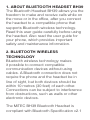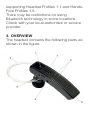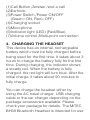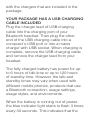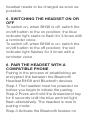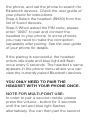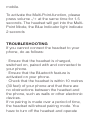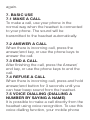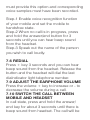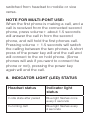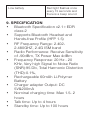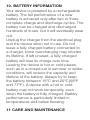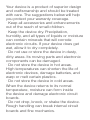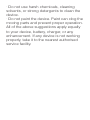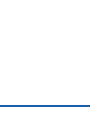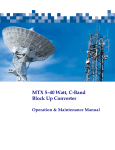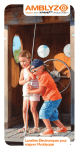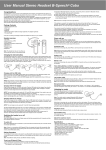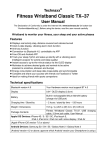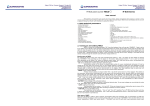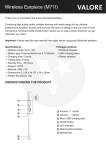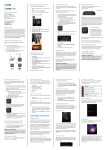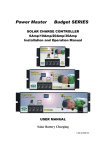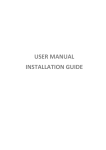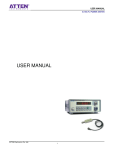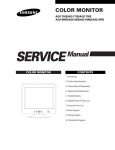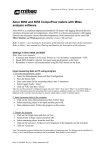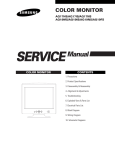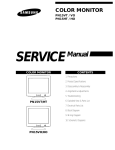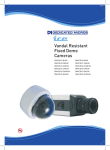Download User Manual
Transcript
BLUETOOTH HEADSET BH39 1. ABOUT BLUETOOTH HEADSET BH39 The Bluetooth Headset BH39 allows you the freedom to make and receive calls while on the move or in the office, after you connect the headset to a compatible phone that supports Bluetooth wireless technology. Read this user guide carefully before using the headset. Also read the user guide for your phone, which provides important safety and maintenance information. 2. BLUETOOTH WIRELESS TECHNOLOGY Bluetooth wireless technology makes it possible to connect compatible communication devices without using cables. A Bluetooth connection does not require the phone and the headset be in line of sight, but both devices should be within 10 metres (30 feet) of each other. Connections can be subject to interference from obstructions, such as walls or other electronic devices. The MiTEC BH39 Bluetooth Headset is compliant with Bluetooth Specification v2.1 supporting Headset Profiles 1.1 and HandsFree Profiles 1.5. There may be restrictions on using Bluetooth technology in some locations. Check with your local authorities or service provider. 3. OVERVIEW The headset contains the following parts as shown in the figure: (1)Call Button /Answer /end a call (2)Earhook (3)Power Switch /Power ON/OFF (Green=ON, Red=OFF) (4)Charging socket (5)Microphone (6)Indicator light (LED) (Red/Blue) (7)Volume control /Multi-point connection 4. CHARGING THE HEADSET This device has an internal, rechargeable battery which must be fully charged before being used for the first time. It takes about 3 hours to charge the battery fully for the first time. During charging, the indicator shows a steady red. When the battery is fully charged, the red light will turn blue. After the initial charge, it takes about 90 minutes to fully charge. You can charge the headset either by using the AC travel charger, USB charging cable or the car charger depending on the package accessories available. Please check your package for details. The MiTEC BH39 Bluetooth Headset is intended for use with the chargers that are included in the package. YOUR PACKAGE HAS A USB CHARGING CABLE INCLUDED Plug the charger lead of USB charging cable into the charging port of your Bluetooth headset. Then plug the other end of the USB charging cable into a computer’s USB port or into a mains charger with USB socket. When charging is complete, remove the USB charging cable and remove the charger lead from your headset. The fully charged battery has power for up to 6 hours of talk time or up to 120 hours of standby time. However, the talk and standby times may vary when used with different mobile phones, products that use a Bluetooth connection, usage settings, usage styles, and environments. When the battery is running out of power, the blue indicator light starts to flash 3 times every 30 seconds. This indicates that the headset needs to be charged as soon as possible. 5. SWITCHING THE HEADSET ON OR OFF To switch on, when BH39 is off, switch the on/off button to the on position; the blue indicator light starts to flash for 3 times with a reminder voice. To switch off, when BH39 is on, switch the on/off button to the off position; the red indicator light flashes for 3 times with a reminder voice 6. PAIR THE HEADSET WITH A COMPATIBLE PHONE Pairing is the process of establishing an encrypted link between the Bluetooth Headset BH39 and Bluetooth devices. Step-1 The headset must be powered on before you begin to initiate the pairing. Step-2 Press and hold the Answer/end key for 6 seconds until the blue and red light flash alternatively. The headset is now in pairing mode. Step-3 Activate the Bluetooth feature on the phone, and set the phone to search for Bluetooth devices. Check the user guide of your phone for instructions. Step-4 Select the headset (BH39) from the list of found devices. Step-5 When asked the PIN code, please enter “0000” to pair and connect the headset to your phone. In some phones you may need to make the connection separately after pairing. See the user guide of your phone for details. If the pairing is successful, the headset enters idle state and blue light will flash once every 5 seconds. The headset’s name appears in the phone menu where you can view the currently paired Bluetooth devices. YOU ONLY NEED TO PAIR THE HEADSET WITH YOUR PHONE ONCE. NOTE FOR MULTI-POINT USE: In order to pair a second mobile, please press the volume - button for 3 seconds until the red and blue light flashes alternatively. You can then pair the second mobile. To activate the Multi-Point-function, please press volume -/+ at the same time for 1.5 seconds. The headset will get into the MultiPoint Mode, the Blue Indicator light indicate 2 seconds TROUBLESHOOTING If you cannot connect the headset to your phone, do as follows: · Ensure that the headset is charged, switched on, paired with and connected to your phone. · Ensure that the Bluetooth feature is activated on your phone. · Check that the headset is within 10 metres (30 feet) of your phone and that there are no obstructions between the headset and the phone, such as walls or other electronic devices. If no pairing is made over a period of time, the headset will retreat pairing mode. You have to turn off the headset and operate again. 7. BASIC USE 7.1 MAKE A CALL To make a call, use your phone in the normal way when the headset is connected to your phone. The sound will be transmitted to the headset automatically. 7.2 ANSWER A CALL When there is incoming call, press the answer/end key, or use the phone keys to answer the call. 7.3 END A CALL After finishing the call, press the Answer/ end key, or use the phone keys to end the call. 7.4 REFUSE A CALL When there is incoming call, press and hold answer/end button for 3 seconds until you can hear beep sound from the headset. 7.5 VOICE DIALLING (DIALLING A NUMBER BY SAYING A NAME) It is possible to make a call directly from the headset using voice recognition. To use this voice dialling function, your mobile phone must provide this option and corresponding voice samples must have been recorded. Step-1 Enable voice recognition function of your mobile and set the mobile to handsfree state. Step-2 When no call is in progress, press and hold the answer/end button for 3 seconds until you can hear beep sound from the headset. Step-3 Speak out the name of the person you wish to call loudly. 7.6 REDIAL Press + key 3 seconds and you can hear beep sound from the headset. Release the button and the headset will dial the last diaIndicator light telephone number. 7.9 ADJUST THE EARPHONE VOLUME Press the volume + key to increase or - to decrease the volume during a call. 7.10 SWITCH THE CALL BETWEEN MOBILE AND HEADSET In call state, press and hold the answer/ end key for about 3 seconds until there is beep sound from headset. The call will be switched from headset to mobile or vice versa. NOTE FOR MULTI-PONT USE: When the first phone is making a call, and a call is received from the connected second phone, press volume+ about 1.5 seconds will answer the call in from the second phone, and will hold the first phones call. Pressing volume + 1.5 seconds will switch the calling between the two phones. A short press of the power key will end the call and will connect to the on hold phone. (Some phones will ask if you want to connect the phone or not), pressing the power key again will end the call. 8. INDICATOR LIGHT (LED) STATUS Headset status Indicator light status In idle state after paired Blue light flashes once every 3 seconds In-coming call Blue light flashes every 2 seconds Low battery Red light flashes once every 15 seconds and there is a beep sound 9. SPECIFICATION • Bluetooth Specification v2.1+EDR class 2 • Supports Bluetooth Headset and Hands-free Profile (HFP 1.5) • RF Frequency Range: 2.4022.480GHZ, 2.4G ISM band • Radio Performance: Receive Sensitivity of -90dBm, TX Power Max 4dBm • Frequency Response: 20 Hz - 20 KHz, Very high Signal to Noise Ratio (SNR):95 Db, Total Harmonic Distortion (THD):0.1%, • Rechargeable 60mAh Li-Polymer Battery • Charger adapter Output: DC 5V&200mA • Nominal charging time: Max 1.5- 2 hours • Talk time: Up to 4 hours • Standby time: Up to 100 hours 10. BATTERY INFORMATION Your device is powered by a rechargeable battery. The full performance of a new battery is achieved only after two or three complete charge and discharge cycles. The battery can be charged and discharged hundreds of times, but it will eventually wear out. Unplug the charger from the electrical plug and the device when not in use. Do not leave a fully charged battery connected to a charger, since overcharging may shorten its lifetime. If left unused, a fully charged battery will lose its charge over time. Leaving the device in hot or cold places, such as in a closed car in summer or winter conditions, will reduce the capacity and lifetime of the battery. Always try to keep the battery between 15ºC and 25ºC(59ºF and 77ºF). A device with a hot or cold battery may not work temporarily, even when the battery is fully charged. Battery performance is particularly limited in temperatures well below freezing. 11 CARE AND MAINTENANCE Your device is a product of superior design and craftsmanship and should be treated with care. The suggestions below will help you protect your warranty coverage. · Keep all accessories and enhancements out of the reach of small children. · Keep the device dry. Precipitation, humidity, and all types of liquids or moisture can contain minerals that will corrode electronic circuits. If your device does get wet, allow it to dry completely. · Do not use or store the device in dusty, dirty areas. Its moving parts and electronic components can be damaged. · Do not store the device in hot areas. High temperatures can shorten the life of electronic devices, damage batteries, and warp or melt certain plastics. · Do not store the device in cold areas. When the device returns to its normal temperature, moisture can form inside the device and damage electronic circuit boards. · Do not drop, knock, or shake the device. Rough handling can break internal circuit boards and fine mechanics. · Do not use harsh chemicals, cleaning solvents, or strong detergents to clean the device. · Do not paint the device. Paint can clog the moving parts and prevent proper operation. All of the above suggestions apply equally to your device, battery, charger, or any enhancement. If any device is not working properly, take it to the nearest authorised service facility.