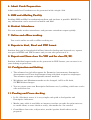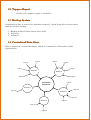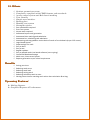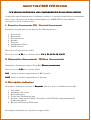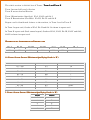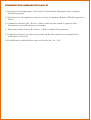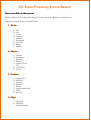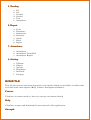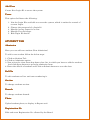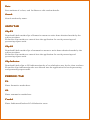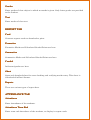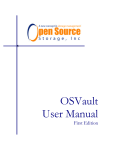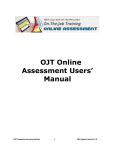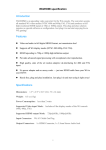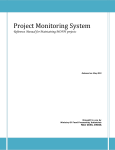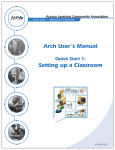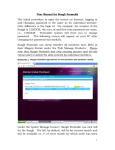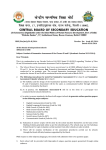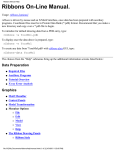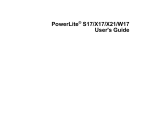Download CCE Result Processing System Key Features of the CCE
Transcript
w3mis www.w3mis.com Email: [email protected] Contact: (91) 92 35 83 83 93 A web based MIS… CCE Result Processing System About the System: • It is a CCE (Continuous Comprehensive Evaluation) based RESULT PROCESSING SYSTEM as per CBSE Guidelines,, issued in Sept/Oct 2009. • The entire process of report card preparation is reduced to a few mouse clicks. Report cards can be printed on prescribed CBSE format with school logo and student photo. • We all know, preparing a CCE RESULT, whether it is for terminal exams or final, is very time taking, focused and responsible job, not for teachers but for the school too, especially to declare an error free report in every respect. • It not only gives you an accurate and perfect, instead prepares result, keeping all parameters of SCHOLASTIC and CO-SCHOLASTIC areas into consideration as laid down by the CBSE BOARD, we have designed a user friendly application, the brief details are given below Key Features of the CCE Result Processing System Easy, fast, secure and smart … 1. WebWeb-based application It is an online application, work is possible from any where, and you can feed marks online from your home also. Not depends on computer operators for feeding, works can be divided to teachers and each teacher has separate login id and password. 2. Online Result Result School result is available in internet, Guardians and Students can see his/her results in internet by giving his/her roll number same as board result. 3. (T.C.) Transfer Certificate Printing School can generate and print TC as per CBSE Format. 4. Admit Cards Preparation Admit cards for all students can be generated with a single click. 5. SMS and eMail eMailing ailing Facility Sending SMS and Mail to students/guardians and teachers is possible. RESULT or any information can be received on mobile and Mail. 6. Student Attendance You can records student attendance, and generate attendance report quickly. 7. Online and offline working. You can do online as well as offline working too. 8. Reports in html, Excel and PDF format Student data can be downloaded in Excel sheet for backup and internal use, reports are open in HTML and PDF formate and you can take print out of it. 9. Report card (from class I to VIII and for class IX, XI) Student individual report cards can be generated in PDF format; you can save it on your desktop to print later. 10. Configuration Configuration and Setting The software has in-built support for Formative Assessments, Summative Assessments and Term Assessments along with their respective weightages. The software supports configurable master modules. Weightings and Maximum marks can be changed, in FA or SA both, if CBSE makes changes. You can create your own Descriptive Indicators too, by adding, which one can be edit and delete too. 11. Feeding and Cross checking checking In Co- Scholastic areas, it is very simple and quick to feed grades and Descriptive indicators. Marks entry table is available on internet, teacher can take the print outs too, to enable them, to cross check or verify, the marks she / he entered. Consolidate class wise, subject wise, marks / grades details sheet can be prepared. 12. Toppers Report Section wise toppers report is available. 13. Backup System Organisation data is stored in a database remotely, Apart from this we have three options for data backup. 1. Backup in Excel Sheet (from client side) 2. In Server 3. In Email 14. Centralized Centralized Data Store Data is stored in a central database, which is common for all branches of the organisation. Login-4 Login-5 Login-6 Login-3 Login-2 Login-7 Branch-1 Branch-2 Login-1 Login-8 Login-9 CENTRALIZED DATA STORE Branch-5 Login-10 Login-15 Branch-3 Login-11 Branch-4 Login-14 Login-13 Login-12 15. Others Student promotion system. Completely compliant with CBSE formats and standards Access control system and Role based working User friendly Simple user interface Backup plan Monthly test system Strength register Zero calculations required Error free system No pen work required Automated report card generation Automated class marks/grade tabulation Automated co- scholastic grade tabulation Automatic grade up-gradation on the basis of marks of co-scholastic (as per CCE norms) Login Based System Separate login for each. Easy to learn Easy to use Regular updates Easy to upload marks into board software (no re-typing). Centralized Database Storage Multi-user, client-server System Reports generation as per school requirement Benefits Saving your time Reducing work stress Reducing work load Reducing writing work Reducing calculation work to zero Getting more time for teaching work rather than calculation & writing Upcoming Features: Mailing Reports. Graphical Reports of Performance. ABOUT THE CBSE CCE SYSTEM CCE MEANS MEANS CONTINUOUS AND COMPREHENSIVE EVALUATION SYSTEM Continuous and Comprehensive evaluation refers to a system of school based assessment that covers all aspects of student’s development. In CBSE CCE system Student evaluation is done in three ways: 1. Formative Assessments (FA) FA) : Practical Assessments Formative Assessments can be done by the following means: 1. 2. 3. 4. 5. 6. 7. Class work Homework Oral questions Quizzes Projects Assignments/Tests Labs/Practical These are called activities of FA. There are total 4 FA in a session called: FAFA-I, FAFA-II, II , FAFA-III, III, FAFA-IV. IV 2. Summ Summative Assessments Assessments : Written Assessments Summative Assessments means Term End Written examination There are total 2 SA in a session called SASA-I (same as written examination of Half yearly) SASA-II (same as written examination of Annual) 3. Descriptive indicators Descriptive indicators is same as Remarks, emarks which is given in different areas like : 1. 2. 3. 4. 5. Life skills Attitudes and values Work education Visual and Performing Arts Literary and Creative Skills, Scientific and ICT Skills, Organizational & Leadership Skills 6. Health and Physical Education Descriptive indicators are printed in report cards. The whole session is divided into 2 Terms: TermTerm-I and TermTerm-II. II Term-I means half yearly Session Term-II means Annual Session Term-I Examination (Apr-Sep): FA-I, FA-II and SA-I Term-II Examination (Oct-Mar): FA-III, FA-IV and SA-II Report card is distributed 2 times to the student, in Term-I and in Term-II In Term-I report card, Grades of FA-I, FA-II and SA-I is shown in report card. In Term-II report card (final annual report), Grades of FA-I, FA-II, FA-III, FA-IV and SA-I, SA-II is shown in report card. WEIGHTAGE OF ASSESSMENTS IN REPORT CARD FAFA-I FAFA-II FAFA-III FAFA-IV SASA-I SASA-II Total 10% 10% 10% 10% 30% 30% 100% 10 P OINT SCALE G RADE (Minimum Qualifying Grade is ‘D ’) MARKS GRADE POINT 91—100 A1 10 81—90 A2 9 71—80 B1 8 61—70 B2 7 51—60 C1 6 41—50 C2 5 33—40 D 4 21—32 E1 None 20 & below E2 None 5 P OINT S CALE G RADE (Minimum Qualifying Grade is ‘D ’) Grade Point 5 A 4 B 3 C 2 D 1 E What is Point? Point means marks obtained out of 10 (same as percentage means marks out of 100) Percentile: A percentile rank is the percentage of scores that fall below a given score. To find the percentile rank of a score A, out of a set of N scores, where A is not included. (NO. OF STUDENTS BELOW (A) * 100) / TOTAL NUMBER OF STUDENTS Example : NO. OF STUDENTS IN A CLASS = 60 NO. OF STUDENTS BELOW Abhay Singh = 36 PERCENTILE RANKING OF Abhay Singh = (NO. OF STUDENTS BELOW HIM * 100) / TOTAL NUMBER OF STUDENTS (36 * 100 / 60) = 3600/60 = 60 CGPA ( Cumulative Grade Point Average) The CGPA is the Average of Grade Points obtained in all the subjects excluding additional 6th subject as per Scheme of Studies. How to calculate percentage from CGPA? Multiply the CGPA with 9.5 or use the above calculator to get the indicative percentage. Percentage Marks = CGPA * 9.5 Note: The above formula given by CBSE to convert CGPA into percentage is only an approximation and not exact. Why multiply with 9.5 only? The Board took the result of the last five years and calculated the average marks of all candidates who had scored between 91 and 100. That average turned out to be close to 95 marks. Since the equivalent Grade Point for the 91-100 bands (A1 grade) of marks is 10, it then divided the average result of 95 by 10. The result is 9.5. Up scaling of grades in Scholastic Areas The students’ grades in scholastic areas may be upgraded to the next higher grade in one or two subjects depending upon the range of grade points obtained by him/her in co-scholastic areas/ activities. According to the revised manual for teachers on CCE for classes IX and X effective from session 2011-12 for class IX and subsequent session 2012-13 for class-X, assessment in all cocoscholastic scholastic areas/activities is to be done on 5 point scale. scale Besides, the total domains of assessment in co-scholastic areas/ activities are also slightly modified. Consequently, the co--scholastic areas/activities becomes maximum grade points which a student can obtain in co 65 as compared to 42 in the earlier scheme. S. No. Domains 01. Life skills Grade points (Earlier scheme) Grade points (Revised scheme) 3X5=15 3X5=15 02. Work Education ----- 1X5= 5 03. Visual & Performing Arts ----- 1X5= 5 04. Attitude & Values 5X3=15 4X5=20 05. Co-curricular activities 2X3= 6 2X5=10 06. Health & Physical Education 2X3= 6 2X5=10 42 65 Total The following scheme may be followed for upscaling the grades in scholastic areas: a) Those Students who get total grade points in co-scholastic areas/ activities in the range 5353-65 may benefit by getting upgraded to the next higher grade in two subjects in scholastic areas. b) Those students who get total grade points in the range 4040-52, may benefit by getting upgraded to the next higher grade in one subject in scholastic area. c) The upscaling of Grade in Scholastic Areas is applicable in Main Subject only (i.e. excluding Additional 6th Subject). d) No Grade should be upscaled twice. e) No upscaling is done if the Grade obtained in the subject is E2 or A1. f) Upscaling is done from lowest grade to next higher grade and so on. ELIGIBILITY FOR ADMISSION TO CLASS XI 1. Declaration of compartment / fail shall be discontinued Candidates have to obtain Qualifying grades. 2. (D & above) in 3 Compulsory subjects and any 2 languages English / Hindi being one of Them. 3. Candidates obtaining E1 / E2 in a subject will have the option to improve their Performance through subsequent attempts. 4. Those who qualify (attain D or above ) shall be eligible for promotion 5. Candidates who are not able to get grades (D & above) shall not be permitted for Admission to Class XI. 6. For differently abled children refer to Circular No. 40 – 3 E. CCE Result Processing System(Manual) There are 9 Tabs in this system: Home, Admin, User, Student, Slips, Feeding, Report, Register and Setting. Options in each Tab are listed below: 1. Home a. b. c. d. e. f. g. h. i. FA SA Card Grades Student Strength Contact Help Others 2. Admin Admin 1. a. b. c. d. e. f. g. h. School Promote Branch Exam Admit Card TC Add User Users 3. Student a. b. c. d. e. f. g. h. Admission Roll-No Section Branch Photo Registration-No Data Search 4. Slips a. Slip FA b. Slip SA c. Slip Indicator 5. Feeding a. b. c. d. e. f. FA SA Coschol Grades Test Attendance 6. Report a. b. c. d. e. f. g. Card Formative Summative Indicator Grade Sheet Report 7. Attendance a. Attendance b. Attendance Term-End c. Attendance Report 8. Setting. a. b. c. d. e. N-Exam Subject Activity Weightage Indicator f . Category HOME TAB This tab has general and most frequently used options which are available in others tabs also with some extra options (Help, Contact, Strength and Others). Contact Click here to contact with us, here you can get our contact details Help Click here to open and download the user manual of the application. Strength Display Student Strength of the branch. Others Links of important circulars issued by CBSE Board, and download excel sheets to add new students. ADMIN TAB School This option allows you to change your school details such as School Name, School Logo, Address, Contact Details, House, Classes and Sections. Adding, Modifying and Deleting a Class To add, modify or delete a class: 1. Click on Admin Tab. 2. Click on School option to open school master. 3. School details are open in editing mode, now you can change your school details (school Name, logo, address, city, classes, section, contact etc.). 4. To add a new class, enter the class separated with comma in classes list 5. To edit a class you have to change the name of the class. 6. To delete a class, remove the class from the class list. 7. Now click on save button to save the details. Promote Promote option facilitate to transfer student detail from lower to higher class with a click, So that no need to retype data which is already exist in the system. Branch Here you can see name of the branches of your organisation and edit it. Exam Create and manage examinations and its time table, which is later used to create admit cards of the students. Admit Card Download or Print Admit cards here. TC Generate and print Transfer Certificate (TC). Add User Create New Login ID to access the system. Users Users This option facilitates the following: 1. List the Login IDs available to access the system, which is under the control of current Login. 2. Change the password of a Login Id. 3. Manage Access Control of a user. 4. Manage User Privilege. 5. Edit Login ID details. STUDENT TAB Admission Here you can add new student (New Admission) To add a new student follow the below steps: 1. Click on Student Tab 2. Click on Admission option 3. Now select the class from drop down class list, in which you have to add the student And click Open button to open the admission form. 4. Enter the details of student and Click on Submit button to save the data. RollRoll-No To edit students roll no. and auto numbering it. Section Section To change students section. Branch To change students branch. Photo Upload student photo, to display in Report card. RegistrationRegistration-No Edit and enter Registration No. allotted by the Board. Data List students of a class, and facilitate to edit student details. Search Search student by name. SLIPS TAB Slip FA Download blank marks slips of formative exams to write down obtained marks by the subject teachers. From this slips marks are entered into the application for result processing and generating report cards. Slip SA Download blank marks slips of summative exams to write down obtained marks by the subject teachers. From this slips marks are entered into the application for result processing and generating report cards. Slip Indicator Download blank slips to fill indicators/grades of co scholastics area by the class teachers. From this slips indicators/grades are entered into the application for result processing and generating report cards. FEEDING TAB FA Enter formative marks here. SA Enter summative marks here. Coschol Enter Indicators/Grades of Co Scholastics areas. Grades Grades Enter grades of that subject in which no marks is given. Only letter grades are provided to the student. Test Enter marks of class test. REPORT TAB Card Generate reports cards to download or print. Formative Formative Marks and Calculated Grades/Points are here. Summative Summative Marks and Calculated Grades/Points are here. Coschol Indicators/grades are here. Sheet Open and download sheet for cross checking and verifying marks entry. This sheet is downloaded in Excel format. Reports Reports There are various types of report here. ATTENDANCE TAB Attendance Enter Attendance of the students. Attendance TermTerm-End Enter term end Attendance of the students, to display in report cards. Attendance Report Open Attendance Report here. SETTING TAB N-Exam Set the number of exams (FA, SA, Unit-Test, Pre Board and test) conducted in school Subject Here you can manage subjects such its maximum marks, passing marks, display order in report card etc. 1. 2. 3. 4. Click on Setting Tab. Click on Subject option, to open subject master. Select the Class of which you have to manage the subject and click open button. The subject details of the class is open in editing mode, here you can edit the subject Detail (Subject code, maximum marks and passing marks, availability and display Order of the subject in report card). 5. AVAILABILITY : it has two options Yes or No, if the particular subject is running in your school select Yes otherwise select No, selecting no will disable the subject to display in subject drop down list. Note: almost all the common subjects are listed here, you have to mention only it is running in your school or not by specifying Yes or No. if a subject is running in your school but not listed here, mail the subject details to us we add the subject. Activity Set the maximum marks of activities in Formative Assessments. Weightage Assign the weightage of exams (FA-1, FA-2, FA-3, FA-4, SA-1, SA-2 etc.) to calculate Grade, Grade Point and overall Score. Indicator You can Edit Descriptive Indicators and type your own indicators. -------