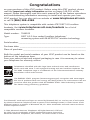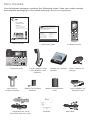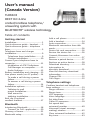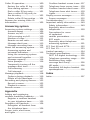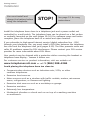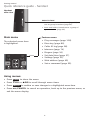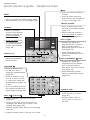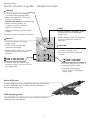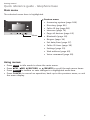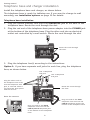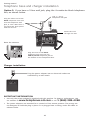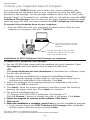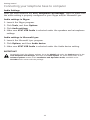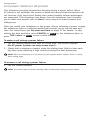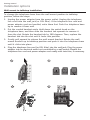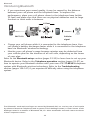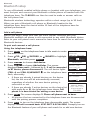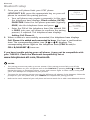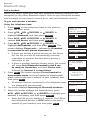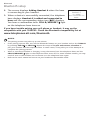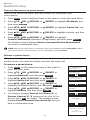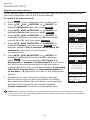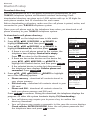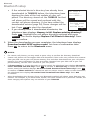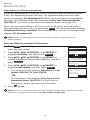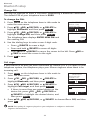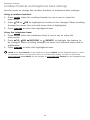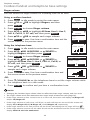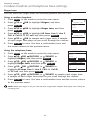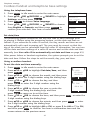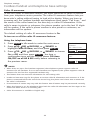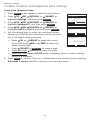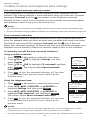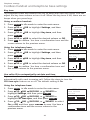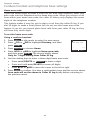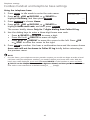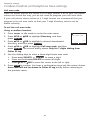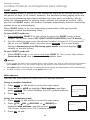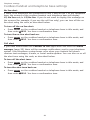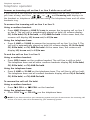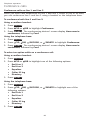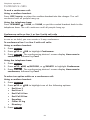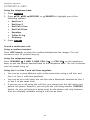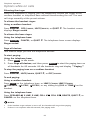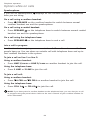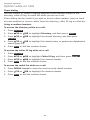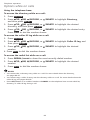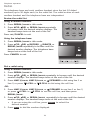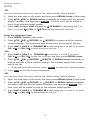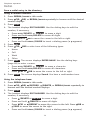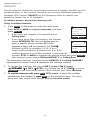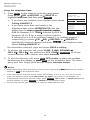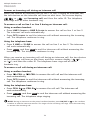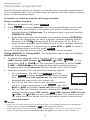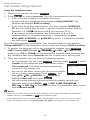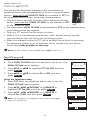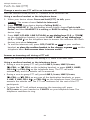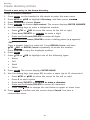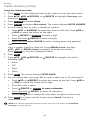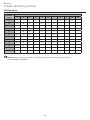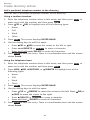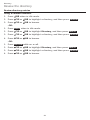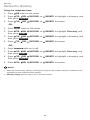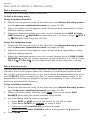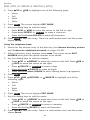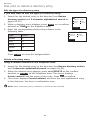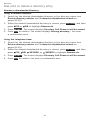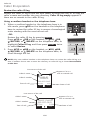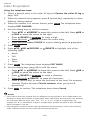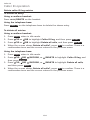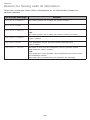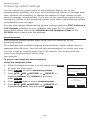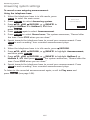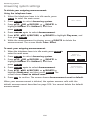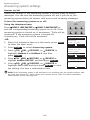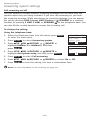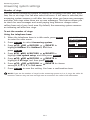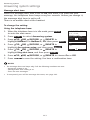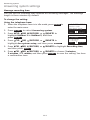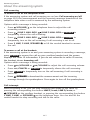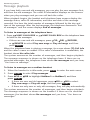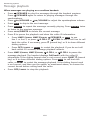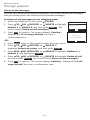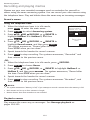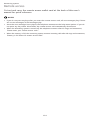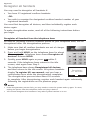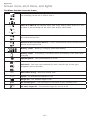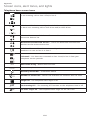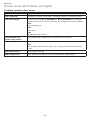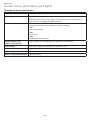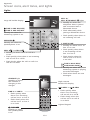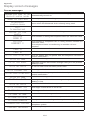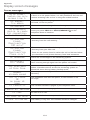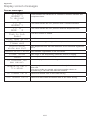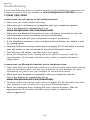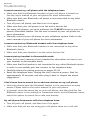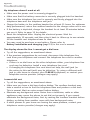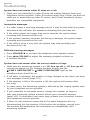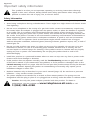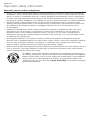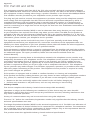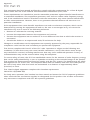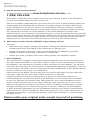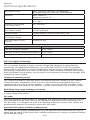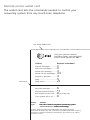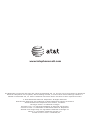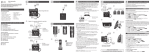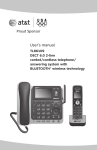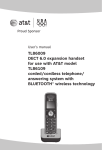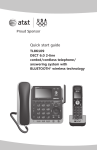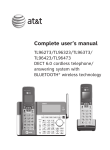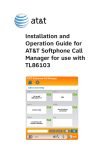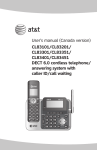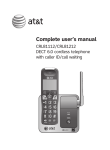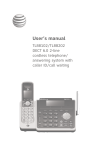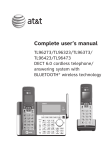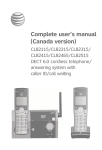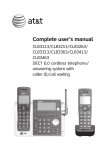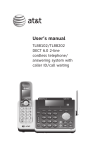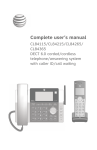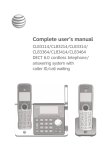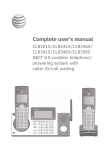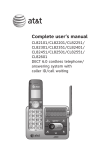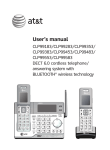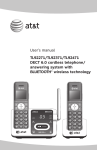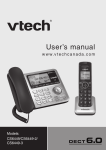Download User`s manual (Canada version) - Vt.vtp
Transcript
User’s manual (Canada version) TL86103 DECT 6.0 2-line corded/cordless telephone/ answering system with BLUETOOTH® wireless technology Congratulations on your purchase of this AT&T product. Before using this AT&T product, please read the Important safety information section on pages 149-151 of this manual. Please thoroughly read this user’s manual for all the feature operations and troubleshooting information necessary to install and operate your new AT&T product. You can also visit our website at www.telephones.att.com or call 1 (866) 288-4268. This telephone system is compatible with certain AT&T DECT 6.0 cordless headsets. Visit www.telephones.att.com/headsets for a list of compatible cordless headsets. Model number: TL86103 Type: DECT 6.0 2-line corded/cordless telephone/ answering system with BLUETOOTH® wireless technology Serial number: _____________________________________________________________ Purchase date: ____________________________________________________________ Place of purchase: _________________________________________________________ Both the model and serial numbers of your AT&T product can be found on the bottom of the telephone base. Save your sales receipt and original packaging in case it is necessary to return your telephone for warranty service. Compatible with Hearing Aid T-Coil T Telephones identified with this logo have reduced noise and interference when used with most T-coil equipped hearing aids and cochlear implants. The TIA-1083 Compliant Logo is a trademark of the Telecommunications Industry Association. Used under license. TIA-1083 The ENERGY STAR® program (www.energystar.gov) recognizes and encourages the use of products that save energy and help protect our environment. We are proud to mark this product with the ENERGY STAR® label indicating it meets the latest energy efficiency guidelines. The Bluetooth® word mark and logos are owned by Bluetooth SIG, Inc. and any use of such marks by Advanced American Telephones and its parent, VTech Holdings Limited, is under license. VTech Holdings Limited is a member of Bluetooth SIG, Inc. Other trademarks and trade names are those of their respective owners. © 2014 Advanced American Telephones. All Rights Reserved. AT&T and the AT&T logo are trademarks of AT&T Intellectual Property licensed to Advanced American Telephones, San Antonio, TX 78219. Printed in China. Parts checklist Your telephone package contains the following items. Save your sales receipt and original packaging in the event warranty service is necessary. User’s manual (Canada version) TL86103 DECT 6.0 2-line corded/cordless telephone/ answering system with BLUETOOTH® wireless technology Quick start guide (Canada version) TL86103 This quick start guide provides you with basic instructions only. For more complete instructions, refer to the User’s manual in the package, or download it at www.telephones.att.com/manuals. Parts checklist Your package contains: • Cordless handset • Telephone base • Corded handset with coiled handset cord attached • Charger for cordless handset • Belt clip for cordless handset • Battery for cordless handset • Battery compartment cover • Power adapter for charger • Power adapter for telephone base • Telephone line cords (one black and one clear) • CD-ROM • USB cable • User’s manual • Quick start guide Basic steps to set up & operate your phone User’s manual Telephone base Belt clip for cordless handset Quick start guide Corded handset with coiled handset cord attached Battery for cordless handset Cordless handset Charger for cordless handset Battery compartment cover Power adapter for charger Power adapter for telephone base • TL86103 Telephone line cords (one black and one clear) CD-ROM USB cable User’s manual (Canada Version) TL86103 DECT 6.0 2-line corded/cordless telephone/ answering system with BLUETOOTH® wireless technology Table of contents Getting started Installation...................................................... 1 Quick reference guide - handset......... 2 Quick reference guide - telephone base.................................................................... 5 Telephone base and charger installation...................................................... 9 Telephone base installation............. 9 Charger installation............................10 Connect your telephone base to computer.......................................................11 Installation of AT&T Softphone Call Manager on computer.............11 Audio Settings.......................................12 Battery installation and charging......13 Line power mode (no AC power)......14 To make a call during a power failure........................................................14 To answer a call during a power failure........................................................14 Installation options...................................15 Tabletop to wall mount installation...............................15 Wall mount to tabletop installation...........................16 Belt clip & optional cordless handset.......................................17 Bluetooth Introducing Bluetooth.............................18 Connect to Cell™ application.........20 Glossary of terms......................................21 Bluetooth setup.........................................22 Add a cell phone.................................22 Add a headset.......................................24 Auto connection...................................26 Bluetooth connection from idle mode..........................................................26 Device list and connection.............26 Review the device list.......................26 Connect/disconnect an active device........................................................27 Remove a paired device...................27 Replace an active device.................28 Download directory............................29 Interruption to directory download............................31 View the directory download information.............................................31 Change PIN.............................................32 Cell ringer................................................32 Telephone settings Cordless handset and telephone base settings...............................................33 Ringer volume.......................................34 Ringer tone.............................................35 LCD language........................................36 Voice language.....................................36 Set date/time........................................37 Caller ID announce.............................39 Set speed dial voicemail number................................40 Voicemail (visual message waiting) number...................................42 Clear voicemail indication...............42 Key tone...................................................43 Use caller ID to automatically set date and time................................43 Home area code...................................44 Cell area code.......................................46 Dial mode................................................48 Line preference.....................................48 QUIET mode...........................................49 Web address..........................................49 No line alert...........................................50 Cell alert ................................................50 Telephone operation Telephone operation...............................51 Make, answer, or end a call on line 1 or line 2......................................51 Call waiting on line 1 or line 2.....53 Make, answer, or end a cell call.... 54 Call waiting on the cell line...........55 Answer an incoming cell call while on line 1 or line 2..................56 Answer an incoming call on line 1 or line 2 while on a cell call.................................................57 Make, answer or end a softphone call...................................58 Voice command....................................59 Conference calls........................................60 Conference calls on line 1 and line 2................................................60 Conference calls on line 1 or line 2 with cell calls.....................61 Options while on calls............................63 Silencing the ringer............................63 Page all devices...................................63 Speakerphone.......................................64 Join a call in progress.......................64 Volume control.....................................65 Mute...........................................................65 Temporary tone dialing....................66 Hold............................................................66 Equalizer...................................................67 Chain dialing..........................................68 Redial..............................................................70 Review the redial list.........................70 Dial a redial entry................................70 Save a redial entry to the directory..........................................72 Delete a redial entry from the directory...................................................73 Intercom.........................................................74 Answer an incoming call during an intercom call....................76 Call transfer using intercom................77 Push-to-talk (PTT).....................................79 Turn PTT on or off...............................79 PTT call to a single device..............80 PTT call to multiple devices...........82 Answer a PTT call................................83 Change a one-to-one PTT call to an intercom call....................84 Answer an incoming call during a PTT call..................................84 Make an outgoing call during PTT call......................................85 End or leave a PTT call.....................85 Directory About the directory..................................86 Create directory entries.........................87 Create a new entry in the home directory.....................................87 Dialing keys............................................89 Add a predialed telephone number to the directory...................90 Review the directory................................91 Review directory entries..................91 Search the directory................................93 3-character alphabetical search............................93 Dial, edit, or de�� lete a directory entry.........................94 Dial a directory entry.........................94 Edit a directory entry.........................94 Edit the type of a directory entry..................................96 Delete a directory entry...................96 Remove a downloaded directory.......................97 Caller ID About caller ID...........................................98 Information about caller ID with call waiting...................................98 Caller ID log.................................................99 How the caller ID log works..........99 Missed (new) call indicator.............99 Memory match......................................99 Caller ID operation................................100 Review the caller ID log................100 View dialing options........................101 Dial a caller ID log entry..............101 Save a caller ID log entry to the directory.......................................102 Delete caller ID log entries.........104 Reasons for missing caller ID information................................................105 Answering system Answering system settings................106 Announcement..................................106 Answer on/off....................................109 Call screening on/off.....................110 Number of rings................................111 Remote access code.......................112 Message alert tone..........................113 Message recording time................114 About the answering system...........115 Answering system and voicemail indicators........................115 Using the answering system and voicemail together.................115 Message capacity.............................116 Voice prompts....................................116 Temporarily turning off the message alert tone..........................116 Call screening.......................................117 Call intercept......................................117 Message playback..................................118 Options during playback...............119 Delete all old messages................121 Recording and playing memos........122 Record a memo.................................122 Playback a memo.............................122 Remote access.........................................123 Appendix Adding and registering cordless handsets/headsets.............125 Register a cordless handset to your telephone base.................125 Deregister all handsets.......................126 Deregister all handset from the telephone base.........................126 Screen icons, alert tones, and lights...................................................127 Cordless handset screen icons....127 Telephone base screen icons.....128 Cordless handset alert tones.....129 Telephone base alert tones.........130 Lights......................................................131 Display screen messages...................132 Screen messages..............................132 Troubleshooting......................................136 Important safety information...........149 Safety information............................149 Especially about cordless telephones...........................................150 Precautions for users of implanted cardiac pacemakers.........................151 ECO mode............................................151 Especially about telephone answering systems...........................151 FCC Part 68 and ACTA........................152 FCC Part 15...............................................153 Limited warranty.....................................154 Technical specifications......................156 DECT 6.0 digital technology........156 Telephone operating range.........156 Redefining long range coverage and clarity.......................156 HD audio...............................................156 Simulated full-duplex handset speakerphone.....................................156 Index Index.............................................................157 Getting started Installation You must install and charge the battery before using the telephone. STOP! See page 13 for easy instructions. Install the telephone base close to a telephone jack and a power outlet not controlled by a wall switch. The telephone base can be placed on a flat surface or vertically mounted on the wall (pages 15-16). For optimum range and better reception, place the telephone base in a central and open location. If you subscribe to high-speed Internet service (digital subscriber line - DSL) through your telephone line, you must install a DSL filter between the telephone line cord and the telephone wall jack (pages 9-10). The filter prevents noise and caller ID problems caused by DSL interference. Please contact your DSL service provider for more information about DSL filters. Your product may be shipped with a protective sticker covering the handset or telephone base display - remove it before use. For customer service or product information, visit our website at www.telephones.att.com or call 1 (866) 288-4268. Avoid placing the telephone base too close to: • Communication devices such as television sets, VCRs, or other cordless telephones. • Excessive heat sources. • Noise sources such as a window with traffic outside, motors, microwave ovens, refrigerators, or fluorescent lighting. • Excessive dust sources such as a workshop or garage. • Excessive moisture. • Extremely low temperature. • Mechanical vibration or shock such as on top of a washing machine or workbench. Getting started Quick reference guide - handset CHARGE light • Steadily on when the handset is charging in the charger. Softkeys (2) • Press to select the menu item displayed above the key (page 4). • While in a menu, press to select an item or save an entry or setting. A CELL/ B CELL • Press to make or answer a cell call (page 54). • During a cell call, press to answer an incoming cell A or cell B line call when you receive a call waiting alert (page 55). HOLD • During a call, press to put the current call on hold (page 66). LINE 1/FLASH/LINE 2/FLASH • Press LINE 1/FLASH to make or answer a call on line 1 (page 51). During a call, press to answer an incoming call on line 1 when you receive a call waiting alert (page 53). • Press LINE 2/FLASH to make or answer a call on line 2 (page 51). During a call, press to answer an incoming call on line 2 when you receive a call waiting alert (page 53). 1 • While reviewing a caller ID log entry, press repeatedly to add or remove 1 in front of the telephone number before dialing or saving it in the directory (page 101). • Press and hold to set (page 40) or dial your voicemail number. TONE /a>A • Press to switch to tone dialing temporarily during a call if you have pulse service (page 66). • Press to switch between upper case and lower case while entering characters. /SPEAKER • Press to make a call on line 1 or line 2 using the handset speakerphone (page 51). • Press to answer a call on line 1 or line 2, cell A, or cell B line using the handset speakerphone (pages 51, or 54). • Press to switch between the handset speakerphone and the normal cordless handset use during a call (page 64). REDIAL/PAUSE • Press repeatedly to view the last 10 numbers dialed (page 70). • While entering numbers, press and hold to insert a dialing pause (page 87). Getting started Quick reference guide - handset DIR/VOLUME • Press to show directory entries when the telephone is not in use (page 91). • Press to scroll up while in menus. • While entering names or numbers in the directory, press to move the cursor to the right. • Press to increase the listening volume when on a call (page 65), or to increase the message playback volume (page 119). CID/VOLUME • Press to show the caller ID log when the telephone is not in use (page 100). • Press to scroll down while in menus. • While entering names or numbers in the directory, press to move the cursor to the left. • Press to decrease the listening volume when on a call (page 65), or to decrease the message playback volume (page 119). OFF/CANCEL • During a call, press to hang up (pages 51). • While in a menu, press to cancel an operation, return to the previous menu, or exit the menu display. You can also press and hold this button to return to idle mode. • When the handset is ringing, press to mute the ringer temporarily (page 65). • Press and hold while the telephone is not in use to erase the missed call indicator. QUIET # (pound key) • Press repeatedly to display other dialing options when reviewing a caller ID log entry (page 101). • Press and hold to enter the QUIET mode setting screen, or to deactivate QUIET mode (page 49). • Press to toggle the name order when saving a caller ID log entry into directory. MUTE/DELETE • During a call, press to mute the microphone (page 65). • While the telephone base is ringing, press to mute the ringer temporarily (page 65). • While reviewing the redial list, directory, or caller ID history, press to delete an individual entry. • While predialing, press to delete digits. • While entering or editing a directory entry, press to erase a digit or character, or press and hold to erase all digits or characters. Getting started Quick reference guide - handset Handset side view PUSH TO TALK • Press to initiate a one-to-one (page 80) or one-to-group broadcast (page 82). • Press and hold to broadcast to a group of system devices (page 82). Main menu The selected menu item is highlighted. Menu Feature menu • Play messages (page 118) • Directory (page 86) • Caller ID log (page 98) • Intercom (page 74) • Ringers (page 34) • Set date/time (page 37) • Settings (page 33) • Web address (page 49) • Voice command (page 59) Using menus: • • • • Press MENU to show the menu. Press qCID or pDIR to scroll through menu items. Press SELECT to confirm or save changes to a highlighted menu item. Press OFF/CANCEL to cancel an operation, back up to the previous menu, or exit the menu display. Getting started Quick reference guide - telephone base HOLD 1 • While reviewing a caller ID log entry, press repeatedly to add or remove 1 in front of the telephone number before dialing or saving it in the directory (page 101). • Press and hold to set or dial your voicemail number (page 40). • During a call, press to put the current call on hold (page 66). /VOLUME/ • Press to adjust the volume during message playback (page 65). • Press to adjust the listening volume during a call (page 119). • When the phone is not in use, press to adjust the telephone base ringer volume for all lines. QUIET # (pound key) • Press repeatedly to display other dialing options when reviewing a caller ID log entry. • Press and hold to enter the QUIET mode setting screen, or to deactivate QUIET mode (page 49). FLASH • During a call on line 1 or line 2, press to answer an incoming call on the other line when you receive a call waiting alert (page 53). PTT TONE /a>A • Press to initiate a one-to-one (page 80) or one-to-group broadcast (page 82). • Press to switch to tone dialing temporarily during a call if you have pulse service (page 66). • Switch between upper case and lower case while entering characters. • Press and hold to broadcast to a group of system devices (page 82). Getting started Quick reference guide - telephone base DIR • Press to scroll up while in a menu. • Press to show directory entries when the telephone is not in use (page 92). CID • Press to scroll down while in a menu. • Press to review the caller ID log when the telephone is not in use (page 100). REDIAL/PAUSE • Press repeatedly to view the last 10 numbers dialed (page 70). • While entering numbers, press and hold to insert a dialing pause (page 87). CANCEL CELL A light • While in a menu, press to exit without making changes, or press and hold to return to idle mode. • Press and hold while the telephone is not in use to erase the missed call indicator (page 99). Softkeys (2) • Press to select the menu item displayed above the key. CELL B/HEADSET light • Steadily on when the telephone base is paired and connected with a Bluetooth device on Cell B line (page 22). • Flash alternately while pairing a Bluetooth device (page 23). SPEAKER • Press to make a call on line 1 or line 2 using the speakerphone (page 51). • Press to answer a call on line 1, line 2, cell A, or cell B line using the speakerphone (pages 51, or 54). • Press to switch between the corded handset and speakerphone (page 64). CELL A • Steadily on when the telephone base is paired and connected with a Bluetooth device on Cell A line (page 22). • Flash alternately while pairing a Bluetooth device (page 23). 1 LINE/2 LINE • Press to make or answer a call on line 1 or line 2 (page 51). • Flashes slowly when a call on line 1 or line 2 is on hold. /CELL B • Press to make or answer a cell call (page 54). • During a cell call, press to answer an incoming call when you receive a call waiting alert (page 55). • Flashes quickly when there is an incoming cell call. • Flashes slowly when a cell call is on hold. Getting started Quick reference guide - telephone base /DELETE • Press to delete the message currently playing (page 119). • When the phone is not in use, press to access the DELETE OLD MSGS menu (page 121). • While entering names or numbers, press to delete a digit or a character. • While predialing, press to delete a digit. • Press to scroll up while in a menu. /SKIP • During message playback, press to skip to the next message (page 119). • While editing names or numbers, press to move the cursor to the right. /REPEAT • Press to repeat a message (page 119). • Press twice to play the previous message. • While editing names or numbers, press to move the cursor to the left. /RECORD • Press to record an announcement or a memo (page 122). • Press to scroll down while in a menu. /LINE 1 ANS ON/OFF /LINE 2 ANS ON/OFF /LINE 1 MAILBOX /LINE 2 MAILBOX • Press to turn the answering systems of line 1 or line 2 on or off (page 109). • Press to play line 1 or line 2 messages (page 118). • Press to stop playing line 1 or line 2 messages (page 119). Micro USB port A micro USB port in the telephone base for connection to your computer via the USB cable is provided in the package (page 11). USB charging ports Two standard size USB ports in the telephone base for charging your cell phones. Getting started Quick reference guide - telephone base Main menu The selected menu item is highlighted. Menu Feature menu • Answering system (page 106) • Directory (page 86) • Caller ID log (page 98) • Intercom (page 74)p • Page all devices (page 63) • Bluetooth (page 18) • Ringers (page 34) • Set date/time (page 37) • Caller ID Annc (page 39) • Settings (page 33) • Web address (page 49) • Voice command (page 59) Using menus: • • • • Press MENU in idle mode to show the main menu. Press CID, DIR, /RECORD, or /DELETE to scroll through menu items. Press SELECT to confirm or save changes to a highlighted menu item. Press CANCEL to cancel an operation, back up to the previous menu, or exit the menu display. Getting started Telephone base and charger installation Install the telephone base and charger, as shown below. The telephone base is ready for tabletop use. If you want to change to wall mounting, see Installation options on page 15 for details. Telephone base installation 1. Plug the corded handset cord into the CORDED HS jack at the back of the telephone base. Route the cord through the slot. 2. Plug the red end of the telephone base power adapter into the POWER jack at the bottom of the telephone base. Plug the other end into an electrical outlet not controlled by a wall switch. Route the cord through the slot. Route the cords through the slots. 3. Plug the telephone line(s) according to the instructions. Option 1: If you have separate wall jacks for each line, plug the telephone lines, as shown below. Line 1 telephone wall jack Line 2 telephone wall jack Plug the other ends of the telephone line cords into the telephone wall jack, or into DSL filters if you have DSL high-speed Internet service. Route the cords through the slots. Raise the antenna. Plug one end of the black telephone line cord into the LINE 1/L1+L2 telephone jack at the bottom of the telephone base. Plug one end of the clear telephone line cord into the LINE 2 telephone jack at the bottom of the telephone base. Getting started Telephone base and charger installation Option 2: If you have a 2-line wall jack, plug the 4-conductor black telephone line, as shown below. Line 1 + line 2 telephone wall jack Plug the other end of the black telephone line cord into the telephone wall jack, or into a DSL filter if you have DSL high-speed Internet service. Route the cord through the slot. Raise the antenna. Plug one end of the black telephone line cord into the LINE 1/L1+L2 telephone jack at the bottom of the telephone base. Charger installation Plug the power adapter into an electrical outlet not controlled by a wall switch. IMPORTANT INFORMATION: • Use only the power adapter(s) supplied with this product. To obtain a replacement, visit our website at www.telephones.att.com or call 1 (866) 288-4268. • The power adapters are intended for a vertical or floor mount position. The prongs are not designed to hold the plug in place if it is plugged into a ceiling, under-the-table or cabinet outlet. 10 Getting started Connect your telephone base to computer Your new AT&T TL86103 allows you to make and receive softphone calls by connecting the telephone base to your computer by using the USB cable provided in the package. You can manage softphone Voice over IP (VoIP) calls through SkypeTM or Microsoft Lync®, landline calls, or cell calls by using the AT&T Softphone Call Manager. You can also use the voice command feature to make calls (see page 59) after you have installed the AT&T Softphone Call Manager. To connect the telephone base to your computer: • Plug the USB cable into your computer, as shown below. Wait for your computer to recognize your AT&T TL86103. Plug the large end of the USB cable into a USB port on your computer. Plug the small end of the USB cable into the micro USB port on the right side of the telephone base. Installation of AT&T Softphone Call Manager on computer To install AT&T Softphone Call Manager: 1.Put the CD-ROM that comes with the package into your computer. Open My computer, and then double click to open the disk drive. -OR Visit www.telephones.att.com/downloads to download the software. Unzip the file after download. 2.Double click the installation file to begin the InstallShield Wizard. • If any security warning window pops up, tick the option check box to authorize the installation of the software. Click Run. 3.Select the language to be displayed during the installation and in the program. Click OK to continue. 4.Click Next>. Read the license agreement, and then accept the terms by pressing the upper check box. Press Next> to continue. 5.The default installation path is: “C:\Program Files\AT&T\AT&T Softphone Call Manager v3”. Click the Browse... button to change the path, if necessary. Click Next>. 6.����������������������������������������������������� Select the program to connect to the software. Click Next>. 7.������ Click Install. 8.����������������������������������������� When the installation is complete, press Finish to exit the installation program. • If you want to launch the AT&T Softphone Call Manager after installation, tick the option check box before pressing Finish. The Skype name is a trademark of Skype. Microsoft Lync® is a registered trademark of Microsoft Corporation. 11 Getting started Connecting your telephone base to computer Audio Settings After you have installed the AT&T Softphone Call Manager, check to make sure the audio setting is properly configured in your Skype and/or Microsoft Lync. Audio settings in Skype: 1.Launch the Skype program. 2.Click Tools, and then Options. 3.Click Audio settings. 4.Make sure AT&T USB Audio is selected under the speakers and microphone settings. Audio settings in Microsoft Lync: 1.Launch the Microsoft Lync program. 2.Click Options, and then Audio device. 3.Make sure AT&T USB Audio is selected under the Audio device setting. IMPORTANT Periodically check for software updates. Go to the ABOUT tab under the Settings panel in the AT&T Softphone Call Manager, and then click Check Update. For more details, refer to the Software updates section in the Installation and Operation Guide, available in the CD-ROM which comes with the package. 12 Getting started Battery installation and charging Install the battery, as shown below. Once you have installed the battery, the screen indicates the battery status (see the following table). For best performance, keep the cordless handset in the charger when not in use. The battery is fully charged after 11 hours of continuous charging. See the table in the Technical specifications section on page 156 for battery operating times. If the screen shows Place in charger and flashes, you need to charge the cordless handset without interruption for at least 30 minutes to give the handset enough charge to use the telephone for a short time. The following table summarized the battery charge indicators and actions to take. Battery indicators Battery status Action The screen is blank or shows The battery has no or very little Charge without interruption Place in charger and flashes. charge. The handset cannot be used. (at least 30 minutes). The screen shows Low battery and flashes. Battery has enough charge to be used for a short time. The screen shows HANDSET X. Battery is charged. Charge without interruption (at least 30 minutes). To keep the battery charged, place it in charger when not in use. THIS UP / CE CÔTÉ THIS SIDE UPSIDE / CE CÔTÉ VERS LEVERS HAUTLE HAUT Step 1 Plug the battery connector securely into the socket inside the handset battery compartment. Insert the supplied battery with the label THIS SIDE UP facing up, as indicated. THIS SIDE UP / CE CÔTÉ VERS LE HAUT Battery Pack / Bloc-piles : BT183342/BT283342 (2.4V 400mAh Ni-MH) WARNING / AVERTISSEMENT : DO NOT BURN OR PUNCTURE BATTERIES. NE PAS INCINÉRER OU PERCER LES PILES. Made in China / Fabriqué en chine BY1142 Battery Pack / Bloc-piles : Battery Pack / Bloc-piles : BT183342/BT283342 (2.4V 400mAh Ni-MH) BT183342/BT283342 (2.4V 400mAh Ni-MH) WARNING / AVERTISSEMENT : WARNING / AVERTISSEMENT : DO NOT BURN OR PUNCTURE BATTERIES. DO NOT BURN OR PUNCTURE BATTERIES. NE PAS INCINÉRER OU PERCER LES PILES. NE PAS INCINÉRER OU PERCER LES PILES. Made in China / Fabriqué en chine BY1142 Made in China / Fabriqué en chine BY1142 THIS SIDE UP / CE CÔTÉ VERS LE HAUT THIS SIDE UP / CE CÔTÉ VERS LE HAUT Battery Pack / Bloc-piles : Battery Pack / Bloc-piles : BT183342/BT283342 (2.4V Ni-MH) 400mAh Ni-MH) BT183342/BT283342 (2.4V 400mAh WARNING / AVERTISSEMENT : WARNING / AVERTISSEMENT : DO NOT OR PUNCTURE BATTERIES. DO NOT BURN ORBURN PUNCTURE BATTERIES. NE PAS INCINÉRER OU PERCER LES PILES. NE PAS INCINÉRER OU PERCER LES PILES. Made in China / Fabriqué Made in China / Fabriqué en chine en chine BY1142 BY1142 NOTE: If you are on a phone call in low battery mode, you hear four short beeps every minute. Step 2 Align the cover flat against the battery compartment, and then slide it upwards until it clicks into place. CHARGE light Step 3 Charge the cordless handset by placing it face forward in the charger. The CHARGE light on the top of the handset is on during charging. IMPORTANT INFORMATION: • Use only the supplied rechargeable battery or replacement battery (model BT184342/ BT284342). To order, visit our website at www.telephones.att.com or call 1 (866) 288-4268. • If you do not use the cordless handset for a long time, disconnect and remove the battery to prevent possible leakage. 13 Getting started Line power mode (no AC power) This telephone provides minimal functionality during a power failure. When AC power is not available, the screen is blank and many telephone features do not function. Only touch-tone dialing and corded handset volume adjustment are supported. The telephone uses power from the telephone line to enable you to make and answer calls on Line 1 only using the corded handset and dialing keys. After you install your telephone or the power returns following a power outage, the telephone base or cordless handset will prompt you to set the date and time. For instructions, see Set date and time on page 37 for details. To skip setting the date and time, press CANCEL or BACK on the telephone base, or press OFF/CANCEL or BACK on the corded handset. To make a call during a power failure 1. Lift the corded handset and wait for a dial tone. The screen displays No AC power. System can only access Line 1. 2. Slowly dial a telephone number using the dialing keys. Wait to hear each key tone upon inputting a digit before pressing the next dialing key. NOTE: When the telephone is not powered by the supplied power adapter, there is a delay when dialing digits. To answer a call during a power failure 1. Lift the corded handset. NOTE: The screen does not show incoming caller ID information during a power failure. 14 Getting started Installation options Your telephone base is ready for tabletop use. If you want to mount your telephone on a wall, follow the steps to connect the telephone base with a standard dual-stud telephone wall mounting plate. You may need a professional to install the wall mounting plate. Tabletop to wall mount installation 1. Unplug the power adapter from the power outlet. Unplug the telephone line cord from the wall jack (or DSL filter). 2. Put the corded handset aside. Hold down the switch hook on the telephone base, and then slide the handset tab upwards to remove it from the slot. Rotate the handset tab by 180 degrees. Then, replace the handset tab into the slot until it locks into position. 3. Press down on the tabs of the wall mount bracket to release it from tabletop orientation. 4. Rotate the wall mount bracket down and push it into the telephone base until it clicks into place. 5. Plug the telephone line cord (or DSL filter) into the wall jack. Plug the power adapter into a power outlet not controlled by a wall switch. Align the slots on the back of the telephone base with the studs of the wall mounting plate. 6. Slide the telephone base down until it locks securely. Bundle the telephone line cord and power adapter cord neatly with twist ties. 1 4 2 3 5 6 15 Getting started Installation options Wall mount to tabletop installation To change the telephone base from the wall mount position to tabletop position, follow the steps. 1. Unplug the power adapter from the power outlet. Unplug the telephone line cord from the wall jack (or DSL filter). If the telephone line cord and power adapter cord are bundled, untie them first. Push the telephone base up to remove it from wall. 2. Put the corded handset aside. Hold down the switch hook on the telephone base, and then slide the handset tab upwards to remove it from the slot. Rotate the handset tab by 180 degrees. Then, replace the handset tab into the slot until it locks into position. 3. Gently pull upward to release the wall mount bracket. Rotate the wall mount bracket up to tabletop position and push it into the telephone base until it clicks into place. 4. Plug the telephone line cord (or DSL filter) into the wall jack. Plug the power adapter into an electrical outlet not controlled by a wall switch. Bundle the telephone line cord and power adapter cord neatly with twist ties, if necessary. 1 2 3 4 16 Getting started Belt clip & optional cordless handset To attach the belt clip: To remove the belt clip: Snap the belt clip into the slots on both sides of the cordless handset, as shown in the figure. Gently lift either of the belt clip tabs, shown in the figure, outwards to remove the belt clip from the handset. For handsfree telephone conversations, you can use any industry standard 2.5 mm headset (purchased separately). For best results, use an AT&T 2.5 mm headset. To purchase a headset, visit our website at www.telephones.att.com or call 1 (866) 288-4268. Plug a 2.5 mm headset (not included) into the jack on the side of handset (beneath the small plastic cover). Lift the plastic cover here. Side of handset 17 Bluetooth Introducing Bluetooth Your new AT&T TL86103 telephone system with Bluetooth wireless technology has the following features: • • • • • • • Pair up to 4 Bluetooth enabled devices (cell phones or headsets) with the telephone base. Connect a maximum of 2 Bluetooth enabled devices to make and receive cell calls. Both cell phones can be active on a call at a time. Connect a Bluetooth enabled headset for making and receiving calls on line 1 or line 2. Conference any combination of cell and line 1 or line 2 calls. Make and receive calls by using your cell phone service with your telephone base or system handsets. Download phonebook entries from your cell phone. Ringtone share feature allows you to set your telephone to play your iPhone® (iOS 4.1 or later) ringtone. IMPORTANT INFORMATION • After plugging in the telephone base, wait at least 20 seconds before connecting a Bluetooth device. The screen shows Bluetooth system busy if you try to connect too soon. • Refer to the user’s manual of your Bluetooth enabled cell phone or headset for more information about how that device uses Bluetooth connectivity. • Bluetooth wireless technology operates within a short range (up to 30 feet) from the telephone base. Keep connected cell phones and headsets within this range. • If your cell phone has poor reception in your home, the TL86103 cannot improve the reception. However, if there is a location in your house with better reception, you can leave your cell phone at that location while you use the TL86103 cell line. For optimal performance, the cell phone must be within 15 feet of the telephone base. iPhone® is a registered trademark of Apple. Inc. 18 Bluetooth Introducing Bluetooth • If you experience poor sound quality, it may be caused by the distance between your cell phone and the telephone base. To improve the performance, place your cell phone closer to the telephone base (within 15 feet) and make sure that there are no physical obstacles such as large furniture or thick walls in between. 15 feet DECT 6.0 Cellular signal • Charge your cell phone while it is connected to the telephone base. Your cell phone’s battery discharges faster while it is connected to the telephone base via Bluetooth wireless technology. • Monitor your cell phone’s usage because minutes may be deducted from your cellular plan for the duration of all cell calls, depending on the terms of your plan. Refer to the Bluetooth setup section (pages 22-32) to learn how to set up your Bluetooth device. Refer to the Telephone operation section (pages 51-57) on how to operate your Bluetooth devices with your new AT&T TL86103 telephone system with Bluetooth wireless technology. Refer to the Troubleshooting section (pages 136-147) if you experience difficulty when using the telephone system. The Bluetooth® word mark and logos are owned by Bluetooth SIG, Inc. and any use of such marks by Advanced American Telephones and its parent, VTech Holdings Limited, is under license. VTech Holdings Limited is a member of Bluetooth SIG, Inc. Other trademarks and trade names are those of their respective owners. 19 Bluetooth Introducing Bluetooth Connect to Cell™ application If you are using Bluetooth-enabled cell phones with Android® OS 2.3 or above, you can further extend the flexibility of your TL86103 with use of the free Connect to Cell application. Connect to Cell comprises Caller ID manager and Alerts manager that help integrate your cell phone with the AT&T telephone system. Caller ID manager (Caller ID share) allows you: • To view your AT&T phone’s caller ID log on your Android cell phone; • To use your Android cell phone to call back or send messages to individuals who have called to line 1 or line 2 on the AT&T telephone; • To store callers’ names and numbers to your Android phone’s directory for future use. Alerts manager (Mobile notifications) allows you to extend your Android phone’s alerts to your AT&T telephone system. Your AT&T telephone will notify you whenever you receive certain text messages, e-mails, or social media updates on your Android phone, so you will always be kept up-to-date. To use Caller ID manager and Alerts manager, you must first download Connect to Cell to your Android cell phone using the Google Play® Store app. Scan the QR code on the right to download the application. Connect to CellTM is a trademark of Advanced American Telephones. Android® and Google Play® are registered trademarks of Google Inc. 20 Bluetooth Glossary of terms Below are some terms used in this user’s manual to help you become familiar with using your Bluetooth devices and your new AT&T telephone system. Active devices - the Device list has two active slots for two cell phones, or one cell phone and one headset. When a device in the list is active, it will have an A: or B: in front of the device name. In order to use a Bluetooth device on a call, it must be in an active slot and be connected. Bluetooth cell phone - refers to a mobile Bluetooth enabled cellular telephone. CELL line - the telephone line associated with your cell phone service. On your TL86103, press A CELL or B CELL on a handset, or Cell A or CELL B on the telephone base to use the cell line. Connected - when you pair a Bluetooth device to the TL86103, it is placed in an active slot and automatically connected. When a device is connected, an A and/or B will display on the screens of the handset and the telephone base. CELL A and/or CELL B/HEADSET light on the telephone base will be on. If a device loses its connection to the telephone base, it must be reconnected before you can use the device with the telephone system. Device list - the list of devices connected to the telephone. Disconnected - when a device is disconnected, A / and/or B / displays on the screens of cordless handsets and the telephone base. CELL A and/or CELL B/HEADSET light on the telephone base is/are off. Discoverable mode - before a Bluetooth enabled device can be paired, it must be set to this mode. When pairing your cell phone, the telephone base is set to this mode. Depending on the cell phone manufacturer, this mode is sometimes referred to as Find Me or Visibility. LINE 1 and LINE 2 - your conventional telephone landlines. Press LINE 1/FLASH or LINE 2/FLASH on a handset, or press 1 LINE or 2 LINE on the telephone base to use the corresponding line. Paired devices - the Bluetooth enabled devices (cell phones or headsets) that have shared registration information with the telephone base. A total of four Bluetooth enabled devices can be paired to the telephone base. However, only two paired devices can communicate with the base at a time. Pairing - sometimes referred to as bonding. The process of sharing registration information between two Bluetooth enabled devices. Your Bluetooth enabled cell phone or headset must first be paired to the telephone base in order to use it with this telephone system. PIN - by default, the PIN is 0000 for the telephone base and for most Bluetooth devices. PIN information may be exchanged between Bluetooth devices before they can be used. This is also known as a Passkey or Passcode. 21 Bluetooth Bluetooth setup To use a Bluetooth enabled cellular phone or headset with your telephone, you must first pair and connect your Bluetooth cellular phone or headset with the telephone base. The TL86103 can then be used to make or answer calls on the cell phone line. Bluetooth wireless technology operates within a short range (up to 30 feet). When you pair a Bluetooth cell phone or Bluetooth headset to the telephone base, keep the device within 15 feet of the telephone base for optimal performance. Add a cell phone Before you begin, make sure that you have cellular coverage and your Bluetooth enabled cell phone is not connected to any other Bluetooth device. Refer to your cell phone user's manual to learn how to search for or add new Bluetooth devices. To pair and connect a cell phone: Using the telephone base: 1. Press MENU on the telephone base in idle mode to enter Caller ID log Intercom the main menu. Page all devices 2. Press CID, DIR, /RECORD, or /DELETE to highlight Bluetooth BACK SELECT Bluetooth, and then press SELECT . 3. Press SELECT to choose Add device. BLUETOOTH Add device 4. Press SELECT to choose Add cellular. The screen Device list displays Please wait..., followed by 1. If cell is connected Download dir BACK SELECT to BT device, please disconnect it. The cell device lights (CELL A and CELL B/HEADSET ) on the telephone base ADD DEVICE flash, alternately. Add cellular Add headset • If there are already 4 paired devices on the device list, the 4th one will be automatically removed, BACK SELECT regardless of whether the new device pairing is Set cell to successful or not. search base: AT&T DECT 6.0 • If there are already 2 active devices on the device list discoverable with prefix A: or B:, the telephone base shows Cell PIN:0000 phone A is deactivated for adding a new device. 5. Press NEXT . The screen displays 2. Place cell phone next to base. • All devices that are connected to the telephone base are disconnected until the pairing process completes. 6. Press next to turn on the telephone base discoverable mode. The screen displays Set cell to search base: AT&T DECT 6.0 PIN: 0000. Promptly turn on the Bluetooth feature of your cell phone and search for or add new devices. 22 Bluetooth Bluetooth setup 7. Once your cell phone finds your AT&T phone Adding (AT&T DECT 6.0), press the appropriate key on your cell Cell Phone A phone to continue the pairing process. • Your cell phone may require a passcode. In this case, the telephone base displays Check cellular. ENTER PASSCODE. Enter the cell phone passcode (typically Cell Phone A is added 0000) into the telephone base and press set. and connected to • Enter the PIN of the telephone base (the default PIN base. is 0000) into your cell phone to continue the pairing process, if required. The telephone base displays Adding Cell Phone A. 8. When a device is successfully connected, the telephone base displays Cell Phone A is added and connected to base. You hear a confirmation tone. The corresponding status icon (A or B) displays. The corresponding device light on the telephone base (CELL A and/or CELL B/HEADSET ) turns on. If you have trouble pairing your cell phone, it may not be compatible with your TL86103. Check the Bluetooth compatibility list at www.telephones.att.com/bluetooth. NOTES: • • • The pairing process may take up to one minute. If the pairing process fails, turn off the Bluetooth feature on your cell phone and on the TL86103 by pressing Cell A or CELL B . Repeat the steps, as mentioned above, to pair and connect again. In some cases, it may take you a few attempts to complete the pair process. The steps for the pairing process may vary for different cell phones. If this happens, follow the prompts on your cell phone and your TL86103 to complete the pairing process. Refer to the user’s manual of your cell phone on how to search for or add a new Bluetooth device. 23 Bluetooth Bluetooth setup Add a headset Before you begin, make sure that your Bluetooth enabled headset is not connected to any other Bluetooth device. Refer to your Bluetooth headset user's manual to learn how to search for or add new Bluetooth devices. To pair and connect a headset: Using the telephone base: 1. Press MENU on the telephone base in idle mode to enter the main menu. 2. Press CID, DIR, /RECORD, or /DELETE to highlight Bluetooth, and then press SELECT . 3. Press CID, DIR, /RECORD, or /DELETE to choose Add device, and then press SELECT . 4. Press CID, DIR, /RECORD, or /DELETE to highlight Add headset, and then press SELECT. The screen displays Please wait..., followed by If headset is connected to cell, please disconnect it. • If there are already 4 paired devices on the device list, the 4th one will be automatically removed, regardless of whether the new device pairing is successful or not. • If there is another headset already active, the screen will show Only Bluetooth headset in slot B can be ready for connection, and then Please wait..., followed by Headset X is deactivated. 5. Press NEXT . The screen displays Pls set headset to discoverable mode. Set your headset to discoverable mode (refer to the user’s manual of your headset), and then press NEXT. • All devices that are connected to the telephone base are temporarily disconnected. 6. The screen displays Searching for Bluetooth headsets... 7. When the screen displays the found devices, press CID, DIR, /RECORD, or /DELETE to highlight your headset, if necessary, and then press SELECT . • Enter the PIN of your headset, if required. The PIN for most Bluetooth devices is 0000 (refer to the user’s manual of your headset), and then press next. 24 Caller ID log Intercom Page all devices Bluetooth BACK SELECT BLUETOOTH Add device Device list Download dir BACK SELECT DEVICE LIST Add cellular Add headset BACK SELECT Pls set headset to discoverable mode BACK NEXT Searching for Bluetooth headsets... FOUND DEVICES Headset A Headset B BACK SELECT Adding Headset A BACK Bluetooth Bluetooth setup 8. The screen displays Adding Headset A when the base is connecting to your headset. 9. When a device is successfully connected, the telephone base displays Headset A is added and connected to base and the corresponding status icon ( B ) displays. You hear a confirmation tone. CELL B/HEADSET light on the telephone base turns on. Headset A is added and connected to base. If you have trouble pairing your cell phone or headset, it may not be compatible with your TL86103. Check the Bluetooth compatibility list at www.telephones.att.com/bluetooth. NOTES: • • • • The pairing process may take up to one minute. If the pairing process fails, turn off the Bluetooth feature on your headset and on the TL86103 by pressing Cell A or CELL B . Repeat the steps of To pair and connect a headset to pair your headset and the telephone base. In some cases, it may take you a few attempts to complete the pairing process. When a connected headset is charging, it may disconnect from the telephone base and the CELL B/HEADSET light on the telephone base turns off. For some headset models, you may need to turn on the headset and reconnect it to the telephone base again. Refer to the user’s manual on how to set your headset to discoverable mode. 25 Bluetooth Bluetooth setup Auto connection When an active device moves within Bluetooth range of the telephone base, or is turned on within range, the telephone base tries to connect to the device. When the device moves out of range, it is disconnected. Your device might make a connect or disconnect sound. A connected device could also be disconnected by: • • • Turning off the Bluetooth device. Turning off the Bluetooth feature of the device. Disconnecting through the telephone base Device list. If you disconnect through the Device list, the telephone base will not attempt to reconnect until your device is moved out of range. Then, moves back in range again. Bluetooth connection from idle mode When you have active devices that are not connected, CONNECT appears on the telephone base in idle mode. Press CONNECT on the telephone base to start connecting an active device. When there are two active devices, the screen will prompt you to choose one before connection. Device list and connection Up to 4 devices can be paired to the telephone base. All paired devices are shown on the device list. To use a paired device, it must be in an active slot (A: or B:) on the device list and connected. Both Bluetooth-enabled devices can be on a call at a time. Once you have paired a device with the telephone base, you do not need to repeat the pairing procedure again unless you delete the device from the device list. NOTE: When connecting a Bluetooth device to the device list, all connected devices will be temporarily disconnected until the procedure is complete. It may take up to 2 minutes to reconnect. Review the device list 1. Press MENU on the telephone base in idle mode. 2. Press CID, DIR, /RECORD, or /DELETE to highlight Bluetooth, and then press SELECT . 3. Press CID, DIR, /RECORD, or /DELETE to highlight Device list, and then press SELECT . 26 Bluetooth Bluetooth setup Connect/disconnect an active device While in the device list menu, you may connect or disconnect your active device. 1. Press MENU on the telephone base in idle mode to enter the main menu. 2. Press CID, DIR, /RECORD, or /DELETE to highlight Bluetooth, and then press SELECT . 3. Press CID, DIR, /RECORD, or /DELETE to highlight Device list, and then press SELECT . 4. Press CID, DIR, /RECORD, or /DELETE to highlight a device, and then press OPTION . 5. Press CID, DIR, /RECORD, or /DELETE to highlight Connect/Disconnect (whichever is applicable), and then press SELECT . The telephone base displays Device connected/Device disconnected. You hear a confirmation tone. NOTE: When your active device is connected, you are prompted to select Disconnect. When your active device is disconnected, you are prompted to select Connect. Remove a paired device When you already have a maximum of 4 paired devices and you want to add another device, you must first delete one from the device list. To remove a paired device: 1. Press MENU on the telephone base in idle mode to enter the main menu. 2. Press CID, DIR, /RECORD, or /DELETE to highlight Bluetooth, and then press SELECT . 3. Press CID, DIR, /RECORD, or /DELETE to highlight Device list, and then press SELECT . 4. Press CID, DIR, /RECORD, or /DELETE to highlight the desired device, and then press OPTION . 5. Press CID, DIR, /RECORD, or /DELETE to highlight Remove, and then press SELECT . 6. The handset displays Remove Cell Phone X? or Remove Headset X? (X represents the slot of the device) Press YES to confirm. The telephone base displays Device removed from device list and you hear a confirmation tone. BLUETOOTH Add device Device list Download dir BACK SELECT DEVICE LIST A:Cell Phone A B:Headset A BACK OPTION Headset A Connect Remove BACK SELECT Remove Headset A ? NO YES Device removed from device list 27 Bluetooth Bluetooth setup Replace an active device If you already have 2 active devices and you want to activate a different one, you must deactivate one of the 2 active devices. To replace an active device: 1. Press MENU on the telephone base in idle mode. 2. Press CID, DIR, /RECORD, or /DELETE to highlight Bluetooth, and then press SELECT . 3. Press CID, DIR, /RECORD, or /DELETE to highlight Device list, and then press SELECT . 4. Press CID, DIR, /RECORD, or /DELETE to highlight the device you want to activate without a prefix A: or B:, and then press OPTION . 5. Press CID, DIR, /RECORD, or /DELETE to highlight Connect, and then press SELECT . The handset displays Only 2 devices can be ready for connection, and then a list of devices for deactivation. 6. Press CID, DIR, /RECORD, or /DELETE to highlight the device to be deactivated, and then press NEXT . The screen displays Cell Phone X is deactivated or Headset X is deactivated (X represents the slot of the deactivated device) and you hear a confirmation tone. The screen then displays Connecting Cell Phone X to the base... or Connecting Headset X to the base... (X represents the slot of the replacement device) 7. Depending on your cell phone settings, you may need to press a key on your cell phone to confirm the connection. When the new device is successfully activated and connected, the handset displays Device connected. You hear a confirmation tone. BLUETOOTH Add device Device list Download dir BACK SELECT DEVICE LIST A:Cell Phone A B:Headset A Cell Phone B BACK OPTION Only 2 devices can be ready for connection DEACTIVATE A:Cell Phone A B:Headset A BACK NEXT Connecting Cell Phone B to the base... DEVICE LIST A:Cell Phone B B:Headset A Cell Phone A BACK OPTION NOTE: When adding removing, or replacing a Bluetooth device on the active devices list, all connected devices are temporarily disconnected until the procedure completes. It may take up to 2 minutes to reconnect. 28 Bluetooth Bluetooth setup Download directory You can download up to 4 cell phone directories (phonebooks) to your TL86103 telephone system via Bluetooth wireless technology. Each downloaded directory can store up to 1,500 entries with up to 30 digits for each phone number and 15 characters for each name. Before downloading a directory, make sure the cell phone is paired, active, and connected to your TL86103 telephone system. Place your cell phone next to the telephone base when you download a cell phone directory to your TL86103 telephone system. To download a cell phone directory: 1. Press MENU on the telephone base in idle mode. Caller ID log Intercom 2. Press CID, DIR, /RECORD, or /DELETE to Page all devices highlight Bluetooth, and then press SELECT . Bluetooth BACK SELECT 3. Press CID, DIR, /RECORD, or /DELETE to highlight Download dir, and then press SELECT . BLUETOOTH Add device • If there is no cell phone paired to the system, the Device list telephone base displays Device list is empty. Download dir Press OK to return to the Bluetooth menu. BACK SELECT • If there are two active devices on the device list, DOWNLOAD DIR A:Cell Phone A press CID, DIR, RECORD, or DELETE to highlight the desired device, and then press SELECT . B:Cell Phone B • If the selected device is active but disconnected, BACK SELECT the telephone base displays Cellular phone not DOWNLOAD FROM connected. Press CONNECT. Phone memory SIM card only 4. Press CID, DIR, RECORD or DELETE to highlight Phone and SIM one of the following options: BACK SELECT • Phone memory - download all contacts stored in Cell Phone A your phone memory. Downloading • SIM card only - download all contacts stored in your entry #0001... SIM card. STOP • Phone and SIM - download all contacts stored in both your phone memory and SIM card. Press SELECT to continue. During the download, the telephone displays the progress. All other idle system handsets display CL) Downloading... • Your cell phone may require you to press a key to confirm the directory download. • Your cell phone may require a passcode. In this case the screen displays Check cellular. ENTER PASSCODE. Enter the cell phone passcode into the telephone base and press SET to save. 29 Bluetooth Bluetooth setup • If the selected device’s directory has already been Cell Phone A downloaded to TL86103 before, the telephone base Downloading displays the date of the last update of your cell entry #0001... phone. The directory stored on the TL86103 for that STOP cell phone will be erased and replaced with the current cell phone directory. If you have edited the Download ended downloaded entries (page 94), those changes will be XXXX entries saved. lost. Press NEXT to start the download. BACK OK • If you already have 4 downloaded directories, the telephone base displays Memory is full. Replace existing directory? Press YES . Highlight the cell phone directory replaced and press SELECT . The screen displays Replace Cell Phone A directory? Press YES to confirm. 5. When the downloading process completes, the telephone base displays Download ended XXXX entries saved. You hear a confirmation tone. Press OK to return to the Bluetooth menu. NOTES: • • • • For certain cell phones, you may need to press a key to confirm the directory download. Certain cell phones do not support SIM card download. If this is the case, transfer the contacts from your SIM card to your cell phone memory first, and then download from your cell phone memory. For more information on how to transfer contacts from your SIM card to your cell phone memory, see the user’s manual of your cell phone. If Phone memory is chosen but with no entries saved, the telephone base displays No entries found. Download from SIM only? Press YES to confirm. If SIM card only is chosen but with no entries saved, the handset displays No entries found. Download from Phone only? Press YES to confirm. If Phone and SIM are chosen but with no entries saved in either or both directories, the telephone base displays No entries found. Download from Phone only? Press YES to confirm. When downloading the directory from your Bluetooth enabled cell phone, some data may not transfer. For example, if you have home, mobile, and work numbers for a particular contact, the three category descriptions may not transfer to your TL86103. 30 Bluetooth Bluetooth setup Interruption to directory download If you are downloading a directory from a cell phone and the phone receives a call, the download process will stop. The telephone base returns to idle mode and displays CL) Download fail. When you try to view the downloaded directory, the telephone base and handsets display Last Download failed: MM/DD/YY. You need to download the directory again (see page 29). When you are downloading a directory from a cell phone and you wish to stop the download process, you may press STOP . The telephone base displays Download directory cancelled. The telephone base returns to idle mode and displays CL) Download fail. NOTE: During the download process, do not attempt to make changes to your cell phone directory. View the directory download information 1. Press MENU on the telephone base in idle mode to enter the main menu. 2. Press CID, DIR, /RECORD, or /DELETE to highlight Directory, and then press SELECT . 3. Press CID, DIR, /RECORD, or /DELETE to choose the desired downloaded directory, and then press OPTION . 4. Press CID, DIR, /RECORD, or /DELETE to highlight Last update, and then press SELECT . • The telephone base displays Cell phone A Last Update: MM/DD/YY Total #XXXX. -OR• The telephone base displays Cell phone A Last Download failed: MM/DD/YY if there was an interruption during that directory download. 5. Press OK to exit. Answering system Directory Caller ID log Intercom BACK SELECT CELL PHONE A Cell area code Last update Remove dir BACK SELECT CELL PHONE A Last update 11/11/13 Total #0159 BACK OK NOTE: If you try to access the directory with a cordless handset while a Bluetooth directory download is in progress, the screen shows Not available at this time. 31 Bluetooth Bluetooth setup Change PIN You may be required to enter a PIN when establishing a Bluetooth connection. The default Pin of your telephone base is 0000. To change the PIN: 1. Press MENU on the telephone base in idle mode to BLUETOOTH Device list enter the main menu. Download dir 2. Press CID, DIR, /RECORD, or /DELETE to Change PIN highlight Bluetooth, and then press SELECT . BACK SELECT 3. Press CID, DIR, /RECORD, or /DELETE to ENTER NEW PIN highlight Change PIN, and then press SELECT . The telephone base displays ENTER NEW PIN and 0000 the existing PIN. BACK SET 4. Use the dialing keys to enter a new 4-digit code. • Press /DELETE to erase a digit. • Press and hold /DELETE to erase all digits. • Press CID or /REPEAT to move the cursor to the left. Press DIR or /SKIP to move the cursor to the right. 5. Press SET to save. Cell ringer If this feature is on and you have connected an iPhone (iOS 4.1 or later) to your telephone system, the telephone plays your iPhone ringtone when there is an incoming call. 1. Press menu on the telephone base in idle mode to BLUETOOTH enter the main menu. Download dir Change PIN 2. Press CID, DIR, /RECORD, or /DELETE to Cell ringer highlight Bluetooth, and then press SELECT . BACK SELECT 3. Press CID, DIR, /RECORD, or /DELETE to CELL RINGER highlight Cell ringer, and then press SELECT . On Off • If there is more than one paired device on the device list, press CID, DIR, /RECORD or BACK SET /DELETE to highlight the desired device, and then press SELECT . 4. Press CID, DIR, /RECORD, or /DELETE to choose On or Off, and then press SET . NOTE: The quality of ringtone played on your telephone is subject to individual ringtone characteristics. 32 Telephone settings Cordless handset and telephone base settings Use the menu to change the cordless handset or telephone base settings. Using a cordless handset: 1. Press MENU when the cordless handset is not in use to enter the main menu. 2. Press CID or DIR to highlight the feature to be changed. When scrolling through the menu, the selected menu item is highlighted. 3. Press SELECT to select the highlighted item. Using the telephone base: 1. Press MENU when the telephone base is not in use to enter the main menu. 2. Press CID, DIR, /RECORD, or /DELETE to highlight the feature to be changed. When scrolling through the menu, the selected menu item is highlighted. 3. Press SELECT to select the highlighted item. NOTE: Press OFF/CANCEL on the handset, or press CANCEL on the telephone base to cancel an operation, back to the previous menu, or exit the menu display. To return to idle mode, press and hold OFF/CANCEL on the handset, or press and hold CANCEL on the telephone base. 33 Telephone settings Cordless handset and telephone base settings Ringer volume You can select the ringer volume for incoming calls on all lines. Using a cordless handset: 1. Press MENU in idle mode to enter the main menu. 2. Press CID or DIR to highlight Ringers, and then press SELECT . 3. Press SELECT to choose Ringer volume. 4. Press CID or DIR to highlight All lines, Line 1, Line 2, Cell A, Cell B, or PC call, and then press SELECT . 5. Press CID or DIR to sample each ringer volume. 6. Press sELECt to save. Your hear a confirmation tone and the screen returns to the previous menu. Using the telephone base: RINGERS Ringer volume Ringer tone BACK SELECT RINGERS All lines Line 1 Line 2 BACK SELECT RINGER VOLUME 1. Press MENU in idle mode to enter the main menu. BACK S 2. Press CID, DIR, /RECORD, or /DELETE to highlight Ringers, and then press SELECT . BACK SET 3. Press SELECT to choose Ringer volume. RINGERS Ringer volume 4. Press CID, DIR, /RECORD, or /DELETE to Ringer tone highlight All lines, Line 1, Line 2, CELL A, Cell B, or PC call, and then press SELECT . SELECT BACK 5. Press CID, DIR, /RECORD, or /DELETE to RINGERS sample each ringer volume. 6. Press sELeCt to save. Your hear a confirmation tone and the screen returns to the previous menu. SELECT BACK -OR1. Press q/VOLUME/p on the telephone base to set the ringer volume while the telephone base is in idle mode. 2. Press SELECT to confirm and you hear a confirmation tone. p q p q NOTES: • Changing the handset ringer volume does not affect the base ringer volume, and vice versa. • The ringer volume level also determines the ringer levels of intercom calls (page 74). • If the ringer volume on line 1 and/or line 2 is set to off, the screen will display L1) Ringer off and/or L2) Ringer off. • If the ringer volume on cell A line, cell B line, or both cell lines are set to off, the screen will display CL) A Ringer off, CL) B Ringer off, or CL) Ringers off, respectively. • If the ringer volume on PC line is set to off, the screen will display the PC ringer off icon PC . • If the ringer volume is set to off, the caller ID will not be announced and the screen will briefly display Caller ID won’t be announced. 34 Telephone settings Cordless handset and telephone base settings Ringer tone You can select the ringer tones for incoming landline and cell calls. Using a cordless handset: 1. Press MENU in idle mode to enter the main menu. 2. Press CID or DIR to highlight Ringers, and then press SELECT . 3. Press CID or DIR to highlight Ringer tone, and then press SELECT . 4. Press CID or DIR to highlight All lines, Line 1, Line 2, Cell A, Cell B, or PC call, and then press SELECT . 5. Press CID or DIR to sample each ringer tone. A sample of each ringer tone plays as you scroll through the choices. 6. Press SELECT to save. You hear a confirmation tone and the screen returns to the previous menu. Using the telephone base: RINGER TONE All lines Line 1 Line 2 BACK SELECT RINGER TONE 1 2 3 BACK SELECT RINGER TONE All lines 1. Press MENU in idle mode to enter the main menu. Line 1 2. Press CID, DIR, /RECORD, or /DELETE to Line 2 SELECT highlight Ringers, and then press SELECT . BACK 3. Press CID, DIR, /RECORD, or /DELETE to RINGER TONE 1 highlight Ringer tone, and then press SELECT . 2 4. Press CID, DIR, /RECORD, or /DELETE to 32 SELECT BACK highlight All lines, Line 1, Line 2, CELL A, Cell B, or PC call, and then press SELECT . 5. Press CID, DIR, /RECORD, or /DELETE to sample each ringer tone. A sample of each ringer tone plays as you scroll through the choices. 6. Press SELECT to save. You hear a confirmation tone and the screen returns to the previous menu. p q p q NOTE: When the ringer is off, you will not hear ringer tone samples and ringer tone during an incoming call. 35 Telephone settings Cordless handset and telephone base settings LCD language You can select English, French, or Spanish to be used for all screen displays. Using a cordless handset: 1. Press MENU in idle mode to enter the main menu. 2. Press CID or DIR to highlight Settings, and then press SELECT . 3. Press SELECT to choose LCD language. 4. Press CID or DIR to choose from English, Français or Español, and then press SELECT . The screen prompts Set English/Français/Español as LCD language? 5. Press YES to confirm. Your hear a confirmation tone and the screen returns to the previous menu. Press NO to cancel the operation. Using the telephone base: 1. Press MENU in idle mode to enter the main menu. 2. Press CID, DIR, /RECORD, or /DELETE to highlight Settings, and then press SELECT . 3. Press SELECT to choose LCD language. 4. Press CID, DIR, /RECORD, or /DELETE to choose from English, Français or Español, and then press SELECT . The screen prompts Set English/ Français/Español as LCD language? 5. Press YES to confirm. Your hear a confirmation tone and the screen returns to the previous menu. Press NO to cancel the operation. SETTINGS LCD language Voice language Voicemail # BACK SELECT LCD LANGUAGE E nglish Francais , Espanol BACK SELECT SETTINGS LCD language Voice language Voicemail # p q BACK SELECT LCD LANGUAGE English Francais , Espanol p q BACK SELECT NOTE: If you accidentally changed the LCD language to French or Spanish, you can reset it back to English without going through the French or Spanish menus. Press MENU on the cordless handset or telephone base in idle mode, and then enter 364#. To reset the LCD language back to English during a call, press OPTION on the cordless handset or telephone base, and then enter 364#. Voice language You can select the voice language (English or French) to be used for the voice prompts in your answering system or caller ID announce. Using a cordless handset: 1. Press MENU in idle mode to enter the main menu. 2. Press CID or DIR to highlight Settings, and then press SELECT . 3. Press SELECT to choose Voice language. 4. Press CID or DIR to choose from English or Français, and then press SELECT to confirm your selection. Your hear a confirmation tone. 36 SETTINGS Voice language Voicemail # Clr voicemail BACK SELECT VOICE LANGUAGE Francais , BACK E nglish SELECT Telephone settings Cordless handset and telephone base settings Using the telephone base: 1. Press MENU in idle mode to enter the main menu. 2. Press CID, DIR, /RECORD, or /DELETE to highlight Settings, and then press SELECT . 3. Press SELECT to choose Voice language. 4. Press CID, DIR, /RECORD, or /DELETE to choose from English or Français, and then press SELECT to confirm your selection. Your hear a confirmation tone. SETTINGS Voice language Voicemail # Clear voicemail BACK p q SELECT VOICE LANGUAGE English Francais , BACK p q SELECT Set date/time The answering system announces the day and time of each message prior to playing it. Before using the answering system, set the date and time as follows. If you subscribe to caller ID service, the day, month and time are set automatically with each incoming call. The year must be correct so that the day of the week can be calculated from the caller ID information. You can turn off the date and time settings of a caller ID service and set the date and time manually (see Use caller ID to automatically set date and time on page 43). After power failure or handset registration, the system prompts you to set the date and time. Follow the steps to set the month, day, year, and time. Using a cordless handset: To set the date and time manually: 1. Press MENU in idle mode to enter the main menu. 2. Press CID or DIR to highlight Set date/time, and then SET DATE press SELECT . 07/29/13 MM/DD/YY 3. Press CID or DIR to choose the month, and then press K S BACK NEXT NEXT , or enter the 2-digit number using the dialing keys. 4. Press CID or DIR to choose the day, and then press NEXT, or enter the 2-digit number using the SET TIME dialing keys. 05:41 PM K 5. Press CID or DIR to choose the year, or enter the S 2-digit number using the dialing keys, and then BACK SAVE press NEXT to move on to set the time. 6. Press CID or DIR to choose the hour, and then press SAVE , or enter the 2-digit number using the dialing keys. 7. Press CID or DIR to choose the minute, and then press SAVE , or enter the 2-digit number using the dialing keys. 8. Press CID or DIR to highlight AM or PM, or press 2 for AM or 7 for PM, and then press SAVE to confirm. You hear a confirmation tone and the screen returns to the previous menu. 37 Telephone settings Cordless handset and telephone base settings Using the telephone base: To set the date and time manually: 1. Press MENU in idle mode to enter the main menu. SET DATE 2. Press CID, DIR, /RECORD, or /DELETE to 07/29/13 MM/DD/YY highlight Set date/time, and then press SELECT . 3. Press CID, DIR, /RECORD, or /DELETE to NEXT BACK choose the month, and then press NEXT, or enter the SET TIME 2-digit number using the dialing keys. 05:41 PM 4. Press CID, DIR, /RECORD, or /DELETE to choose the day, and then press NEXT, or enter the SAVE BACK 2-digit number using the dialing keys. 5. Press CID, DIR, /RECORD, or /DELETE to choose the year, or enter the 2-digit number using the dialing keys, and then press NEXT to move on to set the time. 6. Press CID, DIR, /RECORD, or /DELETE to choose the hour, and then press SAVE, or enter the 2-digit number using the dialing keys. 7. Press CID, DIR, /RECORD, or /DELETE to choose the minute, and then press SAVE, or enter the 2-digit number using the dialing keys. 8. Press CID, DIR, /RECORD, or /DELETE to highlight AM or PM, or press 2 for AM or 7 for PM, and then press SAVE to confirm. You hear a confirmation tone and the screen returns to the previous menu. p q p q NOTE: If the clock is not set when a message is recorded, the system announces, “Time and day not set,” before it plays the message. 38 Telephone settings Cordless handset and telephone base settings Caller ID announce To use the caller ID announce feature, you must subscribe to caller ID service from your telephone service provider. The caller ID announce feature lets you know who’s calling without having to look at the display. When you have an incoming call, the cordless handset and telephone base speak “Call from...” and the name of the caller based on the directory or caller ID information. If the caller’s name is private or unknown, the phone number up to the last 11 digits will be spoken. If the caller’s phone number is also private or unknown, no information will be spoken. The default setting of caller ID announce feature is On. To turn on or off the caller ID announce feature: Using the telephone base: 1. Press MENU in idle mode to enter the main menu. 2. Press CID, DIR, /RECORD, or /DELETE to highlight Caller ID Annc, and then press SELECT . 3. Press CID, DIR, /RECORD, or /DELETE to choose On or Off, and then press SELECT . You hear a confirmation tone and the screen shows CID Annc ON/OFF on all HS & BS briefly before returning to the previous menu. Bluetooth Ringers Set date/time Caller ID Annc BACK SELECT CALLER ID ANNC Off On BACK SELECT NOTES: • When there are up to five handsets registered, the telephone system supports caller ID announce for all handsets. If six or more handsets are registered, the system supports caller ID announce for the first four registered handsets only. • This feature does not announce information for call waiting calls. • It takes at least two rings for the phone to receive caller ID information and announce it. If the phone is answered before the end of the second ring, the phone won’t have time to announce the caller’s information. • Pronunciation of names may vary with this feature. Not all names may be pronounced correctly. • When this feature is on, the telephone plays both the caller ID information and the ringer at the same time when there is an incoming call. • Caller ID announce is available in English only. 39 Telephone settings Cordless handset and telephone base settings Set speed dial voicemail number This feature lets you save your voicemail number for easy access when you press and hold the 1 key. To set your voicemail number: Using a cordless handset: 1. Press MENU in idle mode to enter the main menu. 2. Press CID or DIR to highlight Settings, and then press SELECT . 3. Press CID or DIR to highlight Voicemail #, and then press SELECT . 4. Press CID or DIR to highlight Line 1 or Line 2, and then press SELECT . 5. Use the dialing keys to enter the voicemail access number provided by your telephone service provider (up to 30 digits) when prompted. SETTINGS Voicemail # Clear voicemail Key tone BACK SELECT VOICEMAIL # LINE 1 LINE 2 BACK SELECT Press CID or DIR to move the cursor to the left VOICEMAIL # or right. • Press MUTE/DELETE or BACKSP to erase a digit. 800-222-311 • Press and hold MUTE/DELETE to erase all digits. BACKSP SAVE • Press and hold REDIAL/PAUSE to enter a dialing pause (a p appears). 6. Press SAVE to save. There is a confirmation tone and the screen displays Voicemail # saved, and then returns to the previous menu. • 40 Telephone settings Cordless handset and telephone base settings Using a the telephone base: 1. Press MENU in idle mode to enter the main menu. 2. Press CID, DIR, /RECORD, or /DELETE to highlight Settings, and then press SELECT . 3. Press CID, DIR, /RECORD, or /DELETE to highlight Voicemail #, and then press SELECT . 4. Press CID, DIR, /RECORD, or /DELETE to highlight Line 1 or Line 2, and then press SELECT . 5. Use the dialing keys to enter the voicemail access number provided by your telephone service provider (up to 30 digits) when prompted. SETTINGS Voicemail # Clear voicemail Key tone BACK p q SELECT VOICEMAIL # Line 1 Line 2 BACK p q SELECT VOICEMAIL # Press CID or /REPEAT to move the cursor 800-222-311 to the left. Press DIR or /SKIP to move the SAVE BACKSP cursor to the right. • Press /DELETE or BACKSP to erase a digit. • Press and hold /DELETE to erase all digits. • Press and hold REDIAL/PAUSE on the telephone base to enter a dialing pause (a p appears). 6. Press SAVE to confirm. There is a confirmation tone and the screen displays Voicemail # saved, and then returns to the previous menu. • 41 Telephone settings Cordless handset and telephone base settings Voicemail (visual message waiting) number If you subscribe to a voicemail service offered by your telephone service provider, this feature provides a visual indication when you have new voicemail messages, Voicemail and the icon appear on the telephone base and handset screens. Contact your telephone service provider for more information and assistance about using your voicemail service. NOTES: • This feature does not indicate new messages recorded on your phone’s built-in answering system. • For more information about the difference between your answering system and voicemail, see page 115. Clear voicemail indication Use this feature when the telephone indicates there is new voicemail but there is none. For example, when you have accessed your voicemail while away from home. This feature only turns off the displayed Voicemail and the icon; it does not delete your voicemail messages. As long as you have new voicemail messages, your telephone service provider continues to send the signal to turn on the indicators. To manually turn off the new voicemail indicators: Using a cordless handset: 1. Press MENU in idle mode to enter the main menu. 2. Press CID or DIR to highlight Settings, and then press SELECT . 3. Press CID or DIR to highlight Clr voicemail, and then press SELECT . The screen shows Reset voicemail indication? 4. Press YES to turn the voicemail indicator off. You hear a confirmation tone and the screen returns to the previous menu. Using the telephone base: 1. Press MENU in idle mode to enter the main menu. 2. Press CID, DIR, /RECORD, or /DELETE to highlight Settings, and then press SELECT . 3. Press CID, DIR, /RECORD, or /DELETE to highlight Clear voicemail, and then press SELECT . The screen shows Reset voicemail indication? 4. Press YES to turn the voicemail indicator off. You hear a confirmation tone and the screen returns to the previous menu. • • SETTINGS Voice language Voicemail # Clr voicemail BACK SELECT Reset voicemail indication? NO YES SETTINGS Voice language Voicemail # Clear voicemail BACK SELECT Reset voicemail indication? NO YES NOTES: Your telephone service provider voicemail might alert you to new messages with a stutter (broken) dial tone. Contact your telephone service provider for more details. For information about using your voicemail service, contact your telephone service provider. 42 Telephone settings Cordless handset and telephone base settings Key tone The telephone base and handset are set to beep with each key press. You can adjust the key tone volume or turn it off. When the key tone is off, there are no beeps when you press keys. Using a cordless handset: 1. Press MENU in idle mode to enter the main menu. 2. Press CID or DIR to highlight Settings, and then press SELECT. 3. Press CID or DIR to highlight Key tone, and then press SELECT . 4. Press CID or DIR to select the desired volume or Off. 5. Press SET to confirm. You hear a confirmation tone and the screen returns to the previous menu. Using the telephone base: 1. Press MENU in idle mode to enter the main menu. 2. Press CID or DIR to highlight Settings, and then press SELECT. 3. Press CID or DIR to highlight Key tone, and then press SELECT . 4. Press CID or DIR to select the desired volume or Off. 5. Press SET to confirm. You hear a confirmation tone and the screen returns to the previous menu. SETTINGS Voicemail # Clr voicemail Key tone BACK SELECT KEY TONE BACK S BACK SET SETTINGS Key tone CID time sync Dial mode BACK p q SELECT KEY TONE BACK p q SET Use caller ID to automatically set date and time If you subscribe to caller ID service, the day, month, and time are set automatically with each incoming call. Follow the steps to turn the CID time sync feature on or off. The default setting is On. Using the telephone base: 1. Press MENU in idle mode to enter the main menu. 2. Press CID, DIR, /RECORD, or /DELETE to highlight Settings, and then press SELECT . 3. Press CID, DIR, /RECORD, or /DELETE to highlight CID time sync, and then press SELECT . 4. Press CID, DIR, /RECORD, or /DELETE to select On or Off, and then press SELECT to save. You hear a confirmation tone and the screen returns to the previous menu. 43 SETTINGS Clear voicemail Key tone CID time sync BACK p q SELECT CID TIME SYNC On Off BACK p q SELECT Telephone settings Cordless handset and telephone base settings Home area code If you dial seven digits to make a local call (no area code required), enter your area code into the telephone as the home area code. When you receive a call from within your home area code, the caller ID history only displays the seven digits of the telephone number. This feature makes it easy for you to place a call from the caller ID log. If you dial 10 digits to make a local phone call, do not use this home area code feature. If you do, you cannot place local calls from your caller ID log, as they will have only seven digits. To set the home area code: Using a cordless handset: 1. Press MENU in idle mode to enter the main menu. HOME AREA CODE 2. Press CID or DIR to highlight Directory, and then press SELECT . --3. Press OPTION to choose Home. BACKSP SAVE 4. Press CID or DIR to highlight Home area code, and then press SELECT . The screen briefly shows Only for 7 digits dialing from Caller ID log. 5. Use the dialing keys to enter a three-digit home area code. • Press MUTE/DELETE or BACKSP to erase a digit. • Press and hold MUTE/DELETE to erase all digits. • Press CID or DIR to move the cursor to the left or right. 6. Press SAVE to confirm. You hear a confirmation tone and the screen shows Area code will not be shown in Caller ID log briefly before returning to the previous menu. 44 Telephone settings Cordless handset and telephone base settings Using the telephone base: 1. Press MENU in idle mode to enter the main menu. HOME AREA CODE 2. Press CID, DIR, /RECORD, or /DELETE to --highlight Directory, and then press SELECT . 3. Press OPTION to choose Home. SAVE BACKSP 4. Press CID, DIR, /RECORD, or /DELETE to highlight Home area code, and then press SELECT . The screen briefly shows Only for 7 digits dialing from Caller ID log. 5. Use the dialing keys to enter a three-digit home area code. • Press /DELETE or BACKSP to erase a digit. • Press and hold /DELETE to erase all digits. • Press CID or /REPEAT to move the cursor to the left. Press DIR or /SKIP to move the cursor to the right. 6. Press SAVE to confirm. You hear a confirmation tone and the screen shows Area code will not be shown in Caller ID log briefly before returning to the previous menu. NOTE: • If in the future, your telephone service provider requires you to dial ten digits to make a local call (area code plus telephone number), you need to delete your home area code. With the home area code displayed, press and hold MUTE/DELETE on the handset or press and hold /DELETE ������������������������������������������������������������������� on the telephone base until the digits are deleted, and then press SAVE . The home area code is now restored to its default setting of _ _ _ (empty). 45 Telephone settings Cordless handset and telephone base settings Cell area code Most cell phone entries are stored in a 10-digit format. If all of your cell phone entries are stored this way, you do not need to program your cell area code. If your cell phone stores entries in a 7-digit format, we recommend that you program your cell area code so that your 7-digit directory entries can be dialed correctly. To set the cell area code: Using a cordless handset: 1. Press MENU in idle mode to enter the main menu. CELL AREA CODE 2. Press CID or DIR to highlight Directory, and then press SELECT . --3. Press CID or DIR to highlight a desired downloaded BACKSP SAVE directory, and then press OPTION . 4. Press CID or DIR to highlight Cell area code, and then press SELECT . The screen briefly shows Only for 7 digits dialing from Caller ID log. 5. Use the dialing keys to enter a three-digit home area code. • Press MUTE/DELETE or BACKSP to erase a digit. • Press and hold MUTE/DELETE to erase all digits. • Press CID or DIR to move the cursor to the left or right. 6. Press SAVE to confirm. You hear a confirmation tone and the screen shows Area code will not be shown in Caller ID log briefly before returning to the previous menu. 46 Telephone settings Cordless handset and telephone base settings Using the telephone base: 1. Press MENU in idle mode to enter the main menu. CELL AREA CODE 2. Press CID, DIR, /RECORD, or /DELETE to --highlight Directory, and then press SELECT . 3. Press CID, DIR, /RECORD, or /DELETE to SAVE BACKSP highlight a desired downloaded directory, and then press OPTION . 4. Press CID, DIR, /RECORD, or /DELETE to highlight Cell area code, and then press SELECT . The screen briefly shows Only for 7 digits dialing from Caller ID log. 5. Use the dialing keys to enter a three-digit home area code. • Press /DELETE or BACKSP to erase a digit. • Press and hold /DELETE to erase all digits. • Press CID or /REPEAT to move the cursor to the left. Press DIR or /SKIP to move the cursor to the right. 6. Press SAVE to confirm. You hear a confirmation tone and the screen shows Area code will not be shown in Caller ID log briefly before returning to the previous menu. 47 Telephone settings Cordless handset and telephone base settings Dial mode The dial mode is preset to tone dialing. If you have pulse (rotary) service, you must change the dial mode to pulse dialing before using the telephone. Using the telephone base: 1. Press MENU in idle mode to enter the main menu. 2. Press CID, DIR, /RECORD, or /DELETE to highlight Settings, and then press SELECT . 3. Press CID, DIR, /RECORD, or /DELETE to highlight Dial mode, and then press SELECT . 4. Press CID, DIR, /RECORD, or /DELETE to choose Touch-tone or Pulse, and then press SELECT. The screen displays Dial mode is touch-tone or Dial mode is pulse. You hear a confirmation tone and the screen returns to the previous menu. SETTINGS Key tone CID time sync Dial mode p q BACK SELECT DIAL MODE Touch-tone Pulse2 p q BACK SELECT Line preference The line preference setting determines the default line for the corded handset, and the speakerphones on a cordless handset or the telephone base, for outgoing calls. You can select Auto, Line 1, or Line 2 for your call. Using the telephone base: 1. Press MENU in idle mode to enter the main menu. 2. Press CID, DIR, /RECORD, or /DELETE to highlight Settings, and then press SELECT . 3. Press CID, DIR, /RECORD, or /DELETE to highlight Line preference, and then press SELECT . 4. Press CID, DIR, /RECORD, or /DELETE to highlight Auto, Line 1, or Line 2, and then press SELECT to save. You hear a confirmation tone and the screen returns to the previous menu. SETTINGS LCD language Line preference Voicemail # BACK p q SELECT LINE PREFERENCE Auto Line 12 Line 2 BACK p q SELECT NOTE: If both line 1 and line 2 are in use or on hold, the telephone system will take line 1 automatically when you use the corded handset, or the speakerphone on a cordless handset or the telephone base. 48 Telephone settings Cordless handset and telephone base settings QUIET mode When QUIET mode is turned on, the telephone silences all sounds during the set period of time (1-12 hours). However, the handset locator paging tone and any sound-generating operations initiated by users, such as making calls by using the speakerphone or setting ringer volume, will sound as normal. After you turn on QUIET mode, this feature activates immediately and the answering system turns on automatically. When QUIET mode is on, the answering system takes calls and records messages without broadcasting them. To turn QUIET mode on: 1. Press and hold QUIET # in idle mode to enter the QUIET mode setting screen. The screen shows SET QUIET MODE DURATION (1 to 12 hours) _ _. 2. Use the dialing keys to enter the desired number of hours (1-12) you would like to turn on QUIET mode, and then press SELECT. The screen briefly displays Answering sys is ON during quiet mode, and then displays steadily in the idle screen. To turn QUIET mode off: • While QUIET mode is on, press and hold QUIET #. The screen then shows Quiet mode is off and you hear a confirmation tone. NOTES: • If you change the base ringer, handset ringer, ringer volume, key tone, or caller ID announce features when QUIET mode is on, the sample plays but the feature is still muted after saving the setting. • After QUIET mode is turned off or the set period of time has expired, all muted features will be activated again. • The PTT function is not available when QUIET mode is on. Web address You can use this feature to view the AT&T website address. Using a cordless handset: 1. Press MENU in idle mode to enter the main menu. 2. Press CID or DIR to highlight Web address, and then press SELECT . The screen displays the AT&T website address. 3. Press OK to exit. Using the telephone base: 1. Press MENU in idle mode to enter the main menu. 2. Press CID, DIR, /RECORD, or /DELETE to highlight Web address, and then press SELECT . The screen displays the AT&T website address. 3. Press OK to exit. 49 www.telephones .att.com BACK OK www.telephones .att.com OK Telephone settings Cordless handset and telephone base settings No line alert If there is no telephone line connected to line 1 and/or line 2 of the telephone base, the screens of the cordless handset and telephone base will display L1) No line and/or L2) No line. If you do not want to display this message on the screens (for example, if you use the cell line only), you can turn off the no line alert using the code, as described below. To turn off the no line alert: • Press MENU on the cordless handset or telephone base in idle mode, and then enter 662#. You hear a confirmation tone. To turn the no line alert back on: • Press MENU on the cordless handset or telephone base in idle mode, and then enter 661#. You hear a confirmation tone. Cell alert If you have downloaded the Connect to Cell application and used the Alerts manager (page 20), there will be message notifications sent to your telephone system. Your telephone system beeps once when your Android cell phone receives text messages, e-mails, or social media updates. You can turn on or off the alert tone using the code, as described below. To turn off the alert tone: • Press MENU on the cordless handset or telephone base in idle mode, and then enter 252#. You hear a confirmation tone. To turn the alert tone back on: • Press MENU on the cordless handset or telephone base in idle mode, and then enter 251#. You hear a confirmation tone. 50 Telephone operation Telephone operation Make, answer, or end a call on line 1 or line 2 The TL86103 telephone base can be used to make or answer calls on up to two individual landlines (pages 9 and 10). Using a cordless handset: To make a call on line 1 or line 2: • Press LINE 1/FLASH, LINE 2/FLASH, or /SPEAKER, and then enter the telephone number. To predial a call on line 1 or line 2: • Enter the telephone number, and then press LINE 1/FLASH, LINE 2/FLASH, or /SPEAKER. To answer a call on line 1 or line 2: • Press LINE 1/FLASH, LINE 2/FLASH, /SPEAKER, or any dialing key (0-9 or TONE ). To end a call on line 1 or line 2: • Press OFF/CANCEL, or place the cordless handset into the charger. Using the telephone base: To make a call on line 1 or line 2: • Press 1 LINE, 2 LINE, or SPEAKER , and then enter the telephone number. -OR• Lift the corded handset, and then enter the telephone number. To predial a call on line 1 or line 2: • Enter the telephone number, and then press 1 LINE, 2 LINE, or SPEAKER . To answer a call on line 1 or line 2: • Press 1 LINE, 2 LINE, SPEAKER , or any dialing key (0-9 or TONE ). -OR• Lift the corded handset. To end a call on line 1 or line 2: • Press the corresponding line button, 1 LINE or 2 LINE. -OR• Press SPEAKER or return the corded handset to the telephone base. NOTES: • The screen shows the elapsed time as you talk (in hours, minutes and seconds). • When predialing (preview numbers before dialing), press MUTE/DELETE on the cordless handset or /DELETE on the telephone base to backspace and delete; press and hold REDIAL/PAUSE on the cordless handset or REDIAL/PAUSE on the telephone base to insert a dialing pause (a p appears). • You cannot answer a call on line 1 or line 2 using your connected cell phone. • You can also make or answer a call on line 1 or line 2 using AT&T Softphone Call Manager. Please refer to the Installation and Operation Guide in the CD-ROM which comes with the package. 51 Telephone operation Telephone operation Using a Bluetooth headset: You can use a Bluetooth headset paired with your TL86103 for calls on line 1 or line 2. However, you need to keep the device within 15 feet of the telephone base for optimal performance. Please refer to the user’s manual of your Bluetooth headset for more information. To answer or end a call on line 1 or line 2 using a Bluetooth headset: • Press the call key on your Bluetooth headset. NOTE: If you have paired a cordless headset to your telephone base, you can also answer or end a call using the paired device. Refer to the user’s manual of your cordless headset for more information. If you make or answer a call on line 1 or line 2 on a cordless handset or the telephone base, you can transfer the call to your Bluetooth headset. If you have paired a cordless headset to your telephone base, you can also transfer the call to the cordless headset. To transfer a call from a telephone base to a Bluetooth headset: Using the telephone base: 1. Press OPTION during a call on line 1 or line 2. 2. Press CID, DIR, /RECORD, or /DELETE to highlight Use BT headset, and then press SELECT. The telephone base displays Transferring audio to Headset A, and then the message disappears if the call is successfully transferred to the Bluetooth headset. 52 Telephone operation Telephone operation To transfer a call from a cordless handset or the telephone base to a cordless headset: Using a cordless handset or the telephone base: 1. Press OPTION during a call on line 1 or line 2. 2. Press CID or DIR on the handset, or CID, DIR, /RECORD, or /DELETE on the telephone base, to highlight Intercom, and then press SELECT . 3. Press CID or DIR on the handset, or CID, DIR, /RECORD, or /DELETE on the telephone base, to highlight HDST/SPK, and then press SELECT . 4. Press the call key on your cordless headset to answer the intercom call. 5. Press OPTION during the intercom call. 6. Press CID or DIR on the handset, or CID, DIR, /RECORD, or /DELETE on the telephone base, to highlight Transfer, and then press SELECT . NOTE: If two cordless headsets are registered, they will appear as HDST/SPK 1 and HDST/SPK 2, respectively in the intercom menu during a call. Call waiting on line 1 or line 2 If you subscribe to call waiting service offered by your telephone service provider, and someone calls while you are already on a call, you hear a call waiting alert tone. • • Press the corresponding line button, LINE 1/FLASH or LINE 2/FLASH on the handset, or FLASH on the telephone base to put your current call on hold and take the new call. Press the same key at any time to switch back and forth between calls. 53 Telephone operation Telephone operation Make, answer, or end a cell call The TL86103 can be used to make or answer calls on the cell lines. You can connect a maximum of 2 Bluetooth enabled cell devices to the telephone base. Both cell devices can be used on two cell lines at the same time. Using a cordless handset: To make a cell call: • Press A CELL or B CELL, and then enter the telephone number. Press DIAL , /SPEAKER, A CELL, or B CELL to dial. To predial a cell call: • Enter the telephone number, and then press A CELL or B CELL. To answer a cell call: • Press /SPEAKER, A CELL, or B CELL. To end a cell call: • Press OFF/CANCEL, or place the cordless handset into the charger. Using the telephone base: To make a cell call: • Press CELL A or CELL B , and then enter the telephone number. Press DIAL or SPEAKER . To • • To • • answer a cell call: Press SPEAKER , CELL A , or CELL B . -ORLift the corded handset. end a cell call: Press the corresponding cell button, CELL A or CELL B . -ORPress SPEAKER or return the corded handset to the telephone base. NOTES: • You can also use your cell phone to answer the call. If you answer with your cell phone, it disconnects from the telephone base. • If you do not want to answer the call, press REJECT . • When you try to make a cell call but your cell phone is not connected to the base, the telephone base displays Cellular phone not connected. Please connect to proceed. Press CONNECT on the telephone base to connect your cell phone to the telephone system. Refer to Bluetooth connection from idle mode on page 26 and Connect/disconnect an active device on page 27. • You can also make or answer a cell call using AT&T Softphone Call Manager. Please refer to the Installation and Operation Guide in the CD-ROM which comes with the package. 54 Telephone operation Telephone operation Call waiting on the cell line If you subscribe to call waiting service from your cell phone service provider, and someone calls while you are already on a call, you hear a call waiting alert tone. To answer the incoming call from the same cell line: Using a cordless handset: • Press SWAP , A CELL or B CELL on the handset. The original call is put on hold and you take the new call. • Press OPTION on the handset. Press CID or DIR to highlight Swap cell X (X represents the cell line slot). Press SELECT to resume the original call. The other incoming cell call is put on hold. Using the telephone base: • Press SWAP , CELL A or CELL B on the telephone base. The original call is put on hold and you take the new call. • Press OPTION on the telephone base. Press CID, DIR, /RECORD, or /DELETE to highlight Swap cell X (X represents the cell line slot). Press SELECT to resume the original call. The other incoming cell call is put on hold. To answer the incoming call from the other cell line: Using a cordless handset: • Press the corresponding key of the other cell line, A CELL or B CELL, to put your current call on hold and take the new call. • Press the corresponding key of the original cell line, A CELL or B CELL, to switch back to the original call. Using the telephone base: • Press the corresponding key of the other cell line, CELL A or CELL B to put your current call on hold and take the new call. • Press the corresponding key of the original cell line, CELL A or CELL B , to switch back to the original call. , NOTE: If you do not want to answer the incoming call from a different cell line, press REJECT . 55 Telephone operation Telephone operation Answer an incoming cell call while on line 1 or line 2 If you are on a call using line 1 or line 2 and you receive an incoming cell call, you hear a beep, and A , B, or A B displays on the cordless handset or telephone base you are using. The telephone base and all other handsets ring. To answer the incoming cell call: Using a cordless handset: • Press A CELL or B CELL to answer the incoming cell call. The call on line 1 or line 2 is automatically placed on hold. All other handsets and the telephone base display L1) On hold and/or L2) On hold. At the same time, the screens will display CL) A in use, CL) B in use, or CL) A&B in use. Using the telephone base: • Press CELL A or CELL B to answer the incoming cell call. The call on line 1 or line 2 is automatically placed on hold. All handsets and the telephone base display L1) On hold and/or L2) On hold. At the same time, the screens will display CL) A in use, CL) B in use, or CL) A&B in use. To end the cell call: Using a cordless handset: • Press OFF/CANCEL. Line 1 or line 2 is still on hold. The telephone base and all other cordless handsets display L1) On hold and/or L2) On hold. Using the telephone base: • Press CELL A or CELL B . Line 1 or line 2 is still on hold. The telephone base and all cordless handsets display L1) On hold and/or L2) On hold. To resume the call on line 1 or line 2 On hold: Using a cordless handset: • Press LINE 1/FLASH or LINE 2/FLASH on the handset. Using the telephone base: • Press 1 LINE or 2 LINE on the telephone base. 56 Telephone operation Telephone operation Answer an incoming call on line 1 or line 2 while on a cell call If you are on a cell call and you receive an incoming call on line 1 or line 2, you hear a beep, and then , , or , and Incoming call displays on the handset or telephone base you are using. The telephone base and all other handsets ring. To answer the incoming call on line 1 or line 2: Using a cordless handset: • Press LINE 1/FLASH or LINE 2/FLASH to answer the incoming call on line 1 or line 2. The cell call is automatically placed on hold. All screens display CL) A On hold, CL) B On hold, or CL) A&B On hold. At the same time, the screens will display L1) In use and/or L2) In use. Using the telephone base: • Press 1 LINE or 2 LINE to answer the incoming call on line 1 or line 2. The cell call is automatically placed on hold. All screens display CL) A On hold, CL) B On hold, or CL) A&B On hold. At the same time, the screens will display L1) In use and/or L2) In use. To end the call on line 1 or line 2: Using a cordless handset: • Press OFF/CANCEL on the cordless handset. The cell line is still on hold. The telephone base and all other cordless handsets display CL) A On hold, CL) B On hold, or CL) A&B On hold. Using the telephone base: • Press 1 LINE or 2 LINE on the telephone base. The cell line is still on hold. The telephone base and all cordless handsets display either CL) A On hold, CL) B On hold, or CL) A&B On hold. To resume the cell call On hold: Using a cordless handset: • Press A CELL or B CELL on the handset. Using the telephone base: • Press CELL A or CELL B on the telephone base. NOTE: If you have turned on your answering system and you do not answer the incoming call on line 1 or line 2, the call is answered by your answering system. 57 Telephone operation Telephone operation Make, answer or end a softphone call You can make and receive calls on line 1, line 2, or cell lines, or softphone VoIP calls by using the AT&T Softphone Call Manager installed on your computer (see page 11). Before managing a softphone VoIP call, make sure Skype or Lync is installed. To make a Skype call: Using a cordless handset or the telephone base: • Enter the telephone number in idle mode, and then press PC CALL to dial a softphone call. To answer an incoming Skype/Lync call: Using a cordless handset: • Press /SPEAKER or ANSWER to answer an incoming softphone call. Using the telephone base: • Press SPEAKER or lift the corded handset to answer an incoming softphone call. To hold a Skype/Lync call: Using a cordless handset or the telephone base: • Press HOLD to hold the softphone line. The handset screen displays PC CALL ON HOLD. • Press PC CALL to resume the call. To end a Skype/Lync call: Using a cordless handset: • Press OFF/CANCEL, or place the cordless handset into the charger. Using the telephone base: • Press SPEAKER or return the corded handset to the telephone base. NOTES: • Only Skype can make a softphone VoIP call. • Make sure the USB cable is connected to the telephone base and your computer. • Make sure the AT&T Softphone Call Manager is launched on your computer. • During an incoming call, the screens display Skype and Lync without any specfic details about the name and number of the caller. If the caller ID announce (page 39) is turned on, the telephone will announce Call from Skype or Call from Lync. • If you do not want to answer the call, press REJECT . • Missed call from softphone is logged in the caller ID log of the telephone system. Skype or Lync is stored as the name of the caller ID log entry. • When the ringer of PC line is off, the screens of cordless handsets and the telephone base PC . display • You can also make a Skype call or answer a Skype/Lync call using AT&T Softphone Call Manager. Please refer to the Installation and Operation Guide in the CD-ROM which comes with the package. 58 Telephone operation Telephone operation Voice command TL86103 supports voice recognition when the phone system is connected to AT&T Softphone Call Manager installed on your computer (see page 11). You can make calls on line 1 or line 2 (according to the line preference set, see page 48) through the voice command (name dialing) function by using the telephone base or a cordless handset. Before making a voice command, make sure your desired contacts are in the phonebook directory of the AT&T Softphone Call Manager that is independent from the home and downloaded directories. For detailed instructions, please refer to the Installation and Operation Guide in the CD-ROM which comes with the package. To make a call using voice command: Using a cordless handset or the telephone base: 1. Press MENU in idle mode. 2. Press CID or DIR on the cordless handset, or CID, DIR, /RECORD, or /DELETE on the telephone base to highlight Voice Command, and then press SELECT . The screen displays Processing Voice command... You hear “Who would you like to call?”, followed by a confirmation beep. 3. Say your desired contact name, which is stored in the phonebook directory of the AT&T Softphone Call Manager, to dial. NOTES: • Make sure the USB cable is connected to the telephone base and your computer (page 11). • Make sure the AT&T Softphone Call Manager is launched on your computer. • When there is an incoming call from any line, the voice recognition will stop immediately. • To say a command again when processing, press STOP and select Voice Command again from the menu. • To cancel a voice command activity before making another voice command, say “Cancel”. • If the voice command setting is set as Disable in the AT&T Softphone Call Manager, voice command requests will be rejected. 59 Telephone operation Conference calls Conference calls on line 1 and line 2 When you have calls established on line 1 and line 2, either in use or on hold, you can conference line 1 and line 2 using a handset or the telephone base. To conference both line 1 and line 2: Using a cordless handset: 1. Press OPTION . 2. Press CID or DIR to highlight Conference. 3. Press SELECT . The conferencing devices’ screen display Lines now in conference, followed by Conf. Using the telephone base: 1. Press OPTION . 2. Press CID, DIR, /RECORD, or /DELETE to highlight Conference. 3. Press SELECT . The conferencing devices’ screen display Lines now in conference, followed by Conf. To select an option while on a conference call: Using a cordless handset: 1. Press OPTION . 2. Press CID or DIR to highlight one of the following options: • End Line 1 • End Line 2 • Equalizer • Caller ID log • Directory 3. Press SELECT . Using the telephone base: 1. Press OPTION. 2. Press CID, DIR, /RECORD, or following options: • End Line 1 • End Line 2 • Equalizer • Caller ID log • Directory 3. Press SELECT . /DELETE to highlight one of the 60 Telephone operation Conference calls To end a conference call: Using a cordless handset: Press OFF/CANCEL, or place the cordless handset into the charger. The call continues until all people hang up. Using the telephone base: Press SPEAKER , 1 LINE, or 2 LINE, or put the corded handset back to the telephone base. The call continues until all people hang up. Conference calls on line 1 or line 2 with cell calls When you have calls established on line 1 or line 2, and also a cell line, either in use or on hold, you can create a 3-way conference. To conference line 1 or line 2 with cell calls: Using a cordless handset: 1. Press OPTION . 2. Press CID or DIR to highlight Conference. 3. Press SELECT . The conferencing devices’ screen display Lines now in conference, followed by Conf. Using the telephone base: 1. Press OPTION . 2. Press CID, DIR, /RECORD, or /DELETE to highlight Conference. 3. Press SELECT . The conferencing devices’ screen display Lines now in conference, followed by Conf. To select an option while on a conference call: Using a cordless handset: 1. Press OPTION . 2. Press CID or DIR to highlight one of the following options: • End Line 1 • End Line 2 • End Cell A line • End Cell B line • Equalizer • Caller ID log • Directory 3. Press SELECT . 61 Telephone operation Conference calls Using the telephone base: 1. Press OPTION . 2. Press CID, DIR, /RECORD, or following options: • End Line 1 • End Line 2 • End Cell A line • End Cell B line • Equalizer • Caller ID log • Directory 3. Press SELECT . /DELETE to highlight one of the To end a conference call: Using a cordless handset: Press OFF/CANCEL, or place the cordless handset into the charger. The call continues until all people hang up. Using the telephone base: Press SPEAKER , 1 LINE, 2 LINE, CELL A , or CELL B on the telephone base; or put the corded handset back to the telephone base. The call continues until all people hang up. Using line 1 or line 2 and cell lines together: • You can be on two different calls at the same time using a cell line, and line 1 or line 2, with two handsets. • You can be on a call using the cell line and a Bluetooth headset via line 1 or line 2 at the same time. • If you are on a call using the cell line, you cannot join the call using your paired cell phone. However, you can join the call using another TL86103 device. As your cell phone is being used for the phone call, only features that are normally available during a call can be used. 62 Telephone operation Options while on calls Silencing the ringer When the telephone is ringing, you can temporarily silence the ringer of the cordless handset or telephone base without disconnecting the call. The next call rings normally at the preset volume. To silence the handset ringer: Using a cordless handset: Press SILENCE , OFF/CANCEL, MUTE/DELETE, or QUIET #. The handset screen displays Ringer muted. To silence the base ringer: Using the telephone base: Press SILENCE , CANCEL, or QUIET #. The telephone base screen displays Ringer muted. Page all devices This feature helps you find the misplaced devices. To start paging: Using the telephone base: 1. Press MENU in idle mode. 2. Press Page all devices, and then press SELECT to start the paging tone on all handsets for 60 seconds. All idle handsets ring and display ** Paging ** To stop the paging tone on a cordless handset: Press SILENCE , MUTE/DELETE, QUIET #, or OFF/CANCEL. To end paging: Using a cordless handset: Press STOP on the telephone base, or LINE 1/FLASH, LINE 2/FLASH, /SPEAKER, A CELL, B CELL, or any dialing key (0-9 or TONE ) on the handset. Using the telephone base: Press SPEAKER , 1 LINE, 2 LINE, CELL A CANCEL on the telephone base. , CELL B , DELETE, QUIET #, or NOTES: • If the handset ringer volume is set to off, the handset still rings when paging. • If there is no response after 60 seconds, the paging ends. 63 Telephone operation Options while on calls Speakerphone If you are on speakerphone, base you are using. displays on the cordless handset or telephone On a call using a cordless handset: • Press /SPEAKER on the cordless handset to switch between normal cordless handset use and the speakerphone. On a call using a corded handset: • Press SPEAKER on the telephone base to switch between normal corded handset use and the speakerphone. On a call using the telephone base: • Press SPEAKER on the telephone base to end a call. Join a call in progress Another handset can join you on an outside call. The call continues until all people hang up. You can share an outside call with telephone base and up to four cordless handsets in the system. To join a call on line 1 or line 2: Using a cordless handset: • Press LINE 1/FLASH or LINE 2/FLASH on another handset to join the call. Using the telephone base: • Press 1 LINE or 2 LINE to join the call. To join a cell call: Using a cordless handset: • Press A CELL or B CELL on another handset to join the call. Using the telephone base: • Press CELL A or CELL B to join the call. NOTE: If you have paired a cordless headset to the telephone base, you can also join a call in progress using the paired device. Refer to the user’s manual of your cordless headset for more information. 64 Telephone operation Options while on calls Volume control While on a call, you can adjust the listening volume on the handset or telephone base. If it is a cell call and the volume is too loud, too quiet or drops out, try changing the volume on your cell phone. On some cell phones, changing the volume on the cell phone affects your cell call volume on the TL86103 cordless handset or telephone base. To adjust the listening volume of a cordless handset: • Press CID/VOLUME or DIR/VOLUME while on a call. To adjust the listening volume of the telephone base: • Press /VOLUME/ while on a call. NOTE: The cordless handset earpiece volume setting (1-6) and speakerphone volume setting (1-6) are independent. The corded handset earpiece volume setting (1-8) and telephone base speakerphone volume setting (1-8) are also independent. Mute Use the mute function to turn off the microphone. You can hear the caller, but the caller cannot hear you. Using a cordless handset: To mute a call: • While on a call, press MUTE/DELETE on the handset. When mute is on, the handset screen shows Microphone off for a few seconds and the MUTE icon appears until the mute function is turned off. To take a call off mute: • Press MUTE/DELETE on the handset and resume speaking, the MUTE icon disappears, and the screen shows Microphone on for a few seconds. Using the telephone base: To mute a call: • While on a call, press MUTE on the telephone base. When mute is on, the handset screen shows Microphone off for a few seconds and the MUTE icon appears until the mute function is turned off. To take a call off mute: • Press MUTE on the telephone base and resume speaking, the MUTE icon disappears, and the screen shows Microphone on for a few seconds. Mute is automatically canceled when you end the call. 65 Telephone operation Options while on calls Temporary tone dialing If you have pulse (rotary) service only, you can switch from pulse to touch-tone dialing temporarily during a call. This is useful if you need to send touch-tone signals to access your telephone banking or long distance services. During a call: 1. Press TONE on the cordless handset or telephone base. 2. Use the dialing keys to enter the desired number. The telephone sends touch-tone signals. 3. The telephone automatically returns to pulse dialing after you end the call. Hold You can place a call on hold. You hear an alert tone at the telephone base if you have not taken the call off of hold after 14 minutes. You hear another alert tone at the telephone base 30 seconds later. At 15 minutes on hold, the call on hold automatically disconnects. To place a call on line 1 or line 2 on hold: • Press HOLD on a cordless handset or the telephone base. L1) On hold and/or L2) On hold appears on the cordless handset and telephone base. , , or flashes on the screens of the handset and the telephone base. To resume a call on line 1 or line 2 on hold: • Press LINE 1/FLASH or LINE 2/FLASH on a cordless handset, or press 1 LINE or 2 LINE on the telephone base. To place a cell call on hold: • Press HOLD on cordless handset or the telephone base. CL) A On hold, CL) B On hold, or CL) A&B On hold appears on the handset and telephone base. A , B, or A B flashes on the screens of the cordless handset and telephone base. To resume a cell call on hold: • Press A CELL or B CELL on the cordless handset, or press CELL A CELL B on the telephone base. 66 or Telephone operation Options while on calls Equalizer The equalizer feature enables you to change the audio quality to best suit your hearing. Using a cordless handset: 1. While on a call on line 1, line 2 or a cell line, press OPTION. 2. Press CID or DIR to highlight Equalizer, and then press SELECT . 3. Press CID or DIR to select Natural (the default setting), Treble 1, Treble 2, or Bass, and then press SELECT . Using the telephone base: 1. While on a call on line 1, line 2 or a cell line, press OPTION. 2. Press CID, DIR, /RECORD, or /DELETE to highlight Equalizer, and then press SELECT . 3. Press CID, DIR, /RECORD, or /DELETE to select Natural (the default setting), Treble 1, Treble 2, or Bass, and then press SELECT . • • NOTES: If you press /SPEAKER to switch the call between a cordless handset and the handset speakerphone, or press SPEAKER to switch between the corded handset and telephone base speakerphone, the audio setting remains unchanged. The current equalizer setting remains unchanged until a you select a new setting. 67 Telephone operation Options while on calls Chain dialing Use this feature to initiate a dialing sequence from numbers stored in the directory, caller ID log, or redial list while you are on a call. Chain dialing can be useful if you wish to access other numbers (such as bank account numbers or access codes) from the directory, caller ID log or redial list. Using a cordless handset: To access the directory while on a call: 1. Press OPTION . 2. Press CID or DIR to highlight Directory, and then press SELECT . 3. Press CID or DIR to highlight the desired directory, and then press REVIEW . 4. Press CID or DIR to highlight the desired entry or perform an alphabetical search (page 93). 5. Press DIAL to dial the number shown. To 1. 2. 3. 4. access the caller ID log while on a call: Press OPTION . Press CID or DIR to highlight Caller ID log, and then press SELECT . Press CID or DIR to highlight the desired number. Press DIAL to dial the number shown. To 1. 2. 3. access the redial list while on a call: Press REDIAL/PAUSE to show the most recently dialed number. Press CID or DIR to highlight the desired number. Press DIAL to dial the number shown. 68 Telephone operation Options while on calls Using the telephone base: To access the directory while on a call: 1. Press OPTION . 2. Press CID, DIR, /RECORD, or /DELETE to highlight Directory, and then press SELECT . 3. Press CID, DIR, /RECORD, or /DELETE to highlight the desired directory, and then press REVIEW . 4. Press CID, DIR, /RECORD, or /DELETE to highlight the desired entry. Press DIAL to dial the number shown. To access the caller ID log while on a call: 1. Press OPTION . 2. Press CID, DIR, /RECORD, or /DELETE to highlight Caller ID log, and then press SELECT . 3. Press CID, DIR, /RECORD, or /DELETE to highlight the desired number. 4.Press DIAL to dial the number shown. To access the redial list while on a call: 1. Press REDIAL/PAUSE to show the most recently dialed number. 2. Press CID, DIR, /RECORD, or /DELETE to highlight the desired number. 3. Press DIAL to dial the number shown. NOTES: • You cannot edit a directory entry while on a call. For more details about the directory, see pages 86-97. • You cannot copy a caller ID entry into the directory while on a call. For more details about the caller ID log, see pages 98-105. • Press OFF/CANCEL on a cordless handset or CANCEL on the telephone base to exit redial list, directory, or caller ID log during a call. 69 Telephone operation Redial The telephone base and each cordless handset store the last 10 dialed numbers (up to 30 digits each) in the redial list. The redial entries of each cordless handset and the telephone base are independent. Review the redial list Using a cordless handset: 1. Press REDIAL/PAUSE in idle mode. 2. Press CID, DIR, or REDIAL/PAUSE repeatedly to browse until the desired number displays. The handset beeps twice at the end of the list. Press OFF/CANCEL to exit. Using the telephone base: 1. Press REDIAL/PAUSE in idle mode. 2. Press CID, DIR, /RECORD, /DELETE, or REDIAL/PAUSE repeatedly to browse until the desired number displays. The telephone base beeps twice at the end of the list. Press CANCEL to exit. Dial a redial entry Using a cordless handset: 1. Press REDIAL/PAUSE in idle mode. 2. Press CID, DIR, or REDIAL/PAUSE repeatedly to browse until the desired number displays. The handset beeps twice at the end of the list. 3. Press LINE 1/FLASH, LINE 2/FLASH, or /SPEAKER to dial using line 1 or line 2, or press A CELL or B CELL to dial using the cell line. -OR1. Press LINE 1/FLASH, LINE 2/FLASH, or /SPEAKER to use line 1 or line 2, or press A CELL or B CELL to use the cell line, and then press REDIAL/PAUSE . 2. Press CID, DIR, or REDIAL/PAUSE repeatedly to browse until the desired number displays. The handset beeps twice at the end of the list. • If you are using the cell line, press INSERT to select the desired number. 3. Press DIAL to dial the number displayed. 70 Telephone operation Redial -OR- You can also insert the area code to the redial number before dialing. 1. Enter the area code in idle mode, and then press REDIAL/PAUSE in idle mode. 2. Press CID, DIR, or REDIAL/PAUSE repeatedly to browse until the desired number displays, and then press INSERT . The area code will be added in front of the selected redial number. 3. Press LINE 1/FLASH, LINE 2/FLASH, or /SPEAKER to dial using line 1 or line 2, or press A CELL or B CELL to dial using the cell line. Using the telephone base: 1. Press REDIAL/PAUSE in idle mode. 2. Press CID, DIR, /RECORD, or /DELETE to browse until the desired number displays. The telephone base beeps twice at the end of the list. 3. Press LINE 1, LINE 2, or SPEAKER to dial using line 1 or line 2, or press Cell A or CELL B to dial using the cell line. -OR1. Press LINE 1, LINE 2, or SPEAKER to use line 1 or line 2, or press Cell A or CELL B to use the cell line, and then press REDIAL/PAUSE. 2. Press CID, DIR, /RECORD, /DELETE, or REDIAL/PAUSE repeatedly to browse until the desired number displays. The handset beeps twice at the end of the list. • If you are using the cell line, press INSERT to select the desired number. 3. Press DIAL to dial the number displayed. -ORYou can also insert the area code to the redial number before dialing. 1. Enter the area code in idle mode, and then press REDIAL/PAUSE in idle mode. 2. Press CID, DIR, /RECORD, or /DELETE, or REDIAL/PAUSE repeatedly to browse until the desired number displays, and then press INSERT . The area code will be added in front of the selected redial number. 3. Press LINE 1, LINE 2, or SPEAKER to dial using line 1 or line 2, or press Cell A or CELL B to dial using the cell line. 71 Telephone operation Redial Save a redial entry to the directory Using a cordless handset: 1. Press REDIAL/PAUSE in idle mode. 2. Press CID, DIR, or REDIAL/PAUSE repeatedly to browse until the desired number displays. 3. Press SAVE . 4. The handset displays EDIT NUMBER. Use the dialing keys to edit the number, if necessary. • Press MUTE/DELETE or BACKSP to erase a digit. • Press and hold MUTE/DELETE to erase all digits. • Press CID or DIR to move the cursor to the left or right. • Press and hold REDIAL/PAUSE to insert a dialing pause (a p appears). 5 Press NEXT . 6. Press CID, DIR to select one of the following types: • Home • Cell • Work • Other 7. Press NEXT . The screen displays ENTER NAME. Use the dialing keys (page 89) to enter a name. • Press MUTE/DELETE or BACKSP to erase a character. • Press and hold MUTE/DELETE to erase all characters. • Press CID or DIR to move the cursor to the left or right. 8. Press SAVE . The screen displays Saved. You hear a confirmation tone. Using the telephone base: 1. Press REDIAL/PAUSE in idle mode. 2. Press CID, DIR, /RECORD, /DELETE, or REDIAL/PAUSE repeatedly to browse until the desired number displays. 3. Press SAVE . 4. The handset displays EDIT NUMBER. Use the dialing keys to edit the number, if necessary. • Press /DELETE or BACKSP to erase a digit. • Press and hold /DELETE to erase all digits. • Press CID or /REPEAT to move the cursor to the left. Press DIR or /SKIP to move the cursor to the right. • Press and hold REDIAL/PAUSE to insert a dialing pause (a p appears). 72 Telephone operation Redial 5 Press NEXT . 6. Press CID, DIR, /RECORD, or /DELETE to highlight one of the following types: • Home • Cell • Work • Other 7. Press NEXT . The screen displays ENTER NAME. Use the dialing keys (page 89) to enter a name. • Press /DELETE or BACKSP to erase a character. • Press and hold /DELETE to erase all characters. • Press CID or /REPEAT to move the cursor to the left. Press DIR or /SKIP to move the cursor to the right. 8. Press SAVE . The screen displays Saved. You hear a confirmation tone. Delete a redial entry from the directory Using a cordless handset: 1. Press REDIAL/PAUSE in idle mode. 2. Press CID or DIR, or REDIAL/PAUSE repeatedly to browse until the desired number displays. 3. Press MUTE/DELETE or DELETE to delete the displayed number. You hear a confirmation tone. Using a the telephone base: 1. Press REDIAL/PAUSE in idle mode. 2. Press CID, DIR, /RECORD, /DELETE, or REDIAL/PAUSE repeatedly to browse until the desired number displays. 3. Press DELETE to delete the displayed number. You hear a confirmation tone. 73 Multiple handset use Intercom Use the intercom feature for conversations between a cordless handset and the telephone base, or two cordless handsets. You can buy additional expansion handsets (AT&T model TL86003) for this telephone base to expand your telephone system (up to 12 handsets). To initiate, answer, and end an intercom call: Using a cordless handset: 1. Press MENU in idle mode to enter the main menu. Press CID or DIR to highlight Intercom, and then Play messages press SELECT. Directory Caller ID log • If you have one handset, the handset shows Intercom Calling base. BACK SELECT • If you have more than one handset, the handset shows INTERCOM TO: Use the dialing keys to enter a specific device number (0 for the BASE 0 telephone base, 1-9 for handsets 1-9, TONE HANDSET 2 followed by 0-2 for handsets 10-12, # for a single cordless headset, # followed by 1 or 2 for BACK SELECT cordless headset 1 or cordless headset 2, respectively), or press qCID or pDIR to highlight the desired device and press SELECT. Your handset screen shows Calling HANDSET X or Calling Base. The destination device(s) rings and shows HANDSET X is calling (HANDSET represents the handset name, X represents the handset number). INTERCOM TO: 2. To answer the intercom call, press LINE 1/FLASH, LINE 2/FLASH, /������� SPEAKER, A CELL, B CELL, any dialing key (0-9, TONE ), or press ANSWER on the destination handset. Both devices now show Intercom. 3.�������������������������������� To end the intercom call, press END, OFF/CANCEL, or place the cordless handset into the charger; or ������ p����� ress END on the telephone base. The other party hear four beeps. Both devices display Intercom ended. 74 Multiple handset use Intercom Using the telephone base: 1. Press MENU in idle mode to enter the main menu. Answering sys Directory Press CID, DIR, /RECORD, or /DELETE to Caller ID log highlight Intercom, and then press SELECT. Intercom • If you have one handset, the telephone base shows SELECT BACK Calling HANDSET X. INTERCOM TO: • If you have more than one handset, the HANDSET 1 telephone base shows INTERCOM TO: Use the HANDSET 2 All dialing keys to �������������������������������� enter a specific handset number SELECT BACK (1-9 for handsets 1-9, TONE followed by 0-2 for handsets 10-12, # for a single cordless headset, # followed by 1 or 2 for cordless headset 1 or cordless headset 2, respectively), or press CID, DIR, /RECORD, or /DELETE to highlight the desired handset and press SELECT. The telephone base shows Calling HANDSET X. The destination device(s) rings and shows BASE is calling. p q p q 2. To answer the intercom call, press 1 LINE, 2 LINE, SPEAKER , CELL A , CELL B , any dialing key (0-9, TONE ), ANSWER, or lift the corded handset. Both devices now show Intercom. 3. To end the intercom call, press END, OFF/CANCEL, or place the cordless handset into the charger; or ������ p����� ress END on the telephone base. The other party hear four beeps. Both devices display Intercom ended. NOTES: • Before the intercom call is answered, you can cancel it by pressing OFF/ ����CANCEL on the cordless handset or END on the telephone base�. • If the called device does not answer within 100 seconds, or it is in use, on a call, or out of range, the initiating device shows No answer. Try again. and returns to the outside call. • To temporarily silence the intercom ringer, press SILENCE , OFF/CANCEL, or MUTE/DELETE on the cordless handset, or press SILENCE or CANCEL on the telephone base. • You can only use one pair of devices at a time to make intercom calls. 75 Multiple handset use Intercom Answer an incoming call during an intercom call When you receive an incoming call on line 1 or line 2 during an intercom call, the two devices on the intercom call hear an alert tone. The screens display , , or , and Incoming call, and then the caller ID. The telephone base rings and all other handsets ring. To answer a call on line 1 or line 2 during an intercom call: Using a cordless handset: • Press LINE 1/FLASH or LINE 2/FLASH to answer the call on line 1 or line 2. The intercom call ends automatically. • Press OFF/CANCEL to end the intercom call without answering the incoming call. The telephone continues to ring. Using the telephone base: • Press 1 LINE or 2 LINE to answer the call on line 1 or line 2. The intercom call ends automatically. • Press BACK , and then END to end the intercom call without answering the incoming call. The telephone continues to ring. When you receive an incoming cell call during an intercom call, the two devices on the intercom call hear an alert tone, and their screens display A , B , or A B, and then the caller ID. The telephone base rings and all other handsets ring. To answer a cell call during an intercom call: Using a cordless handset: • Press A CELL or B CELL to answer the cell call and the intercom call ends automatically. • Press OFF/CANCEL to end the intercom call without answering the incoming call. The telephone continues to ring. Using the telephone base: • Press CELL A or CELL B to answer the cell call. The intercom call ends automatically. • Press REJECT , and then END to end the intercom call without answering the incoming call. The telephone stops ringing. NOTE: During an intercom on the paired cordless headset, press ON/OFF or on the cordless headset to end the intercom session. The ringer of the incoming call rings. Press the same key to answer the incoming call. 76 Multiple handset use Call transfer using intercom Use the intercom feature to transfer an outside call to another system device or the telephone base. You can also share an outside call with another system device or the telephone base. To transfer or share an outside call using intercom: Using a cordless handset: 1. When on an outside call, press OPTION. 2. Press SELECT to choose Intercom. The call is automatically put on hold. • If you have one handset, the outside call is put on hold and your handset displays Calling base. The telephone base rings and displays HANDSET is calling. • If you have more than one handset, your handset displays INTERCOM TO: Use the dialing keys to enter a specific handset number (1-9 for handsets 1-9, TONE followed by 0-2 for handsets 10-12, # for a single cordless headset, and # followed by 1 or 2 for cordless headset 1 or cordless headset 2, respectively), or ������ press CID or DIR to select a destination device, and then press SELECT . The call is automatically put on hold. Your handset screen displays Calling HANDSET X, Calling BASE. The destination device rings and displays HANDSET X is calling. 3. To answer the intercom call on the other device, press ANSWER, LINE 1/FLASH, LINE 2/FLASH, /������� SPEAKER, A CELL, B CELL, or any dialing key (0-9 or TONE ) on the destination handset, or press 1 LINE, 2 LINE, or SPEAKER on the telephone base. Both handsets and the telephone base show Intercom and the outside call is still on hold. 4. From this intercom call, you have the following options: • You can transfer the call. Press OPTION , and then press SELECT to select Transfer on the calling handset. Transfer Your screen shows Call transferred. The other handset Share call automatically connects to the outside call. • You can let the other device join you on the outside BACK SELECT call in a 3-way conversation. Press OPTION , and then CID or DIR to highlight Share call, and press SELECT. • You can end the intercom call and continue the outside call with your cordless handset. Press OFF/CANCEL, END, LINE 1/FLASH, LINE 2/FLASH, A CELL, or B CELL on your cordless handset. The ended intercom call party hears four beeps, and the destination device screen shows Intercom ended. NOTES: • If you want to cancel an intercom call and reconnect to the outside call before the destination handset answers, press OFF/CANCEL or END on the originating handset. • If the called device does not answer within 100 seconds, or it is in use, on a call, or out of range, the initiating device shows No answer. Try again. and returns to the outside call. 77 Multiple handset use Call transfer using intercom Using the telephone base: 1. When on an outside call, press OPTION. 2. Press SELECT to choose Intercom. The call is automatically put on hold. • If you have one handset, the outside call is put on hold and your telephone base displays Calling HANDSET. The handset and displays BASE is calling. • If you have more than one handset, your base displays INTERCOM TO: Use the dialing keys to enter a specific handset number (1-9 for handsets 1-9, TONE followed by 0-2 for handsets 10-12, # for a single cordless headset, and # followed by 1 or 2 for cordless headset 1 or cordless headset 2, respectively), or ������ press CID, DIR, /RECORD, or /DELETE to select a destination handset, and then press SELECT. The call is automatically put on hold. Your telephone base screen displays Calling HANDSET X. The destination device rings and displays BASE is calling. 3. To answer the intercom call on any destination handset, press ANSWER, LINE 1/FLASH, LINE 2/FLASH, /������� SPEAKER, A CELL, B CELL or any dialing key (0-9 or TONE ) on the destination handset. Both handsets and the telephone base show Intercom and the outside call is still on hold. 4. From this intercom call, you have the following options: • You can transfer the call. Press OPTION , and then press SELECT to select Transfer on the telephone base. Your screen shows Transfer Call transferred. The other handset automatically Share call connects to the outside call. • You can let the other device join you on the outside SELECT BACK call in a 3-way conversation. Press OPTION , and then CID, DIR, /RECORD, or /DELETE to highlight Share call, and press SELECT. • You can end the intercom call and continue the outside call with your telephone base. Press CANCEL, END, 1 LINE, 2 LINE, SPEAKER , CELL A , or CELL B on the telephone base. The destination device screen shows Intercom ended. p q NOTES: • If you want to cancel an intercom call and reconnect to the outside call before the destination handset answers, press CANCEL or END on the telephone base. • If the called device does not answer within 100 seconds, or it is in use, on a call, or out of range, the initiating device shows No answer. Try again. and returns to the outside call. 78 Multiple handset use Push-to-talk (PTT) You can directly broadcast messages from one handset or telephone base to the speakerphone of one or a group of other devices. Press and hold PUSH TO TALK on a handset or PTT on the telephone base to begin a two-way communication. • Only one device can talk at a time. While talking to another device, press and hold PUSH TO TALK on the handset or PTT PTT on the telephone base. • You must release PUSH TO TALK on the handset or PTT on the telephone base, so the other person can respond. • Only one PTT session can be active at a time. • While PTT is in use between two devices, other devices cannot use the intercom feature but can access the answering system. • When you attempt to place a PTT call to another device which is accessing the answering system or on an intercom call or outside call, your device screen shows Not available at this time. NOTE: The PTT function is not available when QUIET mode is on. Turn PTT on or off Using a cordless handset: 1. Press PUSH TO TALK when the handset is not in use. The PUSH TO TALK menu displays. 2. Press CID or DIR to highlight PTT On/Off, and then press SELECT. 3. Press CID or DIR to choose On or Off, and then press SELECT. Using the telephone base: 1. Press PTT when the telephone base is not in use. The PUSH TO TALK menu displays. 2. Press CID, DIR, /RECORD, or /DELETE to highlight PTT On/Off, and then press SELECT. 3. Press CID, DIR, /RECORD, or /DELETE to choose On or Off, and then press SELECT. NOTE: The handset or the telephone base screen displays / PTT when PTT is turned off. PUSH TO TALK BASE PTT On/Off BACK INCOMING PTT On Off BACK SELECT PUSH TO TALK HANDSET PTT On/Off BACK p q 1 SELECT INCOMING PTT On Off BACK 79 SELECT SELECT Multiple handset use Push-to-talk (PTT) PTT call to a single device Using a cordless handset: 1. There are a few ways to begin a PTT call to a single device. When the handset is not in use: • If you have one handset, press and hold PUSH TO TALK. • If you have more than one handset: w Press PUSH TO TALK on the handset, and then use the dialing keys to enter the destination device number. -ORw Press PUSH TO TALK on the handset. Press CID or DIR to highlight the destination device number, and then press SELECT or PUSH TO TALK. The handset shows Connecting to HANDSET X... (HANDSET represents the handset name, X represents the destination handset number) or Connecting to BASE 0... (BASE represents the base name) for a few seconds. When the connection is made, both your and the destination device screens display Press and hold [PTT] to talk. 2. Press and hold PUSH TO TALK. A chirp indicates your microphone is on. Speak towards the device. Your voice is broadcast to the destination device. While you are speaking, your handset shows PTT To HANDSET X or PTT To BASE 0. 3. Release PUSH TO TALK after speaking. Both devices beep once again and the screens show Press and hold [PTT] to talk, and then you can press and hold PUSH TO TALK to continue speaking or the destination device can respond (see Answer a PTT call on page 83). 4. To end the PTT call, press OFF/CANCEL or END, or place the handset in the charger. The handset shows Push to talk ended. NOTE: After PUSH TO TALK is released, the PTT call remains open for a short time. If no one presses PUSH TO TALK within 10 seconds, the PTT call ends automatically. 80 Multiple handset use Push-to-talk (PTT) Using the telephone base: 1. There are a few ways to begin a PTT call to a single handset. When the telephone base is not in use: • If you have one handset, press and hold PTT. • If you have more than one handset: w Press PTT, and then use the dialing keys to enter the destination handset number. -ORw Press CID, DIR, /RECORD, or /DELETE to highlight the destination handset number, and then press SELECT or PTT. The telephone base shows Connecting to HANDSET X... (HANDSET represents the handset name, X represents the destination handset number) for a few seconds. When the connection is made, both the telephone base and destination handset display Press and hold [PTT] to talk. 2. Press and hold PTT. A chirp indicates your microphone is on. Speak towards the telephone base. Your voice is broadcast to the destination handset. While you are speaking, the telephone base shows PTT To HANDSET X. 3. Release PTT after speaking. Both devices beep once again and the screens show Press and hold [PTT] to talk, and then you can press and hold PTT to continue speaking or the destination device can respond (see Answer a PTT call on �page 83). 4. To end the PTT call, press CANCEL or END. The telephone base shows Push to talk Ended for a few seconds. NOTE: After PTT is released, the PTT call remains open for a short time. If no one presses PTT within 10 seconds, the PTT call ends automatically. 81 Multiple handset use Push-to-talk (PTT) PTT call to multiple devices When there are multiple handsets registered to the phone system, PTT supports one-to-group calls. PTT supports a maximum of one-to-four calls when one to five handsets are registered, and a maximum of one-to-three calls when six or more handsets are registered. The first three or four registered handsets will be able to use this feature. Other handsets can only use PTT for one-to-one calls. To call multiple devices: Using a cordless handset: 1. You have two ways to call multiple devices. When the handset is not in use: • Press and hold PUSH TO TALK until the handset shows Connecting to group... • Press PUSH TO TALK. Press CID or DIR to choose Group. Press SELECT or press PUSH TO TALK and your handset shows Connecting to group... When the connection is made, both the caller and the destination parties hear a beep. The speakerphones on all other devices automatically activate. 2. You need to press and hold PUSH TO TALK when you want to speak. Speak towards the handset. Your voice is broadcast to all devices. 3. Release PUSH TO TALK after speaking. 4. Any extension can reply (see Answer a PTT call on page 83). NOTE: After PUSH TO TALK is released, the PTT call remains open for a short time. If no one presses PUSH TO TALK within ten seconds, the PTT call ends automatically. Using the telephone base: 1. You have two ways to call multiple handsets. When the telephone base is not in use: • Press and hold PTT until the screen shows Connecting to group... • Press PTT. Press CID, DIR, /RECORD, or /DELETE to choose Group. Press SELECT or PTT and the telephone base shows Connecting to group... When the connection is made, both the caller and the destination parties hear a beep. The speakerphones on all other devices automatically activate. 2. You need to press and hold PTT when you want to speak. Speak towards the telephone base. Your voice is broadcast to all devices. 3. Release PTT after speaking. 4. Any extension can reply (see Answer a PTT call on page 83). NOTE: After PTT is released, the PTT call remains open for a short time. If no one presses PTT within ten seconds, the PTT call ends automatically. 82 Multiple handset use Push-to-talk (PTT) Answer a PTT call You can respond to a PTT call, as described below. Using a handset or the telephone base: 1. When your device receives a PTT call, it beeps and shows Press and hold [PTT] to talk. 2. When the other party is speaking, your speakerphone light is on, and your device shows: • PTT From HANDSET X To device(s): X (the first X represents the initiating handset number, and the second X represents your handset number; a maximum of four handset numbers appear). -OR• PTT From BASE 0 To device(s): X (the X represents your handset number; a maximum of four handset numbers appear). 3. When your speakerphone light is off (the screen shows Press and hold [PTT] to talk), press and hold PUSH TO TALK ������������������� on your handset or PTT on your telephone base�������������������������������������������������� . You will hear a chirp. Speak towards the device. • While you are speaking, your device shows PTT To Handset: X (X represents the handset numbers of one or more destination handsets; a maximum of four handset numbers appear) or PTT To device(s): X (X represents the devices numbers of one or more destination handsets; a maximum of four recipient device numbers appear). • Your voice is broadcast to all destination devices. After speaking, release PUSH TO TALK ������������������� on your handset or PTT on your telephone base�������������������������������������������������������������� . Your device will beep. After the beep, if your speakerphone light is off, you can press and hold PUSH TO TALK ������������������� on your handset or PTT on your telephone base ������������������������������������������������ to continue speaking, or the destination device can respond. 83 Multiple handset use Push-to-talk (PTT) Change a one-to-one PTT call to an intercom call You can convert a one-to-one PTT session to an intercom call. Using a cordless handset or the telephone base: 1. When your device shows Press and hold [PTT] to talk, press INTCOM. The screen shows Switch to Intercom? 2. Press SELECT. Your device displays Calling BASE or Calling HANDSET X. The destination device briefly shows Push to talk Ended, and then HANDSET X is calling or BASE is calling. The destination device rings. 3. Press LINE 1/FLASH, LINE 2/FLASH, ��������������������� or any dialing keys (0-9, or TONE ) on the destination handset, or press 1 LINE, 2 LINE, �������������������� or any dialing keys (0-9, or TONE ) on the telephone base to answer the intercom call. Both devices now show Intercom. 4. To end the intercom call, press OFF/CANCEL ��� or END on your cordless handset, or ������������������������������������������������������� place the cordless handset in the charger; or ������ press END on the telephone base�������������������� . Both screens show Intercom ended. Answer an incoming call during a PTT call When you receive an outside call during PTT, there is an alert tone. Using a cordless handset or the telephone base: • During a one-to-group PTT call, press LINE 1/FLASH, LINE 2/FLASH, A CELL, or B CELL on the initiating handset, or press LINE 1, LINE2, CELL A , or CELL B on the telephone base. The PTT call ends automatically and the outside call is answered. • During a one-to-group PTT call, press LINE 1/FLASH, LINE 2/FLASH, A CELL, or B CELL on any one of the destination handsets, or press 1 LINE, 2 LINE, CELL A , or CELL B on the telephone base. That device answers the outside call. The PTT call continues for the rest of the PTT participants. • To leave the PTT call without answering the incoming call, press OFF/CANCEL on your handset or CANCEL on your telephone base. The telephone continues to ring. 84 Multiple handset use Push-to-talk (PTT) Make an outgoing call during PTT call Using a cordless handset or the telephone base: • During a one-to-one PTT call, press LINE 1/FLASH or LINE 2/FLASH on your handset or 1 LINE or 2 LINE on the telephone base to get a dial tone. The PTT call ends automatically. • During a one-to-group PTT call, press LINE 1/FLASH or LINE 2/FLASH on the initiating handset or 1 LINE or 2 LINE on the telephone base. The PTT call ends automatically and you get a dial tone. • During a one-to-group PTT call, press LINE 1/FLASH or LINE 2/FLASH on any one of the destination handsets or 1 LINE or 2 LINE on the telephone base. That device gets a dial tone. The PTT call continues for the rest of the PTT participants. End or leave a PTT call Using a cordless handset or the telephone base: For one-to-one PTT calls, both initiating and destination devices can end the PTT call. For PTT calls to multiple devices, the initiating device can end the PTT call. If any one of the destination devices leaves the PTT call, the call continues until all participants or the initiator hangs up. Press OFF/CANCEL or END on the handset, or press CANCEL or END on the telephone base. The screens show Push to talk Ended. -ORPlace the cordless handset in the charger. The handset returns to idle mode. The telephone base screen shows Push to talk Ended. NOTE: After PUSH TO TALK on the handset or PTT on the telephone base is released, the PTT call remains open for a short time. If no one presses PUSH TO TALK on the handset or PTT on the telephone base within ten seconds, the PTT call ends automatically. 85 Directory About the directory The home directory stores up to 200 entries with up to 30 digits for each phone number and 15 characters for each name. Each of the downloaded directories stores up to 1,500 entries with up to 30 digits for each phone number and 15 characters for each name. • Directory entries are stored at the telephone base and shared by all cordless handsets. Any changes made on one device apply to all. • Only one device can review the directory at a time. If another device tries to enter the directory, its screen shows Not available at this time. • When there are no records in the directory, the screen shows Directory empty. • When the directory is full and you try to save an entry, the screen shows Directory full. • When you try to save a number already stored in the directory, the screen shows Number already saved. 86 Directory Create directory entries Create a new entry in the home directory Using a cordless handset: 1. Press MENU on the handset in idle mode to enter the main menu. 2. Press CID or DIR to highlight Directory, and then press SELECT. 3. Press OPTION to choose Home. 4. Press SELECT to choose Add contact. The screen displays ENTER NUMBER. 5. Use the dialing keys to enter a telephone number. • Press CID or DIR to move the cursor to the left or right. • Press MUTE/DELETE or BACKSP to erase a digit. • Press and hold MUTE/DELETE to erase all digits. • Press and hold REDIAL/PAUSE to enter a dialing pause (a p appears). -OR Copy a number from the redial list. Press REDIAL/PAUSE, and then CID, DIR, or REDIAL/PAUSE repeatedly to locate the number. Press INSERT to copy the displayed number. 6. Press NEXT. 7. Press CID or DIR to highlight one of the following types: • Home • Cell • Work • Other 8. Press NEXT. The screen displays ENTER NAME. 9. Use the dialing keys (see page 89) to enter a name (up to 15 characters). • Press CID or DIR to move the cursor to the left or right. • Press 0 to add a space. • Press MUTE/DELETE or BACKSP ��������������������� to erase a character. • Press and hold MUTE/DELETE to erase all characters. • Press TONE /a>A to change the next letter to upper or lower case. 10. Press SAVE to confirm and the screen shows Saved. You hear a confirmation tone. 87 Directory Create directory entries Using the telephone base: 1. Press MENU on the telephone base in idle mode to enter the main menu. 2. Press CID, DIR, /RECORD, or /DELETE to highlight Directory, and then press SELECT. 3. Press OPTION to choose Home. 4. Press SELECT to choose Add contact. The screen displays ENTER NUMBER. 5. Use the dialing keys to enter a telephone number. • Press CID or /REPEAT to move the cursor to the left. Press DIR or /SKIP to move the cursor to the right. • Press /DELETE or BACKSP to erase a digit. • Press and hold /DELETE to erase all digits. • Press and hold REDIAL/PAUSE to enter a dialing pause (a p appears). -OR Copy a number from the redial list. Press REDIAL/PAUSE, and then CID, DIR, or REDIAL/PAUSE repeatedly to locate the number. Press INSERT to copy the displayed number. 6. Press NEXT. 7. Press CID, DIR, /RECORD, or /DELETE to highlight one of the following types: • Home • Cell • Work • Other 8. Press NEXT. The screen displays ENTER NAME. 9. Use the dialing keys (see page 89) to enter a name (up to 15 characters). • Press CID or /REPEAT to move the cursor to the left. Press DIR or /SKIP to move the cursor to the right. • Press 0 to add a space. • Press /DELETE or BACKSP ��������������������� to erase a character. • Press and hold /DELETE to erase all characters. • Press TONE /a>A to change the next letter to upper or lower case. 10. Press SAVE to confirm and the screen shows Saved. You hear a confirmation tone. NOTE: You can also download directory entries from your cell phone (see Download directory on pages 29-30). 88 Directory Create directory entries Dialing keys Dialing keys Characters by number of key presses 1 2 3 4 5 6 7 8 9 10 11 # & / , s 7 z 9 1 1 . - ‘ ( ) * 2 A B C a b c 2 3 D E F d e f 3 4 G H I g h i 4 5 J K L j k l 5 6 M N O m n o 6 7 P Q R S p q r 8 T U V t u v 8 Y Z w x y 9 W X 0 space 0 * # NOTE: When entering a name in the directory, the first letter of each word is automatically capitalized. 89 Directory Create directory entries Add a predialed telephone number to the directory You can save a predialed telephone number to the directory. Using a cordless handset: 1. Enter the telephone number when in idle mode, and then press SAVE to move on to edit the number, and then press NEXT. 2. Press CID or DIR to highlight one of the following types: • Home • Cell • Work • Other 3. Press NEXT. The screen displays ENTER NAME. 4. Use the dialing keys to edit the name. • Press CID or DIR to move the cursor to the left or right. • Press MUTE/DELETE or BACKSP to erase a character. • Press and hold MUTE/DELETE to erase all characters. 5. Press SAVE to save the entry. There is a confirmation tone and the screen shows Saved. Using the telephone base: 1. Enter the telephone number when in idle mode, and then press SAVE to move on to edit the number, and then press NEXT. 2. Press CID, DIR, /RECORD, or /DELETE to highlight one of the following types: • Home • Cell • Work • Other 3. Press NEXT. The screen displays ENTER NAME. 4. Use the dialing keys to edit the name. • Press CID or /REPEAT to move the cursor to the left. Press DIR or /SKIP to move the cursor to the right. • Press /DELETE or BACKSP to erase a character. • Press and hold /DELETE to erase all characters. 5. Press SAVE to save the entry. There is a confirmation tone and the screen shows Saved. 90 Directory Review the directory Review directory entries Using a cordless handset: 1. Press DIR when in idle mode. 2. Press CID or DIR to highlight a directory, and then press REVIEW . 3. Press CID or DIR to browse. -OR- 1. Press MENU when in idle mode. 2. Press CID or DIR to highlight Directory, and then press SELECT . 3. Press CID or DIR to highlight a directory, and then press REVIEW . 4. Press CID or DIR to browse. -OR- 1. Press OPTION while on a call. 2. Press CID or DIR to highlight Directory, and then press SELECT . 3. Press CID or DIR to highlight a directory, and then press REVIEW . 4. Press CID or DIR to browse. 91 Directory Review the directory Using the telephone base: 1. Press DIR when in idle mode. 2. Press CID, DIR, /RECORD, or then press REVIEW . 3. Press CID, DIR, /RECORD, or /DELETE to highlight a directory, and /DELETE to browse. -OR- 1. Press MENU when in idle mode. 2. Press CID, DIR, /RECORD, or then press SELECT . /DELETE to highlight Directory, and 3. Press CID, DIR, /RECORD, or then press REVIEW . /DELETE to highlight a directory, and 4. Press CID, DIR, /RECORD, or /DELETE to browse. -OR- 1. Press OPTION while on a call. 2. Press CID, DIR, /RECORD, or then press SELECT . /DELETE to highlight Directory, and 3. Press CID, DIR, /RECORD, or then press REVIEW . /DELETE to highlight a directory, and 4. Press CID, DIR, /RECORD, or /DELETE to browse. NOTES: • When the desired entry displays, press # (pound key) on the cordless handset or telephone base repeatedly to show different dialing options. • Directory empty appears if there are no directory entries. 92 Directory Search the directory 3-character alphabetical search You can use the enhanced 3-character search to find your contacts quickly and efficiently. Using a cordless handset or the telephone base: 1. Follow the steps in Review directory entries on pages 91-92 to enter the directory. 2. When an entry appears, use the dialing keys to enter the letters associated with the name (see page 89). You can enter up to 3 letters for the search. The letters will show at the top left hand corner of the screen. After you have entered one to three letters, the system starts searching in the directory. If there is no name matching the letter(s) entered, the next closest match in alphabetical order appears. If necessary, press CID or DIR on the cordless handset, or CID, DIR, /RECORD, or /DELETE on the telephone base to browse. NOTE: The cursor automatically moves to the next position 2 seconds after you enter a letter. If you do not enter another letter in the coming 2 seconds, the system starts searching in the directory. 93 Directory Dial, edit, or delete a directory entry Dial a directory entry You can dial a directory entry on any line. To dial a directory entry: Using a cordless handset: 1. Search for the desired entry in the directory (see Review directory entries and 3-character alphabetical search on pages 91-93). 2. When the desired entry appears, press # (pound key) repeatedly to show different dialing options. 3. When the displayed number is in the correct format, press LINE 1/FLASH, LINE 2/FLASH, or /SPEAKER to dial using line 1 or line 2. Press CELL A or CELL B to dial using the cell line. Using the telephone base: 1. Search for the desired entry in the directory (see Review directory entries and 3-character alphabetical search on pages 91-93). 2. When the desired entry appears, press # (pound key) repeatedly to show different dialing options. 3. When the displayed number is in the correct format, press 1 LINE, 2 LINE, SPEAKER , or lift the corded handset, to dial using line 1 or line 2. Press CELL A or CELL B on the telephone base to dial using the cell line. Edit a directory entry You can edit any directory entry. However, be aware that if you download a directory from a cell phone again, the directory is erased and replaced with the current cell phone directory. If you have edited the downloaded entries on your TL86103, those changes are lost. To avoid losing changes made to the downloaded directory, we suggest that you edit numbers in your cell phone, and then download the directory. Using a cordless handset: 1. Search for the desired entry in the directory (see Review directory entries and 3-character alphabetical search on pages 91-93). 2. When a directory entry displays, press EDIT. The screen shows EDIT NUMBER along with the phone number to be edited. 3. Use the dialing keys to edit the number: • Press CID or DIR to move the cursor to the left or right. • Press MUTE/DELETE or BACKSP to erase a digit. • Press and hold MUTE/DELETE to erase all digits. • Press and hold REDIAL/PAUSE to add a dialing pause (a p appears). 4. Press NEXT. 94 Directory Dial, edit, or delete a directory entry 5. Press CID or DIR to highlight one of the following types. • Home • Cell • Work • Other 6. Press NEXT. The screen displays EDIT NAME. 7. Use the dialing keys to edit the name. • Press CID or DIR to move the cursor to the left or right. • Press MUTE/DELETE or BACKSP to erase a character. • Press and hold MUTE/DELETE to erase all characters. 8. Press SAVE to save the entry. There is a confirmation tone and the screen shows Saved. Using the telephone base: 1. Search for the desired entry in the directory (see Review directory entries and 3-character alphabetical search on pages 91-93). 2. When a directory entry displays, press EDIT. The screen shows EDIT NUMBER along with the phone number to be edited. 3. Use the dialing keys to edit the number: • Press CID or /REPEAT to move the cursor to the left. Press DIR or /SKIP to move the cursor to the right. • Press /DELETE or BACKSP to erase a digit. • Press and hold /DELETE to erase all digits. • Press and hold REDIAL/PAUSE to add a dialing pause (a p appears). 4. Press NEXT. 5. Press CID, DIR, /RECORD, or /DELETE to highlight one of the following types. • Home • Cell • Work • Other 6. Press NEXT. The screen displays EDIT NAME. 7. Use the dialing keys to edit the name. • Press CID or /REPEAT to move the cursor to the left. Press DIR or /SKIP to move the cursor to the right. • Press /DELETE or BACKSP to erase a character. • Press and hold /DELETE to erase all characters. 8. Press SAVE to save the entry. There is a confirmation tone and the screen shows Saved. 95 Directory Dial, edit, or delete a directory entry Edit the type of a directory entry If you only want to edit the type of a directory entry: 1. Search for the desired entry in the directory (see Review directory entries and 3-character alphabetical search on pages 91-93). 2. When a directory entry displays, press LABEL on a cordless handset or TONE on the telephone base. 3. Enter the corresponding shortcut keys shown in the following table. Type Press Home 1 Cell 2 Work 3 Other 4 SELECT LABEL 1:Home 2:Cell 3:Work 4:Other CLEAR SELECT LABEL 1:Home 2:Cell 3:Work 4:Other CLEAR -ORPress CLEAR to erase the assigned label. Delete a directory entry Using a cordless handset or the telephone base: 1. Search for the desired entry in the directory (see Review directory entries and 3-character alphabetical search on pages 91-93). 2. When the desired entry appears, press MUTE/DELETE on the cordless handset, or DELETE on the telephone base. The screen displays Delete contact? and the name of the entry. Press YES to confirm. 3. The screen displays Contact deleted, and then the next alphabetical entry in the directory. You hear a confirmation tone. NOTE: Once a directory entry is deleted, it cannot not be retrieved. 96 Directory Dial, edit, or delete a directory entry Remove a downloaded directory Using a cordless handset: 1. Search for the desired downloaded directory in the directory menu (see Review directory entries and 3-character alphabetical search on pages 91-93). 2. When the desired downloaded directory is chosen, press OPTION , and then press CID or DIR to highlight Remove dir. 3. Press SELECT . The screen displays Directory Cell Phone A will be erased. 4. Press YES to confirm. The screen displays Erasing directory... You hear a confirmation tone. Using the telephone base: 1. Search for the desired downloaded directory in the directory menu (see Review directory entries and 3-character alphabetical search on pages 91-93). 2. When the desired downloaded directory is chosen, press OPTION , and then press CID, DIR, /RECORD, or /DELETE to highlight Remove dir. 3. Press SELECT . The screen displays Directory Cell Phone A will be erased. 4. Press YES to confirm. You hear a confirmation tone. 97 Caller ID About caller ID This product supports caller ID services offered by most telephone service providers. Caller ID allows you to see the name, number, date and time of calls. The available caller ID information will appear after the first or second ring. Information about caller ID with call waiting Caller ID with call waiting lets you see the name and telephone number of the caller before answering the call, even while on another call. It may be necessary to change your telephone service to use this feature. Contact your telephone service provider if: • You have both caller ID and call waiting, but as separate services (you may need to combine these services). • You have only caller ID service, or only call waiting service. • You don’t subscribe to caller ID or call waiting services. There are fees for caller ID services. In addition, services may not be available in all areas. This product can provide information only if both you and the caller are in areas offering caller ID service and if both telephone service providers use compatible equipment. The time and date, along with the call information, are from the telephone service provider. Caller ID information may not be available for every incoming call. Callers may intentionally block their names and/or telephone numbers. You can only view a maximum of 15 digits of every caller ID log entry. NOTE: You can use this product with regular caller ID service, or you can use this product’s other features without subscribing to caller ID or combined caller ID with call waiting service. 98 Caller ID Caller ID log How the caller ID log works The telephone stores caller ID information about the last 200 incoming calls in the telephone base, which are shared by all lines (except PC line). Entries are stored in reverse chronological order. The phone deletes the oldest entry when the log is full to make room for new calls. This information is common to the telephone base and cordless handsets, so changes made using a cordless handset or the telephone base are reflected in all other devices. If you answer a call before the information appears on the screen, it does not show in the caller ID log. NOTE: Each entry may have up to 24 digits for the phone number and 15 characters for the name. Missed (new) call indicator When there are new or missed calls, the cordless handset screen shows XX Missed calls in idle mode, and the telephone base shows XX in idle mode. All new and missed entries are counted as missed calls. Each time you review a new caller ID log entry (indicated by N E W on the screen), the number of missed calls decreases by one. If you do not want to review the missed calls one by one, but still want to keep them in the caller ID log, you can press and hold OFF/CANCEL on the cordless handset for four seconds when the handset is idle, or press and hold CANCEL on the telephone base for four seconds when the telephone base is idle. You will hear a confirmation tone. All the entries in the caller ID log become old (reviewed already), and the missed calls message goes away. NOTE: If there are more than 99 missed calls, the handset screen will show XXX Missed calls. Memory match If the incoming telephone number matches the last 7 digits of a telephone number in your directory, the name that appears on the screen matches the corresponding name in your directory. For example, if Christine Smith calls, her name appears as Chris if this is how you entered it into your directory. NOTE: The number shown in the caller ID log will be in the format sent by the telephone service provider. The telephone service provider usually delivers ten-digit phone numbers (area code plus telephone number). If the telephone number of the caller does not match a number in your directory, the name will appear as it is delivered by the telephone service provider. 99 Caller ID Caller ID operation Review the caller ID log Review the caller ID log to find out who called, to return the call, or to copy the caller’s name and number into your directory. Caller ID log empty appears if there are no records in the caller ID log. Using a cordless handset or the telephone base: 1. When a cordless handset or the telephone base is in idle mode, press CID on the handset or the telephone base to review the caller ID log in reverse chronological order starting with the most recent call. -OR Review the caller ID log by pressing menu. Press CID or DIR on the handset, or CID, DIR, /RECORD, or /DELETE on the telephone base, to highlight Caller ID log, and then press select twice to select Review. 2. Press CID or DIR on the handset, or CID, DIR, /RECORD, or /DELETE on the telephone base, to scroll through the list. CID CID NOTE: Only one cordless handset or the telephone base can review the caller ID log at a time. If another device tries to enter the directory or caller ID log, it shows Not available at this time. Line source of the call Appears if it is a new or missed call. Caller’s name NEW Caller’s number CHARLIE JOHNSON 888-883-2445 Time of call 5:32am BACK SA8VE 8/06 SAVE Date of call Line source of the call Caller’s name NEW Caller’s number Time of call Appears if it is a new or missed call. CHARLIE JOHNSON 888-883-2445 5:32am 8/06 BACK SAVE 100 Date of call Caller ID Caller ID operation View dialing options Although the incoming caller ID log entries have ten digits (the area code plus the seven-digit number), in some areas, you may need to dial only the 7 digits, 1 plus the seven digits, or 1 plus the area code plus the seven digits. You can change and store the number of digits that you dial in the caller ID log. While reviewing the caller ID log, press # (pound 888-883-2445 1-888-883-2445 key) repeatedly to show different dialing options Press # 883-2445 for local and long distance numbers before dialing 1-883-2445 (pound key) or saving the telephone number in the directory. 883-2445 Press 1 repeatedly if you need to add or remove 1-883-2445 Press 1 1 in front of the telephone number before dialing 888-883-2445 or saving it in the directory, until the number is in 1-888-883-2445 the correct format for dialing. To call the number using line 1 or line 2: Press LINE 1/FLASH, LINE 2/FLASH, or /SPEAKER on a cordless handset, or press 1 LINE, 2 LINE, or SPEAKER on the telephone base to call using line 1 or line 2. -ORLift the corded handset. To call the number using a cell line: Press CELL A or CELL B on a cordless handset, or CELL A on the telephone base to call the number using the cell line. or CELL B Dial a caller ID log entry Using a cordless handset: 1. When in the caller ID log, press CID or DIR to browse. 2. Press LINE 1/FLASH, LINE 2/FLASH, or /SPEAKER to dial the displayed entry using line 1 or line 2. -ORPress CELL A or CELL B to dial the display entry using the cell line. Using the telephone base: 1. When in the caller ID log, press CID, DIR, /RECORD, or /DELETE to browse. 2. Press 1 LINE, 2 LINE, SPEAKER , or lift the corded handset to dial the displayed entry using line 1 or line 2. -ORPress A or CELL B to dial the display entry using the cell line. 101 Caller ID Caller ID operation Save a caller ID log entry to the directory Caller ID log entries can only be saved to the Home directory. Using a cordless handset: 1. Select a desired entry in the caller ID log (see Review the caller ID log on page 100). 2. When the desired entry appears, press # (pound key) repeatedly to show different dialing options. 3. When the number is in correct format, press SAVE. The screen displays EDIT NUMBER. 4. Use the dialing keys to edit the number. • Press CID or DIR to move the cursor to the left or right. • Press MUTE/DELETE or BACKSP to erase a digit. • Press and hold MUTE/DELETE to erase the entire entry. • Press and hold REDIAL/PAUSE to insert a dialing pause (a p appears). 5. Press NEXT. 6. Press CID or DIR to highlight one of the following types: • Home • Cell • Work • Other 7. Press NEXT. The handset displays EDIT NAME. 8. Use the dialing keys (page 89) to edit the name. • Press CID or DIR to move the cursor to the left or right. • Press MUTE/DELETE or BACKSP to erase a character. • Press and hold MUTE/DELETE to erase all characters. • Press # (pound key) to move the last word to the front. For example, Johnson Charlie becomes Charlie Johnson when you press # (pound key). 9. Press SAVE to confirm. The screen shows Saved. 102 Caller ID Caller ID operation Using the telephone base: 1. Select a desired entry in the caller ID log (see Review the caller ID log on page 100). 2. When the desired entry appears, press # (pound key) repeatedly to show different dialing options. 3. When the number is in correct format, press SAVE. The telephone base displays EDIT NUMBER. 4. Use the dialing keys to edit the number. • Press CID or /REPEAT to move the cursor to the left. Press DIR or /SKIP to move the cursor to the right. • Press /DELETE or BACKSP to erase a digit. • Press and hold /DELETE to erase the entire entry. • Press and hold REDIAL/PAUSE to insert a dialing pause (a p appears). 5. Press NEXT. 6. Press CID, DIR, /RECORD, or /DELETE to highlight one of the following types: • Home • Cell • Work • Other 7. Press NEXT. The telephone base displays EDIT NAME. 8. Use the dialing keys (page 89) to edit the name. • Press CID or /REPEAT to move the cursor to the left. Press DIR or /SKIP to move the cursor to the right. • Press /DELETE or BACKSP to erase a character. • Press and hold /DELETE to erase all characters. • Press # (pound key) to move the last word to the front. For example, Johnson Charlie becomes Charlie Johnson when you press # (pound key). 9. Press SAVE to confirm. The telephone base shows Saved. NOTES: • If the caller’s name you received from the telephone service provider is all in capital letters, the first letter of every word remains a capital letter, while other letters become lower case. However, the next letter after the prefix “Mac”, “Mc”, “D’”, “C’” or “O’”, is kept as a capital letter. For example, the “D” in “MacDonald” is kept as a capital letter. Another exception is that “VAN DER” will be changed to “Van der”. • If the telephone number from the caller ID information has already been saved in the directory under a different name, the new name will overwrite the old one. 103 Caller ID Caller ID operation Delete caller ID log entries To delete an entry: Using a cordless handset: Press MUTE/DELETE on the handset. Using the telephone base: Press DELETE on the telephone base to delete the shown entry. To delete all entries: Using a cordless handset: 1. Press MENU when in idle mode. 2. Press CID or DIR to highlight Caller ID log, and then press SELECT . 3. Press CID or DIR to highlight Delete all calls, and then press SELECT . 4. When the screen shows Delete all calls?, press YES to confirm. There is a confirmation tone and the screen returns to the previous menu. Using the telephone base: 1. Press MENU when in idle mode. 2. Press CID, DIR, /RECORD, or /DELETE to highlight Caller ID log, and then press SELECT . 3. Press CID, DIR, /RECORD, or /DELETE to highlight Delete all calls, and then press SELECT . 4. When the screen shows Delete all calls?, press YES to confirm. There is a confirmation tone and the screen returns to the previous menu. 104 Caller ID Reasons for missing caller ID information There are occasions when other information or no information shows for various reasons: On-screen message Reason PRIVATE NUMBER The caller prefers not to show the phone number. PRIVATE NAME The caller prefers not to show the name. PRIVATE CALLER No name is sent and the caller prefers not to show the number. -ORThe caller prefers not to show the phone number and name. UNKNOWN NUMBER Your telephone service provider cannot determine the caller’s number. UNKNOWN NAME Your telephone service provider cannot determine the caller’s name. UNKNOWN CALLER No name is sent and your telephone service provider cannot determine the caller’s number. -ORYour telephone service provider cannot determine the caller’s name and telephone number. Calls from other countries may also generate this message. 105 Answering system Answering system settings Use the answering system menu of the telephone base to set up the announcement message, turn on or off the answering system or message alert tone, activate call screening, or change the number of rings, remote access code or message recording time. If you turn off the answering system and you change any setting in the answering system setup menu, the answering system automatically turns on again. You can also change the answering system settings using the AT&T Softphone Call Manager installed on your computer (see page 11). For detailed instructions, please refer to the Installation and Operation Guide in the CD-ROM which comes with the package. Announcement Your outgoing announcement plays when calls are answered by the answering system. The telephone has a default outgoing announcement, “Hello, please leave a message after the tone.” You can use this announcement, or record your own. You can record an announcement up to 90 seconds. The system does not record any announcement shorter than two seconds. To play a new outgoing announcement: Using the telephone base: 1. When the telephone base is in idle mode, press MENU to enter the main menu. 2. Press SELECT to select Answering system. 3. Press CID, DIR, /RECORD, or /DELETE to highlight Mailbox 1 or Mailbox 2, and then press SELECT . 4. Press SELECT again to select Announcement. 5. Press CID, DIR, /RECORD, or /DELETE to highlight Play annc, and then press SELECT . 106 ANSWERING SYSTEM Announcement Delete all old Record memo BACK p q SELECT Playing announcement... RECORD p q STOP Answering system Answering system settings To record a new outgoing announcement: Using the telephone base: 1. When the telephone base is in idle mode, press MENU to enter the main menu. Recording announcement... 2. Press SELECT to select Answering system. 3. Press CID, DIR, /RECORD, or /DELETE to STOP highlight Mailbox 1 or Mailbox 2, and then press SELECT . 4. Press SELECT again to select Announcement. 5. Press SELECT to select Record annc. The system announces, “Record after the tone. Press STOP when you are done.” 6. Speak towards the telephone base to record your announcement. Press STOP to end recording. Your recorded announcement plays. -OR1. When the telephone base is in idle mode, press /RECORD. 2. Press CID, DIR, /RECORD, or /DELETE to highlight Announcement, and then press SELECT . 3. Press CID, DIR, /RECORD, or /DELETE to highlight Mailbox 1 or Mailbox 2, and then press SELECT. The system announces, “Record after the tone. Press STOP when you are done.” 4. Speak towards the telephone base to record your announcement. Press STOP to end recording. Your recorded announcement plays. To listen to the recorded announcement again, scroll to Play annc and press SELECT (see page 106). 107 Answering system Answering system settings To delete your outgoing announcement: Using the telephone base: 1. When the telephone base is in idle mode, press MENU to enter the main menu. Annc. Reset 2. Press SELECT to select Answering system. 3. Press CID, DIR, /RECORD, or /DELETE to highlight Mailbox 1 or Mailbox 2, and then press SELECT . 4. Press SELECT again to select Announcement. 5. Press CID, DIR, /RECORD, or /DELETE to highlight Play annc, and then press SELECT . 6. While the announcement is playing, press /DELETE to delete the announcement. The screen shows Annc. Reset. To reset your outgoing announcement: 1. When the telephone base is in idle mode, press MENU to enter the main menu. Reset to default annc? 2. Press SELECT to select Answering system. YES NO 3. Press CID, DIR, /RECORD, or /DELETE to highlight Mailbox 1 or Mailbox 2, and then press SELECT . Announcement 4. Press SELECT again to select Announcement. reset to default 5. Press CID, DIR, /RECORD, or /DELETE to highlight Reset annc, and then press SELECT . The screen shows Reset to default annc? 6. Press YES to confirm. The screen shows Announcement reset to default. When your announcement is deleted, the system answers calls with the default announcement described on page 106. You cannot delete the default announcement. 108 Answering system Answering system settings Answer on/off Unless you change it, the answering system is on and ready to record messages. You can turn the answering system off, but if you do so, the answering system does not answer calls and record incoming messages. To turn the answering system on or off: Using the telephone base: Press /LINE 1 ANS ON/OFF or /LINE 2 ANS ON/OFF to turn the corresponding answering system on or off. If the answering system is turned on, it announces, “Calls will be answered.” If the answering system is turned off, it announces, “Calls will not be answered.” -OR1. When the telephone base is in idle mode, press MENU to enter the main menu. 2. Press SELECT to select Answering system. 3. Press CID, DIR, /RECORD, or /DELETE to highlight Mailbox 1 or Mailbox 2, and then press SELECT . 4. Press CID, DIR, /RECORD, or /DELETE to highlight Answer ON/OFF, and then press SELECT . 5. Press CID, DIR, /RECORD, or /DELETE to highlight On or Off, and then press SELECT to save the setting. You hear a confirmation tone. Play messages Answering system Directory Caller ID log BACK p q SELECT ANSWERING SYSTEM Delete all old Record memo Answer ON/OFF BACK p q SELECT ANSWER ON/OFF On Off BACK p q SELECT NOTE: If the answering system is off and there is an incoming call, the system answers after ten rings and announces, “Please enter your remote access code.” For more information about remote access, see page 123. 109 Answering system Answering system settings Call screening on/off Use this feature to choose whether incoming messages can be heard over the speaker when they are being recorded. If you turn call screening on, you hear the incoming message. While monitoring an incoming message, you can answer the call by pressing LINE 1/FLASH, LINE 2/FLASH, or /SPEAKER on a cordless handset, or pressing 1 LINE, 2 LINE, or SPEAKER on the telephone base. You can also lift the corded handset to answer the incoming call. To change the setting: Using the telephone base: 1. When the telephone base is in idle mode, press MENU ANS SYSTEM SETUP Call screening to enter the main menu. # of rings Remote code 2. Press SELECT to select Answering system. BACK SELECT 3. Press CID, DIR, /RECORD, or /DELETE to highlight Mailbox 1 or Mailbox 2, and then CALL SCREENING On press SELECT . Off 4. Press CID, DIR, /RECORD, or /DELETE to highlight Ans system setup, and then press SELECT . BACK SELECT 5. Press SELECT to select Call screening. 6. Press CID, DIR, /RECORD, or /DELETE to choose On or Off. 7. Press SELECT to save the setting. You hear a confirmation tone. p q p q NOTE: For more information on call screening, see page 117. 110 Answering system Answering system settings Number of rings You can set the answering system to answer an incoming call after two, three, four, five or six rings. You can also select toll saver. If toll saver is selected, the answering system answers a call after two rings when you have new messages, and after four rings when there are no new messages. This feature allows you to check for new messages and avoid paying long distance charges when calling from out of your local area. By default, the answering system answers an incoming call after four rings. To set the number of rings: Using the telephone base: 1. When the telephone base is in idle mode, press MENU ANS SYSTEM SETUP Call screening to enter the main menu. # of rings Remote code 2. Press SELECT to select Answering system. BACK SELECT 3. Press CID, DIR, /RECORD, or /DELETE to highlight Mailbox 1 or Mailbox 2, and then # OF RINGS press SELECT . 6 5 4. Press CID, DIR, /RECORD, or /DELETE to 4 highlight Ans system setup, and then press SELECT . BACK SELECT 5. Press CID, DIR, /RECORD, or /DELETE to highlight # of rings, and then press SELECT . 6. Press CID, DIR, /RECORD, or /DELETE to choose among 6, 5, 4, 3, 2, or Toll saver. 7. Press SELECT to save the setting. You hear a confirmation tone. p q p q NOTE: If you set the number of rings for the answering system as 2 or 3 rings, the caller ID announce feature may not have enough time to announce the caller’s full information. 111 Answering system Answering system settings Remote access code To access your answering system remotely from any touch-tone phone, you need to enter a two-digit number (00-99). By default, the remote access code is 19. Using the telephone base: 1. When the telephone base is in idle mode, press MENU to ANS SYSTEM SETUP Call screening enter the main menu. # of rings Remote code 2. Press SELECT to select Answering system. BACK SELECT 3. Press CID, DIR, /RECORD, or /DELETE to highlight Mailbox 1 or Mailbox 2, and then press SELECT . REMOTE CODE 4. Press CID, DIR, /RECORD, or /DELETE to 19 highlight Ans system setup, and then press SELECT . BACK SAVE 5. Press CID, DIR, /RECORD, or /DELETE to highlight Remote code, and then press SELECT . 6. Use the dialing keys to enter a two-digit number. Press /DELETE to backspace and delete a digit. 7. Press SAVE to save the setting. You hear a confirmation tone. p q p q 112 Answering system Answering system settings Message alert tone When the message alert tone is set to On, and there is at least one new message, the telephone base beeps every ten seconds. Unless you change it, the message alert tone is set to off. There is no audible alert at the handset. To change the setting: Using the telephone base: 1. When the telephone base is in idle mode, press MENU ANS SYSTEM SETUP # of rings to enter the main menu. Remote code 2. Press SELECT to select Answering system. Msg alert tone BACK SELECT 3. Press CID, DIR, /RECORD, or /DELETE to highlight Mailbox 1 or Mailbox 2, and then press SELECT . MSG ALERT TONE On 4. Press CID, DIR, /RECORD, or /DELETE to Off highlight Ans system setup, and then press SELECT . BACK SELECT 5. Press CID, DIR, /RECORD, or /DELETE to highlight Msg alert tone, and then press SELECT . 6. Press CID, DIR, /RECORD, or /DELETE to choose On or Off. 7. Press SELECT to save the setting. You hear a confirmation tone. p q p q NOTES: • The message alert tone beeps only if all the following conditions are met: - Answering system is on. - Message alert tone setting is on. - There are new messages. • To temporarily turn off the message alert tone, see page 116. 113 Answering system Answering system settings Message recording time You can set the recording time allowed for incoming messages. The message length is three minutes by default. To change the setting: Using the telephone base: ANS SYSTEM SETUP 1. When the telephone base is in idle mode, press MENU to Remote code enter the main menu. Msg alert tone Recording time 2. Press SELECT to select Answering system. BACK SELECT 3. Press CID, DIR, /RECORD, or /DELETE to highlight Mailbox 1 or Mailbox 2, and then RECORDING TIME 3 minutes press SELECT . 2 minutes 1 minute 4. Press CID, DIR, /RECORD, or /DELETE to BACK SELECT highlight Ans system setup, and then press SELECT . 5. Press CID, DIR, /RECORD, or /DELETE to highlight Recording time, and then press SELECT . 6. Press CID, DIR, /RECORD, or /DELETE to choose 3 minutes, 2 minutes, or 1 minute, and then press SELECT to save the setting. You hear a confirmation tone. p q p q 114 Answering system About the answering system Answering system and voicemail indicators Your telephone has separate indicators for two different types of voice messages: those left on its built-in digital answering system and those left in your service provider’s voicemail (fees may apply). Your telephone’s built-in digital answering system messages and voicemail messages are separate. Each alerts you to new messages differently. • • If and L1) XX New msgs and/or L2) XX New msgs display on the telephone base and handsets, there are new messages in the built-in answering system. To listen to messages recorded on your digital answering system, press /LINE 1 MAIL BOX or /LINE 2 MAIL BOX on the telephone base. To listen to messages with a cordless handset, see To listen to messages on a cordless handset on page 118. If , , or , and L1) Voicemail and/or L2) Voicemail display on telephone base and handsets, your telephone service provider is indicating that it has new voicemail for you. To listen to your voicemail, you typically dial an access number provided by your telephone service provider, followed by a security code or PIN. Some telephone service providers bundle or combine multiple services like voicemail and call waiting, so you may not be aware that you have voicemail. To check what services you have and how to access them, contact your telephone service provider. To use your voicemail service rather than your answering system, turn off your answering system. To use your answering system rather than your voicemail service, contact your telephone service provider to deactivate your voicemail service. Using the answering system and voicemail together You can also use your telephone answering system and voicemail together by setting your built-in answering system to answer before voicemail answers, as described below. To learn how to program your voicemail settings, contact your telephone service provider. If you are on a call, or the answering system is busy recording a message and you receive another call, the second caller can leave a voicemail message. Set your answering system to answer calls at least two rings earlier than your voicemail is set to answer. For example, if your voicemail answers after six rings, set your answering system to answer after four rings. Some voicemail providers may program the delay before answering calls in seconds instead of rings. In this case, allow six seconds per ring when determining the appropriate setting. 115 Answering system About the answering system Message capacity Each answering system (mailbox) can record and store up to 99 messages, depending on the length of each message. Individual messages can be up to three minutes (see Message recording time on page 114), and the maximum recording time is approximately 22 minutes. The actual recording time depends on individual message characteristics. Messages remain available for replay until you delete them. When there are new messages (including memos) on the answering system, the number of messages stored shows in the message counter. If the answering system has less than three minutes of recording time left, it announces, “Less than three minutes to record,” before message playback at the cordless handset or the telephone base. L1) Rec mem low and/or L2) Rec mem low display on the device screen in idle mode. When you turn on the answering system at the telephone base, it announces, “Calls will be answered. Less than three minutes to record.” If the memory is full, the answering system announces, “Memory is full,” before message playback. The device screen displays L1) Rec mem full and/or L2) Rec mem full in idle mode. Once the memory is full, you cannot turn the answering system back on if it has been turned off, nor can you record new messages until old ones have been deleted. Memory full displays if you want to turn on the answering system on the handset but there is no memory. Voice prompts The system provides voice prompts to guide you through the setup procedures at the telephone base, message playback, remote access and recording outgoing announcements. Temporarily turning off the message alert tone If the message alert tone is turned on, the telephone base beeps every ten seconds when there are new messages. Pressing any telephone base key temporarily silences the message alert tone. The message alert tone resumes when you receive another message. 116 Answering system About the answering system Call screening To screen a call at the telephone base: If the answering system and call screening are on (see Call screening on/off on page 110), the announcement and the incoming message broadcast at the telephone base when a call is answered by the answering system. Options while a message is being recorded: • Press /VOLUME/ on the telephone base to adjust the call screening volume. • Press /LINE 1 MAIL BOX, /LINE 2 MAIL BOX or SILENCE to temporarily silence the call screening. • Press /LINE 1 MAIL BOX, /LINE 2 MAIL BOX or SCREEN to temporarily turn on the call screening if call screening is set to off. • Press 1 LINE, 2 LINE, SPEAKER , or lift the corded handset to answer the call. To screen a call at the handset: If the answering system is on and your answering system is recording a message, press SCREEN to screen the call on your cordless handset and the screen displays the caller ID information. If you do not subscribe to caller ID service, the handset shows Incoming call. Options while a message is being recorded: • Press CID/VOLUME or DIR/VOLUME to adjust the call screening volume. • Press OFF/CANCEL or SILENCE to temporarily silence the call screening. • Press SCREEN to temporarily turn on the call screening if call screening is set to off. • Press /������� SPEAKER to broadcast the announcement and the incoming message through the speakerphone. Press again to turn off the speakerphone. Call intercept While screening a call, you can stop recording and speak to the caller by pressing the corresponding line button LINE 1/FLASH, LINE 2/FLASH, or /SPEAKER on the cordless handset, or pressing the corresponding line button 1 LINE, 2 LINE, or SPEAKER on the telephone base. You can also lift the corded handset to stop recording and talk to the caller. 117 Answering system Message playback If you have both new and old messages, you can play the new messages first, and then the old messages. The caller ID information displays on the screens when you play messages and you can call back the caller. When playback begins, the handset and telephone base screens display the message status, caller ID information, and time and date of the message recorded. You hear the total number of messages followed by the day and time of the message. After the last message, the telephone announces “End of messages” and the screen displays End of messages. To listen to messages at the telephone base: 1.Press /LINE 1 MAIL BOX or /LINE 2 MAIL BOX on the telephone base to listen to the messages. • If there are new and old messages, press CID, DIR, /RECORD, or /DELETE to select Play new msgs or Play old msgs, and then press SELECT . When the telephone base is playing a message, its screen shows [2]-Call info and the caller’s name or number. If the caller’s information is unavailable, the handset shows No caller info. The system announces the number of messages, and then begins playback. The message sequence is shown on the telephone base. If there are no recorded messages, the telephone base shows No messages and you hear, “You have no message.” To 1. 2. 3. listen to messages on a cordless handset: When the handset is in idle mode, press MENU to enter the main menu. Press SELECT to select Play messages. Press CID or DIR to highlight Mailbox 1 or Mailbox 2, and then press SELECT . • If there are new and old messages, press CID or DIR to select Play new msgs or Play old msgs, and then press SELECT . • If there are only new or only old messages, they will play automatically. The system announces the number of messages, and then begins playback. The message sequence is shown on the handset. If there are no recorded messages, the handset shows No messages and you hear, “You have no messages.” 118 Answering system Message playback Options during playback When a message is playing, you can adjust the playback volume, skip, repeat, pause or delete the message. When messages are playing on the telephone base: • Press /VOLUME/ to adjust the speaker volume. • Press /SKIP or SKIP to skip to the next message. • Press /REPEAT or REPEAT to repeat the message currently playing. • Press /REPEAT or REPEAT twice to listen to the previous message. • Press /DELETE to delete the current message. The system advances to the next message. • Press 2 to pause the playback and show the caller ID information. • Press 1 LINE, 2 LINE, SPEAKER , or DIAL to use line 1 or line 2, or press Cell A or CELL B to use a cell line to call back the caller. If necessary, press QUIET # (pound key) or 1 to show different dialing options. • Press CANCEL or BACK to restart the playback. If you do not call back within 10 seconds, message playback restarts. • Press 1 LINE, 2 LINE, CELL A , or CELL B to pause the message playback. The telephone base screen displays Call back? with the caller ID information. Press DIAL to call back the caller, or BACK to restart the message playback. If the dialing format used is not correct, and then use the option, as mentioned above, to choose the correct format before calling back the caller. • Press /LINE 1 MAIL BOX, /LINE 2 MAIL BOX, or CANCEL to stop the playback. 119 Answering system Message playback When messages are playing on a cordless handset: • Press /SPEAKER to play the messages through the handset earpiece. Press /SPEAKER again to return to playing messages through the speakerphone. • Press CID/VOLUME or DIR/VOLUME to adjust the speakerphone volume. • Press SKIP to skip to the next message. • Press REPEAT to repeat the message currently playing. Press REPEAT twice to listen to the previous message. • Press MUTE/DELETE to delete the current message. • Press 2 to pause the playback and show the caller ID information. • Press LINE 1/FLASH, LINE 2/FLASH, /SPEAKER, or DIAL to use line 1 or line 2, or press A CELL or B CELL to use a cell line to call back the caller. If necessary, press # (pound key) or 1 to show different dialing options. • Press OFF/CANCEL or BACK to restart the playback. If you do not call back within 10 seconds, message playback restarts. • Press LINE 1/FLASH, LINE 2/FLASH, A CELL, or B CELL to pause the message playback. The handset displays Call back? with the caller ID information. If the dialing format used is not correct, press QUIET # (pound key) or 1 to show different dialing options. Press DIAL to call back the caller, or BACK to restart the message playback. If the dialing format used is not correct, and then use the option, as mentioned above, to choose the correct format before calling back the caller. • Press OFF/CANCEL to stop the playback. 120 Answering system Message playback Delete all old messages You can only delete old (reviewed) messages. You cannot delete new messages until you review them. You cannot retrieve deleted messages. To delete all old messages on the telephone base: 1. When the telephone is idle, press /DELETE. DELETE OLD MSGS 1 2. Press CID, DIR, /RECORD, or /DELETE to highlight Mailbox Mailbox 2 Mailbox 1 or Mailbox 2, and then press SELECT . The screen shows Delete all old messages? BACK SELECT 3. Press YES to confirm. The screen displays Deleting... followed by All old msgs deleted! You hear a Delete all confirmation tone. old messages? -ORYES NO 1. Press MENU when in idle mode to enter the main menu. 2. Press CID, DIR, /RECORD, or /DELETE to highlight Answering system, and then press SELECT . 3. Press CID, DIR, /RECORD, or /DELETE to highlight Mailbox 1 or Mailbox 2, and then press SELECT . 4. Press CID, DIR, /RECORD, or /DELETE to highlight Delete all old, and then press SELECT. The screen shows Delete all old messages? 5. Press YES to confirm. The screen displays Deleting... followed by All old msgs deleted! You hear a confirmation tone. p q 121 Answering system Recording and playing memos Memos are your own recorded messages used as reminders for yourself or others using the same answering system. You can record your own memos using the telephone base. Play and delete them the same way as incoming messages. Record a memo Using the telephone base: 1. When the telephone base is in idle mode, ANSWERING SYSTEM Announcement press MENU to enter the main menu. Delete all old 2. Press SELECT to select Answering system. Record memo BACK SELECT 3. Press CID, DIR, /RECORD, or /DELETE to highlight Mailbox 1 or Mailbox 2, and then press SELECT. Recording memo 4. Press CID, DIR, /RECORD, or /DELETE to highlight Record memo, and then press SELECT. STOP The system announces, “Record after the tone. Press STOP when you are done.” 5. Speak towards the handset to record a memo. 6. Press STOP to stop recording. The systems announces, “Recorded.” and then returns to the previous menu. -OR1. When the telephone base is in idle mode, press /RECORD. 2. Press SELECT to choose Memo. 3. Press CID, DIR, /RECORD, or /DELETE to highlight Mailbox 1 or Mailbox 2, and then press SELECT . The system announces, “Record after the tone. Press STOP when you are done.” 4. Speak towards the handset to record a memo. 5. Press STOP to stop recording. The systems announces “Recorded.”, and then returns to the previous menu. NOTES: • The system announces “Memory is full,” if you attempt to record a memo when the memory is full. • Each memo can be up to four minutes in length. • Memos shorter than two seconds are not recorded. Playback a memo Play memos the same way as messages. See Message playback on pages 118-121. 122 Answering system Remote access You can reach your answering system remotely by dialing your home telephone number from any touch-tone telephone. To remotely access the answering system: 1. Dial your telephone number from any touch-tone telephone. 2. When the system answers, enter the two-digit remote access code (19 is the default code, see page 112 to change it). • The system automatically announces the number of new or old messages (if any), and then begins to play them. 3. You can also enter the following remote commands. Remote commands 1 Press to listen to all messages. 2 Press to listen to new messages only. 3 Press to delete the current message (during playback). 33 Press twice to delete all old messages. 4 Press to repeat the current message (during playback). 5 Press to stop any operation (including recording). *5 Press to listen to a list of remote commands. 6 Press to skip to the next message (during playback). *7 Press to record a new announcement. 8 Press to end remote access (the call will be terminated) 0 Press to turn the answering system on or off. 4. Hang up or press 8 to end the call. 123 Answering system Remote access Cut out and carry the remote access wallet card at the back of this user’s manual for quick reference. NOTES: • If you do not press any keys after you enter the remote access code, all new messages play. If there are no new messages, all old messages play. • Once the new messages have played, the telephone announces the help menu options. If you do not press any key within 20 seconds, the remote access call automatically disconnects. • When the answering system is turned off, the telephone answers after 10 rings, and announces, “Please enter your remote access code.” • When the memory is full, the answering system answers incoming calls after 10 rings and announces, “Memory is full. Enter the remote access code.” 124 Appendix Adding and registering cordless handsets/headsets Your telephone can support up to 12 DECT 6.0 cordless handsets (AT&T model TL86003, sold separately), or up to ten cordless handsets and two DECT cordless headsets (sold separately). Visit www.telephones.att.com/headsets for a list of compatible DECT 6.0 cordless headsets. Each new cordless handset or headset must be registered to the telephone base before use. You must register each cordless handset and headset separately. To register a cordless headset to this telephone system, please refer to the corresponding user’s manual for details. To register a cordless handset, see below. The handsets provided within your product box are already registered as HANDSET 1, and so forth. Additional handsets are assigned numbers in the sequential order they are registered (up to HANDSET 12). Register a cordless handset to your telephone base Using the telephone base: 1. Before you begin registration, make sure the handset is out of the charger and shows To register HS, see manual. 2. Press MENU on the telephone base in idle mode. 3. Press CID, DIR, /RECORD, or /DELETE to highlight Settings, and then press SELECT . 4. Press CID, DIR, /RECORD, or /DELETE to highlight Registration, and then press SELECT . 5. The telephone base shows Registering... Please wait. Registering... Please wait Registering... Please wait BACK 6. Press # on the cordless handset for registration, and the handset shows Registering... Please wait. It takes about 90 seconds to complete the registration process. Both the telephone base and cordless handset display HANDSET X Registered (X represents the registered handset number), and beep when registration completes. If registration fails, the system will automatically try to register again. If registration fails after the third try, the handset displays Registration failed, and then To register HS, see manual. This may take up five minutes to occur. Please start again from Step 1. NOTE: You cannot register a handset if any other system device is in use. 125 Appendix Deregister all handsets You may need to deregister all handsets if: • • You have 12 registered cordless handsets. -ORYou wish to reassign the designated cordless handset number of your registered handsets. You must first deregister all devices, and then individually register each device again. To make deregistration easier, read all of the following instructions before you begin. Deregister all handset from the telephone base All devices, including cordless headsets paired to your telephone base, will be deregistered after the deregistration process. 1. Make sure that all cordless handsets are out of charger before you begin deregistration. 2. Press and hold HOLD on the telephone base for about 10 seconds. The telephone base shows Deregister all devices? Release HOLD. 3. Quickly press HOLD again or press YES within 2 seconds. If the telephone base returns to the idle screen, start again from Step 1. 4. The telephone base shows Deregistered all devices, and then returns to the idle screen. All system handsets Deregister all devices? display To register HS, see manual. and you hear a confirmation tone when the deregistration completes. NO YES The deregistration process takes about 10 seconds to complete. After deregistering, register each handset again individually following the registrations on the previous page. NOTES: • If the deregistration process fails, you may need to reset the system and try again. To reset, unplug the power from the telephone base and plug it back in. • You cannot deregister the handsets if any other system handset is in use. 126 Appendix Screen icons, alert tones, and lights Cordless handset screen icons Line 1 or Line 2 - on steadily when line 1 and/or line 2 is in use, or there is an incoming call on line 1 and/or line 2. CELL A or CELL B- On steadily when Cell A line and/or CELL B line is in use, or there is an incoming call on Cell A line and/or CELL B line. A B A B A B A / B / Bluetooth connected devices - There are Bluetooth connected devices on the active devices list. Bluetooth disconnected devices - There are Bluetooth disconnected devices on the active devices list. Battery status - Battery is charging (animated display). Battery status - The battery icon flashes when the battery is low and needs charging. Speakerphone - The speakerphone is in use. Voicemail - You have new voicemail on line 1 and/or line 2 from your telephone service provider. NEW MUTE New caller ID log - New and missed calls. MUTE - The handset microphone is off. Ringer off - The handset ringer is off. PTT / PC No incoming PTT - The incoming PTT function on the handset is off. PC CALL ringer off - The handset ringer for PC call is off. 127 Appendix Screen icons, alert tones, and lights Telephone base screen icons LINE 1 or LINE 2 - On steadily when line 1 and/or line 2 is in use, or there is an incoming call on line 1 and/or line 2. CELL A or CELL B - On steadily when Cell A line and/or CELL B line is in use, or there is an incoming call on Cell A line and/or CELL B line. A B A B A B A / B / Bluetooth connected devices - There are Bluetooth connected devices on the active devices list. Bluetooth disconnected devices - There are Bluetooth disconnected devices on the active devices list. Wireless Bluetooth headset - On steadily when a wireless Bluetooth headset is in use on line 1 or line 2. Voicemail - You have new voicemail on line 1 and/or line 2 from your telephone service provider. NEW MUTE New caller ID log - Missed and new calls. Mute - Microphone is muted. Directory Search Bar - 3-character Search XX Number of missed call - Missed call indication for landlines and cell lines. Ringer off - The telephone base ringer is off. PTT / PC No incoming PTT - The incoming PTT function on the telephone base is off. PC CALL ringer off - The telephone base ringer for PC call is off. 128 Appendix Screen icons, alert tones, and lights Cordless handset alert tones One short beep Tone of each key press, if key tone is turned on. One long beep Indication to begin recording a message, memo or announcement. Two short beeps You are pressing qCID/VOLUME or pDIR/VOLUME on a cordless handset when the volume is already at its highest or lowest setting. -ORCall waiting tone. -ORError tone. -ORRegistration slots are full. Confirmation tone (three rising tones) The system has completed the command successfully. Four beeps The other party has ended your intercom call. -ORThe cordless handset has gone out of range from the base during a call. Four short beeps Low battery warning. Four rising tones Your Android cell phone has received mobile notifications. 129 Appendix Screen icons, alert tones, and lights Telephone base alert tones One short beep Tone of each key press, if key tone is turned on. One long beep Indication to begin recording a message, memo or announcement. Indicates the start of message recording during call screening or the end of a message playback session. Two short beeps You are pressing q/VOLUME/p on the telephone base when the volume is already at its highest or lowest setting. -ORCall waiting tone. -ORError tone. -ORRegistration slots are full. Confirmation tone (three rising tones) The system has completed the command successfully. Four beeps The other party has ended your intercom call. Four short beeps Registration failure tone. Four rising tones Your Android cell phone has received mobile notifications. Beeps every ten seconds Message alert. 130 Appendix Screen icons, alert tones, and lights Lights CELL A/ CELL B/HEADSET Large tilt backlit display lights • Steadily on when the telephone base is paired and connected with a Bluetooth device. /LINE 1 ANS ON/OFF/ /LINE 2 ANS ON/OFF • Flash alternately while pairing a Bluetooth device. Steadily on when the answering system is on. • Flash quickly when there is an incoming cell call. SPEAKER Steadily on when the speakerphone is on. CELL A 1 LINE/2 LINE • Steadily on when line 1 or line 2 is in use. • Flash quickly when there is an incoming call on line 1 or line 2. or CELL B • Steadily on when cell A or cell B is in use. • Flash quickly when there is an incoming call on cell A or cell B. • Flash slowly when the call on line 1 or line 2 is on hold. • Flash slowly when the call on cell A or cell B is on hold. /LINE 1 MAIL BOX/ /LINE2 MAIL BOX • Steadily on when the answering system is playing recorded messages. • Flash when there are new messages. CHARGE light Steadily on when the handset is charging in the charger. High contrast backlit LCD display A CELL or B CELL • Flash quickly when there is an incoming call on cell A or cell B. LINE 1 or LINE 2 • Flash quickly when there is an incoming call on line 1 or line 2. • Flash slowly when the call on cell A or cell B is on hold. • Flash slowly when the call on line 1 or line 2 is on hold. Lighted keypad /������� SPEAKER Steadily on when the speakerphone is on. 131 Appendix Display screen messages Screen messages Answering sys in On during quite mode BASE is calling QUIET mode is turned on, and the answering system is automatically turned on. The telephone base is calling. Bluetooth system busy You are trying to make a cell call or access the Bluetooth menu when the Bluetooth link is already being used. Call transferred You have transferred an outside call to another device. Caller ID log empty There are no entries in the caller ID log. Calling BASE 0 The handset is calling the telephone base (for intercom calls). Calling HANDSET X CELL A The handset or telephone base is calling another handset (for intercom calls). The telephone base is transferring an outside call to a handset. Cell A line is on a call. CELL B Cell B line is on a call. CL) A:<Application> CL) A in use CL) A low batt CL) A On hold CL) A Ringer off CL) B:<Application> CL) B in use CL) B low batt CL) B On hold CL) B Ringer off CL) Ringers off CL) A&B in use The cell phone that you paired with this telephone received a mobile notification. Cell A line is being used Message received from Alerts manager that your cell phone’s battery is low. A call on Cell A line has been put on hold. The ringer of Cell A line is turned off. The cell device that you paired with this telephone received a mobile notification. Cell B line is being used. Message received from Alerts manager that your cell device’s battery is low. A call on Cell B line has been put on hold. The ringer of Cell B line is set to off. The ringers of both cell lines are set to off. Both cell lines are being used. CL) A&B On hold Calls on both cell lines have been put on hold. CL) Downloading The system is downloading a directory from a cell phone. Connection failed Contact deleted A Bluetooth device failed to establish a connection with your telephone system. A directory entry is deleted. 132 Appendix Display screen messages Screen messages Directory empty Directory full Ended There are no directory entries. The directory is full. You cannot save any new entries unless you delete some current entries. You have just ended a call. HANDSET X is calling Another system handset is calling. Intercom The device is on an intercom call. Intercom ended The intercom call has just ended. L1) Ans sys off The answering system of line 1 is turned off. L1) In use Line 1 is being used. L1) No line There is no telephone line connection to line 1. L1) On hold A call on line 1 has been put on hold. L1) Rec mem full The system recording time for line 1 is full. L1) Rec mem low The system recording time for line 1 is low. L1) Ringer off LI) Voicemail L1) XX New msgs L2) Ans sys off L2) In use The ringer of line 1 is turned off. A new voicemail is detected in line 1. Displays on telephone base screen when you have new messages in the answering system of line 1. The answering system of line 2 is turned off. Line 2 is being used. L2) No line There is no telephone line connection to line 1. L2) On hold A call on line 2 has been put on hold. L2) Rec mem full The system recording time for line 2 is full. L2) Rec mem low The system recording time for line 2 is low. L2) Ringer off L2) Voicemail The ringer of line 2 is turned off. A new voicemail is detected in line 2. Line 1 Displays on telephone base screen when you have new messages in the answering system of line 2. Line 1 is on a call. Line 2 Line 2 is on a call. L2) XX New msgs Low battery The battery is low. You should charge the battery. Microphone ON Mute is off so the other party can hear your voice. Muted The microphone is off. The other party cannot hear you. 133 Appendix Display screen messages Screen messages No AC power. System can only access Line 1. The base’s corded handset is lifted during an AC power failure. If there is an AC power failure, it is still possible to dial out and receive incoming calls on line 1 using the corded handset. No answer. Try again The device(s) you are trying to transfer a call to is out of range, off hook, or has no power. No battery The handset in the charger has no battery installed. No Bluetooth device is ready for connection. No caller info There is no Bluetooth device paired to the telephone system when you press CELL A or CELL B/HEADSET on the telephone base or handset. The caller information is unavailable. No entries found. Download from SIM only ? There are no entries found when you download a cell phone directory from the cell memory. No entries found. Download from Phone only ? There are no entries found when you download a cell phone directory from your SIM card. There are no entries found in either the cell or SIM card when you download a cell phone directory from both memories. No messages There are no messages in the answering system. No signal. Call ended. The phone lost connection with the telephone base or did not have a strong enough signal and the phone call ended. Not available at this time Someone else is already using the directory or caller ID log. When a handset tries to access the answering system or Bluetooth menu during battery backup mode. Number already saved The telephone number you have entered is already in the directory. Out of range OR no power at base The telephone base has lost power, or the handset is out of range. ** Paging ** The cordless handset is paged by the telephone base. Paging all devices PC CALL PC CALL On hold Place in charger The telephone base is paging all devices. PC line is on a call. A call on PC line has been put on hold. The battery is very low. The handset should be charged. 134 Appendix Display screen messages Screen messages PTT From HANDSET X To devices: X One handset has started a PTT session to another handset and telephone base. PTT To HANDSET X You have started the PTT process with a cordless handset. PTT To BASE 0 You have started the PTT process with the telephone base. Push to talk Ended The PTT session is ended. Quiet mode is off QUIET mode is turned off. Registering... Please wait Registration slots are full Registration failed Ringer muted Saved The handset is registering to the telephone base. The telephone base has the maximum of 12 handsets registered to it. The handset registration is not successful. The ringer is off temporarily while the device is ringing. An entry has been successfully saved in the directory. To register HS, see manual. Screen display before handset registration. Unable to call. Try again You try to join a call when there are already four handsets on that call. You try to make an outside call when another device is transferring a call with the intercom feature. There are missed calls in the caller ID log. XX Missed calls XXX Missed calls There are more than 99 missed calls in the caller ID log. 135 Appendix Troubleshooting If you have difficulty with your phone, please try the following suggestions. For Customer Service, visit our website at www.telephones.att.com or call 1 (866) 288-4268. I cannot pair my cell phone to the telephone base. • Make sure you have cellular coverage. • Make sure your cell phone is compatible with your telephone system. Check the Bluetooth compatibility list at www.telephones.att.com/bluetooth. • Make sure the Bluetooth function of your cell phone is turned on. See the user’s manual of your cell phone for more information. • Make sure that you set your cell phone to search for devices. • If the telephone systems in your cell phone device history list, delete it and try pairing again. • Carefully follow the pairing instructions on pages 22-32 and make sure that your cell phone is not connected to any other Bluetooth device. • Turn off your cell phone, and then turn it on again. • Reset the telephone base. Unplug the unit’s electrical power. Wait for approximately 15 seconds, and then plug it back in. Repeat the above suggestions. I cannot pair my Bluetooth headset to the telephone base. • Make sure that your Bluetooth headset is in discoverable mode when pairing with the telephone base. See the user’s manual of your headset for more information on how to set your headset to discoverable mode. • Make sure your headset is compatible with your telephone system. Check the Bluetooth compatibility list at www.telephones.att.com/bluetooth. • Carefully follow the pairing instructions on pages 22-32 and make sure that your headset is not connected to any other Bluetooth device. • Reset the telephone base. Unplug the unit’s electrical power. Wait for approximately 15 seconds, and then plug it back in. Repeat the above suggestions. 136 Appendix Troubleshooting I cannot connect my cell phone with the telephone base. • Make sure that the Bluetooth function of your cell phone is turned on. See the user’s manual of your cell phone for more information. • Make sure that your Bluetooth cell phone is not connected to any other Bluetooth device. • Turn off your cell phone, and then turn it on again. • Make sure that your cell phone is on the active devices list. • For some cell phones, you must authorize the TL86103 device in your cell phone’s Bluetooth feature. See the user’s manual of your cell phone for more information. • Manually connect your cell phone to your telephone system. Refer to the user’s manual of your cell phone for more information. I cannot connect my Bluetooth headset with the telephone base. • Make sure that your Bluetooth headset is not connected to any other Bluetooth device. • Make sure that your headset is on the active devices list. I cannot put my headset in discoverable mode. • Refer to the user’s manual of your headset for information on how to set your headset to discoverable mode. • Make sure that the headset is not connected to any other Bluetooth device in order to successfully pair and connect to the telephone base. • Carefully follow the pairing process on pages 22-25. • Reset the telephone base. Unplug the unit’s electrical power. Wait for approximately 15 seconds, and then plug it back in. Repeat the above suggestions. I don’t know how to search for or add new devices on my cell phone. • Most cell phones have the Bluetooth feature in the connection or setup menus. Please refer to the user’s manual of your cell phone. • In general, press the menu key on your cell phone, and then look for the Bluetooth menu in the settings or connection menu. In the Bluetooth menu, select the option to search for or add new devices. My cell phone disconnects with the telephone base. • Turn off your cell phone, and then turn it on again. • Make sure that you are not using your cell phone when on a cell call. 137 Appendix Troubleshooting My cell phone is connected to the telephone base, but I cannot make a cell call. • Make sure that your cell phone is not in use when you are trying to make a cell call. • For some smartphones, make sure that the cellular function is turned on. Bluetooth system busy appears on the display. • Make sure that your cell phone is not in use when connected and on the active devices list. • Make sure that your cell phone or headset is not connected to any other Bluetooth device. • Your telephone system can only use one Bluetooth device at a time. The PIN on the telephone base does not work. • The default PIN is 0000. • If you have changed the PIN, it will appear on the telephone base in the pairing process. The listening volume of my cell call is too loud or quiet. During a cell call, if the listening volume is too loud or quiet, try changing the volume on your cell phone. On some cell phones, changing the volume on the cell phone affects your cell call volume on the TL86103. I cannot hear any audio on my telephone system when on a cell call. • Make sure that your cell phone’s volume is not too low or muted. • Reset the telephone base. Unplug the unit’s electrical power. Wait for approximately 15 seconds, and then plug it back in. • Turn off your cell phone, and then turn it on again. I cannot download contacts from my cell phone to my TL86103. • Make sure that your cell phone is paired and connected to the base. • Make sure you place your cell phone next to the base while downloading. • If your cell phone does not support the download, you can send the directory from your cell phone. The system can receive the directory automatically. See the user’s manual of your cell phone for more information. I see duplicate entries in my downloaded directory. • If you see duplicate directory entries, you can delete them manually. Another option is to download again either your SIM card or phone memory, but not both. 138 Appendix Troubleshooting Some of my cell phone contacts were not imported to my TL86103. • Try copying the contacts from your SIM card to your cell phone memory first, and then download from your phone memory. If that doesn’t work, try copying the contacts from your cell phone memory to your SIM card, and then download from your SIM card. For more information on how to transfer contacts between your SIM card and your phone memory, refer to the user’s manual of your cell phone. Can the TL86103 help the poor cell phone reception in my house? • If your cell phone has poor reception in your home, the TL86103 cannot improve the reception. However, if you have a location in your house with better reception, you can leave your cell phone in that location while you use TL86103 cell line. In order for this to work, the cell phone must be within 30 feet of the telephone base for optimal performance. The phone doesn’t play my iPhone ringtone when there is an incoming call. • Make sure the operating system of your iPhone is iOS 4.1 or later. • Make sure you have turned on the Cell ringer feature (page 32). The iPhone ringtone played is unclear or too loud with noise. • The quality of ringtone played on your telephone is subject to individual ringtone characteristics. • Try using another iPhone ringtone to test the quality. I cannot make or receive softphone calls on PC line. • Make sure you have connected the telephone base to your computer by using the USB cable. • Make sure you have installed and launched the software AT&T Softphone Call Manager on your computer. (see page 11). I cannot make a voice command call. • Make sure you have connected the telephone base to your computer by using the USB cable. • Make sure you have installed and launched the software AT&T Softphone Call Manager on your computer. (see page 11). • Make sure you have added the desired entries into the phonebook directory inside the AT&T Softphone Call Manager on your computer. 139 Appendix Troubleshooting My telephone doesn’t work at all. • Make sure the power cord is securely plugged in. • Make sure that the battery connector is securely plugged into the handset. • Make sure the telephone line cord is securely and firmly plugged into the telephone base and the telephone wall jack. • Charge the battery in the cordless handset for at least 11 hours. For optimum daily performance, return the cordless handset to the charger when not in use. • If the battery is depleted, charge the handset for at least 30 minutes before you use it. Refer to page 13 for details. • Reset the telephone base. Unplug the electrical power. Wait for approximately 15 seconds, and then plug it back in. Allow up to one minute for the handset and telephone base to reset. • You may need to purchase a new battery. Please refer to Battery installation and charging (page 13) in this user’s manual. The display shows No line. I cannot get a dial tone. • Try all the suggestions, as mentioned above. • If the previous suggestions do not work, disconnect the telephone line cord from your telephone and connect the telephone line cord to another telephone. • If there is no dial tone on the other telephone either, your telephone line cord may be defective. Install a new telephone line cord. • If changing the telephone line cord does not help, the wall jack (or the wiring to this wall jack) may be defective. Try using a different wall jack in your home to connect your TL86103 telephone, or contact your telephone service provider (charges may apply). I cannot dial out. • Try all the suggestions, as mentioned above. • Make sure you have a dial tone before dialing. The cordless handset may take a second or two to find the telephone base and produce a dial tone. This is normal. Wait an extra second before dialing. • Eliminate any background noise. Noise from a television, radio or other appliances may cause the phone to not dial out properly. If you cannot eliminate the background noise, first try muting the cordless handset before dialing, or dialing from another room with less background noise. • If other phones in your home are having the same problem, contact your telephone service provider (charges may apply). 140 Appendix Troubleshooting My cordless handset isn’t performing normally. • Make sure the power cord is securely plugged into the telephone base. Plug the power adapter into a different working electrical outlet not controlled by a wall switch. • Move the handset closer to the telephone base. You might have moved out of range. • Reset the telephone base. Unplug the electrical power. Wait for 15 seconds, and then plug it back in. Allow up to one minute for the handset and telephone base to reset. • Other electronic products such as HAM radios and other DECT phones, can cause interference to your cordless telephone. Try installing your telephone as far away as possible from these types of electronic devices. Out of range appears on my cordless handset. • Ensure you plug the telephone base in properly and the power is on. • Move the cordless handset closer to the telephone base. You may have moved out of range. • Reset the telephone base. Unplug the electrical power. Wait for 15 seconds, and then plug it back in. Allow up to one minute for the cordless handset and telephone base to reset. • Other electronic products such as HAM radios and other DECT phones, can cause interference with your cordless phone. Try installing your phone as far away as possible from these types of electronic devices. The batteries do not hold a charge. • If the cordless handset is in the charger and the charge light is not on, refer to The charge light is off (page 144). • Charge the battery in the cordless handset for at least ten hours. For optimum daily performance, return the cordless handset to the charger when not in use. • If the battery is depleted, it may take approximately 30 minutes to charge the handset before it shows Low battery. Refer to the table on page 13 for details. You may need to purchase a new battery. Please refer to Battery installation and charging in this user’s manual on page 13. 141 Appendix Troubleshooting I get noise, static, or weak signals even when I’m near the telephone base. • If you subscribe to high-speed Internet service (DSL - digital subscriber line) through your telephone line, you must install a DSL filter between the telephone line cord and the telephone wall jack (page 9). The filter prevents noise and caller ID problems as a result of DSL interference. Please contact your DSL service provider for more information about DSL filters. • You may be able to improve the performance of your cordless phone by installing your new telephone base as far as possible from any other existing cordless telephone system that may already be installed. • Other electronic products such as HAM radios and other DECT phones, can cause interference with your cordless phone. Try installing your phone as far away as possible from these types of electronic devices. • Do not install this phone near a microwave oven or on the same electrical outlet. You may experience decreased performance while the microwave oven is operating. • If you plug your phone in with a modem or a surge protector, plug the phone (or modem/surge protector) into a different location. If this does not solve the problem, relocate your phone or modem farther apart from one another, or use a different surge protector. • Move your phone to a higher location. The phone may have better reception in a high area. • If other phones in your home are having the same problem, contact your telephone service provider (charges may apply). I hear other calls while using my phone. • Disconnect the telephone base from the telephone jack, and plug in a different telephone. If you still hear other calls, call your telephone service provider. 142 Appendix Troubleshooting I experience poor sound quality when using the cordless handset speakerphone. • For increased sound quality while using the cordless handset speakerphone, place the handset on a flat surface with the dial pad facing up. • When using the cordless handset speakerphone, controlling background noise in your environment is essential. While you are listening to your party, press MUTE/DELETE to temporarily turn your microphone off. When it is your turn to speak, remember to press MUTE/DELETE again to turn the microphone on. • Excessive background noise will cause a speakerphone to fade in and out. Try controlling the background noise by turning off and audio devices near the speakerphone. Also, try to avoid interrupting the person at the other end of the conversation while they are speaking. If background noise cannot be controlled, you should terminate speakerphone operation and return to normal handset mode. My cordless handset does not ring when I receive a call. • Make sure that the ringer is not off. Refer to Ringer volume on page 34 in this user’s manual. • Make sure you plug in the telephone line cord securely into the telephone base and the telephone jack. Make sure you plug in the power cord securely. • The cordless handset may be too far from the telephone base. • Charge the battery in the cordless handset for at least ten hours. For optimum daily performance, return the cordless handset to charger when not in use. • You may have too many extension phones on your telephone line to allow all of them to ring simultaneously. Try unplugging some of the other phones. • The layout of your home or office may be limiting the operating range. Try moving the telephone base to another location, preferably to a higher location. • If other phones in your home are having the same problem, contact your telephone service provider (charges may apply). • Test a working phone at the phone jack. If another phone has the same problem, contact your telephone service provider (charges may apply). • Other electronic products can cause interference with your cordless phone. Try installing your phone as far away as possible from electronic devices such as television sets, VCRs, or other cordless telephones. • Remove the battery. Install the battery again and place the cordless handset into charger. Wait for the cordless handset to re-establish its connection with the telephone base. Allow up to one minute for this to take place. • Your line cord may be defective. Try installing a new line cord. 143 Appendix Troubleshooting My calls cut in and out while I’m using my cordless handset. • Other electronic products such as HAM radios and other DECT phones, can cause interference with your cordless phone. Try installing your phone as far away as possible from these types of electronic devices. • Do not install this phone near a microwave oven or on the same electrical outlet. You may experience decreased performance while the microwave oven is operating. • If you plug your phone in with a modem or surge protector, plug the phone (or modem/surge protector) into a different location. If this does not solve the problem, relocate your phone or modem farther apart from one another, or use a different surge protector. • Move your telephone base to a higher location. The phone may have better reception when installed in a high area. • If other phones in your home are having the same problem, contact your telephone service provider (charges may apply). The charge light is off. • Make sure you plug the power and line cords in correctly and securely. • Unplug the electrical power from the charger. Wait for 15 seconds, and then plug it back in. Allow up to one minute for the cordless handset and telephone base to reset. • Clean the charging contacts on the cordless handset and charger each month with a pencil eraser or cloth. • A blinking CHARGE light is an indication that the battery is not connected to the handset or is missing completely. Ensure that the battery is installed properly. My caller ID isn’t working. • Caller ID is a subscription service. You must subscribe to this service from your telephone service provider for this feature to work on your phone. • The caller may be calling from an area that supports caller ID. • Both your and your caller’s telephone service providers must use caller ID compatible equipment. • If you subscribe to high-speed Internet service (DSL - digital subscriber line) through your telephone line, you must install a DSL filter between the telephone line cord and the telephone wall jack (page 9). The filter prevents noise and caller ID problems resulting from DSL interference. Please contact your DSL service provider for more information about DSL filters. 144 Appendix Troubleshooting System does not receive caller ID when on a call. • Make sure you subscribe to caller ID with call waiting features from your telephone service provider. Caller ID features works only if both you and the caller are in areas offering caller ID service, and if both telephone service providers use compatible equipment. Incomplete messages. • If a caller leaves a very long message, part of it may be lost when the system disconnects the call after the maximum recording time you have set. • If the caller pauses for longer than seven seconds, the system stops recording and disconnects the call. • If the system’s memory becomes full during a message, the system stops recording and disconnects the call. • If the caller’s voice is very soft, the system may stop recording and disconnect the call. Difficulty hearing messages. • Press VOLUME/p to increase the telephone base speaker volume. • Press pDIR/VOLUME to adjust the message playback volume on a cordless handset. System does not answer after the correct number of rings. • Make sure the answering system is on. L1) Ans sys off or L2) Ans sys off should not appear on the cordless handset screen and the /LINE 1 ANS ON/OFF or /LINE 2 ANS ON/OFF light on the telephone base should be on. • If toll saver is activated, the number of rings changes to two when you have new messages stored (page 111). • If the memory is full or the system is off, the system will answer after ten rings. • In some cases, the answering system is affected by the ringing system used by your telephone service provider. • If you subscribe to voicemail service, change the number of rings so that your answering system answers before your voicemail answers (page 111). To determine how many rings activate your voicemail, contact your telephone service provider. • If there is a fax machine connected to the same telephone line, try disconnecting the fax machine. If that solves the problem, consult your fax machine documentation for information on compatibility with answering systems. 145 Appendix Troubleshooting System does not respond to remote commands. • Make sure to enter your remote access code correctly (page 123). • Make sure you are calling from a touch-tone phone. When you dial a number, you should hear tones. If you hear clicks, the phone is not a touchtone telephone and cannot activate the answering system. • The answering system may not detect the remote access code while your announcement is playing. Try waiting until the announcement is over before entering the code. • There may be interference on the phone line you are using. Press dialing keys firmly. System does not record messages. • Make sure the answering system is on. L1) Ans sys off or L2) Ans sys off should not appear on the handset and the /LINE 1 ANS ON/OFF or /LINE 2 ANS ON/OFF light on the telephone base should be on. • Make sure the memory of the answering system is not full. • If you subscribe to voicemail service, change the number of rings so that your answering system answers before your voicemail answers (page 111). To determine how many rings activate your voicemail, contact your telephone service provider. • If there is a fax machine connected to the same telephone line, try disconnecting the fax machine. If that solves the problem, consult your fax machine documentation for information on compatibility with answering systems. System announces, “Time and day not set.” • You need to reset the system clock (page 37). Outgoing announcement is not clear. • When you record your announcement, make sure you speak in a normal tone of voice, about nine inches from the handset or the telephone base. • Make sure there is no background noise (TV, music, etc.) while recording. Voicemail and show on the screens, and I don’t know why. • Your telephone has both a built-in answering system and voicemail indication. If Voicemail and appear on the screens, and then your telephone has received a signal from your telephone service provider that you have a voicemail message waiting for you to retrieve from them. Contact your telephone service provider for more information on how to access your voicemail. 146 Appendix Troubleshooting I cannot retrieve voicemail messages. • Your telephone has both a built-in answering system and voicemail indication. They are independent features and each alerts you to new messages differently (page 113). If you subscribe to voicemail service from your telephone service provider, contact your telephone service provider for more information on how to access your voicemail. I’ve set my LCD language to Spanish or French and I don’t know how to change it back to English. • Press MENU on your cordless handset or base in idle mode, and then enter 364# on the handset or base. You hear a confirmation tone. • Press OPTION on your cordless handset or base during a call, and then enter 364# on the handset or base. You hear a confirmation tone. I subscribe to a nontraditional telephone service that uses my computer to establish connections, and my telephone doesn’t work. • Make sure your computer is powered on. • Make sure your Internet connection is working properly. • Make sure that the software is installed and running for your nontraditional telephone service. • If you are using a firewall, it may prevent access to your nontraditional telephone service provider. Contact your service provider for more information. Common cure for electronic equipment. If the telephone does not seem to be responding normally, try putting the cordless handset in the charger. If it does not fix the problem, do the following (in the order listed): 1. Disconnect the power to the telephone base. 2. Disconnect the cordless handset battery. 3. Wait a few minutes. 4. Connect power to the telephone base. 5. Remove the battery. Replace the battery and place the cordless handset into the charger. 6. Wait for the cordless handset to reestablish its connection with the telephone base. Allow up to one minute for this to take place. 147 Appendix Maintenance Taking care of your telephone • Your cordless telephone contains sophisticated electronic parts, so you must treat it with care. • Avoid rough treatment. • Place the handset down gently. • Save the original packing materials to protect your telephone if you ever need to ship it. Avoid water • You can damage your telephone if it gets wet. Do not use the handset in the rain, or handle it with wet hands. Do not install the telephone base near a sink, bathtub or shower. Electrical storms • Electrical storms can sometimes cause power surges harmful to electronic equipment. For your own safety, take caution when using electric appliances during storms. Cleaning your telephone • Your telephone has a durable plastic casing that should retain its luster for many years. Clean it only with a soft cloth slightly dampened with water or mild soap. • Do not use excess water or cleaning solvents of any kind. Remember that electrical appliances can cause serious injury if used when you are wet or standing in water. If the telephone base should fall into water, DO NOT RETRIEVE IT UNTIL YOU UNPLUG THE POWER CORD AND TELEPHONE LINE CORDS FROM THE WALL. Pull the unit out by the unplugged cords. 148 Appendix Important safety information This symbol is to alert you to important operating or servicing instructions that may appear in this user’s manual. Always follow basic safety precautions when using this product to reduce the risk of injury, fire, or electric shock. Safety information • Read and understand all instructions in the user’s manual. Observe all markings on the product. • Avoid using a telephone during a thunderstorm. There might be a slight chance of electric shock from lightning. • Do not use a telephone in the vicinity of a gas leak. Under certain circumstances, a spark may be created when the adapter is plugged into the power outlet, or when the handset is replaced in its cradle. This is a common event associated with the closing of any electrical circuit. The user should not plug the phone into a power outlet, and should not put a charged handset into the cradle, if the phone is located in an environment containing concentrations of flammable or flame-supporting gases, unless there is adequate ventilation. A spark in such an environment could create a fire or explosion. Such environments might include: medical use of oxygen without adequate ventilation; industrial gases (cleaning solvents; gasoline vapors; etc.); a leak of natural gas; etc. • Do not use this product near water, or when you are wet. For example, do not use it in a wet basement or shower, or next to a swimming pool, bathtub, kitchen sink, or laundry tub. Do not use liquids or aerosol sprays for cleaning. If the product comes in contact with any liquids, unplug any line or power cord immediately. Do not plug the product back in until it has dried thoroughly. • Install this product in a protected location where no one can trip over any line or power cords. Protect cords from damage or abrasion. • If this product does not operate normally, read the Troubleshooting section on pages 136-147 of this user’s manual. If you cannot solve the problem, or if the product is damaged, refer to the Limited warranty section on pages 154-155. Do not open this product except as may be directed in your user’s manual. Opening the product or reassembling it incorrectly may expose you to hazardous voltages or other risks. • Replace batteries only as described in your user’s manual (page 13). Do not burn or puncture batteries — they contain caustic chemicals. • The power adapters are intended for a vertical or floor mount position. The prongs are not designed to hold the plug in place if it is plugged into a ceiling, under-the-table or cabinet outlet. Caution: Use only the power adapter provided with this product. To obtain a replacement, visit our website at www.telephones.att.com, or call 1 (866) 288-4268. 149 Appendix Important safety information Especially about cordless telephones • Privacy: The same features that make a cordless telephone convenient create some limitations. Telephone calls are transmitted between the telephone base and the cordless handset by radio waves, so there is a possibility that your cordless telephone conversations could be intercepted by radio receiving equipment within range of the cordless handset. For this reason, you should not think of cordless telephone conversations as being as private as those on corded telephones. • Electrical power: The telephone base of this cordless telephone must be connected to a working electrical outlet which is not controlled by a wall switch. Calls cannot be made from the handset if the telephone base is unplugged, switched off or if the electrical power is interrupted. • Potential TV interference: Some cordless telephones operate at frequencies that may cause interference to TVs and VCRs. To minimize or prevent such interference, do not place the telephone base of the cordless telephone near or on top of a TV or VCR. If interference is experienced, moving the cordless telephone farther away from the TV or VCR will often reduce or eliminate the interference. • Rechargeable batteries: This product contains nickel-metal hydride rechargeable batteries. Exercise care in handling batteries in order not to create a short circuit with conductive material such as rings, bracelets, and keys. The battery or conductor may overheat and cause harm. Observe proper polarity between the battery and the battery charger. • Nickel-metal hydride rechargeable batteries: Dispose of these batteries in a safe manner. Do not burn or puncture. Like other batteries of this type, if burned or punctured, they could release caustic material which could cause injury. The RBRC™ Seal means that the manufacturer is voluntarily participating in an industry program to collect and recycle nickel-metal hydride rechargeable batteries when taken out of service within the United States. These batteries may be taken to a participating local retailer of replacement batteries or recycling center. Or you may call 1 (800) 8-BATTERY for locations accepting spent Ni-MH batteries. 150 Appendix Important safety information Precautions for users of implanted cardiac pacemakers Cardiac pacemakers (applies only to digital cordless telephones): Wireless Technology Research, LLC (WTR), an independent research entity, led a multidisciplinary evaluation of the interference between portable wireless telephones and implanted cardiac pacemakers. Supported by the U.S. Food and Drug Administration, WTR recommends to physicians that: Pacemaker patients: • Should keep wireless telephones at least six inches from the pacemaker. • Should NOT place wireless telephones directly over the pacemaker, such as in a breast pocket, when it is turned ON. • Should use the wireless telephone at the ear opposite the pacemaker. WTR’s evaluation did not identify any risk to bystanders with pacemakers from other persons using wireless telephones. ECO mode This power conserving technology reduces power consumption for optimal battery performance. The ECO mode activates automatically whenever the handset is synchronized with the telephone base. Especially about telephone answering systems Two-way recording: This unit does not sound warning beeps to inform the other party that the call is being recorded. To ensure that you are in compliance with any federal or state regulations regarding recording a telephone call, you should start the recording process, and then inform the other party that you are recording the conversation. SAVE THESE INSTRUCTIONS 151 Appendix FCC Part 68 and ACTA This equipment complies with Part 68 of the FCC rules and with technical requirements adopted by the Administrative Council for Terminal Attachments (ACTA). The label on the back or bottom of this equipment contains, among other things, a product identifier in the format US:AAAEQ##TXXXX. This identifier must be provided to your telephone service provider upon request. The plug and jack used to connect this equipment to premises wiring and the telephone network must comply with the applicable Part 68 rules and technical requirements adopted by ACTA. A compliant telephone cord and modular plug is provided with this product. It is designed to be connected to a compatible modular jack that is also compliant. An RJ11 jack should normally be used for connecting to a single line and an RJ14 jack for two lines. See Installation Instructions in the user’s manual. The Ringer Equivalence Number (REN) is used to determine how many devices you may connect to your telephone line and still have them ring when you are called. The REN for this product is encoded as the 6th and 7th characters following the US: in the product identifier (e.g., if ## is 03, the REN is 0.3). In most, but not all areas, the sum of all RENs should be five (5.0) or less. For more information, please contact your telephone service provider. This equipment may not be used with Party Lines. If you have specially wired alarm dialing equipment connected to your telephone line, ensure the connection of this equipment does not disable your alarm equipment. If you have questions about what will disable the alarm equipment, consult your telephone service provider or a qualified installer. If this equipment is malfunctioning, it must be unplugged from the modular jack until the problem has been corrected. Repairs to this telephone equipment can only be made by the manufacturer or its authorized agents. For repair procedures, follow the instructions outlined under the Limited Warranty. If this equipment is causing harm to the telephone network, the telephone service provider may temporarily discontinue your telephone service. The telephone service provider is required to notify you before interrupting service. If advance notice is not practical, you will be notified as soon as possible. You will be given the opportunity to correct the problem and the telephone service provider is required to inform you of your right to file a complaint with the FCC. Your telephone service provider may make changes in its facilities, equipment, operation, or procedures that could affect the proper functioning of this product. The telephone service provider is required to notify you if such changes are planned. If this product is equipped with a corded or cordless handset, it is hearing aid compatible. If this product has memory dialing locations, you may choose to store emergency telephone numbers (e.g., police, fire, medical) in these locations. If you do store or test emergency numbers, please: • Remain on the line and briefly explain the reason for the call before hanging up. • Perform such activities in off-peak hours, such as early morning or late evening. Industry Canada This device complies with Industry Canada licence-exempt RSS standard(s). Operation is subject to the following two conditions: (1) this device may not cause harmful interference, and (2) this device must accept any interference received, including interference that may cause undesired operation. Privacy of communications may not be ensured when using this telephone. The term ‘’IC:‘’ before the certification/registration number only signifies that the Industry Canada technical specifications were met. The Ringer Equivalence Number (REN) for this terminal equipment is 1.0. The REN is an indication of the maximum number of devices allowed to be connected to a telephone interface. The termination on an interface may consist of any combination of devices subject only to the requirement that the sum of the RENs of all the devices does not exceed five. This product meets the applicable Industry Canada technical specifications. 152 Appendix FCC Part 15 This equipment has been tested and found to comply with the requirements for a Class B digital device under Part 15 of the Federal Communications Commission (FCC) rules. These requirements are intended to provide reasonable protection against harmful interference in a residential installation. This equipment generates, uses and can radiate radio frequency energy and, if not installed and used in accordance with the instructions, may cause harmful interference to radio communications. However, there is no guarantee that interference will not occur in a particular installation. If this equipment does cause harmful interference to radio or television reception, which can be determined by turning the equipment off and on, the user is encouraged to try to correct the interference by one or more of the following measures: • Reorient or relocate the receiving antenna. • Increase the separation between the equipment and receiver. • Connect the equipment into an outlet on a circuit different from that to which the receiver is connected. • Consult the dealer or an experienced radio/TV technician for help. Changes or modifications to this equipment not expressly approved by the party responsible for compliance could void the user’s authority to operate the equipment. This device complies with Part 15 of the FCC rules. Operation is subject to the following two conditions: (1) this device may not cause harmful interference, and (2) this device must accept any interference received, including interference that may cause undesired operation. Privacy of communications may not be ensured when using this telephone. To ensure safety of users, the FCC has established criteria for the amount of radio frequency energy that can be safely absorbed by a user or bystander according to the intended usage of the product. This product has been tested and found to comply with the FCC criteria. The handset may be safely held against the ear of the user. The telephone base shall be installed and used such that parts of the user’s body other than the hands are maintained at a distance of approximately 20cm (8 inches) or more. This Class B digital apparatus complies with Canadian requirement: CAN ICES-3 (B)/NMB-3(B) For body worn operation, this handset has been tested and meets the FCC RF exposure guidelines when used with the accessories supplied or designated for this product. Use of other accessories may not ensure compliance with FCC RF exposure guidelines. 153 Appendix Limited warranty The AT&T brand is used under license - any repair, replacement or warranty service, and all questions about this product should be directed to our website at www.telephones.att.com or call 1 (866) 288-4268. 1. What does this limited warranty cover? The manufacturer of this AT&T branded product warrants to the holder of a valid proof of purchase (“CONSUMER” or “you”) that the product and all accessories provided in the sales package (“PRODUCT”) are free from defects in material and workmanship, pursuant to the following terms and conditions, when installed and used normally and in accordance with the PRODUCT operating instructions. This limited warranty extends only to the CONSUMER for products purchased and used in the United States of America and Canada. 2. What will be done if the PRODUCT is not free from defects in materials and workmanship during the limited warranty period (“materially defective PRODUCT”)? During the limited warranty period, the manufacturer’s authorized service representative repairs or replaces at the manufacturer’s option, without charge, a materially defective PRODUCT. If the manufacturer repairs the PRODUCT, they may use new or refurbished replacement parts. If the manufacturer chooses to replace the PRODUCT, they may replace it with a new or refurbished PRODUCT of the same or similar design. The manufacturer will retain the defective parts, modules, or equipment. Repair or replacement of the PRODUCT, at the manufacturer’s option, is your exclusive remedy. The manufacturer returns the repaired or replacement products to you in working condition. You should expect the repair or replacement to take approximately 30 days. 3. How long is the limited warranty period? The limited warranty period for the PRODUCT extends for ONE (1) YEAR from the date of purchase. If the manufacturer repairs or replaces a materially defective PRODUCT under the terms of this limited warranty, this limited warranty also applies to repaired or replacement PRODUCT for a period of either (a) 90 days from the date the repaired or replacement PRODUCT is shipped to you or (b) the time remaining on the original one-year limited warranty; whichever is longer. 4. What is not covered by this limited warranty? This limited warranty does not cover: • PRODUCT that has been subjected to misuse, accident, shipping or other physical damage, improper installation, abnormal operation or handling, neglect, inundation, fire, water, or other liquid intrusion; or • PRODUCT that has been damaged due to repair, alteration, or modification by anyone other than an authorized service representative of the manufacturer; or • PRODUCT to the extent that the problem experienced is caused by signal conditions, network reliability or cable or antenna systems; or • PRODUCT to the extent that the problem is caused by use with non-AT&T accessories; or • PRODUCT whose warranty/quality stickers, PRODUCT serial number plates or electronic serial numbers have been removed, altered or rendered illegible; or • PRODUCT purchased, used, serviced, or shipped for repair from outside the United States of America or Canada, or used for commercial or institutional purposes (including but not limited to products used for rental purposes); or • PRODUCT returned without a valid proof of purchase (see item 6 on the next page); or • Charges for installation or setup, adjustment of customer controls, and installation or repair of systems outside the unit. 154 Appendix Limited warranty 5. How do you get warranty service? To obtain warranty service, visit www.telephones.att.com or call 1 (866) 288-4268. NOTE: Before calling for service, please review the user’s manual. A check of the PRODUCT’s controls and features might save you a service call. Except as provided by applicable law, you assume the risk of loss or damage during transit and transportation and are responsible for delivery or handling charges incurred in the transport of the PRODUCT(s) to the service location. The manufacturer will return repaired or replaced PRODUCT under this limited warranty. Transportation, delivery or handling charges are prepaid. The manufacturer assumes no risk for damage or loss of the PRODUCT in transit. If the PRODUCT failure is not covered by this limited warranty, or proof of purchase does not meet the terms of this limited warranty, the manufacturer notifies you and requests that you authorize the cost of repair prior to any further repair activity. You must pay for the cost of repair and return shipping costs for the repair of products that are not covered by this limited warranty. 6. What must you return with the PRODUCT to get warranty service? You must: • Return the entire original package and contents including the PRODUCT to the service location along with a description of the malfunction or difficulty; and • Include “valid proof of purchase” (sales receipt) identifying the PRODUCT purchased (PRODUCT model) and the date of purchase or receipt; and • Provide your name, complete and correct mailing address, and telephone number. 7. Other limitations This warranty is the complete and exclusive agreement between you and the manufacturer of this AT&T branded PRODUCT. It supersedes all other written or oral communications related to this PRODUCT. The manufacturer provides no other warranties for this PRODUCT. The warranty exclusively describes all of the manufacturer’s responsibilities regarding the PRODUCT. There are no other express warranties. No one is authorized to make modifications to this limited warranty and you should not rely on any such modification. State/Provincial Law Rights: This warranty gives you specific legal rights, and you might also have other rights that vary from state to state or province to province. Limitations: Implied warranties, including those of fitness for a particular purpose and merchantability (an unwritten warranty that the PRODUCT is fit for ordinary use) are limited to one year from date of purchase. Some states/provinces do not allow limitations on how long an implied warranty lasts, so the above limitation might not apply to you. In no event shall the manufacturer be liable for any indirect, special, incidental, consequential, or similar damages (including, but not limited to lost profits or revenue, inability to use the PRODUCT or other associated equipment, the cost of substitute equipment, and claims by third parties) resulting from the use of this PRODUCT. Some states/provinces do not allow the exclusion or limitation of incidental or consequential damages, so the above limitation or exclusion might not apply to you. Please retain your original sales receipt as proof of purchase. 155 Appendix Technical specifications RF frequency band DECT frequency: 1921.536 - 1928.448 MHz Bluetooth frequency: 2402.000 - 2480.000 MHz Channels DECT channel: 5 Bluetooth channel: 79 Operating temperature 32°F - 122°F 0°C - 50°C Telephone base voltage (AC voltage, 60Hz) 96 - 129 Vrms Telephone base voltage (AC adapter output) 6VDC @ 600mA 5.1VDC @1000mA Handset battery 2.4VDC 400mAh, AAAx2, Ni-MH battery pack Charger voltage (AC adapter output) 6VAC @300mA USB port output current (Type A) 500mA per port Operation Operating time* Talk time (cordless handset) up to 7 hours Talk time (cordless handset speakerphone) up to 5 hours Standby up to 7 days * Operating times vary depending on your actual use and the lifespan of the battery. DECT 6.0 digital technology The AT&T DECT 6.0 products offer unsurpassed range performance and sound clarity. This is achieved through a unique antenna design and advances in noise-filtering technology. An independent laboratory has confirmed that AT&T DECT 6.0 products perform up to 45% better in range competitions against similarly equipped phones of the leading competition. Now calls can be taken in the basement, backyard and garage with exceptional sound quality. can be taken in the basement, backyard and garage with exceptional sound quality. Telephone operating range This cordless telephone operates within the maximum power allowed by the Federal Communications Commission (FCC). Even so, this handset and telephone base can communicate over only a certain distance — which can vary with the locations of the telephone base and handset, the weather, and the construction of your home or office. Redefining long range coverage and clarity This telephone base comes with an antenna which gives much better clarity and covers a longer range than before. HD audio HD audio improves sound quality by expanding and rebuilding frequencies that are lost with traditional phone calls. There is no additional telephone service requirement to use HD audio. It is designed to work with standard telephone service. Your system will automatically enhance all received sound with HD audio. Simulated full-duplex handset speakerphone The simulated full-duplex speakerphone on your handset allows both ends of a call to speak and be heard at the same time. Optimal performance is subject to external factors and individual usage. 156 Index Index A Active device, 27–28 Add a Bluetooth headset, 24–25 Add a cell phone, 22–23 Alert tones handset, 129 telephone base, 130 Alerts manager, 20 Announcement, 106 Answer a cell call, 54 Answer a cell call while on a call on line 1 or line 2, 56 Answer a call on line 1 or line 2, 51 Answer an incoming call during an intercom call, 76 during PTT, 84 Answering system and voicemail, 115 Answering system settings, 106–114 AT&T Softphone Call Manager, 11–12 B Battery charging, 13 Battery installation, 13 Bluetooth, 18–32 Bluetooth connection from idle mode, 26 Bluetooth features, 18–20 Bluetooth headset, 24–25, 52 Bluetooth glossary, 21 Bluetooth setup, 22–32 C Call intercept, 117 Call waiting on the cell line, 55 Caller ID (CID), 98–105 add entries to phone directory, 104 dial entries, 101 Cell area code, 46 Cell call, 54–55 Cell phone download directory, 29 Cell ringer, 32 Chain dialing, 68–69 Change PIN, 32 Conference calls, 60–62 Connect an active device, 31 Connect to Cell, 20 Cordless handset quick reference guide, 2–4 ringer tone, 35 ringer volume, 34 screen icons, 127 speakerphone, 64 temporary ringer silencing, 63 voicemail indicator, 115 Cordless headset, 52 D Date and time, 37 Delete a caller ID log entry, 104 a directory entry, 96 all old messages, 121 a message, 119–120 Dialing from a record in the caller ID history, 101 Directory, 86–97 dial a number, 94 edit entries, 94 name search, 93 new entry, 87-88 Display screen messages, 132–135 DSL 9, 10 E End a cell call, 54 End a call on land 1 or line 2, 51 End mute, 65 Expand your telephone system, 125 Equalizer, 67 F Find handset, 63 Flash, 53 H HD audio, 156 Headset, 24 157 Index Index Hold, 66 Home area code, 44 I Important safety information, 149–151 Installation, 9–10 Intercom, 74–78 Interruption to directory download, 31 L LCD language, 36 Lights, 131 Limited warranty, 154–155 Line AC power, 14 M Make a cell call, 54 Make a call on line 1 or line 2, 51 Make an outgoing call during PTT, 85 Maintenance, 148 Memory match, 99 Memos, 122 Message alert tone, 113 playback, 118–121 Message capacity, 116 Mute, 65 O Operating range, 156 P Paging, 63 Phonebook, 86 Power adapter, 9 Pulse dialing, 48 Push-to-talk, 79–83 Q Quiet mode, 49 Quick reference guide, 2–8 R Record announcement, 106, 107 Recharging, 13 Redial, 71–73 Registration, 125–126 Remote access code, 123 Repeat messages, 119, 120 Replace a handset, 125 Ringer volume, 34 Ringtone share, 18 S Safety information, 149–151 Softphone, 58 Share an outside call, 64 Skip messages, 119, 120 Speakerphone, 63 Stop messages, 119, 120 T Take a call off mute, 65 Technical Specifications, 156 Telephone base quick reference guide, 5–8 ringer tone, 35 ringer volume, 34 screen icons, 128 speakerphone, 64 temporary ringer silencing, 63 voicemail indicator, 115 Telephone base installation, 9–10 Telephone operating range, 156 Time, 37 Troubleshooting, 136–147 U USB port, 11 V View the directory download information, 37 Voice command, 59 Voice language, 36 Voicemail, 115 Volume, 65 W Wall mounting, 15 Warranty, 154–155 Website, 49 158 Remote access wallet card The wallet card lists the commands needed to control your answering system from any touch-tone telephone. Cut along dotted line. Call your phone number, and then enter your two-digit access code (preset to 19). Action Remote command 1 Play new messages................ 2 Delete the message............... 3 Delete all old messages...... 33 Repeat or go back.................. 4 Stop................................................ 5 Help menu.................................. *5 Play all messages................... Fold here. 6 *7 End remote access call ...... 8 (or hang up) Turn system off or on........... 0 Skip the message.................... Record announcement......... Model: TL86103 Type: �������������������������������������������� DECT 6.0 cordless telephone/answering system with BLUETOOTH��������������������� ® wireless technology ©2014 Advanced American Telephones. All Rights Reserved. AT&T and the AT&T logo are trademarks of AT&T Intellectual Property licensed to Advanced American Telephones, San Antonio, TX 78219. Printed in China. www.telephones.att.com The Bluetooth® word mark and logos are owned by Bluetooth SIG, Inc. and any use of such marks by Advanced American Telephones and its parent, VTech Holdings Limited, is under license. VTech Holdings Limited is a member of Bluetooth SIG, Inc. Other trademarks and trade names are those of their respective owners. © 2014 Advanced American Telephones. All Rights Reserved. AT&T and the AT&T logo are trademarks of AT&T Intellectual Property licensed to Advanced American Telephones, San Antonio, TX 78219. The Skype name is a trademark of Skype. Microsoft Lync® is a registered trademark of Microsoft Corporation. Connect to Cell™ is a trademark of Advanced American Telephones. Android® and Google Play® are registered trademarks of Google Inc. iPhone® is a registered trademark of Apple, Inc. Printed in China. Issue 1.1 AT&T 05/14.