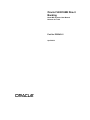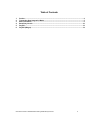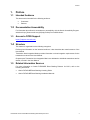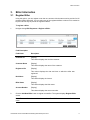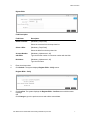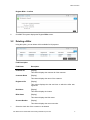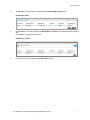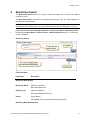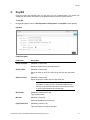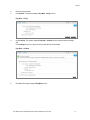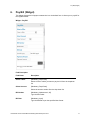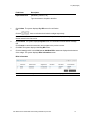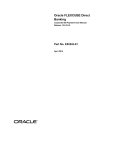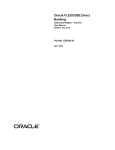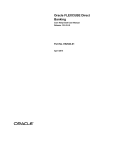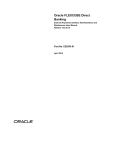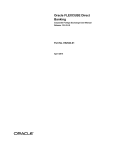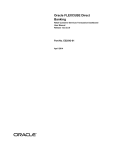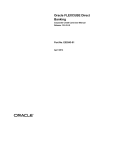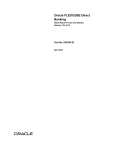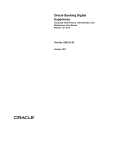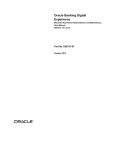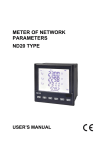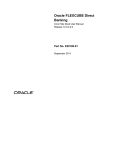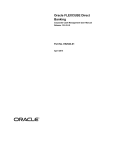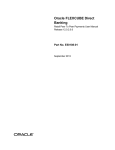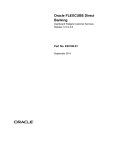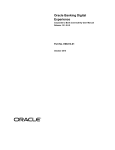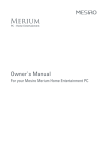Download User Manual Oracle FLEXCUBE Direct Banking Retail Bill Payment
Transcript
Oracle FLEXCUBE Direct Banking Retail Bill Payment User Manual Release 12.0.3.0.0 Part No. E52543-01 April 2014 Retail Bill Payment User Manual April 2014 Oracle Financial Services Software Limited Oracle Park Off Western Express Highway Goregaon (East) Mumbai, Maharashtra 400 063 India Worldwide Inquiries: Phone: +91 22 6718 3000 Fax:+91 22 6718 3001 www.oracle.com/financialservices/ Copyright © 2008, 2014, Oracle and/or its affiliates. All rights reserved. Oracle and Java are registered trademarks of Oracle and/or its affiliates. Other names may be trademarks of their respective owners. U.S. GOVERNMENT END USERS: Oracle programs, including any operating system, integrated software, any programs installed on the hardware, and/or documentation, delivered to U.S. Government end users are “commercial computer software” pursuant to the applicable Federal Acquisition Regulation and agency-specific supplemental regulations. As such, use, duplication, disclosure, modification, and adaptation of the programs, including any operating system, integrated software, any programs installed on the hardware, and/or documentation, shall be subject to license terms and license restrictions applicable to the programs. No other rights are granted to the U.S. Government. This software or hardware is developed for general use in a variety of information management applications. It is not developed or intended for use in any inherently dangerous applications, including applications that may create a risk of personal injury. If you use this software or hardware in dangerous applications, then you shall be responsible to take all appropriate failsafe, backup, redundancy, and other measures to ensure its safe use. Oracle Corporation and its affiliates disclaim any liability for any damages caused by use of this software or hardware in dangerous applications. This software and related documentation are provided under a license agreement containing restrictions on use and disclosure and are protected by intellectual property laws. Except as expressly permitted in your license agreement or allowed by law, you may not use, copy, reproduce, translate, broadcast, modify, license, transmit, distribute, exhibit, perform, publish or display any part, in any form, or by any means. Reverse engineering, disassembly, or decompilation of this software, unless required by law for interoperability, is prohibited. The information contained herein is subject to change without notice and is not warranted to be error-free. If you find any errors, please report them to us in writing. This software or hardware and documentation may provide access to or information on content, products and services from third parties. Oracle Corporation and its affiliates are not responsible for and expressly disclaim all warranties of any kind with respect to third-party content, products, and services. Oracle Corporation and its affiliates will not be responsible for any loss, costs, or damages incurred due to your access to or use of third-party content, products, or services. User Manual Oracle FLEXCUBE Direct Banking Retail Bill Payment.docx ii Table of Contents 1. 2. 3. 4. 5. 6. Preface ................................................................................................................................................. 4 Transaction Host Integration Matrix ................................................................................................. 5 Biller Information ................................................................................................................................ 6 Beneficiary Search ........................................................................................................................... 10 Pay Bill ............................................................................................................................................... 12 Pay Bill (Widget) ............................................................................................................................... 14 User Manual Oracle FLEXCUBE Direct Banking Retail Bill Payment.docx iii Preface 1. Preface 1.1 Intended Audience This document is intended for the following audience: Customers Partners 1.2 Documentation Accessibility For information about Oracle's commitment to accessibility, visit the Oracle Accessibility Program website at http://www.oracle.com/pls/topic/lookup?ctx=acc&id=docacc. 1.3 Access to OFSS Support https://support.us.oracle.com 1.4 Structure This manual is organized into the following categories: Preface gives information on the intended audience. It also describes the overall structure of the User Manual Transaction Host Integration Matrix provides information on host integration requirements for the transactions covered in the User Manual. Chapters post Transaction Host Integration Matrix are dedicated to individual transactions and its details, covered in the User Manual 1.5 Related Information Sources For more information on Oracle FLEXCUBE Direct Banking Release 12.0.3.0.0, refer to the following documents: Oracle FLEXCUBE Direct Banking Licensing Guide Oracle FLEXCUBE Direct Banking Installation Manuals User Manual Oracle FLEXCUBE Direct Banking Retail Bill Payment.docx 4 Transaction Host Integration Matrix 2. Transaction Host Integration Matrix Legends NH No Host Interface Required. Host Interface to be developed separately. Pre integrated Host interface available. Pre integrated Host interface not available. Transaction Name Biller information Register Biller Delete Biller Pay Bill FLEXCUBE UBS NH User Manual Oracle FLEXCUBE Direct Banking Retail Bill Payment.docx Third Party Host System NH 5 Biller Information 3. Biller Information 3.1 Register Biller Using this option, you can register more than one account with the same service provider for bill payment. While paying bill, you can select any of the registered billers to whom bill is needed to be paid. Bill can only be paid to the registered billers. To register a biller: 1. Navigate through Bill Payments > Register a Biller. Field Description Field Name Description Customer Id [Display] This column displays the Id of the customer. Customer Name [Display] This column displays the name of the customer. Registered On [Display] This column displays the date and time on which the biller was registered. Nick Name [Display] This column displays nick name. Biller Name [Display] This column displays the biller name. Account Number [Display] This column displays the account number. 2. Click the Add New Biller button to register a new biller. The system displays Register Biller screen. Note: For more information on delete button refer to Error! Reference source not found. creen. User Manual Oracle FLEXCUBE Direct Banking Retail Bill Payment.docx 6 Biller Information Rgister Biller Field Description Field Name Description Select Customer [Mandatory, Drop-Down] Select the customer from the drop-down list. Select a Biller [Mandatory, Drop-Down] Select the biller from the drop-down list. Account Number with Biller [Mandatory, Alphanumeric, 20] Nick Name [Mandatory, Alphanumeric, 20] Type the account number or consumer number with the biller. Type the nick name. 3. Enter the relevant data. 4. Click Submit. The system displays Register Biller - Verify screen. Register Biller - Verify 5. Click Confirm. The system displays the Register Biller - Confirm screen with the status message. OR Click Change to go to the previous screen and edit the entered data. User Manual Oracle FLEXCUBE Direct Banking Retail Bill Payment.docx 7 Biller Information Register Biller – Confirm 6. Click OK. The system displays the Register Biller screen. 3.2 Deleting a Biller Using this option, you can delete a biller available for bill payment. Field Description Field Name Description Customer ID [Display] This column displays the customer id of the customer. Customer Name [Display] This column displays the name of the customer. Registered On [Display] This column displays the date and time on which the biller was registered. Nick Name [Display] This column displays nick name. Biller Name [Display] This column displays the biller name. Account Number [Display] This column displays the account number. 1. Select the check box of the customer to be deleted. User Manual Oracle FLEXCUBE Direct Banking Retail Bill Payment.docx 8 Biller Information 2. Click Delete to delete a biller. The system displays Delete Biller verify screen Delete Biller Verify 3. Click Confirm. The system displays the Delete Biller - Confirm screen with the status message. OR Click Back to go to the previous screen. Delete Biller Confirm 4. Click OK. The system displays the Register Biller screen. User Manual Oracle FLEXCUBE Direct Banking Retail Bill Payment.docx 9 Beneficiary Search 4. Beneficiary Search The Beneficiary Search feature is a generic feature and helps user to retrieve the desired beneficiary record. The Beneficiary Search is based on the parameters set by the user. The result displays the default top 25 records initially. Note: For every Search activity, the screen displays the Warning Message as “More beneficiaries found. Please refine your search if the beneficiary you are searching is not found”. Let us have a look on the following transaction to explore the feature - Beneficiary Search. 1. Navigate through Main Menu > Internal Transfer > Beneficiary Search pop-up. The following screen is displayed. Beneficiary Search Field Description Field Name Description Beneficiary Bank Details Beneficiary Name [Optional, Input Box] Enter the desired value. Beneficiary ID [Optional, Input Box] Enter the desired Beneficiary ID. Search [Action Button] Click Search to retrieve the desired beneficiary details. Beneficiary Bank Details Result User Manual Oracle FLEXCUBE Direct Banking Retail Bill Payment.docx 10 Beneficiary Search Field Name Description Beneficiary ID [Display] Displays the respective list of Beneficiary IDs as per the value entered in the Search criterion - “Beneficiary ID”. Beneficiary Name [Display] Displays the respective list of Beneficiary Names as per the value entered in the Search criterion – “Beneficiary Name”. Beneficiary Account Number [Display] Email [Display] Displays the list of respective “Beneficiary Account Number” as per the values entered in the Search criteria for Beneficiary ID and Beneficiary Name. Displays the list of respective “Email IDs” as per the values entered in the Search criteria for Beneficiary ID and Beneficiary Name. Submit [Action Button] Refine your search if no desired Beneficiary is found. Else select the desired Beneficiary and click Submit. Close [Action Button] Click Close to close the Search pop-up window. User Manual Oracle FLEXCUBE Direct Banking Retail Bill Payment.docx 11 Pay Bill 5. Pay Bill Using this option the business user can pay the bill to the registered biller. The system will validate the stored biller information for the sufficient funds to pay bill payment amount. To pay bill: 1. Navigate through the menus to Bill Payments > Bill Payment. The Pay Bills screen appears. Pay Bills Field Description Field Name Description Select Customer [Mandatory, Drop-Down] Select the customer from the drop-down list. Select a Biller [Mandatory, Drop-Down] Select the biller to which you will pay the bill from the drop-down list. Select Account [Mandatory, Drop-Down] Select the account number from the drop-down list. Note: The account contains Account Type / Account Nickname + Currency Code + Customer CASA Account Number. If the customer has setup an account nick name it can be used instead of the account type. Bill Number [Mandatory, Alphanumeric, 20] Type the bill number. Bill Date [Mandatory, Pick List] Select the bill date from the pick list. Payment Amount [Mandatory, Numeric, 20] Type the amount to be paid to the biller. User Manual Oracle FLEXCUBE Direct Banking Retail Bill Payment.docx 12 Pay Bill 2. Enter the relevant data. 3. Click Submit. The system displays Pay Bills - Verify screen. Pay Bills – Verify 4. Click Confirm. The system displays Pay Bills - Confirm screen with the status message. OR Click Change to go to the previous screen and edit the entered data. Pay Bills – Confirm 5. Click OK. The system displays Pay Bills screen. User Manual Oracle FLEXCUBE Direct Banking Retail Bill Payment.docx 13 Pay Bill (Widget) 6. Pay Bill (Widget) This widget displays the bill payment transaction in a minimalistic form. It allows you to pay bill for the registered biller. Widget – Pay Bill Field Description Field Name Description Select a Biller [Mandatory, Drop-Down] Select a biller to which you want to pay the bill from the dropdown list. Select Account [Mandatory, Drop-Down] Select the account number from the drop-down list. Bill Number [Mandatory, Alphanumeric, 20] Type the bill number. Bill Date [Mandatory, Input] Type the bill date as per the specified date format. User Manual Oracle FLEXCUBE Direct Banking Retail Bill Payment.docx 14 Pay Bill (Widget) Field Name Description Payment Amount [Mandatory, Numeric, 20] Type the amount to be paid to the biller. 1. Click Initiate. The system displays Pay Bill screen for verification. OR Click the , icons to refresh and minimize the widget respectively. Note: In the verification screen, customer id allocated to you is also displayed along with the details entered in the first screen. 2. Click Confirm. The system displays Pay Bill screen for confirmation with the status message. OR Click Cancel to cancel the transaction and navigate to the previous screen. 3. Click OK. The system displays initial Pay Bill screen. 4. Click the here hyperlink in the Click here to Add New Biller statement displayed at the bottom of the widget. The system displays Biller Information screen. Biller Information Note: In the above screen, you can add a new biller or delete already registered biller.0. User Manual Oracle FLEXCUBE Direct Banking Retail Bill Payment.docx 15