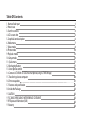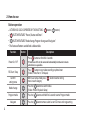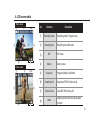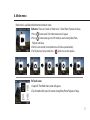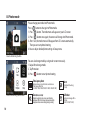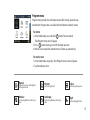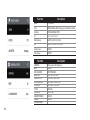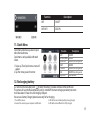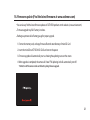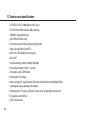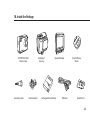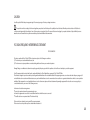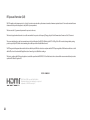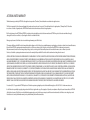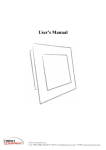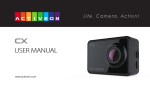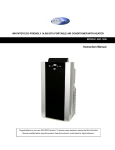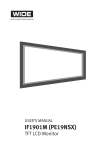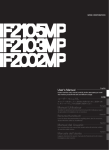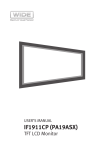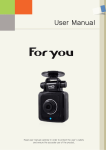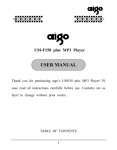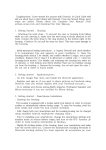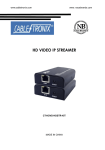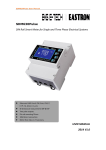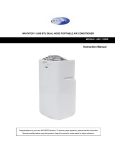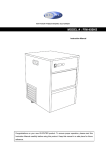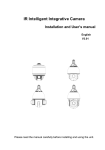Download - BrandsMart USA
Transcript
USER MANUAL www.activeon.com Table Of Contents 1. Name of each part 2. How to use 3. Start the camera 4. LCD screen shot 5. Graphical icon description 6. Mode menu 7. Video mode 8. Photo mode 9. Playback mode 10. Setup mode 11. Quick menu 12. Recharging Battery 13. Smart phone control 14. Connect ACTIVEON CX GOLD to smartphone(using ACTIVEON App) 15. Transferring data to computer 16. Firmware update 17. Features and specification 18. Inside the Package ※ CAUTION ※ FCC RADIO FREQUENCY INTERFERENCE STATEMENT ※ RF Exposure Information (SAR) ※ Warranty 1 2 4 5 6 7 8 10 12 14 17 17 18 18 20 21 22 23 25 25 26 28 ENGLISH www.activeon.com * Please read this manual carefully before the use! 1. Name of each part Mode / Navigation Internal MIC LED Indicator (Top, Bottom, Front, Back) Power / Shutter LCD Screen Speaker Li-ion battery slot microSD Card Slot Mini USB port HD OUT * Please use “Micro HDMI" cable on HD OUT port. * Cable not included. Tripod hole (Bottom) 1 2. How to use Button operation ● ● ● ● ACTIVEON CX GOLD IS OPERATED BY TWO BUTTONS. ( button , button ) ( )BUTTON FEATURES “ Power, Shutter and Enter”. ( )BUTTON FEATURES ”Mode change, Program change and Navigator”. The feature of buttons are defined as below table. Function Power On / Off Description Press ( ) button and hold for 2 seconds * If Auto Power off is set, the camera will automatically shut down in 3 minutes when there is no operation. Mode change Press ( ) button to start video recording or photo shoot (Video / Photo / Burst / Timelapse) Within user setup mode, press ( ) button to enter setting menu in each category ) button to switch modes Press the ( (Video> Photo>Playback>Setup) Program mode Press the ( ) button and hold for 2 seconds to enter Program mode Navigator Press the ( ) button to move select bar on OSD menu or change setting REC Start / Stop Confirm setting menu 2 Button Touch operation ● If you want to use the CX Gold display responds to touch-based gestures like tapping and swiping. Tap ● Double-Tap Tap & Hold You can easily access the menu Swipe Right Swipe left <Mode menu> <Program menu> Double-Tap <Zoom> Swipe up, down, left, right Swipe Up <Quick menu> 3 3. Start the camera 1. Open the battery cover and insert ACTIVEON CX GOLD Li-ion battery. 2. Insert microSD Card on the microSD Card slot. (The camera will not record when microSD Card is not inserted.) 3. Press the ( ) button and hold for two seconds. (The camera will turn on and LCD screen will display live screen .) How to unlock the Touch operation ● If you want to use touch operation, tap the screen first. And then it will show " Lock image". Tap and hold the "Lock image" until the live screen is ready. Power saving features ● CX Gold includes special power saving features. 1. Auto Backlight Dimming : When you set [Auto LCD Off ] , auto backlight dimming will start at midpoint of your setting time. 2. Quick LCD OFF : Tap and hold the screen for 2-3 seconds. LCD will go off automatically. * For turning on the LCD again, please press the ( ) button once. * If lock image appears, please refer to How-to-Unlock-the-Touch-Operation guide. 4 4. LCD screen shot Video screen ① ② ③④ ⑧ ⑤ ⑥ ⑤ ⑦ Photo screen ① ② ⑤ ③④ ⑧ ⑥ ⑤ ⑦ No. Function ① Recording mode Recording mode / Program status Description ② Recording time Recording time information ③ WiFi ④ Battery ⑤ Swipe icon ⑥ Recording Info Resolution/FPS/FOV/Interval info ⑦ Function Zone Quick REC/ Effect Setup /AE ⑧ Zoom WiFi status Battery status Program/ Mode/ Quick Mode Double-tap the screen to activate zoom function 5 5. Graphical icon description Video mode Time lapse Photo mode Burst Looping Video Program Playback Self-timer Time lapse Video Setup Water sports Diving Manual Outdoor Indoor Winter Sports Riding Outdoor Portrait Landscape Night Quick menu Zoom 6 Photo Setup Effect Setup General Setup Connection Photo Program Manual Indoor Setup Night WiFi Quick REC Beep Upside Down 1x 2x 3x 4x 1x 2x 3x 4x Speaker MIC Brightness 6. Mode menu Mode menu is available with both button and touch screen. For Button : There are 4 modes in “Mode menu” - Video, Photo, Playback and Setup. 1. Press ( ) button once. Then Video mode icon will appear 2. Press ( ) button once again to shift mode you want among Video, Photo, Playback and Setup. 3. Wait for a one second, the selected menu will show up automatically. 4. For Playback and Setup mode, Press ( ) button to see more options. For Touch screen 1. Swipe left. Then Mode menu screen will appear. 2. Tap the mode which you wish to enter among Video, Photo, Playback or Setup. 7 7. Video mode 1. After the camera is turned on, Press( ) button to start video recording. 2. When the camera starts to record, LED light blinks* and shows recording time on the screen. 3. Press( ) button to stop recording. 4. You can adjust video settings in “Video Setup”. * If LED OFF option is selected in General setup, LED light will not blink. Screen shot of using button Time Lapse-video Captures images in set intervals and creates a Time lapse video file. (0.5 SEC/1 SEC/3 SEC/5 SEC/10 SEC/30 SEC/60 SEC) Looping Continuously records a video until you stop. ** Maximum video file capacity is 4GB. If the file size is over the looping space, the camera will overwrite current recording file. Zoom Screen shot of using touch screen 8 Double-tap shortly on live screen, zoom function will appear. After 3sec the zoom menu automatically disappear and save value during recording. (x1/x2/x3/x4) Double-Tap Program menu Program menu provides fast and simple camera effect settings based on your environment. Program menu is available with both button and touch screen. For button 1. At the Video mode, press and hold ( ) button for two seconds. Then Program menu icon will appear. ) button once again to shift the mode you want. 2. Press ( 3. Wait for a one second, the selected menu will show up automatically. For touch screen 1. At the Video mode, swipe right. Then Program menu screen will appear. 2. Tap the mode you want. Manual Winter sports Indoor Water sports Riding Night Diving Outdoor Rollback to previous setting before the Program mode For Recording on the water or beach For Recording under the Water For recording on the Snow For Recording Speedy Activity For Recording Indoor place For Recording Night time For Recording Outdoor with strong shine 9 8. Photo mode Please change your mode into Photo mode. Press ( ) button to change into Photo mode. 1. Press ( ) button. The mode menu will appear on your LCD screen. 2. Press ( ) button once again, the camera will change into Photo mode. 3. After 1 sec, the mode menu will disappear from LCD screen automatically. Then you can start photo shooting. 4. You can adjust detailed photo settings in Setup menu. Screen shot of using button You can also change mode by using touch screen more easily. 1.Swipe left to change mode. 2. Tap Photo icon. 3. Press ( ) button to start photo shooting. Time Lapse-photo Captures images in set intervals and creates a Time lapse photo file. (0.5 SEC/1 SEC/3 SEC/5 SEC/10 SEC/30 SEC/60 SEC) Screen shot of using touch screen 10 Zoom(x1/x2/x3/x4) Double-tap shortly on live screen, zoom function will appear. After 3sec the zoom menu automatically disappear and save zoom setting during recording. Burst Photo burst shooting. (6/1sec) Self-timer Captures an image after a set time. (5 SEC/10 SEC/15 SEC) Program menu Program menu provides fast and simple camera effect settings based on your environment. Program menu is available with both button and touch screen. For button 1. At the Video mode, press and hold ( ) button for two seconds. Then Program menu icon will appear. ) button once again to shift the mode you want. 2. Press ( 3. Wait for a one second, the selected menu will show up automatically. For touch screen 1. At the Video mode, swipe right. Then Program menu screen will appear. 2. Tap the mode you want. Manual Rollback to previous setting before the Program mode Outdoor For Shooting Outdoor with strong shine Portrait Indoor Landscape Night For Shooting Portrait For Shooting Outdoor with strong shine For Shooting Indoor place For Recording Night time 11 9. Playback mode Please change the mode into Playback mode. User can view recorded video or photo on the screen. Press ( ) button to select control panel on top menu. While the file is playing, you can call the play control panel by pressing ( Icon ) button. Description Sorting function provides 3 options : All (both video & photo), Video and Photo Select to delete a file. Multiple files can be deleted at once. 1/34 File IDX number or Selected file quantity / Total file quantity Back button Thumbnail image File type 00:16 1 12 Recording Time(For video file) or Picture quantity(For photo file) Swipe left or right to go into next page. PLAYBACK (Video) No. Icon Description File type Playback Time / Total time ① Battery remaining With one tap, you can hide the control bar. When you tap the screen once again, the control bar will appear. Prev. file / Pause / Next file ② Delete / Back Scroll bar ③ PLAYBACK (Photo) No. Icon Description File type ① Playback Time / Total time Battery remaining You can see all photo files with slide show function. *Time lapse & burst photo will only show the first picture. ② Prev. file / Pause / Next file Delete / Back 13 10. Setup mode Screen shots of using button & Touch screen Please change the mode into Setup mode. ● ● ● ● ● ● 14 Able to choose more options with Setup mode. Video Setup : Provides detailed video recording options Photo Setup : Provides photo shooting options. Effect Setup : Provides effect setup options for shooting. General Setup : Provides general camera setup options. Connection : Provides WiFi function. Setup Video Setup Photo Setup Option Mode/Resolution/FPS/FOV/Video Quality/Interval Mega Pixel/FOV/Picture Quality/Interval Filter/AE Meter/Zoom/EV/White Balance /ISO/Upside Down/ Time Stamp Control/Beep/LED indicator/Quick REC General Setup /Auto LCD OFF/Auto Power OFF /Screen Lock/ TV Out/Time Setup /Memory Format/Default/Software Info WiFi/WiFi Info Connection Effect Setup 10-1. Setup options Function Description MODE Manual/ Looping/ Time Lapse RESOLUTION 1080P/ 720P/ 480P FPS 240/120/60/30 FOV Super wide/ Wide/ Medium/ Narrow VIDEO QUALITY S-Fine/ Fine/ Normal T/LAPSE INTERVAL 0.5/ 1 / 3 / 5 / 10 /30 / 60 (sec) Function Description MODE Manual/Time Lapse/Burst/Self Timer MEGA PIXEL 16MP / 12MP / 8.5MP/ 7MP FOV Super wide/ Wide/ Medium/ Narrow Picture Quality S-Fine/Fine/Normal T/LAPSE INTERVAL 0.5/ 1 / 3 / 5 / 10 /30 / 60 (sec) Self Timer INTERVAL 5/ 10 / 15 (sec) 15 Function x1/ x2/x3/x4 Filter Off/Black&White/Warm/Negative/Sepia/Red/Green/Blue AE Meter CENTER/AVERAGE/SPOT EV -2.0/-1.0/0/+1.0/+2.0 White Balance AUTO/3000K/5500K/6500K ISO AUTO/100/200/400/1600/3200 Upside Down ON/OFF Time Stamp ON/OFF Function CONTROL BEEP LED INDICATOR QUICK REC AUTO LCD OFF AUTO POWER OFF Screen lock TV OUT TIME SETUP MEMORY FORMAT DEFAULT SOFTWARE INFO 16 Description Zoom Description Mic/Speaker/ LCD Brightness ON/OFF OFF/TWO/FOUR OFF/ 0sec/ 3sec/ 5sec OFF/30sec/ 1min/ 5min OFF/ 5min/ 10min/ 30min OFF/ 5sec/ 10sec/ 30sec NTSC/PAL DATE - TIME YES/NO YES/NO Function Description WiFi ON/OFF WiFi INFO SSID-PW 11. Quick Menu Quick menu provides easy access to your most often used menu. Quick menu is only available with touch screen. 1. Swipe up. Then Quick menu screen will appear. 2. Tap the menu you wish to enter. Function Description WIFI UPSIDE DOWN QUICK REC BEEP SPEAKER MIC Brightness ON/OFF ON/OFF ON/OFF(last setting value) ON/OFF ON/OFF(last setting value) ON/OFF(last setting value) CONTROL BAR 12. Recharging battery LCD will show the low battery icon( ) when the battery is too low and close to the cut off level. The camera will save the file automatically until it is turned off. You must recharge your battery to restart. It will take about 3.5 hours for a full charge by USB port. You can use a Battery Charger (optional accessory) for fast charging. 1. Turn off the camera. 2. Connect the camera to your computer via USB cable. 3. LED will turn on indicating battery is being charged. 4. LED will be turned off when it is fully charged. 17 13. Smartphone control ● ● ● ● Utilizing WiFi APP function of ACTIVEON, user can control the camera through smartphone. Compatible with iOS and Android OS. Before connecting the camera, download ‘ACTIVEON’ application from smartphone app store. Search for ‘ACTIVEON’ in Apple App Store or Google Play Store. * While smartphone is connected to the camera, camera button operation will be disabled. * You can take a video and photo, and adjust camera setting on ‘ACTIVEON’. * ‘ACTIVEON’ features will be upgraded through application updates on your smartphone. 14. Connect ACTIVEON CX GOLD to smartphone(using ACTIVEON App) On your camera 18 ● Turn on ‘WiFi APP’ function in ACTIVEON CX Gold. ● The camera screen will display “Waiting for connection” Waiting for connection 14. Connect ACTIVEON CX GOLD to smartphone(using ACTIVEON App) On your Smartphone On your smartphone or tablet, turn the WiFi on and select the network CXG-xxxxxx under WiFi setting. Default password is ‘1234567890’. Run 'ACTIVEON' app on your smartphone or tablet. Press ’Connect ACTIVEON’ on the app. You can now control your ACTIVEON camera. ● ● ● ● 19 15. Transferring data to computer (compatible with both Windows OS and Mac OS) ● If the camera is connected to a computer or battery charger while it is powered off, the camera starts to recharge the battery. ● ● If the camera is connected to a computer while it is powered on, the camera changes to file–transfer mode. While the camera is connected to a battery charger or car charger for recharge, the camera can record while it is recharging. 1. Power on ACTIVEON CX GOLD. 2. Connect the camera to a computer via USB cable. 3. The camera LCD will display as 'USB Ready'. 4. Go to ‘My Computer’ in PC. 5. Search ‘Removable Disk’. 6. Double click ‘Removable Disk’. 7. Double click ‘DCIM’ folder. 8. Open the folders to find video or photo file. 9. Copy and paste files to the computer. 20 16. Firmware update (Find the latest firmware at www.activeon.com) ● You can always find the latest firmware updates of ACTIVEON products on the website. (www.activeon.com) ● Firmware upgrade may fail if battery is too low. ● Recharge up to two cells of battery gauge for proper upgrade. 1. Format the memory card, and copy firmware file to the root directory of microSD Card. 2. Insert the microSD to ACTIVEON CX GOLD and turn on the power. 3. Firmware upgrade will automatically start as showing the updating status on the screen. 4. When upgrade is completed, the camera will show ’F/W Updating’ and will automatically turn off. * Do Not turn off the camera or take out the battery during firmware upgrade. 21 17. Features and specifications ● ● ● ● ● ● ● ● ● ● ● ● ● “ACTIVEON CX GOLD” 1080p 60fps Action Camera. FULL HD(1920 x 1080) resolution, 60fps recording. 196ft(60m) waterproof housing. 16M SONY IMX CMOS sensor. Easily control camera Effect setting by Program mode. Super wide angle field of view(FOV). Built in 2.0” LCD(320x240) with touch panel. Built in WiFi. Versatile recording resolution(1080p/720p/480p). Burst photo-shooting(*6 shots in 1 second). H.264 codec, saved as MP4 format. Rechargeable Li-ion Battery. Battery running time : Approximately 120minutes of continuous recording(1080p 30 fps) * recording time may vary depending on the condition ● ● ● 22 Recharging time : 3.5 hours by USB port/ 2.5 hours by AC adapter(Optional Accessory) Easy graphical user interface Full line of accessories 18. Inside the Package ACTIVEON CX GOLD Action camera Connecting Screw Short Connector Waterproof Housing Opened Backdoor Rechargeable Li-ion Battery USB Cable Curved Adhesive Mount microSD Card 23 19 CAUTION It could be exploded if the battery is inappropriate type. Please insert proper type of battery according to instructions. The symbol means that according to local laws and regulations your product should be disposed of separatly from household waste. When this product reaches its end of life, take it to a collection point designated by local authorities. Some collection points accept products for free. The separate collection and recycling of your product at the time of disposal will help conserve natural resources and ensure that it is recycled in a manner that protects human health and the environment. FCC RADIO FREQUENCY INTERFERENCE STATEMENT FCC ID : XOMGCX01 This device complies with Part 15 of the FCC Rules. Operation is subject to the following two conditions: (1) This device may not cause harmful interference, and (2) This device must accept any interference received, including interference that may cause undesired operation. Warning: Changes or modifications to this unit not expressly approved by the party responsible for compliance could void the user’s authority to operate the equipment. Note: This equipment has been tested and found to comply with the limits for a Class B digital device, pursuant to Part 15 of the FCC Rules. These limits are designed to provide reasonable protection against harmful interference in a residential installation. This equipment generates, uses and can radiate radio frequency energy and, if not installed and used in accordance with the instructions, may cause harmful interference to radio communications. However, there is no guarantee that interference will not occur in a particular installation. If this equipment does cause harmful interference to radio or television reception, which can be determined by turning the equipment off and on, the user is encouraged to try to correct the interference by one or more of the following measures: ● ● ● ● Reorient or relocate the receiving antenna. Increase the separation between the equipment and receiver. Connect the equipment into an outlet on a circuit different from that to which the receiver is connected. Consult the dealer or an experienced radio/TV technician for help. The device has been evaluated to meet general RF exposure requirement. The device can be used in portable exposure condition without restriction.00 25 RF Exposure Information (SAR) NOTE : This appliance and its antenna must not be co-located of operation in conjuction with any other antenna or transmitter. A minimum separation distance of 20cm must be maintained between the antenna and the person for this appliance to satisfy the RF exposure requirements. This device meets the U.S. government’s requirements for exposure to radio waves. This device is designed and manufactured not to exceed the emission limits for exposure to radio frequency (RF) energy set by the Federal Communications Commission of the U.S. Goverment. The exposure standard employs a unit of measurement known as the Specific Absorption. Rate(SAR). The SAR limit set by the FCC is 1.6W/kg. Tests for SAR are conducted using standard operating positions accepted by the FCC, with the device transmitting at the certified power level in all tested different channels. The FCC have granted an Equipment authorization for this device with all reported SAR levels evaluated as in compliance with the FCC RF exposure guidelines. SAR information on this device is on file with the FCC, and can be found under the Display Grant section of www.fcc.gov/oet/ea/fddid after searching on This device is compliance with SAR for general population / uncontrolled exposure limits in ANS/IEEE C95.1-1999 and had been tested in accordance with the measurement methods and procedures specified in OET bulletin 65 Supplement C. FCC ID : XOMGCX01 HDMI, the HDMI logo, and High-Definition Multimedia Interface are trademarks or registered trademarks of HDMI Licensing LLC 26 USA Warranty www.activeon.com 23 ACTIVEON LIMITED WARRANTY This limited warranty is provided by ACTIVEON to the original end‐user purchaser (“Purchaser”), when delivered in new condition in its original container. The Product is warranted to be free from manufacturing defects under normal use and service for a period of 12 months from the date of original purchase (“Warranty Period”). Where there is no evidence of the date of original purchase, ACTIVEON shall consider the date of manufacture as the date of original purchase. If the Product is returned to an ACTIVEON and ACTIVEON concludes in its discretion that the product is defective in manufacture, ACTIVEON may, at its sole discretion and without charge (a) exchange the Product for a new Product, or (b) exchange the Product for a refurbished Product. Exchange or replacement of the Product does not extend the original warranty period of the Product. TNo warranty shall be provided if the Product is damaged through the negligence or fault of others, abuse, mishandling, improper packaging by you, alteration, accident, electrical current fluctuations, failure to follow ACTIVEON’s operating and maintenance instructions, or if services are performed to the Product by someone other than ACTIVEON or its authorized service provider. Water, environmental, sand, and corrosion damage; battery leakage, scratches, or damage to the Product will be presumed to have resulted from misuse, abuse or failure to operate the Product as set forth in the operating and maintenance instructions. No warranty shall be provided if the Product has had its serial number or dating altered or removed. ACTIVEON SPECIFICALLY DISCLAIMS ANY IMPLIED WARRANTY OF MERCHANTABILITY OR FITNESS FOR A PARTICULAR PURPOSE DURING OR AFTER THE EXPRESS WARRANTY PERIOD STATED ABOVE, AND NO OTHER EXPERT WARRANTY OR GUARANTY, EXCEPT AS MENTIONED ABOVE, SHALL BE BINDING ON ACTIVEON. (SOME STATES AND PROVINCES DO NOT ALLOW LIMITATIONS ON HOW LONG AN IMPLIED WARRANTY LASTS, SO THE ABOVE LIMITATION MAY NOT APPLY TO YOU) ACTIVEON SHALL NOT BE LIABLE FOR AND SPECIFICALLY DISCLAIMS LIABILITY FOR INCIDENTAL OR CONSE QUENTIAL DAMAGES, ANY ACCIDENT, INJURY, DEATH, LOSS OR OTHER CLAIM RELATED TO OR RESULTING FROM THE USE OF THIS PRODUCT, INCLUDING BUT NOT LIMITED TO LOSS OF REVENUES OR PROFITS, INCONVENIENCE, EXPENSE FOR SUBSTITUTE EQUIPMENT OR SERVICE, STORAGE CHARGES, LOSS OR CORRUPTION OF DATA, OR ANY OTHER SPECIAL, INCIDENTAL OR CONSEQUENTIAL DAMAGES CAUSED BY THE USE OR MISUSE OF, OR INABILITY TO USE, THE PRODUCT, REGARDLESS OF THE LEGAL THEORY ON WHICH THE CLAIM IS BASED. ACTIVEON SHALL NOT BE LIABLE FOR WATER HOUSING LEAKAGE OR ANY RESULTING DAMAGES CAUSED BY USER'S RESEALING ERROR. IN NO EVENT SHALL RECOVERY OF ANY KIND AGAINST ACTIVEON BE GREATER IN AMOUNT THAN THE PURCHASE PRICE OF THE PRODUCT. WITHOUT LIMITING THE FOREGOING, THE PURCHASER ASSUMES ALL RISK AND LIABILITY FOR LOSS, DAMAGE OR INJURY TO YOU AND YOUR PROPERTY AND TO OTHERS AND THEIR PROPERTY ARISING OUT OF USE OR MISUSE OF, OR INABILITY TO USE, THE PRODUCT NOT CAUSED DIRECTLY BY THE NEGLIGENCE OF ACTIVEON. (SOME STATES AND PROVINCES DO NOT ALLOW THE EXCLUSION OR LIMITATION OF INCIDENTAL OR CONSEQUENTIAL DAMAGES, SO THE ABOVE EXCLUSION OR LIMITATION MAY NOT APPLY TO YOU). THIS LIMITED WARRANTY SHALL NOT EXTEND TO ANYONE OTHER THAN THE ORIGINAL PURCHASER OF THE PRODUCT, AND IS THE PURCHASER’S SOLE AND EXCLUSIVE REMEDY. For assistance (USA) – If you purchased ACTIVEON product in USA and have questions regarding the product or this Limited Warranty, please call 1-858-798-3300. Or visit www.activeon.com. It is the Purchaser’s responsibility to properly package and send the Product, together with a copy of the original proof of purchase, an explanation of the problem, and a return address to ACTIVEON at the Purchaser’s expense. If the Product covered by this limited warranty and proven to be defective upon inspection, it will be serviced and returned to the Purchaser at no charge. Any received Product that is not covered by this limited warranty or is beyond the Warranty Period will be returned as it is. 28 EU Warranty www.activeon.com 19 ACTIVEON LIMITED WARRANTY (EU) The following limited warranty is provided by ACTIVEON with respect to the ACTIVEON product (“Product”) purchased by the original end user purchaser (“Purchaser”), when delivered in new condition in its original container. Consumers have legal rights under applicable national legislation governing the sale of consumer goods. Such rights are not affected by the warranties in this limited warranty. The Product is warranted to be free from manufacturing defects under normal use and service for a period of 24 months as from the date of original purchase (“Warranty Period”). Where there is no evidence of the date of original purchase, ACTIVEON shall consider the date of manufacture as the date of original purchase. If the Product is returned to ACTIVEON and ACTIVEON concludes in its discretion that the product is defective in manufacture, ACTIVEON may, at its sole discretion and without charge (a) exchange the Product for a new Product, or (b) exchange the Product for a refurbished Product. Exchange or replacement of the Product does not extend the original Warranty Period of the Product. No warranty shall be provided if the Product is damaged through the negligence or fault of others, abuse, mishandling, improper packaging by you, alteration, accident, electrical current fluctuations, failure to follow ACTIVEON’s operating and maintenance instructions, or if services are performed to the Product by someone other than ACTIVEON or its authorized service provider. Water, environmental, sand, and corrosion damage; battery leakage, scratches, or damage to the Product will be presumed to have resulted from misuse, abuse or failure to operate the Product as set forth in the operating and maintenance instructions. No warranty shall be provided if the Product has had its serial number or dating altered or removed. Damages deriving from an accident or caused by the natural wear and tear (including but not limited to accessories and batteries) do not fall within this guarantee or other guarantees. ACTIVEON SPECIFICALLY DISCLAIMS ANY IMPLIED WARRANTY OF MERCHANTABILITY OR FITNESS FOR A PARTICULAR PURPOSE DURING OR AFTER THE EXPRESS WARRANTY PERIOD STATED ABOVE, AND NO OTHER EXPERT WARRANTY OR GUARANTEE, EXCEPT AS MENTIONED ABOVE, SHALL BE BINDING ON ACTIVEON. (SOME TERRITORIES DO NOT ALLOW LIMITATIONS ON HOW LONG AN IMPLIED WARRANTY LASTS, SO THE ABOVE LIMITATION MAY NOT APPLY TO YOU) ACTIVEON SHALL NOT BE LIABLE FOR AND SPECIFICALLY DISCLAIMS LIABILITY FOR INCIDENTAL OR CONSEQUENTIAL DAMAGES, ANY ACCIDENT, INJURY, DEATH, LOSS OR OTHER CLAIM RELATED TO OR RESULTING FROM THE USE OF THIS PRODUCT, INCLUDING BUT NOT LIMITED TO LOSS OF REVENUES OR PROFITS, INCONVENIENCE, EXPENSE FOR SUBSTITUTE EQUIPMENT OR SERVICE, STORAGE CHARGES, LOSS OR CORRUPTION OF DATA, OR ANY OTHER SPECIAL, INCIDENTAL OR CONSEQUENTIAL DAMAGES CAUSED BY THE USE OR MISUSE OF, OR INABILITY TO USE, THE PRODUCT, REGARDLESS OF THE LEGAL THEORY ON WHICH THE CLAIM IS BASED. ACTIVEON SHALL NOT BE LIABLE FOR WATER HOUSING LEAKAGE OR ANY RESULTING DAMAGES CAUSED BY USER'S RESEALING ERROR. IN NO EVENT SHALL RECOVERY OF ANY KIND AGAINST ACTIVEON BE GREATER IN AMOUNT THAN THE PURCHASE PRICE OF THE PRODUCT. WITHOUT LIMITING THE FOREGOING, THE PURCHASER ASSUMES ALL RISK AND LIABILITY FOR LOSS, DAMAGE OR INJURY TO YOU AND YOUR PROPERTY AND TO OTHERS AND THEIR PROPERTY ARISING OUT OF USE OR MISUSE OF, OR INABILITY TO USE, THE PRODUCT NOT CAUSED DIRECTLY BY THE NEGLIGENCE OF ACTIVEON (SOME STATES AND PROVINCES DO NOT ALLOW THE EXCLUSION OR LIMITATION OF INCIDENTAL OR CONSEQUENTIAL DAMAGES, SO THE ABOVE EXCLUSION OR LIMITATION MAY NOT APPLY TO YOU). EXCEPT WHERE PROHIBITED BY APPLICABLE LAW, (I) THIS LIMITED WARRANTY SHALL NOT EXTEND TO ANYONE OTHER THAN THE ORIGINAL PURCHASER OF THE PRODUCT, AND IS THE PURCHASER’S SOLE AND EXCLUSIVE REMEDY AND (II) THIS LIMITED WARRANTY IS LIMITED TO THE COUNTRY OF PURCHASE OF THE PRODUCT. For assistance (EU) – If you purchased an ACTIVEON product in the EU and if you have questions regarding the Product or this Limited Warranty, please visit www.activeon.com. It is the Purchaser’s responsibility to properly package and send the Product, together with a copy of the original proof of purchase, an explanation of the problem, and a return address to ACTIVEON. If the Product is covered by this Limited Warranty and proven to be defective upon inspection, it will be serviced and returned to the Purchaser at no charge. Any received Product that is not covered by this Limited Warranty will be returned to the Purchaser as it is. 30 ACTIVEON EU B.V. HULLENBERGWEG 278 1101 BV AMSTERDAM THE NETHERLANDS (Not a visiting address)