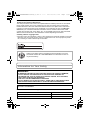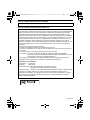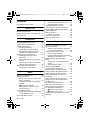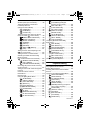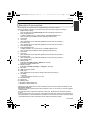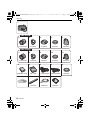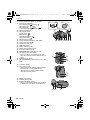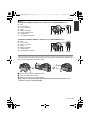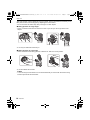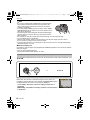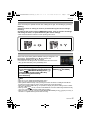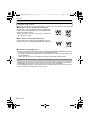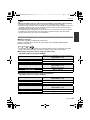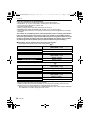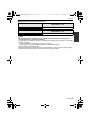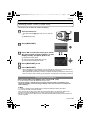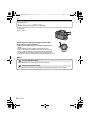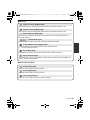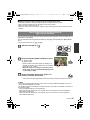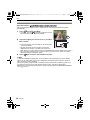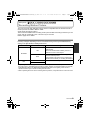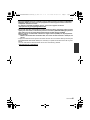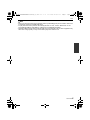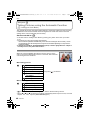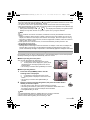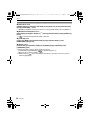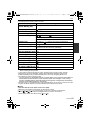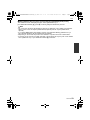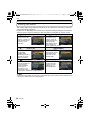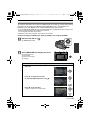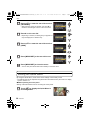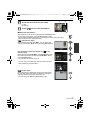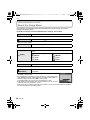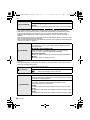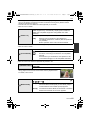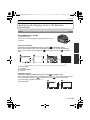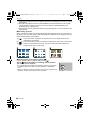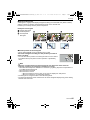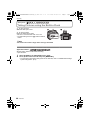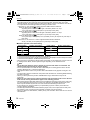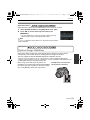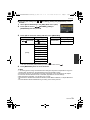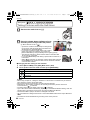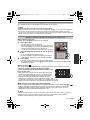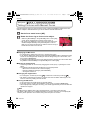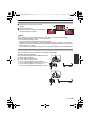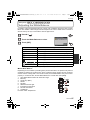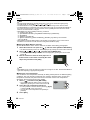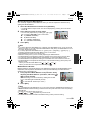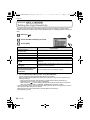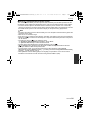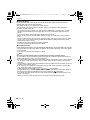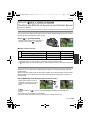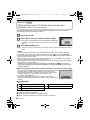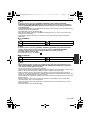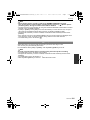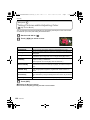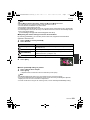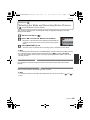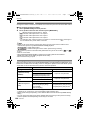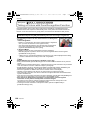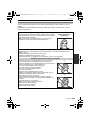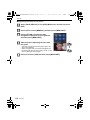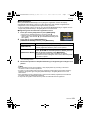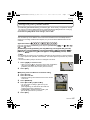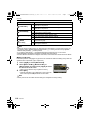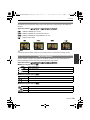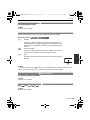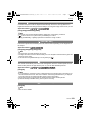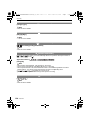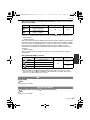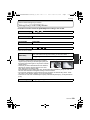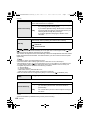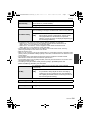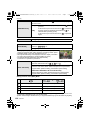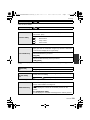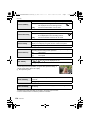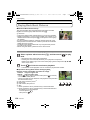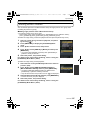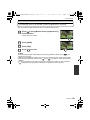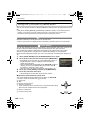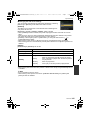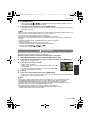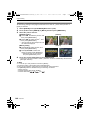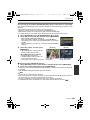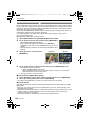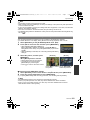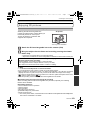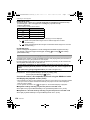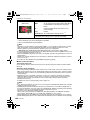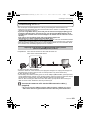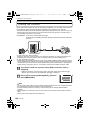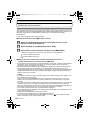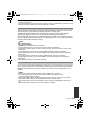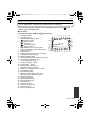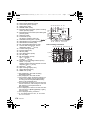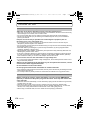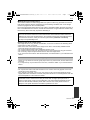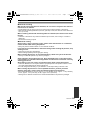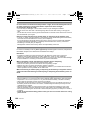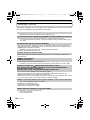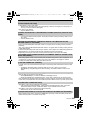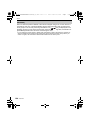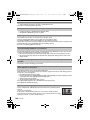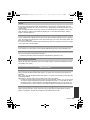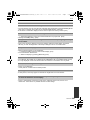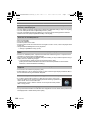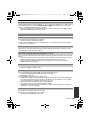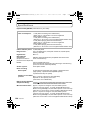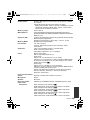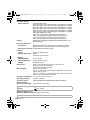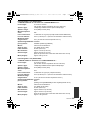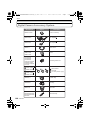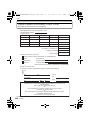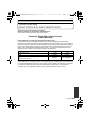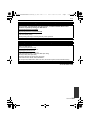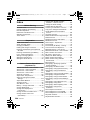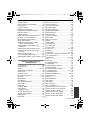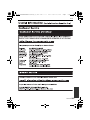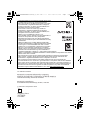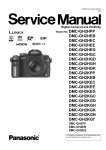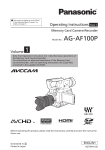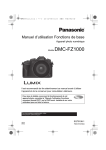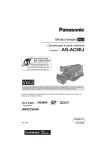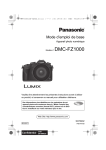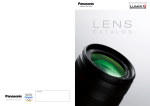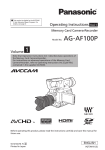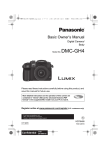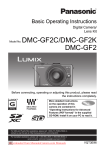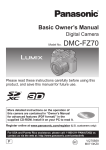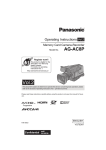Download Model No. DMC-GH2H/DMC-GH2K DMC-GH2 - Support
Transcript
DMC-GH2H&GH2K&GH2PP-VQT3A36_eng.book 1 ページ 2010年10月19日 火曜日 午前11時3分 Operating Instructions Digital Camera/ Lens Kit/Body Model No. DMC-GH2H/DMC-GH2K DMC-GH2 Before connecting, operating or adjusting this product, please read the instructions completely. For USA and Puerto Rico assistance, please call: 1-800-211-PANA(7262) or, contact us via the web at: http://www.panasonic.com/contactinfo For Canadian assistance, please call: 1-800-99-LUMIX (1-800-995-8649) or send e-mail to: [email protected] VQT3A36 PP until 2010/11/30 DMC-GH2H&GH2K&GH2PP-VQT3A36_eng.book 2 ページ 2010年10月19日 火曜日 午前11時3分 Dear Customer, Thank you for choosing Panasonic! You have purchased one of the most sophisticated and reliable products on the market today. Used properly, we’re sure it will bring you and your family years of enjoyment. Please take time to fill in the model and serial numbers in the space below. The serial number is on the tag located on the underside of your Camera. Be sure to retain this manual as your convenient Camera information source. Please note that the actual controls and components, menu items, etc. of your Digital Camera may look somewhat different from those shown in the illustrations in these Operating Instructions. Carefully observe copyright laws. • Recording of pre-recorded tapes or discs or other published or broadcast material for purposes other than your own private use may infringe copyright laws. Even for the purpose of private use, recording of certain material may be restricted. A lithium ion battery that is recyclable powers the product you have purchased. Please call 1-800-8-BATTERY for information on how to recycle this battery. Information for Your Safety WARNING: TO REDUCE THE RISK OF FIRE, ELECTRIC SHOCK OR PRODUCT DAMAGE, • DO NOT EXPOSE THIS APPARATUS TO RAIN, MOISTURE, DRIPPING OR SPLASHING AND THAT NO OBJECTS FILLED WITH LIQUIDS, SUCH AS VASES, SHALL BE PLACED ON THE APPARATUS. • USE ONLY THE RECOMMENDED ACCESSORIES. • DO NOT REMOVE THE COVER (OR BACK); THERE ARE NO USER SERVICEABLE PARTS INSIDE. REFER SERVICING TO QUALIFIED SERVICE PERSONNEL. THE SOCKET OUTLET SHALL BE INSTALLED NEAR THE EQUIPMENT AND SHALL BE EASILY ACCESSIBLE. ∫ Product identification marking Product Location Digital camera Bottom Battery charger Bottom 2 VQT3A36 DMC-GH2H&GH2K&GH2PP-VQT3A36_eng.book 3 ページ 2010年10月19日 火曜日 午前11時3分 THE FOLLOWING APPLIES ONLY IN CANADA. This Class B digital apparatus complies with Canadian ICES-003. THE FOLLOWING APPLIES ONLY IN THE U.S.A. FCC Note: This equipment has been tested and found to comply with the limits for a Class B digital device, pursuant to Part 15 of the FCC Rules. These limits are designed to provide reasonable protection against harmful interference in a residential installation. This equipment generates, uses, and can radiate radio frequency energy and, if not installed and used in accordance with the instructions, may cause harmful interference to radio communications. However, there is no guarantee that interference will not occur in a particular installation. If this equipment does cause harmful interference to radio or television reception, which can be determined by turning the equipment off and on, the user is encouraged to try to correct the interference by one or more of the following measures: • Reorient or relocate the receiving antenna. • Increase the separation between the equipment and receiver. • Connect the equipment into an outlet on a circuit different from that to which the receiver is connected. • Consult the dealer or an experienced radio/TV technician for help. FCC Caution: To assure continued compliance, follow the attached installation instructions and use only shielded interface cables with ferrite core when connecting to computer or peripheral devices. Any changes or modifications not expressly approved by the party responsible for compliance could void the user’s authority to operate this equipment. Declaration of Conformity Trade Name: Panasonic Model No.: DMC-GH2 Responsible party: Panasonic Corporation of North America One Panasonic Way, Secaucus, NJ 07094 Support Contact: Panasonic Consumer Electronics Company 1-800-211-PANA (7262) This device complies with Part 15 of the FCC Rules. Operation is subject to the following two conditions: (1) This device may not cause harmful interference, and (2) this device must accept any interference received, including interference that may cause undesired operation. DMC-GH2 VQT3A36 3 DMC-GH2H&GH2K&GH2PP-VQT3A36_eng.book 4 ページ 2010年10月19日 火曜日 午前11時3分 ∫ About the battery pack CAUTION Battery pack (Lithium ion battery pack) • Use the specified unit to recharge the battery pack. • Do not use the battery pack with equipment other than the specified unit. • Do not get dirt, sand, liquids, or other foreign matter on the terminals. • Do not touch the plug terminals (i and j) with metal objects. • Do not disassemble, remodel, heat or throw into fire. If any electrolyte should come into contact with your hands or clothes, wash it off thoroughly with water. If any electrolyte should come into contact with your eyes, never rub the eyes. Rinse eyes thoroughly with water, and then consult a doctor. CAUTION Danger of explosion if battery is incorrectly replaced. Replace only with the same or equivalent type recommended by the manufacturer. Dispose of used batteries according to the manufacturer’s instructions. • Do not heat or expose to flame. • Do not leave the battery(ies) in an automobile exposed to direct sunlight for a long period of time with doors and windows closed. Warning Risk of fire, explosion and burns. Do not disassemble, heat above 60 xC (140 oF) or incinerate. ∫ About the battery charger CAUTION! • DO NOT INSTALL OR PLACE THIS UNIT IN A BOOKCASE, BUILT-IN CABINET OR IN ANOTHER CONFINED SPACE. ENSURE THE UNIT IS WELL VENTILATED. TO PREVENT RISK OF ELECTRIC SHOCK OR FIRE HAZARD DUE TO OVERHEATING, ENSURE THAT CURTAINS AND ANY OTHER MATERIALS DO NOT OBSTRUCT THE VENTILATION VENTS. • DO NOT OBSTRUCT THE UNIT’S VENTILATION OPENINGS WITH NEWSPAPERS, TABLECLOTHS, CURTAINS, AND SIMILAR ITEMS. • DO NOT PLACE SOURCES OF NAKED FLAMES, SUCH AS LIGHTED CANDLES, ON THE UNIT. • DISPOSE OF BATTERIES IN AN ENVIRONMENTALLY FRIENDLY MANNER. Battery charger This battery charger operates on AC between 110 V and 240 V. But • In the U.S.A. and Canada, the battery charger must be connected to a 120 V AC power supply only. • When connecting to an AC supply outside of the U.S.A. or Canada, use a plug adaptor to suit the AC outlet configuration. • The battery charger is in the standby condition when the AC power is supplied. The primary circuit is always “live” as long as the battery charger is connected to an electrical outlet. 4 VQT3A36 DMC-GH2H&GH2K&GH2PP-VQT3A36_eng.book 5 ページ 2010年10月19日 火曜日 午前11時3分 ∫ Care of the camera • Do not strongly shake or bump the camera by dropping or hitting it. Do not subject to strong pressure. The camera may malfunction, recording pictures may become impossible, or the lens, the LCD monitor or the external case may be damaged. • Be particularly careful in the following places as they may cause this unit to malfunction. – Places with a lot of sand or dust. – Places where water can come into contact with this unit such as when using it on a rainy day or on a beach. • Do not touch the lens or the sockets with dirty hands. Also, be careful not to allow liquids, sand and other foreign matter to get into the space around the lens, buttons etc. • This camera is not waterproof. If water or seawater splashes on the camera, use a dry cloth to wipe the camera body carefully. If the unit does not operate normally, please contact the dealer where you purchased the camera or the repair service center. • Do not place your hands inside the mount of the digital camera body. Since the sensor unit is a precision apparatus, it may cause a malfunction or damage. ∫ About Condensation (When the lens, the viewfinder or LCD Monitor is fogged up) • Condensation occurs when the ambient temperature or humidity changes. Be careful of condensation since it causes lens and LCD monitor stains, fungus and camera malfunction. • If condensation occurs, turn the camera off and leave it for about 2 hours. The fog will disappear naturally when the temperature of the camera becomes close to the ambient temperature. ∫ Read together with the “Cautions for Use”. (P176) -If you see this symbolInformation on Disposal in other Countries outside the European Union This symbol is only valid in the European Union. If you wish to discard this product, please contact your local authorities or dealer and ask for the correct method of disposal. VQT3A36 5 DMC-GH2H&GH2K&GH2PP-VQT3A36_eng.book 6 ページ Contents Information for Your Safety....................... 2 Before Use Standard Accessories............................... 9 Names and Functions of Components ... 11 About the Lens ....................................... 18 2010年10月19日 火曜日 午前11時3分 • How to set focus when recording a motion picture (Continuous AF) ....... 43 • Recording Motion Picture ................. 44 Playing Back Motion Pictures ................. 46 Taking Pictures using the Automatic Function (ñ: Intelligent Auto Mode)....... 48 Deleting Pictures .................................... 52 Setting the Menu .................................... 54 • Setting menu items........................... 55 Setting the Quick Menu .......................... 56 About the Setup Menu............................ 58 Preparation Attaching/Detaching the Lens................. 20 Attaching the Shoulder Strap.................. 22 Preparing the Battery.............................. 23 • Charging the Battery ........................ 23 • Inserting/Removing the Battery ........ 24 • Approximate operating time and number of recordable pictures ......... 25 Preparing the Card (Optional) ................ 28 • Inserting/Removing the Card (Optional) ......................................... 28 • About cards that can be used with this unit............................................. 29 • Approximate number of recordable pictures and operating time.............. 30 Setting Date/Time (Clock Set) ................ 31 • Changing the clock setting ............... 31 Basic Selecting the [REC] Mode ...................... 32 Taking a Still picture ............................... 34 • How to set focus when taking a still picture (AFS/AFC)............................ 34 • Taking Pictures with Your Favorite Settings (³: Program AE Mode) ................... 35 • Taking pictures using the Touch Shutter function ................................ 38 Playing Back Pictures............................. 39 • Changing the information displayed on the playback screen .................... 40 Recording Motion Picture ....................... 43 6 VQT3A36 Recording Switching the Display of the LCD Monitor/Viewfinder.................................. 63 • Switching the Information Displayed on the recording screen ................... 63 Taking Pictures with the Zoom ............... 66 • Using the Optical Zoom/ Using the Extended Tele Conversion (EX)/Using the Digital Zoom............. 66 Taking Pictures using the Built-in Flash....................................................... 68 • Switching to the appropriate flash setting............................................... 68 • Adjust the flash output ...................... 73 Optical Image Stabilizer.......................... 73 Compensating the Exposure .................. 75 Taking Pictures using Burst Mode.......... 76 Taking Pictures using Auto Bracket........ 78 Taking Pictures with the Self-timer ......... 80 Setting the Method used to Focus (AF Mode)............................................... 81 Taking Pictures with Manual Focus........ 84 Fixing the Focus and the Exposure (AF/AE Lock) .......................................... 86 Adjusting the White Balance................... 87 Setting the Light Sensitivity .................... 90 Taking Pictures by Specifying the Aperture/Shutter Speed.................... 92 • [±] Aperture-priority AE ................... 92 • [´] Shutter-priority AE ..................... 92 Taking Picture by Setting the Exposure Manually ................................................. 93 DMC-GH2H&GH2K&GH2PP-VQT3A36_eng.book 7 ページ Confirm the Effects of Aperture and Shutter Speed (Preview Mode)............... 95 Taking Expressive Portraits and Landscape Pictures (Advanced Scene Mode) ........................ 96 • [PORTRAIT] ...............................96 • [SCENERY] ................................ 97 • [CLOSE-UP] ...............................97 Taking Pictures that match the Scene being recorded ( : Scene Mode) ..........98 • [PERIPHERAL DEFOCUS] ........98 • . [NIGHT PORTRAIT] ................... 99 • / [NIGHT SCENERY].................... 99 • ï [SUNSET]...................................99 • 2 [PARTY] ...................................100 • - [SPORTS] ................................ 100 • : [BABY1]/; [BABY2] ............... 100 • í [PET] ........................................ 101 Taking Pictures while Adjusting Color ( : My Color Mode) .............................102 Taking Pictures in Custom Mode ..........104 Selecting the Mode and Recording Motion Pictures ( : Creative Motion Picture Mode)......105 • [MANUAL MOVIE MODE] ........105 • [24P CINEMA] .......................... 105 • [VARIABLE MOVIE MODE] ..... 106 Recording still pictures while recording motion pictures...................................... 107 Taking a Picture with Face Recognition Function ................................................108 Useful Functions at Travel Destinations .......................................... 114 Entering Text......................................... 116 Using the [REC] Mode Menu ................117 • [FILM MODE] ...........................117 • ? [ASPECT RATIO] ..................... 119 • @ [PICTURE SIZE] ...................... 119 • A [QUALITY] ................................ 120 • [FACE RECOG.] ...................... 121 • C [METERING MODE] ................121 • [STABILIZER]...........................121 • [FLASH].................................... 121 • [RED-EYE REMOVAL]............. 122 • [FLASH SYNCHRO]................. 122 • [FLASH ADJUST.].................... 122 2010年10月19日 火曜日 午前11時3分 • • [I.RESOLUTION] ......................122 [I.DYNAMIC] (Intelligent dynamic range control).............123 • [ISO LIMIT SET] .......................123 • [LONG SHTR NR] ....................123 • [EX. TELE CONV.] ...................123 • ) [DIGITAL ZOOM]......................124 • [BURST RATE].........................124 • [AUTO BRACKET] ...................124 • [ASPECT BRACKET] ...............124 • [SELF-TIMER] ..........................124 • [COLOR SPACE] .....................125 Using the [MOTION PICTURE] Mode Menu ...........................................126 • [REC MODE] ............................126 • [REC QUALITY] .......................126 • [EXPOSURE MODE]................127 • ! [PICTURE MODE]....................127 • [CONTINUOUS AF]..................128 • [WIND CUT] .............................128 • B [MIC LEVEL DISP.] ..................128 • [MIC LEVEL ADJ.]....................128 • [REC HIGHLIGHT] ...................128 Using the [CUSTOM] Menu ..................129 Playback/Editing Playing Back Burst Pictures..................136 Editing Burst Pictures............................137 Creating Still Pictures from a Motion Picture...................................................139 Using the [PLAYBACK] Mode Menu.....140 • [2D/3D SETTINGS] ..................140 • [SLIDE SHOW].........................140 • [PLAYBACK MODE].................142 • [TITLE EDIT] ............................143 • [TEXT STAMP].........................144 • [VIDEO DIVIDE] .......................145 • Q [RESIZE] Reducing the picture size (number of pixels) .............146 • [CROPPING] ............................147 • ? [ASPECT CONV.].....................147 • N [ROTATE]/ M [ROTATE DISP.] .......................148 • Ü [FAVORITE] .............................149 • [PRINT SET].............................150 VQT3A36 7 DMC-GH2H&GH2K&GH2PP-VQT3A36_eng.book 8 ページ • P [PROTECT].............................. 151 • [FACE REC EDIT] ................... 152 Connecting to other equipment Enjoying 3D pictures............................. 153 Playing Back Pictures on a TV Screen .................................................. 156 Saving the Recorded Still Pictures and Motion Pictures..................................... 161 Connecting to a PC .............................. 163 Printing the Pictures ............................. 166 Others Optional accessories ............................ 170 LCD Monitor Display/Viewfinder Display.................................................. 173 Cautions for Use................................... 176 Message Display .................................. 182 Troubleshooting.................................... 185 Specifications ....................................... 194 Digital Camera Accessory System ....... 198 Digital Camera Accessory Order Form (For USA and Puerto Rico Customers).....200 Limited Warranty (ONLY FOR U.S.A. AND PUERTO RICO)... 201 Index..................................................... 204 Useful Information (For Latin American Countries Only) .... 207 8 VQT3A36 2010年10月19日 火曜日 午前11時3分 DMC-GH2H&GH2K&GH2PP-VQT3A36_eng.book 9 ページ 2010年10月19日 火曜日 午前11時3分 Before Use Before Use Standard Accessories Check that all the accessories are supplied before using the camera. Product numbers correct as of October 2010. These may be subject to change. 1 Digital Camera Body (This is referred to as camera body in these operating instructions.) 2 Interchangeable Lens “LUMIX G VARIO HD 14– 140 mm/F4.0– 5.8 ASPH./MEGA O.I.S.” (This is referred to as lens in these operating instructions.) 3 Lens Hood 4 Lens Cap (This is attached to the interchangeable lens at the time of purchase.) 5 Lens Rear Cap (This is attached to the interchangeable lens at the time of purchase.) 6 Lens Storage Bag 7 Interchangeable Lens “LUMIX G VARIO 14 – 42 mm/F3.5 – 5.6 ASPH./MEGA O.I.S.” (This is referred to as lens in these operating instructions.) 8 Lens Hood 9 Lens Cap (This is attached to the interchangeable lens at the time of purchase.) 10 Lens Rear Cap (This is attached to the interchangeable lens at the time of purchase.) 11 Lens Storage Bag 12 Battery Pack (Indicated as battery pack or battery in the text) Charge the battery before use. 13 Battery Charger (Indicated as battery charger or charger in the text) 14 AV Cable 15 USB Connection Cable 16 Body Cap (This is attached to the camera body at the time of purchase.) 17 CD-ROM • Software: Use it to install the software to your PC. 18 Shoulder Strap 19 Stylus pen 20 Battery Case ¢1 Supplied in DMC-GH2H only ¢2 Supplied in DMC-GH2K only • SD Memory Card, SDHC Memory Card and SDXC Memory Card are indicated as card in the text. • The card is optional. • Description in these operating instructions is based on the 14 – 42 mm/F3.5 – 5.6 lens supplied in DMC-GH2K. • For information about optional accessories, refer to the “Digital Camera Accessory System”. (P198) • If any accessories are lost, customers in the USA and Puerto Rico should contact Panasonic’s parts department at 1-800-833-9626 and customers in Canada should contact 1-800-99-LUMIX (1-800-995-8649) for further information about obtaining replacement parts. VQT3A36 9 DMC-GH2H&GH2K&GH2PP-VQT3A36_eng.book 10 ページ 2010年10月19日 火曜日 午前11時3分 Before Use 1 1 DMC-GH2H 2 3 4 H-VS014140 VYC0997 8 H-FS014042 12 9 VYC1009 13 DMW-BLC12PP 17 VQT3A36 VFC4315 10 VYF3201 14 DE-A79B 18 VFC4315 15 VFC4430 20 VGQ0C14 11 VFC4456 16 K1HA14CD0004 K1HA14AD0003 19 VFC4602 10 VYF3250 6 2 DMC-GH2K 7 5 VGQ0Q65 VKF4385 DMC-GH2H&GH2K&GH2PP-VQT3A36_eng.book 11 ページ 2010年10月19日 火曜日 午前11時3分 Before Use Names and Functions of Components ∫ Camera body 1 Flash (P68) 2 Sensor 3 Self-timer indicator (P80)/ AF Assist Lamp (P131) 4 Lens release button (P21) 5 Lens lock pin 6 Mount 7 Lens fitting mark (P20) 1 2 7 6 8 9 10 11 12 13 14 15 16 17 18 19 20 21 22 [LVF/LCD] button (P15) Diopter adjustment dial (P15) Viewfinder (P15, 63, 173) Eye sensor (P15) Playback button (P39, 46) [AF/AE LOCK] button (P86) Camera ON/OFF switch (P31) Rear dial (P17) [DISPLAY] button (P40, 63, 95) Eye Cup (P177) Touch panel/LCD monitor (P15, 39, 63, 173) [Q.MENU] button (P49, 56, 83) Delete button (P52)/ Preview button (P95) [MENU/SET] button (P16, 55) Cursor buttons (P16) 3/ISO (P90) 1/WB (White Balance) (P87) 2/Function 2 button (P17) 4/Function 3 button (P17) 8 3 5 4 9 10 11 12 13 14 15 16 17 18 19 20 21 22 VQT3A36 11 DMC-GH2H&GH2K&GH2PP-VQT3A36_eng.book 12 ページ 2010年10月19日 火曜日 午前11時3分 Before Use 23 Focus mode lever (P34, 43, 81, 84) 24 Auto focus mode dial Face Detection ([ ]) (P81): š AF Tracking ([ ]) (P82): 23-area-focusing ([ ]) (P82): 1-area-focusing ([Ø]) (P83): Ø 25 Stereo microphone 26 Drive mode lever Single (P35): Burst (P76): Auto Bracket (P78): Self-timer (P80): 27 Shutter button (P35) 28 Focus distance reference mark (P85) 29 Flash open lever (P68) 30 Hot shoe (P170, 172) 31 Mode dial (P32) 32 Status indicator (P31) 33 Motion picture button (P43) 34 Function 1 button (P17) 35 [MIC/REMOTE] socket (P171, 172) 36 Shoulder strap eyelet (P22) • Be sure to attach the shoulder strap when using the camera to ensure that you will not drop it. 23 MF AFC AFS 26 24 27 25 28 29 30 31 32 33 34 35 36 37 38 37 [HDMI] socket (P157) 38 [AV OUT/DIGITAL] socket (P156, 161, 163, 166) 39 Card door (P28) 40 DC coupler cover • When using an AC adaptor, ensure that the Panasonic DC coupler (DMW-DCC8; optional) and AC adaptor (DMW-AC8PP; optional) are used. (P172) 39 40 41 Battery door (P24) 42 Release lever (P24) 43 Tripod receptacle (P181) • When you use a tripod, make sure the tripod is stable when the camera is attached to it. 41 42 12 VQT3A36 43 DMC-GH2H&GH2K&GH2PP-VQT3A36_eng.book 13 ページ 2010年10月19日 火曜日 午前11時3分 Before Use ∫ Lens H-VS014140 (LUMIX G VARIO HD 14 –140 mm/F4.0– 5.8 ASPH./MEGA O.I.S.) 44 Tele 45 Lens surface 46 Focus ring (P84) 47 Wide 49 48 Zoom ring (P66) 49 [O.I.S.] switch (P73) 48 50 Contact point 50 44 45 46 47 51 Lens fitting mark (P20) H-FS014042 (LUMIX G VARIO 14– 42 mm/F3.5 – 5.6 ASPH./MEGA O.I.S.) 52 Tele 53 Lens surface 54 Focus ring (P84) 55 Wide 56 Zoom ring (P66) 57 Contact point 58 Lens fitting mark (P20) 52 53 54 55 56 51 57 58 LCD Monitor At the time when this camera is purchased, the LCD monitor is stowed in the camera body. Bring out the LCD monitor as shown below. 1 Open the LCD monitor. (Maximum 180o) 2 It can be rotated 180o forward. 3 Return the monitor to its original position. • Only rotate the LCD monitor after opening it wide enough, and be careful not to use excessive force as it may be damaged. VQT3A36 13 DMC-GH2H&GH2K&GH2PP-VQT3A36_eng.book 14 ページ 2010年10月19日 火曜日 午前11時3分 Before Use The LCD monitor can be rotated to suit your needs. This is convenient as it allows you to take pictures from various angles by adjusting the LCD monitor. • Do not cover the AF Assist Lamp with your fingers or other objects. ∫ Taking pictures at a high angle • This is convenient when there is someone in front of you and you cannot get close to the subject. • It can only be rotated 90o towards you. ∫ Taking pictures at a low angle • This is convenient when taking pictures of flowers etc. that are in a low position. • It can be rotated 180o forward. Note • When not using the LCD monitor it is recommended that you close it with the screen facing inward to prevent dirt and scratches. 14 VQT3A36 DMC-GH2H&GH2K&GH2PP-VQT3A36_eng.book 15 ページ 2010年10月19日 火曜日 午前11時3分 Before Use Viewfinder ∫ About the eye sensor automatic switching Eye sensor is active when the [AUTO SWITCH] of the [LVF/LCD SWITCH] (P133) in the [CUSTOM] menu is set to [ON], switching automatically to viewfinder display when an eye or object is moved closer to the viewfinder, and to LCD monitor display when moved away. Sensitivity of the eye sensor can be set to [LOW] or [HIGH] with [SENSITIVITY]. • Eye sensor might not work properly depending on the shape of your eyeglasses, the way you hold the camera, or bright light shining around the eyepiece. Switch manually in that case. • The eye sensor is disabled during motion picture playback and slide show. ∫ Switching the LCD monitor/Viewfinder manually Press [LVF/LCD] to switch the monitor screen. A [LVF/LCD] button B Eye sensor ∫ Diopter adjustment Adjust the diopter to suit your vision so that you can see the characters displayed in the viewfinder clearly. Touch Panel This touch panel is a type that detects pressure. Touch the screen Drag To touch and release the touch panel. A movement without releasing the touch panel. Use this to perform tasks such as selecting icons or images displayed on the touch panel. • When selecting features using the touch This is used when performing tasks such as moving to the next image by dragging horizontally, or changing the range of the displayed image. This can also be used to perform tasks such as switching the screen by operating the slide bar. panel, be sure to touch the center of the desired icon. VQT3A36 15 DMC-GH2H&GH2K&GH2PP-VQT3A36_eng.book 16 ページ 2010年10月19日 火曜日 午前11時3分 Before Use Note • If you use a commercially available liquid crystal protection sheet, please follow the instructions that accompany the sheet. (Some liquid crystal protection sheets may impair visibility or operability.) • If a commercially available protection sheet is used, a little extra pressure may be required if you notice that the touch panel is not responsive. • Avoid having the hand holding the camera accidently apply pressure to the touch panel. Doing so may affect the touch panel operation. • Do not press on the LCD monitor with hard pointed tips, such as ball point pens. • Do not operate with your fingernails. • Wipe the LCD monitor with dry soft cloth when it gets dirty with finger prints and others. • Do not scratch or press the LCD monitor too hard. • For information about the icons displayed on the touch panel, refer to “LCD Monitor Display/ Viewfinder Display” on P173. ∫ About the Stylus pen It is easier to use the stylus pen (supplied) for detailed operation or if it is hard to operate with your fingers. • Only use the supplied stylus pen. • Do not place it where small children can reach. Cursor buttons/[MENU/SET] button This document expresses the up, down, left, and right of the cursor button as follows, or as 3/4/2/1. e.g.: When you press the 4 (down) button ョㄏビ or Press 4 ョㄏピ Even when the camera is operated using the touch panel, it is possible to operate with the cursor button and [MENU/SET] button if a guide like the one shown on the right is displayed. Cursor button: Selection of items or setting of values etc. is performed. [MENU/SET]: Confirmation of setting contents or exit from menu is performed. 16 VQT3A36 DMC-GH2H&GH2K&GH2PP-VQT3A36_eng.book 17 ページ 2010年10月19日 火曜日 午前11時3分 Before Use Rear Dial There are 2 ways to operate the rear dial, rotating left or right, and deciding by pressing. Rotating: Selection of items or setting of values is performed during the various settings. Pressing: Operations that are the same as [MENU/SET] button, such as selection of settings and exiting the menu, are performed during the various settings. • Rear dial is described as follows in these operating instructions. e.g.: Rotating left or right e.g.: Pressing the rear dial Function button At the time of purchase, [INTELLIGENT AUTO] is assigned to the [Fn1] button, [FILM MODE] to the 2 (Fn2) button and [METERING MODE] to the 4 (Fn3) button. • The functions to be assigned can be selected from the menu below using [Fn BUTTON SET] in the [CUSTOM] menu. [REC] menu/Recording functions [INTELLIGENT AUTO]/[FILM MODE]/ [FOCUS AREA SET]/[ASPECT RATIO]/[QUALITY]/ [1 SHOT ]/[METERING MODE]/[1 SHOT Ù]/ [FLASH]/[FLASH ADJUST.]/[ISO LIMIT SET]/ [EX. TELE CONV.]/[BURST RATE]/ [AUTO BRACKET] [CUSTOM] menu [GUIDE LINE]/[SHUTTER AF]/ [PRE AF]/[ REC AREA] Note • Refer to P117 for details about [REC] Mode menu. • Refer to P129 for details about [CUSTOM] menu. • When [INTELLIGENT AUTO] is set, pushing the button will switch to Intelligent Auto Mode. (Pressing the button again or turning off the camera will cancel the setting.) • When set to [FOCUS AREA SET], it is possible to display the position setting screen of either AF area or MF Assist. • When [1 SHOT ] is set, it will record the RAW file and a fine JPEG image simultaneously once only. It will return to original quality after recording. • When [1 SHOT Ù] is set, it will record with [METERING MODE] set to [Ù] (spot) once only. It will return to original Metering Mode after recording. VQT3A36 17 DMC-GH2H&GH2K&GH2PP-VQT3A36_eng.book 18 ページ 2010年10月19日 火曜日 午前11時3分 Before Use About the Lens ∫ Micro Four Thirds™ mount specification lens This unit can use the dedicated lenses compatible with the Micro Four Thirds System lens mount specification (Micro Four Thirds mount). • Select a lens that matches the scene being recorded and your use of the pictures. ∫ Four Thirds™ mount specification lens Lens with the Four Thirds mount specification can be used by using the mount adaptor (DMW-MA1; optional). ∫ Leica mount specification lens • When you use the M mount adaptor or R mount adaptor (DMW-MA2M, DMW-MA3R; optional), you can use Leica M Mount or Leica R Mount interchangeable lenses. – For certain lenses, the actual distance at which the subject is in focus may differ slightly from the rated distance. – When using a Leica lens mount adaptor, set [SHOOT W/O LENS] (P135) to [ON]. About the functions of your lens • Depending on the type of lens, some functions such as the Direction Detection Function (P36), [STABILIZER] (P73), Quick AF (P130) and Continuous AF (P130) are disabled. • The available flash range etc. differs depending on the aperture value of the lens you are using. • Take some test pictures with the lens you are using. 18 VQT3A36 DMC-GH2H&GH2K&GH2PP-VQT3A36_eng.book 19 ページ 2010年10月19日 火曜日 午前11時3分 Before Use • The focal length for the lens is twice that of a 35 mm film camera. (A 50 mm lens is equivalent to a 100 mm lens.) Focal length of the 3D interchangeable lens can be checked on the website below. Interchangeable lenses that can be used with this unit and Auto Focus/Auto Aperture Operation (As of October 2010) (±: Usable, ¥: Some functions/features limited, —: Not usable) when recording still pictures Lens type while recording motion pictures Auto Focus Auto aperture setting Auto Focus Auto aperture setting Micro Four Thirds HD motion picture mount specification compatible lens lens supplied with the DMC-GH2H (H-VS014140) (LUMIX G VARIO HD) ± ([AFS], [AFC]) ± ±¢4 ± The Lens supplied in DMC-GH2K. (H-FS014042) ± ([AFS], [AFC]) ± ¥¢4, 5 ¥¢7 The 3D interchangeable lens (H-FT012; optional) — — — — Other Micro Four Thirds mount specification lens¢3 ± ([AFS], [AFC]) ± ¥¢4, 5 ¥¢7 Four Thirds mount Four Thirds mount specification lens¢1 specification lens compatible to contrast AF ¥ ([AFS]) ± ¥¢6 ¥¢7 Four Thirds mount specification lens not compatible to contrast AF ¥¢8 ([AFS]) ± ¥¢6, 8 ¥¢7 — — — — Leica mount Interchangeable specification lens¢2 lens for Leica ¢1 Mount adaptor (DMW-MA1; optional) is necessary to use with this unit. ¢2 A Leica lens mount adaptor (DMW-MA2M or DMW-MA3R; optional) is necessary. ¢3 This function is not supported by some Micro Four Thirds mount specification lenses. For lens operations, please see our website. ¢4 When recording motion pictures, the focus is continuously adjusted for both [AFS] and [AFC] (P43). ¢5 AF tracking is slower than the HD motion picture compatible lens, also the sound of Auto Focus operation may be recorded. ¢6 Auto Focus is activated only when the shutter button is pressed halfway. The sound of Auto Focus operation may be recorded at this time. ¢7 The sound of Aperture operation may be recorded. ¢8 AF performance may differ depending on the lens used. Refer to the website for details. Refer to catalogues/Web pages for most current information regarding compatible lenses. http://panasonic.jp/support/global/cs/dsc/ (This Site is English only.) VQT3A36 19 DMC-GH2H&GH2K&GH2PP-VQT3A36_eng.book 20 ページ 2010年10月19日 火曜日 午前11時3分 Preparation Preparation Attaching/Detaching the Lens • Check that the camera is turned off. • Change lenses where there is not a lot of dirt or dust. Refer to P177, P178 when dirt or dust gets on the lens. Attaching a lens to the camera body Turn the lens rear cap A and the body cap B in the direction of the arrow to detach them. • Do not put your hands inside the mount. Align the lens fitting marks C (red marks) on the camera body and the lens and then rotate the lens in the direction of the arrow until it clicks. • Do not press the lens release button D when you attach a lens. • Do not try to attach the lens when holding it at an angle to the camera body as the lens mount may get scratched. Detach the lens cap. 20 VQT3A36 DMC-GH2H&GH2K&GH2PP-VQT3A36_eng.book 21 ページ 2010年10月19日 火曜日 午前11時3分 Preparation Detaching a lens from the camera body Attach the lens cap. Press the lens release button D while turning the lens as far as possible in the direction of the arrow to detach it. • Always attach the body cap to the camera body so that dirt or dust does not get inside. • Attach the lens rear cap so that the lens contact point does not get scratched. Note • It is recommended to attach the lens cap or attach the MC Protector (optional) to protect the lens surface when carrying. (P171) Attaching the Lens Hood In bright sunlight or backlight, the lens hood will minimize lens flare and ghosting. The lens hood cuts off excess lighting and improves the picture quality. To attach the lens hood (flower shape) that came with the lens supplied in DMC-GH2H/DMC-GH2K Insert the lens hood into the lens with the short sides at the top and bottom, and turn in the direction of the arrow until it stops. A Fitting to the mark. Note • When temporarily detaching and carrying the lens hood supplied with the DMC-GH2H/DMC-GH2K, attach the lens hood to the lens in the reverse direction. VQT3A36 21 DMC-GH2H&GH2K&GH2PP-VQT3A36_eng.book 22 ページ 2010年10月19日 火曜日 午前11時3分 Preparation Attaching the Shoulder Strap • We recommend attaching the shoulder strap when using the camera to prevent it from dropping. Pass the shoulder strap through the shoulder strap eyelet on the camera body. A: Shoulder strap eyelet Pass the end of the shoulder strap through the ring in the direction of the arrow and then pass it through the stopper. Pass the end of the shoulder strap through the hole on the other side of the stopper. Pull the other side of the shoulder strap and then check that it will not come out. • Perform steps 1 to 4 and then attach the other side of the shoulder strap. Note • Use the shoulder strap around your shoulder. – Do not wrap the strap around your neck. – It may result in injury or accident. • Do not leave the shoulder strap where an infant can reach it. – It may result in an accident by mistakenly wrapping around the neck. 22 VQT3A36 DMC-GH2H&GH2K&GH2PP-VQT3A36_eng.book 23 ページ 2010年10月19日 火曜日 午前11時3分 Preparation Preparing the Battery ∫ About batteries that you can use with this unit The battery that can be used with this unit is DMW-BLC12PP. It has been found that counterfeit battery packs which look very similar to the genuine product are made available to purchase in some markets. Some of these battery packs are not adequately protected with internal protection to meet the requirements of appropriate safety standards. There is a possibility that these battery packs may lead to fire or explosion. Please be advised that we are not liable for any accident or failure occurring as a result of use of a counterfeit battery pack. To ensure that safe products are used we would recommend that a genuine Panasonic battery pack is used. • Use the dedicated charger and battery. • The camera has a function for distinguishing batteries which can be used safely. The dedicated battery (DMW-BLC12PP) supports this function. The only batteries suitable for use with this unit are genuine Panasonic products and batteries manufactured by other companies and certified by Panasonic. (Batteries which do not support this function cannot be used.) Panasonic cannot in any way guarantee the quality, performance or safety of batteries which have been manufactured by other companies and are not genuine Panasonic products. Charging the Battery • The battery is not charged when the camera is shipped. Charge the battery before use. • Charge the battery with the charger indoors. Attach the battery paying attention to the direction of the battery. Connect the charger to the electrical outlet. • Disconnect the charger from the electrical socket and detach the battery after charging is completed. 90° VQT3A36 23 DMC-GH2H&GH2K&GH2PP-VQT3A36_eng.book 24 ページ 2010年10月19日 火曜日 午前11時3分 Preparation ∫ About the [CHARGE] indicator The [CHARGE] indicator turns on: The [CHARGE] indicator turns off: The [CHARGE] indicator A is turned on and charging will start. The [CHARGE] indicator A of the charger will turn off once the charging has completed without any problem. • When the [CHARGE] indicator flashes – The battery temperature is too high or too low. It is recommended to charge the battery again in an ambient temperature of between 10 oC to 30 oC (50 oF to 86 oF). – The terminals of the charger or the battery are dirty. In this case, wipe them with a dry cloth. ∫ Charging time Charging time Approx. 140 min • The indicated charging time is for when the battery has been discharged completely. The charging time may vary depending on how the battery has been used. The charging time for the battery in hot/cold environments or a battery that has not been used for a long time may be longer than normal. Note • Do not leave any metal items (such as clips) near the contact areas of the power plug. Otherwise, a fire and/or electric shocks may be caused by short-circuiting or the resulting heat generated. • The battery can be recharged even when it still has some charge left, but it is not recommended that the battery charge be frequently topped up while the battery is fully charged. (Since characteristic swelling may occur.) Inserting/Removing the Battery • Check that this unit is turned off. Slide the release lever in the direction of the arrow and open the battery door. • Always use genuine Panasonic batteries (DMW-BLC12PP). • If you use other batteries, we cannot guarantee the quality of this product. Being careful about the battery orientation, insert all the way until you hear a locking sound and then check that it is locked by lever A. Pull the lever A in the direction of the arrow to remove the battery. Close the battery door, and slide the release lever. 24 VQT3A36 DMC-GH2H&GH2K&GH2PP-VQT3A36_eng.book 25 ページ 2010年10月19日 火曜日 午前11時3分 Preparation Note • Remove the battery after use. Store the removed battery in the battery case (supplied). • The battery will be exhausted if left for a long period of time after being charged. • Before removing the battery, turn the camera off, and wait until the status indicator has gone off completely. (Otherwise, this unit may no longer operate normally and the card itself may be damaged or the recorded pictures may be lost.) • The supplied battery is designed only for the camera. Do not use it with any other equipment. • The battery becomes warm after using it and during and after charging. The camera also becomes warm during use. This is not a malfunction. Approximate operating time and number of recordable pictures ∫ Battery indication The battery indication is displayed on the screen. [It does not appear when you use the camera with the AC adaptor (DMW-AC8PP; optional) connected.] • The indication turns red and blinks if the remaining battery power is exhausted. (The status indicator also blinks) Recharge the battery or replace it with a fully charged battery. ∫ Recording still pictures (when using the LCD monitor) (By CIPA standard in Program AE Mode) When the 14 – 140 mm/F4.0 – 5.8 lens supplied in DMC-GH2H is used Number of recordable pictures Approx. 320 pictures Recording time Approx. 160 min When the 14 – 42 mm/F3.5 – 5.6 lens supplied in DMC-GH2K is used Number of recordable pictures Approx. 330 pictures Recording time Approx. 165 min ∫ Recording still pictures (when using the viewfinder) (By CIPA standard in Program AE Mode) When the 14 – 140 mm/F4.0 – 5.8 lens supplied in DMC-GH2H is used Number of recordable pictures Approx. 330 pictures Recording time Approx. 165 min When the 14 – 42 mm/F3.5 – 5.6 lens supplied in DMC-GH2K is used Number of recordable pictures Approx. 340 pictures Recording time Approx. 170 min VQT3A36 25 DMC-GH2H&GH2K&GH2PP-VQT3A36_eng.book 26 ページ 2010年10月19日 火曜日 午前11時3分 Preparation Recording conditions by CIPA standard • CIPA is an abbreviation of [Camera & Imaging Products Association]. • Temperature: 23 oC (73.4 oF)/Humidity: 50%RH when LCD monitor is on. • Using a Panasonic SD Memory Card (2 GB). • Using the supplied battery. • Starting recording 30 seconds after the camera is turned on. • Recording once every 30 seconds with full flash every second recording. • Turning the camera off every 10 recordings and leaving it until the temperature of the battery decreases. The number of recordable pictures varies depending on the recording interval time. If the recording interval time becomes longer, the number of recordable pictures decreases. [For example, if you were to take one picture every two minutes, then the number of pictures would be reduced to approximately one-quarter of the number of pictures given above (based upon one picture taken every 30 seconds).] ∫ Recording motion pictures (when using the LCD monitor) – [AVCHD] (Recording with picture quality set to [FSH] ([ ])) When the 14 – 140 mm/F4.0 – 5.8 lens supplied in DMC-GH2H is used Continuous recordable time Approx. 110 min Actual recordable time Approx. 65 min When the 14 – 42 mm/F3.5 – 5.6 lens supplied in DMC-GH2K is used Continuous recordable time Approx. 120 min Actual recordable time Approx. 70 min – [MOTION JPEG] (Recording with picture quality set to [HD] ([ ])) When the 14 – 140 mm/F4.0 – 5.8 lens supplied in DMC-GH2H is used Continuous recordable time Approx. 120 min¢ Actual recordable time Approx. 70 min¢ When the 14 – 42 mm/F3.5 – 5.6 lens supplied in DMC-GH2K is used Continuous recordable time Approx. 130 min¢ Actual recordable time Approx. 75 min¢ • These times are for an ambient temperature of 23 oC (73.4 oF) and a humidity of 50%RH. Please be aware that these times are approximate. • Actual recordable time is the time available for recording when repeating actions such as switching the power supply [ON]/[OFF], starting/stopping recording etc. ¢ Motion picture recorded continuously in [MOTION JPEG] is up to 2 GB. Only the maximum recordable time for 2 GB is displayed on the screen. 26 VQT3A36 DMC-GH2H&GH2K&GH2PP-VQT3A36_eng.book 27 ページ 2010年10月19日 火曜日 午前11時3分 Preparation ∫ Playback (when using the LCD monitor) When the 14 – 140 mm/F4.0 – 5.8 lens supplied in DMC-GH2H is used Playback time Approx. 240 min When the 14 – 42 mm/F3.5 – 5.6 lens supplied in DMC-GH2K is used Playback time Approx. 250 min Note • The operating times and number of recordable pictures will differ according to the environment and the operating conditions. For example, in the following cases, the operating times shorten and the number of recordable pictures is reduced. – In low-temperature environments, such as on ski slopes. – Using the [AUTO] of [LCD MODE] or [MODE1] of [LCD MODE] (P59). – When flash is used repeatedly. • When the operating time of the camera becomes extremely short even after properly charging the battery, the life of the battery may have expired. Buy a new battery. VQT3A36 27 DMC-GH2H&GH2K&GH2PP-VQT3A36_eng.book 28 ページ 2010年10月19日 火曜日 午前11時3分 Preparation Preparing the Card (Optional) Inserting/Removing the Card (Optional) • Check that this unit is turned off. • We recommend using a Panasonic card. Slide the card door to open it. Push it securely all the way until you hear a “click” while being careful about the direction in which you insert it. To remove the card, push the card until it clicks, then pull the card out upright. A: Do not touch the connection terminals of the card. • The card may be damaged if it is not fully inserted. 1: Close the card door. 2: Slide the card door to the end and then close it firmly. • If the card door cannot be completely closed, remove the card, check its direction and then insert it again. Note • Always turn the camera off before opening the card door. • Before removing the card, turn the camera off, and wait until the status indicator has gone off completely. (Otherwise, this unit may no longer operate normally and the card itself may be damaged or the recorded pictures may be lost.) 28 VQT3A36 DMC-GH2H&GH2K&GH2PP-VQT3A36_eng.book 29 ページ 2010年10月19日 火曜日 午前11時3分 Preparation About cards that can be used with this unit The following cards which conform to the SD video standard can be used with this unit. (These cards are indicated as card in the text.) Type of card which can be used with this unit SD Memory Card (8 MB to 2 GB) SDHC Memory Card (4 GB to 32 GB) SDXC Memory Card (48 GB, 64 GB) Remarks • SDHC Memory Card can be used with SDHC Memory Card or SDXC Memory Card compatible equipment. • SDXC Memory Card can only be used with SDXC Memory Card compatible equipment. • Check that the PC and other equipment are compatible when using the SDXC Memory Cards. http://panasonic.net/avc/sdcard/information/SDXC.html • Only cards bearing the SDHC logo (indicating that the card conforms to SD video standards) may be used as 4 GB to 32 GB cards. • Only cards bearing the SDXC logo (indicating that the card conforms to SD video standards) may be used as 48 GB and 64 GB cards. • Use a card with SD Speed Class¢ with “Class 4” or higher when recording motion pictures in [AVCHD]. Also, use a card with SD Speed Class with “Class 6” or higher when recording motion pictures in [MOTION JPEG]. ¢ SD Speed Class is the speed standard regarding continuous writing. Check via the label on the card, etc. e.g.: • Please confirm the latest information on the following website. http://panasonic.jp/support/global/cs/dsc/ (This Site is English only.) Access to the card The access indication lights red when pictures are being recorded on the card. • Do not turn this unit off, remove its battery or card, or disconnect the AC adaptor (DMW-AC8PP; optional) when the access indication is lit [when pictures are being written, read or deleted, or the card is being formatted (P62)]. Furthermore, do not subject the camera to vibration, impact or static electricity. The card or the data on the card may be damaged, and this unit may no longer operate normally. If operation fails due to vibration, impact or static electricity, perform the operation again. Note • Write-Protect switch A provided (When this switch is set to the [LOCK] position, A no further data writing, deletion or formatting is possible. The ability to write, delete and format data is restored when the switch is returned to its original position.) • The data on the card may be damaged or lost due to electromagnetic waves, static 2 electricity or breakdown of the camera or the card. We recommend storing important data on a PC etc. • Do not format the card on your PC or other equipment. Format it on the camera only to ensure proper operation. (P62) • Keep the Memory Card out of reach of children to prevent swallowing. VQT3A36 29 DMC-GH2H&GH2K&GH2PP-VQT3A36_eng.book 30 ページ 2010年10月19日 火曜日 午前11時3分 Preparation Approximate number of recordable pictures and operating time ∫ About the display of the number of recordable pictures and operating time • Switching between the display of number of recordable pictures and operating time can be performed in the [REMAINING DISP.] (P133) in the [CUSTOM] menu. A Number of recordable pictures B Available recording time ∫ Number of recordable pictures • [9999i] is displayed if there are more than 10000 pictures remaining. Number of recordable pictures for more than 10000 can be checked in the LCD recording information display (P63). • Aspect ratio [X], Quality [A] Picture size 2 GB 4 GB 16 GB 64 GB L (16M) M (8M) 220 410 440 810 1830 3330 7260 13000 S (4M) 680 1350 5550 21490 • Aspect ratio [X], Quality [ ] Picture size 2 GB 4 GB 16 GB 64 GB L (16M) M (8M) 70 81 135 160 560 660 2240 2600 S (4M) 88 170 710 2820 ∫ Available recording time (when recording motion pictures) • [AVCHD] Recording quality setting 2 GB 4 GB 16 GB 64 GB 24H 24L 10 min 00 s 13 min 00 s 21 min 00 s 28 min 00 s 1 h 32 min 2 h 4 min 6 h 13 min 8 h 25 min FSH FH 13 min 00 s 17 min 00 s 28 min 00 s 37 min 00 s 2 h 4 min 2 h 43 min 8 h 25 min 11 h 1 min SH H 13 min 00 s 17 min 00 s 28 min 00 s 37 min 00 s 2 h 4 min 2 h 43 min 8 h 25 min 11 h 1 min Recording quality setting 2 GB 4 GB 16 GB 64 GB HD WVGA 7 min 20 s 18 min 30 s 15 min 20 s 38 min 40 s 1 h 6 min 2 h 46 min 4 h 29 min 11 h 12 min VGA 19 min 10 s 40 min 10 s 2 h 52 min 11 h 39 min QVGA 53 min 20 s 1 h 51 min 7 h 58 min 32 h 16 min • [MOTION JPEG] • The number of recordable pictures and operating time will increase or decrease in proportion to the capacity of the card. (These vary depending on the recording conditions and the type of card.) • Maximum time to record motion pictures continuously with [AVCHD] is 13 hours 3 minutes 20 seconds. Screen will only display up to 13 hours 3 minutes 20 seconds. However, the recording may stop before that depending on the remaining battery level. (P25) • Motion picture recorded continuously in [MOTION JPEG] is up to 2 GB. Only the maximum recordable time for 2 GB is displayed on the screen. 30 VQT3A36 DMC-GH2H&GH2K&GH2PP-VQT3A36_eng.book 31 ページ 2010年10月19日 火曜日 午前11時3分 Preparation Setting Date/Time (Clock Set) • The clock is not set when the camera is shipped. Turn the camera on. • The status indicator 1 lights when you turn this unit on. ON OFF A [MENU/SET] button Press [MENU/SET]. Press 2/1 to select the items (year, month, day, hour, minute, display sequence or time display format), and press 3/4 to set. : : A: Time at the home area B: Time at the travel destination (P115) ‚: Cancel without setting the clock. Press [MENU/SET] to set. Press [MENU/SET]. • After completing the clock settings, turn the camera off. Then turn the camera back on, and check that the display reflects the settings that were performed. • When [MENU/SET] has been pressed to complete the settings without the clock having been set, set the clock correctly by following the “Changing the clock setting” procedure. Changing the clock setting Select [CLOCK SET] in the [SETUP] menu, and press 1. (P55) • It can be changed in steps 3, 4 and 5 to set the clock. • The clock setting is maintained for 3 months using the built-in clock battery even without the battery. (Leave the charged battery in the unit for 24 hours to charge the built-in battery.) Note • The clock is displayed when [DISPLAY] is pressed several times during recording. • You can set the year from 2000 to 2099. • If the clock is not set, the correct date cannot be printed when you stamp the date on the pictures with [TEXT STAMP] (P144) or order a photo studio to print the pictures. • Be sure to set the correct date and time, otherwise the date stamp will be incorrect when the picture is printed. VQT3A36 31 DMC-GH2H&GH2K&GH2PP-VQT3A36_eng.book 32 ページ 2010年10月19日 火曜日 午前11時3分 Basic Mode switching Basic Selecting the [REC] Mode A Mode dial B [Fn1] button Switching the mode by rotating the mode dial. Align a desired mode with part C. • Rotate the mode dial slowly and surely to adjust to each mode. • [INTELLIGENT AUTO] is initially assigned to the [Fn1] button. It will switch to Intelligent Auto Mode when the [Fn1] button is pressed, disabling the Recording Mode selected by the mode dial. It is possible to change the function assigned to the buttons with [Fn BUTTON SET] in [CUSTOM] menu. (P17) ∫ Basic Program AE Mode (P35) The subjects are recorded using your own settings. Intelligent Auto Mode (P48) The subjects are recorded using settings automatically selected by the camera. 32 VQT3A36 DMC-GH2H&GH2K&GH2PP-VQT3A36_eng.book 33 ページ 2010年10月19日 火曜日 午前11時3分 Basic ∫ Advanced Aperture-Priority AE Mode (P92) The shutter speed is automatically determined by the aperture value you set. Shutter-Priority AE Mode (P92) The aperture value is automatically determined by the shutter speed you set. Manual Exposure Mode (P93) The exposure is adjusted by the aperture value and the shutter speed which are manually adjusted. Custom Mode (P104) Use this mode to take pictures with previously registered settings. Creative Motion Picture Mode (P105) Use this mode to record motion pictures in the selected mode. ¢ You cannot take still pictures. Scene Mode (P98) This allows you to take pictures that match the scene being recorded. My Color Mode (P102) Use this mode to check coloring effects, select a color mode from among eight color modes, and then take pictures. ∫ Advanced Scene Mode Portrait Mode (P96) Use this mode to take pictures of people. Scenery Mode (P97) Use this mode to take pictures of scenery. Close-up Mode (P97) Use this mode to take pictures of a close-by subject. VQT3A36 33 DMC-GH2H&GH2K&GH2PP-VQT3A36_eng.book 34 ページ 2010年10月19日 火曜日 午前11時3分 Basic Taking a Still picture How to set focus when taking a still picture (AFS/AFC) 1 Select the focus mode. • Normally use the [AFS]. AFS “AFS” is an abbreviation of “Auto Focus Single”. Focus is set automatically when the shutter button is pressed halfway. Focus will be fixed while it is pressed halfway. AFC “AFC” is an abbreviation of “Auto Focus Continuous”. This mode allows you to compose a picture more easily by continuously focusing on the movement of the subject while the shutter button is pressed halfway. When taking pictures of a moving subject, the camera predicts the movement of the subject and focuses on it. (motion prediction) • It may take time to focus on the subject if you rotate the MF AFC AFS zoom ring from Wide to Tele or suddenly change the subject from a distant one to a nearby one. • Press the shutter button halfway again when it is difficult to focus on the subject. • When the brightness is not enough, this will work the same as [AFS]. • For the [AFC] feature, please see page 19 for a list of compatible lens. MF 2 Set the focus manually by rotating the focus ring. (P84) Press the shutter button halfway. (Focusing action for [AFS]) Focus When the subject is When the subject is focused not focused Focus indication On Blinks AF area Green — Sound Beeps 2 times — A Focus indication B AF area A B Note • Focus sound will not beep if the Focus Mode is set to [AFC]. Also, the AF area will not be displayed if the AF Mode is set to [ ]. • The focus range is different depending on the lens used. – When the 14 – 140 mm/F4.0 – 5.8 lens supplied in DMC-GH2H is used: 0.5 m (1.64 feet) to ¶ – When the 14 – 42 mm/F3.5 – 5.6 lens supplied in DMC-GH2K is used: 0.3 m (0.99 feet) to ¶ 34 VQT3A36 DMC-GH2H&GH2K&GH2PP-VQT3A36_eng.book 35 ページ 2010年10月19日 火曜日 午前11時3分 Basic ∫ Subjects and recording conditions which are difficult to focus • Fast-moving subjects, extremely bright subjects or subjects without contrast • When recording subjects through windows or near shiny objects • When it is dark or when jitter occurs • When the camera is too close to the subject or when taking a picture of both distant and near subjects Taking Pictures with Your Favorite Settings (³: Program AE Mode) The camera automatically sets the shutter speed and the aperture value according to the brightness of the subject. You can take pictures with greater freedom by changing various settings in [REC] Mode menu. • Set the drive mode lever to [ ] (single). Set the mode dial to [ ]. Press the shutter button halfway to focus. A Aperture value B Shutter speed • Aperture value and shutter speed are displayed. (It will flash in red if the correct exposure is not achieved, except when set to flash.) • When the image is correctly focused, the picture will be taken, since the [FOCUS PRIORITY] (P130) is set initially to [ON]. AB Press the shutter button fully (push it in further), and take the picture. • The access indication lights (P29) red when pictures are being recorded on the card. Note • To change the setting while taking pictures, refer to “Using the [REC] Mode Menu” (P117) or “Using the [CUSTOM] Menu” (P129). • The shutter speed is automatically set between about 15 seconds and 1/4000th of a second in the following cases. – When the [SENSITIVITY] is set to [ISO160]. – When the aperture value is set to F4.0 (when the 14 – 140 mm/F4.0 – 5.8 lens supplied in DMC-GH2H is attached). – When the aperture value is set to F3.5 (when the 14 – 42 mm/F3.5 – 5.6 lens supplied in DMC-GH2K is attached). VQT3A36 35 DMC-GH2H&GH2K&GH2PP-VQT3A36_eng.book 36 ページ 2010年10月19日 火曜日 午前11時3分 Basic Tips for taking good pictures A AF assist lamp • Do not cover the flash or the AF assist lamp with your fingers or other objects. • Hold the camera gently with both hands, keep your arms still at your side and stand with your feet slightly apart. • Be careful not to move the camera when you press the shutter button. • When taking pictures, make sure your footing is stable and there is no danger of colliding with another person, an object etc. • You cannot record 3D pictures in vertical orientation. ∫ Direction Detection Function Pictures recorded with the camera held vertically are played back vertically (rotated). (Only when [ROTATE DISP.] (P148) is set to [ON]) • The Direction Detection Function may not operate correctly if recording is performed with the camera aimed up or down. • You can only use the Direction Detection Function when using a compatible lens. (Refer to the catalogue, website etc. for compatible lenses.) 36 VQT3A36 DMC-GH2H&GH2K&GH2PP-VQT3A36_eng.book 37 ページ 2010年10月19日 火曜日 午前11時3分 Basic Program Shift In Program AE Mode, you can change the preset aperture value and shutter speed without changing the exposure. This is called Program Shift. You can make the background more blurred by decreasing the aperture value or record a moving subject more dynamically by slowing the shutter speed when taking a picture in Program AE Mode. 1 2 A B Press the shutter button halfway and display the aperture value and shutter speed value on the screen. While the values are displayed (about 10 seconds), perform the Program Shift by rotating the rear dial. • It will switch between Program Shift operation and Exposure Compensation operation (P75) every time the rear dial is pressed while the values are displayed. • Rotate the rear dial to display the [EXPO.METER] B. (P132) • The Program Shift indication A appears on the screen when Program Shift is activated. • To cancel Program Shift, turn the camera off or rotate the rear dial until the Program Shift indication disappears. ∫ Example of Program Shift (When the 14 – 42 mm/F3.5 –5.6 lens supplied in DMC-GH2K is used) (A): Aperture value (B): Shutter speed 1 Program Shift amount 2 Program Shift line chart 3 Program Shift limit 1 0 1 2 3 4 5 6 7 8 9 10 11 12 13 14 (Ev) 2 15 2.8 16 4 17 (A) 5.6 18 8 19 11 20 16 22 4 2 1 1/2 1/4 1/8 1/15 1/30 1/60 1/125 1/250 1/500 1/1000 1/2000 1/4000 (B) Note • EV is an abbreviation of [Exposure Value]. • How the Exposure Compensation is switched can be changed by [EXPO. SETTINGS] (P132) in the [CUSTOM] menu. • If the exposure is not adequate when the shutter button is pressed halfway, the aperture value and shutter speed turn red and blink. • Program Shift is canceled and the camera returns to normal Program AE Mode if more than 10 seconds pass after Program Shift is activated. However, the Program Shift setting is memorized. • Program Shift will only allow adjustments to be made when there is an adequate amount of light. • Program Shift is available in all ISO sensitivity settings except [ ]. VQT3A36 37 DMC-GH2H&GH2K&GH2PP-VQT3A36_eng.book 38 ページ 2010年10月19日 火曜日 午前11時3分 Basic Taking pictures using the Touch Shutter function Applicable modes: Just by touching the subject to focus, it will focus on the subject and take the picture automatically. 1 Touch [ ] in Recording Mode. • Icon will change to [ ], and taking a picture with the Touch Shutter function becomes possible. 2 Touch the subject you wish to focus on, and then take a picture. A Rough indication of the area that can be focused with the Touch Shutter • AF area with same function as [Ø] in AF Mode is displayed at the position you touch, and a picture is taken when it is focused. (This function is unavailable at the extreme edges of the screen.) • If the histogram is displayed on top of the subject you want to touch, touch the subject after first moving the histogram. (P65) 3 Touch [ ] to cancel the Touch Shutter function. Note • If [FOCUS PRIORITY] is [ON], when the Focus Mode is set to [AFS] and the Touch Shutter fails, if the AF area briefly turns red and disappears, this signifies that the picture cannot be taken under the current conditions. When set to [AFC], the picture will not be taken if the focus indication is flashing green, but if the subject comes into focus while still touching the screen, the picture will be taken. • Measurement of brightness is performed on the spot touched when the [METERING MODE] is set to [Ù]. (P121) 38 VQT3A36 DMC-GH2H&GH2K&GH2PP-VQT3A36_eng.book 39 ページ 2010年10月19日 火曜日 午前11時3分 Basic Playing Back Pictures Press [(]. A [(] button Forward or rewind the image by dragging (P15) the screen horizontally. Forward: drag from right to left Rewind: drag from left to right • It is also possible to forward or rewind the image by pressing 2/1 of the cursor button. • Speed of picture forwarding/rewinding changes depending on the playback status. • You can forward or rewind pictures continuously by keeping your finger on the left or right sides of the screen after forwarding/rewinding a picture. (Pictures are displayed reduced in size) ∫ To finish playback Press [(] again, press the motion picture button or press the shutter button halfway. Note • This camera complies with the DCF standard “Design rule for Camera File system” established by JEITA “Japan Electronics and Information Technology Industries Association” and with Exif “Exchangeable Image File Format”. This camera can only display pictures that comply with the DCF standard. VQT3A36 39 DMC-GH2H&GH2K&GH2PP-VQT3A36_eng.book 40 ページ 2010年10月19日 火曜日 午前11時3分 Basic Changing the information displayed on the playback screen Press [DISPLAY] to switch the monitor screen. A [DISPLAY] button • During Playback Zoom (P42), while playing back motion pictures (P46) and during a slide show (P140), you can only select “Normal display B” or “No display F”. • Histogram D is displayed in R (red), G (green), B (blue), and Y (luminance) during the playback. 30 F3.5 STD. 1/9 0 AWB ISO 160 WB AFS P STANDARD P F3.5 30 B C D E F ¢ 0 160 10:00 DEC. 1.2010 s RGB 100-0001 AWB F3.5 0 30 ISO160 1/9 100-0001 Normal display Detailed information display Histogram display Highlight display¢ No display This is displayed if [HIGHLIGHT] (P129) in the [CUSTOM] menu is set to [ON]. Displaying multiple screens (Multi Playback) A Rotate the rear dial left. 1 screen>12 screens>30 screens>Calendar screen display A Number of the selected picture and the total number of recorded pictures B Slide bar C Burst icon [˜] C B • Rotate the rear dial right to return to the previous screen. • If you select a picture with the Burst icon [˜], and press [MENU/SET], the pictures from within that Burst Picture group will be played back using Multi Playback. • Screen can be switched by dragging the slide bar up or down (P15). • The screen can be switched gradually by dragging the screen up or down (P15). • Pictures are not rotated for display. • Pictures displayed using [ ] cannot be played back. ∫ To return to Normal Playback Touch the picture to select. • You can also return to the one screen display by choosing images pressing the cursor button, and then pressing [MENU/SET] or the rear dial. 40 VQT3A36 DMC-GH2H&GH2K&GH2PP-VQT3A36_eng.book 41 ページ 2010年10月19日 火曜日 午前11時3分 Basic Displaying Pictures by Recording Date (Calendar Playback) Rotate the rear dial left to display the Calendar screen. Press 3/4/2/1 to select the date to be played back. • If there were no pictures recorded during a month, the month is not displayed. Press [MENU/SET] or the rear dial to display the pictures that were recorded on the selected date. or • Rotate the rear dial left to return to the Calendar screen display. • If you select a picture with the Burst icon [˜], and press [MENU/SET], the pictures from within that Burst Picture Group will be played back using Multi Playback. Press 3/4/2/1 to select a picture and then press [MENU/SET] or the rear dial. • The picture that was selected will appear. Note • The recording date of the picture selected in the playback screen becomes the date selected when the Calendar screen is first displayed. • If there are multiple pictures with the same recording date, the first picture recorded on that day is displayed. • You can display the Calendar between January 2000 and December 2099. • If the date is not set in the camera, the recording date is set as January 1st, 2010. • If you take pictures after setting the travel destination in [WORLD TIME], the pictures are displayed by the dates at the travel destination in Calendar Playback. VQT3A36 41 DMC-GH2H&GH2K&GH2PP-VQT3A36_eng.book 42 ページ 2010年10月19日 火曜日 午前11時3分 Basic Using the Playback Zoom Touch the part to enlarge. A 1k>2k>4k>8k>16k • Picture can be enlarged also by rotating the rear dial right. • When you change the magnification, the zoom position indication A appears for about 1 second. • The more a picture is enlarged, the more its quality deteriorates. Move the position to be displayed by dragging the picture (P15). • When you move the position to be displayed, the zoom position indication A appears for about 1 second. • Position of the enlarged part can be also moved by pressing the cursor button. • Picture will return to the original size (1k) by touching [ ]. • Also, when you touch [ ] or rotate the rear dial left, the magnification becomes lower. ∫ Switching the displayed image while maintaining the Playback Zoom You can switch the displayed image while maintaining the same zoom magnification and zoom position for the Playback Zoom. Switch to picture select operation by pressing the rear dial during Playback Zoom, and select pictures with 2/1. • It will switch between picture select operation and move zoom position operation every time the rear dial is pressed during Playback Zoom. Note • You can also delete the recording information etc. on the screen during Playback Zoom by pressing [DISPLAY]. • If you want to save the enlarged picture, use the Cropping function. (P147) • The Playback Zoom may not operate if pictures have been recorded with other equipment. • The zoom magnification and the zoom position are canceled when the camera is turned off (including Sleep Mode). • The zoom position returns to the center in the following images. – Images with different aspect ratios – Images with different numbers of recorded pixels – Images with a different rotation direction (when [ROTATE DISP.] is set to [ON]) • The Playback Zoom feature is disabled during motion picture playback. 42 VQT3A36 DMC-GH2H&GH2K&GH2PP-VQT3A36_eng.book 43 ページ 2010年10月19日 火曜日 午前11時3分 Basic [REC] Mode: Recording Motion Picture This can record full high definition motion pictures compatible with the AVCHD format or motion pictures recorded in Motion JPEG. Audio will be recorded in stereo. The functions available when recording motion pictures differ according to the lens you are using, and the operational sound of the lens may be recorded. Refer to page 19 for details. How to set focus when recording a motion picture (Continuous AF) Focusing changes depending on the Focus Mode setting and the [CONTINUOUS AF] setting in the [MOTION PICTURE] Mode menu. Focus Mode [CONTINUOUS AF] ON Settings You can have the camera focus continuously. • Press the shutter button halfway when it is difficult to focus on the subject. AFS/AFC OFF The focus position is fixed when beginning to record a motion picture. • It is possible to set the focus by pressing the shutter button halfway or touching the subject. MF ON You can focus manually. OFF • Depending on the recording conditions or lens used, operational sound may be recorded when the Auto Focus is operated while recording a motion picture. It is recommended to record with [CONTINUOUS AF] in the [MOTION PICTURE] Mode menu set to [OFF], if the sound of operation bothers you to avoid recording the lens noise. • When operating the zoom when recording motion pictures, it may take time to come into focus. VQT3A36 43 DMC-GH2H&GH2K&GH2PP-VQT3A36_eng.book 44 ページ 2010年10月19日 火曜日 午前11時3分 Basic Recording Motion Picture Recording of motion picture appropriate for each mode is possible. • Screen here is an example of when the mode dial is set to [³] (Program AE Mode). A Mode dial B Motion picture button Start recording by pressing the motion picture button. C E C Elapsed recording time D Available recording time • Sound will be heard when pressing the motion picture button indicating start/stop of motion picture recording. • The recording state indicator (red) E will flash while recording motion pictures. D Stop the recording by pressing the motion picture button again. Note • The flash setting is fixed to [Œ]. • Audio will not be recorded for 0.5 seconds after it starts recording if the motion picture button is kept pressed. Release the motion picture button right after you press it. • The operational sound of the zoom or button operation may be recorded when it is operated during the recording of a motion picture. • The available recording time will be accurately updated at the end of each recording. • Depending on the type of the card, the card access indication may appear for a while after recording motion pictures. This is not a malfunction. • When the aspect ratio setting is different in still and motion pictures, the angle of view changes at the start of motion picture recording. When [ REC AREA] (P133) is set to [ ], angle of view during motion picture recording is displayed. • When the [EX. TELE CONV.] is set to [ON], the angle of view will change when the screen is switched between the still picture screen and motion picture screen, because the zoom factor is different between still pictures and motion pictures. (P66) • The ISO sensitivity will be set to [AUTO] (for motion pictures) when recording motion pictures. • When recording a motion picture, [STABILIZER] will be fixed to [MODE1] even if it is set to [MODE2] or [MODE3]. • When recording motion pictures, the following functions are disabled. – [ ] in the AF Mode (It will switch to [Ø].) – [ ] in the AF Mode (It will switch to Multi Auto Focus Mode for motion pictures.) – Direction Detection Function – [FACE RECOG.]/[ISO LIMIT SET] • It is recommended to use a fully charged battery or AC adaptor (DMW-AC8PP; optional) when recording motion pictures. (P172) • If while recording motion pictures using the AC adaptor (DMW-AC8PP; optional) the power supply is cut off due to a power cut or if the AC adaptor (DMW-AC8PP; optional) is disconnected etc., the motion picture being recorded will not be recorded. 44 VQT3A36 DMC-GH2H&GH2K&GH2PP-VQT3A36_eng.book 45 ページ 2010年10月19日 火曜日 午前11時3分 Basic • Since the AVCHD format is constantly evolving motion pictures recorded in [AVCHD] or [MOTION JPEG] can experience poor playback even with equipment that is said to be compatible with these formats. For details on AVCHD compatible devices, refer to the support site below. http://panasonic.jp/support/global/cs/dsc/ (This Site is English only.) • The sound recording specifications on this model have been changed to improve audio quality. For this reason, some motion pictures recorded in [MOTION JPEG] and pictures with audio may not be played back with Panasonic digital cameras (LUMIX)¢. (Motion pictures recorded with a Panasonic digital camera (LUMIX) can be played back on this model.) ¢ Models launched before December 2008, and some models launched in 2009 (FS, LS series). • To play back AVCHD motion pictures recorded with this unit on Panasonic Blu-ray Disc Players (DMP-BD30/DMP-BD31/DMP-BD50) it is necessary to update the firmware of the Blu-ray Disc Player. You can download the latest firmware version from the following website. http://panasonic.net/support/ VQT3A36 45 DMC-GH2H&GH2K&GH2PP-VQT3A36_eng.book 46 ページ 2010年10月19日 火曜日 午前11時3分 Basic Playing Back Motion Pictures • This unit was designed to play motion pictures using the AVCHD and QuickTime Motion JPEG formats that were taken with this model (only). • Motion pictures in AVCHD format that can be played back on this unit are [AVCHD] motion pictures that were recorded with this unit, AVCHD format (including [AVCHD Lite]) motion pictures recorded with Panasonic digital cameras (LUMIX) only. Press [(]. Select a picture with a Motion Picture icon ([ [ ]) and then touch [ ] to play back. ], A B A Motion picture icon B The motion picture recording time • After playback starts, the elapsed playback time is displayed on the upper right of the screen. For example, 8 minutes and 30 seconds is displayed as [8m30s]. • Some information (recording information, etc.) is not displayed for motion pictures recorded in [AVCHD]. • Pressing the cursor button 3 to allows you to play back motion pictures. Display at the bottom right of the screen while playing back corresponds to 3/4/2/1 on the cursor button. ∫ Operations performed during Motion Picture Playback 1 Display control panel by touching screen. • If no operation is performed for 2 seconds, it will return to original status. 2 Operate control panel by touching. C Fast rewind, Frame-by-frame rewind¢2 D Play/Pause ¢2 E Fast forward, Frame-by-frame forward F Stop G Reduce volume level¢1 H Increase volume level¢1 ¢1 You can also adjust the volume level by using the rear dial. ¢2 These operations can be performed only in the Pause Mode and the following icons are displayed. – Frame-by-frame rewind: [ ] – Frame-by-frame forward: [ ] • About fast forward/rewind playback – Touch [ ] during playback to fast forward (touch [ ] to fast rewind). The fast forward/ rewind speed increases if you touch [ ]/[ ] again. (The display on the screen changes from [5] to [ ].) – Touch [ ] to resume normal playback speed. – When using a high capacity card, it is possible that fast rewinding may be slower than usual. 46 VQT3A36 DMC-GH2H&GH2K&GH2PP-VQT3A36_eng.book 47 ページ 2010年10月19日 火曜日 午前11時3分 Basic Note • Sound can be heard through the speaker. Refer to [VOLUME] (P58) for information about how to adjust the volume in the [SETUP] menu. • To play back the motion pictures recorded by this unit on a PC, use the “QuickTime” or the “PHOTOfunSTUDIO 6.0 BD Edition” software on the CD-ROM (supplied). • QuickTime Motion JPEG motion pictures that were recorded with a PC or other equipment may have lower image quality or may not be able to play back with this unit. VQT3A36 47 DMC-GH2H&GH2K&GH2PP-VQT3A36_eng.book 48 ページ 2010年10月19日 火曜日 午前11時3分 Basic [REC] Mode: ñ Taking Pictures using the Automatic Function (ñ: Intelligent Auto Mode) The camera will set the most appropriate settings to match the subject and the recording conditions so we recommend this mode for beginners or those who want to leave the settings to the camera and take pictures easily. Set the mode dial to [ñ]. • It will also switch to Intelligent Auto Mode by pressing [Fn1] button at the time of purchase. (P17) • The following functions are activated automatically. – Scene Detection/[RED-EYE REMOVAL]/Face Detection/Intelligent ISO sensitivity control/ [I.DYNAMIC]/[LONG SHTR NR]/Quick AF/[FOCUS PRIORITY]/Backlight Compensation/ [I.RESOLUTION] • In Intelligent Auto Mode, [FOCUS PRIORITY] (P130) is fixed to [ON]. When the subject is correctly focused, the picture will be taken. Scene Detection When the camera identifies the optimum scene, the icon of the scene concerned is displayed in blue for 2 seconds, after which its color changes to the usual red. When taking pictures ¦ > [i-PORTRAIT] [i-SCENERY] [i-MACRO] [i-NIGHT PORTRAIT] • Only when [ ] is selected [i-NIGHT SCENERY] [i-SUNSET] [i-BABY]¢ When recording motion pictures ¦ > [i-PORTRAIT] [i-SCENERY] [i-LOW LIGHT] [i-MACRO] • [¦] is set if none of the scenes are applicable, and the standard settings are set. • When [ ],[ ] or [ ] is selected, the camera automatically detects a person’s face, and it will adjust the focus and exposure. (Face Detection) (P81) 48 VQT3A36 DMC-GH2H&GH2K&GH2PP-VQT3A36_eng.book 49 ページ 2010年10月19日 火曜日 午前11時3分 Basic • If a tripod is used, for instance, and the camera has judged that camera shake is minimal when the Scene Mode has been identified as [ ], the shutter speed will be slower than normal. Take care not to move the camera while taking pictures. • An optimum scene for the specified subject will be chosen when set to AF tracking (P49). • When [FACE RECOG.] is set to [ON], and the face similar to the registered face is detected, [R] is displayed in the top right of [ ], [ ] and [ ]. ¢ When [FACE RECOG.] is set to [ON], [ ] will be displayed for birthdays of registered faces already set only when the face of a person 3 years old or younger is detected. Note • Due to conditions such as the ones below, a different scene may be identified for the same subject. – Subject conditions: When the face is bright or dark, the size of the subject, the color of the subject, the distance to the subject, the contrast of the subject, when the subject is moving – Recording conditions: Sunset, sunrise, under low brightness conditions, when the camera is shaken, when zoom is used • To take pictures in an intended scene, it is recommended that you take pictures in the appropriate Recording Mode. • The Backlight Compensation – Backlight refers to when light comes from the back of a subject. In this case, the subject will become dark, so this function compensates the backlight by brightening the whole of the picture automatically. Backlight compensation is automatically applied in Intelligent Auto Mode. AF Tracking Function It is possible to set the focus and exposure to the specified subject. Focus and exposure will keep following the subject automatically even if it moves. ∫ When operating the touch panel You can lock the subject by touching it. • [ ] is displayed in the lower left of the screen. • AF Tracking frame will be displayed in yellow, and it will determine the most appropriate scene for the locked subject. • AF Tracking is canceled when [CANCEL] is touched. ∫ When operating buttons 1 Press and hold [Q.MENU] button until AF Tracking frame is displayed. • [ ] is displayed in the lower left of the screen. • AF Tracking frame is displayed in the center of the screen. • AF Tracking is canceled when [MENU/SET] is pressed. 2 Place the subject in the Tracking frame, and press the shutter button halfway to lock the subject. • AF area will turn green when the camera detects the subject. • AF tracking frame will turn yellow when you release the shutter button and the optimum scene for the locked subject will be identified. • Press [MENU/SET] to cancel. Note • The [FACE RECOG.] feature is disabled when AF Tracking is selected. • Use AF Tracking with the Touch Shutter function canceled. • Please read the Note regarding the AF tracking on P82. VQT3A36 49 DMC-GH2H&GH2K&GH2PP-VQT3A36_eng.book 50 ページ 2010年10月19日 火曜日 午前11時3分 Basic Settings in Intelligent Auto Mode ∫ [REC] Mode menu [ASPECT RATIO] (P119)/[PICTURE SIZE] (P119)/[QUALITY] (P120)/[FACE RECOG.] (P108)/[STABILIZER]¢1 (P74) ¢1 [MODE3] is disabled. During motion picture recording [STABILIZER] is fixed to [MODE 1]. ∫ [MOTION PICTURE] Mode menu [REC MODE] (P126)/[REC QUALITY]¢2 (P126)/[CONTINUOUS AF] (P43)/[WIND CUT] (P128) ¢2 [ ] is disabled when [MOTION JPEG] is selected. ∫ [CUSTOM] menu [CUST. SET MEM.] (P104)/[GUIDE LINE] (P129)/[LCD INFO.DISP.] (P133)/ [REMAINING DISP.] (P133) ∫ [SETUP] menu [CLOCK SET] (P31)/[WORLD TIME] (P115)/[BEEP] (P58)/[LCD MODE] (P59)/ [LANGUAGE] (P62) • Use the Quick Menu (P56) to set the following functions: – [STANDARD] and [STANDARD] ( ) in [FILM MODE] (P117) –[ ] and [ ] in [SELF-TIMER]¢3 (P80) ¢3 It will be reset to [ ] when the Intelligent Auto Mode is canceled or when the power is switched [ON]/[OFF]. 50 VQT3A36 DMC-GH2H&GH2K&GH2PP-VQT3A36_eng.book 51 ページ 2010年10月19日 火曜日 午前11時3分 Basic • The settings of the following items are fixed. Item Settings [ECONOMY] ([SLEEP MODE]) (P59) [5MIN.] Flash (P68) [ ]/[Œ] [FLASH SYNCHRO] (P122) [1ST] [BURST RATE] (P76) [H] (High speed) [AUTO BRACKET] (P78) [ / SETTINGS]: [ ] (burst) [STEP]: [3•1/3] [SEQUENCE]: [0/`/_] ]¢4 when a face cannot be detected) AF Mode (P81) [š] (Set to [ [WHITE BALANCE] (P87) [AWB] [SENSITIVITY] (P90) [ ]¢5 (Intelligent ISO) (The maximum ISO sensitivity: [ISO800]) [METERING MODE] (P121) [C] [RED-EYE REMOVAL] (P69) [ON] [I.DYNAMIC] (P123) [STANDARD] [LONG SHTR NR] (P123) [ON] [COLOR SPACE] (P125) [sRGB] [PICTURE MODE] (P107) [ ] [PRE AF] (P130) [ ] [FOCUS PRIORITY] (P130) [ON] [AF ASSIST LAMP] (P131) [ON] ¢4 It will be set to Multi Auto Focus Mode for motion pictures when a face cannot be detected while recording motion pictures. ¢5 The setting is fixed to [AUTO] (for motion pictures) when recording motion pictures. • Depending on the scene detected, camera will automatically adjust the setting of the [I.RESOLUTION] (P122). [I.RESOLUTION] cannot be set via the [REC] Mode menu. • The following functions cannot be used. – [AUTO LCD OFF] of [ECONOMY]/AF/AE lock/White Balance fine adjustment/White Balance Bracket/Multi Film Bracket/Flash output adjustment/[ISO LIMIT SET]/[EX. TELE CONV.]/ [DIGITAL ZOOM]/[ASPECT BRACKET]/[HIGHLIGHT]/[AF/AE LOCK]/[AF/AE LOCK HOLD]/ [DIRECT FOCUS AREA]/[SHOOT W/O LENS] • The other items on the [SETUP] menu and [CUSTOM] menu can be set in a mode such as the Program AE Mode. What is set will be reflected in the Intelligent Auto Mode. ∫ Flash • Open the flash when the flash is to be used. (P68) • While using the Intelligent Auto Mode, the flash mode is fixed. •[ ], [ ], [ ] or [ ] is set depending on the type of subject and brightness. • When [ ] or [ ] is displayed, the Digital red-eye correction is turned on. • Shutter speed will be slow when using [ ] or [ ]. VQT3A36 51 DMC-GH2H&GH2K&GH2PP-VQT3A36_eng.book 52 ページ 2010年10月19日 火曜日 午前11時3分 Basic Deleting Pictures Once deleted, pictures cannot be recovered. Press [(]. To delete a single picture Select the picture to be deleted, and then press [‚]. A [(] button B [DISPLAY] button C [‚] button Press 2 to select [YES] and then press [MENU/SET]. To delete multiple pictures (up to 100¢) or all the pictures ¢ Burst group will be treated as a single picture. (All the pictures in the selected burst group will be deleted.) Press [‚]. Press 3/4 to select [DELETE MULTI] or [DELETE ALL] and then press [MENU/SET]. • [DELETE ALL] > step 5. Press 3/4/2/1 to select the picture, and then press [DISPLAY] to set. (Repeat this step.) • [‚] appears on the selected pictures. If [DISPLAY] is pressed again, the setting is canceled. Press [MENU/SET]. Press 3 to select [YES] and then press [MENU/SET] to set. 52 VQT3A36 DMC-GH2H&GH2K&GH2PP-VQT3A36_eng.book 53 ページ 2010年10月19日 火曜日 午前11時3分 Basic ∫ When [DELETE ALL] has been selected with the [FAVORITE] (P149) setting The selection screen is displayed again. Select [DELETE ALL] or [ALL DELETE EXCEPTÜ], press 3 to select [YES] and delete the pictures. Note • Do not turn the camera off while deleting (while [‚] is displayed). Use a battery with sufficient battery power or the AC adaptor (DMW-AC8PP; optional) and DC coupler (DMW-DCC8; optional). • If you press [MENU/SET] while deleting pictures using [DELETE MULTI], [DELETE ALL] or [ALL DELETE EXCEPT Ü], the deleting will stop halfway. • Depending on the number of pictures to be deleted, it may take some time to delete them. • If pictures do not conform to the DCF standard or are protected (P151), they will not be deleted even if [DELETE ALL] or [ALL DELETE EXCEPTÜ] is selected. VQT3A36 53 DMC-GH2H&GH2K&GH2PP-VQT3A36_eng.book 54 ページ 2010年10月19日 火曜日 午前11時3分 Basic Setting the Menu This camera offers menu selections that allow you to customize its operation to maximize your picture taking experience. In particular, the [SETUP] menu contains some important settings relating to the camera’s clock and power. Check the settings of this menu before proceeding to use the camera. ! [REC] Mode menu (P117 to 125) • This menu lets you set the aspect ratio, number of pixels and other aspects of the pictures you are recording. [SETUP] menu (P58 to 62) • This menu lets you perform the clock settings, select the operating beep tone settings and set other settings which make it easier for you to operate the camera. [MOTION PICTURE] Mode menu (P126 to 128) • This menu lets you set the [REC MODE], [REC QUALITY], and other aspects for motion picture recording. [CUSTOM] menu (P129 to 135) • Operation of the unit, such as displaying of the screen and button operations, can be set up according to your preferences. Also, it is possible to register the modified settings. [MY MENU] • Up to 5 menu items used recently can be memorized. Items used a lot can be recalled easily. ( [PLAYBACK] Mode menu (P140 to 152) • This menu lets you set the Protection, Cropping or Print Settings, etc. of recorded pictures. Note • There are functions that cannot be set or used depending on the modes or menu settings being used on the camera due to the specifications. 54 VQT3A36 DMC-GH2H&GH2K&GH2PP-VQT3A36_eng.book 55 ページ 2010年10月19日 火曜日 午前11時3分 Basic Setting menu items This section describes how to select the [REC] Mode menu settings, and the same setting procedure can be used for the [MOTION PICTURE] Mode menu, [CUSTOM] menu, [SETUP] menu, [MY MENU] menu and [PLAYBACK] Mode menu as well. • If you set [MENU RESUME] (P134) in the [CUSTOM] menu to [ON], the screen shows the last selected menu item when the camera was turned off. It is set to [ON] at the time of purchase. • Select the menu items using the cursor buttons or rear dial. Example: Setting [I.DYNAMIC] from [OFF] to [HIGH] in the Program AE Mode Set the mode dial to [ ]. A [MENU/SET] button Press [MENU/SET] to display the menu. B C D E B C D E Menu toggle icon Menu item Menu screen page Settings Switching to other menus e.g.: Switching to the [SETUP] menu 1 Press 2. 2 Press 4 or rotate the rear dial to select the [SETUP] menu icon [ ]. or 3 Press 1 or the rear dial. • Select a menu item next and set it. or VQT3A36 55 DMC-GH2H&GH2K&GH2PP-VQT3A36_eng.book 56 ページ 2010年10月19日 火曜日 午前11時3分 Basic Press 3/4 or rotate the rear dial to select [I.DYNAMIC]. • Select the item at the very bottom, and press 4 or rotate the rear dial right to move to the next screen. or Press 1 or the rear dial. • Depending on the item, its setting may not appear or it may be displayed in a different way. or Press 3/4 or rotate the rear dial to select [HIGH]. or Press [MENU/SET] or the rear dial to set. or Press [MENU/SET] to close the menu. • You can also press the shutter button halfway to close the menu. Setting the Quick Menu By using the Quick Menu, some of the menu settings can be easily found. • The features that can be adjusted using Quick Menu are determined by the mode or a display style the camera is in. ∫ When operating the touch panel Setting of the Quick Menu can be set using the touch panel. Touch [ ] to display the Quick Menu in recording status. 56 VQT3A36 DMC-GH2H&GH2K&GH2PP-VQT3A36_eng.book 57 ページ 2010年10月19日 火曜日 午前11時3分 Basic Touch the menu item and the setup. A B A Item B Settings Touch [ ] to close the Quick Menu. ∫ When operating buttons The Quick Menu can be set by pressing the [Q.MENU] button. To close the Quick Menu, press [Q.MENU] button again. • Setup method is different depending on the displayed screen during recording. Refer to P63 about the displayed screen. [ ] (LCD monitor style) After selecting the items with 2/1, you can select the setting contents with 3/4. Set by pressing [MENU/SET]. LCD recording information display in [ ] (LCD monitor style) Select the item with 3/4/2/1, press [MENU/SET], and then select the setting contents with 3/4/2/1. Set by pressing [MENU/SET]. • You can also use the rear dial to set. • You can change the settings by directly touching the items, without displaying the Quick Menu. [ ] (Finder style) Select the item by rotating the rear dial, and then press the rear dial. Select the setting contents by rotating the rear dial, and then press the rear dial to set. • You can also press 2/1 and [MENU/SET] to set. VQT3A36 57 DMC-GH2H&GH2K&GH2PP-VQT3A36_eng.book 58 ページ 2010年10月19日 火曜日 午前11時3分 Basic Perform these settings if you need to. About the Setup Menu [CLOCK SET], [ECONOMY] and [AUTO REVIEW] are important items. Check their settings before using them. For details on how to select the [SETUP] menu settings, refer to P55. U [CLOCK SET] — • Refer to P31 for details. [WORLD TIME] “ [DESTINATION]/– [HOME] • Refer to P115 for details. — [TRAVEL DATE] [TRAVEL SETUP]/[LOCATION] • Refer to P114 for details. Set the volume for electronic noises and the electronic shutter noise. [BEEP] [BEEP VOLUME]: [s] (Muted) [t] (Low) [u] (High) [ [ [ [E-SHUTTER VOL]: ] (Muted) ] (Low) ] (High) • The [E-SHUTTER VOL] only works when set to [SH] for Burst Mode. u [VOLUME] Adjust the volume of the speaker to any of 7 levels. • When you connect the camera to a TV, the volume of the TV speakers does not change. [MONITOR]/ [VIEWFINDER] Brightness, color, or red or blue tint of the LCD monitor/viewfinder is adjusted. • Adjust the brightness of the screen with 3/4, contrast and saturation with 2/1 or the rear dial. • When [DISPLAY] is pressed in screen shown right, it will switch to the color adjustment screen. Adjust between green and red with 3/4, or between orange and blue with 2/1 or the rear dial. Press [MENU/SET] to return to the LCD adjustment screen. • It will adjust the LCD monitor when the LCD monitor is in use, and the viewfinder when the viewfinder is in use. • Some subjects may appear differently from actuality on the LCD monitor/viewfinder. However, this does not affect the recorded pictures. 58 VQT3A36 DMC-GH2H&GH2K&GH2PP-VQT3A36_eng.book 59 ページ 2010年10月19日 火曜日 午前11時3分 Basic The brightness of the LCD monitor can be adjusted depending on how bright it is around the camera. LCD [LCD MODE] „ [AUTO]: The brightness is adjusted automatically depending on how bright it is around the camera. … 1 [MODE1]: Make the LCD monitor brighter. … 2 [MODE2]: Set the LCD monitor to the standard brightness. … 3 [MODE3]: Make the LCD monitor darker. • The brightness of the pictures displayed on the LCD monitor is increased so some subjects may appear differently from actuality on the LCD monitor. However, this does not affect the recorded pictures. • The LCD monitor automatically returns to standard brightness after 30 seconds when recording in [MODE1]. Press any button to make the LCD monitor bright again. • If the screen is difficult to see because of light from the sun etc. shining on it, use your hand or another object to block the light. • The number of recordable pictures decreases in [AUTO] and [MODE1]. • [AUTO] is only available in the Recording Mode. • [AUTO] is disabled during motion picture recording. • When the menu screen is displayed in a dark environment etc., the LCD monitor becomes darker even if [LCD MODE] is set to [MODE2]. • The initial setting when using the AC adaptor (DMW-AC8PP; optional) is [MODE2]. You can conserve the battery life by setting these menus. Also, it will turn off the LCD monitor automatically when not in use to prevent discharge of the battery. q [ECONOMY] p [SLEEP MODE]: The camera is automatically turned off if the camera has not been used for the time selected on the setting. [OFF]/[1MIN.]/[2MIN.]/[5MIN.]/[10MIN.] [AUTO LCD OFF]: The LCD monitor is automatically turned off if the camera has not been used for the time selected on the setting. [OFF]/[15SEC.]/[30SEC.] • Press the shutter button halfway or turn the camera off and on to cancel [SLEEP MODE]. • [SLEEP MODE] is set to [5MIN.] in the Intelligent Auto Mode. • [SLEEP MODE] is fixed to [2MIN.] when [AUTO LCD OFF] is set to [15SEC.] or [30SEC.]. • Press any button to turn on the LCD monitor again. • Since [ECONOMY] is canceled when the eye sensor auto switching is performed, it is recommended to use this mode with [AUTO SWITCH] in [LVF/LCD SWITCH] (P133) set to [OFF]. • [SLEEP MODE] does not work in the following cases. – When using the AC adaptor – When connecting to a PC or a printer – When recording or playing back motion pictures – During a slide show VQT3A36 59 DMC-GH2H&GH2K&GH2PP-VQT3A36_eng.book 60 ページ 2010年10月19日 火曜日 午前11時3分 Basic Set the length of time that the picture is displayed after taking it. o [AUTO REVIEW] [OFF]/[1SEC.]/[3SEC.]/[5SEC.] [HOLD]: The pictures are displayed until shutter button is pressed halfway. • If it is set to [HOLD] when the camera is set to [ ] (P35) or [ ] (P80), switching of the playback screen display (P40) or enlargement by rotating the rear dial is possible during Auto Review. • Regardless of the Auto Review setting, pictures will automatically be reviewed when taking burst pictures with [SH] or [H] set (P76), and recording with Auto Bracket (P78) or with [ASPECT BRACKET] (P124). (Will not hold) Under these conditions, [AUTO REVIEW] is disabled. • If [HIGHLIGHT] (P129) is set to [ON], white saturated areas appear blinking in black and white when the Auto Review function is activated. • When [AUTO REGISTRATION] in [FACE RECOG.] (P108) is set to [ON], [AUTO REVIEW] can only be set to [3SEC.] or [5SEC.]. Select the USB communication system after or before connecting the camera to your PC or your printer with the USB connection cable (supplied). x [USB MODE] y [SELECT ON CONNECTION]: Select either [PC] or [PictBridge(PTP)] if you connected the camera to a PC or a printer supporting PictBridge. { [PictBridge(PTP)]: Set after or before connecting to a printer supporting PictBridge. z [PC]: Set after or before connecting to a PC. • When [PC] is selected, the camera is connected via the “USB Mass Storage” communication system. • When [PictBridge(PTP)] is selected, the camera is connected via the “PTP (Picture Transfer Protocol)” communication system. Set to match the type of TV. [TV ASPECT] [W]: When connecting to a 16:9 screen TV. [X]: When connecting to a 4:3 screen TV. • This will work when the AV cable is connected. Set the format for the HDMI output when playing back on the HDMI compatible high-definition TV connected with this unit using the HDMI mini cable (optional). [HDMI MODE] 60 VQT3A36 [AUTO]: The output resolution is automatically set based on the information from the connected TV. [1080i]: The interlace method with 1080 available scan lines is used for output. [720p]: The progressive method with 720 available scan lines is used for output. [480p]: The progressive method with 480 available scan lines is used for output. DMC-GH2H&GH2K&GH2PP-VQT3A36_eng.book 61 ページ 2010年10月19日 火曜日 午前11時3分 Basic • If the images are not output on the TV when the setting is [AUTO], match with the image format your TV can display, and select the number of effective scanning lines. (Please read the operating instructions for the TV.) • This will work when the HDMI mini cable (optional) is connected. • Refer to P157 for details. Setup so this unit can be controlled by the remote control of the VIERA equipment by automatically coupling this unit with the VIERA Link compatible equipment using HDMI mini cable (optional). [VIERA Link] [OFF]: Operation is performed with the buttons on this unit. [ON]: Remote control operation of the VIERA Link compatible equipment is enabled. (Not all operations are possible) Button operation of the main unit will be limited. • This will work when the HDMI mini cable (optional) is connected. • Refer to P158 for details. Setup the output method for 3D pictures. [3D PLAYBACK] [ ]: Set when connecting to a 3D compatible television. [ ]: Set when connecting to a television not compatible with 3D. Set this when you would like to view pictures in 2D (conventional image) on a 3D compatible television. • This will work when the HDMI mini cable (optional) is connected. • Refer to P154 for the method to playback 3D pictures in 3D. Ü [FAVORITE FUNC.] Marks can be added to pictures, and set up as favorites. [OFF]/[ON] • When it is set to [ON], you can set/cancel favorites by pressing 4 during playback. You can also set favorites from the playback menu. For details, refer to P149. Set the screen that is displayed when the mode dial is set to , , and . , [OFF]: The recording screen in the currently selected Advanced Scene Mode (P96), Scene Mode (P98) or Creative Motion Picture Mode (P105) appears. [AUTO]: The Advanced Scene Mode, Scene Mode or Creative Motion Picture Mode menu screen appears. [MENU GUIDE] VQT3A36 61 DMC-GH2H&GH2K&GH2PP-VQT3A36_eng.book 62 ページ 2010年10月19日 火曜日 午前11時3分 Basic Adjust the position of the touch panel if a different thing gets selected from what you touched or touch operation does not respond. [CALIBRATION] 1 2 Press [MENU/SET]. Touch the orange [r] mark displayed on the screen in order with the stylus pen (supplied) (5 places). • A message is displayed once the 3 Press [MENU/SET] to finish. position is set. • To accurately calibrate the LCD Monitor, be sure to touch precisely at the designated locations. ~ [LANGUAGE] Set the language displayed on the screen. [ENGLISH]/[FRANÇAIS]/[ESPAÑOL]/[PORTUGUÊS] • If you set a different language by mistake, select [~] from the menu icons to set the desired language. [VERSION DISP.] This enables the firmware versions of the camera and lens to be checked. • [–. –] is displayed as the lens firmware when the lens is not mounted. v [NO.RESET] Reset the file number of the next recording to 0001. • The folder number is updated and the file number starts from 0001. (P165) • A folder number between 100 and 999 can be assigned. The folder number should be reset before it reaches 999. We recommend formatting the card (P62) after saving the data on a PC or elsewhere. • To reset the folder number to 100, format the card first and then use this function to reset the file number. A reset screen for the folder number will then appear. Select [YES] to reset the folder number. w [RESET] The [REC] or [SETUP]/[CUSTOM] menu settings are reset to the initial settings. • When the [REC] Mode settings are reset, data registered with [FACE RECOG.] will also be reset. • When [SETUP]/[CUSTOM] menu settings are reset, the following settings are also reset. In addition, [ROTATE DISP.] (P148) in [PLAYBACK] Mode menu is set to [ON]. – The birthday and name settings for [BABY1]/[BABY2] (P100) and [PET] (P101) in Scene Mode. – The settings of [TRAVEL DATE] (P114) (departure date, return date, location) – The [WORLD TIME] (P115) setting. • The folder number and the clock setting are not changed. [FORMAT] The card is formatted. Formatting permanently deletes all data on your memory card. Please be sure all pictures and motion pictures are saved elsewhere before using this feature. • Use a battery with sufficient battery power or the AC adaptor (DMW-AC8PP; optional) and DC coupler (DMW-DCC8; optional) when formatting. Do not turn the camera off during formatting. • If the card has been formatted on a PC or other equipment, format it on the camera again. • If the card cannot be formatted, please try another card before contacting your nearest Service Center. For USA and Puerto Rico assistance, please call: 1-800-211-PANA(7262) or, contact us via the web at: http://www.panasonic.com/contactinfo 62 VQT3A36 For Canadian assistance, please call: 1-800-99-LUMIX (1-800-995-8649) or send e-mail to: [email protected] DMC-GH2H&GH2K&GH2PP-VQT3A36_eng.book 63 ページ 2010年10月19日 火曜日 午前11時3分 Recording Recording Switching the Display of the LCD Monitor/ Viewfinder Switching the Information Displayed on the recording screen Press [DISPLAY] to change. A [DISPLAY] button • When the menu screen appears, the [DISPLAY] button is not activated. (LCD monitor display) ] (LCD monitor style). • Screens here are an example of when it is set to [ With the [LCD DISP.STYLE] of the [CUSTOM] menu, you can choose the displayed screen on the LCD monitor to display in [ ] (LCD monitor style) or [ ] (viewfinder style). 9 P STD. WB ISO AWB AUTO AF −1 0 1 −2 × × 2 −3 −4 AFS B C D E P 0 AU TO AWB 9 STD. 3 0 −5 4 5 Normal display¢1, 2 No display¢1 [LCD INFO.DISP.]¢3 Turned off (Viewfinder display) • Screens here are an example of when it is set to [ ] (viewfinder style). With the [LVF DISP.STYLE] of the [CUSTOM] menu, you can choose the displayed screen on the viewfinder to display in [ ] (viewfinder style) or [ ] (LCD monitor style). F Normal displayidetailed information¢1, 2 G Normal display¢1 STD. AFS P 0 AU TO AWB 9 9 AFS P 0 AU TO AWB 9 9 VQT3A36 63 DMC-GH2H&GH2K&GH2PP-VQT3A36_eng.book 64 ページ 2010年10月19日 火曜日 午前11時3分 Recording ¢1 Guide lines are displayed when the [GUIDE LINE] of the [CUSTOM] menu is set to anything except [OFF]. ¢2 Histograms are displayed when the [HISTOGRAM] of the [CUSTOM] menu is set to [ON]. It is also possible to display the Exposure meter by setting the [EXPO.METER] of the [CUSTOM] menu to [ON]. (P132) ¢3 It is displayed when the [LCD INFO.DISP.] of the [CUSTOM] menu is set to anything except [OFF]. (P133) ∫ Recording guide line When you align the subject on the horizontal and vertical guide lines or the cross point of these lines, you can take pictures with well-designed composition by viewing the size, the slope and the balance of the subject. A [ ]: This is used when dividing the entire screen into 3k3 for taking pictures with a well-balanced composition. B [ ]: This is used when you want to position the subject at the exact center of the screen. C [ ]: Position of the guide line can be set. It is used to take well balanced pictures of subjects off the center of the image. ∫ Set the position of the guide line with [ ] • Set the [GUIDE LINE] in the [CUSTOM] menu to [ ]. Touch [ ] above the guide line, and drag it to the position you want to move it to (P15). • You can also set the position of the guide line with the cursor button in the Quick Menu (P57) while in button operation or [CUSTOM] menu. • When it is difficult to move the guide line on the screen edge by touch operation, use the cursor button to set the position. 64 VQT3A36 DMC-GH2H&GH2K&GH2PP-VQT3A36_eng.book 65 ページ 2010年10月19日 火曜日 午前11時3分 Recording ∫ About the Histogram A histogram is a graph that displays brightness along the horizontal axis (black to white) and the number of pixels at each brightness level on the vertical axis. It allows you to easily check a picture’s exposure. Examples of histogram 1 Properly Exposed 2 Under Exposed 3 Overexposed STD. STD. STD. ¢ Histogram × × AFS P 3.5 100 0 AU TO AWB 9 AFS P 3.5 200 0 AU TO AWB 9 × AFS P 3.5 50 0 AU TO AWB 9 ∫ Set the position of the histogram • Set the [HISTOGRAM] in the [CUSTOM] menu to [ON]. Touch the histogram and drag it to the position you want to move it to (P15). • You can also set the position of the histogram with the cursor button in the Quick Menu (P57) while in button operation or [CUSTOM] menu. Note • When the recorded picture and the histogram do not match each other under the following conditions, the histogram is displayed in orange. – When the Manual Exposure Assistance is other than [n0] during Exposure Compensation or in the Manual Exposure Mode – When the flash is activated – When the flash is closed • When the brightness of the screen is not correctly displayed in dark places • When the exposure is not adequately adjusted • The histogram is an approximation in the Recording Mode. • The histogram displayed in this camera does not match histograms displayed by picture editing software used in PCs etc. VQT3A36 65 DMC-GH2H&GH2K&GH2PP-VQT3A36_eng.book 66 ページ 2010年10月19日 火曜日 午前11時3分 Recording [REC] Mode: Taking Pictures with the Zoom Using the Optical Zoom/Using the Extended Tele Conversion (EX)/ Using the Digital Zoom [You can only use the Optical Zoom in [ ], and the Optical Zoom, the Extended Tele Conversion in [¿], [ ], [ ] and [ ] mode.] You can zoom-out to record landscapes etc. in wide angle (Wide) or zoom-in to make people and objects appear closer (Tele) by turning the zoom ring. To enlarge further, set the [EX. TELE CONV.] to [ON] or the [DIGITAL ZOOM] to [2k] or [4k] in the [REC] Mode menu or the [MOTION PICTURE] Mode menu. Then you can take larger photos. When [EX. TELE CONV.] (max. 2k) is used in still picture recording, set each image aspect ratio (X/Y/W/ ) to a picture size other than [L] [picture size with (P119)]. ∫ Types of zooms Feature Optical Zoom Extended Tele Conversion (EX) Digital Zoom When the 14 – 140 mm/F4.0 – 5.8 lens supplied in DMC-GH2H is used 10k Recording magnification [2k] [4k] When the 14 – 42 mm/F3.5 – 5.6 lens supplied in DMC-GH2K is used 3k Picture quality when taking still pictures: 2k¢1 when recording motion pictures: 4.8k¢2 No deterioration when taking still pictures: 2k¢1 when recording motion pictures: 4.8k¢2 No deterioration [2k] [4k] The higher the magnification level, the greater the deterioration. ¢1 When a picture size of [S] (4 M), aspect ratio of [X] is selected. The magnification level differs depending on [PICTURE SIZE] and [ASPECT RATIO] setting. ¢2 When recording quality setting [ ] or [ ] is selected. When Recording Mode [AVCHD(1080i)] is selected, Extended Tele Conversion factor will change to 2.6. When Recording Mode [AVCHD(720p)] is selected, or Recording Mode [MOTION JPEG] is selected with recording quality setting [ ] or [ ], Extended Tele Conversion factor will change to 3.9. Example: When the 14 – 42 mm/F3.5 – 5.6 lens supplied with the DMC-GH2K is used, you can achieve 24k magnification by 3k Optical Zoom i 2k Extended Tele Conversion i 4k Digital Zoom. 66 VQT3A36 DMC-GH2H&GH2K&GH2PP-VQT3A36_eng.book 67 ページ 2010年10月19日 火曜日 午前11時3分 Recording Note • With the Extended Tele Conversion, for example, when it is set to [ ] (equal to 4 million pixels), it will take the picture using the 4 million pixels in the center out of the 16 million pixels of the imaging device, resulting to be more of a telephoto picture. • When the Extended Tele Conversion is used, angle of view for still pictures will be different from the angle of view for motion pictures because the zoom factor is different between them. Angle of view for recording can be checked beforehand by matching the [ REC AREA] (P133) setting to the mode you wish to record in. • If you use the zoom function after focusing on the subject, focus on the subject again. • The [STABILIZER] feature is disabled when using the Digital Zoom. • If camera shake (jitter) is a problem during Digital Zooming, it is recommended that [STABILIZER] be set to [MODE1]. • When using the Digital Zoom, we recommend using a tripod and the self-timer (P80) for taking pictures. • The AF Mode is fixed to [Ø] when using the Digital Zoom. • The Extended Tele Conversion feature and Digital Zoom are disabled in the following modes: – When [QUALITY] is set to [ ], [ ] or [ ] VQT3A36 67 DMC-GH2H&GH2K&GH2PP-VQT3A36_eng.book 68 ページ 2010年10月19日 火曜日 午前11時3分 Recording [REC] Mode: Taking Pictures using the Built-in Flash A To open the flash Slide the flash open lever. B To close the flash Press the flash until it clicks. • Be sure to close the flash when not in use. • The flash setting is fixed to [Œ] while the flash is closed. Note • Be careful not to catch a finger when closing a flash bulb. Switching to the appropriate flash setting Applicable modes: Set the built-in flash to match the recording. • Open the flash. 1 2 68 Select [FLASH] in the [REC] Mode menu. (P55) Press 3/4 to select a mode and press [MENU/SET]. • For information about flash settings that can be selected, refer to “Available flash settings by Recording Mode”. (P70) VQT3A36 DMC-GH2H&GH2K&GH2PP-VQT3A36_eng.book 69 ページ 2010年10月19日 火曜日 午前11時3分 Recording Item Description of settings The flash is automatically activated when the recording conditions make ‡: AUTO it necessary. The flash is automatically activated when the recording conditions make it necessary. It is activated once before the actual recording to reduce the red-eye : phenomenon (eyes of the subject appearing red in the picture) and then AUTO/Red-Eye ¢ activated again for the actual recording. Reduction • Use this when you take pictures of people in low lighting conditions. The flash is activated every time regardless of the recording conditions. ‰: Forced Flash ON • Use this when your subject is back-lit or under fluorescent light. The flash is activated every time regardless of the recording conditions. : Forced ON/Red-Eye Simultaneously it reduces the red-eye phenomenon. Reduction¢ • Use this when your subject is back-lit or under fluorescent light. : Slow Sync. When taking pictures against a dark background landscape, this feature will slow the shutter speed when the flash is activated. Dark background landscape will appear brighter. • Use this when you take pictures of people in front of a dark background. • Using a slower speed can cause motion blur. Using a tripod can : Slow Sync./ Red-Eye Reduction¢ enhance your photos. When taking pictures against a dark background landscape, this feature will slow the shutter speed when the flash is activated. Dark background landscape will appear brighter. Simultaneously it reduces the red-eye phenomenon. • Use this when you take pictures of people in front of a dark background. • Using a slower speed can cause motion blur. Using a tripod can Œ: Forced Flash OFF enhance your photos. The flash is not activated in any recording conditions. • Use this when you take pictures in places where the use of the flash is not permitted. • Close the flash to turn it off when the built-in flash is used. The flash is activated twice. The interval between the first and second flash is longer when [ ], [ ] or [ ] is set. The subject should not move until the second flash is activated. ¢ [RED-EYE REMOVAL] on the [REC] Mode menu is set to [ON], [ flash icon. ] appears on the ∫ About the Digital Red-Eye Correction When [RED-EYE REMOVAL] on the [REC] Mode menu has been set to [ON] and Red-Eye Reduction ([ ], [ ], [ ]) is selected, Digital Red-Eye Correction is performed whenever the flash is used. The camera automatically detects red-eye and corrects the picture. (Only available when the AF Mode is set to [š] and Face Detection is active) • Red-Eye Correction works in most situations, but not all. VQT3A36 69 DMC-GH2H&GH2K&GH2PP-VQT3A36_eng.book 70 ページ 2010年10月19日 火曜日 午前11時3分 Recording ∫ Available flash settings by Recording Mode The available flash settings depend on the Recording Mode. (±: Available, —: Not available, ¥: Initial setting of Advanced Scene Mode and Scene Mode) ‡ ñ ±¢ ³ ± ± ± ´ ± ² — * + Œ ‡ — — ‰ — — — ± — — — — — — ¥ ± ± ± ± ± ± ¥ — ± — — — ± ± ± ± ± ± ± ¥ — ± — — — ± ± ± ± — — ± ¥ — ± — — — ± 1 ‰ Œ — ± ± — — ± ¥ — ± — — — ± — — — — — — ± ¥ ± ± — — — ± — — — — — — ± — — — — — ¥ ± ± ¥ ± — — — ± — — — — — — ¥ ± ¥ ± — — — ± — — — — — — ¥ ¥ ± ± — — — ± — — — ± — ¥ ± ± ¥ ± — — — ± ¥ — ± — — — ± ± ¥ ± — — — ± ± ¥ ± — — — ± ¥ — ± — — — ± ± ¥ ± — — ± ± , — — — — — — ¥ — — — — — — ¥ — — — — — — ¥ . / ï 2 : ; í ¢ [ ] is displayed. [ ], [ ], [ ] or [ ] is set depending on the type of subject and brightness. • The flash setting may change if the Recording Mode is changed. Set the flash setting again if necessary. • The flash setting is memorized even if the camera is turned off. However, the Advanced Scene Mode or the Scene Mode flash setting is reset to the initial setting when the Advanced Scene Mode or the Scene Mode is changed. • Flash will not be activated when recording motion picture. 70 VQT3A36 DMC-GH2H&GH2K&GH2PP-VQT3A36_eng.book 71 ページ 2010年10月19日 火曜日 午前11時3分 Recording ∫ The available flash range to take pictures • The available flash range is an approximation. When the 14 – 140 mm/F4.0 – 5.8 lens supplied in DMC-GH2H is used ISO sensitivity Available flash range according to focal length of lens (When the aspect ratio is [X] or [ ].) Wide to 21 mm 22 mm Tele AUTO 1.0 m (3.28 feet) to 4.8 m (15.7 feet)¢ 50 cm (1.64 feet) to 3.7 m (12.1 feet)¢ ISO160 1.0 m (3.28 feet) to 3.0 m (9.84 feet) 50 cm (1.64 feet) to 2.3 m (7.55 feet) ISO200 1.0 m (3.28 feet) to 3.4 m (11.2 feet) 50 cm (1.64 feet) to 2.6 m (8.53 feet) ISO400 1.0 m (3.28 feet) to 4.8 m (15.7 feet) 50 cm (1.64 feet) to 3.7 m (12.1 feet) ISO800 ISO1600 Vignetting effect occurs 1.0 m (3.28 feet) to due to the light of the 6.9 m (22.6 feet) flash. 1.0 m (3.28 feet) to 9.7 m (31.8 feet) 50 cm (1.64 feet) to 5.3 m (17.4 feet) 50 cm (1.64 feet) to 7.5 m (24.6 feet) ISO3200 1.0 m (3.28 feet) to 13.8 m (45.3 feet) 60 cm (1.97 feet) to 10.7 m (35.1 feet) ISO6400 1.2 m (3.94 feet) to 14.5 m (47.6 feet) 90 cm (2.95 feet) to 15.1 m (49.5 feet) ISO12800 1.7 m (5.58 feet) to 27.6 m (90.6 feet) 1.3 m (4.27 feet) to 21.4 m (70.2 feet) When the 14 – 42 mm/F3.5 – 5.6 lens supplied in DMC-GH2K is used ISO sensitivity Available flash range Wide Tele 30 cm (0.99 feet) to 3.9 m (12.8 feet)¢ AUTO 45 cm (1.48 feet) to 6.2 m (20.3 feet)¢ ISO160 45 cm (1.48 feet) to 3.9 m (12.8 feet) 30 cm (0.99 feet) to 2.4 m (7.87 feet) ISO200 45 cm (1.48 feet) to 4.4 m (14.4 feet) 30 cm (0.99 feet) to 2.7 m (8.85 feet) ISO400 45 cm (1.48 feet) to 6.2 m (20.3 feet) 30 cm (0.99 feet) to 3.9 m (12.8 feet) ISO800 50 cm (1.64 feet) to 8.8 m (28.9 feet) 30 cm (0.99 feet) to 5.5 m (18.0 feet) ISO1600 80 cm (2.62 feet) to 12.5 m (41.0 feet) 50 cm (1.64 feet) to 7.8 m (25.6 feet) ISO3200 1.1 m (3.61 feet) to 17.7 m (58.1 feet) 70 cm (2.29 feet) to 11.1 m (36.4 feet) ISO6400 1.6 m (5.25 feet) to 25.1 m (82.3 feet) 1.0 m (3.28 feet) to 15.7 m (51.5 feet) ISO12800 2.2 m (7.22 feet) to 35.5 m (116.5 feet) 1.4 m (4.59 feet) to 22.2 m (72.8 feet) ¢ When the [ISO LIMIT SET] (P123) is set to [OFF] VQT3A36 71 DMC-GH2H&GH2K&GH2PP-VQT3A36_eng.book 72 ページ 2010年10月19日 火曜日 午前11時3分 Recording • At the time of flash photography, when distance with the subject is near, the flash light is interrupted with the lens and a part of the picture being taken becomes dark. Check the distance between the camera and the subject when taking a picture. The distance from which the subject blocks the flash light differs according to the lens used. – When the 14 – 140 mm/F4.0 – 5.8 lens supplied in DMC-GH2H is attached: When the aspect ratio is [X] or [ ]. Vignetting effect occurs due to the light of the flash. (Wide to 21 mm)/ 1.0 m (3.28 feet) or less (22 mm)/50 cm (1.64 feet) or less (Tele) When the aspect ratio is [Y]. Vignetting effect occurs due to the light of the flash. (Wide to 17 mm)/ 1.0 m (3.28 feet) or less (18 mm)/50 cm (1.64 feet) or less (Tele) When the aspect ratio is [W]. 2.5 m (8.20 feet) or less (Wide)/1.0 m (3.28 feet) or less (15 mm)/50 cm (1.64 feet) or less (Tele) – When the 14 – 42 mm/F3.5 – 5.6 lens supplied in DMC-GH2K is attached: 45 cm (1.48 feet) or less (Wide)/30 cm (0.99 feet) or less (Tele) ∫ Shutter speed for each flash setting Flash setting Shutter speed (Sec.) ‡ 1/60¢1 to 1/4000th ‰ 1/60¢2 to 1/160th Flash setting Shutter speed (Sec.) 1 to 1/4000th Œ 60¢3 to 1/4000th ¢1 This becomes 60 seconds in Shutter-Priority AE Mode. ¢2 This becomes 60 seconds in Shutter-Priority AE Mode and B (Bulb) in the Manual Exposure Mode. ¢3 This becomes B (Bulb) in the Manual Exposure Mode. • When the flash is activated the fastest shutter speed that can be selected is 1/160 of a second. • In Intelligent Auto Mode, shutter speed changes depending on the identified scene. Note • Do not bring the flash too close to objects or close the flash while it is activated. The objects may be discolored by its heat or lighting. • Do not close the flash soon after the flash is activated prior to taking pictures due to AUTO/ Red-Eye Reduction etc. It causes a malfunction. • Flash pictures taken closer or beyond the flash’s rated distance may appear too bright or too dark. • You must wait a moment to take the next picture while the flash icon is blinking RED indicating the flash is charging. • When you take a picture beyond the available flash range, white balance may be set incorrectly. • When you use certain lenses, light from the flash may be blocked or fail to cover the lens field of view, causing dark areas to appear in the resulting pictures. • When taking pictures with flash with the lens hood attached, the lower portion of the photo may turn dark (vignetting effect) and the control of the flash may be disabled because the photo flash may be obscured by the lens hood. We recommend detaching the lens hood. • It may take time to charge the flash if you repeat taking a picture. Take a picture after the access indication disappears. • The Red-Eye Reduction effect differs between people. Also, if the subject was far away from the camera or was not looking at the first flash, the effect may not be evident. • When you attach an external flash, it takes priority over the built-in flash. Refer to P170 for the external flash. 72 VQT3A36 DMC-GH2H&GH2K&GH2PP-VQT3A36_eng.book 73 ページ 2010年10月19日 火曜日 午前11時3分 Recording Adjust the flash output Applicable modes: Adjust the flash output if the recorded pictures are too bright or too dark. 1 2 Select [FLASH ADJUST.] in the [REC] Mode menu. (P55) Press 2/1 to set the flash output and then press [MENU/SET]. • You can adjust from [j2 EV] to [i2 EV] in steps of [1/3 EV]. • Select [0 EV] to return to the original flash output. Note • [i] or [j] is displayed on the flash icon in the screen when the flash level is adjusted. [REC] Mode: Optical Image Stabilizer Using one of these modes, jitter during picture taking is detected, and the camera automatically compensates the jitter, enabling jitter-free images to be taken. The lens supplied in DMC-GH2H/DMC-GH2K has a stabilizer function. • There is an [O.I.S.] switch on the 14 – 140 mm/F4.0 – 5.8 lens supplied in DMC-GH2H. • There is no [O.I.S.] switch on the 14 – 42 mm/F3.5 – 5.6 lens supplied in DMC-GH2K. Set the [STABILIZER] settings in the [REC] Mode menu. When using a lens with an [O.I.S.] switch, it is possible to set to enable the Optical Image Stabilizer by switching the [O.I.S.] switch on the lens to [ON]. (It is set to [MODE1] at the time of purchase.) Example when a lens with the [O.I.S.] switch is mounted. VQT3A36 73 DMC-GH2H&GH2K&GH2PP-VQT3A36_eng.book 74 ページ 2010年10月19日 火曜日 午前11時3分 Recording ∫ Setting the Stabilizer in the [REC] Mode menu 1 Select [STABILIZER] in the [REC] Mode menu. (P55) 2 Press 3/4 to select the setting and then press [MENU/SET]. [OFF]: [STABILIZER] does not work. (This can be selected only when using a lens without the [O.I.S.] switch.) [MODE1]: Jitter is always compensated during [REC] Mode. [MODE2]: The jitter is compensated for when the shutter button is pressed. [MODE3]: Camera shake is corrected for up/down movements. This mode is ideal for panning (a method of taking pictures which involves turning the camera to track the movements of a subject which continues to move in a fixed direction). • When recording a motion picture, [STABILIZER] will be fixed to [MODE1] even if it is set to [MODE2] or [MODE3]. • The [STABILIZER] feature is only available if the lens you are using has an internal stabilizer. ∫ Preventing jitter (camera shake) When the jitter alert [ ] appears, use [STABILIZER], a tripod, the self-timer (P80) or the remote shutter (DMW-RSL1; optional) (P171). • Shutter speed will be slower particularly in the following cases. Keep the camera still from the moment the shutter button is pressed until the picture appears on the screen. We recommend using a tripod. – Slow Sync. – Slow Sync./Red-Eye Reduction – [NIGHT PORTRAIT], [NIGHT SCENERY] and [PARTY] in Scene Mode (P98) – When you set to a slow shutter speed Note • It is recommended to disable the Optical Image Stabilizer when using a tripod. [ displayed on the screen at that time. • The stabilizer function may not be effective in the following cases. – When there is a lot of jitter. – When the zoom magnification is high. – When using the Digital Zoom. – When taking pictures while following a moving subject. – When the shutter speed becomes slower to take pictures indoors or in dark places. Be careful of camera jitter when you press the shutter button. • The panning effect in [MODE3] is more difficult to achieve in the following cases. – In brightly lit places such as in broad daylight on a summer’s day – When the shutter speed is faster than 1/100th of a second. – When you move the camera too slowly because the subject is moving slowly. (The background will not become a blur.) – When the camera does not keep up with the subject satisfactorily • We recommend taking pictures with the viewfinder when panning in [MODE3]. 74 VQT3A36 ] is DMC-GH2H&GH2K&GH2PP-VQT3A36_eng.book 75 ページ 2010年10月19日 火曜日 午前11時3分 Recording [REC] Mode: Compensating the Exposure Use this function when you cannot achieve appropriate exposure due to the difference in brightness between the subject and the background. Look at the following examples. Underexposed Properly exposed Compensate the exposure towards positive. Overexposed Compensate the exposure towards negative. Press the rear dial to switch to Exposure Compensation operation. Rotate the rear dial to compensate the exposure. A Exposure Compensation value B [EXPO.METER] • The Exposure Compensation value can be set within A B a range of j5 EV to i5 EV. When recording motion pictures, the Exposure Compensation value can be set within a range of j3 EV to i3 EV. • Select [0] to return to the original exposure. • Rotate the rear dial to display the [EXPO.METER]. (P132) (However, it does not appear in ñ/ /¿/ / / Mode.) Note • When the exposure value is out of the j3 EV to i3 EV range, the brightness of the recording screen will no longer change. It is recommended to record by checking the actual brightness of the recorded image in the Auto Review or playback screen. • The set exposure value is memorized even if the camera is turned off. However, the exposure value during the Intelligent Auto Mode is not memorized. • The compensation range of the exposure will be limited depending on the brightness of the subject. • When the aperture and shutter speed values are displayed in the screen in the Program AE Mode, Program Shift operation and Exposure Compensation operation is switched every time the rear dial is pressed. • In the Aperture-Priority AE Mode, Aperture Setting operation (P92) and Exposure Compensation operation is switched every time the rear dial is pressed. • In the Shutter-Priority AE Mode, Shutter Speed Setting operation (P92) and Exposure Compensation operation is switched every time the rear dial is pressed. • Operation method can be changed with [EXPO. SETTINGS] in the [CUSTOM] menu. (P132) • Exposure compensation can be performed by touching the exposure compensation display, and then using the slide bar in the Quick Menu (P56) while in touch operation. • In the Quick Menu (P57) while in button operation, if set to [ ] (LCD monitor style), exposure compensation can be set with 3/4 after selecting to display exposure compensation with 2/1 or the rear dial. VQT3A36 75 DMC-GH2H&GH2K&GH2PP-VQT3A36_eng.book 76 ページ 2010年10月19日 火曜日 午前11時3分 Recording • In the Quick Menu (P57) while in button operation, if set to [ ] (viewfinder style), after selecting the Exposure Compensation display using the rear dial or 2/1, pressing the rear dial or [MENU/SET] will allow you to compensate the exposure with the rear dial or 2/1. [REC] Mode: Taking Pictures using Burst Mode Pictures are taken continuously while the shutter button is pressed. Select the ones you really like from among the pictures you have taken. Pictures taken with a burst speed of [SH] will be recorded as a single burst group (P136). Set the drive mode lever to [ ]. Focus on the subject and take a picture. A A When Burst Mode is set to high speed [H]. • Hold down the shutter button fully to activate the Burst Mode. ∫ Changing the burst speed 1 Select [BURST RATE] in the [REC] Mode menu. (P55) 2 Press 3/4 to select the burst speed and then press [MENU/SET]. [SH] (Super high speed) [H] (High speed) [M] (Middle speed) [L] (Low speed) Burst speed (pictures/second) 40 5¢2 3 2 Live View during Burst Mode None None Available Available ¢1 With RAW files — 4 to 7¢3 Without RAW files Max. 40 Depends on the remaining capacity of the card¢3 ¢1 Number of recordable pictures ¢2 When quality is set to [ ], [ ] or [ ], burst speed is 4.5 pictures/second. ¢3 Pictures can be taken until the capacity of the card becomes full. However the burst speed will become slower halfway. The exact timing of this depends on the aspect ratio, the picture size, the setting for the quality and the type of card used. 76 VQT3A36 DMC-GH2H&GH2K&GH2PP-VQT3A36_eng.book 77 ページ 2010年10月19日 火曜日 午前11時3分 Recording • First burst speed has no relation with the transfer speed of the card. • The burst speed values given above apply when the shutter speed is 1/60 or faster and when the flash is not activated. • The Burst Mode speed may become slower depending on the following settings. – [SENSITIVITY] (P90)/[PICTURE SIZE] (P119)/[QUALITY] (P120)/[FOCUS PRIORITY] (P130)/Focus Mode • The picture size will be fixed to [S] when [SH] is set. • Refer to P120 for information about RAW files. ∫ Focusing in Burst Mode The focus changes depending on the setting for [FOCUS PRIORITY] (P130) in the [CUSTOM] menu and the Focus Mode setting. Focus Mode AFS AFC¢1 MF Focus Priority ON OFF Focus At the first picture ON Normal focusing¢2 OFF Predicted focusing¢3 — Focus set with Manual Focus ¢1 When the subject is dark or the burst speed is set to [SH], the focus is fixed on the first picture. ¢2 The burst speed may become slower because the camera is continuously focusing on the subject. ¢3 Burst speed takes priority, and focus is estimated within possible range. Note • We recommend using the remote shutter (DMW-RSL1; optional) when you want to keep the shutter button pressed fully while taking pictures in Burst Mode. Refer to P171 for information about the remote shutter. • When the burst speed is set to [SH] or [H] (when the Focus Mode is [AFS] or [MF]), the exposure and White Balance are fixed at the settings used for the first picture for the subsequent pictures as well. Depending on the brightness of the subject, the second picture and subsequent pictures may be brighter or darker. When the burst speed is set to [H] (when the Focus Mode is [AFC]), [M] or [L], they are adjusted each time you take a picture. • If you are following a moving subject while taking pictures in a place indoors, outdoors etc. where there is a large difference between the light and shade (landscape), it may take time until the exposure is stable. If burst is used at this time, the exposure may be compensated incorrectly. • Since the shutter speed becomes slower in dark places, the burst speed (pictures/second) may become slower. • When set to [SH] or [H], the Auto Review function is activated regardless of the Auto Review setting. (Will not hold) The Auto Review function in the [SETUP] menu is disabled. When set to [M] or [L], Live View is displayed between burst frames. • When the flash is activated, you can take only 1 picture. • Maximum of 3 films will be recorded depending on the Multi Film Bracket setting during the Multi Film Bracket recording (P118). It will automatically switch to [H] when set to [SH]. • The Burst Mode is disabled when White Balance Bracket or Aspect Bracket is set. • The Burst Mode is disabled during recording of the motion pictures. • The following functions cannot be used when the burst speed is set to [SH]. – [EX. TELE CONV.]/[DIGITAL ZOOM]/[LONG SHTR NR]/[MODE2] of [STABILIZER]/[ ], [ ] or [ ] of [QUALITY] VQT3A36 77 DMC-GH2H&GH2K&GH2PP-VQT3A36_eng.book 78 ページ 2010年10月19日 火曜日 午前11時3分 Recording [REC] Mode: Taking Pictures using Auto Bracket Maximum of 7 pictures will be recorded with different exposure settings following the Exposure Compensation range every time the shutter button is pressed. You can select the picture with the desired exposure among different exposures. With Auto Bracket [STEP]: [3•1/3], [SEQUENCE]: [0/s/r] 1st picture 2nd picture 3rd picture d0 EV j1/3 EV i1/3 EV Set the drive mode lever to [ ]. Focus on the subject and take a picture. A A Auto Bracket indication (When burst is set.) • If you press and hold the shutter button, the number of pictures that you set is taken. • The Auto Bracket indication blinks until the number of pictures that you set is taken. • The picture count is reset to [0] if you change the Auto Bracket setting, change the setting on the drive mode lever or turn the camera off before all the pictures that you set are taken. 78 VQT3A36 DMC-GH2H&GH2K&GH2PP-VQT3A36_eng.book 79 ページ 2010年10月19日 火曜日 午前11時3分 Recording ∫ Changing the settings for [ Bracket / SETTINGS], [STEP] and [SEQUENCE] in Auto 1 2 Select [AUTO BRACKET] in the [REC] Mode menu. (P55) Press 3/4 to select [ / SETTINGS], [STEP] or [SEQUENCE] and then press 1. 3 Press 3/4 to select the setting and then press [MENU/SET]. Settings Item [ / SETTINGS] [ ] (single) [ ] (burst) Settings Item [0/`/_] [SEQUENCE] [`/0/_] [3•1/3] (3 pictures) [3•2/3] (3 pictures) [3•1] (3 pictures) [5•1/3] (5 pictures) [STEP] [5•2/3] (5 pictures) [5•1] (5 pictures) [7•1/3] (7 pictures) [7•2/3] (7 pictures) [7•1] (7 pictures) • You can take one picture at a time when set to [ ]. • You can continuously take pictures up to set numbers when set to [ 4 ]. Press [MENU/SET] twice to close the menu. Note • When taking pictures using Auto Bracket after setting the Exposure Compensation range, the pictures taken are based on the selected Exposure Compensation range. • The exposure may be compensated incorrectly, depending on the brightness of the subject. • In this mode the Auto Review mode is activated, regardless of the user settings. • When the flash is activated, you can take only 1 picture. • Auto Bracket is disabled when Multi Film Bracket, White Balance Bracket, or Aspect Bracket is set. • The Auto Bracket will be disabled during recording of the motion pictures. VQT3A36 79 DMC-GH2H&GH2K&GH2PP-VQT3A36_eng.book 80 ページ 2010年10月19日 火曜日 午前11時3分 Recording [REC] Mode: Taking Pictures with the Self-timer Set the drive mode lever to [ë]. Press the shutter button halfway to focus and then press it fully to take the picture. A When self-timer is set to [ A ]. • A picture is not taken until the subject is brought into focus. Focus and exposure will be set when the shutter button is pressed halfway. • If you want to press the shutter button fully to take a picture even when the subject is not focused, set [FOCUS PRIORITY] in the [CUSTOM] menu to [OFF]. (P130) • The self-timer indicator B blinks and the shutter is activated after 10 seconds (or 2 seconds). • If you press [MENU/SET] while taking a picture with the self-timer, it is canceled. ] is selected, the self-timer indicator blinks again after the first and the second pictures are taken and the shutter is activated 2 seconds after it blinks. • When [ ∫ Changing the time setting for the self-timer 1 Select [SELF-TIMER] in the [REC] Mode menu. (P55) 2 Press 3/4 to select the mode and then press [MENU/SET]. Item Settings 10 seconds After 10 seconds the camera takes 3 pictures at about 2 second intervals. 2 seconds Note • When using a tripod etc., setting the self-timer to 2 seconds is a convenient way to avoid the jitter caused by pressing the shutter button. • We recommend using a tripod when recording with the self-timer. • Depending on the recording conditions, the recording interval may become more than 2 seconds when [ ] is selected. • The flash output may vary slightly when the [ ] is selected. • Up to 3 films are recorded automatically, depending on the Multi Film Bracket setting, when the shutter button is pressed once during the recording with Multi Film Bracket. • Use the Quick Menu (P56) to set when in Intelligent Auto Mode. •[ ] is disabled in Intelligent Auto Mode or when White Balance Bracket or Aspect Bracket is set. • The self-timer will be disabled during recording of the motion pictures. 80 VQT3A36 DMC-GH2H&GH2K&GH2PP-VQT3A36_eng.book 81 ページ 2010年10月19日 火曜日 午前11時3分 Recording [REC] Mode: Setting the Method used to Focus (AF Mode) This allows the focusing method that suits the positions and number of the subjects to be selected. Also, it is possible to set the focus and exposure to the subject specified on the touch panel. Select the mode that matches the recording conditions and the composition. Set the focus mode lever to [AFS] or [AFC]. Switching the auto focus mode dial. MF AFC AFS Note • The [š] is disabled in the following cases. – In [FOOD] in [CLOSE-UP] – In [NIGHT SCENERY] in Scene Mode • The AF Mode is fixed to [Ø] when using the Digital Zoom. • AF area will be fixed to a small point in [PERIPHERAL DEFOCUS] in Scene Mode. • It will be set to [Ø] when a recording is performed with the Touch Shutter function (P38). About [š] (Face Detection) The camera automatically detects the person’s face. The focus and exposure can then be adjusted to fit that face no matter what portion of the picture it is in. (max. 15 areas) When the camera detects a person’s face, the AF area is displayed. Yellow: When the shutter button is pressed halfway, the frame turns green when the camera is focused. White: Displayed when more than one face is detected. Other faces that are the same distance away as faces within the yellow AF areas are also focused. Note • Position and size of the AF area can be changed. (P83) • When [š] is selected and [METERING MODE] is set to multiple [C], the camera will adjust the exposure to suit the person’s face. (P121) • Under certain picture-taking conditions including the following cases, the facial recognition function may fail to work, making it impossible to detect faces. The AF Mode is switched to [ ]. – When the face is not facing the camera – When the face is at an angle – When the face is extremely bright or dark – When there is little contrast on the faces – When the facial features are hidden behind sunglasses, etc. – When the face appears small on the screen – When there is rapid movement – When the subject is other than a human being – When the camera is shaking • The camera may detect the subjects other than a person as the face. In this case, switch the AF Mode to any modes other than [š] and then take a picture. VQT3A36 81 DMC-GH2H&GH2K&GH2PP-VQT3A36_eng.book 82 ページ 2010年10月19日 火曜日 午前11時3分 Recording Setting up [ ] (AF Tracking) Focus and exposure can be adjusted to a specified subject. Focus and exposure will keep on following the subject even if it moves. (Dynamic tracking) ∫ When operating the touch panel You can lock the subject by touching it. • The AF area turns yellow while the subject is locked. • Lock is canceled when [CANCEL] is touched. ∫ When operating buttons Place the subject in the AF tracking frame, and press the shutter button halfway to lock the subject. A AF tracking frame (White) • AF area will turn green when the camera detects the subject. • The AF area turns yellow when the shutter button is released. • Lock is canceled when [MENU/SET ] is pressed. A Note • If it fails to lock, AF area will flash in red, and disappear. Try to lock again. • AF Tracking may be disabled in certain picture conditions such as when it is very dark. AF Mode will be switched to [Ø] in that case. • In the following cases, [ ] operates as [Ø] – When the Film Mode is [STANDARD] ( ), [DYNAMIC] ( ), [SMOOTH] ( – When My Color Mode is [MONOCHROME] – When recording motion pictures • Dynamic tracking function may not work in the following cases: – When the subject is too small – When the recording location is too dark or bright – When the subject is moving too fast – When the background has the same or similar color to the subject – When jitter is occurring – When zoom is operated About [ ) ] (23-area-focusing) Up to 23 points for each AF area can be focused. This is effective when the subject is not in the center of the screen. (AF area frame will be same as image aspect ratio setting) Note • The 23 AF areas can be divided into 9 areas and the area to be focused can be set. (P83) • When the AF Mode is set to [š] or [ ] the AF area will be displayed as soon as the camera properly focuses. Also, if the Focus Mode is set to [AFC] while [ ] is selected, the AF area is disabled. • The camera is focusing on all the AF areas using [ ] when multiple AF areas (max. 23 areas) light at the same time. If you want to determine the focus position to take pictures, switch the AF Mode to [Ø]. 82 VQT3A36 DMC-GH2H&GH2K&GH2PP-VQT3A36_eng.book 83 ページ 2010年10月19日 火曜日 午前11時3分 Recording About [Ø] (1-area-focusing) The camera focuses on the subject in the AF area on the screen. Note • Position and size of the AF area can be changed. (P83) • When the subject is not in the center of the composition in [Ø], you can bring the subject into the AF area, fix the focus and exposure by pressing the shutter button halfway, move the camera to the composition you want with the shutter button pressed halfway, and then take the picture. (Only when the focus mode lever is set to [AFS]) Setting up position of the AF area/changing size of the AF area When selecting [š], [Ø] Position and size of the AF area can be changed. 1 Touch the subject. • AF area setting screen is displayed. • It is also possible to move the AF area using the cursor button after pressing and holding the [Q.MENU] button until the AF area setting screen is displayed. • The AF area returns to the center when [‚] is pressed. 2 Touch the slide bar to change the size of AF area frame. • It can be changed to 4 different sizes. • It is also possible to rotate the rear dial to the right to 3 Touch [SET]. • AF area with the same function as [Ø] is displayed in make it larger. Rotate it to the left to make it smaller. the touched position, when the [š] is selected. Setting of the AF area is cleared when [CANCEL] is touched. When selecting [ ] The 23 AF areas can be divided into 9 areas and the area to be focused can be set. Touch the screen to display the AF area setting screen, and select the AF area frame as shown in the figure on the right. • After releasing your finger from the touch panel for a while, AF area frame will disappear, and only [i] display (center point of selected AF area frame) will remain on the screen. • Press and hold the [Q.MENU] button until the AF area setting screen is displayed. The AF area frame can then also be selected by pressing the cursor button or by rotating the rear dial. • Setting of the AF area frame is canceled when [CANCEL] is touched. ∫ Move the AF area easily with button operations When the [DIRECT FOCUS AREA] in the [CUSTOM] menu is set to [ON] while [š], [ or [Ø] is selected, it is possible to move the AF area directly with the cursor button. • Use the Quick Menu (P56) to set the functions assigned to the cursor button, such as ] [SENSITIVITY] (P90), [WHITE BALANCE] (P87), etc. Note • The spot metering target can also be moved to match the AF area when using [Ù]. (P121) • Change the size of the AF area when there is trouble focusing with a small AF area. • [DIRECT FOCUS AREA] is fixed to [OFF] in My Color Mode. VQT3A36 83 DMC-GH2H&GH2K&GH2PP-VQT3A36_eng.book 84 ページ 2010年10月19日 火曜日 午前11時3分 Recording [REC] Mode: Taking Pictures with Manual Focus Use this function when you want to fix the focus or when the distance between the lens and the subject is determined and you do not want to activate Auto Focus. Set the focus mode lever to [MF]. A Rotate the focus ring to focus on the subject. • When the [MF ASSIST] in the [CUSTOM] menu is set to [ON], screen will be enlarged about 5 times as MF Assist. A • MF guide B is displayed on the screen when the focus ring is rotated if the [MF GUIDE] in the [CUSTOM] menu is set to [ON]. You can check the direction of rotation of the focus ring is toward the near side or the far side. B MF ASSIST ∫ Displaying the MF Assist • It is displayed by rotating the focus ring or touching the screen. • It can also be displayed by pressing and holding the [Q.MENU] button to display the setup screen for the enlarged area, deciding the area to enlarge using the cursor button, and then pressing [MENU/SET]. • It will switch to the setting screen for the enlarged area by pressing the cursor button when the [DIRECT FOCUS AREA] in the [CUSTOM] menu is set to [ON]. ∫ Moving the enlarged area • The enlarged area can be moved by dragging the screen (P15), or pressing the cursor button. • The following will return the MF assistance to the original position. – When the Focus Mode is set to other than [MF] – Changing [ASPECT RATIO] or [PICTURE SIZE] – Turning the camera off ∫ Changing the magnification • It is enlarged to 10 times by touching [ ]. It will return to 5 times by touching [ ]. • MF Assist is enlarged from 5 times to 10 times when the rear dial is rotated right. It will return to 5 times by rotating the rear dial left. ∫ Closing the MF Assist • It will close when the shutter button is pressed halfway. • It will also close by touching the [CANCEL] on the screen or pressing [MENU/SET]. • When displayed by rotating the focus ring, it is closed approximately 10 seconds after the operation is stopped. Note • The MF Assist is disabled when using the Digital Zoom or recording motion pictures. • MF Assist or MF guide may not display depending on the lens used, but you can display MF Assist by direct operation of the camera, using the touch panel or a button. 84 VQT3A36 DMC-GH2H&GH2K&GH2PP-VQT3A36_eng.book 85 ページ 2010年10月19日 火曜日 午前11時3分 Recording Technique for Manual Focus 1 Rotate the focus ring to focus on the subject. 2 Rotate it a little more. 3 Finely focus on the subject by rotating the focus ring slowly in reverse. Note • If you use the zoom function after focusing on the subject, focus on the subject again. • After canceling Sleep Mode, focus on the subject again. • If you are taking close-up pictures – We recommend using a tripod and the self-timer (P80). – The effective focus range (depth of field) is significantly narrowed. Therefore, if the distance between the camera and the subject is changed after focusing on the subject, it may become difficult to focus on it again. – The resolution of the periphery of the picture may decrease slightly. This is not a malfunction. About the focus distance reference mark The focus distance reference mark is a mark used Focus range to measure the focus distance. Use this when taking pictures with Manual Focus or taking close-up pictures. A Focus distance reference mark B Focus distance reference line C 0.5 m (1.64 feet) (When the 14– 140 mm/ F4.0 –5.8 lens supplied in DMC-GH2H is used) D 0.3 m (0.99 feet) (When the 14– 42 mm/ F3.5 –5.6 lens supplied in DMC-GH2K is used) VQT3A36 85 DMC-GH2H&GH2K&GH2PP-VQT3A36_eng.book 86 ページ 2010年10月19日 火曜日 午前11時3分 Recording [REC] Mode: Fixing the Focus and the Exposure (AF/AE Lock) This is useful when you want to take a picture of a subject outside the AF area or the contrast is too strong and you cannot achieve appropriate exposure. Align the screen with the subject. Press and hold [AF/AE LOCK] to fix the focus or exposure. A [AF/AE LOCK] button • If you release [AF/AE LOCK], AF/AE Lock is canceled. While pressing [AF/AE LOCK], move the camera as you compose the picture and then press shutter button fully. B AE lock indication • When [AE] is set, after pressing the shutter button halfway to focus, press the shutter button fully. B ∫ AF/AE Lock Locking of the focus and exposure can be set in [AF/AE LOCK] in the [CUSTOM] menu. [AE]: Only the exposure is locked. • [AEL], aperture value, the shutter speed light when the exposure is set. [AF]: Only the focus is locked. • [AFL], the focus indication, aperture value, the shutter speed light when the [AF/AE]: Both focus and exposure are locked. • [AFL], [AEL], the focus indication, aperture value and the shutter speed light subject is focused. when the subject is focused and the exposure is set. Note • If you set [AF/AE LOCK HOLD] in the [CUSTOM] menu to [ON], you can fix the focus and the exposure even if you release [AF/AE LOCK] after pressing it. (P130) • The brightness of the image displayed on the LCD monitor/viewfinder (Live View) will be also locked when the AE lock is performed. • AF Lock only is effective when taking pictures in Manual Exposure Mode. • AE Lock only is effective when taking pictures with Manual Focus. • AE Lock and AF Lock must be activated before motion picture recording begins. During motion picture recording only cancellation of AE/AF lock can be performed. • The exposure is set, even if the brightness of the subject changes. • The subject can be focused again by pressing the shutter button halfway even when AE is locked. • Program Shift can be set even when AE is locked. 86 VQT3A36 DMC-GH2H&GH2K&GH2PP-VQT3A36_eng.book 87 ページ 2010年10月19日 火曜日 午前11時3分 Recording [REC] Mode: Adjusting the White Balance In sunlight, under incandescent lights or in other such conditions where the color of white takes on a reddish or bluish tinge, this item adjusts to the color of white which is closest to what is seen by the eye in accordance with the light source. Press 1 ( ). Touch the White Balance to select. Touch [SET]. Item Recording conditions [AWB] Automatic adjustment [V] When taking pictures outdoors under a clear sky [Ð] When taking pictures outdoors under a cloudy sky [î] When taking pictures outdoors in the shade [Ñ] When taking pictures under incandescent lights ]¢ [ [ [ 1 ]/[ ] When taking pictures with the flash only 2 ]/[ 3 2 ]/[ 4 ] When using the preset White Balance When using the preset color temperature setting ¢It will operate as [AWB] during motion picture recording. ∫ Auto White Balance Depending on the conditions prevailing when pictures are taken, the pictures may take on a reddish or bluish tinge. Furthermore, when a multiple number of light sources are being used or there is nothing with a color close to white, Auto White Balance may not function properly. In a case like this, set the White Balance to a mode other than [AWB]. 1 Auto White Balance will work within this range. 2 Blue sky 3 Cloudy sky (Rain) 4 Shade 5 Sunlight 6 White fluorescent light 7 Incandescent light bulb 8 Sunrise and sunset 9 Candlelight KlKelvin Color Temperature 2) 3) 4) 1) 5) 6) 7) 8) 9) VQT3A36 87 DMC-GH2H&GH2K&GH2PP-VQT3A36_eng.book 88 ページ 2010年10月19日 火曜日 午前11時3分 Recording Note • The optimal White Balance will differ depending on the type of fluorescent lighting being recorded under so use [AWB], [ 1 ], [ 2 ], [ 3 ] or [ 4 ]. • The White Balance is only calculated for subjects within the range of the camera’s flash. • The White Balance is memorized even if the camera is turned off, but [WHITE BALANCE] for the Advanced Scene Mode or the Scene Mode is set to [AWB] when the Advanced Scene Mode or the Scene Mode is changed. • White Balance is fixed to [AWB] in following conditions. – In Intelligent Auto Mode – In [OUTDOOR PORTRAIT] and [INDOOR PORTRAIT] in [PORTRAIT] – In [SCENERY] – In [FOOD] in [CLOSE-UP] – In [NIGHT PORTRAIT], [NIGHT SCENERY], [SUNSET] or [PARTY] in Scene Mode – My Color Mode • When [DIRECT FOCUS AREA] (P83) is set to [ON], the operations on the cursor buttons translate to movements of the AF area. Set using the Quick Menu (P56). ∫ Setting the White Balance manually Set the White Balance value. Use to match the condition when taking photographs. 1 2 Select the white set icon (such as [ 1 ]), and then touch [SELECT WHITE SET]. • The white set selecting screen can also be displayed by pressing the cursor button toward 3. Select [ 1 ], [ 2 ], [ 3 ] or [ 4 ] and then touch [WHITE SET]. • The White Balance setting screen can also be displayed by pressing the cursor button toward 3. 3 Aim the camera at a sheet of white paper etc. so that the frame in the center is filled by the white object only and then touch [SET]. Note • White Balance may not be set when the subject is too bright or too dark. Set the White Balance again after adjusting to appropriate brightness. ∫ Setting the color temperature You can set the color temperature manually for taking natural pictures in different lighting conditions. The color of light is measured as a number in degrees Kelvin. As the color temperature increases, the picture becomes more bluish. As the color temperature decreases, the picture becomes more reddish. 1 Select [ ] and then touch [WB K SET]. • The color temperature setting screen can also be displayed by pressing the cursor button toward 3. 2 Touch the color temperature setting bar. • It is also possible to set the values by touching [3]/[4] or pressing 3/4 of the cursor button. • You can set a color temperature from [2500K] to 3 Touch [SET]. 88 [10000K]. VQT3A36 DMC-GH2H&GH2K&GH2PP-VQT3A36_eng.book 89 ページ 2010年10月19日 火曜日 午前11時3分 Recording ∫ Finely adjusting the White Balance You can finely adjust the White Balance when you cannot acquire the desired hue by setting the White Balance. 1 Select the White Balance and then touch [ADJUST.]. • The White Balance adjust screen can also be displayed by pressing the cursor button 2 Touch within the frame to finely adjust. • You can finely adjust also by touching [G_]/[M`]/[A]/ toward 4. [B], or pressing 3/4/2/1 of the cursor button. 2: 1: 3: 4: 3 A (AMBER: ORANGE) B (BLUE: BLUISH) G_ (GREEN: GREENISH) M` (MAGENTA: REDDISH) Touch [SET]. Note • If you finely adjust the White Balance to A (amber), the White Balance icon on the screen will change to orange. If you finely adjust the White Balance to B (blue), the White Balance icon on the screen will change to blue. • If you finely adjust the White Balance to G_ (green) or M` (magenta), [_] (green) or [`] (magenta) appears beside the White Balance icon on the screen. • Press [DISPLAY] to return to the center point. • Select the center point if you are not finely adjusting the White Balance. • The White Balance fine adjustment setting is reflected in the picture when using the flash. • You can finely adjust the White Balance independently for each White Balance item. • The White Balance fine adjustment setting is memorized even if the camera is turned off. • The White Balance fine adjustment level returns to the standard setting (center point) in the following cases. – When you reset the White Balance in [ 1 ], [ 2 ], [ 3 ] or [ 4 ] – When you reset the color temperature manually in [ ] ∫ White Balance Bracket Bracket setting is performed based on the adjustment values for the White Balance fine adjustment, and 3 pictures with different colors are automatically recorded when the shutter button is pressed once. 1 Finely adjust the White Balance in step 2 of the “Finely adjusting the White Balance” procedure, and touch [ ]/ [ ] to set the bracket. • Bracket settings can also be made by rotating the rear dial. [ [ 2 ] or rear dial right: Horizontal (A to B) ] or rear dial left: Vertical (Gi to Mj) Touch [SET]. Note ] is displayed in White Balance icon in the screen when the White Balance Bracket is set. •[ • The White Balance Bracket setting is released when the power has been turned off (including Sleep Mode). • You will only hear the shutter sound once. •[ ], [ ] or [ ] for [QUALITY] cannot be set. • The White Balance Bracket feature is disabled during motion picture recording. VQT3A36 89 DMC-GH2H&GH2K&GH2PP-VQT3A36_eng.book 90 ページ 2010年10月19日 火曜日 午前11時3分 Recording [REC] Mode: Setting the Light Sensitivity This allows the sensitivity to light (ISO sensitivity) to be set. Setting to a higher figure enables pictures to be taken even in dark places without the resulting pictures coming out dark. Press 3 ( ). Touch the ISO sensitivity to select. Touch [SET]. ISO sensitivity Recording location (recommended) 160 12800 When it is light (outdoors) When it is dark Shutter speed Slow Fast Noise Less Increased ISO sensitivity Settings AUTO¢ The ISO sensitivity is automatically adjusted according to the brightness. ¢ The ISO sensitivity is adjusted according to the movement of the subject and the brightness. (Intelligent) 160/200/250/320/400/500/640/ 800/1000/1250/1600/2000/2500/ The ISO sensitivity is fixed to various settings. 3200/4000/5000/6400/8000/ 10000/12800 ¢ When the [ISO LIMIT SET] of [REC] Mode menu (P123) is set to anything except [OFF], it is set automatically within the value set in [ISO LIMIT SET]. It is set as following when the [ISO LIMIT SET] is set to [OFF]. [When the 3D interchangeable lens (optional) is attached, it may become higher than the following settings.] • When [AUTO] is selected, ISO sensitivity is adjusted automatically depending on brightness within a maximum setting of [ISO400]. • When setting to [ ], ISO sensitivity will adjust automatically depending on brightness within the maximum setting of [ISO800]. ([ISO400] when the flash is used) • The ISO sensitivity will be set to [AUTO] (for motion pictures) when recording motion pictures. Also, the [ISO LIMIT SET] will not operate. • Setting items below will be selectable in Creative Motion Picture Mode. [AUTO]/[160] to [3200] 90 VQT3A36 DMC-GH2H&GH2K&GH2PP-VQT3A36_eng.book 91 ページ 2010年10月19日 火曜日 午前11時3分 Recording ∫ About [ ] (Intelligent ISO sensitivity control) The camera automatically sets the optimum ISO sensitivity and shutter speed to suit the movement of the subject and brightness of the scene to minimize the jitter of the subject. • The actual shutter speed is calculated at the moment the picture is taken. It is continuously changing to match the movement of the subject until the shutter button is pressed fully. Confirm the actual shutter speed on the information display for the picture being played back. Note • The higher the value set for the ISO sensitivity, the more the jitter is reduced but the greater the amount of picture noise. • Refer to P71 for the flash range. • Even when [ ] is selected, jitter reduction is limited, and related to the scene characteristics. • Detection of image movement of small objects or objects located at the perimeter of the picture can be difficult. • The setting is fixed to [ ] in the following cases. – In [SPORTS], [BABY1]/[BABY2] and [PET] in Scene Mode – In [INDOOR PORTRAIT] in Advanced Scene Mode • Program Shift is deactivated when the ISO Sensitivity is set to [ ]. •[ ] is disabled when Shutter-Priority AE Mode and Manual Exposure Mode is selected. [AUTO] is disabled in Manual Exposure Mode. • To avoid picture noise, we recommend reducing the ISO sensitivity, setting [NOISE REDUCTION] in [FILM MODE] towards [_] or setting the items except [NOISE REDUCTION] towards [`] to take pictures. (P117) • When [DIRECT FOCUS AREA] (P83) is set to [ON], the operations on the cursor buttons translate to movements of the AF area. Set using the Quick Menu (P56). VQT3A36 91 DMC-GH2H&GH2K&GH2PP-VQT3A36_eng.book 92 ページ 2010年10月19日 火曜日 午前11時3分 Recording [REC] Mode: ±´ Taking Pictures by Specifying the Aperture/ Shutter Speed [ ] Aperture-priority AE Set the aperture value to a higher number when you want a sharp focus background. Set the aperture value to a lower number when you want a soft focus background. Set the mode dial to [ ]. Rotate the rear dial to set the aperture value. • It will switch between aperture setting operation and Exposure Compensation operation every time the rear dial is pressed. • Rotate the rear dial to display the [EXPO.METER]. (P132) [ ] Shutter-priority AE When you want to take a sharp picture of a fast moving subject, set with a faster shutter speed. When you want to create a trail effect, set to a slower shutter speed. Set the mode dial to [ ]. Rotate the rear dial to set the shutter speed. • It will switch between shutter speed setting operation and Exposure Compensation operation every time the rear dial is pressed. • Rotate the rear dial to display the [EXPO.METER]. (P132) Note • It will be a normal motion picture recording when recording a motion picture. • How the Exposure Compensation is switched can be changed by [EXPO. SETTINGS] (P132) in the [CUSTOM] menu. • In the Quick Menu (P56) while in touch operation, setting of the aperture value or shutter speed can be set by touching the aperture value or shutter speed, and then touching the exposure meter bar. • The brightness of the LCD monitor/Viewfinder and the recorded pictures may differ. Check the pictures on the playback screen. • Set the aperture value to a higher number when the subject is too bright in Aperture-Priority AE Mode. Set the aperture value to a lower number when the subject is too dim. • When you use a lens with an aperture ring, the setting for the rear dial becomes effective if you rotate the aperture ring to the [A] position and the aperture ring setting takes priority if you rotate the aperture ring to a position other than [A] in Aperture-Priority AE Mode. 92 VQT3A36 DMC-GH2H&GH2K&GH2PP-VQT3A36_eng.book 93 ページ 2010年10月19日 火曜日 午前11時3分 Recording • The aperture value and the shutter speed displayed on the screen turn red and blink when the exposure is not adequate. • We recommend using a tripod when the shutter speed is slow. • In Shutter-Priority AE Mode, when the flash is activated, the fastest shutter speed that can be selected is 1/160th of a second. (P72) • If you press the shutter button fully when the shutter speed is slow, the shutter speed on the screen counts down in Shutter-Priority AE Mode. • In Shutter-Priority AE Mode the [ ] and [ ] mode are disabled. • The [SENSITIVITY] is automatically set to [AUTO] when you switch the Recording Mode to Shutter-Priority AE Mode while the [SENSITIVITY] is set to [ ] (Intelligent). [REC] Mode: ² Taking Picture by Setting the Exposure Manually Determine the exposure by manually setting the aperture value and the shutter speed. The Manual Exposure Assistance appears on the lower portion of the screen to indicate the exposure. Set the mode dial to [²]. Rotate the rear dial to set the aperture and shutter speed. • It will switch between aperture setting operation and shutter speed setting operation every time the rear dial is pressed. • Rotate the rear dial to display the [EXPO.METER]. (P132) • You can also set the focus manually by setting the focus mode lever to [MF]. (P84) Press the shutter button halfway. A Manual Exposure Assistance • Set the aperture value and the shutter speed again when the exposure is not adequate. A ∫ Manual Exposure Assistance The exposure is adequate. Set to faster shutter speed or larger aperture value. Set to slower shutter speed or smaller aperture value. • The Manual Exposure Assistance is an approximation. We recommend checking the pictures on the playback screen. VQT3A36 93 DMC-GH2H&GH2K&GH2PP-VQT3A36_eng.book 94 ページ 2010年10月19日 火曜日 午前11時3分 Recording ∫ About [B] (Bulb) If you set the shutter speed to [B], the shutter stays open while the shutter button is pressed fully (up to about 120 seconds). The shutter closes if you release the shutter button. Use this when you want to keep the shutter open for a long time to take pictures of fireworks, a night scene etc. • We recommend using a tripod or the remote shutter (DMW-RSL1; optional) when you take pictures with the shutter speed set to [B]. Refer to P171 for information about the remote shutter. • If you set the shutter speed to [B], [B] is displayed on the screen. • When you take pictures with the shutter speed set to [B], use a sufficiently charged battery. (P23) • When you take pictures with the shutter speed set to [B], noise may become visible. To avoid picture noise, we recommend setting [LONG SHTR NR] in the [REC] Mode menu to [ON] before taking pictures. (P123) • The Manual Exposure Assistance feature is disabled. • It can only be used with Manual Exposure Mode. ∫ Constant preview In Manual Exposure Mode, when [CONSTANT PREVIEW] in the [CUSTOM] menu is [ON], you will be able to confirm the effects of aperture and shutter speed on the screen. (P95). • Close the flash. • It can only be used with Manual Exposure Mode. Note • It will be a normal motion picture recording when recording a motion picture. • It is possible to change the switching method of aperture and shutter speed settings with the [EXPO. SETTINGS] (P132) in the [CUSTOM] menu. • In the Quick Menu (P56) while in touch operation, setting of the aperture value or shutter speed can be set by touching the aperture value or shutter speed, and then touching the exposure meter bar. • The brightness of the LCD monitor/Viewfinder and the recorded pictures may differ. Check the pictures on the playback screen. • If the exposure is not adequate, the aperture value and the shutter speed turn red and blink when the shutter button is pressed halfway. • In Manual Exposure Mode [‡], [ ], [ ] and [ ] are disabled. • The [SENSITIVITY] is automatically set to [ISO160] when you switch the Recording Mode to Manual exposure while the [SENSITIVITY] is set to [AUTO] or [ ] (Intelligent). • If you press the shutter button fully when the shutter speed is slow, the shutter speed on the screen counts down. • When you use a lens with an aperture ring, the aperture ring setting takes priority. 94 VQT3A36 DMC-GH2H&GH2K&GH2PP-VQT3A36_eng.book 95 ページ 2010年10月19日 火曜日 午前11時3分 Recording [REC] Mode: Confirm the Effects of Aperture and Shutter Speed (Preview Mode) Confirm the effects of aperture You can check the depth of field (effective focus range) before taking a picture by closing the leaf shutter to the aperture value you set. Press [ ] A (preview button). • Preview screen is displayed. It will return to previous screen when [ ] is pressed. ∫ Depth of field properties ¢1 Aperture value Small Focus length of the lens Tele Wide Distance to the subject Near Distant Shallow (Narrow)¢2 Deep (Wide)¢3 Depth of field (effective focus range) Large ¢1 Recording conditions ¢2 Example: When you want to take a picture with a blurred background etc. ¢3 Example: When you want to take a picture with everything in focus including the background etc. Confirm the effects of shutter speed Movement can be confirmed by displaying the actual picture that will be taken with that shutter speed. When the shutter speed is set for high speed, display in the shutter speed preview will be displayed like a time-release film. It is used in cases such as stopping the movement of running water. Press [DISPLAY] while displaying the preview screen. • Shutter speed preview screen is displayed. It will return to previous screen by pressing [DISPLAY] again. Note • Operation method of [ ] can be changed with [PREVIEW HOLD] of [CUSTOM] menu (P132). • It is possible to record while in Preview Mode. • Range for shutter speed effect check is 8 seconds to 1/1000th of a second. VQT3A36 95 DMC-GH2H&GH2K&GH2PP-VQT3A36_eng.book 96 ページ 2010年10月19日 火曜日 午前11時3分 Recording [REC] Mode: Taking Expressive Portraits and Landscape Pictures (Advanced Scene Mode) You can take high-quality pictures of such subjects as people, scenery and flowers in accordance with the surrounding conditions. Set the mode dial. Press 2/1 to select the Advanced Scene Mode. • Description of the selected mode is displayed when [DISPLAY] is pressed. (It will return to the previous screen when pressed again.) Press [MENU/SET] to set. • The menu screen is switched to the recording screen in the selected Advanced Scene Mode. Note • To change the Advanced Scene Mode, press [MENU/SET], and return to above step 2 by pressing 1, while selecting the Advanced Scene Mode menu [ ] by pressing 3/4/2/1. • The Advanced Scene Mode flash setting is reset to the initial setting when the Advanced Scene Mode is changed and then used. • When you take a picture with a Advanced Scene Mode that is not adequate for the purpose, the hue of the picture may differ from the actual scene. • The following items cannot be set in Advanced Scene Mode because the camera automatically adjusts them to the optimal setting. – [SENSITIVITY]/Items other than [STANDARD] and [STANDARD] ( ) in Film Mode/ [METERING MODE]/[FLASH SYNCHRO]/[I.RESOLUTION]/[I.DYNAMIC]/[ISO LIMIT SET]/ [DIGITAL ZOOM] ∫ About the aperture value and the shutter speed when you select a creative setting • You can change the aperture value and the shutter speed if you select a creative setting in Advanced Scene Mode. If you cannot get an adequate exposure when you rotate the rear dial, the aperture value and the shutter speed or the selection cursor will turn red. • You can also press 2/1 to set. • It will switch between aperture setting or shutter speed setting operation and Exposure Compensation operation when the rear dial is pressed. ∫ [PORTRAIT] [NORMAL PORTRAIT] [INDOOR PORTRAIT] [SOFT SKIN] [CREATIVE PORTRAIT] [OUTDOOR PORTRAIT] ∫ Technique for Portrait Mode To make this mode more effective: 1 Rotate the zoom ring as far as possible to Tele. 2 Move close to the subject to make this mode more effective. 96 VQT3A36 DMC-GH2H&GH2K&GH2PP-VQT3A36_eng.book 97 ページ 2010年10月19日 火曜日 午前11時3分 Recording Note • In motion picture recording, [NORMAL PORTRAIT], [SOFT SKIN], [OUTDOOR PORTRAIT] and [INDOOR PORTRAIT] produce motion pictures using corresponding settings. [CREATIVE PORTRAIT] produces motion pictures using settings suitable for recording people. • In [INDOOR PORTRAIT], the Intelligent ISO sensitivity control operates, and the maximum ISO sensitivity level becomes [ISO400]. • The initial setting for the AF Mode is [š]. • When [SOFT SKIN] is selected, if a part of the background etc. is a color close to skin color, this part is also smoothed. • When [SOFT SKIN] is selected, this mode may not be effective when there is insufficient brightness. ∫ [SCENERY] [NORMAL SCENERY] [ARCHITECTURE] [NATURE] [CREATIVE SCENERY] Note • In motion picture recording, [NORMAL SCENERY], [NATURE] and [ARCHITECTURE] produce motion pictures using corresponding settings. [CREATIVE SCENERY] produces motion pictures using settings suitable for recording scenery. • The flash setting is fixed to [Œ]. • The initial setting for the AF Mode is [ ]. ∫ [CLOSE-UP] [FLOWER] [OBJECTS] [FOOD] [CREATIVE CLOSE-UP] Note • During motion picture recording, the motion picture will reflect the settings for each mode with [FLOWER], [FOOD] and [OBJECTS]. [CREATIVE CLOSE-UP] is suitable for near distance motion picture recording. • We recommend using a tripod and the self-timer. • We recommend setting the flash to [Œ] (close the flash) when you take pictures at close range. • Refer to “About the focus distance reference mark” on P85 for the focus range. • When a subject is close to the camera, the effective focus range is significantly narrowed. Therefore, if the distance between the camera and the subject is changed after focusing on the subject, it may become difficult to focus on it again. • Close-up Mode gives priority to a subject close to the camera, so it takes longer to focus on the further subjects. • When you take pictures at close range, the resolution of the periphery of the picture may decrease slightly. This is not a malfunction. • If the lens becomes dirty with fingerprints or dust, the lens may not be able to focus on the subject correctly. • The initial setting for the AF Mode is [Ø]. VQT3A36 97 DMC-GH2H&GH2K&GH2PP-VQT3A36_eng.book 98 ページ 2010年10月19日 火曜日 午前11時3分 Recording [REC] Mode: ¿ Taking Pictures that match the Scene being recorded ( : Scene Mode) When you select a Scene Mode to match the subject and recording situation, the camera sets the optimal exposure and hue to obtain the desired picture. Set the mode dial to [ ]. Press 3/4/2/1 to select the Scene Mode. • Description of the selected mode is displayed when [DISPLAY] is pressed. (It will return to the previous screen when pressed again.) Press [MENU/SET] to set. • The menu screen is switched to the recording screen in the selected Scene Mode. Note • To change the Scene Mode, press [MENU/SET], and return to above step 2 by pressing 1, while selecting the Scene Mode menu [ ] by pressing 3/4/2/1. • The Scene Mode flash setting is reset to the initial setting when the Scene Mode is changed and then used. • When you take a picture with a Scene Mode that is not adequate for the purpose, the hue of the picture may differ from the actual scene. • The following items cannot be set in Scene Mode because the camera automatically adjusts them to the optimal setting. – [SENSITIVITY]/Items other than [STANDARD] and [STANDARD] ( ) in Film Mode/ [METERING MODE]/[FLASH SYNCHRO]¢/[I.RESOLUTION]/[I.DYNAMIC]/[ISO LIMIT SET]/ [DIGITAL ZOOM] ¢ Can be set only when [PERIPHERAL DEFOCUS] is set. [PERIPHERAL DEFOCUS] This mode makes it easy to pick out the subject on which to focus and blurs the background to make the subject stand out. ∫ Setting the AF area 1 Touch the subject to move the AF area. • AF area can also be moved by pressing the cursor button. 2 Touch [SET]. Note • It will be a normal motion picture recording during the motion picture recording. • Quick AF is performed automatically. • Set the [WHITE BALANCE] (P87) using the Quick Menu (P56). • AF area setting screen is displayed by pressing the cursor button. Press [‚] to return the AF area to the center of the screen. • The obtained effects will differ depending on factors such as the distance to the subject and background, and the type of lens used. For best results, we recommend getting as close as possible to the subject when taking pictures. (P85) • AF Mode will be fixed to a small point. 98 VQT3A36 DMC-GH2H&GH2K&GH2PP-VQT3A36_eng.book 99 ページ 2010年10月19日 火曜日 午前11時3分 Recording . [NIGHT PORTRAIT] This allows you to take pictures of a person and the background with near real-life brightness. ∫ Technique for Night Portrait Mode • Open the flash. (You can set to [ ].) • We recommend using a tripod and the Self-timer for taking pictures. • When [NIGHT PORTRAIT] is selected, keep the subject still for about 1 second after taking the picture. Note • During motion picture recording, low light settings [ ] are used, which will provide better pictures in dimly lit rooms or at nightfall. • The shutter may remain closed after taking the picture. This is due to signal processing and is not a malfunction. • Noise may become visible when you take pictures in dark places. • The initial setting for the AF Mode is [š]. / [NIGHT SCENERY] This allows you to take vivid pictures of the nightscape. ∫ Technique for Night Scenery Mode • We recommend using a tripod and the Self-timer for taking pictures. Note • During motion picture recording, low light settings [ ] are used, which will provide better pictures in dimly lit rooms or at nightfall. • The flash setting is fixed to [Œ]. • The shutter may remain closed after taking the picture. This is due to signal processing and is not a malfunction. • Noise may become visible when you take pictures in dark places. • The initial setting for the AF Mode is [ ]. ï [SUNSET] Select this when you want to take pictures of a sunset view. This allows you to take vivid pictures of the red color of the sun. Note • The flash setting is fixed to [Œ]. • The initial setting for the AF Mode is [ ]. VQT3A36 99 DMC-GH2H&GH2K&GH2PP-VQT3A36_eng.book 100 ページ 2010年10月19日 火曜日 午前11時3分 Recording 2 [PARTY] Select this when you want to take pictures at a wedding reception, an indoor party etc. This allows you to take pictures of people and the background with near real-life brightness. ∫ Technique for Party Mode • Open the flash. (You can set to [ ] or [ ].) • We recommend using a tripod and the self-timer for taking pictures. Note • The initial setting for the AF Mode is [š]. - [SPORTS] Set here when you want to take pictures of sports scenes or other fast-moving events. Note • Intelligent ISO sensitivity control is activated, and maximum ISO sensitivity level becomes [ISO800]. • The initial setting for the AF Mode is [Ø]. : [BABY1]/; [BABY2] This takes pictures of a baby with a healthy complexion. When you use the flash, the light from it is weaker than usual. It is possible to set different birthdays and names for [BABY1] and [BABY2]. You can select to have these appear at the time of playback, or have them stamped on the recorded image using [TEXT STAMP] (P144). ∫ Birthday/Name setting 1 Press 3/4 to select [AGE] or [NAME] and then press 1. 2 Press 3/4 to select [SET] and then press [MENU/SET]. 3 Enter the birthday or name. Birthday: Name: 2/1: Select the items (year/month/day). 3/4: Setting. [MENU/SET]: Exit. For details on how to enter characters, refer to “Entering Text” on P116. • When the birthday or name is set, [AGE] or [NAME] is automatically set to [ON]. • If [ON] is selected when the birthday or name has not been registered, the setting screen appears automatically. 4 Press [MENU/SET] to finish. ∫ To cancel [AGE] and [NAME] Select the [OFF] setting in step 2 of the “Birthday/Name setting” procedure. 100 VQT3A36 DMC-GH2H&GH2K&GH2PP-VQT3A36_eng.book 101 ページ 2010年10月19日 火曜日 午前11時3分 Recording Note • During motion picture recording, settings for [NORMAL PORTRAIT] are used. Also, for still pictures captured while recording motion pictures ([ ] (Motion picture priorities)) (P107), the age and name feature will be disabled. • The age and name can be printed out using the “PHOTOfunSTUDIO 6.0 BD Edition” bundled software on the CD-ROM (supplied). • If [AGE] or [NAME] is set to [OFF] even when the birthday or name has been set, the age or name will not be displayed. Before taking pictures, set [AGE] or [NAME] to [ON]. • Intelligent ISO sensitivity control is activated, and maximum ISO sensitivity level becomes [ISO400]. • If the camera is turned on with [BABY1]/[BABY2] set, the age and name are displayed at the lower left of the screen for about 5 seconds, along with the current date and time. • The initial setting for the AF Mode is [š]. í [PET] Select this when you want to take pictures of a pet such as a dog or a cat. You can set your pet’s birthday and name. For information about [AGE] or [NAME], refer to [BABY1]/[BABY2] on P100. Note • It will be a normal motion picture recording during the motion picture recording. • The initial setting for the AF Assist Lamp is [OFF]. • Intelligent ISO sensitivity control is activated, and maximum ISO sensitivity level becomes [ISO800]. • The initial setting for the AF Mode is [ ]. • Refer to [BABY1]/[BABY2] for other information about this mode. VQT3A36 101 DMC-GH2H&GH2K&GH2PP-VQT3A36_eng.book 102 ページ 2010年10月19日 火曜日 午前11時3分 Recording [REC] Mode: Taking Pictures while Adjusting Color ( : My Color Mode) You can take pictures with a desired effect by previewing the subject on the LCD monitor or viewfinder (Live View) and setting the desired effect. Set the mode dial to [ ]. Touch [2]/[1] to select an item. Item Effect [EXPRESSIVE] This is a pop art style image effect that emphasises the color. [RETRO] This is a soft image effect that gives the appearance of a tarnished photograph. [PURE] This is an image effect that uses a cool, bright light to give a feeling of freshness. (The image will come out bright and slightly bluish.) [ELEGANT] This is an image effect that creates a tranquil atmosphere and projects a feeling of stateliness. (The image will come out slightly dark and amberish.) [MONOCHROME] This is an image effect that captures the subject using tones characteristic of black and white photography, and with a whisper of color. [DYNAMIC ART] This is an impressive image effect that adjusts dark areas and bright areas to appropriate brightness, together with enhancements on colors. [SILHOUETTE] This is an image effect that enhances the subject in the shade as a black silhouette by using the background colors of the sky or sunset etc. [CUSTOM] The color effects can be set according to your preferences. Touch [SET]. ∫ Readjust the My Color settings Return to above step 2 by pressing rear dial or cursor button. 102 VQT3A36 DMC-GH2H&GH2K&GH2PP-VQT3A36_eng.book 103 ページ 2010年10月19日 火曜日 午前11時3分 Recording Note • During Motion Picture Recording, settings for My Color Mode are used. • My Color settings are memorized even if the camera is turned off. • The Auto Bracket is disabled in My Color Mode. • ISO sensitivity will be fixed to [AUTO]. • [I.DYNAMIC], [COLOR SPACE] can be set only when the My Color Mode is set to [CUSTOM]. • The following items cannot be set in My Color Mode because the camera automatically adjusts them to the optimal setting. – [FILM MODE]/[FLASH]/[FLASH SYNCHRO]/[ISO LIMIT SET] ∫ Adjusting the custom settings to achieve desired effects By selecting [CUSTOM], you can take pictures with color, brightness and saturation adjusted to desired levels. 1 2 Touch [2]/[1] to select [CUSTOM]. Touch the item. Item 3 4 Adjustment contents [COLOR] This will adjust the color of the image from red light to blue light. (11 steps in n5) [BRIGHTNESS] This will adjust the brightness of the image. (11 steps in n5) [SATURATION] This will adjust the color intensity of the image from black and white to vivid color. (11 steps in n5) [RESET] Return all settings to default Touch the slide bar. Touch [SET]. ∫ Return [CUSTOM] settings to default 1 Touch [ ] in above step 2. 2 Touch [YES]. • Adjusted value for each item returns to standard (center point). Note • [CUSTOM] adjustments made in My Color Mode are only used in that mode. • Icons for the adjusted items are displayed in the screen when the [CUSTOM] are adjusted. Displayed icon is the one for direction of adjustment. • For best results when using the AF Tracking mode, use the default [SATURATION] setting. VQT3A36 103 DMC-GH2H&GH2K&GH2PP-VQT3A36_eng.book 104 ページ 2010年10月19日 火曜日 午前11時3分 Recording [REC] Mode: Taking Pictures in Custom Mode You can select one of your own custom settings saved with [CUST. SET MEM.] to suit the picture-taking conditions. Initial setting of the Program AE Mode is registered as the custom settings initially. Set the mode dial to [ ], [ ] or [ ]. A Display custom settings • Saving of the selected custom settings is displayed on the screen. A ∫ Registering Personal Menu Settings (Registering custom settings) It is possible to register up to 3 sets of current camera settings as custom sets. • Set to the mode dial to the desired mode and select the desired menu settings in advance. 1 2 Select [CUST. SET MEM.] in the [CUSTOM] menu. (P55) Press 3/4 to select the custom set to register and then press [MENU/SET]. Custom set 3 Recording location [ ] on the mode dial [ ] on the mode dial [ ] on the mode dial Press 3 to select [YES] and then press [MENU/SET]. • When [YES] is selected, the settings that were previously stored are overwritten. ∫ When changing the menu settings Even if the menu settings are changed temporarily with [ ], [ ] or [ what has been registered will remain unchanged. To change what has been registered, overwrite the registered data using [CUST. SET MEM.] on the [CUSTOM] menu. ] selected, Note • You cannot save the following menu items because they affect other Recording Modes. [REC] menu/Recording functions • [BABY1]/[BABY2] or [PET] birthday and name settings in Scene Mode • Data registered with [FACE RECOG.] 104 VQT3A36 [SETUP] menu • [CLOCK SET] • [WORLD TIME] • [TRAVEL DATE] • [LCD MODE] • [FAVORITE FUNC.] • [MENU GUIDE] • [LANGUAGE] [CUSTOM] menu • [TOUCH GUIDE] • [TOUCH SCROLL] DMC-GH2H&GH2K&GH2PP-VQT3A36_eng.book 105 ページ 2010年10月19日 火曜日 午前11時3分 Recording [REC] Mode: Recording Selecting the Mode and Recording Motion Pictures ( : Creative Motion Picture Mode) You can enjoy motion picture recording with easily changeable settings by selecting Motion Picture Mode. Set the mode dial to [ ]. Press 2/1 to select the Motion Picture Mode. • Description of the selected mode is displayed when [DISPLAY] is pressed. (It will return to the previous screen when pressed again.) Press [MENU/SET] to set. • The menu screen is switched to the recording screen in the Motion Picture Mode. Note • To change the Motion Picture Mode, press [MENU/SET], and return to above step 2 by pressing 1, while selecting the Creative Motion Picture Mode menu [ ] by pressing 3/4/2/1. • You can also start/stop motion picture recording by pressing the shutter button. (You cannot take still pictures.) [MANUAL MOVIE MODE] It is possible to manually change the aperture and shutter speed and record motion pictures. [24P CINEMA] Record motion pictures with afterimages like a cinema. Note • Record motion pictures in AVCHD format. [REC QUALITY] can be set to either [ ] or [ ]. (P127) VQT3A36 105 DMC-GH2H&GH2K&GH2PP-VQT3A36_eng.book 106 ページ 2010年10月19日 火曜日 午前11時3分 Recording [VARIABLE MOVIE MODE] Change the number of frames recorded and record motion pictures in slow and fast motion. ∫ Slow motion/Fast motion setting 1 Select [FRAME RATE] and then press 1. 2 Press 3/4 to select the item and then press [MENU/SET]. [ 80% ]: Record motion pictures at 0.8k speed [ 160% ]: Record motion pictures at 1.6k speed [ 200% ]: Record motion pictures at 2.0k speed [ 300% ]: Record motion pictures at 3.0k speed • For example, when a motion picture is recorded for 10 seconds with [ 200% ], the length of the recorded motion picture will be 5 seconds. Note • Display of the motion picture recording time at the top right of the screen is different from normal motion picture for [VARIABLE MOVIE MODE] playback. [ ]: Actual playback time [ ]: Actual recording time of the motion picture during recording • Record motion pictures in AVCHD format. [REC QUALITY] can be set to either [ (P127) • Audio is not recorded. • When [VARIABLE MOVIE MODE] is selected, the following features are disabled: [WIND CUT], [MIC LEVEL DISP.] and [MIC LEVEL ADJ.]. • We recommend using a tripod. ] or [ ]. Changing the aperture/shutter speed manually and recording motion pictures Select the following settings from [EXPOSURE MODE] in the [MOTION PICTURE] Mode menu. Rotate the rear dial on the recording screen to change the aperture value and shutter speed. • Items that can be set will switch every time the rear dial is pressed. [EXPOSURE MODE] P (Program AE Mode) Items that can be set — Exposure Compensation Aperture A (Aperture-Priority AE Mode) S (Shutter-Priority AE Mode) F4.0 (Wide)/F5.8 (Tele) to F22¢1 F3.5 (Wide)/F5.6 (Tele) to F22¢2 Shutter speed (Sec.) 1/25 to 1/4000th Shutter speed (Sec.) M (Manual Exposure Mode) 1/25 to 1/4000th (when set to [AFS] or [AFC]) 1/2 to 1/4000th (when set to [MF]) Exposure Compensation Exposure Compensation Aperture F4.0 (Wide)/F5.8 (Tele) to F22¢1 F3.5 (Wide)/F5.6 (Tele) to F22¢2 ¢1 When the 14 – 140 mm/F4.0 – 5.8 lens supplied in DMC-GH2H is used ¢2 When the 14 – 42 mm/F3.5 – 5.6 lens supplied in DMC-GH2K is used • Shutter speed changes depending on the selected Motion Picture Mode and [FRAME RATE] setting. • You can change the settings and switch settable items even during motion picture recording. However please note that operating sounds may be recorded. 106 VQT3A36 DMC-GH2H&GH2K&GH2PP-VQT3A36_eng.book 107 ページ 2010年10月19日 火曜日 午前11時3分 Recording Note • Aperture value – Set the aperture value to a higher number when you want a sharp focus background. Set the aperture value to a lower number when you want a soft focus background. • Shutter speed – When you want to take a sharp picture of a fast moving subject, set with a faster shutter speed. When you want to create a trail effect, set to a slower shutter speed. – Manually setting a higher shutter speed may increase the noise on-screen due to the higher sensitivity. – Color or brightness of the image may change, or you may see horizontal bars on the sides of the image when the subject is recorded in an extremely bright place or under fluorescent light, mercury light, sodium light, etc. In this case, record in another recording mode or manually adjust the shutter speed to 1/60 or 1/100. • Refer to “Recording Motion Picture” on P43 for other settings and operations for recording motion pictures. [REC] Mode: Recording still pictures while recording motion pictures Still pictures can be recorded even while recording a motion picture. (simultaneous recording) During motion picture recording, press the shutter button fully to record a still picture. • Simultaneous recording indicator A is displayed while recording still pictures. • You can also take pictures using the Touch Shutter function (P38). A ∫ Setting motion picture and still picture priorities 1 Select [PICTURE MODE] from the [MOTION PICTURE] Mode menu. (P55) 2 Press 3/4 to select the item and then press [MENU/SET]. Item Settings • Pictures will be recorded with a picture size of [S] (2 M). The picture quality may be different to [S] (2 M) of standard pictures. • Only JPEG images are recorded when [QUALITY] is set to (Motion picture priorities) [ ], [ ] or [ ]. (When set to [ ], still pictures will be recorded in [QUALITY] of [A].) • Up to 30 still pictures can be recorded during recording of the motion picture. • Pictures will be recorded with the set picture size and quality. • The screen will go dark while recording pictures. A still picture (Still picture priorities) will be recorded in the motion picture during that period, and audio is not recorded. • Up to 8 still pictures can be recorded during recording of the motion picture. Note • The picture aspect ratio will be fixed to [W]. • Simultaneous recording is disabled during the following: – When [MOTION JPEG] is set to [ ] or [ ] – When [EX. TELE CONV.] is used [only when [ ] (still picture priorities) is set] VQT3A36 107 DMC-GH2H&GH2K&GH2PP-VQT3A36_eng.book 108 ページ 2010年10月19日 火曜日 午前11時3分 Recording [REC] Mode: Taking a Picture with Face Recognition Function Face Recognition is a function which finds a face resembling a registered face and prioritizes focus and exposure automatically. Even if the person is located towards the back or on the end of a line in a group photo, the camera can still take a clear picture. [FACE RECOG.] is initially set to [OFF] on the camera. [FACE RECOG.] will turn [ON] automatically when the face image is registered. • The following functions will also work with the Face Recognition function. In Recording Mode – Display of corresponding name when camera detects a registered face¢ (if name has been set for the registered face) – The camera will remember the face that has been photographed many times and display the registration screen automatically (if [AUTO REGISTRATION] is set to [ON]) In Playback Mode – Display of name and age (if information has been registered) – Selective playback of pictures chosen from pictures registered with Face Recognition ([CATEGORY PLAY] (P142)) ¢ Names of up to 3 people are displayed. Precedence for the names displayed when taking pictures is determined according to the order of registration. Note • [FACE RECOG.] only works when the AF Mode is set to [š]. • During the Burst Mode, [FACE RECOG.] picture information can be attached to only the first picture. • After pressing the shutter halfway down, a different person’s picture information may be added when the camera is turned to a different subject to photograph. • [FACE RECOG.] cannot be used with the [FOOD] in [CLOSE-UP], [NIGHT SCENERY] and [PERIPHERAL DEFOCUS] in Scene Mode and in recording motion pictures. • Auto face registration is disabled when the Focus Mode is set to manual [MF]. • Similarity in facial features can result in one person being recognized as another. • Face Recognition may take more time to select and recognize distinctive facial features than regular Face Detection. • Even when face recognition information has been registered, pictures taken with [NAME] set to [OFF] will not be categorized by face recognition in [CATEGORY PLAY]. • Even when Face Recognition information is changed (P112), Face Recognition information for the pictures already taken will not be changed. For instance, if the name is changed, pictures recorded before the change will not be categorized by face recognition in [CATEGORY PLAY]. • To change the name information of the pictures taken, perform the [REPLACE] in [FACE REC EDIT] (P152). 108 VQT3A36 DMC-GH2H&GH2K&GH2PP-VQT3A36_eng.book 109 ページ 2010年10月19日 火曜日 午前11時3分 Recording Face Settings You can register information such as names and birthdays for face images of up to 6 people. Registration can be facilitated by taking multiple face images of each person. (up to 3 pictures/registration) ∫ Point of recording when registering the face images • Face front with eyes open and mouth closed, making sure the outline of the face, the eyes, or the eyebrows are not covered with the hair when registering. • Make sure there is no extreme shading on the face when registering. (Flash will not flash during registration.) (Good example for registering) ∫ When face is not recognized during recording • Register the face of same person indoors and outdoors, or with different expressions or angles. (P112) • Additionally register at the location of recording. • Changing the [SENSITIVITY] setting. (P112) • When a person who is registered is not recognized, correct by re-registering. Example of faces that are hard to recognize Face Recognition may not be possible or may not recognize faces correctly even for registered faces in the following instances, depending on the facial expression and environment. • Hair is covering the eyes or the eyebrows (A) • The face is dark/the light is at an angle (B) • The face is facing in angle or sideways • The face is facing upward/downward • The eyes are closed • When the face is extremely bright or dark • Hidden by sunglasses, glasses reflecting light, hair, hat, etc. • When the face appears small on the screen • The entire face is not in the screen • When distinctive facial features have changed with age • When parents and children or siblings closely resemble one another • Facial expression is very different • When there is little contrast on the faces • When there is rapid movement • When the camera is shaking • When Digital Zoom is used A B VQT3A36 109 DMC-GH2H&GH2K&GH2PP-VQT3A36_eng.book 110 ページ 2010年10月19日 火曜日 午前11時3分 Recording ∫ Registering face image of new person Select [FACE RECOG.] on the [REC] Mode menu and then press 1. (P55) Press 3/4 to select [MEMORY] and then press [MENU/SET]. Press 3/4/2/1 to select the face recognition frame that is not registered, and then press [MENU/SET]. Take the picture adjusting the face with the guide. • The faces of subjects other than people (pets, etc.) cannot be registered. • When recognition fails, a message will appear and the display will return to the recording screen. In this case, try taking the picture again. Press 3 to select [YES] and then press [MENU/SET]. 110 VQT3A36 DMC-GH2H&GH2K&GH2PP-VQT3A36_eng.book 111 ページ 2010年10月19日 火曜日 午前11時3分 Recording Select item to edit with 3/4, and then press 1. • You can register up to 3 face images. Item [NAME] Description of settings It is possible to register names. 1 Press 4 to select [SET] and then press [MENU/SET]. 2 Enter the name. • For details on how to enter characters, refer to “Entering Text” section on P116. [AGE] It is possible to register the birthday. 1 Press 4 to select [SET] and then press [MENU/SET]. 2 Press 2/1 to select the items (Year/Month/Day), and then press 3/4 to set and then press [MENU/SET]. To add additional face images. (Add Images) 1 Select the unregistered face recognition frame, and then press [MENU/SET]. 2 Perform steps 4 and 5 in “Registering face image of new person”. 3 Press [‚]. [ADD IMAGES] To delete one of the face images. (Delete) 1 Press 2/1 to select the face image to delete, and then press [MENU/SET]. 2 Press 3 to select [YES] and then press [MENU/SET]. 3 Press [‚]. • This feature requires that at least one facial image remain, once registered. Press the shutter button halfway to close the menu. ∫ About the information • When [DISPLAY] is pressed on the recording screen described in step 4 on P110, an explanation appears for taking face images. (Press again to return to the recording screen.) VQT3A36 111 DMC-GH2H&GH2K&GH2PP-VQT3A36_eng.book 112 ページ 2010年10月19日 火曜日 午前11時3分 Recording ∫ Change or delete the information for a registered person You can modify the pictures or information of an already registered person. You can also delete the information of the registered person. 1 2 3 4 Select [FACE RECOG.] from the [REC] Mode menu, and then press 1. (P55) Press 4 to select [MEMORY] and press [MENU/SET]. Press 3/4/2/1 to select the face image to edit or delete and then press [MENU/SET]. Press 3/4 to select the item and then press [MENU/SET]. Item 5 Description of settings [INFO EDIT] Changing the information of an already registered person. Perform step 6 in “Registering face image of new person”. [PRIORITY] The focus and exposure are preferentially adjusted for higher-priority faces. Press 3/4/2/1 to select the priority and then press [MENU/SET]. [DELETE] Deleting information of a registered person. Press 3 to select [YES] and then press [MENU/SET]. Press the shutter button halfway to close the menu. Setting Auto Registration/Sensitivity Setting of Auto Registration and Sensitivity for Face Recognition can be done. 1 2 3 Select [FACE RECOG.] from the [REC] Mode menu, and then press 1. (P55) Press 4 to select [SET] and then press [MENU/SET]. Press 3/4 to select the item and then press 1. Item [AUTO REGISTRATION] Description of settings [OFF]/[ON] • When the [AUTO REGISTRATION] is set to [ON], [FACE RECOG.] will be set to [ON] automatically. • For details, see “Auto Registration” on P113. [HIGH]/[NORMAL]/[LOW] • Select [HIGH] when recognition proves to be difficult. The [SENSITIVITY] 4 112 likelihood of recognition increases, but so does the likelihood of mistaken recognition. • Select [LOW] when mistaken recognition happens frequently. • To return to the original settings, select [NORMAL]. Press the shutter button halfway to close the menu. VQT3A36 DMC-GH2H&GH2K&GH2PP-VQT3A36_eng.book 113 ページ 2010年10月19日 火曜日 午前11時3分 Recording ∫ Auto Registration When [AUTO REGISTRATION] is set to [ON], the registration screen will display automatically after taking a picture of a face that has a high number of appearances. • Registration screen is displayed after approximately 3 pictures. • It may be extremely hard to recognize only with [AUTO REGISTRATION], so register the face images with [FACE RECOG.] in the [REC] Mode menu beforehand. ∫ Registering from the automatic registration screen 1 Press 3 to select [YES] and then press [MENU/SET]. • If there are no registered persons, proceed to step 3. • Selection screen is displayed again when [NO] is selected, and when [YES] is selected with 3, [AUTO REGISTRATION] will be 2 set to [OFF]. Press 3/4 to select [NEW PERSON] or [ADDITIONAL IMAGE] and then press [MENU/SET]. Item [NEW PERSON] Description of settings • A list of registered people is displayed when there are 6 people already registered. Select the person to be replaced. To additionally register a face image for a registered person. Press 3/4/2/1 to select the person to whom you wish [ADDITIONAL IMAGE] add the picture, and then press [MENU/SET]. • If 3 images have already been registered, the picture replacement screen will appear. In this case, select the picture you wish to replace. • After additionally registering or changing a face image, the screen returns automatically to the recording screen. 3 Perform the operation in Step 6 and following in “Registering face image of new person”. Note • If the registration screen will not display, it may display easier by recording in the same conditions or with the same expressions. • If a face is not recognized even though it is registered, it will make the recognition easier by registering the person again using the [FACE RECOG.] in the [REC] Mode menu in that environment. • If the registration screen is displayed for a person that is already registered, it will make the recognition easier by additionally registering. • It may make recognition harder when a picture recorded with flash is registered. VQT3A36 113 DMC-GH2H&GH2K&GH2PP-VQT3A36_eng.book 114 ページ 2010年10月19日 火曜日 午前11時3分 Recording [REC] Mode: Useful Functions at Travel Destinations Recording which Day of the Vacation You Take the Picture For details on the [SETUP] menu settings, refer to P55. If you set the departure date or the travel destination of the vacation in advance, the number of days that have passed since the departure date (which day of the vacation it is) is recorded when you take the picture. You can display the number of days that have passed when playing back the pictures and stamp it on the recorded pictures with [TEXT STAMP] (P144). • The number of days that have passed since the departure date can be printed out using the “PHOTOfunSTUDIO 6.0 BD Edition” bundled software on the CD-ROM (supplied). • Select [CLOCK SET] to set the current date and time in advance. (P31) 1 2 3 Select [TRAVEL DATE] from the [SETUP] menu, and then press 1. Press 3 to select [TRAVEL SETUP] and then press 1. Press 4 to select [SET] and then press [MENU/SET]. 4 Press 3/4/2/1 to set the departure date (year/month/day), and then press [MENU/SET]. 5 Press 3/4/2/1 to set the return date (year/month/day), and then press [MENU/SET]. • If you do not want to set the return date, press [MENU/SET] while the date bar is displayed. 6 7 8 Press 4 to select [LOCATION] and then press 1. Press 4 to select [SET] and then press [MENU/SET]. Enter the location. • For details on how to enter characters, refer to “Entering Text” on P116. 9 Press [MENU/SET] twice to close the menu. • The number of days that have passed since the departure date is displayed for about 5 seconds if this unit is turned on etc. after setting the travel date or when the travel date is set. • When the travel date is set, [—] appears on the lower right of the screen. ∫ Canceling the travel date The travel date is automatically canceled if the current date is after the return date. If you want to cancel the travel date before the end of the vacation, select [OFF] on the screen shown in step 3 or 7 and then press [MENU/SET] twice. If the [TRAVEL SETUP] is set to [OFF] in step 3, [LOCATION] will be also set to [OFF]. Note • The travel date is calculated using the date in the clock setting and the departure date you set. If you set [WORLD TIME] (P115) to the travel destination, the travel date is calculated using the date in the clock setting and the travel destination setting. 114 VQT3A36 DMC-GH2H&GH2K&GH2PP-VQT3A36_eng.book 115 ページ 2010年10月19日 火曜日 午前11時3分 Recording • The travel date setting is memorized even if the camera is turned off. • In order to record the number of days that have passed since your departure, the [TRAVEL DATE] must be set to [SET]. • If you set a departure date and then take a picture on a date before this departure date, [-] (minus) is displayed in orange and the day of the vacation that you took the picture is not recorded. • If the travel date is displayed as [-] (minus) in white, there is a time difference that involves date change between the [HOME] and [DESTINATION]. (It will be recorded) • The [TRAVEL DATE] feature is disabled when recording [AVCHD] motion pictures. • While recording motion pictures, the [LOCATION] feature is disabled. • When Intelligent Auto Mode is selected, the [TRAVEL DATE] feature is disabled. Setting of other Recording Mode will be reflected. Recording Dates/Times at Overseas Travel Destinations (World Time) For details on the [SETUP] menu settings, refer to P55. You can display the local times at the travel destinations and record them on the pictures you take. • Select [CLOCK SET] to set the current date and time in advance. (P31) 1 Select [WORLD TIME] from the [SETUP] menu, and then press 1. • When first using the camera after purchasing it, the [PLEASE SET THE HOME AREA] 2 Press 4 to select [HOME], and then press [MENU/SET]. 3 Press 2/1 to select the home area, and then press [MENU/SET]. message appears. Press [MENU/SET], and set the home area on the screen in step 3. A A Current time B Time difference from GMT (Greenwich Mean Time) • If daylight saving time [ ] is used at the home area, press B 3. Press 3 again to return to the original time. • The daylight saving time setting only applies to your “home area”. 4 Press 3 to select [DESTINATION] and then press [MENU/SET] to set. C Depending on the setting, the time at the travel destination area or the home area is displayed. 5 C Press 2/1 to select the area the travel destination is in D and then press [MENU/SET] to set. D Current time of the destination area E Time difference • If daylight saving time [ ] is used at the travel destination, E press 3. (The time advances by one hour.) Press 3 again to return to the original time. Note • Return the setting to [HOME] when the vacation is finished by performing steps 1, 2 and 3. • If [HOME] is already set, change only the travel destination, and use. • If you cannot find the travel destination in the areas displayed on the screen, set by the time difference from the home area. VQT3A36 115 DMC-GH2H&GH2K&GH2PP-VQT3A36_eng.book 116 ページ 2010年10月19日 火曜日 午前11時3分 Recording Entering Text It is possible to enter babies’ and pets’ names and the names of travel destinations when recording. (Only alphabetical characters and symbols can be entered.) Display the entry screen and press 4 to move to the character selection section. • You can display the entry screen via the following operations. – [NAME] of [BABY1]/[BABY2] or [PET] (P100) in Scene Mode. – [NAME] in [FACE RECOG.] (P111) – [LOCATION] in [TRAVEL DATE] (P114) – [TITLE EDIT] (P143) Press 3/4/2/1 to select text and then press [MENU/SET] to register. • Press [DISPLAY] to switch text between [A] (capitals), [a] (lower case) and [&/1] (special characters and numbers). • The entry position cursor can be moved left and right with the rear dial. • The following operations can be performed by moving the cursor to the item and pressing [MENU/SET]: – [SPACE]: Enter a blank – [DELETE]: Delete a character – [CANCEL]: Cancel entry/cancel edit • A maximum of 30 characters can be entered. (Maximum of 9 characters when setting names in [FACE RECOG.]) Press 3/4/2/1 to move the cursor to [SET] and then press [MENU/SET] to end text input. • Display will return to the appropriate setting screen. Note • Text can be scrolled if all of the entered text does not fit on the screen. 116 VQT3A36 DMC-GH2H&GH2K&GH2PP-VQT3A36_eng.book 117 ページ 2010年10月19日 火曜日 午前11時3分 Recording Using the [REC] Mode Menu • [FILM MODE], [METERING MODE], [I.DYNAMIC], [EX. TELE CONV.], and [DIGITAL ZOOM] are common to both the [REC] Mode menu and [MOTION PICTURE] Mode menu. Changing these settings in one of these menus is reflected in other menu. For details on [REC] Mode menu settings, refer to P55. [FILM MODE] You can select up to 10 different color tones and contrasts for the recorded pictures to match the recording conditions and aspects, as you would select different films for film cameras. Applicable modes: [You can only select [STANDARD] (COLOR) and [STANDARD] ( [ ] and [ ] mode.] ) in [ ], [¿], [ ], [STANDARD] (COLOR)/[DYNAMIC] (COLOR)/[SMOOTH] (COLOR)/[NATURE] (COLOR)/ [NOSTALGIC] (COLOR)/[VIBRANT] (COLOR)/[STANDARD] ( )/[DYNAMIC] ( )/ [SMOOTH] ( )/[MY FILM 1]/[MY FILM 2]/[MULTI FILM]/[CINEMA] (COLOR) Note • In Film Mode, the camera may do something equivalent to pull processing or push processing to create a picture with particular characteristics. The shutter speed may become very slow at this time. • Use the Quick Menu (P56) to set when in Intelligent Auto Mode. 1 2 Touch [2]/[1] to select an item. • When you touch [ ] on the screen shown right, explanations about each Film Mode are displayed. (When you touch [CANCEL], the screen returns to the previous screen.) Touch [SET]. ∫ Adjusting each Film Mode to the desired setting 1 2 Touch the item. Touch the slide bar. • Registered settings are memorized even if the camera 3 Touch [MEMORY]. 4 Touch [MY FILM 1] or [MY FILM 2]. • You can register 2 settings. ([MY FILM 1] and 5 is turned off. [MY FILM 2]) (After registering, the Film Mode name that was registered previously is displayed.) • [STANDARD] is registered in [MY FILM 1] and [MY FILM 2] at the time of purchase. Touch [SET]. VQT3A36 117 DMC-GH2H&GH2K&GH2PP-VQT3A36_eng.book 118 ページ 2010年10月19日 火曜日 午前11時3分 Recording Item Effect [r] Increases the difference between the brightness and the darkness in the picture. [s] Decreases the difference between the brightness and the darkness in the picture. [CONTRAST] S [SHARPNESS] [SATURATION] [NOISE REDUCTION] [r] The picture is sharply defined. [s] The picture is softly focused. [r] The colors in the picture become vivid. [s] The colors in the picture become natural. [r] The noise reduction effect is enhanced. Picture resolution may deteriorate slightly. [s] The noise reduction effect is reduced. You can obtain pictures with higher resolution. Note • Noise may become visible when you take pictures in dark places. To avoid picture noise, we recommend setting [NOISE REDUCTION] towards [_] or setting the items except [NOISE REDUCTION] towards [`] to take pictures. • If you adjust a Film Mode, [_] is displayed beside the Film Mode icon on the screen. • [SATURATION] is disabled in the Black and White Film Mode setting. • The Film Mode is disabled in Intelligent Auto Mode, Scene Mode and Advanced Scene Mode. ∫ Multi Film Bracket It will take pictures changing the type of film in accordance with the setting every time the shutter button is pressed. (Up to 3 pictures) 1 2 3 Touch [2]/[1] to select [MULTI FILM]. Select [MULTI FILM 1], [MULTI FILM 2], or [MULTI FILM 3], and then touch [2]/[1] to select the film to be set for each. • [OFF] can be selected only for [MULTI FILM 3]. Touch [SET]. • Multi film indication ([ ]) displayed on the screen will flash until all pictures of preset amount are taken. Note • Motion pictures are recorded with the settings for the [MULTI FILM 1] setting. 118 VQT3A36 DMC-GH2H&GH2K&GH2PP-VQT3A36_eng.book 119 ページ 2010年10月19日 火曜日 午前11時3分 Recording ? [ASPECT RATIO] This allows you to select the aspect ratio of the pictures to suit printing or the playback method. Applicable modes: [X]: [ASPECT RATIO] of a 4:3 TV [Y]: [ASPECT RATIO] of a 35 mm film camera [W]: [ASPECT RATIO] of a high-definition TV, etc. [ ]: Square aspect ratio [X] [Y] [W] [ ] Note • The ends of the recorded pictures may be cut at printing so check before printing. (P192) @ [PICTURE SIZE] Set the number of pixels. The higher the numbers of pixels, the finer the detail of the pictures will appear even when they are printed onto large sheets. Applicable modes: ∫ When the aspect ratio is [X]. (16M) 4608k3456 pixels (8M) 3264k2448 pixels (4M) 2336k1752 pixels ∫ When the aspect ratio is [Y]. (15M) 4752k3168 pixels (7.5M) 3360k2240 pixels (3.8M) 2400k1600 pixels ∫ When the aspect ratio is [W]. (14M) 4976k2800 pixels (7M) 3520k1984 pixels (2M) 1920k1080 pixels VQT3A36 119 DMC-GH2H&GH2K&GH2PP-VQT3A36_eng.book 120 ページ 2010年10月19日 火曜日 午前11時3分 Recording ∫ When the aspect ratio is [ (12M) ]. 3456k3456 pixels (6M) 2448k2448 pixels (3M) 1744k1744 pixels Note • If you set [EX. TELE CONV.] (P66) to [ON], [ ] is displayed on the screen when the picture size is set to a size other than the maximum picture size for each aspect ratio. • A digital picture is made of numerous dots called pixels. The higher the numbers of pixels, the finer the picture will be when it is printed on a large piece of paper or displayed on a PC monitor. A Many pixels (Fine) B Few pixels (Rough) ¢ These pictures are examples to show the effect. • If you change the aspect ratio, set the picture size again. • Refer to P30 for information about the number of recordable pictures. A [QUALITY] Set the compression rate at which the pictures are to be stored. Applicable modes: [A]: Fine (when giving priority to the picture quality) [›]: Standard (when using the standard picture quality and increasing the number of pictures to be recorded without changing the number of pixels) [ ]: RAWiFine (In addition to the [RAW] settings, a fine-equivalent JPEG image is simultaneously created.)¢1 [ ]: RAWiStandard (In addition to the [RAW] settings, a standard-equivalent JPEG image is simultaneously created.)¢1 [ ]: RAW file (When the image is to be edited with a PC in high quality)¢2 ¢1 If you delete a RAW file from the camera, the corresponding JPEG image will also be deleted. ¢2 It is fixed to maximum recordable pixels ([L]) for each image aspect ratio. Note • Refer to P30 for information about the number of recordable pictures. • You can enjoy more advanced picture editing if you use RAW files. You can save RAW files in a file format (JPEG, TIFF etc.) that can be displayed on your PC etc., develop them and edit them using the software “SILKYPIX Developer Studio” by Ichikawa Soft Laboratory on the CD-ROM (supplied). •[ ] images are recorded with a smaller data volume than [ ] or [ ]. • When the [QUALITY] is set to [ ], the [PRINT SET] and [FAVORITE] features are disabled. 120 VQT3A36 DMC-GH2H&GH2K&GH2PP-VQT3A36_eng.book 121 ページ 2010年10月19日 火曜日 午前11時3分 Recording [FACE RECOG.] [OFF]/[ON]/[MEMORY]/[SET] Note • Refer to P108 for details. C [METERING MODE] Type of optical measurement to measure brightness can be changed. Applicable modes: [C]: Multiple This is the method in which the camera measures the most suitable exposure by judging the allocation of brightness on the whole screen automatically. Usually, we recommend using this method. [ ]: Center weighted This is the method used to focus on the subject on the center of the screen and measure the whole screen evenly. [Ù]: Spot This is the method to measure the subject in the spot metering target A. Note • When the AF Mode is set to [š] while [C] is selected, exposure is adjusted to the face of a person, and when it is set to [ ], exposure is adjusted to the locked subject. [STABILIZER] [OFF]/[MODE1]/[MODE2]/[MODE3] Note • Refer to P74 for details. [FLASH] [‡]/[ ]/[‰]/[ ]/[ ]/[ ] Note • Refer to P68 for details. VQT3A36 121 DMC-GH2H&GH2K&GH2PP-VQT3A36_eng.book 122 ページ 2010年10月19日 火曜日 午前11時3分 Recording [RED-EYE REMOVAL] [OFF]/[ON] Note • Refer to P69 for details. [FLASH SYNCHRO] 2nd curtain synchro activates the flash just before the shutter closes when taking pictures of moving objects such as cars using a slow shutter speed. Applicable modes: [1ST]: 1st curtain synchro The normal method when taking pictures with the flash. [2ND]: 2nd curtain synchro The light source appears behind the subject and picture becomes dynamic. Note • Set it to [1ST] for normal use. • [2nd] is displayed in the flash icon on the screen if you set [FLASH SYNCHRO] to [2ND]. • The flash sync. settings are also effective when using an external flash. (P170) • When a fast shutter speed is set, the effect of [FLASH SYNCHRO] may deteriorate. • You cannot set [ ], [ ] or [ ] when [FLASH SYNCHRO] is set to [2ND]. • It can only be set with [PERIPHERAL DEFOCUS] in Scene Mode. [FLASH ADJUST.] Note • Refer to P73 for details. [I.RESOLUTION] Pictures with sharp profile and resolution can be taken by utilising the Intelligent Resolution Technology. Applicable modes: [OFF]/[LOW]/[STANDARD]/[HIGH]/[EXTENDED] Note • [EXTENDED] allows you to take natural pictures with a higher resolution. • The speed of burst and continuous recording becomes slower when [EXTENDED] is used. • [EXTENDED] does not work during motion picture recording. • Use the Quick Menu (P56) to set when in Creative Motion Picture Mode. 122 VQT3A36 DMC-GH2H&GH2K&GH2PP-VQT3A36_eng.book 123 ページ 2010年10月19日 火曜日 午前11時3分 Recording [I.DYNAMIC] (Intelligent dynamic range control) Contrast and exposure will be adjusted automatically when there is a big difference in brightness between the background and subject, to bring the image close to how you see. Applicable modes: [OFF]/[LOW]/[STANDARD]/[HIGH] Note • This feature may be automatically disabled, depending on the lighting conditions. •[ ] in the screen turns to yellow when [I.DYNAMIC] is in effect. • [LOW], [STANDARD], or [HIGH] represents the maximum range of effect. [ISO LIMIT SET] It will select optimal ISO sensitivity with set value as limit depending on the brightness of the subject. Applicable modes: [OFF]/[200]/[400]/[800]/[1600]/[3200] Note • The upper limit of the ISO sensitivity can be set. • The higher the value set for the ISO sensitivity, the more the jitter is reduced but the greater the amount of picture noise. • It will work when the [SENSITIVITY] is set to [AUTO] or [ ]. [LONG SHTR NR] The camera automatically removes noise that appears when the shutter speed becomes slower to take pictures of night scenery etc. so you can take beautiful pictures. Applicable modes: [OFF]/[ON] Note • If you set [ON], the countdown screen is displayed when the shutter button is pressed. Do not move the camera at this time. After the countdown is finished, [PLEASE WAIT...] is displayed for the same time as the selected shutter speed for signal processing. • We recommend using a tripod when the shutter speed is slowed to take pictures. • [LONG SHTR NR] is disabled during motion picture recording. [EX. TELE CONV.] [OFF]/[ON] Note • Refer to P66 for details. VQT3A36 123 DMC-GH2H&GH2K&GH2PP-VQT3A36_eng.book 124 ページ 2010年10月19日 火曜日 午前11時3分 Recording ) [DIGITAL ZOOM] [OFF]/[2t]/[4t] Note • Refer to P66 for details. [BURST RATE] [SH]/[H]/[M]/[L] Note • Refer to P76 for details. [AUTO BRACKET] [ / SETTINGS]/[STEP]/[SEQUENCE] Note • Refer to P78 for details. [ASPECT BRACKET] Pressing the shutter button once automatically takes four pictures with aspect ratios of [X], [Y], [W] and [ ]. Applicable modes: [OFF]/[ON] Note • When setting Aspect Bracket, [ ] appears on the screen. • Picture size is automatically changed to [M] when it is set to [S]. • When Aspect Bracket is set, the Auto Review function is activated regardless of the Auto Review setting. You cannot set the Auto Review function in the [SETUP] menu. •[ ], [ ] or [ ] for [QUALITY] cannot be set. • [ASPECT BRACKET] is disabled during motion picture recording. [SELF-TIMER] [ ]/[ ]/[ ] Note • Refer to P80 for details. 124 VQT3A36 DMC-GH2H&GH2K&GH2PP-VQT3A36_eng.book 125 ページ 2010年10月19日 火曜日 午前11時3分 Recording [COLOR SPACE] Set this when you want to correct the color reproduction of the recorded pictures on a PC, printer etc. Applicable modes: [sRGB]: Color space is set to sRGB color space. This is widely used in computer related equipment. [AdobeRGB]: Color space is set to AdobeRGB color space. AdobeRGB is mainly used for business purposes such as professional printing because it has a greater range of reproducible colors than sRGB. Note • Depending on the color space setting, the file name of the recorded picture changes as shown. P1000001.JPG P: sRGB _: AdobeRGB • Set to sRGB if you are not very familiar with AdobeRGB. • The setting is fixed to [sRGB] when recording motion pictures. VQT3A36 125 DMC-GH2H&GH2K&GH2PP-VQT3A36_eng.book 126 ページ 2010年10月19日 火曜日 午前11時3分 Recording Using the [MOTION PICTURE] Mode Menu • [FILM MODE], [METERING MODE], [I.DYNAMIC], [EX. TELE CONV.], and [DIGITAL ZOOM] are common to both the [REC] Mode menu and [MOTION PICTURE] Mode menu. Changing these settings in one of these menus is reflected in other menu. – For details, refer to the explanation for the corresponding setting in [REC] Mode menu. For details on [MOTION PICTURE] Mode menu settings, refer to P55. [REC MODE] This sets up the data format of motion pictures. Applicable modes: [ [AVCHD(1080i)]]/[ [AVCHD(720p)]] • Select this format to record HD (high-definition) video for playback on your HDTV using an HDMI connection. • It can be played back as is by inserting the card into a device compatible with AVCHD. Refer to the instructions of the device used for details on compatibility. • Use a card with SD Speed Class with “Class 4” or higher. • [AVCHD(1080i)] can record motion pictures with even higher definition and picture quality than [AVCHD(720p)]. [ [MOTION JPEG]] • Select this format to record standard definition video for playback on your PC. It can be recorded using less storage when there is not much space left on the memory card or when you want to attach the motion picture to an e-mail. • Use a card with SD Speed Class with “Class 6” or higher. [REC QUALITY] This sets up the picture quality of motion pictures. Applicable modes: When [AVCHD(1080i)] is selected Item Quality (bit rate)¢1 ([FSH]) 1920k1080 pixels Approx. 17 Mbps¢2 ([FH]) 1920k1080 pixels Approx. 13 Mbps¢2 fps Aspect ratio 60i 16:9 fps Aspect ratio 60p 16:9 When [AVCHD(720p)] is selected Item 126 VQT3A36 Quality (bit rate)¢1 ([SH]) 1280k720 pixels Approx. 17 Mbps¢2 ([H]) 1280k720 pixels Approx. 13 Mbps¢2 DMC-GH2H&GH2K&GH2PP-VQT3A36_eng.book 127 ページ 2010年10月19日 火曜日 午前11時3分 Recording When [24P CINEMA] or [VARIABLE MOVIE MODE] is selected in the Creative Motion Picture Mode Quality (bit rate)¢1 Item ([24H]) 1920k1080 pixels Approx. 24 Mbps¢2 ([24L]) 1920k1080 pixels Approx. 17 Mbps¢2 fps Aspect ratio 24p 16:9 • To play back or import the motion pictures recorded in [ ] on equipment other than this unit, a compatible Blu-ray disc recorder or “PHOTOfunSTUDIO 6.0 BD Edition” is required. (P161) ¢1 What is bit rate This is the volume of data for definite period of time, and the quality becomes higher when the number gets bigger. This unit is using the “VBR” recording method. “VBR” is an abbreviation of “Variable Bit Rate”, and the bit rate (volume of data for definite period of time) is changed automatically depending on the subject to record. Therefore, the recording time is shortened when a subject with fast movement is recorded. ¢2 What is Mbps This is an abbreviation of “Megabit Per Second”, and it represents the speed of transmission. When [MOTION JPEG] is selected Item Picture size ([HD]) 1280k720 pixels ¢3([WVGA]) 848k480 pixels ([VGA]) 640k480 pixels ([QVGA]) 320k240 pixels fps Aspect ratio 16:9 30 4:3 ¢3 This item cannot be set in the Intelligent Auto Mode. • With the [AVCHD] or [ ] for [MOTION JPEG], high quality motion picture can be enjoyed on the TV by using the HDMI mini cable (optional). For details, see “Playing back on the TV with HDMI socket” on P157. [EXPOSURE MODE] [P]/[A]/[S]/[M] Note • Refer to P106 for details. ! [PICTURE MODE] [ ] (Motion picture priorities)/[ ] (Still picture priorities) Note • Refer to P107 for details. VQT3A36 127 DMC-GH2H&GH2K&GH2PP-VQT3A36_eng.book 128 ページ 2010年10月19日 火曜日 午前11時3分 Recording [CONTINUOUS AF] [OFF]/[ON] Note • Refer to P43 for details. [WIND CUT] This reduces the wind noise in the audio recording. Applicable modes: [OFF]/[LOW]/[STANDARD]/[HIGH] Note • Sound quality will be different than usual when [WIND CUT] is set. B [MIC LEVEL DISP.] Set whether or not the mic levels are displayed on the screen. Applicable modes: [OFF]/[ON] [MIC LEVEL ADJ.] Adjust the sound input level to 4 different levels. Applicable modes: [LEVEL1] to [LEVEL4] [REC HIGHLIGHT] White saturated areas appear blinking in black and white. Applicable modes: [OFF]/[ON] Note • If there are any white saturated areas, we recommend compensating the exposure towards negative (P75) referring to the histogram (P65) and then taking the picture. It may result in a better quality picture. 128 VQT3A36 DMC-GH2H&GH2K&GH2PP-VQT3A36_eng.book 129 ページ 2010年10月19日 火曜日 午前11時3分 Recording Perform these settings if you need to. Using the [CUSTOM] Menu For details on how to select the [CUSTOM] menu settings, refer to P55. [CUST. SET MEM.] [ ]/[ ]/[ ] • Refer to P104 for details. [Fn BUTTON SET] — • Refer to P17 for details. [HISTOGRAM] [OFF]/[ON] • Refer to P65 for details. [GUIDE LINE] [OFF]/[ ]/[ ]/[ ] • Refer to P64 for details. [HIGHLIGHT] When the Auto Review function is activated or when playing back, white saturated areas appear blinking in black and white. [OFF]/[ON] • If there are any white saturated areas, we [ON] [OFF] recommend compensating the exposure towards negative (P75) referring to the histogram (P65) and then taking the picture again. It may result in a better quality picture. • There may be white saturated areas if the distance between the camera and the subject is too close when taking pictures with the flash. If [HIGHLIGHT] is set to [ON] in this case, the area directly illuminated by the photo flash will become white saturated and appear blinking in black and white. • The LCD/LVF will display overexposed portions of the image as white blinking areas. These only exist on the camera’s display, not on the actual photo. • This does not work while in Multi Playback (P40), Calendar Playback (P41), or Playback Zoom (P42). [AF/AE LOCK] [AE]/[AF]/[AF/AE] • Refer to P86 for details. VQT3A36 129 DMC-GH2H&GH2K&GH2PP-VQT3A36_eng.book 130 ページ 2010年10月19日 火曜日 午前11時3分 Recording This will set the operation of [AF/AE LOCK] button when taking a picture with fixed focus or exposure. [OFF]: The focus and the exposure are fixed only while you are pressing [AF/AE LOCK]. (P86) If you release [AF/AE LOCK], AF/AE Lock is canceled. [ON]: The focus and the exposure remain fixed even if you release [AF/AE LOCK] after pressing it. If you press [AF/AE LOCK] again, AF/AE Lock is canceled. [AF/AE LOCK HOLD] Depending on the setting, camera will adjust the focus automatically before pressing the shutter button halfway. [PRE AF] [OFF] [ ]: Quick AF [ ]: Continuous AF About [ ] and [ ] [ ] will adjust the focus automatically when the jitter of the camera gets small. [ ] will adjust the focus at all times (continuous AF operation). The camera will adjust the focus automatically, and the focus adjustment when the shutter button is pressed becomes faster. It is effective when you do not want to miss the photo opportunity. Note • The battery will be consumed faster than usual. • Press the shutter button halfway again when it is difficult to focus on the subject. • When [PRE AF] is set to [ ], it may take time to focus on the subject if you rotate the zoom ring from Wide to Tele or suddenly change the subject from a distant one to a nearby one. • The [PRE AF] feature is disabled in the following conditions: – In Preview Mode – In low light situations – With lenses that only offer Manual Focus. – With some Four Third lenses that do not support contrast AF. • With some lenses that do not support the [AFC] in Focus Mode, [ [DIRECT FOCUS AREA] ] is disabled. (P19) [OFF]/[ON] • Refer to P83, 84 for details. It will set so no picture can be taken when it is out of focus. [OFF]: This gives priority to the best time to take a picture so you can take a picture when the shutter button is pressed fully. [ON]: You cannot take a picture until the subject is brought into focus. [FOCUS PRIORITY] • It is recommended that this feature be left on, to minimize the possibility of pictures with poor focus. • [FOCUS PRIORITY] is disabled during motion picture recording. 130 VQT3A36 DMC-GH2H&GH2K&GH2PP-VQT3A36_eng.book 131 ページ 2010年10月19日 火曜日 午前11時3分 Recording [SHUTTER AF] Set whether or not the focus is adjusted automatically when the shutter button is pressed halfway. [OFF]/[ON] Illuminating the subject makes it easier for the camera to focus when recording in low light conditions that make focusing difficult. [AF ASSIST LAMP] [OFF]: The AF Assist Lamp does not turn on. [ON]: When taking pictures in dark places, the AF Assist Lamp lights while the shutter button is pressed halfway. (Larger AF areas are displayed depending on the recording conditions.) • The effective range of the AF Assist Lamp is different depending on used lens. – When the 14 –140 mm/F4.0 –5.8 lens supplied in DMC-GH2H is attached and at Wide: Approx. 1.0 m (3.28 feet) to 3.0 m (9.84 feet) – When the 14 –42 mm/F3.5 – 5.6 lens supplied in DMC-GH2K is attached and at Wide: Approx. 1.0 m (3.28 feet) to 3.0 m (9.84 feet) • The AF Assist Lamp is valid only for the subject in the center of the screen. Use it by positioning the subject in the center of the screen. • Remove the lens hood. • When you do not want to use the AF Assist Lamp (e.g. when taking pictures of animals in dark places), set the [AF ASSIST LAMP] to [OFF]. In this case, it will become more difficult to focus on the subject. • The AF Assist Lamp gets slightly blocked when the lens supplied in the DMC-GH2H/ DMC-GH2K is used, but it does not affect the performance. • The AF Assist Lamp may be greatly blocked, and it may become harder to focus when a lens with large diameter is used. • The setting for the [AF ASSIST LAMP] is fixed to [OFF] in [SCENERY] Mode and [NIGHT SCENERY], [SUNSET] in Scene Mode. It is possible to adjust focus manually after it was adjusted automatically. [OFF] [AF+MF] [MF ASSIST] [ON]: It is possible to finely adjust the focus manually by rotating the focus ring while AF lock (Focus Mode is set to [AFS] and shutter button is half-way pressed, or AF lock with [AF/AE LOCK]). [OFF]/[ON] • Refer to P84 for details. [MF GUIDE] [OFF]/[ON] • Refer to P84 for details. VQT3A36 131 DMC-GH2H&GH2K&GH2PP-VQT3A36_eng.book 132 ページ 2010年10月19日 火曜日 午前11時3分 Recording This will set the operation of the [ preview screen. ] button when displaying the [OFF]: Preview screen is displayed only when the [ ] is pressed. It will return to previous screen when [ ] is released. [ON]: Preview screen is displayed even after the [ ] is released after pressing. (P95) It will return to previous screen when [ ] is pressed again. [PREVIEW HOLD] [CONSTANT PREVIEW] [OFF]/[ON] • Refer to P94 for details. Select whether or not to display the exposure meter when the mode dial is switched to ³/±/´/² etc. [EXPO.METER] [OFF]/[ON] • Set to [ON] to display the [EXPO.METER] when correcting exposure, performing Program Shift, setting aperture, and setting shutter speed. • Unsuitable areas of the range are displayed in red. • When [EXPO.METER] is not displayed, switch the display information for LCD monitor/viewfinder by pressing [DISPLAY]. (P63) • The [EXPO.METER] disappears after approximately 4 seconds if no operation is performed. Change the method of Exposure Compensation setting switching when the mode dial is set to , , and . [EXPO. SETTINGS] [SWITCH BY PRESSING THE REAR DIAL]: Press the rear dial to switch between Exposure Compensation, Program Shift, aperture setting, and shutter speed setting. [SWITCH BY PRESSING THE LVF/LCD BUTTON]: Press [LVF/LCD] to switch between Exposure Compensation, Program Shift, aperture setting, and shutter speed setting. Setting items for each [REC] Mode or ³ Program Shift Exposure Compensation ± Aperture Exposure Compensation ´ Shutter speed Exposure Compensation ² Shutter speed Aperture • You cannot switch between LCD monitor and viewfinder by pressing [LVF/LCD] when it is set to [SWITCH BY PRESSING THE LVF/LCD BUTTON]. • [EXPO. SETTINGS] is disabled when you set [AUTO SWITCH] in [LVF/LCD SWITCH] to [OFF]. 132 VQT3A36 DMC-GH2H&GH2K&GH2PP-VQT3A36_eng.book 133 ページ 2010年10月19日 火曜日 午前11時3分 Recording [LVF DISP.STYLE] [ ]/[ ] [ ]/[ ] • Refer to P63 for details. [LCD DISP.STYLE] • Refer to P63 for details. This will set the color of the information display screen on the LCD monitor. (P63) [OFF] [LCD INFO.DISP.] [ ]: Black colors [ ]: Gray colors [ ]: Silver colors It will switch automatically to viewfinder display when an eye or object gets near the viewfinder using an eye sensor. It will return to LCD monitor display when it goes away. [LVF/LCD SWITCH] [AUTO SWITCH]: Enables/disables the eye sensor. [OFF]/[ON] [SENSITIVITY]: This will set the sensitivity of the eye sensor. [LOW]/[HIGH] • LCD monitor display and viewfinder display can be switched manually by pressing [LVF/LCD]. (P15) [ BUTTON] [ REC AREA] Enables/disables the motion picture button. [OFF]/[ON] This changes the angle of view during motion picture recording and still picture recording. [!] (Picture)/[ ] (Motion picture) • The recording area indicated is a guide line. This will switch display between the number of recordable pictures and available recording time. [REMAINING DISP.] [REMAINING SHOTS]: This will display the number of recordable pictures for still pictures. [REMAINING TIME]: This will display the available recording time for motion pictures. VQT3A36 133 DMC-GH2H&GH2K&GH2PP-VQT3A36_eng.book 134 ページ 2010年10月19日 火曜日 午前11時3分 Recording Enables/disables the Quick Menu during the touch operation. [TOUCH Q.MENU] [OFF]: Setting for not using the Touch Quick Menu. [ not displayed on the recording screen. [ON]: The Touch Quick Menu can be used. ] is Enables/disables the Touch Shutter function. [TOUCH SHUTTER] [TOUCH GUIDE] [OFF]: Setting for not using the Touch Shutter function. [ is not displayed on the recording screen. [ON]: The Touch Shutter function can be used. × ] When playing back the pictures, this allows you to set either to display or not display the guide screen of the touch panel. [OFF]/[ON] This allows you to set the speed of continuously forwarding or rewinding pictures using touch operation. [TOUCH SCROLL] [DIAL GUIDE] [H]: High speed [L]: Low speed Sets if the operation switch guide when the mode dial is switched to , , and is to be displayed or not. [OFF]/[ON] • It will display dial operation guide to the screen that is possible to perform Exposure Compensation, Program Shift, aperture setting, or shutter speed setting when set to [ON]. A Dial operation guide A [MENU RESUME] The last operated menu position is saved even if the camera is turned off. [OFF]/[ON] [PIXEL REFRESH] It will perform optimization of imaging device and image processing. • Imaging device and image processing is optimized when the camera is purchased. Use this function when bright spots that do not exist in the subject get recorded. • Turn the camera off and on after the pixels are corrected. 134 VQT3A36 DMC-GH2H&GH2K&GH2PP-VQT3A36_eng.book 135 ページ 2010年10月19日 火曜日 午前11時3分 Recording [SENSOR CLEANING] Dust reduction to blow off the debris and dust that have affixed to the front of the imaging device is performed. • Dust reduction function will operate automatically when the camera is turned on, but you can use this function when you see dust. (P177) It is possible to setup so the shutter will not operate when there is no lens on the unit. [SHOOT W/O LENS] [OFF]: You cannot press the shutter button when a lens is not attached to the camera body or is not attached correctly. [ON]: Shutter will operate regardless of the lens on the unit. • When using a Leica lens mount adaptor (DMW-MA2M, DMW-MA3R; optional), set it to [ON]. VQT3A36 135 DMC-GH2H&GH2K&GH2PP-VQT3A36_eng.book 136 ページ 2010年10月19日 火曜日 午前11時3分 Playback/Editing Playback/Editing Playing Back Burst Pictures ∫ About the Burst Picture Group The pictures taken with burst speed set to [SH] are recorded together as a burst group with the burst icon [˜]. A A Burst icon • Continuous playback and multi playback in a group unit is possible. • Deleting and editing in a group unit is possible. (For example, if you delete a Burst Picture Group with [˜], all the pictures in that group are deleted.) • It is also possible to delete or edit single pictures within the group. • Burst pictures recorded after the number of pictures has exceeded 50000 will not be grouped. • The Burst Picture Group feature will only recognize burst pictures recorded on this camera. • Before using this feature, please be sure to set the clock. Continuously playing back burst pictures Select a picture with a burst icon [˜], and then touch [ back. ] to play • Burst pictures are continuously played back. • Pressing the cursor button 3 to allows you to playback burst pictures. Display at the bottom right of the screen while playing back corresponds to 3/4/2/1 on the cursor button. Touch [ ] to finish the continuous playback. • It will resume normal playback once the continuous playback has finished. ∫ Operations during Burst Picture Group playback Drag the screen horizontally and select an image.¢1 Forward: drag from right to left Rewind: drag from left to right – Touch [ ] during playback to fast forward (touch [ ] to rewind). – You can zoom while paused. – Pause and rotate the rear dial left for multi playback of the pictures in the Burst Picture Group. A Fast rewind, Previous picture¢2 B Play/Pause C Fast forward, Next picture¢2 D Stop ¢1 These operations can be performed only in the Pause Mode. ¢2 These operations can be performed only in the Pause Mode and the following icons are displayed. – Previous picture: [ ] – Next picture: [ ] 136 VQT3A36 DMC-GH2H&GH2K&GH2PP-VQT3A36_eng.book 137 ページ 2010年10月19日 火曜日 午前11時3分 Playback/Editing Editing Burst Pictures You can edit the pictures in the Burst Picture Group as single pictures or in group units (including all pictures in group). ∫ Editing single pictures within a Burst Picture Group • The following editing menu can be used. – [TITLE EDIT] (P143), [TEXT STAMP] (P144), [CROPPING] (P147), [ASPECT CONV.] (P147), [FAVORITE] (P149), [PRINT SET] (P150), [PROTECT] (P151) To select an image during continuous playback of burst pictures (Burst Play menu) 1 2 3 Select an image during continuous playback, and pause by touching [ ]. Press [MENU/SET] to display the [PLAYBACK] Mode menu. Press 3/4 to select the item, and press 1. 4 Press 3/4 to select [SINGLE] or [MULTI] and then press [MENU/SET]. • You cannot select [SINGLE] or [MULTI] when [CROPPING] or 5 Select the picture, and perform editing. [ASPECT CONV.] is selected. For details on the various ways of editing, refer to “Using the [PLAYBACK] Mode Menu” (P140). To select an image during normal playback 1 2 Select the item on the [PLAYBACK] mode menu and then press 1. (P55) Press 3/4 to select [SINGLE IN BURST GROUP] or [MULTI IN BURST GROUP] and then press [MENU/SET]. • The [MULTI IN BURST GROUP] feature is disabled when [CROPPING] or [ASPECT CONV.] is selected. • Only the Burst Picture Groups with burst icon [˜] are displayed. 3 4 Select the Burst Picture Group and then press [MENU/SET]. • Pictures within the group are displayed. Select the picture, and perform editing. For details on the various ways of editing, refer to “Using the [PLAYBACK] Mode Menu” (P140). VQT3A36 137 DMC-GH2H&GH2K&GH2PP-VQT3A36_eng.book 138 ページ 2010年10月19日 火曜日 午前11時3分 Playback/Editing ∫ Editing in Burst Picture Group units All pictures in the Burst Picture Group are edited at once. • For Burst Picture Groups, the following editing menu can be used. – [TITLE EDIT] (P143), [TEXT STAMP] (P144), [FAVORITE] (P149), [PRINT SET] (P150), [PROTECT] (P151), [FACE REC EDIT] (P152) 1 2 3 Select the item on the [PLAYBACK] mode menu and then press 1. (P55) Press 3/4 to select [SINGLE] or [MULTI] and then press [MENU/SET]. Select an image with burst icon [˜] A, and perform editing. • You can select multiple pictures from the Burst Picture Group and A other images by selecting [MULTI] in step 2. For details on the various ways of editing, refer to “Using the [PLAYBACK] Mode Menu” (P140). ∫ About display of [FAVORITE], [PRINT SET] and [PROTECT] icons during playback of Burst Picture Groups. If you set [FAVORITE] (P149), [PRINT SET] (P150) or [PROTECT] (P151) for any of the pictures in the Burst Picture Group, the following icons will appear on the group top screen. Initial screen for Burst Picture Group [FAVORITE] [PRINT SET] [PROTECT] A Total number of all pictures stored within the Burst Picture Group. B Number of pictures in given Burst Picture Group subject to a setting. C Total number of prints set over all Burst Picture Groups. • For example, if 3 pictures are to be printed from each of 2 burst pictures within the group, a "6" will appear here. Note • [CROPPING] and [ASPECT CONV.] is not possible at once on the burst picture group units. • Pictures for which you have performed [TEXT STAMP], [CROPPING] or [ASPECT CONV.] will be saved separately from burst pictures. • If you delete all pictures except one, that picture will be saved as a single picture instead of as a Burst Picture Group. 138 VQT3A36 DMC-GH2H&GH2K&GH2PP-VQT3A36_eng.book 139 ページ 2010年10月19日 火曜日 午前11時3分 Playback/Editing Creating Still Pictures from a Motion Picture You can create a single still picture from a recorded motion picture. Touch [ ] during Motion Picture playback using touch operation. • Motion picture is paused. Touch [SAVE]. Touch [YES]. Touch [ ] to finish. Note • It will be saved with [PICTURE SIZE] set to [S] (2 M), [ASPECT RATIO] set to [W], and [QUALITY] set to [›]. • Still pictures created from a motion picture may be coarser than with normal picture quality. • While recording [MOTION JPEG], using [ ] and [ ], the ability to create still pictures is disabled. • You may not be able to save still pictures from a motion picture taken on other equipment. •[ ] is displayed during playback of still pictures created from motion pictures. VQT3A36 139 DMC-GH2H&GH2K&GH2PP-VQT3A36_eng.book 140 ページ 2010年10月19日 火曜日 午前11時3分 Playback/Editing Using the [PLAYBACK] Mode Menu You can use various functions in Playback Mode to rotate pictures, set protection for them etc. • With [TEXT STAMP], [RESIZE], [CROPPING] or [ASPECT CONV.], a new edited picture is created. A new picture cannot be created if there is no free space on the card so we recommend checking that there is free space and then editing the picture. [2D/3D SETTINGS] Playback methods for the 3D pictures can be switched. • This is a menu that is only displayed when 3D display is possible. Refer to P154 for details. [SLIDE SHOW] You can play back the pictures you have taken in synchronisation with music, and you can do this in sequence while leaving a fixed interval between each of the pictures. You can also put together a slide show composed of only still pictures, only motion pictures, only 3D pictures, only pictures of a particular category, or only favorites. We recommend this feature when you view your pictures by connecting the camera to a TV. 1 2 3 4 Select [SLIDE SHOW] on the [PLAYBACK] Mode menu. (P55) Press 3/4 to select the item and then press [MENU/SET]. • [FAVORITE] can be selected only when [FAVORITE FUNC.] on the [SETUP] menu (P61) is at [ON] and there are pictures already set as favorites. • During [CATEGORY SELECTION], press 3/4/2/1 to select a category, and then press [MENU/SET] to proceed to step 3. For details on categories, refer to P142. • Refer to P154 for the method to playback [3D] pictures in 3D. Press 3 to select [START] and then press [MENU/SET]. Press 4 to finish the slide show. • Normal Playback resumes after the slide show finishes. ∫ Operations performed during slide show The cursor displayed during playback is the same as 3/4/2/1. • The menu screen is restored when [‚] is pressed. A B C D ¢ Play/Pause Stop Back to previous picture¢ Ahead to next picture¢ These operations can be performed only in the Pause Mode, during Motion Picture and Burst Picture Group playback. E Reduce volume level F Increase volume level 140 VQT3A36 DMC-GH2H&GH2K&GH2PP-VQT3A36_eng.book 141 ページ 2010年10月19日 火曜日 午前11時3分 Playback/Editing ∫ Changing the slide show settings You can change the settings for slide show playback by selecting [EFFECT] or [SETUP] on the slide show menu screen. [EFFECT] This allows you to select the screen effects when switching from one picture to the next. [NATURAL], [SLOW], [SWING], [URBAN], [OFF], [AUTO] • When [URBAN] has been selected, the picture may appear in black and white as a screen effect. • [AUTO] can be used only when [CATEGORY SELECTION] has been selected. The pictures are played back with the recommended effects in each category. • [EFFECT] is fixed to [OFF] when in [VIDEO ONLY] or during the slide show for [ ] in [CATEGORY SELECTION]. • While viewing a slide show of a Burst Picture Group, the [EFFECT] feature is disabled. • While viewing pictures in Portrait Mode (vertical) some selections in the [EFFECT] feature are disabled. [SETUP] [DURATION] or [REPEAT] can be set. Item Settings [DURATION] 1SEC./2SEC./3SEC./5SEC. [REPEAT] OFF/ON [SOUND] [OFF]: There will be no sound. [AUTO]: Music is played when the still pictures are played back, and audio is played when the motion pictures are played back. [MUSIC]: Music is played back. [AUDIO]: Audio (only for motion pictures) is played back. • [DURATION] can be set only when [OFF] has been selected as the [EFFECT] setting. • While viewing slide shows of motion pictures or Burst Picture Group, the [DURATION] feature is disabled. Note • It is not possible to add new music. • While viewing motion pictures recorded in [VARIABLE MOVIE MODE], the [AUDIO] and [AUTO] modes are disabled. VQT3A36 141 DMC-GH2H&GH2K&GH2PP-VQT3A36_eng.book 142 ページ 2010年10月19日 火曜日 午前11時3分 Playback/Editing [PLAYBACK MODE] Playback in [NORMAL PLAY], [PICTURE PLAY], [AVCHD PLAY], [MOTION JPEG PLAY], [3D PLAY], [CATEGORY PLAY] or [FAVORITE PLAY] can be selected. 1 2 Select [PLAYBACK MODE] on the [PLAYBACK] Mode menu. (P55) Press 3/4 to select the item and then press [MENU/SET]. • [FAVORITE PLAY] can be selected only when [FAVORITE FUNC.] on the [SETUP] menu (P61) is at [ON] and there are pictures already set as favorites. • Refer to P154 for the method to playback [3D PLAY] pictures in 3D. When [CATEGORY PLAY] is selected in step 2 Press 3/4/2/1 to select the category and then press [MENU/SET] to set. • If a picture is found in a category, the category icon turns blue. • It may take time to search the picture files if there are a lot on the 3 card. • If you press [‚] while searching, the searching will stop halfway. • Pictures are sorted into the categories shown below. [CATEGORY] Recording information e.g. Scene Modes [CATEGORY] [FACE RECOG.]¢ * [PORTRAIT], [i-PORTRAIT], [NIGHT PORTRAIT], [i-NIGHT PORTRAIT], [BABY1]/[BABY2], [i-BABY] Recording information e.g. Scene Modes [SPORTS], [PARTY] Î [BABY1]/[BABY2], [i-BABY] í [PET] 1 [FOOD] [TRAVEL DATE] , [SCENERY], [i-SCENERY], [SUNSET], [i-SUNSET] . [NIGHT PORTRAIT], [i-NIGHT PORTRAIT], [NIGHT SCENERY], [i-NIGHT SCENERY] Í Motion pictures Still pictures recorded with burst speed set to [SH] ¢Press 3/4/2/1 to select the person to playback and then press [MENU/SET]. Face Recognition may not be possible or may not recognize faces correctly even for registered faces, depending on the facial expression and environment. Also, if there are multiple faces that are already registered in the picture, it will be categorized only once to the person found first in the registration. 142 VQT3A36 DMC-GH2H&GH2K&GH2PP-VQT3A36_eng.book 143 ページ 2010年10月19日 火曜日 午前11時3分 Playback/Editing [TITLE EDIT] You can add text (comments) to pictures. After text has been registered, it can be stamped in prints using [TEXT STAMP] (P144). (Only alphabetic characters and symbols can be entered.) 1 2 Select [TITLE EDIT] on the [PLAYBACK] Mode menu. (P55) Press 3/4 to select the item and then press [MENU/SET]. • When [SINGLE IN BURST GROUP] or [MULTI IN BURST GROUP] is selected, press 3/4/2/1 to select Burst Picture Group, and press [MENU/SET] to proceed to step 3. 3 Select the picture, and then press [MENU/SET] to set. • [’] is displayed for pictures with titles [SINGLE] [MULTI] already registered. [MULTI] setting Press [DISPLAY] to set (repeat), and then press [MENU/SET] to set. • The setting is canceled when [DISPLAY] Press 2/1 to select Press 3/4/2/1 to is pressed again. the picture. select the pictures. 4 Enter the text. (P116) • Press [‚] to return to the menu screen. (The menu screen is automatically restored when [MULTI] is selected.) Note • To delete the title, erase all the text in the text input screen. • Text can be scrolled if all of the registered text does not fit on the screen. • You can print out texts (comments) using the “PHOTOfunSTUDIO 6.0 BD Edition” bundled software on the CD-ROM (supplied). • You can set up to 100 pictures at one time with [MULTI]. • Title editing is disabled during the following conditions: – Motion pictures – Pictures taken with [ ], [ ] or [ ] – Pictures recorded with other equipment VQT3A36 143 DMC-GH2H&GH2K&GH2PP-VQT3A36_eng.book 144 ページ 2010年10月19日 火曜日 午前11時3分 Playback/Editing [TEXT STAMP] You can stamp the recording date/time, name, location, travel date or title onto the recorded pictures. It is suitable for regular size printing. (Pictures with a picture size larger than [S] will be resized when stamping the date etc. on them.) 1 2 Select [TEXT STAMP] on the [PLAYBACK] Mode menu. (P55) Press 3/4 to select the item and then press [MENU/SET]. • When [SINGLE IN BURST GROUP] or [MULTI IN BURST GROUP] is selected, press 3/4/2/1 to select Burst Picture Group, and press [MENU/SET] to proceed to step 3. 3 Select the picture, and then press [MENU/SET] to set. • [‘] appears on screen if the picture is [SINGLE] [MULTI] stamped with text. [MULTI] setting Press [DISPLAY] to set (repeat), and then press [MENU/SET] to set. • The setting is canceled when [DISPLAY] Press 2/1 to select Press 3/4/2/1 to is pressed again. the picture. select the pictures. 4 5 Press 3/4 to select text stamp items, and then press 1. Press 3/4 to select the settings, and then press [MENU/SET]. Item Setting item [OFF] [SHOOTING DATE] [W/OTIME]: Stamp the year, month and date. [WITHTIME]: Stamp the year, month, day, hour and minutes. [OFF] [ ]: Name registered in Face Recognition will be stamped. [NAME] [ ]: Stamps names on pictures that already have been registered name settings of [BABY1]/ [BABY2] or [PET] in Scene Mode. [OFF] [LOCATION] [ON]: Stamps the travel destination name set under [LOCATION]. [OFF] [TRAVEL DATE] [TITLE] 144 VQT3A36 [ON]: Stamps the travel date set under [TRAVEL DATE]. [OFF] [ON]: Title input in the [TITLE EDIT] will be stamped. DMC-GH2H&GH2K&GH2PP-VQT3A36_eng.book 145 ページ 2010年10月19日 火曜日 午前11時3分 Playback/Editing 6 Press [MENU/SET]. ] or [ • When selecting [ ], press 3 to select [YES] for stamping [AGE], and then press [MENU/SET] and proceed to step 7. 7 Press 3 to select [YES] and then press [MENU/SET]. • Press [‚] to return to the menu screen. (The menu screen is automatically restored when [MULTI] is selected.) Note • When you print pictures stamped with text, the date will be printed over the stamped text if you specify printing of the date at the photo shop or on the printer. • You can set up to 100 pictures at one time in [MULTI]. • The picture quality may deteriorate when text stamping is carried out. • Depending on the printer being used, some characters may be cut at printing. Check before printing. • The [TEXT STAMP] feature is disabled during the following conditions: – Motion pictures – Pictures recorded without setting the clock and title – Pictures that were previously stamped with [TEXT STAMP] – Pictures taken with [ ], [ ] or [ ] – Pictures recorded with other equipment [VIDEO DIVIDE] Recorded motion picture can be divided in two. It is recommended for when you want to divide a part you need with a part you do not need. Dividing a motion picture is permanent. Decide before you divide! 1 2 3 4 5 Select [VIDEO DIVIDE] on the [PLAYBACK] Mode menu. (P55) Press 2/1 to select the motion picture to divide, and then press [MENU/SET]. • Motion picture is played back. Press 3 at the location to divide. • Motion picture is paused. Motion picture is played back from the same location when 3 is pressed again. • You can finely adjust the location for division by pressing 2/1 while the motion picture is paused. Press 4. Press 2 to select [YES] and then press [MENU/SET]. • Motion picture may be lost if the card or battery is removed while processing the dividing. • Press [‚] to return to the menu screen. Note • Avoid trying to divide motion picture near the very beginning or end of the motion picture. • The [VIDEO DIVIDE] feature only works on motion pictures recorded on this camera. • With [MOTION JPEG] motion pictures, the order of pictures will change if divided. It is recommended to display these motion pictures by using Calendar Playback (P41) or [MOTION JPEG PLAY] in the [PLAYBACK MODE] (P142). • With [AVCHD] motion pictures, the order of pictures will not change. • The [VIDEO DIVIDE] feature will be disabled during the following conditions: – Motion pictures with a short recording time VQT3A36 145 DMC-GH2H&GH2K&GH2PP-VQT3A36_eng.book 146 ページ 2010年10月19日 火曜日 午前11時3分 Playback/Editing Q [RESIZE] Reducing the picture size (number of pixels) To allow easy posting to web pages, attachment to e-mail etc., picture size (number of pixels) is reduced. 1 2 Select [RESIZE] on the [PLAYBACK] Mode menu. (P55) Press 3/4 to select [SINGLE] or [MULTI] and then press [MENU/SET]. 3 Select the picture and size. [SINGLE] setting 1 Press 2/1 to select the picture, and then press [MENU/SET]. 2 Press 2/1 to select the size¢, and then press [MENU/SET]. [SINGLE] ¢ Only the sizes to which the pictures can be resized is displayed. [MULTI] setting 1 Press 3/4 to select the size, and then press [MENU/SET]. 2 Press 3/4/2/1 to select the picture, and then press [DISPLAY]. • Repeat this step for each picture, [MULTI] and press [MENU/SET] to set. 4 Press 3 to select [YES] and then press [MENU/SET]. • Press [‚] to return to the menu screen. (The menu screen is automatically restored when [MULTI] is selected.) Note • You can set up to 100 pictures at one time in [MULTI]. • The picture quality of the resized picture will deteriorate. • It may not be possible to resize pictures recorded with other equipment. • The [RESIZE] feature is disabled during the following conditions: – Motion pictures – Pictures stamped with [TEXT STAMP] – Pictures taken with [ ], [ ] or [ ] 146 VQT3A36 DMC-GH2H&GH2K&GH2PP-VQT3A36_eng.book 147 ページ 2010年10月19日 火曜日 午前11時3分 Playback/Editing [CROPPING] You can enlarge and then clip the important part of the recorded picture. 1 2 Select [CROPPING] on the [PLAYBACK] Mode menu. (P55) Press 3/4 to select [SINGLE] or [SINGLE IN BURST GROUP], and then press [MENU/SET]. • When [SINGLE IN BURST GROUP] is selected, press 3/4/2/1 to select Burst Picture 3 4 Press 2/1 to select the picture, and then press [MENU/SET]. Use the rear dial and press 3/4/2/1 to select the parts to be cropped. Group, and press [MENU/SET] to proceed to step 3. Rear dial (right): Enlargement Rear dial (left): Reduction 3/4/2/1: Move 5 6 Press [MENU/SET]. Press 3 to select [YES] and then press [MENU/SET]. • Press [‚] to return to the menu screen. Note • Depending on the cut size, the picture size of the cropped picture may become smaller than that of the original picture. • The picture quality of the cropped picture will deteriorate. • It may not be possible to crop pictures recorded with other equipment. • The [CROPPING] feature is disabled during the following conditions: – Motion pictures – Pictures stamped with [TEXT STAMP] – Pictures taken with [ ], [ ] or [ ] • Information regarding the Face Recognition in the original picture will not be copied to images having undergone [CROPPING]. ? [ASPECT CONV.] You can convert pictures taken with a [W] aspect ratio to a [Y], a [X] or a [ 1 2 3 ] aspect ratio. Select [ASPECT CONV.] on the [PLAYBACK] Mode menu. (P55) Press 3/4 to select [SINGLE] or [SINGLE IN BURST GROUP], and then press [MENU/SET]. Press 3/4 to select [Y], [X] or [ ] and then press [MENU/SET]. • When [SINGLE IN BURST GROUP] is selected, press 3/4/2/1 to select Burst Picture Group, and press [MENU/SET] to proceed to step 4. 4 Press 2/1 to select a picture taken with [W] aspect ratio, and then press [MENU/SET]. 5 Press 2/1 to determine the horizontal position, and press [MENU/SET] to set. • Use 3/4 to set the frame position for pictures rotated vertically. Press 3 to select [YES] and then press [MENU/SET]. • Press [‚] to return to the menu screen. 6 VQT3A36 147 DMC-GH2H&GH2K&GH2PP-VQT3A36_eng.book 148 ページ 2010年10月19日 火曜日 午前11時3分 Playback/Editing Note • After converting the aspect ratio, the picture size may become larger than that of the original picture. • You may not be able to convert pictures taken on other equipment. • The [ASPECT CONV.] feature is disabled during the following conditions: – Motion pictures – Pictures stamped with [TEXT STAMP] – Pictures taken with [ ], [ ] or [ ] • Information regarding the face recognition in the original picture will not be copied to images having undergone [ASPECT CONV.]. N [ROTATE]/M [ROTATE DISP.] This mode allows you to automatically display pictures vertically if they were recorded holding the camera vertically or rotate pictures manually in 90o steps. Rotate (The picture is rotated manually) 1 2 3 Select [ROTATE] on the [PLAYBACK] Mode menu. (P55) • The [ROTATE] function is disabled when [ROTATE DISP.] is set to [OFF]. Press 2/1 to select the picture and then press [MENU/SET]. Press 3/4 to select the direction to rotate the picture and then press [MENU/SET]. : The picture rotates clockwise in steps of 90o. : The picture rotates counter-clockwise in steps of 90o. • Press [‚] to return to the menu screen. Rotate display (The picture is automatically rotated and displayed) 1 2 Select [ROTATE DISP.] on the [PLAYBACK] Mode menu. (P55) Press 4 to select [ON] and then press [MENU/SET]. • The pictures are displayed without being rotated when you select [OFF]. Note • [ROTATE DISP.] can only be used with a lens (P18) compatible with the Direction Detection Function (P36). • When you play back pictures on a PC, they cannot be displayed in the rotated direction unless the OS or software is compatible with Exif. Exif is a file format for still pictures which allows recording information etc. to be added. It was established by “JEITA (Japan Electronics and Information Technology Industries Association)”. • It may not be possible to rotate pictures that have been recorded with other equipment. • During Multi Playback (P40) the display rotation feature is disabled. • Rotation correction is limited to 90 degrees – from horizontal to vertical or vice-versa. 148 VQT3A36 DMC-GH2H&GH2K&GH2PP-VQT3A36_eng.book 149 ページ 2010年10月19日 火曜日 午前11時3分 Playback/Editing Ü [FAVORITE] This can only be used when [FAVORITE FUNC.] (P61) in setup menu is set to [ON]. You can do the following if a mark has been added to pictures and they have been set as favorites. • Play back the pictures set as favorites only as a slide show. • Play back only the pictures set as favorites. ([FAVORITE PLAY]) • Delete all the pictures not set as favorites. ([ALL DELETE EXCEPTÜ]) • For details about the icon display during Burst Picture Group playback, refer to P138. 1 2 Select [FAVORITE] on the [PLAYBACK] Mode menu. (P55) Press 3/4 to select the item and then press [MENU/SET]. • When [SINGLE IN BURST GROUP] or [MULTI IN BURST GROUP] is selected, press 3/4/2/1 to select Burst Picture Group, and press [MENU/SET] to proceed to step 3. • When [CANCEL] is selected, see “Canceling all the [FAVORITE] settings”. 3 Select the picture, and then press [MENU/SET]. • [Ü] is displayed on pictures that are [SINGLE] [MULTI] already registered as favorites. When [MULTI] has been selected • Repeat the above procedure. • If [MENU/SET] is pressed again, the favorite setting is canceled. • Press [‚] to return to the menu screen. Press 2/1 to select Press 3/4/2/1 to the picture. select the pictures. ∫ Canceling all the [FAVORITE] settings 1 Select [CANCEL] on the screen shown in step 2 and then press [MENU/SET]. 2 Press 3 to select [YES] and then press [MENU/SET]. • At least one picture must be designated as [FAVORITE], otherwise the [CANCEL] feature will be disabled. • In [PLAYBACK MODE] the [CANCEL] Mode is disabled. Note • You can set up to 999 pictures as favorites. • When printing pictures at a photo printing store, [ALL DELETE EXCEPTÜ] (P53) is useful so only the pictures you want to be printed remain on the card. • You may not be able to set pictures taken with other equipment as favorites. • The [FAVORITE] feature is disabled for pictures taken with the [QUALITY] set to [ ]. VQT3A36 149 DMC-GH2H&GH2K&GH2PP-VQT3A36_eng.book 150 ページ 2010年10月19日 火曜日 午前11時3分 Playback/Editing [PRINT SET] DPOF “Digital Print Order Format” is a system that allows the user to select which pictures to print, how many copies of each picture to print and whether or not to print the recording date on the pictures when using a DPOF compatible photo printer or photo printing store. For details, ask at your photo printing store. When you set [PRINT SET] for a Burst Picture Group, the print setting for the number of prints will be applied to every picture in the group. • For details about the icon display during Burst Picture Group playback, refer to P138. For more information visit: http://panasonic.jp/dc/dpof_110/white_e.htm 1 2 Select [PRINT SET] on the [PLAYBACK] Mode menu. (P55) Press 3/4 to select the item and then press [MENU/SET]. • When [SINGLE IN BURST GROUP] or [MULTI IN BURST GROUP] is selected, press 3/4/2/1 to select Burst Picture Group, and press [MENU/SET] to proceed to step 3. • When [CANCEL] is selected, see “Canceling all the [PRINT SET] settings”. 3 [SINGLE] Select the picture, and then press [MENU/SET]. [MULTI] Press 2/1 to select Press 3/4/2/1 to the picture. select the pictures. 4 Press 3/4 to set the number of prints, and then press [MENU/SET] to set. • When [MULTI] has been selected – repeat steps 3 and 4 for each picture. – [999+] is displayed on the screen, if the total number of prints you set for a Burst Picture Group is more than 1000 pictures. • Press [‚] to return to the menu screen. ∫ Canceling all the [PRINT SET] settings 1 Select [CANCEL] on the screen shown in step 2 and then press [MENU/SET]. 2 Press 3 to select [YES] and then press [MENU/SET]. • You cannot select [CANCEL] if not even one picture has been set for printing. ∫ To print the date After setting the number of prints, set/cancel printing with the recording date by pressing [DISPLAY]. • When you go to a photo printing store for digital printing, be sure to order the printing of the date additionally if required. • Depending on the photo printing store or the printer, the date may not be printed even if you set to print the date. For further information, ask at your photo printing store or refer to the operating instructions for the printer. • The date print feature is disabled for pictures that are stamped with text. 150 VQT3A36 DMC-GH2H&GH2K&GH2PP-VQT3A36_eng.book 151 ページ 2010年10月19日 火曜日 午前11時3分 Playback/Editing Note • The number of prints can be set from 0 to 999. • With a printer supporting PictBridge, the date print settings of the printer may take precedence so check if this is the case. • It may not be possible to use the print settings with other equipment. In this case, cancel all the settings, and reset the settings. • If the file is not based on the DCF standard, the print setting cannot be set. • The [PRINT SET] feature is disabled for motion pictures and pictures taken with the [QUALITY] set to [ ]. P [PROTECT] You can set protection for pictures you do not want to be deleted by mistake. • For details about the icon display during Burst Picture Group playback, refer to P138. 1 2 Select [PROTECT] on the [PLAYBACK] Mode menu. (P55) Press 3/4 to select the item and then press [MENU/SET]. • When [SINGLE IN BURST GROUP] or [MULTI IN BURST GROUP] is selected, press 3/4/2/1 to select Burst Picture Group, and press [MENU/SET] to proceed to step 3. • When [CANCEL] is selected, see “Canceling all the [PROTECT] settings”. 3 Select the picture, and then press [MENU/SET]. [SINGLE] [MULTI] When [MULTI] has been selected • Repeat these steps for each picture. • The settings are canceled when [MENU/SET] is pressed again. • Press [‚] to return to the menu screen. Press 2/1 to select Press 3/4/2/1 to the picture. select the pictures. ∫ Canceling all the [PROTECT] settings 1 Select [CANCEL] on the screen shown in step 2 and then press [MENU/SET]. 2 Press 3 to select [YES] and then press [MENU/SET]. • If you press [MENU/SET] while canceling protection, the canceling will stop halfway. Note • The [PROTECT] feature is only designed to work with this camera. • Even if you protect pictures on a card, they will be deleted if the card is formatted. • Even if you do not protect pictures on a card, they cannot be deleted when the card’s Write-Protect switch is set to [LOCK]. VQT3A36 151 DMC-GH2H&GH2K&GH2PP-VQT3A36_eng.book 152 ページ 2010年10月19日 火曜日 午前11時3分 Playback/Editing [FACE REC EDIT] You can clear and replace all information relating to face recognition in selected images. 1 2 3 Select [FACE REC EDIT] on the [PLAYBACK] Mode menu. (P55) Press 3/4 to select [REPLACE] or [DELETE] and then press [MENU/SET]. Press 2/1 to select the picture and then press [MENU/SET]. • You cannot select pictures for which Face Recognition information has not been 4 Press 2/1 to select the person and then press [MENU/SET]. • [DELETE] > step 6. • You cannot select a person who has not been registered. Press 3/4/2/1 to select the person to replace and then press [MENU/SET]. Press 3 to select [YES] and then press [MENU/SET]. • Press [‚] to return to the menu screen. registered. 5 6 Note • Cleared information regarding the [FACE RECOG.] cannot be restored. • When all Face Recognition information in a picture has been canceled, the picture will not be categorised using Face Recognition in [CATEGORY PLAY]. 152 VQT3A36 DMC-GH2H&GH2K&GH2PP-VQT3A36_eng.book 153 ページ 2010年10月19日 火曜日 午前11時3分 Connecting to other equipment Connecting to other equipment Enjoying 3D pictures Taking 3D pictures Attaching the 3D interchangeable lens (H-FT012; optional) to the camera allows you to take 3D pictures for extra impact. To view 3D pictures, a television that supports 3D is required. 3D picture The image is an illustration. Attach the 3D interchangeable lens to the camera. (P20) Bring the subject into the frame and record by pressing the shutter button fully. • Focusing is not required when recording 3D pictures. • Still pictures recorded with the 3D interchangeable lens attached are saved in MPO format (3D). To ensure that the 3D pictures can be safely viewed, pay attention to the following points when recording. • Where possible, record with the unit in a horizontal state. • The suggested minimum subject distance is 0.6 m (1.97 feet). • Be careful not to shake the camera while in a vehicle or walking. Note • You cannot record 3D pictures in vertical orientation. • It is recommended to use a tripod or a flash to record steady pictures. • When a distance to the subject is 0.6 m (1.97 feet) to approximately 1 m (3.28 feet), horizontal disparity becomes too great, and you may not see the 3D effect at the edges of the image. • Up to approx. 460 3D pictures can be recorded on a 2 GB card. (When the aspect ratio is set to [X], and the quality is set to [ ].) • Read the operating instructions of the 3D interchangeable lens for details. ∫ Functions that cannot be used during 3D recording When recording with the 3D interchangeable lens (H-FT012; optional), the following feature will be disabled: (Recording functions) • Auto Focus/Manual Focus operation • Aperture setting • Zoom operation • Recording motion pictures¢1 • [DYNAMIC ART] in My Color Mode • Monitor output (P158) ¢1 The motion picture button, Creative Motion Picture Mode and the [MOTION PICTURE] Mode menu will be unavailable or unusable. VQT3A36 153 DMC-GH2H&GH2K&GH2PP-VQT3A36_eng.book 154 ページ 2010年10月19日 火曜日 午前11時3分 Connecting to other equipment ([REC] Mode menu) • [PICTURE SIZE]¢2/[QUALITY]¢3/[STABILIZER]/[RED-EYE REMOVAL]/[I.RESOLUTION]/ [I.DYNAMIC]/[EX. TELE CONV.]/[DIGITAL ZOOM]/[SH] of [BURST RATE]/ [ASPECT BRACKET] ¢2 The setting is fixed as shown below. Aspect ratio Picture size X Y W 1920k1440 pixels 1920k1280 pixels 1920k1080 pixels 1792k1792 pixels ¢3 When attaching 3D interchangeable lens, the following icons are displayed. [ ]: MPOiFine (Both MPO images and fine JPEG images are recorded simultaneously.) [ ]: MPOiStandard (Both MPO images and standard JPEG images are recorded simultaneously.) ([CUSTOM] menu) • [AF/AE LOCK]/[PRE AF]/[DIRECT FOCUS AREA]/[FOCUS PRIORITY]/[SHUTTER AF]/ [AF ASSIST LAMP]/[AF+MF]/[MF ASSIST]/[MF GUIDE]/[ [REMAINING DISP.] BUTTON]/[ REC AREA]/ Playing back 3D pictures Connecting the camera to a 3D compatible television and playing back pictures taken in 3D allows you to enjoy 3D pictures for extra impact. It is also possible to play back the recorded 3D pictures by inserting an SD card into the 3D compatible television with an SD card slot. For the latest information on 3D compatible televisions and recorders that are capable of playing back 3D pictures recorded using the unit, see the support site below. http://panasonic.jp/support/global/cs/dsc/ (This Site is English only.) Preparations: Set the [HDMI MODE] to [AUTO] or [1080i]. (P60) Set the [3D PLAYBACK] to [ ]. (P61) Connect the unit to a 3D compatible television using the HDMI mini cable and display the playback screen. (P157) • When [VIERA Link] (P61) is set to [ON] and the camera is connected to a TV supporting VIERA Link, input of the TV will be switched automatically and playback screen will be displayed. Refer to P158 for details. • For the pictures recorded in 3D, [ ] will appear on the thumbnail display at playback. ∫ Playback in 3D by selecting only the still pictures recorded in 3D Select [3D PLAY] in [PLAYBACK MODE] in the [PLAYBACK] Mode menu. (P142) ∫ Playback as a 3D slide show by selecting only the still pictures recorded in 3D Select [3D] in [SLIDE SHOW] in the [PLAYBACK] Mode menu. (P140) 154 VQT3A36 DMC-GH2H&GH2K&GH2PP-VQT3A36_eng.book 155 ページ 2010年10月19日 火曜日 午前11時3分 Connecting to other equipment ∫ Switch the playback method for the still pictures recorded in 3D 1 Select the picture recorded in 3D. 2 Select [2D/3D SETTINGS] on the [PLAYBACK] Mode menu and then press 1. (P55) • Playback method will switch to 3D if it is playing back in 2D (conventional image), or it will switch to 2D if it is playing back in 3D. • If you feel tired, uncomfortable or otherwise strange when playing back pictures recorded in 3D, set to 2D. ∫ Functions that cannot be set/do not work with 3D pictures • [HIGHLIGHT] in the [CUSTOM] menu¢ • Playback Zoom¢ • Deleting pictures¢ • Editing functions of [PLAYBACK] Mode menu ([TITLE EDIT]/[TEXT STAMP]/[VIDEO DIVIDE]/ [RESIZE]/[CROPPING]/[ASPECT CONV.]/[ROTATE]/[ROTATE DISP.]/[FAVORITE]¢/ [PRINT SET]¢/[PROTECT]¢/[FACE REC EDIT]¢) ¢ Can be used when displayed in 2D. Note • When a picture recorded in 3D is displayed on the LCD monitor/viewfinder of this unit, it is played back in 2D (conventional image). • A black screen is displayed for a few seconds when switching back and forth playback of 3D pictures and 2D pictures. • When you select a 3D picture thumbnail, it may take a few seconds for playback to start. After playback, the thumbnail display may take a few seconds to reappear. • When viewing 3D pictures, your eyes may become tired if you are too close to the television screen. • If your television does not switch to a 3D picture, make the necessary settings on the TV. (For details, refer to the operating instructions of the TV.) Saving 3D pictures You can save 3D pictures using a recorder or a computer. ∫ Dubbing with a recorder 3D pictures will be recorded in MPO format when copied with the 3D compatible recorder. • When the copied pictures do not playback in 3D, perform the necessary setup on the television. (For details, refer to the operating instruction of the television.) • Note that the equipment described may not be available in certain countries and regions. Copying of the still pictures recorded in 3D Check the latest information about the equipment that can copy on the following website. http://panasonic.jp/support/global/cs/dsc/ (This Site is English only.) ∫ Copying to a PC • For details, refer to “Copying to a PC using “PHOTOfunSTUDIO 6.0 BD Edition”” on P162. VQT3A36 155 DMC-GH2H&GH2K&GH2PP-VQT3A36_eng.book 156 ページ 2010年10月19日 火曜日 午前11時3分 Connecting to other equipment Playing Back Pictures on a TV Screen Playing back pictures using the AV cable (supplied) Preparations: Set the [TV ASPECT]. (P60) Turn this unit and the TV off. 1 Yellow: to the video input socket 2 White: to the audio input socket 3 Red: to the audio input socket A Align the marks, and insert. B AV cable (supplied) • Check the directions of the connectors, and plug them straight in or unplug them straight out. (Otherwise the connectors may be bent out of shape which may cause malfunction.) Connect the AV cable B (supplied) to the video input and the audio input sockets on the TV. Connect the AV cable to the [AV OUT] socket on the camera. Turn the TV on and select external input. Turn the camera on and then press [(]. Note • Depending on the [ASPECT RATIO], black bands may be displayed on the top and bottom or the left and right of the pictures. • Do not use any other AV cables except the supplied one. • Read the operating instructions for the TV. • When you play back a picture vertically, it may be blurry. • Audio will be played back as stereo (2ch). • The viewfinder is disabled when the AV cable is connected. • Change the screen mode on your TV if the picture is displayed with the top or bottom cut off. 156 VQT3A36 DMC-GH2H&GH2K&GH2PP-VQT3A36_eng.book 157 ページ 2010年10月19日 火曜日 午前11時3分 Connecting to other equipment Playing back pictures on a TV with an SD Memory Card slot The recorded still pictures can be played back on a TV with an SD Memory Card slot. Note • Proper playback (aspect ratio) will be dependent on the TV used for viewing. • Motion pictures recorded with [AVCHD] can be played back on Panasonic TVs (VIERA) with the AVCHD logo mark. In all other cases, connect the camera to the TV using the AV cable (supplied) and play back the motion picture. • If SDHC or SDXC memory cards are used, your TV must also be compatible with this type of media. Playing back on the TV with HDMI socket You can enjoy high quality pictures and motion pictures on the TV by connecting the camera with the HDMI compatible high-definition TV using HDMI mini cable (optional). Preparations: Check the [HDMI MODE]. (P60) Turn this unit and the TV off. HDMI IN 1 HDMI socket 2 TV with HDMI socket 3 HDMI mini (C type) A Align the marks, and insert. B HDMI mini cable (optional) • Check the direction of the terminals and plug in/out straight holding onto the plug. (It may result in malfunction if it is plugged in obliquely or in the wrong direction.) Connect the HDMI mini cable B (optional) to the HDMI input socket on the TV. Connect the HDMI mini cable to the [HDMI] socket on the camera. Turn the TV on and switch to HDMI input. Turn the camera on and then press [(]. • When [VIERA Link] (P61) is set to [ON] and the camera is connected to a TV supporting VIERA Link, input of the TV will be switched automatically and playback screen will be displayed (P158). VQT3A36 157 DMC-GH2H&GH2K&GH2PP-VQT3A36_eng.book 158 ページ 2010年10月19日 火曜日 午前11時3分 Connecting to other equipment Note • Depending on the [ASPECT RATIO], bands may be displayed on the top and bottom or the left and right of the pictures. • Always use a genuine Panasonic HDMI mini cable (RP-CDHM15, RP-CDHM30; optional). Part numbers: RP-CDHM15 (1.5 m) (5 feet), RP-CDHM30 (3.0 m) (10 feet) • Output from the HDMI mini cable has priority when both AV cable and HDMI mini cable are connected. • The connection with the USB connection cable will take priority when you connect the USB connection cable simultaneously with the HDMI mini cable. • Proper playback will be dependent on the TV used for viewing. • Read the operating instructions for the TV. • Audio will be played back as stereo (2ch). • During [24P CINEMA] and [VARIABLE MOVIE MODE] playback, please set [HDMI MODE] to [AUTO]. The camera’s [HDMI MODE] setting must be set to [AUTO] for 24P playback. ∫ Monitoring camera images on the TV With HDMI output, you can monitor full high-definition quality (1920k1080 pixels) AVCHD motion pictures on the TV while recording. Note • Some functions are unavailable during monitoring. • Audio is not output from the TV. • Up to 20 still pictures can be recorded during recording of the motion picture. • The image on the television is displayed with periodical dropped frames while recording motion pictures. This does not affect the motion picture being recorded. Playback using VIERA Link (HDMI) (HDAVI Control™) What is the VIERA Link? • VIERA Link™ is a new name for EZ Sync™. • This function allows you to use your remote control for the Panasonic TV for easy operations when this unit has been connected to a VIERA Link compatible device using a HDMI mini cable (optional) for automatic linked operations. (Not all operations are possible.) • VIERA Link is a unique Panasonic function built on a HDMI control function using the standard HDMI CEC (Consumer Electronics Control) specification. Linked operations with HDMI CEC compatible devices made by other companies are not guaranteed. When using devices made by other companies that are compatible with VIERA Link, refer to the operating instructions for the respective devices. • This unit is compatible with VIERA Link Ver.5. VIERA Link Ver.5 is the newest Panasonic version and is also compatible with existing Panasonic VIERA Link devices. (As of December 2009) Preparations: Set the [VIERA Link] to [ON]. (P61) 1 2 3 158 Connect this unit to a Panasonic TV compatible with VIERA Link with a HDMI mini cable (optional) (P157). Turn the camera on and then press [(]. Operate with the remote control for the TV. VQT3A36 DMC-GH2H&GH2K&GH2PP-VQT3A36_eng.book 159 ページ 2010年10月19日 火曜日 午前11時3分 Connecting to other equipment Panasonic TV compatible with VIERA Link 1 [SUB MENU] 2 [OK] 3 [RETURN] ¢ The shape of the remote control varies depending on the region. Operate following the TV guide displayed on screen. ∫ Usable functions Operate with the remote control for the TV. Multi Playback This is displayed initially when using the VIERA Link. 3/4/2/1: Select the image. [OK]: Go to one screen display. Pictures in Burst Picture Group are played back with Multi Playback. (When Burst Picture Group is selected) Red button: Switch the types of data to play back. [SUB MENU]: Display the Playback Mode selection screen. • The type of data for playback changes in the order of [ALL] > [ ]>[ ]>[ ]>[ ] > [ALL]. • Either the [NORMAL PLAY], [SLIDE SHOW], [CATEGORY PLAY], [FAVORITE PLAY] or the [CALENDAR] can be selected in the Playback Mode selection screen when [ALL] is selected. One screen display A Select the image while in Multi Playback, and then press [OK]. 2/1: Go to previous/next image. 3: 2D/3D switch¢1 4: Return to Multi Playback. [OK]: Playback the motion picture (when motion picture is selected). Playback burst pictures (when burst picture is selected). Red button: Start the Slide Show. [SUB MENU]: Slide show settings¢2, display the recording information switch • During Motion Picture Playback/Burst Picture Playback, 2/1 will fast rewind/fast forward, and 4 will end the playback. VQT3A36 159 DMC-GH2H&GH2K&GH2PP-VQT3A36_eng.book 160 ページ 2010年10月19日 火曜日 午前11時3分 Connecting to other equipment Slide show A Press Red button during one screen display. 2/1: Go to previous/next image (when Slide Show is paused/when motion picture is played back). 4: Finish the Slide Show and return to one screen display. [OK]: Pause. [SUB MENU]: Go to Slide Show setting screen.¢2 • To play back the audio of the motion pictures, set the [SOUND] in the Slide Show setting screen to [AUTO] or [AUDIO]. A Operation icon ¢1 This is displayed only when 3D playback is possible. ¢2 This is not displayed during 3D playback. Note • Operation icons are hidden by pressing [RETURN], or if no operation is performed for a while when the operation icons are displayed. Operation icons are displayed when one of the following buttons is pressed while the operation icons are not displayed. – 3/4/2/1, [OK], [SUB MENU], [RETURN], Red button, Green button, Yellow button • It is recommended to connect this unit to an HDMI terminal other than the HDMI1 if there are 2 or more HDMI input terminals on the TV. • When the [VIERA Link] (P61) of this unit is set to [ON], operation using the button on this unit will be limited. • VIERA Link must be activated on the connected TV. (Read the operating instructions of the TV for how to set etc.) • If you are not using VIERA Link, set [VIERA Link] (P61) to [OFF]. ∫ Other linked operations Turning the power off: If you use the remote control for the TV to turn off the power, the power on this unit also turns off. Automatic input switching: • If you connect with a HDMI mini cable and then turn on the power on this unit, and then press [(], the input channel on the TV automatically switches to this unit’s screen. If the TV’s power is in standby status, it will turn on automatically (if [Set] has been selected for the TV’s [Power on link] setting). • Depending on your TV’s HDMI connection, on some TV’s it may be necessary to manually select the HDMI connection you are using. In this case, use the remote control for the TV to switch the input channel. (For details on how to switch input, please read the operating instructions for the TV.) • If VIERA Link does not work properly, refer to page 191. Note • If you are unsure whether or not the TV you are using are compatible with VIERA Link, read the operating instructions for the TV. • Available linked operations between this unit and a Panasonic TV are different depending on the types of Panasonic TVs even if they are compatible with VIERA Link. Refer to the operating instructions of the TV for the operations that are supported on the TV. • Be sure to use a cable that is HDMI certified. Always use a genuine Panasonic HDMI mini cable (RP-CDHM15, RP-CDHM30; optional). Part numbers: RP-CDHM15 (1.5 m) (5 feet), RP-CDHM30 (3.0 m) (10 feet) • Before attempting to use VIERA Link, be sure the camera is not connected to a PC or Printer. • [HDMI MODE] (P60) for this unit is determined automatically when the VIERA Link is operating. 160 VQT3A36 DMC-GH2H&GH2K&GH2PP-VQT3A36_eng.book 161 ページ 2010年10月19日 火曜日 午前11時3分 Connecting to other equipment Saving the Recorded Still Pictures and Motion Pictures Methods to export still pictures and motion pictures to other devices will vary depending on the file format. (JPEG, RAW, MPO, AVCHD, or Motion JPEG). Here are a few suggestions. ∫ Copy by inserting the SD card into the recorder File formats that can be used: [JPEG], [AVCHD] It is possible to copy onto Blu-ray disc, DVD disc, or hard disk by inserting an SD card with still pictures and motion pictures recorded by this unit into a Panasonic Blu-ray Disc Recorder or DVD Recorder. Check the latest information about the equipment that can copy directly by inserting the SD card recorded by this unit, and equipment that is compatible with high definition (AVCHD) on the following website. http://panasonic.jp/support/global/cs/dsc/ (This Site is English only.) • See the instruction manual for the recorder about the details of copying and playing back. • Note that the equipment described may not be available in certain countries and regions. ∫ Copy the playback image using an AV cable File formats that can be used: [AVCHD], [Motion JPEG] Copy images played back with this unit to Blu-ray disc, DVD disc, hard disk, or video using a Blu-ray Disc Recorder, DVD recorder, or video. Can be played back with equipment that is not compatible with high-definition (AVCHD), so it is convenient for distributing copies. Image will be standard quality instead of high-definition at this time. 1 2 3 A 1 2 3 Yellow: to the video input socket White: to the audio input socket Red: to the audio input socket AV cable (supplied) Connect this unit with the recording equipment with an AV cable (supplied). Start the playback of this unit. Start the recording on the recording equipment. • When ending the recording (copying), stop the playback on this unit after stopping the recording in recording equipment. VQT3A36 161 DMC-GH2H&GH2K&GH2PP-VQT3A36_eng.book 162 ページ 2010年10月19日 火曜日 午前11時3分 Connecting to other equipment Note • When you play back motion pictures on 4:3 aspect ratio TV, you must set [TV ASPECT] (P60) on this unit to [4:3] before starting a copy. The image will be vertically long if you play back motion pictures copied with [16:9] setting on a [4:3] aspect TV. • Do not use any other AV cables except the supplied one. • It is recommended to turn off the display of the screen by pressing the [DISPLAY] on the camera while copying. (P40) • See the instruction manual for the recording equipment for details about copying and playing back. ∫ Copying to a PC using “PHOTOfunSTUDIO 6.0 BD Edition” File formats that can be used: [JPEG], [RAW], [MPO], [AVCHD], [Motion JPEG] It is possible to acquire still pictures and motion pictures recorded in [AVCHD] or [MOTION JPEG] formats, or create conventional standard quality DVD video from the motion picture that was recorded as [AVCHD], using “PHOTOfunSTUDIO 6.0 BD Edition” in the CD-ROM (supplied). Also, you can write images to DVD, combine multiple pictures to create a single panorama picture, or create a slide show by adding audio and/or music. These pictures can then be stored onto a DVD. 1 Install “PHOTOfunSTUDIO 6.0 BD Edition” to the PC. • Read the separate operating instructions for the supplied software for more information 2 Connect camera to PC. • For details on connecting, refer to “Connecting to a PC” (P163). Copy the images to a PC using “PHOTOfunSTUDIO 6.0 BD Edition”. • For details, refer to the operating instructions of “PHOTOfunSTUDIO 6.0 BD Edition” 3 about the software in the CD-ROM (supplied) and how to install it. (PDF). Note • You will not be able to play back the acquired [AVCHD] motion pictures when the files or folders related to the motion pictures are deleted, modified, or moved using Windows Explorer or similar, so make sure to acquire the [AVCHD] motion pictures using “PHOTOfunSTUDIO 6.0 BD Edition”. 162 VQT3A36 DMC-GH2H&GH2K&GH2PP-VQT3A36_eng.book 163 ページ 2010年10月19日 火曜日 午前11時3分 Connecting to other equipment Connecting to a PC You can acquire recorded pictures to a PC by connecting the camera and the PC. • Some PCs can read directly from the card removed from the camera. For details, refer to the operating instructions of your PC. • If you are using SDXC memory cards and your PC shows a message prompting you to format the card take notice. Check to be sure your PC supports SDXC memory cards. Formatting the card will cause recorded images to be erased and can reduce the card's capacity. If the card is not recognized, please refer to the below support site. http://panasonic.net/avc/sdcard/information/SDXC.html • You can easily print out or mail the pictures you have imported. Use of the “PHOTOfunSTUDIO 6.0 BD Edition” bundled software on the CD-ROM (supplied) is a convenient way of doing this. • Read the separate operating instructions for the supplied software for more information about the software in the CD-ROM (supplied) and how to install it. Acquiring of still pictures and [MOTION JPEG] motion pictures (other than [AVCHD] motion pictures) Preparations: Turn the LCD monitor so the LCD will show out. Turn on the camera and the PC. A USB connection cable (supplied) • Check the directions of the connectors, and plug them straight in or unplug them straight out. (Otherwise the connectors may be bent out of shape which may cause malfunction.) B Align the marks, and insert. • Use a battery with sufficient battery power or the AC adaptor (DMW-AC8PP; optional) and DC coupler (DMW-DCC8; optional). If the remaining battery power becomes low while the camera and the PC are communicating, the status indicator blinks and the alarm beeps. Refer to “Disconnecting the USB connection cable safely” (P164) before disconnecting the USB connection cable. Otherwise, data may be destroyed. Connect the camera to a PC via the USB connection cable A (supplied). • Do not use any other USB connection cables except the supplied one. Use of cables other than the supplied USB connection cable may cause malfunction. VQT3A36 163 DMC-GH2H&GH2K&GH2PP-VQT3A36_eng.book 164 ページ 2010年10月19日 火曜日 午前11時3分 Connecting to other equipment Press 3/4 to select [PC], and then press [MENU/SET]. • If [USB MODE] (P60) is set to [PC] in the [SETUP] menu in USB MODE PLEASE SELECT THE USB MODE PictBridge(PTP) PC advance, the camera will be automatically connected to the PC SELECT SET without displaying the [USB MODE] selection screen. Since there is no need to set this each time you connect to the PC, it is convenient. • When the camera has been connected to the PC with [USB MODE] set to [PictBridge(PTP)], a message may appear on the PC’s screen. Select [Cancel] to close the screen, and disconnect the camera from the PC. Then set [USB MODE] to [PC] again. MENU Double-click on [Removable Disk] in [My Computer]. • When using a Macintosh, the drive is displayed on the desktop. (“LUMIX”, “NO_NAME” or “Untitled” is displayed.) Double-click [DCIM] folder. Using a drag-and-drop operation, move the pictures you want to acquire or the folder storing those pictures to any different folder on the PC. ∫ Disconnecting the USB connection cable safely • Proceed with the hardware removal using “Safely Remove Hardware” on the task tray of the PC. If the icon is not displayed, check that [ACCESS] is not displayed on the LCD monitor of the digital camera before removing the hardware. Note • Turn the camera off before connecting or disconnecting the AC adaptor (DMW-AC8PP; optional). • Before inserting or removing a card, turn the camera off and disconnect the USB connection cable. Otherwise, data may be destroyed. 164 VQT3A36 DMC-GH2H&GH2K&GH2PP-VQT3A36_eng.book 165 ページ 2010年10月19日 火曜日 午前11時3分 Connecting to other equipment ∫ Viewing the contents of the card using the PC (folder composition) This camera is only designed to display pictures taken with this camera. Improper playback can result if you attempt to play pictures or folders edited on a PC. It is recommended to use the “PHOTOfunSTUDIO 6.0 BD Edition” bundled software on the CD-ROM (supplied) when you write the image from PC to a card. 1 2 Folder number Color space P: sRGB _: AdobeRGB 3 File number 4 JPG: Pictures MOV: [MOTION JPEG] RW2: Pictures in RAW files MPO: 3D pictures MISC: DPOF print Favorite AVCHD: [AVCHD] Motion pictures A new folder is created when pictures are taken in the following situations. • After [NO.RESET] (P62) in the [SETUP] menu has been executed • When a card containing a folder with the same folder number has been inserted (Such as when pictures were taken using another make of camera) • When there is a picture with file number 999 inside the folder ∫ Connection in the PTP Mode (WindowsR XP, Windows VistaR, WindowsR 7 and Mac OS X only) Set [USB MODE] to [PictBridge(PTP)]. Data can now be read only from the card into the PC. • When there are 1000 or more pictures on a card, the pictures may not be imported in the PTP mode. • If your camera is in PTP (PictBridge) mode, please change it before attempting to play [AVCHD] motion pictures. VQT3A36 165 DMC-GH2H&GH2K&GH2PP-VQT3A36_eng.book 166 ページ 2010年10月19日 火曜日 午前11時3分 Connecting to other equipment Printing the Pictures If you connect the camera to a printer supporting PictBridge, you can select the pictures to be printed out and instruct that printing be started on the camera’s LCD monitor. • Burst pictures taken with burst speed set to [SH] will be displayed as a list, and not as a group. • Some printers can print directly from the card removed from the camera. For details, refer to the operating instructions of your printer. Preparations: Turn on the camera and the printer. Perform the print quality and other settings at the printer before printing the pictures. A USB connection cable (supplied) • Check the directions of the connectors, and plug them straight in or unplug them straight out. (Otherwise the connectors may be bent out of shape which may cause malfunction.) B Align the marks, and insert. • Use a battery with sufficient battery power or the AC adaptor (DMW-AC8PP; optional) and DC coupler (DMW-DCC8; optional). If the remaining battery power becomes low while the camera and the printer are connected, the status indicator blinks and the alarm beeps. If this happens during printing, stop printing at once. If not printing, disconnect the USB connection cable. Connect the camera to a printer via the USB connection cable A (supplied). • When the camera is connected to the printer, the cable disconnect prohibit icon [å] appears. Do not disconnect the USB cable while [å] is displayed. Press 3/4 to select [PictBridge(PTP)], and then press [MENU/SET]. USB MODE PLEASE SELECT THE USB MODE PictBridge(PTP) PC SELECT SET MENU Note • Do not use any other USB connection cables except the supplied one. Use of cables other than the supplied USB connection cable may cause malfunction. • Turn the camera off before connecting or disconnecting the AC adaptor (DMW-AC8PP; optional). • Before inserting or removing a card, turn the camera off, and disconnect the USB connection cable. • Motion pictures recorded cannot be printed out. 166 VQT3A36 DMC-GH2H&GH2K&GH2PP-VQT3A36_eng.book 167 ページ 2010年10月19日 火曜日 午前11時3分 Connecting to other equipment Selecting a single picture and printing it 1 Press 2/1 to select the picture and then press [MENU/SET]. • The message disappears in about 2 seconds. PictBridge 100_0001 PLEASE SELECT THE PICTURE TO PRINT SELECT MULTI PRINT 2 Press 3 to select [PRINT START] and then press [MENU/SET]. • Refer to P168 for the items which can be set before starting to print the pictures. • Press [MENU/SET] to cancel printing halfway. • Disconnect the USB connection cable after printing. PRINT SINGLE SELECT PRINT START PRINT WITH DATE NUM. OF PRINTS PAPER SIZE PAGE LAYOUT CANCEL MENU OFF 1 SELECT SET MENU Selecting multiple pictures and printing them 1 Press 3. 2 Press 3/4 to select an item and then press [MENU/SET]. • If the print check screen has appeared, select [YES], and print the pictures. PictBridge MULTI SELECT SELECT ALL PRINT SET (DPOF) FAVORITE CANCEL SELECT Item SET MENU Description of settings [MULTI SELECT] Multiple pictures are printed at one time. • Press 3/4/2/1 to select the pictures, and then when [DISPLAY] is pressed, [é] appears on the pictures to be printed. (When [DISPLAY] is pressed again, the setting is canceled.) • After the pictures have been selected, press [MENU/SET]. [SELECT ALL] Prints all the stored pictures. [PRINT SET (DPOF)] Prints the pictures set in [PRINT SET] only. (P150) [FAVORITE] ¢ Prints the pictures set as favorites only. (P149) ¢ Only when [FAVORITE FUNC.] is at [ON] and when there are pictures set as favorites. (P149) 3 Press 3 to select [PRINT START] and then press [MENU/SET]. • Refer to P168 for the items which can be set before starting to print the pictures. • Press [MENU/SET] to cancel printing. • Disconnect the USB connection cable after printing. MULTI SELECT PRINT START PRINT WITH DATE NUM. OF PRINTS PAPER SIZE PAGE LAYOUT CANCEL OFF 1 SELECT SET VQT3A36 MENU 167 DMC-GH2H&GH2K&GH2PP-VQT3A36_eng.book 168 ページ 2010年10月19日 火曜日 午前11時3分 Connecting to other equipment Print Settings Select and set the items both on the screen in step 2 of the “Selecting a single picture and printing it” and in step 3 of the “Selecting multiple pictures and printing them” procedures. • When you want to print pictures on a paper size or a layout which is not supported by the camera, set [PAPER SIZE] or [PAGE LAYOUT] to [{] and then set the paper size or the layout on the printer. (For details, refer to the operating instructions of the printer.) • When [PRINT SET (DPOF)] has been selected, the [PRINT WITH DATE] and [NUM. OF PRINTS] items are not displayed. ∫ [PRINT WITH DATE] Item Description of settings [OFF] Date is not printed. [ON] Date is printed. • If the printer does not support date printing, the date cannot be printed on the picture. • Since the printer’s settings may take precedence over the print with date setting, check the printer’s print with date setting as well. • When printing images with a text stamp, please remember to set print with date to [OFF] or the date will print on top. • In some printers, the picture date for pictures taken with the aspect ratio set to [ ] will be printed vertically. Note When asking the photo shop to print the pictures • By stamping the date using [TEXT STAMP] (P144) or setting date printing at the time of the [PRINT SET] (P150) setting before going to a photo shop, the dates can be printed on the pictures at the photo shop. ∫ [NUM. OF PRINTS] You can set the number of prints up to 999. • You can also use the rear dial to set. 168 VQT3A36 DMC-GH2H&GH2K&GH2PP-VQT3A36_eng.book 169 ページ 2010年10月19日 火曜日 午前11時3分 Connecting to other equipment ∫ [PAPER SIZE] Item Description of settings { Settings on the printer are prioritized. [L/3.5qk5q] 89 mmk127 mm [2L/5qk7q] 127 mmk178 mm [POSTCARD] 100 mmk148 mm [16:9] 101.6 mmk180.6 mm [A4] 210 mmk297 mm [A3] 297 mmk420 mm [10k15cm] 100 mmk150 mm [4qk6q] 101.6 mmk152.4 mm [8qk10q] 203.2 mmk254 mm [LETTER] 216 mmk279.4 mm [CARD SIZE] 54 mmk85.6 mm • Paper sizes not supported by the printer will not be displayed. ∫ [PAGE LAYOUT] (Layouts for printing that can be set with this unit) Item Description of settings { Settings on the printer are prioritized. á 1 picture with no frame on 1 page â 1 picture with a frame on 1 page ã 2 pictures on 1 page ä 4 pictures on 1 page • An item cannot be selected if the printer does not support the page layout. ∫ Layout printing When printing a picture several times on 1 sheet of paper For example, if you want to print the same picture 4 times on 1 sheet of paper, set [PAGE LAYOUT] to [ä] and then set [NUM. OF PRINTS] to 4 for the picture that you want to print. When printing different pictures on 1 sheet of paper For example, if you want to print 4 different pictures on 1 sheet of paper, set [PAGE LAYOUT] to [ä] and then set [NUM. OF PRINTS] to 1 for each of the 4 pictures. Note • The camera is receiving an error message from the printer when the [¥] indication lights orange during printing. After finishing printing, make sure there are no problems with the printer. • If the number of prints is high, the pictures may be printed several times. In this case, the remaining number of prints indicated may differ from the number set. • Only pictures taken in JPEG format can be printed. Those taken in RAW will use the JPEG pictures that were simultaneously created. If an equivalent JPEG picture is not available, no print will take place. VQT3A36 169 DMC-GH2H&GH2K&GH2PP-VQT3A36_eng.book 170 ページ 2010年10月19日 火曜日 午前11時3分 Others Others Optional accessories External Flash (optional) After attaching the external flash (DMW-FL220, DMW-FL360, DMW-FL500; optional), the effective range will be increased when compared to the camera’s built in flash. Preparations: • Turn off the camera and close the built-in flash. ∫ Using the dedicated flash (DMW-FL220; optional) Attach the dedicated flash to the hot shoe and then turn on the camera and the dedicated flash. Select [FLASH] on the [REC] Mode menu. (P55) Press 3/4 to select the mode and then press [MENU/SET]. • While the external flash is connected, the following icons are displayed. : External flash Forced ON : External flash Slow Sync. ∫ When using other commercially available external flashes without communication functions with the camera (DMC-GH2) • It is necessary to set the exposure on the external flash. If you want to use the external flash in Auto Mode, use an external flash that allows you to set the aperture value and the ISO sensitivity to match the settings on the camera. • Set to Aperture-Priority AE Mode or Manual Exposure Mode on the camera and then set the same aperture value and ISO sensitivity on the external flash. (The exposure cannot be compensated adequately due to the change on the aperture value in Shutter-Priority AE Mode and the external flash cannot control the light adequately in Program AE Mode because the aperture value cannot be fixed.) Note • You can set the aperture value, the shutter speed and the ISO sensitivity on the camera even when attaching the external flash. • Some commercial external flashes have synchro terminals with high-voltage or reversed polarity. Using such extra flashes may cause a malfunction or the camera may not operate normally. • If you use commercially available external flashes with communication functions other than the dedicated one, they may not operate normally or they may be damaged. Do not use them. • Even if the external flash is turned off, the camera may enter the external flash mode when the external flash is attached. When you are not using the external flash, detach it. • Do not open the built-in flash when an external flash is attached. • The camera will become unstable when attaching the external flash, it is recommended to use a tripod when taking picture. • Detach the external flash when carrying the camera. • The built in flash is disabled when an external flash is attached. • If you use the external flash when the White Balance is set to [ ] finely adjust the White Balance depending on the picture quality. (P89) 170 VQT3A36 DMC-GH2H&GH2K&GH2PP-VQT3A36_eng.book 171 ページ 2010年10月19日 火曜日 午前11時3分 Others • If you take pictures close to the subject in Wide, the vignetting effect may appear on the bottom of the recorded picture. • The external flash cannot be used while the stereo microphone (DMW-MS1; optional) is in use. • Read the operating instructions of the external flash for details. Protector/Filter (optional) The MC protector (optional) is a transparent filter which affects neither the colors nor the amount of light, so it can always be used to protect the camera’s lens. The ND filter (optional) reduces the amount of light to approximately 1/8th (equal to adjusting the aperture value 3 increments) without affecting the color balance. PL filter (optional) will suppress the reflected light from a metal or non spherical surfaces (flat non-metallic surfaces, water vapour or invisible particles in the air), making it possible to take a picture with enhanced contrast. Note • MCu“Multi-coated” NDu“Neutral Density” • Do not attach multiple filters at the same time. • You can attach the lens cap or the lens hood when the filter is attached. • Accessories other than filters, such as conversion lenses, cannot be mounted. It may cause malfunction. • It is recommended to use the MC protector (DMW-LMCH62; optional), the ND filter (DMW-LND62; optional), or the PL filter (DMW-LPL62; optional) with the lenses supplied in DMC-GH2H. • It is recommended to use the MC protector (DMW-LMC52; optional), the ND filter (DMW-LND52; optional), or the PL filter (DMW-LPL52; optional) with the lens supplied in DMC-GH2K. • Refer to the instructions for each filter for details. Remote Shutter (optional) If you use the remote shutter (DMW-RSL1; optional), you can avoid jitter (camera shake) when using a tripod and you can keep the shutter pressed fully when taking pictures with [B] (Bulb) or Burst Mode. The remote shutter works similar to the shutter button on the camera. Note • Always use a genuine Panasonic remote shutter (DMW-RSL1; optional). • You cannot operate the camera with the remote shutter in the following cases. – When the Sleep Mode is canceled • Record with Creative Motion Picture Mode (P105) when using for motion picture recording. Motion Picture Recording can be started/stopped with the remote shutter. • The remote shutter cannot be used while the stereo microphone (DMW-MS1; optional) is in use. • Read the operating instructions of the remote shutter for details. VQT3A36 171 DMC-GH2H&GH2K&GH2PP-VQT3A36_eng.book 172 ページ 2010年10月19日 火曜日 午前11時3分 Others External Microphone (optional) If you use the stereo microphone (DMW-MS1; optional), you can switch to either stereo or monaural sound recording. It is also possible to reduce the wind noise efficiently by switching the [WIND CUT OFF/ ON] switch to [ON]. Battery Check Lamp [BATTERY] • When the Off/On Mode Selector Switch is changed from [OFF] to [MONO] or [STEREO], the Battery Check Lamp [BATTERY] will light temporarily if there is still plenty of power in the battery. If the Battery Check Lamp [BATTERY] does not light temporarily, replace the battery with a new one. Note • While the external microphone is connected, [ ] is displayed on the screen. • When the external microphone is connected, [MIC LEVEL DISP.] (P128) is automatically set to [ON], and the mic level is displayed on the screen. • When attaching the stereo microphone, do not hold only the stereo microphone because it may detach from the camera. • Set the wind noise reduction only on the stereo microphone side. • Do not open the built-in flash when the stereo microphone is attached. • The stereo microphone cannot be used while the external flash (optional) is in use. • The stereo microphone cannot be used while the remote shutter (DMW-RSL1; optional) is in use. • Read the operating instructions of the stereo microphone for details. AC adaptor (optional)/DC coupler (optional) By connecting the AC adaptor (DMW-AC8PP; optional) and the DC coupler (DMW-DCC8; optional), and then plugging them into an electrical socket, you can connect this unit to a PC or printer and use without worrying about the capacity of the battery. Note • Always use a genuine Panasonic AC adaptor (DMW-AC8PP; optional). • Always use a genuine Panasonic DC coupler (DMW-DCC8; optional). • Also read the operating instructions for the AC adaptor and DC coupler. 172 VQT3A36 DMC-GH2H&GH2K&GH2PP-VQT3A36_eng.book 173 ページ 2010年10月19日 火曜日 午前11時3分 Others LCD Monitor Display/Viewfinder Display • The following images are examples of when the display screen is set to [ ] (LCD monitor style) in the LCD monitor. ∫ In recording Recording in Program AE Mode [ 1 2 3 4 5 6 7 8 9 10 11 12 13 14 15 16 17 18 19 20 21 22 23 24 25 26 27 28 ] (Initial setting) Flash Mode (P68) Film Mode (P117) Optical Image Stabilizer (P73)/ : Jitter alert (P74) : Single¢1 (P35) : Burst (P76) : Auto Bracket (P78) : Self-timer (P80) REC MODE (when recording motion pictures) (P126)/Recording quality (P126) Picture size (P119) Quality (P120) Intelligent Dynamic Range Control (P123) Intelligent Resolution (P122) Battery indication (P25) Card (P29) (displayed only during recording) Recording state (Flashes red.)/ Focus (P34) (Lights green.) Touch Quick Menu¢2 (P56) Touch Shutter¢2 (P38) Dial operation guide (P134)/ Elapsed recording time (P44) Number of recordable pictures¢3 (P30) White Balance (P87) ISO sensitivity (P90) Exposure compensation value (P75)/ Manual Exposure Assistance (P93) Shutter speed (P35) Aperture value (P35) Recording Mode (P32) Metering Mode (P121) AF Mode (P81) Focus Mode (P34) Exposure meter (P132) AF area (P34, 81) Picture priorities (P107) 1 2 3 4 5 6 7 8 9 10 STD. 11 12 13 28 27 26 25 24 23 × AFS P 3.5 30 0 22 21 20 19 AU TO AWB 9 18 17 16 VQT3A36 14 15 173 DMC-GH2H&GH2K&GH2PP-VQT3A36_eng.book 174 ページ 2010年10月19日 火曜日 午前11時3分 Others ∫ In recording (after settings) 29 30 31 32 33 34 35 36 37 38 39 40 41 42 43 44 45 46 47 48 49 50 51 52 Flash output adjustment (P73) 2nd curtain synchro (P122) 29 30 31 32 33 34 35 Digital Zoom (P66) FRAME RATE (P106) A 2nd nd Extended Tele Conversion (when recording 80% 52 motion pictures) (P66) Extended Tele Conversion (when taking still 51 50 pictures) (P66) 49 Histogram (P65) 48 Travel date (P114) 36 47 C1 AFL AEL BKT 46 AF tracking operation (P49, 82) AWB R12s P 37 ¢ 3 ¢ 7 Available recording time (P30): White Balance Fine Adjustment (P89) 45 44 43 42 41 40 39 38 White Balance Bracket (P89) LCD recording information My Color Mode adjustment (P103) Current date and time/“: Travel 22 21 24,45 20 1,29,30 16,37 10 destination setting¢2, 4 (P115) Custom settings (P104) 9 P F3.5 1/30 Program Shift (P37) 18 AE lock (P86) WB ISO AF 0 17,38,39 AWB AUTO −1 1 Face Recognition (P108) 2 −2 23 AF lock (P86) −3 3 Mic level display (P128) 0 4 5,6,34 −4 Age¢2, 5 (P100) 3 5 −5 Location¢2, 4 (P114) STD. Simultaneous recording indicator (P107) Name¢2, 5 (P100) 5,7,33 9 8 2 4 19,40 Number of days that have passed since the ¢2, 4 departure date (P114) Self-timer¢6 (P80) Spot metering target (P121) Aspect Bracket (P124) WIND CUT (P128) ¢1 Only displayed in the LCD recording information window. ¢2 Only displayed in the LCD monitor. ¢3 It is possible to switch the display between the number of recordable pictures and available recording time with the [REMAINING DISP.] setting in the [CUSTOM] menu. ¢4 This is displayed for about 5 seconds when the camera is turned on, after setting the clock and after switching from Playback Mode to Recording Mode. ¢5 This is displayed for about 5 seconds when this unit is turned on in [BABY1]/[BABY2] or [PET] in Scene Mode. ¢6 This is displayed during countdown. ¢7 “h” is an abbreviation for hour, “m” for minute and “s” for second. 174 VQT3A36 DMC-GH2H&GH2K&GH2PP-VQT3A36_eng.book 175 ページ 2010年10月19日 火曜日 午前11時3分 Others ∫ In playback 1 2 3 4 5 6 7 8 9 10 11 12 13 14 15 16 17 18 19 20 21 22 23 24 25 Playback Mode (P39) Film Mode (P117) 1 2 3 4 5 6 7 8 9 Protected picture (P151) Number of prints (P150) 1 STD. Picture size (P119) 21 1/9 : REC MODE (when recording motion 20 9 PIC. 19 pictures) (P126)/Recording quality (P126) 18 Quality (P120) 17 Intelligent Dynamic Range Control (P123) 16 Intelligent Resolution (P122) 15 Battery indication (P25) 0 16 0 P F3.5 30 Picture number/Total pictures ¢1 Elapsed playback time (P46): 14 13 Number of pictures in burst (P138) Detailed information display Motion picture recording time ¢1 (P46): 14 Playback (Motion Picture, Burst Pictures) (P46, 136) 30 F3.5 Favorites settings (P149) 0 Recording information¢2 WB Age (P100) ISO 160 AFS ¢3 ¢3 Name (P100, 111)/Location (P114)/ Title¢3 (P143) P STANDARD Number of days that have passed since the 10:00 DEC. 1.2010 s departure date (P114) RGB 100-0001 Currently retrieving information icon (P184) / : Motion picture playback (P46) 5 6 24 : Burst Playback (P136) Histogram display Stamped with text indication (P144) Favorites (P149) 25 Cable disconnection warning icon (P166) Recorded date and time/ World Time (P115) Folder/File number¢2 (P165) Color space¢4 (P125) Histogram (P65) ¢1 “h” is an abbreviation for hour, “m” for minute and “s” for second. ¢2 This is not displayed for motion pictures recorded in [AVCHD]. ¢3 It is displayed in order of [TITLE], [LOCATION], [NAME] ([BABY1]/[BABY2], [PET]), [NAME] ([FACE RECOG.]). ¢4 This is not displayed for motion pictures recorded in [AVCHD]/[MOTION JPEG]. 14 F3.5 0 1/9 10 11 12 22 23 30 ISO160 100-0001 23 10 VQT3A36 175 DMC-GH2H&GH2K&GH2PP-VQT3A36_eng.book 176 ページ 2010年10月19日 火曜日 午前11時3分 Others Cautions for Use Optimal use of the camera Take care not to drop or knock the unit or put a lot of pressure on it. • Take care not to knock or drop the bag/case that you inserted the camera in as the shock may cause damage to the camera, lens or LCD monitor. • Do not use a paper bag as it can easily rip causing the camera to fall and be damaged. • We strongly recommend you purchase a good camera bag/case from your local dealer to protect your camera. Keep this unit as far away as possible from electromagnetic equipment (such as microwave ovens, TVs, video games etc.). • If you use this unit on top of or near a TV, the pictures and/or sound on this unit may be disrupted by electromagnetic wave radiation. • Do not use this unit near cell phones because doing so may result in noise adversely affecting the pictures and/or sound. • Recorded data may be damaged, or pictures may be distorted, by strong magnetic fields created by speakers or large motors. • Electromagnetic wave radiation generated by microprocessors may adversely affect this unit, disturbing the pictures and/or sound. • If this unit is adversely affected by electromagnetic equipment and stops functioning properly, turn this unit off and remove the battery or disconnect AC adaptor (DMW-AC8PP; optional). Then reinsert the battery or reconnect AC adaptor and turn this unit on. Do not use this unit near radio transmitters or high-voltage lines. • If you record near radio transmitters or high-voltage lines, the recorded pictures and/or sound may be adversely affected. Always use the supplied cords and cables. If you use optional accessories, use the cords and the cables supplied with them. Do not extend the cords or the cables. Do not spray the camera with insecticides or volatile chemicals. • If the camera is sprayed with such chemicals, the body of the camera may be damaged and the surface finish may peel off. • Do not keep rubber or plastic products in contact with the camera for a long period of time. Cleaning Before cleaning the camera, remove the battery or the DC coupler (DMW-DCC8; optional), or disconnect the power plug from the outlet. Then wipe the camera with a dry soft cloth. • When the camera is soiled badly, it can be cleaned by wiping the dirt off with a wrung wet cloth, and then with a dry cloth. • Wipe off any dirt or dust on the zoom ring and the focus ring with a dry, dustless cloth. • Do not use solvents such as benzine, thinner, alcohol, kitchen detergents, etc., to clean the camera, since it may deteriorate the external case or the coating may peel off. • When using a chemical cloth, be sure to follow the accompanying instructions. 176 VQT3A36 DMC-GH2H&GH2K&GH2PP-VQT3A36_eng.book 177 ページ 2010年10月19日 火曜日 午前11時3分 Others ∫ About dirt on the image sensor This camera features an interchangeable lens system so dirt may get inside the camera body when changing lenses. Depending on the recording conditions, dirt on the image sensor may appear on the recorded picture. Do not change lenses where there is a lot of dust, and always attach the body cap when a lens is not attached to the camera, so that dirt or dust does not get inside the camera body. Remove any dirt on the body cap before attaching it. Dust reduction function This unit has a dust reduction function that will blow off the debris and dust that have affixed to the front of the imaging device. This function will function automatically when the camera is turned on, but if you see dust, perform the [SENSOR CLEANING] (P135) in the [CUSTOM] menu. Removing dirt on the image sensor The image sensor is very precise and delicate, so be sure to observe the following when you do have to clean it yourself. • Blow off the dust on the surface of the image sensor with a commercially available blower brush. Be careful not to blow too strongly. • Do not put the blower brush further inside than the lens mount. • Do not let the blower brush touch the image sensor as the image sensor may get scratched. • Do not use any objects except a blower brush to clean the image sensor. • If you cannot remove the dirt or dust with the blower, consult the dealer or your nearest Service Center. For care of the eye cup on the viewfinder • As the eye cup cannot be removed, gently wipe it with a dry and soft cloth, and be careful not to remove it. • If you wipe the eye cup too hard and it is removed, consult the dealer or your nearest Service Center. About the LCD monitor/Viewfinder • Do not press the LCD monitor with excessive force. Uneven colors may appear on the LCD monitor and it may malfunction. • If the camera is cold when you turn it on, the picture on the LCD monitor/Viewfinder will be slightly darker than usual at first. However, the picture will return to normal brightness when the internal temperature of the camera increases. Extremely high precision technology is employed to produce the LCD monitor/ Viewfinder screen. However there may be some dark or bright spots (red, blue or green) on the screen. This is not a malfunction. The LCD monitor/Viewfinder screen has more than 99.99% effective pixels with a mere 0.01% of the pixels inactive or always lit. The spots will not be recorded on pictures on a card. VQT3A36 177 DMC-GH2H&GH2K&GH2PP-VQT3A36_eng.book 178 ページ 2010年10月19日 火曜日 午前11時3分 Others About the Lens • Do not press the lens with excessive force. • Do not leave the camera with the lens facing the sun as rays of light from the sun may cause it to malfunction. Also, be careful when placing the camera outside or near a window. • When there is dirt (water, oil, and fingerprints, etc.) on the surface of the lens, the picture may be affected. Lightly wipe the surface of the lens with a soft, dry cloth before and after taking pictures. • Do not place the lens mount facing downwards. Do not allow the lens mount contacts 1 to become dirty. Battery The battery is a rechargeable lithium ion battery. Its ability to generate power comes from the chemical reaction that takes place inside it. This reaction is susceptible to the surrounding temperature and humidity. If the temperature is too high or too low, the operating time of the battery will become shorter. Always remove the battery after use. • Store the removed battery in the battery case (supplied). • To remove the battery, push it out by putting your finger through the hole in the bottom of the battery case. If you drop the battery accidentally, check to see if the body of the battery and the terminals are damaged. • Inserting a damaged battery in the camera will damage the camera. Bring charged spare batteries when going out. • Be aware that the operating time of the battery becomes shorter in low temperature conditions such as at a ski resort. • When you travel, do not forget to bring the battery charger (supplied) so that you can charge the battery in the country that you are traveling in. Dispose of unusable battery. • The battery has a limited life. • Do not throw the battery into fire because it may cause an explosion. • The unusable battery should be discarded in accordance with battery recycling laws. Call the RBRC hotline at 1-800-822-8837 for information. Do not allow battery terminals to come into contact with metal objects (such as necklaces, hairpins etc.). • This can cause short circuiting or heat generation and you may be badly burned if you touch a battery. Charger • If you use the battery charger near a radio, the radio reception may be disturbed. • Keep the charger 1 m (3.28 feet) or more away from radio. • The charger may generate whirring sounds when it is being used. This is not a malfunction. • After use, be sure to disconnect the power supply device from the electrical outlet. (A very small amount of current is consumed if it is left connected.) • Keep the terminals of the charger and battery clean. 178 VQT3A36 DMC-GH2H&GH2K&GH2PP-VQT3A36_eng.book 179 ページ 2010年10月19日 火曜日 午前11時3分 Others About 3D ∫ About 3D recording With the 3D interchangeable lens attached, do not record a subject at less than the minimum focus distance. • The 3D effects may be more pronounced, and therefore cause tiredness or discomfort. • When the 3D interchangeable lens (H-FT012; optional) is used, the minimum focus distance is 0.6 m (1.97 feet). When recording with the 3D interchangeable lens attached, be careful not to shake the unit. • Tiredness or discomfort may result if the shake is pronounced, due to riding in a vehicle or walking etc. • We recommend using a tripod. ∫ About 3D viewing Anyone who is hyper sensitive to light, suffers from heart disease or is otherwise unwell should avoid viewing 3D pictures. • Doing may have an adverse affect on such medical conditions. If you feel tired, uncomfortable or otherwise strange when viewing 3D pictures, stop viewing at once. • Continuing to view may cause illness. • Please rest appropriately after stopping the viewing. When viewing 3D pictures, we recommend taking a break every 30 to 60 minutes. • Viewing for extended periods may cause eye-fatigue. Short-sighted or long-sighted persons, those with differences in the sight of their right and left eyes, and those with astigmatism are advised to correct their vision by wearing glasses etc. Stop viewing if you can clearly see a double image while viewing 3D pictures. • There are differences in the way that different people experience 3D pictures. Please correct your sight appropriately before viewing 3D pictures. • You can change the 3D setting of your television or 3D output setting of the unit to 2D. When viewing 3D pictures on a 3D compatible television, position yourself a distance away that is least 3 times the effective height of the television. • (Recommended distance): For 42z; approx. 1.6 m (5.25 feet), for 46z; approx. 1.7 m (5.58 feet), for 50z; approx. 1.9 m (6.23 feet), for 54z; approx. 2.0 m (6.56 feet). • Viewing from a distance closer than the recommended distance may lead to eye-fatigue. VQT3A36 179 DMC-GH2H&GH2K&GH2PP-VQT3A36_eng.book 180 ページ 2010年10月19日 火曜日 午前11時3分 Others Card Do not leave the card where the temperature is high, where electromagnetic waves or static electricity are easily generated or exposed to direct sunlight. Do not bend or drop the card. • The card may be damaged or the recorded content may be damaged or deleted. • Put the card in the card case or the storage bag after use and when storing or carrying the card. • Do not allow dirt, dust or water to get into the terminals on the back of the card and do not touch the terminals with your fingers. Notice for when transferring to another party, or disposing of the memory card • “Format” or “delete” using the camera or a PC will only modify the file management information, and it will not erase the data in the memory card completely. It is recommended to physically destroy the memory card or use the commercially available computer data deletion software to completely erase the data in the memory card before transferring to another party or disposing. Management of data in the memory card is the responsibility of the user. About the personal information If a name or birthday is set for [BABY1]/[BABY2]/Face Recognition function, this personal information is kept in the camera and recorded in the image. Disclaimer • Information including personal information may be altered or vanish due to erroneous operation, effect of static electricity, accident, malfunction, repair, or other handlings. Please note in advance that Panasonic is not liable in any way for any direct or indirect damage from the alteration or vanishing of information or personal information. When requesting a repair, transferring to another party or disposing • Reset the settings to protect the personal information. (P62) • Remove the memory card from the camera when requesting a repair. • Settings may return to factory default when camera is repaired. • Please contact the dealer where you purchased the camera or your nearest Service Center if above operations are not possible due to malfunction. When transferring to another party, or disposing of the memory card, please refer to “Notice for when transferring to another party, or disposing of the memory card” on P180. When not using the camera for a long period of time • Store the battery in a cool and dry place with a relatively stable temperature: (Recommended temperature: 15 oC to 25 oC (59 oF to 77 oF), Recommended humidity: 40%RH to 60%RH) • Always remove the battery and the card from the camera. • If the battery is left inserted in the camera, it will discharge even if the camera is turned off. If the battery continues to be left in the camera, it will discharge excessively and may become unusable even if charged. • When storing the battery for a long period of time, we recommend charging it once a year. Remove the battery from the camera and store it again after it has completely discharged. • We recommend storing the camera with a desiccant (silica gel) when you keep it in a closet or a cabinet. • Check all the parts before taking pictures when you have not used the camera for a long period of time. 180 VQT3A36 DMC-GH2H&GH2K&GH2PP-VQT3A36_eng.book 181 ページ 2010年10月19日 火曜日 午前11時3分 Others About the picture data • Recorded data may be damaged or lost if the camera breaks down due to inappropriate handling. Panasonic will not be liable for any damage caused due to loss of recorded data. About tripods or unipods • When you use a tripod, make sure the tripod is stable when this unit is attached to it. • You may not be able to remove the card or the battery when using a tripod or unipod. • Make sure that the screw on the tripod or unipod is not at an angle when attaching or detaching the camera. You may damage the screw on the camera if you use excessive force when turning it. Also, the camera body and the rating label may be damaged or scratched if the camera is attached too tightly to the tripod or unipod. • When using this unit with a large-diameter lens, the lens may come into contact with the pedestal depending on the tripod/unipod. Tightening the screw with the lens and pedestal in contact with each other may damage this unit or the lens. Therefore it is recommended to attach the tripod adaptor (DMW-TA1; optional) before mounting on the tripod/unipod. • Read the operating instructions for the tripod or unipod carefully. About the shoulder strap • If you attach a heavy interchangeable lens (more than about 1 kg) to the camera body, do not carry the camera by the shoulder strap. Hold the camera and the lens when carrying them. VQT3A36 181 DMC-GH2H&GH2K&GH2PP-VQT3A36_eng.book 182 ページ 2010年10月19日 火曜日 午前11時3分 Others Message Display Confirmation messages or error messages will be displayed on the screen in some cases. The major messages are described below as examples. [THIS PICTURE IS PROTECTED] > Delete the picture after canceling the protect setting. (P151) [THIS PICTURE CANNOT BE DELETED]/[SOME PICTURES CANNOT BE DELETED] • This feature is can only be used with pictures that comply with the DCF standard. > If you want to delete some pictures, format the card after saving necessary data on a PC etc. (P62) [NO ADDITIONAL SELECTIONS CAN BE MADE] • The number of pictures, which can be set at one time when [MULTI] has been selected for [DELETE MULTI] (P52), [FAVORITE] (P149), [TITLE EDIT] (P143), [TEXT STAMP] (P144) or [RESIZE] (P146) has been exceeded. > Reduce the number of pictures set, and then repeat the operation. • More than 999 favorites have been set. [CANNOT BE SET ON THIS PICTURE] • [TITLE EDIT], [TEXT STAMP] or [PRINT SET] cannot be set for pictures not based on the DCF standard. [MEMORY CARD ERROR FORMAT THIS CARD?] • It is a format that cannot be used with this unit. > Format the card again with the camera after saving necessary data on a PC etc. (P62) [LENS NOT FOUND, OR SHOOT W/O LENS IS SET TO OFF.]/ [THE LENS IS NOT ATTACHED PROPERLY. DO NOT PUSH LENS RELEASE BUTTON WHILE LENS IS ATTACHED.]/ [PLEASE CHECK THAT THE LENS IS ATTACHED CORRECTLY] • Do not press the lens release button while taking pictures. • When using a Leica lens mount adaptor (DMW-MA2M or DMW-MA3R; optional), set [SHOOT W/O LENS] (P135) to [ON] in the custom menu. • Detach the lens once, and then attach it again without pressing the lens release button. (P20) Turn on the power again, and if it is still displaying, contact the dealer. [MEMORY CARD PARAMETER ERROR]/[THIS MEMORY CARD CANNOT BE USED] > Use a card compatible with this unit. (P29) • SD Memory Card (8 MB to 2 GB) • SDHC Memory Card (4 GB to 32 GB) • SDXC Memory Card (48 GB, 64 GB) [INSERT SD CARD AGAIN]/[TRY ANOTHER CARD] • An error has occurred accessing the card. > Insert the card again. > Insert a different card. 182 VQT3A36 DMC-GH2H&GH2K&GH2PP-VQT3A36_eng.book 183 ページ 2010年10月19日 火曜日 午前11時3分 Others [READ ERROR/WRITE ERROR PLEASE CHECK THE CARD] • It has failed to read or write data. > Remove the card after turning the power [OFF]. Insert the card again, turn the power on, and try to read or write the data again. • The card may be broken. > Insert a different card. [CANNOT RECORD DUE TO INCOMPATIBLE FORMAT (NTSC/PAL) DATA ON THIS CARD.] > If you want to delete some pictures, format the card after saving necessary data on a PC etc. (P62) > Insert a different card. [MOTION RECORDING WAS CANCELLED DUE TO THE LIMITATION OF THE WRITING SPEED OF THE CARD] • Use a card with SD Speed Class with “Class 4” or higher when recording motion pictures in [AVCHD]. Also, use a card with SD Speed Class with “Class 6” or higher when recording motion pictures in [MOTION JPEG]. • In the event that it stops even after using a “Class 4” card or higher, the data writing speed has deteriorated so it is recommended to make a backup and then format (P62). • Depending on the type of the card, motion picture recording may stop in the middle. [THIS CARD IS NOT FORMATTED WITH THIS CAMERA, AND NOT SUITABLE FOR MOVIE RECORDING.] • The writing speed is lower if the card has been formatted using a PC or other equipment. As a consequence, motion picture recording may stop in the middle. If this happens, make a backup of the data and format (P62) the card in this unit. [A FOLDER CANNOT BE CREATED] • A folder cannot be created because there are no remaining folder numbers that can be used. (P165) > Format the card after saving necessary data on a PC etc. (P62) If you execute [NO.RESET] in the [SETUP] menu after formatting, the folder number is reset to 100. (P62) [PICTURE IS DISPLAYED FOR 16:9 TV]/[PICTURE IS DISPLAYED FOR 4:3 TV] • The AV cable is connected to the camera. > Press [MENU/SET] if you want to delete this message at once. > Select [TV ASPECT] in the [SETUP] menu if you want to change the TV aspect. (P60) • This message also appears when the USB connection cable is connected to the camera only. In this case, connect the other end of the USB connection cable to a PC or a printer. (P163, 166) [THIS BATTERY CANNOT BE USED] • The battery cannot be recognized by the camera. > Use a genuine Panasonic battery. If this message is displayed even when a genuine Panasonic battery is used, contact the dealer or your nearest Service Center. • The battery cannot be recognized as its terminal is dirty. > Remove any dirt etc. from the terminal. [PLEASE MAKE SURE TO TURN ON THE POWER OF EXTERNAL MICROPHONE.] • When attaching the stereo microphone (DMW-MS1; optional), check the battery status and make sure the power is on before use. (P172) VQT3A36 183 DMC-GH2H&GH2K&GH2PP-VQT3A36_eng.book 184 ページ 2010年10月19日 火曜日 午前11時3分 Others [EDITING OPERATION CANNOT PROCEED AS INFORMATION PROCESSING IS ONGOING.] When a card with pictures deleted or file names changed using a PC or other device is inserted into this unit, it will automatically retrieve new information and reconstruct the burst groups. The currently retrieving information icon [ ] may be displayed in the playback screen for long period of time when there are many image files, and deletion or [PLAYBACK] Mode menu cannot be used during this time. • If you switch the power switch to [OFF] while information is being retrieved, the pictures for which information was retrieved up to that point will be saved as a burst group. When you switch on again, the information retrieval will restart from the same point. 184 VQT3A36 DMC-GH2H&GH2K&GH2PP-VQT3A36_eng.book 185 ページ 2010年10月19日 火曜日 午前11時3分 Others Troubleshooting First, try out the following procedures (P185–193). If the problem is not resolved, it may be improved by selecting [RESET] (P62) on the [SETUP] menu. Battery and power source The camera cannot be operated even when it is turned on. The camera turns off immediately after it is turned on. • The battery is exhausted. • Charge the battery. • If you leave the camera on, the battery will be exhausted. > Turn the camera off frequently by using the [ECONOMY] Mode etc. (P59) This unit is turned off automatically. • If you connect to a TV compatible with VIERA Link with a HDMI mini cable (optional) and turn off the power on the TV with the remote control for the TV, the power on this unit also turns off. > If you are not using VIERA Link, set [VIERA Link] to [OFF]. (P61) The [CHARGE] lamp flashes. • Is the temperature of the battery excessively high or low? If it is, it will take longer than usual to charge the battery or charging may remain incomplete. • Are the terminals of the charger or battery dirty? > Wipe off the dirt using a dry cloth. Recording Taking pictures is not possible. The shutter will not operate immediately when the shutter button is pressed. • Is the subject focused? > [FOCUS PRIORITY] is set to [ON] at the time of purchase, and so you cannot take pictures until the subject is in focus. If you want to be able to take a picture when you press the shutter button fully even if the subject is not focused, set [FOCUS PRIORITY] in the [CUSTOM] menu to [OFF]. (P130) • You may not be able to record for a short while after turning the power [ON] when using a large capacity card. The recorded picture is whitish. • Picture might look whitish when lens or image sensor gets dirty with fingerprints or similar. > If the lens is dirty turn the camera off and then gently wipe the lens surface with a soft dry cloth. > Refer to P177 when the image sensor gets dirty. VQT3A36 185 DMC-GH2H&GH2K&GH2PP-VQT3A36_eng.book 186 ページ 2010年10月19日 火曜日 午前11時3分 Others The recorded picture is too bright or dark. > Check that the exposure is correctly compensated. (P75) • Is the AE Lock (P86) applied incorrectly? Multiple pictures are taken at one time. > Unset the settings of White Balance Bracket (P89). > Set [ASPECT BRACKET] (P124) to [OFF]. The subject is not focused properly. • The subject is beyond the focus range of the camera. (P34) • There is camera shake (jitter) or the subject is moving slightly. (P74) • Is [FOCUS PRIORITY] in the [CUSTOM] menu set to [OFF]? (P130) In this case, the picture may not be properly focused even if [AFS] or [AFC] in Focus Mode is set. • Is [SHUTTER AF] in the [CUSTOM] menu set to [OFF]? (P131) • Is the AF Lock (P86) applied incorrectly? The recorded picture is blurred. The Optical Image Stabilizer is not effective. • The shutter speed will become slower and the Optical Image Stabilizer function may not work properly when taking pictures especially in dark places. > We recommend holding the camera firmly with both hands when taking pictures. (P36) > We recommend using a tripod and the self-timer (P80) when taking pictures with a slow shutter speed. Taking pictures using White Balance Bracket/[ASPECT BRACKET] is not possible. • Is there any memory remaining on the card? The recorded picture looks rough. Noise appears on the picture. • Is the ISO sensitivity high or the shutter speed slow? (ISO sensitivity is set to [AUTO] when the camera is shipped. Therefore, when taking pictures indoors etc. noise will appear.) > Decrease the ISO sensitivity. (P90) > Increase the setting for [NOISE REDUCTION] in [FILM MODE] or lower the setting for each of the items other than [NOISE REDUCTION]. (P117) > Take pictures in bright places. > Set the [LONG SHTR NR] to [ON]. (P123) • Is the [PICTURE SIZE] (P119) or the [QUALITY] (P120) set low? • Is the [DIGITAL ZOOM] set? (P66) Under fluorescent lighting, flicker or horizontal bars may be seen. • This is characteristic of MOS sensors which serve as the camera’s pickup sensors. This is not a malfunction. • If the flicker or horizontal bars stand out, record in the Creative Motion Picture Mode and set the shutter speed to 1/100 in areas where the supply frequency is 50 Hz, or 1/60 in areas of 60 Hz. 186 VQT3A36 DMC-GH2H&GH2K&GH2PP-VQT3A36_eng.book 187 ページ 2010年10月19日 火曜日 午前11時3分 Others The brightness or the hue of the recorded picture is different from the actual scene. • If recording under fluorescent light, the brightness or the hue may change slightly when the shutter speed becomes fast. This occurs due to the characteristics of fluorescent light. It is not a malfunction. • Color or brightness of the screen may change or horizontal streaks may appear on the screen when the picture is taken under extremely bright light, or under fluorescent lamps, mercury lamps, or sodium lamps etc. Reddish horizontal streaks appear on the LCD monitor during recording. • This is characteristic of MOS sensors which serve as the camera’s pickup sensors. It appears when the subject has a bright part. Some unevenness may occur in the surrounding areas, but this is not a malfunction. • It is recommended that you take pictures while taking care not to expose the screen to sunlight or any other source of strong light. Bright spot not in subject is recorded. • This could be an inactive pixel. Perform [PIXEL REFRESH] (P134) in the [CUSTOM] menu. You cannot compensate the exposure. • Are you in Exposure Compensation operation? > Press the rear dial to switch to Exposure Compensation operation. (P75) Subject cannot be locked. (AF tracking not possible) • Set the AF area to the distinctive color of the subject if there is a part that is different from the surrounding color. (P82) Motion pictures Motion picture recording stops in the middle. • Use a card with SD Speed Class with “Class 4” or higher when recording motion pictures in [AVCHD]. Also, use a card with SD Speed Class with “Class 6” or higher when recording motion pictures in [MOTION JPEG]. • Depending on the type of the card, recording may stop in the middle. > If motion picture recording stops during use of a card of at least “Class 4” or if you use a card on which recording and deleting have been repeated many times, or a card that has been formatted on a PC or other equipment, the data-writing speed is lower. In such cases, we recommend that you make a backup of the data and then format (P62) the card in this unit. When recording a motion picture, the screen may go dark. • When recording a motion picture, the screen may go dark after a certain period to reduce battery consumption, but this will not affect the recorded motion picture. VQT3A36 187 DMC-GH2H&GH2K&GH2PP-VQT3A36_eng.book 188 ページ 2010年10月19日 火曜日 午前11時3分 Others The screen may be blacked out momentarily, or the unit may record noise. • The screen may be blacked out momentarily, or the unit may record noise due to static electricity or electromagnetic waves etc. depending on the environment of the motion picture recording. Object seems to be warped. • Object seems to be warped slightly when the object moves across the image very fast, but this is because the unit is using MOS for the image sensor. This is not a malfunction. In motion pictures, abnormal clicking and buzzing sounds are recorded. • With recording in a quiet environment, depending on the lenses used, the sound of aperture and focus actions may be recorded in motion pictures. This is not a malfunction. Focus operation while recording motion pictures can be set to [OFF] with [CONTINUOUS AF] (P43). • Be careful while recording motion pictures because the sounds of the zoom operations, buttons and dial operation etc. may be recorded. Lens Recorded image may be warped, or nonexistent color is surrounding the subject. • Depending on the lens used, picture may be warped slightly or you may see colors along the edge depending on the zoom factor, due to the characteristics of the lens. Also, the peripherals of the image might look warped because the perspective is enhanced when the wide angle is used. This is not a malfunction. When the lens is attached to another digital camera, stabilizer function cannot be turned off or stabilizer function does not work. • The Optical Image Stabilizer function of the 14– 42 mm/F3.5 – 5.6 lens supplied in DMC-GH2K only works correctly with supported cameras. > When older Panasonic digital cameras (DMC-GF1, DMC-GH1, DMC-G1) are used, [STABILIZER] in the [REC] Mode menu (P74) cannot be set to [OFF]. It is recommended to update the firmware of the digital camera at the following website. http://panasonic.jp/support/global/cs/dsc/download/ > When using this lens with another make of digital cameras, the Optical Image Stabilizer function will not work. (As of October 2010) For details, contact the respective company. Flash The flash is not activated. • Is the flash closed? > Slide the [ OPEN] lever to open the flash. (P68) The flash is activated 2 times. • The flash is activated 2 times. The interval between the first and second flash is longer when Red-eye Reduction (P69) is set so the subject should not move until the second flash is activated. 188 VQT3A36 DMC-GH2H&GH2K&GH2PP-VQT3A36_eng.book 189 ページ 2010年10月19日 火曜日 午前11時3分 Others LCD monitor/Viewfinder The LCD monitor turns off although the camera is turned on. • The LCD monitor turns off when [AUTO LCD OFF] (P59) is selected for the [ECONOMY] Mode. [This does not happen when using the AC adaptor (DMW-AC8PP; optional).] • It will switch to viewfinder display if there is hand or object near the eye sensor. (P15) The LCD monitor/Viewfinder is too bright or dark. > Adjust the brightness of the LCD monitor/viewfinder to a proper level. (P58) • Check [LCD MODE] setting. (P59) It may flicker for an instant or the brightness of the screen may change significantly for an instant. • This occurs due to the aperture of the lens changing when the shutter button is pressed half-way, or when the brightness of the subject changes. This is not a malfunction. The picture is not displayed on the LCD monitor. • Does the picture appear on the viewfinder? > Press [LVF/LCD] to switch to LCD monitor display. (P15) • Is the LCD monitor switched off? > Switch the display by pressing [DISPLAY]. (P63) LCD monitor and viewfinder do not switch when [LVF/LCD] is pressed. • Is the [EXPO. SETTINGS] set to [SWITCH BY PRESSING THE LVF/LCD BUTTON]? (P132) • It is only displayed on the LCD monitor when the camera is connected to a PC or printer. Black, red, blue and green dots appear on the LCD monitor. • This is not a malfunction. These pixels do not affect the recorded pictures. Noise appears on the LCD monitor. • In dark places, noise may appear to maintain the brightness of the LCD monitor. You see red, green, or blue flashes when you move your eyes in the viewfinder, or when the camera is moved rapidly. • This is a characteristic of the drive system of the viewfinder of this unit, and it is not a malfunction. There will be no problem with the recorded image. VQT3A36 189 DMC-GH2H&GH2K&GH2PP-VQT3A36_eng.book 190 ページ 2010年10月19日 火曜日 午前11時3分 Others Playback The picture being played back is not rotated, or is rotated in an unexpected direction, when displayed. • You can display the pictures without being rotated when [ROTATE DISP.] (P148) is set to [OFF]. • You can rotate pictures with the [ROTATE] function. (P148) • You can only display the pictures rotated if you use a lens (P18) that supports the Direction Detection Function (P36) and [ROTATE DISP.] is set to [ON]. The picture is not played back. There are no recorded pictures. • Did you press [(]? • Is the card inserted? • Is there a picture on the card? • Is this a picture whose file name has been changed in the PC? If it is, it cannot be played back by this unit. • Has [PLAYBACK MODE] been set for playback? > Change to [NORMAL PLAY]. (P142) The folder number and the file number are displayed as [—] and the screen turns black. • Is this a non-standard picture, a picture which has been edited using a PC or a picture which was taken by another make of digital camera? • Did you remove the battery immediately after picture-taking or did you take the picture using a battery with a low remaining charge? > Format the data to delete the pictures mentioned above. (P62) (Other pictures will be deleted as well and it will not be possible to restore them. Therefore, check well before formatting.) Images with different date as recorded date are played back in the Calendar Playback. • Is the clock in the camera set properly? (P31) • Images edited on a PC or images recorded on other cameras might display a different date to the recorded date during the Calendar Playback. White round spots like soap bubbles appear on the recorded picture. • If you take a picture with the flash in a dark place or indoors, white round spots may appear on the picture caused by the flash reflecting of particles of dust in the air. This is not a malfunction. A characteristic of this is that the number of round spots and their position differ in every picture. [THUMBNAIL IS DISPLAYED] appears on the screen. • Is it a picture that has been recorded with other equipment? In such cases, these pictures may be displayed with a deteriorated picture quality. 190 VQT3A36 DMC-GH2H&GH2K&GH2PP-VQT3A36_eng.book 191 ページ 2010年10月19日 火曜日 午前11時3分 Others Red part of the recorded image has changed color to black. • When Digital Red-Eye Correction ([ ], [ ], [ ]) is in operation, if you take a picture of subject with red color surrounded by a skin tone color, that red part may be corrected to black by the Digital Red-Eye Correction function. > It is recommended to take pictures with the flash closed, Flash Mode set to [‡] or [‰], or [RED-EYE REMOVAL] set to [OFF]. (P122) TV, PC and printer The picture does not appear on the television. • Is the camera connected to the TV correctly? > Set the TV input to external input mode. • Output from the [HDMI] socket is not possible when it is connected to the PC or the printer. > Connect it only to the TV. The display areas on the TV screen and the camera’s LCD monitor are different. • Depending on the TV model, the pictures may be extended horizontally or vertically or they may be displayed with their edges cut off. The motion pictures cannot be played back on a TV. • Are you trying to play back the motion pictures by directly inserting the card in the card slot of the TV? > Connect the camera to the TV with the AV cable (supplied), or with the HDMI mini cable (optional), and then play back the motion pictures on the camera. (P156, 157) > Motion pictures recorded in [AVCHD] can be played back on Panasonic televisions (VIERA) with the AVCHD logo. The picture is not displayed fully on the TV. > Check [TV ASPECT] setting. (P60) VIERA Link does not work. • Is it connected properly with the HDMI mini cable (optional)? (P157) > Confirm that the HDMI mini-cable (optional) is firmly fitted. > Press [(] on this unit. • Is the [VIERA Link] on this unit set to [ON]? (P61) > Depending on HDMI terminal of the TV, the input channel may not switch automatically. In this case, use the remote control for the TV to switch input. (For details on how to switch input, please read the operating instructions for the TV.) > Check the VIERA Link setting on the connected device. > Turn the power to the unit off and then back on again. > Set [VIERA Link] to [Off] on the TV and then turn it back to [On]. (Refer to the operating instructions of the TV for details.) The picture cannot be transferred when the camera is connected to a PC. • Is the camera connected to the PC correctly? • Is the camera recognized by the PC correctly? > Set to [PC] in [USB MODE]. (P60, 163) VQT3A36 191 DMC-GH2H&GH2K&GH2PP-VQT3A36_eng.book 192 ページ 2010年10月19日 火曜日 午前11時3分 Others The card is not recognized by the PC. > Disconnect the USB connection cable. Connect it again while the card is inserted in the camera. The card is not recognized by the PC. (SDXC memory card is used) > Check if your PC is compatible with SDXC memory cards. http://panasonic.net/avc/sdcard/information/SDXC.html > A message prompting to format the card may be displayed when connecting, but do not format. > If the [ACCESS] displayed on the LCD monitor does not disappear, disconnect the USB connection cable after turning off the power. The picture cannot be printed when the camera is connected to a printer. • Pictures cannot be printed using a printer which does not support PictBridge. > Set to [PictBridge(PTP)] in [USB MODE]. (P60, 166) The ends of the pictures are cut at printing. > When using a printer with a Cropping or borderless printing function, cancel this function before printing. (For details, refer to the operating instructions for the printer.) > When you order photo studios to print pictures, ask the photo studio if the pictures can be printed with both ends. Others The camera makes a noise when turned [ON]. • This is the noise of the Dust Reduction Function working (P177); it is not a malfunction. There is a sound from lens unit. • It is a sound of lens movement or aperture operation when the power is turned [ON] or [OFF], and it is not a malfunction. • You may hear a sound from the lens and image in the LCD monitor may suddenly change when the brightness has changed by zoom operation or moving the camera, but there is no effect on recording. The sound is caused by the automatic adjustment of the aperture. This is not a malfunction. An unreadable language was selected by mistake. > Press [MENU/SET], select the [SETUP] menu icon [ the desired language. (P62) ] and then select the [~] icon to set Part of the picture is flashing in black and white. • This is a highlight function showing the white saturated area. (P129) • Is the [HIGHLIGHT] set to [ON]? A red lamp sometimes turns on when the shutter button is pressed halfway. • In dark places, the AF Assist Lamp (P131) lights red to make it easier to focus on a subject. 192 VQT3A36 DMC-GH2H&GH2K&GH2PP-VQT3A36_eng.book 193 ページ 2010年10月19日 火曜日 午前11時3分 Others The AF Assist Lamp does not turn on. • Is [AF ASSIST LAMP] on the [CUSTOM] menu set to [ON]? (P131) • The AF Assist Lamp does not turn on in bright places. The camera becomes warm. • The surface of the camera and the reverse side of the LCD monitor may become warm during use. This does not affect the performance or quality of the camera. The clock is reset. • If you do not use the camera for a long time, the clock may be reset. > [PLEASE SET THE CLOCK] message will be displayed; please re-set the clock. When taking pictures, it will not be possible to record the correct date without setting the clock. (P31) The file numbers are not recorded consecutively. • When you perform an operation after taking a certain action, the pictures may be recorded in folders with different numbers from the ones used prior to the operation. (P165) The file numbers are recorded in ascending order. • If the battery was inserted or removed without first turning the camera’s power off, the folder and file numbers for the pictures taken will not be stored in the memory. When the power is then turned back on and pictures are taken, they may be stored under file numbers which should have been assigned to previous pictures. Age is not displayed correctly. • Check the clock (P31) and birthday settings (P100). A different thing gets selected from what you touched. > Perform the calibration (P62). VQT3A36 193 DMC-GH2H&GH2K&GH2PP-VQT3A36_eng.book 194 ページ 2010年10月19日 火曜日 午前11時3分 Others Others Specifications Digital Camera Body (DMC-GH2): Information for your safety Power Source: DC 8.4 V Power Consumption: 3.4 W (When recording with LCD Monitor) (When the 14– 140 mm/F4.0– 5.8 lens supplied in DMC-GH2H is used) 3.2 W (When recording with LCD Monitor) (When the 14 –42 mm/F3.5 –5.6 lens supplied in DMC-GH2K is used) 2.6 W (When playing back with LCD Monitor) (When the 14– 140 mm/F4.0– 5.8 lens supplied in DMC-GH2H is used) 2.5 W (When playing back with LCD Monitor) (When the 14 –42 mm/F3.5 –5.6 lens supplied in DMC-GH2K is used) Camera effective pixels: 16,050,000 pixels Image sensor: 4/3q Live MOS sensor, total pixel number 18,310,000 pixels, Primary color filter Digital Zoom: Max. 4k Extended Tele ON/OFF simple enlargement (compatible with lenses from Conversion: (Except for the maximum other manufacturers) picture size for each aspect ratio) Focus: Auto Focus/Manual Focus, Face Detection/AF Tracking/23-area-focusing/1-area-focusing (Touch focus area selection possible) Shutter system: Focal-plane shutter Burst recording Burst speed: 40 pictures/second (Super high speed), 5 pictures/second (High speed), 3 pictures/second (Middle speed), 2 pictures/second (Low speed) Number of recordable pictures: Max. 7 pictures (when there are RAW files) Depends on the capacity of the card (when there are no RAW files) ISO sensitivity (Standard AUTO/ /160/200/250/320/400/500/640/800/1000/1250/1600/ Output Sensitivity): 2000/2500/3200/4000/5000/6400/8000/10000/12800 Minimum Illumination: Approx. 6 lx (when i-Low light is used, the shutter speed is 1/30th of a second), Approx. 1 lx (when Creative Motion Picture Mode is used, [ISO3200] is set, the shutter speed is 1/2 of a second) (When the 14 –140 mm/F4.0– 5.8 lens supplied in DMC-GH2H is used) Approx. 5 lx (when i-Low light is used, the shutter speed is 1/30th of a second), Approx. 1 lx (when Creative Motion Picture Mode is used, [ISO3200] is set, the shutter speed is 1/2 of a second) (When the 14 –42 mm/F3.5–5.6 lens supplied in DMC-GH2K is used) 194 VQT3A36 DMC-GH2H&GH2K&GH2PP-VQT3A36_eng.book 195 ページ 2010年10月19日 火曜日 午前11時3分 Others Shutter speed: Metering range: White Balance: Exposure (AE): Metering Mode: LCD monitor: Viewfinder: Flash: Flash synchronization speed: Microphone: Speaker: Recording media: Picture size Still picture: B (Bulb) (Max. approx. 120 seconds), 60 seconds to 1/4000th of a second Taking still pictures during motion picture recording Motion picture priorities: 1/30th of a second to 1/16000th of a second Still picture priorities: B (Bulb) (Max. approx. 120 seconds), 60 seconds to 1/4000th of a second EV 0 to EV 18 Auto White Balance/Daylight/Cloudy/Shade/Incandescent lights/Flash/White set1/White set2/White set3/White set4/White Balance K set Program AE (P)/Aperture-priority AE (A)/Shutter-priority AE (S)/ Manual exposure (M)/AUTO Exposure Compensation (1/3 EV Step, j5 EV to i5 EV) Multiple/Center weighted/Spot 3.0q TFT LCD (3:2) (Approx. 460,000 dots) (field of view ratio about 100%) Touch panel Color LCD Viewfinder (Approx. 1,530,000 dots) (field of view ratio about 100%) (with diopter adjustment j4 to i4 diopter) Built-in pop up flash GN 13.9 equivalent (ISO160 · m) Flash range: Approx. 1.0 m (3.28 feet) to 4.8 m (15.7 feet) (When the 14 – 140 mm/F4.0– 5.8 lens supplied in DMC-GH2H is mounted, focal length is 22 mm, [ISO AUTO] is set, and the aspect ratio is set to [X]) Flash range: Approx. 45 cm (1.48 feet) to 6.2 m (20.3 feet) (When the 14 – 42 mm/F3.5 – 5.6 lens supplied in DMC-GH2K is mounted, WIDE, [ISO AUTO] is set) AUTO, AUTO/Red-Eye Reduction, Forced ON, Forced ON/ Red-eye reduction, Slow Sync., Slow Sync./Red-Eye Reduction, Forced OFF Equal to or smaller than 1/160th of a second Stereo Monaural SD Memory Card/SDHC Memory Card/SDXC Memory Card When the aspect ratio setting is [X] 4608k3456 pixels, 3264k2448 pixels, 2336k1752 pixels When the aspect ratio setting is [Y] 4752k3168 pixels, 3360k2240 pixels, 2400k1600 pixels When the aspect ratio setting is [W] 4976k2800 pixels, 3520k1984 pixels, 1920k1080 pixels When the aspect ratio setting is [ ] 3456k3456 pixels, 2448k2448 pixels, 1744k1744 pixels VQT3A36 195 DMC-GH2H&GH2K&GH2PP-VQT3A36_eng.book 196 ページ 2010年10月19日 火曜日 午前11時3分 Others Recording quality Motion pictures: Quality: [AVCHD] (With audio) When set to [24H]: 1920k1080 pixels (24p recording/Approx. 24 Mbps)/ When set to [24L]: 1920k1080 pixels (24p recording/Approx. 17 Mbps)/ When set to [FSH]: 1920k1080 pixels (60i recording/Approx. 17 Mbps)/ When set to [FH]: 1920k1080 pixels (60i recording/Approx. 13 Mbps)/ When set to [SH]: 1280k720 pixels (60p recording/Approx. 17 Mbps)/ When set to [H]: 1280k720 pixels (60p recording/Approx. 13 Mbps) [MOTION JPEG] (With audio) When set to [HD]: 1280k720 pixels (30 frames/sec.)/ When set to [WVGA]: 848k480 pixels (30 frames/sec.)/ When set to [VGA]: 640k480 pixels (30 frames/sec.)/ When set to [QVGA]: 320k240 pixels (30 frames/sec.) RAW/RAWiFine/RAWiStandard/Fine/Standard/MPOiFine/ MPOiStandard Recording file format Still Picture: RAW/JPEG (based on “Design rule for Camera File system”, based on “Exif 2.3” standard, DPOF corresponding)/MPO Motion pictures with audio: AVCHD/QuickTime Motion JPEG Interface Digital: “USB 2.0” (High Speed) Analog video/audio: NTSC Audio line output (stereo) Terminal [MIC/REMOTE]: φ 2.5 mm jack [AV OUT/DIGITAL]: Dedicated jack (14 pin) [HDMI]: MiniHDMI TypeC Dimensions: Approx. 124 mm (W)k89.6 mm (H)k75.8 mm (D) [4.88q (W)k3.53q(H)k2.98q (D)] (excluding the projecting parts) Mass (weight): Approx. 904 g/1.99 lb (with the 14 –140 mm/F4.0 –5.8 lens supplied in DMC-GH2H, card and battery) Approx. 609 g/1.34 lb (with the 14 –42 mm/F3.5 – 5.6 lens supplied in DMC-GH2K, card and battery) Approx. 392 g/0.86 lb (camera body) Operating temperature: 0 oC to 40 oC (32 oF to 104 oF) Operating humidity: 10%RH to 80%RH Language select: [ENGLISH]/[FRANÇAIS]/[ESPAÑOL]/[PORTUGUÊS] Battery Charger (Panasonic DE-A79B): Information for your safety Input: 110 V to 240 V, 50/60 Hz, 0.2 A Output: 8.4 V, 0.65 A Battery Pack (lithium-ion) (Panasonic DMW-BLC12PP):Information for your safety Voltage/capacity: 196 VQT3A36 7.2 V/1200 mAh DMC-GH2H&GH2K&GH2PP-VQT3A36_eng.book 197 ページ 2010年10月19日 火曜日 午前11時3分 Others Interchangeable Lens (H-VS014140) “LUMIX G VARIO HD 14 –140 mm/F4.0– 5.8 ASPH./MEGA O.I.S.” Focal length: f=14 mm to 140 mm (35 mm film camera equivalent: 28 mm to 280 mm) Aperture type: 7 diaphragm blades/circular aperture diaphragm Aperture range: F4.0 (Wide) to F5.8 (Tele) Minimum aperture value: F22 Lens construction: 17 elements in 13 groups (4 aspherical lenses/2 ED lenses) In focus distance: 0.5 m (1.64 feet) to ¶ (from the focus distance reference line) Maximum image magnification: 0.2k (35 mm film camera equivalent: 0.4k) Optical Image Stabilizer: Available [O.I.S.] switch: Available (Switching ON/OFF) Mount: “Micro Four Thirds Mount” Angle of view: 75x (Wide) to 8.8x (Tele) Filter diameter: 62 mm (2.44 inch) Max. diameter: Approx. 70 mm (2.76 inch) Overall length: Approx. 84 mm (3.31 inch) (from the tip of the lens to the base side of the lens mount) Mass (weight): Approx. 460 g/1.01 lb Interchangeable Lens (H-FS014042) “LUMIX G VARIO 14– 42 mm/F3.5 – 5.6 ASPH./MEGA O.I.S.” Focal length: f=14 mm to 42 mm (35 mm film camera equivalent: 28 mm to 84 mm) Aperture type: 7 diaphragm blades/circular aperture diaphragm Aperture range: F3.5 (Wide) to F5.6 (Tele) Minimum aperture value: F22 Lens construction: 12 elements in 9 groups (1 aspherical lens) In focus distance: 0.3 m (0.99 feet) to ¶ (from the focus distance reference line) Maximum image magnification: 0.16k (35 mm film camera equivalent: 0.32k) Optical Image Stabilizer: Available [O.I.S.] switch: None (Setting of the [STABILIZER] is done in [REC] Mode menu.) Mount: “Micro Four Thirds Mount” Angle of view: 75x (Wide) to 29x (Tele) Filter diameter: 52 mm (2.05 inch) Max. diameter: Approx. 60.6 mm (2.39 inch) Overall length: Approx. 63.6 mm (2.50 inch) (from the tip of the lens to the base side of the lens mount) Mass (weight): Approx. 165 g/0.22 lb VQT3A36 197 DMC-GH2H&GH2K&GH2PP-VQT3A36_eng.book 198 ページ 2010年10月19日 火曜日 午前11時3分 Others Others Digital Camera Accessory System Accessory# Description Figure DMW-BLC12PP Lithum Ion Battery DMW-AC8PP AC Adaptor DMW-DCC8 DC Coupler DMW-ZL1 Zoom Lever DMW-FL220 DMW-FL360 DMW-FL500 Flash H-VS014140 H-FS014042 H-FS014045 H-FS045200 H-F007014/H-ES045 H-H020/H-F008 H-H014/H-FS100300 H-FT012 Interchangeable Lens 1 1 2 : DMW-LMCH62 : DMW-LND62 2 : DMW-LPL62 2 3 : DMW-LMC52 : DMW-LND52 3 : DMW-LPL52 3 198 VQT3A36 : MC Protector : ND Filter : PL Filter (Circular Type) DMW-BAL1 Leather Bag DMW-BAG1 Soft Bag DMW-CG2 Soft Case DMW-SSTL1 DMW-SSTG1/DMW-SSTG2 DMW-SSTG3/DMW-SSTG5 DMW-SSTG6 Shoulder Strap DMC-GH2H&GH2K&GH2PP-VQT3A36_eng.book 199 ページ 2010年10月19日 火曜日 午前11時3分 Others Accessory# Description Figure DMW-RSL1 Remote Shutter DMW-MS1 Stereo Microphone RP-CDHM15 RP-CDHM30 HDMI mini Cable DMW-MA1 DMW-MA2M DMW-MA3R Mount Adaptor DMW-TA1 4 Tripod Adaptor RP-SDW64GU1K RP-SDW48GU1K RP-SDW32GU1K RP-SDW16GU1K RP-SDW08GU1K RP-SDW04GU1K Class 10 Class 10 Class 10 Class 10 Class 10 Class 10 64 GB SDXC Memory Card 48 GB SDXC Memory Card 32 GB SDHC Memory Card 16 GB SDHC Memory Card 8 GB SDHC Memory Card 4 GB SDHC Memory Card RP-SDP16GU1K RP-SDP08GU1K RP-SDP04GU1K RP-SDP02GU1K Class 4 Class 4 Class 4 Class 4 RP-SDR08GU1A RP-SDR04GU1A RP-SDR02GU1A Class 2 8 GB SDHC Memory Card Class 2 4 GB SDHC Memory Card Class 2 2 GB SD Memory Card 16 GB SDHC Memory Card 8 GB SDHC Memory Card 4 GB SDHC Memory Card 2 GB SD Memory Card Product numbers correct as of October 2010. These may be subject to change. ¢1 The AC Adaptor (optional) can only be used with the designated Panasonic DC Coupler (optional). The AC adaptor (optional) cannot be used by itself. ¢2 When the 14 – 140 mm/F4.0 – 5.8 lens supplied in DMC-GH2H is used ¢3 When the 14 – 42 mm/F3.5 – 5.6 lens supplied in DMC-GH2K is used If you are using other lenses, please use the filters compatible with that lens. ¢4 Use if the attached lens is in contact with the tripod pedestal. • Read P18 for information about other lenses that can be used. • Refer to P23 for information about the battery charging time and the number of recordable pictures. • NOTE: Accessories and/or model numbers may vary between countries. Consult your local dealer. • Refer to catalogues/Web pages for most current information regarding optional accessories. http://panasonic.jp/support/global/cs/dsc/ (This Site is English only.) VQT3A36 199 DMC-GH2H&GH2K&GH2PP-VQT3A36_eng.book 200 ページ 2010年10月19日 火曜日 午前11時3分 Others Digital Camera Accessory Order Form (For USA and Puerto Rico Customers) Please photocopy this form when placing an order. 1. Digital Camera Model # 2. Items Ordered Accessory # Description Price Each Quantity Total Price Subtotal Your State & Local Sales Tax Shipping & Handling 6.95 Total Enclosed 3. Method of payment (check one) Check of Money Order enclosed (NO C.O.D.SHIPMENTS) VISA Credit Card # MasterCard Expiration Date Discover Customer Signature Make Check or Money Order to: PANASONIC ACCESSORIES (Please do not send cash) 4. Shipping information (UPS delivery requires complete street address) Ship To: Mr. Mrs. Ms. First Phone#: Last Day ( ) Night ( ) Street Address City State Zip TO OBTAIN ANY OF OUR DIGITAL CAMERA ACCESSORIES YOU CAN DO ANY OF THE FOLLOWING: VISIT YOUR LOCAL PANASONIC DEALER OR CALL PANASONIC’S ACCESSORY ORDER LINE AT 1-800-332-5368 [6 AM-6 PM M-F, PACIFIC TIME] OR MAIL THIS ORDER TO: PANASONIC SERVICE AND TECHNOLOGY COMPANY ACCESSORY ORDER OFFICE 20421 84th Avenue South Kent, WA. 98032 In CANADA, please contact your local Dealer for more information about accessories. 200 VQT3A36 DMC-GH2H&GH2K&GH2PP-VQT3A36_eng.book 201 ページ 2010年10月19日 火曜日 午前11時3分 Others Limited Warranty (ONLY FOR U.S.A. AND PUERTO RICO) Panasonic Consumer Electronics Company, Division of Panasonic Corporation of North America One Panasonic Way, Secaucus, New Jersey 07094 Panasonic Digital Still Camera Products Limited Warranty Limited Warranty Coverage (For USA and Puerto Rico Only) If your product does not work properly because of a defect in materials or workmanship, Panasonic Consumer Electronics Company (referred to as “the warrantor”) will, for the length of the period indicated on the chart below, which starts with the date of original purchase (“warranty period”), at its option either (a) repair your product with new or refurbished parts, (b) replace it with a new or a refurbished equivalent value product, or (c) refund your purchase price. The decision to repair, replace or refund will be made by the warrantor. Product or Part Name Digital Still Camera CCD SD Memory Cards, Rechargeable Battery Pack (defective exchange) Parts Labor 1 year 1 year 6 months 90 days 90 days Not Applicable During the “Labor” warranty period there will be no charge for labor. During the “Parts” warranty period, there will be no charge for parts. This Limited Warranty excludes both parts and labor for non-rechargeable batteries, antennas, and cosmetic parts (cabinet). This warranty only applies to products purchased and serviced in the United States or Puerto Rico. This warranty is extended only to the original purchaser of a new product which was not sold “as is”. VQT3A36 201 DMC-GH2H&GH2K&GH2PP-VQT3A36_eng.book 202 ページ 2010年10月19日 火曜日 午前11時3分 Others Mail-In Service For assistance in the U.S.A. and Puerto Rico in obtaining repairs, please ship the product prepaid to: Panasonic Exchange Center 4900 George McVay Drive Suite B McAllen, TX 78503 [email protected] When shipping the unit, carefully pack, include all accessories, and send it prepaid, adequately insured and preferably in the original carton. If Lithium Ion batteries are shipped by air the package must be labeled “Contains Lithium Ion Battery (No lithium metal)”. Damaged batteries are prohibited from shipment by US Mail. Batteries must be securely packed in a manner to prevent short-circuiting and a package cannot contain more than 3 Lithium Ion batteries. Include a letter detailing the complaint, a return address and provide a daytime phone number where you can be reached. A valid registered receipt is required under the Limited Warranty. IF REPAIR IS NEEDED DURING THE WARRANTY PERIOD, THE PURCHASER WILL BE REQUIRED TO FURNISH A SALES RECEIPT/PROOF OF PURCHASE INDICATING DATE OF PURCHASE, AMOUNT PAID AND PLACE OF PURCHASE. CUSTOMER WILL BE CHARGED FOR THE REPAIR OF ANY UNIT RECEIVED WITHOUT SUCH PROOF OF PURCHASE. Limited Warranty Limits And Exclusions This warranty ONLY COVERS failures due to defects in materials or workmanship, and DOES NOT COVER normal wear and tear or cosmetic damage. The warranty ALSO DOES NOT COVER damages which occurred in shipment, or failures which are caused by products not supplied by the warrantor, or failures which result from accidents, misuse, abuse, neglect, mishandling, misapplication, alteration, faulty installation, set-up adjustments, misadjustment of consumer controls, improper maintenance, power line surge, lightning damage, modification, introduction of sand, humidity or liquids, commercial use such as hotel, office, restaurant, or other business or rental use of the product, or service by anyone other than a Factory Service Center or other Authorized Servicer, or damage that is attributable to acts of God. THERE ARE NO EXPRESS WARRANTIES EXCEPT AS LISTED UNDER “LIMITED WARRANTY COVERAGE”. THE WARRANTOR IS NOT LIABLE FOR INCIDENTAL OR CONSEQUENTIAL DAMAGES RESULTING FROM THE USE OF THIS PRODUCT, OR ARISING OUT OF ANY BREACH OF THIS WARRANTY. (As examples, this excludes damages for lost time, travel to and from the servicer, loss of or damage to media or images, data or other memory or recorded content. The items listed are not exclusive, but for illustration only.) ALL EXPRESS AND IMPLIED WARRANTIES, INCLUDING THE WARRANTY OF MERCHANTABILITY, ARE LIMITED TO THE PERIOD OF THE LIMITED WARRANTY. Some states do not allow the exclusion or limitation of incidental or consequential damages, or limitations on how long an implied warranty lasts, so the exclusions may not apply to you. This warranty gives you specific legal rights and you may also have other rights which vary from state to state. If a problem with this product develops during or after the warranty period, you may contact your dealer or Service Center. If the problem is not handled to your satisfaction, then write to the warrantor's Consumer Affairs Department at the addresses listed for the warrantor. PARTS AND SERVICE, WHICH ARE NOT COVERED BY THIS LIMITED WARRANTY, ARE YOUR RESPONSIBILITY. 202 VQT3A36 DMC-GH2H&GH2K&GH2PP-VQT3A36_eng.book 203 ページ 2010年10月19日 火曜日 午前11時3分 Others Customer Services Directory (United States and Puerto Rico) Obtain Product Information and Operating Assistance; locate your nearest Dealer or Service Center; purchase Parts and Accessories; or make Customer Service and Literature requests by visiting our Web Site at: http://www.panasonic.com/help or, contact us via the web at: http://www.panasonic.com/contactinfo You may also contact us directly at: 1-800-211-PANA (7262) Monday-Friday 9am-9pm, Saturday-Sunday 10am-7pm EST For hearing or speech impaired TTY users, TTY: 1-877-833-8855 Accessory Purchases (United States and Puerto Rico) Purchase Parts, Accessories and Instruction Books online for all Panasonic Products by visiting our Web Site at: http://www.pstc.panasonic.com Or, send your request by E-mail to: [email protected] You may also contact us directly at: 1-800-332-5368 (Phone) 1-800-237-9080 (Fax Only) (Monday-Friday 9am-9pm EST) Panasonic Service and Technology Company 20421 84th Avenue South, Kent, WA 98032 (We accept Visa, MasterCard, Discover Card, American Express, and Personal Checks) For hearing or speech impaired TTY users, TTY: 1-866-605-1277 As of November 2009 VQT3A36 203 DMC-GH2H&GH2K&GH2PP-VQT3A36_eng.book 204 ページ 2010年10月19日 火曜日 午前11時3分 Others Others Index Before Starting About the Lens ....................................... 18 Camera Features and Naming ............... 11 Rear Dial Operation................................ 17 Rotate the LCD Monitor Use .................. 14 Standard Accessories............................... 9 Touch Panel ........................................... 15 Preparation Attach Lens Hood ................................... 21 Attach Shoulder Strap ............................ 22 Charging the Battery............................... 23 Holding and Using the Camera .............. 36 Inserting and Removing the (optional) SD Card ............................................... 28 Inserting and Removing the Battery ....... 24 Lens – Attach and Detach ...................... 20 Setting & Changing Menus..................... 54 Setting the Date & Time ......................... 31 Setting the Quick Menus ........................ 56 Camera Feature Operations (Alphabetical) 24P Cinema Mode - How to Select ...... 127 3D Pictures – How to Playback ............ 154 3D Pictures – How to Save................... 155 3D Pictures – How to Take................... 153 Add Text to Pictures ............................. 116 Adjust Color Temperature ...................... 88 Adjust or Change the Custom Settings .............................................. 103 Adjust White Balance ............................. 87 Aperture Priority...................................... 92 Auto Bracket – Set.................................. 78 Battery – Charge and Install ............. 23, 24 Change Burst Mode................................ 76 Change Info Displayed on LCD Screen ................................... 40, 63 Change or Remove Guide Lines ............ 64 Change Picture Color Tone (Film Mode)........................................ 117 204 VQT3A36 Change REC MODE and REC QUALITY – Motion Picture................. 126 Change the Flash Setting ....................... 68 Compensate the Exposure ..................... 75 Connect your Camera to Your PC........ 163 Copy to PC Using PhotofunStudio ....... 162 Create Still Picture from Motion Picture................................................ 139 Cropping a Picture................................ 147 Delete or Edit Facial Image Settings .... 112 Delete Pictures ....................................... 52 Display Pictures by Date Taken ............. 41 Edit Burst Pictures ................................ 137 Flash Output – Adjustment ..................... 73 Focus Mode............................................ 34 Focus Mode (AF Mode) – Setting........... 81 Lock the Focus and Exposure ................ 86 Manual Exposure – How to Set .............. 93 Manual Movie Mode – How to Select ... 105 Mark a Picture as Favorite.................... 149 MF Assist – How to Use ......................... 84 Modify Film Mode Settings ................... 117 Motion Picture Recordings ..................... 43 Motion Picture Using Variable Movie Mode ....................................... 106 Move AF Area......................................... 83 Photography Specifying Aperture/ Shutter Settings ................................... 92 Photography the Built In Flash ............... 68 Photography Using Aperture Priority ...... 92 Photography Using Auto Bracket Mode .................................................... 78 Photography Using Automatic Modes .... 48 Photography Using Burst Mode.............. 76 Photography Using Custom Modes...... 104 Photography Using Favorite Settings Mode .................................................... 35 Photography Using Manual Focus ......... 84 Photography Using Zoom....................... 66 Photography While Adjusting Color...... 102 Photography Using Scene Detection.............................................. 48 Picture Aspect Conversion ................... 147 Picture Playback on TV w/HDMI .......... 157 Picture Playback on TV w/SD slot ........ 157 Play Back Pictures.................................. 39 Playback Burst Pictures........................ 136 DMC-GH2H&GH2K&GH2PP-VQT3A36_eng.book 205 ページ 2010年10月19日 火曜日 午前11時3分 Others Playback Motion Pictures........................ 46 Playback Zoom .......................................42 Prevent Jitter (Camera Shake) ............... 74 Print Pictures......................................... 166 Protect a Picture ...................................151 Register Facial Images .........................110 Register Personal Menu Settings ......... 104 Resize a Picture.................................... 146 Rotate a Picture .................................... 148 Safely Disconnect Camera from PC ..... 164 SD Card – Insert & Removal................... 28 Select Motion Picture Mode .................. 105 Select Record Mode ...............................32 Simultaneous Recording – Motion Picture and Still Pictures .................... 107 Switch Between LCD Monitor and Viewfinder............................................. 15 Take Pictures Using Shutter Priority ....... 92 Take Pictures Using Touch Shutter Function................................................38 Use an External Flash...........................170 Use the Playback Mode Menu ..............142 Variable Movie Mode – How to Select ..106 Setting Camera Features (Alphabetical) 1 Area Focus........................................... 83 23 Area Focus......................................... 82 2D/3D............................................140, 154 Advanced Scene Modes .........................96 AF/AE Lock ............................................. 86 AF Assist Lamp.....................................131 AF Tracking Function........................ 49, 82 AFiMF ................................................. 131 Aspect Ratio.......................................... 119 Auto Bracket ........................................... 79 Auto Face Registration .........................113 Baby Mode............................................100 Burst Rate ............................................... 76 Close-Up Mode .......................................97 Color Space .......................................... 125 Constant Preview.................................... 94 Custom Set Memories .......................... 104 Custom Setting Mode ...........................104 Date & Time ............................................ 31 Dial Guide ............................................. 134 Digital Zoom ............................................66 Direct Focus Area ...................................83 DPOF (Print Set)...................................150 Ex. Tele. Conversion...............................66 Exposure Meter.....................................132 Exposure Settings.................................132 External Microphone .............................172 Face Detection........................................81 Face Rec Edit .......................................152 Face Recognition ..................................108 Film Mode .............................................117 Filter on the lens ...................................171 Flash .......................................................68 Flash Adjust ............................................73 Flash Synchro .......................................122 Fn Button Set ..........................................17 Focus Priority ........................................130 Guide Line.......................................64, 129 Highlight ................................................129 Histogram........................................65, 129 I.Dynamic (I Dynamic control range).....123 I.R. (I Resolution) ..................................122 Info Display .....................................63, 133 ISO ..........................................................90 ISO Limit ...............................................123 LCD Display Style ...................................63 LCD Monitor ............................................13 LCD Monitor/VF Display .......................173 Light Sensitivity .......................................90 Long Shtr Noise Reduction ...................123 LVF/LCD Switch..............................15, 133 LVF Display Style....................................63 Manual White Balance ......................88, 89 Menu Resume.......................................134 Menu’s ....................................................54 Metering Mode ......................................121 MF Assist ................................................84 MF Guide ................................................84 Mic Level Adj.........................................128 Mic Level Display ..................................128 Motion Picture – Continuous AF .............43 Motion Picture – Picture Mode..............107 Motion Picture – Wind Cut ....................128 Motion Picture Frame Rate ...................106 Motion Picture Mode Menu ...................126 Motion Picture REC AREA....................133 VQT3A36 205 DMC-GH2H&GH2K&GH2PP-VQT3A36_eng.book 206 ページ 2010年10月19日 火曜日 午前11時3分 Others Motion Picture REC button ................... 133 Multi Film Bracket ................................. 118 Night Portrait Mode................................. 99 Night Scenery Mode ............................... 99 Party Mode ........................................... 100 Peripheral Defocus ................................. 98 Pet Mode .............................................. 101 Picture Size .......................................... 119 Pixel Refresh ........................................ 134 Playback Mode ..................................... 142 Portrait Mode .......................................... 96 Pre AF .................................................. 130 Preview Hold ........................................ 132 Print Set (DPOF) .................................. 150 Print Settings ........................................ 168 Program Shift Function........................... 37 Quality .................................................. 120 Quick Menu ............................................ 56 Rec Highlight ........................................ 128 Red Eye Removal................................... 69 Remaining Display................................ 133 Remote Shutter .................................... 171 Scenery Mode ........................................ 97 Self Timer ............................................... 80 Sensor Clean................................ 135, 177 Setup Menu ............................................ 58 Shoot w/o Lens..................................... 135 Shutter AF ............................................ 131 Shutter Priority........................................ 92 Slide Show............................................ 140 Sports Mode ......................................... 100 Stabilizer (OIS) ....................................... 74 Sunset Mode .......................................... 99 Text Stamp ........................................... 144 Title Edit................................................ 143 Touch Guide ......................................... 134 Touch Q. Menu..................................... 134 Touch Scroll.......................................... 134 Touch Shutter ....................................... 134 Touch Shutter Function .......................... 38 Travel Destination Features ................. 114 Video Divide ......................................... 145 White Balance Bracket ........................... 89 206 VQT3A36 General Information 3D Info .................................................. 179 Accessories .......................................... 198 Care for Battery .................................... 178 Care for Charger................................... 178 Care for Lens........................................ 178 Care of SD card.................................... 180 Customer Service ................................. 207 Message Display Messages................. 182 Personal Information ............................ 180 SD Card Capacity................................... 30 Service Info........................................... 203 Specifications ....................................... 194 Troubleshooting.................................... 185 Warranty Info ........................................ 201 DMC-GH2H&GH2K&GH2PP-VQT3A36_eng.book 207 ページ 2010年10月19日 火曜日 午前11時3分 Others Others VQT3A36 207 DMC-GH2H&GH2K&GH2PP-VQT3A36_eng.book 208 ページ 2010年10月19日 火曜日 午前11時3分 • G MICRO SYSTEM is a lens exchange type digital camera system of LUMIX based on a Micro Four Thirds System standard. • Micro Four Thirds™ and Micro Four Thirds Logo marks are trademarks or registered trademarks of Olympus Imaging Corporation, in Japan, the United States, the European Union and other countries. • Four Thirds™ and Four Thirds Logo marks are trademarks or registered trademarks of Olympus Imaging Corporation, in Japan, the United States, the European Union and other countries. • SDXC Logo is a trademark of SD-3C, LLC. • The “AVCHD” and the “AVCHD” logo are trademarks of Panasonic Corporation and Sony Corporation. • Manufactured under license from Dolby Laboratories. Dolby and the double-D symbol are trademarks of Dolby Laboratories. • HDMI, the HDMI Logo, and High-Definition Multimedia Interface are trademarks or registered trademarks of HDMI Licensing LLC in the United States and other countries. • VIERA Link™ is a trademark of Panasonic Corporation. • EZ Sync™ is a trademark of Panasonic Corporation. • HDAVI Control™ is a trademark of Panasonic Corporation. • QuickTime and the QuickTime logo are trademarks or registered trademarks of Apple Inc., used under license therefrom. • Adobe is a trademark or registered trademark of Adobe Systems Incorporated in the United States and/or other countries. • Microsoft product screen shot(s) reprinted with permission from Microsoft Corporation. • Other names, company names, and product names printed in these instructions are trademarks or registered trademarks of the companies concerned. This product is licensed under the AVC patent portfolio license for the personal and non-commercial use of a consumer to (i) encode video in compliance with the AVC Standard (“AVC Video”) and/or (ii) decode AVC Video that was encoded by a consumer engaged in a personal and non-commercial activity and/or was obtained from a video provider licensed to provide AVC Video. No license is granted or shall be implied for any other use. Additional information may be obtained from MPEG LA, LLC. See http://www.mpegla.com. For USA and Canada Panasonic Consumer Electronics Company, Division of Panasonic Corporation of North America One Panasonic Way, Secaucus, NJ 07094 Panasonic Canada Inc. 5770 Ambler Drive, Mississauga, Ontario, L4W 2T3 Panasonic Corporation 2010 P Printed in China VQT3A36 F1010SM0