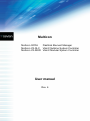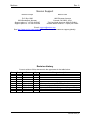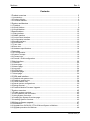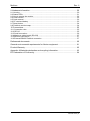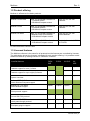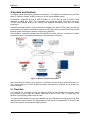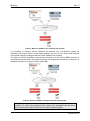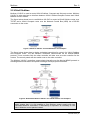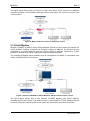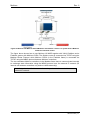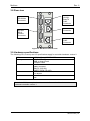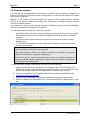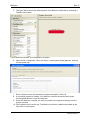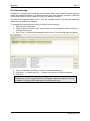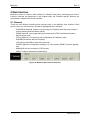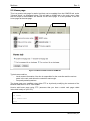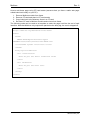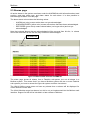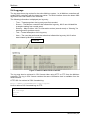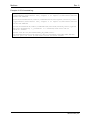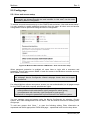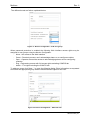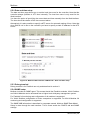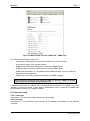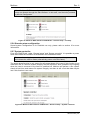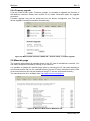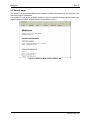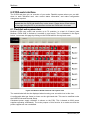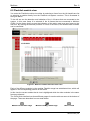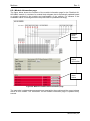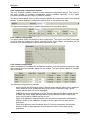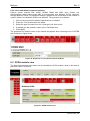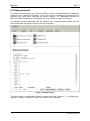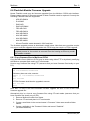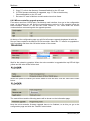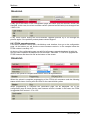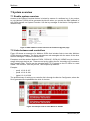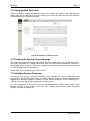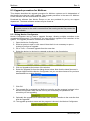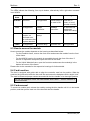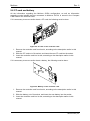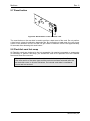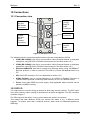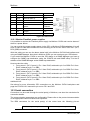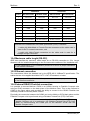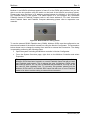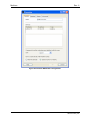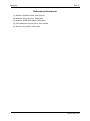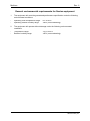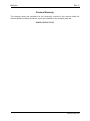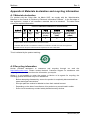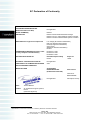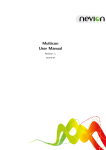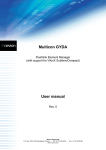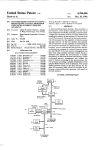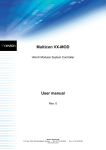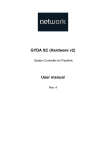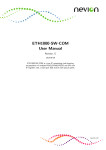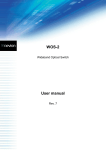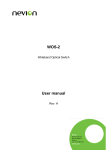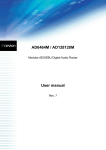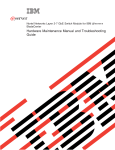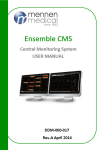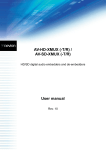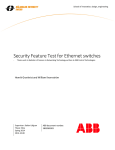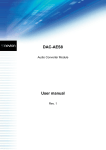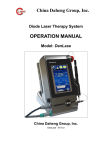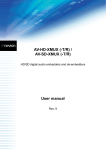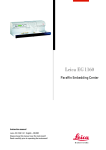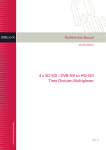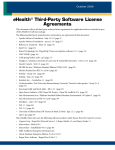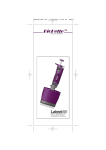Download Multicon User Manual
Transcript
Multicon Multicon GYDA Flashlink Element Manager Multicon VX-SLC VikinX Sublime System Controller Multicon VX-MOD VikinX Modular System Controller User manual Rev. 6 Nevion HQ: Nevion Europe, P.O. Box 1020, 3204 Sandefjord, Norway Tel: +47 33 48 99 99 – Fax: +47 33 48 99 98 – www.nevion.com Multicon Rev. 6 Nevion Support Nevion Europe Nevion USA P.O. Box 1020 3204 Sandefjord, Norway Support phone 1: +47 33 48 99 97 Support phone 2: +47 90 60 99 99 1600 Emerson Avenue Oxnard, CA 93033, USA Toll free North America: (866) 515-0811 Outside North America: +1 (805) 247-8560 E-mail: [email protected] See http://www.nevion.com/support/ for service hours for customer support globally. Revision history Current revision of this document is the uppermost in the table below. Rev. Repl. Date Sign 6 5 4 3 2 1 0 5 4 3 2 1 0 - 2012-10-01 2012-09-07 2011-04-27 2011-01-03 2010-09-15 2009-12-30 2009-07-02 JIH JGS JIH JIH JIH JIH JIH Change description Info about external RJ45 connection Updated text describing upgrade possibilities. Added performance data in Chapter 3.6. Added alert box in Chapter 2.2. Updated GYDA user management (Chapter 5.5.1). Consolidated all manuals First official release nevion.com | 2 Multicon Rev. 6 Contents 1 Product overview ..................................................................................................... 5 1.1 Introduction...................................................................................................................... 5 1.2 Product offering ............................................................................................................... 6 1.3 Licensed features ............................................................................................................ 6 2 System architecture ................................................................................................. 7 2.1 Flashlink .......................................................................................................................... 7 2.2 VikinX Sublime ................................................................................................................ 9 2.3 VikinX Modular ...............................................................................................................10 3 Specifications ........................................................................................................ 12 3.1 Web interface .................................................................................................................12 3.2 SNMP interface ..............................................................................................................12 3.3 Control Panel interface ...................................................................................................12 3.4 Configuration interface ...................................................................................................12 3.5 Spread interface .............................................................................................................12 3.6 Performance ...................................................................................................................13 3.7 Front view .......................................................................................................................13 3.8 Rear view .......................................................................................................................14 3.9 Hardware specifications..................................................................................................14 4 Operation ............................................................................................................... 15 4.1 IP Configuration ..............................................................................................................15 4.2 System concept ..............................................................................................................16 4.3 License keys...................................................................................................................18 4.4 Firewall / VLAN configuration .........................................................................................19 5 Web Interface ........................................................................................................ 20 5.1 General ..........................................................................................................................20 5.2 Home page .....................................................................................................................21 5.3 Alarms page ...................................................................................................................23 5.4 Log page ........................................................................................................................24 5.5 Config page ....................................................................................................................26 5.6 Manuals page .................................................................................................................31 5.7 About page .....................................................................................................................32 6 GYDA web interface .............................................................................................. 33 6.1 Flashlink sub-system view ..............................................................................................33 6.2 Flashlink module view ....................................................................................................34 6.3 GYDA module view ........................................................................................................38 6.4 Stored system configurations .........................................................................................39 6.5 Debug terminal ...............................................................................................................41 6.6 Flashlink Module Firmware Upgrade ..............................................................................42 7 System overview ................................................................................................... 45 7.1 Enable system overview .................................................................................................45 7.2 Links between web controllers ........................................................................................45 7.3 Using System Overview..................................................................................................46 7.4 Creating the System Overview page...............................................................................46 7.5 Installing System Overview .............................................................................................46 8 Multicon software upgrade..................................................................................... 47 8.1 Introduction.....................................................................................................................47 8.2 Upgrade from GYDA-SC, ETH-CON and Syscon to Multicon .........................................47 8.3 Upgrade procedure for Multicon .....................................................................................48 nevion.com | 3 Multicon Rev. 6 9 Hardware information ............................................................................................ 50 9.1 Housing ..........................................................................................................................50 9.2 Status LEDs ...................................................................................................................51 9.3 How to access the module..............................................................................................52 9.4 Card insertion .................................................................................................................52 9.5 Card removal ..................................................................................................................52 9.6 CF-card and battery........................................................................................................53 9.7 Reset button ...................................................................................................................54 9.8 Flashlink card hot swap ..................................................................................................54 10 Connections......................................................................................................... 55 10.1 Connection view ...........................................................................................................55 10.2 GPI I/O .........................................................................................................................55 10.3 Serial connection ..........................................................................................................56 10.4 Maximum cable length (RS-232) ..................................................................................57 10.5 Ethernet connection......................................................................................................57 10.6 External RS422 Flashlink connection ...........................................................................57 Referenced documents............................................................................................. 60 General environmental requirements for Nevion equipment..................................... 61 Product Warranty ...................................................................................................... 62 Appendix A Materials declaration and recycling information..................................... 63 EC Declaration of Conformity ................................................................................... 64 nevion.com | 4 Multicon Rev. 6 1 Product overview 1.1 Introduction Multicon is the second generation system controller from Nevion replacing existing GYDASC, ETH-CON and Syscon products. Multicon is based on an open and distributed architecture and provides one platform to monitor and control both Flashlink and VikinX products. These features and a powerful third party plug-in interface allow for full control of the entire video transport chain. With the new architecture, all control data is processed and stored in the Multicon system controllers. This means that control data like virtual routers, salvos, mnemonics and parameters may be defined once and efficiently utilized in a number of different control panels, multi-viewers, UMD/tally or automation systems. The latest range of Flashlink SP&D cards have a large number of parameters that may require modification in a production environment. Multicon provides the solution for easy access to control SP&D parameters from control panels or automation systems. This new feature allows the user to modify SP&D parameters like scaling, pan and zoom from control panels during operation of the card. The salvo feature provided by Multicon uses a single command to set multiple VikinX router crosspoints and Flashlink parameters. A new salvo can be created by taking a snapshot of the current configuration. Thus, preset configurations can be defined across one or multiple VikinX routers and Flashlink cards. Multicon uses software plug-ins to control third-party equipment, which makes it one of the industry’s most flexible integrated control systems. This product comes with an SDK that is available for system integration partners. The following key features are provided by Multicon: Combined control of VikinX routers, Flashlink cards and third-party equipment Use control panels with Flashlink signal processing and distribution cards (glue) Access virtual routers, salvos, mnemonics and parameters from other control systems Plug-in support for third-party integration Industry standard SNMP support Redundant distributed architecture Simple to use system configuration tool nevion.com | 5 Multicon Rev. 6 1.2 Product offering Multicon is offered as four basic products: Sales product Description Hardware Multicon GYDA-ONE Web, CP and SNMP interface for - 1 Flashlink frame - 8 Sublime/Compact routers Card only for use with Flashlink Multicon GYDA Web, CP and SNMP interface for - 8 Flashlink frames - 8 Sublime/Compact routers Card only for use with Flashlink Multicon VX-MOD Web, CP and SNMP interface for - Modular router (64/128/256) - 32 Sublime/Compact routers Card only for use with VikinX Modular Multicon VX-SLC Web, CP and SNMP interface for - 32 Sublime/Compact routers Card only for use in N-BOX or FR-2RU CP above denotes Control Panel. 1.3 Licensed features The Multicon software is the same for all products but the features are controlled by licenses. The table below shows the licenses included with each product offering. It is possible to add additional features by adding licenses to a Multicon controller. Sales products / Licensed features Multicon GYDAONE Multicon GYDA Multicon VX-SLC Multicon VXMOD Multicon OPT-GYDA-ONE: Flashlink support for one (1) frame Included Included Option Option Multicon OPT-GYDA: Flashlink support for up to eight (8) frames Option Included Option Option Multicon OPT-GYDA-SYS: System overview Option Option Option Option Multicon OPT-VX-SLC: VikinX Sublime/Compact support Included Included Included Included Multicon OPT-VX-MOD: VikinX Modular support Option Option Included Multicon OPT-TRITON: Triton protocol support Included Included Included Included Multicon OPT-PROBEL: Pro-bel SW-P-02 protocol Option Option Option Included Multicon OPT-LEITCH: Leitch pass-through protocol Option Option Option Option Multicon OPT-3PP: Third-party plug-in support Option Option Option Option Option nevion.com | 6 Multicon Rev. 6 2 System architecture The figure below illustrates the Multicon architecture. The Multicon controllers may be fitted either in Flashlink frames, N-BOX housing or in the VikinX Modular frame. All Multicon controllers provide a Web interface on HTTP port 80 and a Control Panel interface on MRP port 4381. The controllers also exchange status information using the TCP/IP based MBUS protocol (for internal use between controllers only and not visible externally). Using the third-party SDK it is also possible to integrate with other TCP/IP hosts and clients. Host devices are typically automation systems or third-party control systems that shall control Multicon while client devices shall be controlled by Multicon. Each Multicon controller provides two RS-232/RS-422 serial ports for connection of VikinX Compact routers or third-party devices that communication over serial. Figure 1: Multicon system architecture Note that Multicon GYDA is the product for Flashlink monitoring and control, Multicon VXSLC is the product for VikinX Sublime/Compact and Multicon VX-MOD is the product for VikinX Modular. 2.1 Flashlink For Flashlink it is necessary to have one Multicon GYDA in each Flashlink sub-system which may consist of up to eight (8) frames. Note that if there is only one (1) frame then the Multicon GYDA-ONE product may be used. The figure below shows how you can interface with one Flashlink sub-system using the Web interface and Control Panels. The Web interface uses the W3C standard HTTP protocol and the Control Panels use the Nevion MRP protocol. nevion.com | 7 Multicon Rev. 6 Figure 2: Multicon GYDA for one Flashlink sub-system It is possible to combine several Flashlink sub-systems into one Multicon system as illustrated in the figure below. In this simple example you can use the same Web interface and Control Panels to manage modules in both Flashlink sub-systems. The Multicon GYDA controllers communicate internally over the Nevion MBUS protocol to exchange status information and perform settings across physical controllers (for internal use between controllers only and not visible externally). Figure 3: Multicon GYDA for multiple Flashlink sub-systems As a design rule it is recommended to keep the Multicon systems as small as possible, i.e. place only equipment that needs to be managed from the same Web interface and Control Panels into the same Multicon system. nevion.com | 8 Multicon Rev. 6 2.2 VikinX Sublime Multicon VX-SLC is used to control VikinX Sublime, Compact and 3rd party routers. Multicon VX-SLC is also used as an interface between VikinX Sublime/Compact routers and VikinX Modular Control Panels. The figure below shows how to use Multicon VX-SLC to control a VikinX Sublime router over TCP/IP and a VikinX Compact router over the Network Control Bus (NCB) via a RS-232 connection to the router. Figure 4: Multicon VX-SLC for VikinX Sublime and Compact The figure below shows how to deploy redundant controllers for control of a VikinX Sublime and Compact router. The two Multicon controllers communicate via an internal MBUS protocol. If one controller fails the other controller will take over as main controller for the routers. The control panels will also switch over to the other controller. The Multicon VX-SLC controllers communicate internally over the Nevion MBUS protocol to exchange status information and perform settings across physical controllers. Figure 5: Redundant Multicon VX-SLC for VikinX Sublime and Compact Note that Sublime control panels can only have one connection to a controller, which means that it is not possible to use Sublime control panels with two redundant Multicon controllers. If redundancy is required it is necessary to use VikinX Modular control panels instead. nevion.com | 9 Multicon Rev. 6 The figure below shows how to control a Pro-bel router and a Triton router from a Multicon controller. Multicon communicates with the routers using SW-P-02 serial line protocol and Triton Protocol. Figure 6: Multicon VX-SLC control of third-party routers 2.3 VikinX Modular Multicon VX-MOD is used to control VikinX Modular routers but also comes with support for VikinX Sublime, Sublime Compact and Compact routers. In addition, the product may be controlled by or control devices using the Pro-bel SW-P-02 protocol. Optionally it is also possible to extend the protocol support with other third-party protocols. The following examples show possible ways to use Multicon VX-MOD in combination with VikinX, Flashlink and Pro-bel routers. Figure 7: Multicon VX-MOD for VikinX Modular, Sublime and third-party control The figure above shows how to use Multicon VX-MOD together with VikinX Sublime, Compact and Pro-bel routers. The Sublime router is connected via TCP/IP (Modular Router Protocol), while the Compact and Pro-bel routers are connected via serial line interface. nevion.com | 10 Multicon Rev. 6 Figure 8: Multicon VX-MOD for VikinX Modular and Sublime control in a system with a Multicon GYDA for Flashlink control The figure above shows how to use Multicon VX-MOD together with VikinX Sublime and a Flashlink system with Multicon GYDA. The Sublime router is connected via TCP/IP using the Modular Router Protocol, while Multicon GYDA (in the Flashlink frame) is connected via TCP/IP using the MBUS protocol between Multicon controllers. The two redundant Multicon controllers in the Modular frame have to communicate internally to exchange state information using the MBUS protocol over the external IP network (for internal use between controllers only and not visible externally). Note that redundant Multicon controllers always have to be reachable over an external IP network. nevion.com | 11 Multicon Rev. 6 3 Specifications 3.1 Web interface Multicon GYDA supports HTTP version 1.1 and HTML version 4.01, and is compatible with all major browsers. The following browser versions are recommended: Firefox 3.5 or higher Internet Explorer 6.0 or higher Opera 10.0 or higher 3.2 SNMP interface Multicon GYDA supports SNMP version 1, 2c or 3 over UDP, following SMI version 2.0 according to relevant RFCs. RFC1157 Case, J., M. Fedor, M. Schoffstall and J. Davin, "The Simple Network Management Protocol", STD 15, RFC 1157, May 1990. RFC2578 McCloghrie, K., Perkins, D. and J. Schoenwaelder, "Structure of Management Information Version 2 (SMIv2)", STD 58, RFC 2578, April 1999. RFC1901 The SNMPv2 Working Group, Case, J., McCloghrie, K., Rose, M. and S. Waldbusser, "Introduction to Community-based SNMPv2", RFC 1901, January 1996. RFC2574 Blumenthal, U. and B. Wijnen, "The User-Based Security Model for Version 3 of the Simple Network Management Protocol (SNMPv3)", RFC 2574, April 1999. The following security features are supported: User defined community strings (v1 or v2c) User based Security Model (v3 only) Possible to turn off v1/v2c support. All alarms are sent as SNMP traps with user selectable filtering. 3.3 Control Panel interface Multicon GYDA uses Modular Router Protocol (Nevion proprietary) over TCP/IP for communication with control panels. The protocol is open for third-party integration and the specification is available as a separate manual document. 3.4 Configuration interface Multicon GYDA uses Device Configuration Protocol (Nevion proprietary) over TCP/IP for setup of the system. The protocol is only used internally between the Nevion Configurator and Multicon. 3.5 Spread interface This product uses software developed by Spread Concepts LLC for use in the Spread toolkit. For more information about Spread see http://www.spread.org. The Spread interface is used for internal communication between Multicon controllers and provides a highly reliable communication mechanism. nevion.com | 12 Multicon Rev. 6 3.6 Performance 3.6.1 Number of Flashlink cards per Multicon card The following number of Flashlink cards are supported per Multicon card: 9 Flashlink cards maximum with single-frame license as provided by Multicon GYDA ONE product 79 Flashlink cards maximum with multi-frame license as provided by Multicon GYDA product 3.6.2 Number of VikinX devices per Multicon card The following number of VikinX devices (routers and control panels) are supported per Multicon card: Total of 32 devices (routers and control panels) when the Multicon card is NOT used for Flashlink Total of 8 devices (routers and control panels) when the Multicon card is also used for Flashlink 3.6.3 Total capacity per Multicon system The following specifies total capacity per Multicon system: Total number of levels (video and audio) in a system should be less than 200 Total number of control panels in a system should be less than 64 Total number of crosspoints (in all levels) in a system should be less than 5000 Total number of virtual routers in a system should be less than 10 with a maximum of 256 crosspoints in each virtual router Please contact Nevion Support to discuss system configuration options if your planned system exceeds the total capacity above. 3.7 Front view STATUS LED ETH LED WARN LED Figure 9: Hardware card front-view LOAD LED Note that STATUS LED was previously blinking on GYDA-SC, ETH-CON and Syscon products. This is no longer the case with Multicon. nevion.com | 13 Multicon Rev. 6 3.8 Rear view Ethernet 10/100BaseTX RJ45 Connector RS-232 DB-9 Male Connector GPI RJ45 Connector RS-232 DB-9 Female Connector RS-422 RJ45 Connector Figure 10: Hardware card rear-view 3.9 Hardware specifications The following CPU, memory and I/O specifications apply for controller hardware version 2. CPU Memory RS-232/RS-422 Ethernet Power 400MHz StrongARM PXA255 64MB SDRAM 8MB on-board Flash Compact Flash 2 x RS232 or RS422 DB9F connector IBM PC (RS-232) SMPTE 207M (RS-422) 1 x 10BaseT or 100BaseTX Full duplex +5V DC 3W Note that Multicon requires hardware controller version 2 and cannot run on hardware controller version 1. nevion.com | 14 Multicon Rev. 6 4 Operation This chapter describes operational preparations that are required before the Multicon controller may be used to monitor and control Flashlink, VikinX Sublime or Modular subsystems. The preparations described here are common for all Multicon controllers and involves use of the Nevion Configurator. This is not a complete guide to setting up Multicon systems using the Nevion Configurator, but limited to the preparations required to start using your Multicon controller. Please refer to the Nevion Configurator online help for more detailed information about configuring Multicon systems. 4.1 IP Configuration This section describes how to change the IP address of the Multicon controller. The same procedure is applicable for changing IP configuration for control panels and routers. The IP configuration procedure is described in detail below: 1. Open the Nevion Configurator. 2. Select a system to open or click cancel. Note that it is not necessary to open a system to perform IP configuration. 3. Go to Tools -> IP settings from the menu bar. 4. Select the appropriate filter from the drop down. a) Current system only will only show devices in the currently open system. b) All systems will show all devices detected by the Nevion Configurator grouped per system. c) Device types will show all devices grouped by device type. Figure 11: Nevion Configurator – Device List 5. Select the device you want to modify the IP configuration for and enter correct IP configuration settings. 6. Click OK at the bottom of the window. The IP configuration for the Multicon controllers MUST be done using the Nevion Configurator. It is NOT possible to modify IP address settings by modifying files on the CF-card directly. nevion.com | 15 Multicon Rev. 6 4.2 System concept It is necessary to include all Multicon controllers in a system using the Nevion Configurator. A system is a collection of devices and user configuration. It is the user that defines the system and how it's configured. Multicon is the system controller handling the system and all communication between devices in the system. Multicon controllers may be present in N-BOX housings, Modular routers or Flashlink frames. In a system there can be control panels (Modular or Sublime), router sub-systems (Modular, Sublime or 3rd party) and Flashlink sub-systems. The following guidelines apply for configuring systems: All devices that needs to be controlled together must be included in the same system Devices that do not need to be controlled together should be included in separate systems Typically it makes sense to define one system per production studio or outside broadcast van For Flashlink fiber transport it may be preferable to define one system per site to reduce inter-site traffic All Multicon controllers ship from the factory with a default system, which includes only the controller itself and no other devices. This allows Multicon GYDA to be able to manage one Flashlink sub-system without any modification of system configuration. Note that if you are using control panels or routers it is always necessary to modify the default system configuration. Please consult the Nevion Configurator online help for more information. To view the default system configuration you need to do the following: 1. Make sure that the Nevion Configurator is installed on your PC and that the PC is attached to the same subnet where the equipment resides. This is required since the Nevion Configurator uses UDP broadcast to detect systems and devices. 2. If Nevion Configurator is not installed, download and install the application from http://www.nevion.com/support. 3. Open Nevion Configurator. A dialog showing detected systems will be shown. 4. Select the system you would like to open, the default system is called System1. Click OK. nevion.com | 16 Multicon Rev. 6 5. The figure below shows the default system for a Multicon GYDA that is controlling a Flashlink sub-system. If your Multicon controller is not assigned to a system: 6. Open Nevion Configurator. When the Open / create system dialog appears, click the Create system tab. 7. Enter a System name and optionally a System description. Click OK. 8. A new empty system is created. Your Multicon controller should be listed under Unconfigured devices on the left hand side. 9. Select the Multicon controller you want to include in the system and drag it into the system overview. 10. Click upload from the menu bar. The Multicon controller is added now added as the only device in the system. nevion.com | 17 Multicon Rev. 6 4.3 License keys All Multicon controllers are running the same software and it is the installed license keys that control the available features. It is different license keys that make the controller a Multicon GYDA-ONE, Multicon GYDA, Multicon VX-SLC or Multicon VX-MOD. The Nevion Configurator allows you to view the installed license keys and add additional license keys to enable new features. To manage the installed license keys you need to do the following: 1. Open Nevion Configurator. 2. Select a system to open or click cancel. Note it is not necessary to open a system to manage license keys. 3. Go to Tools -> Product Key Manager from the menu. The following page will appear. 4. Click on a Multicon controller to view the installed license keys. 5. Click New… or Import from File… to add a new license key for this controller. 6. Click OK. Note it is not possible to add license keys to a Multicon controller that is not included in a system using the Nevion Configurator. Make sure that the controller is added to a system before attempting to modify license keys. nevion.com | 18 Multicon Rev. 6 4.4 Firewall / VLAN configuration In order for multiple Multicon controllers and the Nevion Configurator to work, a few select ports must be open. These are described below. Port 80 is required for communication between the Multicon Web interface and the Multicon controller and must always be open. Port 2836, 2837 and 2838 are required for communication between Multicon controllers that are configured in the same system. Port 3972 is required for communication between the Nevion Configurator and Multicon controllers, control panels and routers in the system. The Nevion Configurator uses broadcast to detect devices and requires that all devices in the system are on the same IP sub-net. Port 4381 is required for communication between Multicon controllers and control panels and routers in the system. 80 Port Type TCP 2836 TCP + UDP 2837 TCP + UDP 2838 TCP + UDP 3972 TCP + UDP 4381 TCP Description HTTP traffic for Gyda (Web browser -> Multicon controller) Primary port for Spread distribution mechanism (Multicon -> Multicon) Aux port for Spread (Multicon -> Multicon) Aux port for Spread (Multicon -> Multicon) Nevion Configurator to device communication (Nevion Configurator -> Multicon, Control Panel, Sublime routers) MRP connections (Control Panel -> Multicon) (Multicon -> Sublime routers) In addition, any ports used by third party protocol must of course be open. nevion.com | 19 Multicon Rev. 6 5 Web Interface Multicon includes a common web interface for Flashlink and VikinX monitoring and control. Common features are described in this chapter while the Flashlink specific features are described the chapter GYDA web interface. 5.1 General There are nine different including three optional views in the Multicon Web interface. Each has its own menu tab at the top, and will be highlighted when selected. OVERVIEW (Optional, system overview page for Flashlink cards that may include a system drawing and card alarm status) HOME (Optional, home page that may include static HTML formatted information defined by the user) GYDA (Optional, for monitoring and configuration of Flashlink cards) ALARMS (All alarms within the system) LOG (Shows last 4000 events after power up) CONFIG (Multicon configuration settings, e.g. user access, SNMP, firmware upgrade etc) MANUALS (All user manuals in PDF-format) ABOUT (Version and support information) Figure 12: Multicon Web interface menu bar nevion.com | 20 Multicon Rev. 6 5.2 Home page This is a generic web page for static html that can be enabled from the CONFIG tab, under "General setup", as illustrated below. This will add an HOME tab on the main menu. Note that no scripts or executables are allowed on the home page. It is also possible to set the home page as the start page. HOME tab CONFIG tab Figure 13: Multicon Web interface HOME tab Typical uses could be: Local contact information, like who is responsible for the controller and the various cards in the rack, and where the controller was bought. Frequently asked questions The home page may modified using either FTP or by directly modifying the contents of the Multicon flash drive in a CF-card reader. How-to add home page using FTP (assumes that you have a static web page called index.html locally on your PC): ftp <MulticonIPAddress> cd /home put index.html quit nevion.com | 21 Multicon Rev. 6 How-to add home page using CF-card reader (assumes that you have a static web page called index.html locally on your PC): 1. Remove Multicon module from frame 2. Remove CF-card and place in CF-card reader 3. Copy index.html to the directory \home\ on CF-card 4. Re-insert CF-card in Multicon module and re-insert into frame The following code can be used as a template to make the page look like the rest of web interface. Note that Multicon only outputs the part below the body tag, the rest is stripped off. <!DOCTYPE HTML PUBLIC "-//W3C//DTD HTML 4.01 Transitional//EN" "http://www.w3.org/TR/html4/loose.dtd"> <html> <head> <META HTTP-EQUIV="Content-Type" CONTENT="text/html;charset=ISO-8859-15"> <title>GYDA system controller</title> </head> <body bgcolor="white"> <div class="left"> Here we put the small flashlink racks </div> <div id="main"> Here we put the main text. </div> </body> </html> nevion.com | 22 Multicon Rev. 6 5.3 Alarms page All active alarms in the system are shown under the ALARMS tab with information about card position, card type, alarm type, and alarm status for each alarm. It is also possible to acknowledge an alarm from this page. The alarm status column takes the following values: ALARM (red color) means active alarm not yet acknowledged. ACKNOWLEDGED (yellow color) means active alarm that have been acknowledged. RESTORED (green color) means cleared alarm (no longer active) and not yet acknowledged. Note that restored alarms that are acknowledged will be removed from this list, i.e. alarms will not be removed from the list until they have been acknowledged. ALARMS tab Figure 14: Multicon Web interface ALARMS tab The alarm page shows all alarms from a Flashlink sub-system, but not all alarms in a Multicon system. This means that if you have a Multicon system with two or more Flashlink sub-systems you have to access the right sub-system and then view alarms. The VikinX Sublime range does not have any alarms thus no alarms will be displayed for VikinX Sublime routers here. The VikinX Modular range has alarms, but this is not yet implemented into the Multicon web interface. Support for this will be included in a later release of Multicon. nevion.com | 23 Multicon Rev. 6 5.4 Log page The log page shows log entries for the entire Multicon system, i.e. all Multicon controllers will update other controllers with the latest log entries. The Web interface shows the latest 4000 log entries since last restart of the controller. The following information is displayed per log entry: Time – Timestamp when the log entry was first recorded Source – The Multicon controller that initiated the log entry, N/A if user initiated like crosspoint setting from control panel. Severity – May be either “Info” for information entries (normal event) or “Warning” for warning entries (problem event). Text – Textual description of the log entry. User – The user that performed the action that initiated the log entry, N/A if action was initiated by Multicon controller. LOG tab Figure 15: Multicon Web interface LOG tab The log may also be retrieved in CSV format either using HTTP or FTP from the Multicon controller. The log in CSV format contains the same information that is available from the Web interface. HTTP URL for retrieval of CSV formatted log: http://<MulticonIPAddress>/conf/logs/mc How-to retrieve CSV formatted log via FTP: ftp <MulticonIPAddress> cd /cf/logs get mc quit nevion.com | 24 Multicon Rev. 6 Example of CSV formatted log: ip:N/A|hostname:N/A|item:0|itemname:N/A|user:guest|severity:Info |type:Event|text:Level 102, output 1 to input 1|time:2010-Jan-04 15:41:39.588358 ip:N/A|hostname:N/A|item:0|itemname:N/A|user:guest|severity:Info |type:Event|text:Level 102, output 2 to input 3|time:2010-Jan-04 15:41:39.588750 ip:N/A|hostname:N/A|item:1|itemname:N/A|user:N/A|severity:Info|type:Ev ent|text:ParamGroup 1, parameter 3 to unknown|time:2010-Jan-05 08:09:27.022952 ip:192.168.110.50|hostname:Demo_MC_GYDA|item:1|itemname:N/A|user:N/A|severity:Info|type:Event|text:New FRS-HD-CHO card in pos 6 in rack 1|time:2010-Jan-05 08:09:32.545409 nevion.com | 25 Multicon Rev. 6 5.5 Config page 5.5.1 User and access setup When Multicon is running as part of a Multicon system, no changes to user and passwords are allowed through the web interface. In this case, use the tools provided by Nevion Configurator. To access user and access setup go to the CONFIG tab and select “User and access setup”. It is only possible to enable password protection from this page. All other user and access configuration must be performed using the Nevion Configurator. Figure 16: Multicon Web interface CONFIG tab – User and access setup When password protection is enabled, all users have to login with a username and password. This will also prevent SNMP v1 and v2c access to the Multicon controller and only allow SNMP v3 access. When strict password is enabled, a separate browser has to be used to access the webpage. Nevion Configurator internal webpage viewer does not support strict password. Per default Multicon allows anonymous access (no user authentication) to all pages except for the CONFIG tab which requires administrator rights. Factory settings include the following users (username/password): - admin/password with administrator rights (assigned to admin group) - guest/password with read-only rights (assigned to guest group) Remember to change the passwords to prevent abuse of the Multicon system. You can manage users and groups using the Nevion Configurator by selecting “Current system” and “User management” from the menu. This will show an overview of existing users and groups. To add new groups click “New…” to open the following dialog. Enter information as requested and select appropriate GYDA Web page – operational level from the drop down. nevion.com | 26 Multicon Rev. 6 The different levels are further explained below. Figure 17: Nevion Configurator – Add new group When password protection is enabled the following Web interface access rights may be assigned to user groups using the Nevion Configurator: None – No access to the Web interface Guest – Read-only access, can’t acknowledge alarms or re-configure modules. Oper – Operator access has access to acknowledging alarms and re-configuring modules. Eng – Engineering access with full access rights excluding CONFIG tab Admin – Full rights including the CONFIG tab To add new users click “New…” to open the following dialog. Enter information as requested and select the appropriate group with the desired access rights for this user. Figure 18: Nevion Configurator – Add new user nevion.com | 27 Multicon Rev. 6 5.5.2 Date and time setup The date and time page allows you to set the local time zone for the controller. Note that the controller always operates in UTC time internally. The local time zone is only used for the Web interface. You have the option of specifying the current date and time manually from the Web interface. The time should be relative to the time zone set above. Alternatively it is also possible to specify a NTP server for automatic setting of time. Note that since DNS is not in use on the controller you have to specify a static IP address for the NTP server. Figure 19: Multicon Web interface CONFIG tab – Date and time setup 5.5.3 Debug terminal Debug terminal is for Flashlink use only and described in section 0. 5.5.4 SNMP setup Multicon includes an SNMP agent. This means that all the Flashlink modules, VikinX Sublime and VikinX Modular can be accessed from a higher level third-party management system. For Flashlink full monitoring and configuration of all modules is supported. For VikinX Sublime configuration of router crosspoints is supported. For VikinX Modular full monitoring and configuration is supported. The SNMP MIB information is described in a separate manual, Multicon SNMP Data Model. Setup is done through the web interface. This is found under the CONFIG tab and SNMP settings. nevion.com | 28 Multicon Rev. 6 Figure 20: Multicon Web interface CONFIG tab – SNMP setup The following parameters must be set: sysContact: contact person and contact details for the service person. sysLocation: where is the system located. SNMP public community: password to access the SNMP agent SNMP private community: password to access the SNMP agent SNMP trap destination 1-5: IP-address of the SNMP manager (up to five different destinations are supported) SNMP trap community: password to access the SNMP manager Note community strings are only used for SNMP v1 and v2c. SNMP v3 access requires login using a Multicon administrator user. If password protection is enabled, the User-based Security Model from SNMP v3 is used instead of community strings. In this case an administrator user is required for SNMP login as described in section 5.5.1 apply for SNMP. 5.5.5 General setup 5.5.5.1 Home tab See section 0 for information about setting up a home page. 5.5.5.2 IP setup See section 4.1 for information about setting up IP address configuration for the Multicon controller. nevion.com | 29 Multicon Rev. 6 When Multicon GYDA is running as part of a Multicon system, no changes to IP setup are allowed through the web interface. In this case, use the tools provided by Nevion Configurator. Figure 21: Multicon Web interface CONFIG tab – General setup – IP setup 5.5.6 Stored system configuration Stored system configuration is for Flashlink use only, please refer to section 6 for more information. 5.5.7 System controller From the CONFIG tab, under “General setup” and “System controller” it is possible to power down and restart the controller as illustrated in the screenshot below. Take caution using the power down function since it requires that you remove and reinsert the card to restart (alternatively power on/off the frame). The power down function is only meant for safe power down of the card. If this function is not used then the CF-card file system integrity may be affected if write operations are ongoing when the card is removed or the frame is powered off. Multicon will perform a file system check at boot time and restore file system integrity, but there is still a risk that data may be lost if this function is not used. Figure 22: Multicon Web interface CONFIG tab – General setup – System controller nevion.com | 30 Multicon Rev. 6 5.5.8 Firmware upgrade From the CONFIG tab, under “Firmware upgrade” it is possible to upgrade the firmware of the Multicon controller. Please refer section 8.3 for further information about the upgrade procedure. Firmware upgrade may also be performed from the Nevion Configurator tool. This also allows upgrade of multiple controllers simultaneously. Figure 23: Multicon Web interface CONFIG tab – General setup – Firmware upgrade 5.6 Manuals page The manuals page shows all manuals stored on the CF-card of the Multicon controller. You can easily access the manuals by clicking on the View link. It is possible to update the manuals page either by removing the CF-card and extracting a new manual archive file into the /manuals directory on the CF-card. Alternatively all the files of the manual archive file may be transferred using FTP into the /cf/manuals directory. The manual archive file is available from http://www.nevion.com/support. Figure 24: Multicon Web interface MANUALS tab nevion.com | 31 Multicon Rev. 6 5.7 About page The ABOUT tab presents software and hardware revision information for the controller and technical support information. It is possible to click on the software version to view the software change log that details new features and corrections implemented for this software version. Figure 25: Multicon Web interface ABOUT tab nevion.com | 32 Multicon Rev. 6 6 GYDA web interface The GYDA tab gives you an overview of your entire Flashlink system where you can drilldown to each individual card, view current status information, and make configuration changes as required. Note that if the Multicon web page is loaded before the GYDA application is started then the GYDA tab below may not be shown. Please issue a hard refresh of the page using Ctrl-F5 in your browser to show the GYDA tab in this case. 6.1 Flashlink sub-system view Multicon GYDA can control and monitor up to 79 modules, in a total of 8 frames (note Multicon GYDA ONE is limited to 9 modules in one frame). This is illustrated in the figure below. You access this page by clicking on the GYDA tab from the top-level menu. Figure 26: Multicon GYDA Flashlink sub-system view The module label will also be displayed when hovering over a module icon in this view. A configurable label per frame is shown on the right hand side. This can be modified under the CONFIG tab and General Setup. Calculated power supply utilization is shown on the PSU. This is based on 60W power supplies operating redundantly. The main purpose of this function is to make sure that the power supplies are not overloaded. nevion.com | 33 Multicon Rev. 6 6.2 Flashlink module view You enter the Flashlink module view either by selecting a frame from the left hand frame list or selecting a module directly from the Flashlink sub-system overview. This is illustrated in the figure below. To the left we see the detection and indication of the 1-8 frames that are connected to the system. In this case frame 6 is selected of the 8 frames that are connected to Multicon GYDA. On the frame itself, we see the indication of the active card as a grey frame on the red front. By clicking the different positions or icons of the frame, the different card modules can be controlled. Figure 27: Multicon GYDA Flashlink module view Each of the different modules in the modular Flashlink range has a dedicated icon, which will appear in the corresponding position of the frame. In this view the current module that is view is highlighted while the other modules in the same frame are dimmed. The GYDA Web interface has three different pages for each module as seen at the bottom of the page. These are described in more detail below. Module Information Page Module Configuration Page User Manual nevion.com | 34 Multicon Rev. 6 6.2.1 Module information page The figure below shows the contents of the module information page for the Flashlink AVHD-XMUX module. It consists of a module block diagram that is dynamically updated based on signals received by the module and configuration of the module. For instance if the embedder matrix is reconfigured then the picture will be updated accordingly. Module block diagram Module status information Module alarm status Figure 28: Multicon GYDA module information page The page also includes status parameters as reported by the module and the current alarms active on this module. The information on the module information page is updated every second. nevion.com | 35 Multicon Rev. 6 6.2.2 Module configuration page The figure below shows the start of the module configuration page for the Flashlink FRS-HDCHO module. It consists of configuration options for this module grouped into different functional blocks. The standard blocks are further described below. Figure 29: Multicon GYDA module configuration page 6.2.2.1 Card Label Card label is a standard block which allows the operator to assign a label to easily identify the module in a Flashlink sub-system. It can be used to specify the location or function of a specific module. In this case the label is set to “My Frame Sync”. To set the label enter the desired label and click OK or Apply at the bottom of the screen. The label will also be shown in the frame view when hovering the mouse pointer over a Flashlink module as shown in the figure below. New Flashlink modules also allow the operator to identify the module, enter a number of seconds to locate the module and then click Locate Card. All four LEDs on the module will blink for the specified number of seconds. nevion.com | 36 Multicon Rev. 6 6.2.2.2 Advanced configuration options The user interface includes a feature to hide advanced configuration options. This is due to the large number of available configuration options available especially on the signal processing and distribution range of Flashlink modules. The figure below shows Video In options without advanced configuration which is the default display. To show advanced configuration options click on the arrow to the right. The figure below shows Video In options with advanced configuration options. 6.2.2.3 Matrix configuration The figure below shows an example matrix configuration. The inputs are shown horizontally on the X-axis and outputs are shown vertically on the Y-axis. Matrix configuration will be reflected in the block diagram on the module information page. 6.2.2.4 Alarm configuration Alarm configuration is available for all Flashlink modules, and the module configuration page will include a list of all available alarms for the module. The figure below shows an example with four alarms. The following configuration is possible: Alarm may be set to Normal or Ignore. Normal means that the alarm will be displayed on the Multicon GYDA ALARM tab and on the module information page. Ignore means that the alarm will not be displayed. SNMP trap may be set to Send or Ignore. Send means that the alarm will be sent as a SNMP trap to the SNMP Manager defined on the Multicon GYDA CONFIG tab. Ignore means that no SNMP trap will be sent. Upper limit defines an upper threshold value for numeric parameters monitored by Multicon GYDA. If the parameter is higher than this upper limit an alarm will be generated. Lower limit defines a lower threshold value for numeric parameters monitored by Multicon GYDA. If the parameter is lower than this lower limit an alarm will be generated. nevion.com | 37 Multicon Rev. 6 6.2.2.5 Icon and labels for passive modules Passive optical modules like: WDM, CWDM, DWM and WOC don’t contain any microcontroller which makes them able to communicate with Multicon GYDA. However, through Multicon GYDA it is possible to assign a graphical icon and a label for the module to make it visible in the Multicon GYDA user interface. The procedure is as follows: 1. Click on the slot were the passive optical device is installed. 2. Press the “Tool” button below the frame. 3. Select the type of module from the “Card type” pull down menu. 4. If needed give the module a name in the “Card label” box. 5. Press Apply. The graphical icon and the name of the module will appear when returning to the SYSTEM tab, as shown in figure below. Figure 30: Graphical icon for passive optical modules. 6.3 GYDA module view The figure below shows the module view for the Multicon GYDA module, which in this case is placed in frame 2 and slot 9. Figure 31: GYDA module view nevion.com | 38 Multicon Rev. 6 The GYDA module information page gives you a summary of the alarms in the system. Each alarm can be in one of three different states: Active (red color). An alarm is present in the system, and is not acknowledged. Acknowledged (yellow color). A present alarm that has been acknowledged. The alarm will disappear from the list as soon as the condition that set the alarm no longer exists. Restored (green color). The condition that set the alarm does no longer exist. The alarm must be acknowledged in order to disappear from the list. The status for the GPI inputs of the Multicon GYDA element manager is shown below the alarm list. The status can be either active (triggered by an external device) or inactive. The GPI output can also be in one of two states. The GPI output is a open collector for all GPI input. If one or more alarms are active in the system, the GPI output will be active, whereas if all alarms are either acknowledged, restored or there are no alarms in the system, it will be inactive. For more information about connecting the GPI inputs refer to section 10.2. 6.4 Stored system configurations Multicon GYDA allows you to store the configuration of all cards in the system from the CONFIG tab under General settings. 6.4.1 Create stored system configuration To create a stored system configuration simply type in a name for the system configuration and click Save. A previously saved configuration may be restored by selecting this configuration and clicking on Load. Figure 32: Stored system configurations Configuration names should not contain any special characters or whitespace. The configuration files are stored under the configs directory on the CF card, in a directory with the same name as the stored setup. For setup of multiple cards with identical or similar setups, this mechanism can be used to simplify the process. Files with a sav suffix are the actual configuration, while lab suffix files are the card labels. The number before the suffix is the card position number, where 00 is card 1 in rack 0, and 79 is card 10 in rack 7. 6.4.2 Restoring stored system configurations The hot swap configuration restore mechanism is also the basis of the stored configuration reload function. After copying the stored configuration files back to their original location, all cards are released in order to run the hot swap configuration restore function when they are rediscovered. Control and monitoring will be lost for a brief period ranging from a few seconds to a few minutes, depending on how many cards are controlled by the system. nevion.com | 39 Multicon Rev. 6 6.4.3 Procedure to transfer configurations between Flashlink modules This procedure is written to explain how card configuration may be transferred from one Flashlink module to another module of the same type. Note both cards should have the same firmware revision. Transfer between modules in the same Flashlink system: 1. Goto “CONFIG -> General Setup -> Stored system configurations” menu in GYDA-SC web interface 2. Create new stored configuration by entering name and clicking “Save” 3. Telnet to GYDA-SC controller, default login is “root” and “password” and enter the following commands: cd /cf/configs/<stored_configuration_name> cp <source_card_no>.sav <dest_card_no>.sav 4. where <source_card_no> and <dest_card_no> is 10*FrameNumber + SlotNumber-1 (e.g. 10*1 + 5-1 = 14 for frame 1 and slot 5) 5. Repeat the above step for multiple cards if necessary 6. Goto “CONFIG -> General Setup -> Stored system configurations” menu in GYDA-SC web interface 7. Load stored configuration by clicking on name and “Load” This procedure may be automated using a script if necessary and this is recommended if used extensively. It is also possible to transfer configurations between different Flashlink sub-systems, but in this case they .sav files above needs to be FTPed between the Multicon GYDA controllers handling the two Flashlink sub-systems. nevion.com | 40 Multicon Rev. 6 6.5 Debug terminal The debug terminal allows you to issue Flashlink Protocol commands directly towards the modules in the Flashlink sub-system. This is only useful for debugging purposes and is generally only used when instructed by Nevion Support. The commands accepted by different Flashlink modules are described in the user manual for respective module. The Debug terminal is accessed from the CONFIG tab -> Debug terminal. Below you can find a screenshot showing the output of the info command: Figure 33: Debug terminal The card number is constructed of <frame_number> and <slot_number> - 1, in this case the module is in frame 1 and slot 2. Cliock OK to execute the command. nevion.com | 41 Multicon Rev. 6 6.6 Flashlink Module Firmware Upgrade Newer Flashlink cards may be firmware upgraded from the Multicon GYDA web interface. Please contact support if firmware upgrade of older Flashlink cards is required. Currently the following Flashlink cards are supported: ARC-SD-DMUX D-422-MG DA3G-HD DWC-HD-DMUX FRS-HD-CHO FRS-HD-DMUX AAV-HD-DMUX AAV-HD-XMUX AAV-SD-DMUX AAV-SD-XMUX All new Flashlink cards released in 2010 and later The firmware upgrade process is described in detail below. Note that some modules require only micro-controller upgrade while modules with FPGA may also require a FPGA upgrade. Take caution to ensure that there are no power failures during the firmware upgrade process or the module is removed from the housing as this may render the module unusable. 6.6.1 Copy firmware files to Multicon GYDA Copy firmware files to Multicon GYDA may be done using either FTP or by directly modifying the Multicon compact flash card in a CF-card reader. How-to copy firmware files using FTP (assumes that you have firmware files locally on your PC): ftp <MulticonIPAddress> cd /cf/firmware/flashlink If directory does not exist, execute: mkdir –p /cf/firmware/flashlink bin put ???.mfw If FPGA firmware shall also be upgraded, execute: put ???.ffw quit Note that ???.mfw is the micro-controller firmware upgrade file and ???.ffw is the FPGA firmware upgrade file. Alternatively this is a how-to copy firmware files using CF-card reader (assumes that you have firmware files locally on your PC): 1. Remove Multicon module from frame 2. Remove CF-card and place in CF-card reader 3. Create a new folder in the root and name it "firmware". Note case sensitive folder names. 4. Create a subfolder in the "firmware"-folder and name it "flashlink". (\firmware\flashlink\) nevion.com | 42 Multicon Rev. 6 5. Copy ???.mfw to the directory \firmware\flashlink\ on the CF-card 6. If FPGA firmware shall also be upgraded, copy ???.ffw to the directory \firmware\flashlink on the CF-card 7. Re-insert CF-card in Multicon module and re-insert into frame 6.6.2 Micro-controller upgrade process First select card from GYDA tab in the Multicon web interface, then go to the configuration page. At the bottom you will find the current firmware versions. In the example below the micro-controller version is 1.04 and the FPGA version is 1.27. Note down the current versions before commencing with the upgrade process. At the top of the configuration page you will find a firmware upgrade dropdown list with the files you have copied to the Multicon GYDA controller. Select the ???.mfw file to upgrade the micro-controller and then click OK at the bottom of the screen. Wait for the upload to complete. When the micro-controller is upgraded the top LED will light yellow and the other LEDs will be dark. When the upload is finished you will be asked to boot the card, click the “Boot card” button below. The card will boot and the following status will be shown on the information page. Now the micro-controller firmware upgrade have to be finalized, to do this you go to the configuration page and click the “Finalize” button below. nevion.com | 43 Multicon Rev. 6 Finally go to the bottom of the configuration page and check that the firmware version has changed. In this case, the micro-controller version (denoted as SW below) has changed from 1.04 to 1.09. If any errors occurs during the micro-controller upgrade process try to run through the process again. If the problem persists please contact support. 6.6.3 FPGA upgrade process First select card from GYDA tab in the Multicon web interface, then go to the configuration page. At the bottom you will find the current firmware versions. In the example below the FPGA version is currently 1.27. At the top of the configuration page you will find a firmware upgrade dropdown list with the files you have copied to the Multicon GYDA controller. Select the ???.ffw file to upgrade the FPGA firmware and then click OK at the bottom of the screen. Wait for the upload to complete and reaches 100% as depicted below. When the upload is complete programming of the FPGA will commence and the following status will be shown. At this point the LEDs on the card will blink yellow. When programming is complete the information page will be displayed. Go to the configuration page to check that the new firmware version is loaded. In this case, the FPGA is upgraded from version 1.27 to 1.55. nevion.com | 44 Multicon Rev. 6 7 System overview 7.1 Enable system overview Access to the System Overview feature is locked by means of a software key. A key unique to your Multicon GYDA will be generated by Nevion when you provide the MAC address of the GYDA that will run System Overview. Use the key manager in the Nevion Configurator to install the key. Figur 34: MAC address can be found on the Firmware Upgrade page 7.2 Links between web controllers Figure 35 shows an example of a Multicon GYDA that includes links to two other Multicon GYDA element managers. The figure includes two red rectangles with the name of the other element managers. These are clickable links. Examples could be another Multicon GYDA, GYDA-SC, GYDA-VX, AEMS from the Ventura range, third party devices etc. These are set up by editing the file “controllers.cfg” located on the Compact Flash. This file can be uploaded with FTP or placed on the CF offline in a card reader. The format is: One link per line, “name<space>ip-address”. Example: prod1 10.10.10.197 prod2 10.10.10.198 ipgtw1 10.10.10.200 The preferred way of setting up a controller list is through the Nevion Configurator, where the file is generated and uploaded at the click of a button. Figure 35: Example links to other Multicon GYDAs nevion.com | 45 Multicon Rev. 6 7.3 Using System Overview System Overview enables an operator to see the situation at a glance, any cards with an alarm state will be outlined in red, and clicking on a card will drill down into the Multicon GYDA interface for that particular card. Figure 36: Example system overview. 7.4 Creating the System Overview page The preferred method of creating the System Overview page is by means of Microsoft Visio. Draw your schematic on a single sheet then assign the complete card address, as seen in the browser when watching a card, as a hyperlink to the object representing that card. Only numeric IP addresses are supported. When done, save the drawing as HTML in Visio. 7.5 Installing System Overview Find the gif_1.gif and gif_1.htm files created by Visio. Rename gif_1.htm to index.html, and place both in the sysview folder on the CF card. Create the folder if it does not already exist. Replace the card and restart the Multicon GYDA element manager. If the software key is valid, an Overview tab will have appeared in the top menu. For quick response, it is important that all referred Multicon GYDAs send traps to the Multicon GYDA running System Overview. This includes the Multicon GYDA controller System Overview is running on. nevion.com | 46 Multicon Rev. 6 8 Multicon software upgrade 8.1 Introduction 8.1.1 Multicon GYDA upgrade Multicon GYDA automatically detect all modules that are part of the Flashlink sub-system (consisting of up to 8 frames). As the product range is expanded with additional modules, a new release of the Multicon GYDA software is made in order to detect and monitor the new modules. All new modules in the Flashlink range released after 2010-01-01 will require the new Multicon GYDA element manager for Web/SNMP monitoring and control capabilities. For modules relased prior to this date the previous GYDA-SC product may still be used. To support new modules for existing installations with GYDA-SC, an upgrade of GYDA-SC to Multicon GYDA is required for the Flashlink systems where the new modules are installed. Two different hardware revisions exist for the GYDA-SC module: All GYDA-SC HW revision 2 modules may be software upgraded to Multicon GYDA. All GYDA-SC HW revision 1 modules must be exchanged with a new Multicon GYDA module. To identify which hardware version that you have you may check the ABOUT tab in the GYDA-SC user interface. See figure below. Figure 37: Hardware version Note that GYDA-SC and Multicon GYDA can co-exist in a network, but it is necessary to upgrade if new Flashlink cards shall be used in a sub-system. 8.1.2 ETH-CON and Syscon upgrade The main reason to upgrade from ETH-CON and Syscon to Multicon is to take advantage of the new functionality offered by Multicon. It is also highly recommended to run the same system controller for the entire installation as this simplifies both operation and maintenance. It should also be noted that the new Sublime SL-3GHD128128 comes with an embedded Multicon controller which means that if you are using this router in your system then other system controllers should also be running Multicon. 8.2 Upgrade from GYDA-SC, ETH-CON and Syscon to Multicon The upgrade procedure from GYDA-SC to Multicon GYDA is described in detail in the Multicon Upgrade Guide. Note that it is required to use the Upgrader tool that is shipped with the Nevion Configurator for this upgrade as it guides you through the process. Note that upgrade from ETH-CON, Syscon and GYDA-SC to Multicon requires appropriate license keys to be installed. Contact Nevion sales or your local distributor for further information. nevion.com | 47 Multicon Rev. 6 8.3 Upgrade procedure for Multicon This chapter describes the upgrade procedure for Multicon systems and is independent of the license keys that you have installed. The upgrade procedure is the same for Multicon GYDA, Multicon VX-SLC and Multicon VX-MOD. Download the software from Nevion Europe or use one provided for you by our support department. The latest software versions may be found at: http://www.nevion.com/support Take caution to ensure that there are no power failures during the firmware upgrade process or the card is removed from the housing as this may render the card unusable. 8.3.1 Using Nevion Configurator Nevion Configurator can be used to upgrade firmware, allowing multiple controllers to be upgraded simultaneously. This allows for the most efficient upgrade of all controllers in the system. The upgrade procedure is described in detail below: 1. Open the Nevion Configurator. 2. Select a system to open or click cancel. Note that it is not necessary to open a system to perform an upgrade. 3. Go to Tools -> Firmware upgrade from the menu bar. 4. Select the device (or devices) to upgrade as shown in the figure below. 5. Click on Upgrade at the bottom of the window. 6. Select the upgrade file from the dialog shown below. Note that the latest firmware is always shipped with the Nevion Configurator, but you can also choose a file you have downloaded into another directory. 7. Click OK 8. The upgrade file is uploaded to a Multicon controller and the progress is shown in the Nevion Configurator. Note that the file may not necessarily be uploaded to the controller you are upgrading. 9. Optionally the upgrade file is downloaded from another controller to the controller that shall be upgraded. 10. The upgrade procedure starts and the progress is shown in the Nevion Configurator. nevion.com | 48 Multicon Rev. 6 11. The upgrade procedure finishes and you are requested to reboot. Alternatively if any errors occurred during the upgrade the error message will be displayed. In this case, try to run the upgrade again. If the problem persists please contact Nevion Support. 12. Make sure that the device to be upgraded is still selected and click Reboot at the bottom of the window to complete the upgrade. 8.3.2 Using Multicon Web interface It is possible to upgrade using the Multicon Web interface. 1. Access the CONFIG tab, subsection “Firmware upgrade”. 2. Select the firmware upgrade file by pressing “Choose” or “Browse” (depending on your web browser), then press “Upgrade”. Figure 38: Multicon Web interface firmware upgrade 3. The upgrade process will then upload and install the firmware upgrade, this will take a few minutes. 4. Multicon must be restarted after the process is completed. nevion.com | 49 Multicon Rev. 6 9 Hardware information 9.1 Housing It is possible to place the Multicon controller either in a Flashlink frame or in an N-BOX housing as illustrated as shown below. Normally the Multicon GYDA controller is placed in a Flashlink frame to control up to 8 frames. The Multicon GYDA controller may be placed in any frame and slot of the Flashlink sub-system, but it is recommended to place the controller in frame 0 slot 10. Figure 39: LEDs on Multicon in Flashlink frame In special circumstances it is also possible to place Multicon GYDA in a N-BOX housing for controlling up to 3 other Flashlink cards in separate N-BOX housings. Note that this requires a special cable for inter-connecting the modules. Figure 40: LEDs on Multicon in N-BOX Normally the Multicon VX-SLC controller is placed in a N-BOX housing, but if multiple controllers are in use, the Multicon VX-SLC controller may also be placed in a Flashlink housing. One benefit of this is that the Flashlink frame can be fitted with redundant power supplies. Note that only one controller in the Flashlink frame may have licenses to control the Flashlink sub-system to prevent collisions on the Flashlink internal communication bus. This is not a problem if all the controllers in the frame are Multicon VX-SLC products. The Multicon VX-MOD controller has to be placed inside the VikinX Modular frames. The frame allows two redundant controllers to be inserted as depicted in the figure below. If only one controller is in use it is recommended to place this in the left-most position. nevion.com | 50 Multicon Rev. 6 Figure 41: Multicon GYDA in VikinX Modular housing 9.2 Status LEDs There are 4 LEDs on the front side of Multicon of the controller card inside the VikinX Modular frame. Figure 42: LEDs on Multicon controller nevion.com | 51 Multicon Rev. 6 The LEDs indicate the following, from top to bottom, alternatively left to right when mounted in an N-BOX. Diode / State Red LED STATUS Card error ETH Not Applicable Yellow LED Green LED No light Not Applicable Overall status of Card has no the card is OK power, or is not inserted correctly. 10Mbps connection 100Mbps connection No Ethernet link established. (Check the cable). WARN Abnormal Boot-load / situation: no Startup. functional error, but a situation that requires attention. Normal situation Not Applicable LOAD Not Applicable Controller idle Controller busy Not Applicable 9.3 How to access the module How to access the module depends on the housing as described below: For the Flashlink frame, remove the front cover and access the module from the front of the frame. For the N-BOX housing, the module is accessible through the front of the box. If service or inspection is required, open the unit from the front. For the VikinX Modular frame, open the front door and access the module(s) in the bottom left corner of the frame. Please refer to the manuals for the respective housings for further details. 9.4 Card insertion The box is equipped with guide rails to align the controller card into its position. Slide the card into the guide rails inside the box until the card enters the backplane with a slight “click”. The card is locked and proper contact ensured with the blue handle in its downright position. Do not use excessive force; the card should enter easily – proper insertion is almost effortless. 9.5 Card removal To remove a module card, release the card by moving the blue handle until it is in horizontal position, and then pull the card out of the box with the blue handle. nevion.com | 52 Multicon Rev. 6 9.6 CF-card and battery All the information regarding the Multicon GYDA configuration, as well as information regarding control panels that are connected to Multicon GYDA, is stored in the Compact Flash card on the controller card. If it is necessary to remove and/or insert a CF card, the following must be done: Figure 43: CF card on the controller card. 1. Remove the controller card from its slot, according to the description earlier in this manual. 2. Slide the CF card out of its socket, and insert the new CF card into the socket. 3. Insert the controller card into its slot, according to the description earlier in this manual. If it is necessary to remove and/or insert a battery, the following must be done: Figure 44: Battery on the controller card. 1. Remove the controller card from its slot, according to the description earlier in this manual. 2. Slide the battery out of its socket, and insert the new battery into the socket. 3. Insert the controller card into its slot, according to the description earlier in this manual. nevion.com | 53 Multicon Rev. 6 9.7 Reset button Figure 45: Reset button on the controller card. The reset button on the rear side is used to perform a hard reset of the card. Do not perform a hard reset, unless the situation demands this. By performing a hard reset, the user loose control of the Multicon GYDA, and will not get control of Multicon GYDA until approximately 20 seconds after releasing the reset button. 9.8 Flashlink card hot swap All Flashlink cards are designed to be hot swappable. No special commands or sequencing is necessary to perform the swap, just extract the card to be replaced from the Flashlink frame and insert the new card. All setup is restored to the state of card last seen in the same position, if and only if the new card is of the same type and the previous card was extracted after the last controller reset. In all other situations, the internal card state is considered correct and not touched. nevion.com | 54 Multicon Rev. 6 10 Connections 10.1 Connection view Ethernet 10/100BaseTX RJ45 Connector COM1: RS-232 DB-9 Male Connector GPI RJ45 Connector COM2: RS-232 DB-9 Female Connector COM3: RS-422 RJ45 Connector Figure 46: Backplane rear view. The following service connectors can be found on the rear of the Multicon GYDA: COM1 (RS-232/422): Use this to connect either VikinX.Compact frames or third party equipment, using RS-232 or RS-422 control protocols. See also section 10.3. COM2 (RS-232/422): Use this to connect either VikinX.Compact frames or third party equipment, using RS-232 or RS-422 control protocols. See also section 10.3. Ethernet 100BaseTX: Use this to connect to an Ethernet switch, using 10/100Base-T Ethernet protocol, in order to connect ETH-CON to a VikinX.128 Modular frame or a PC. GPI: RJ45 GPI connector. Pin out is described in section 10.2. COM3 (RS-422): Use to connect Multicon in an N-BOX to Flashlink Compact or Flashlink frame (external connectivity when Multicon is not in a Flashlink frame). Power: 9-pin male DSUB for power supply. Only applicable when controller card is placed in a NBOX housing. 10.2 GPI I/O The output can be used for wiring up alarms for third party control systems. The GPI output is an open collector output, sinking to ground when an alarm is triggered. The GPI connector is shown in figure 7. The GPI output will be active, if one or more alarms are active in the system. This means that each Multicon GYDA can monitor the status of e.g. 4 different power supplies. To monitor more than 4 external devices, these must be hardwired together as AND logic. nevion.com | 55 Multicon Pin # 1 2 3 4 5 6 7 8 Rev. 6 Signal GPI 1 GPI 2 GPI 3 GPI 4 Status Name External alarm 1. External alarm 2. External alarm 3. External alarm 4. General error status for the system. Not in use. +5V +5V pin Ground 0V / GND pin. Mode Input Input Input Input Open Collector +5V 0V Figure 47: GPI Pin Out 10.2.1 Monitor Flashlink power supplies It is possible to monitor the Flashlink power supply via Multicon GYDA and receive alarms if there is a power failure. You can monitor the power supply status via the GPI on Multicon GYDA backplane. You will have to make a cable and connect this from the relay pins on the DC INPUT/OUTPUT (DC1, DC2) (DB9) connector. With this cable you can see the alarm status both in the Multicon GYDA Web interface and using an SNMP Manager. Note that in Multicon GYDA you can maximum get 4 GPI alarms. If you would like Multicon GYDA to send the GPI alarms to a SNMP Manager you have to configure the SNMP trap destination under the CONFIG tab and SNMP setup. Put the IP address of the SNMP Manager under SNMP trap destination. How-to make the cable: 1. From power 1 (DC1, frame 1): Pin 1 from RJ45, soldered to pin 3 on DB9. Pin 8 from RJ45, soldered to pin 7 on DB9. 2. From power 2 (DC2, frame 1): Pin 2 from RJ45, soldered to pin 3 on DB9. Pin 8 from RJ45, soldered to pin 7 on DB9. 3. From power 1 (DC1, frame 2): Pin 3 from RJ45, soldered to pin 3 on DB9. Pin 8 from RJ45, soldered to pin 7 on DB9. 4. From power 2 (DC2, frame 2): Pin 4 from RJ45, soldered to pin 3 on DB9. Pin 8 from RJ45, soldered to pin 7 on DB9. Additional info: See above for more information GPI connections on the Multicon GYDA back-plane and page the FR-2RU-10-2 manual for pin-out on DC1 and DC2. 10.3 Serial connection Connection can be made through the serial port(s) of Multicon; see also the note below for connection details. The communication parameters are configurable. Please refer to the protocol documentation of the appropriate communication/control protocol. The DB9 connectors for the serial port(s) of the router have the following pin-out: COM2 (RS-422) Female COM1 (RS-232) Male nevion.com | 56 Multicon Rev. 6 connector connector Pin # RS-232 mode RS-422 mode RS-232 mode RS-422 mode 1 Not in use Not in use Not in use Not in use 2 Tx Tx - Rx Rx + 3 Rx Rx + Tx Tx - 4 Not in use Not in use Not in use Not in use 5 GND GND GND GND 6 GND GND GND GND 7 RTS Tx + RTS Tx + 8 CTS Rx - CTS Rx - 9 Do Not Connect! Do Not Connect! Do Not Connect! Do Not Connect! Note that if the standard RS-232 cable specification (DCE) is followed: - a cable with Male+Male or Female+Female connectors at the cable ends is used for Rx/Tx crossed connection, and - a cable with Male+Female connectors at the cable ends is used for a straight through connection. 10.4 Maximum cable length (RS-232) IEEE has specified the maximum cable length for an RS-232 connection to 15m. Longer distances can be installed depending on the environmental conditions of the installation site. It is the responsibility of the installation personnel to secure a proper installation of the RS-232 connection. 10.5 Ethernet connection The connections follow the standard set by the IEEE 802.3 100BaseTX specification. The cables that are to be applied should be CAT-5 / CAT-5E standard, or better. It is the responsibility of the installation personnel to secure a proper installation of the Ethernet connection. 10.6 External RS422 Flashlink connection It is possible to connect Multicon GYDA in an N-BOX housing to Flashlink Compact units using an RJ45 connector on the back plane of the Multicon card. This is also referred to COM3 in the figure above and provides the ability to connect to the RS422 Flashlink bus externally instead of internally within a frame. Physically the connection between the COM3 port on the Multicon GYDA back plane and the Flashlink Compact units is performed using a Shielded Twisted Pair (STP) Cat5 cable. To avoid any ground issues with connecting a Multicon GYDA in an N-BOX to a Flashlink Compact unit it is required to use Shielded Twisted Pair (STP) Cat5 cables for interconnecting the COM3 port on the Multicon GYDA with the Flashlink Compact units. nevion.com | 57 Multicon Rev. 6 Multicon in an N-BOX will always appear in frame 0 in the GYDA web interface, but you are able to set the slot position using the switch on the back of the N-BOX (see picture below). Please make sure that there is no address overlap between the Multicon in an N-BOX and any Flashlink cards in the system. The safest option is to not configure any connected Flashlink frames of Flashlink Compact units to use frame address 0. For more information about Flashlink frame and Flashlink Compact addressing please refer to respective user manuals. Figure 48: N-BOX address setting switch To use the external RS422 Flashlink bus (COM3), Multicon GYDA must be configured to use the external instead of the default internal bus using the Nevion Configurator. The screenshot below shows how to change the setting from internal to external bus connection. The dialog is opened by performing the following steps: Open the system including the Multicon controller in Nevion Configurator From the System Overview page, right click on the Multicon Controller and select Properties The option to select internal or external bus connection is only available if the Multicon GYDA has been booted in a normal Flashlink frame first with at least one Flashlink card present. This is always the case for Multicon GYDA cards delivered by Nevion, as it is part of standard test procedures, but may not be the case for field upgraded units. To overcome this problem please boot the Multicon GYDA card in a Flashlink 2RU frame first with one or more Flashlink cards to be able to set the setting to external bus connection. nevion.com | 58 Multicon Rev. 6 Figure 49: External RS422 bus configuration nevion.com | 59 Multicon Rev. 6 Referenced documents [1] Multicon Upgrade Guide, User manual [2] Modular Router Protocol, Description [3] Multicon SNMP Data Model, Description [4] VikinX Modular Control Panel, User manual [5] Nevion Configurator, Online help nevion.com | 60 Multicon Rev. 6 General environmental requirements for Nevion equipment 1. The equipment will meet the guaranteed performance specification under the following environmental conditions: - Operating room temperature range: Operating relative humidity range: 2. The equipment will operate without damage under the following environmental conditions: - Temperature range: Relative humidity range: 0°C to 45°C <90% (non-condensing) -10°C to 55°C <95% (non-condensing) nevion.com | 61 Multicon Rev. 6 Product Warranty The warranty terms and conditions for the product(s) covered by this manual follow the General Sales Conditions by Nevion, which are available on the company web site: www.nevion.com nevion.com | 62 Multicon Rev. 6 Appendix A Materials declaration and recycling information A.1 Materials declaration For product sold into China after 1st March 2007, we comply with the “Administrative Measure on the Control of Pollution by Electronic Information Products”. In the first stage of this legislation, content of six hazardous materials has to be declared. The table below shows the required information. Toxic or hazardous substances and elements 組成名稱 鉛 汞 镉 六价铬 Part Name Lead Mercury Cadmium Hexavalent (Pb) (Hg) (Cd) Chromium (Cr(VI)) Multicon O O O O 多溴联苯 Polybrominated biphenyls (PBB) 多溴二苯醚 Polybrominated diphenyl ethers (PBDE) O O O: Indicates that this toxic or hazardous substance contained in all of the homogeneous materials for this part is below the limit requirement in SJ/T11363-2006. X: Indicates that this toxic or hazardous substance contained in at least one of the homogeneous materials used for this part is above the limit requirement in SJ/T11363-2006. This is indicated by the product marking: A.2 Recycling information Nevion provides assistance to customers and recyclers through our web site http://www.nevion.com/. Please contact Nevion’s Customer Support for assistance with recycling if this site does not show the information you require. Where it is not possible to return the product to Nevion or its agents for recycling, the following general information may be of assistance: Before attempting disassembly, ensure the product is completely disconnected from power and signal connections. All major parts are marked or labeled to show their material content. Depending on the date of manufacture, this product may contain lead in solder. Some circuit boards may contain battery-backed memory devices. nevion.com | 63 EC Declaration of Conformity MANUFACTURER Nevion AUTHORIZED REPRESENTATIVE (Established within the EEA) Not applicable MODEL NUMBER(S) Multicon DESCRIPTION Multicon GYDA Flashlink Element Manager Multicon VX-SLC VikinX Sublime System Controller Multicon VX-MOD VikinX Modular System Controller DIRECTIVES this equipment complies with Low voltage (EU Directive 2006/95/EC) EMC (EU Directive 2004/108/EC) RoHS (EU Directive 2002/95/EC) 1 China RoHS WEEE (EU Directive 2002/96/EC) REACH HARMONISED STANDARDS applied in order to verify compliance with Directive(s) EN 55103-1:1996 EN 55103-2:1996 EN 60950-1:2006 TEST REPORTS ISSUED BY Notified/Competent Body Report no: Nemko 10689 TECHNICAL CONSTRUCTION FILE NO Not applicable YEAR WHICH THE CE-MARK WAS AFFIXED 2004 TEST AUTHORIZED SIGNATORY MANUFACTURER AUTHORIZED REPRESENTATIVE (Established within EEA) Date of Issue 2009-08-01 Place of Issue Not applicable 1 Name Thomas Øhrbom Position VP of Business Support Systems, Nevion (authorized signature) Administration on the Control of Pollution Caused by Electronic Information Products Nevion HQ: Nevion Europe, P.O. Box 1020, 3204 Sandefjord, Norway Tel: +47 33 48 99 99 – Fax: +47 33 48 99 98 – www.nevion.com Sandefjord, Norway