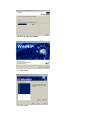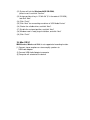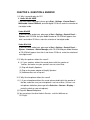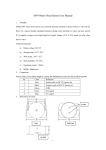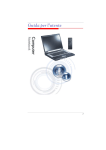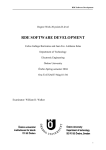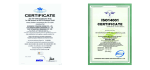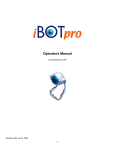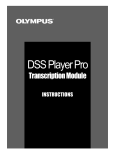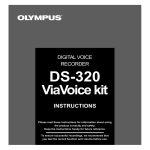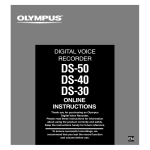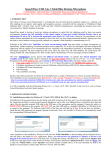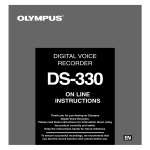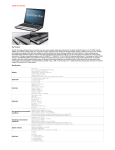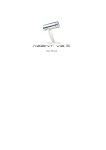Download Manual - USB Audio Adapter
Transcript
USB AUDIO ADAPTER USER’S MANUAL TABLE OF CONTENTS CHAPTER 1. OVERVIEW 1.1 Introduction 1.2 Key Features 1.3 Specifications 1.4 System Requirements 1.5 Package Contents CHAPTER 2. PC SOFTWARE INSTALLATION CHAPTER 3. HARDWARE INSTALLATION 3.1 Win 2000 / Win ME / XP 3.2 Win 98 3.3 Win 98SE 3.4 Mac OS 9.1 (IBM Viavoice, iMovie and iVisit is not supported of recording function) 3.5 Operation CHAPTER 4. QUESTION & ANSWER CHAPTER 1. OVERVIEW 1.1 Introduction USB Audio Adapter (2 Channels) is a complete digital audio playback and recording solutions through use of the Universal Serial Bus (USB) for PC and Mac multimedia systems. Hot plug and play eliminates the need to install drivers, sound cards, adjust switches or reboot your computer. Sound cards and complicated installation are now a thing of the past. Except hardware, we bundle one full-featured digital music jukebox software that converts music CDs into MP3 files, and can display lyrics or web pages while the music plays. With this software you get one-click access to downloadable music, artist sites, cool merchandise and more. It also offers a variety of audio effects to customize the way your music sound, such as “Hall” and “Echo”, and can optimize the sound according to the style of music (such as “Rock” and “Bass”). 1.2 Key Features Controls - Stereo volume up, down, mute Specials - Automatic Standby Control (ASC) functional LED feedback Voice Mail - Send voice e-mail through use of recording facility Recording - Via built in microphone or auxiliary line inputs Digital Audio - Complete digital audio playback and recording solutions Internet Conference - No need of sound card, talk through Internet Phone - Save the international phone cost, just pay the internet and local cost I/O Jacks – One input of stereo microphone or walkman input, and one output of amplify speakers or earphone Small Wonder - Small dimensions, very portable for desktop PC and notebook Application Software (For PC Only) MP3 Player and CD-Ripper File manager catalogs and locates music by Artist, Genre and more Player mode supports multiple skins Patent-pending InterVideo Data Injection (IDI) feature displays lyrics and web pages in sync with the music Integral Internet browser works with IDI content to link MP3 files with artist web sites Digital Signal Processor with surround, tone control, and reverb effects 1.3 Specifications Output Level : 500mV Line-In Sensitivity: 300mV T.H.D.: < 0.25% S/N Ratio: > 60 dB Separation: 40 dB 1.4 System Requirements IBM Compatible PC or iMac Computer Available USB Port Win 98 / 98SE / ME / 2000 / XP Mac OS 9.1 (IBM Viavoice, iMovie and iVisit is not supported in recording function) 1.5 Package Contents USB Audio Adapter X 1 CD-ROM of PC Software (WinRip) X 1 User’s Manual X 1 CHAPTER 2. PC SOFTWARE INSTALLATION (1) Please put CD-ROM into CD-ROM driver. (2) Auto run function will be executed as below. (3) Click “Install Software” (4) Click “Next” for installation “WinRip” (5) Read the License Agreement, and click ”Yes”. (6) Key in Name/Company/Serial, and click “Next” (7) Click the type of setup you prefer, and click “Next” (8) Type the destination where the files copy to, and click “Next” (9) Choice or type the name of the program folder, and click “Next” (10) Start to copy the program. (11) Click “Start” (12) Click “Next” (13) Choose recording path, and click “Next” (14) Select a type for recording, and click “Next” (15) Click “Finish” (16) Click “Finish” (17) Choose clause of “Yes”, and click “Finish” CHAPTER 3. HARDWARE INSTALLATION 3.1 Win 2000 / Win ME / XP (1) Connect stereo earphone or stereo amplify speakers to USB Audio Adapter (2) Connect USB Audio Adapter to computer (3) Computer will auto detect the device. 3.2 Win 98 (1) Connect stereo earphone or stereo amplify speakers to USB Audio Adapter (2) Connect USB Audio Adapter to computer (3) Click “Next” for researching driver of “USB Composite Device” (4) Choice the suitable driver, and click “Next”. (5) Disable the assigned position, and click “Next” (6) Windows now is ready to go installation, and click “Next” (7) System will ask the Windows 98 CD-ROM, please insert it and click “Confirm”. (8) Assign position of key in “E:\Win 98” (E is the code of CD-ROM), and click “Next” (9) Click “Finish” for install another driver. (10) Click “Next” for researching driver of “USB Audio Device” (11) Choice the suitable driver, and click “Next”. (12) Disable the assigned position, and click “Next” (13) Windows now is ready to go installation, and click “Next” (14) Click “Finish” (15) Click “Next” for researching new driver of “USB Audio Device” (16) Choice the suitable driver, and click “Next”. (17) Disable the assigned position, and click “Next” (18) Windows now is ready to go installation, and click “Next” (19) Click “Finish” 3.3 Win 98SE (1) Connect stereo earphone or stereo amplify speakers to USB Audio Adapter (2) Connect USB Audio Adapter to computer (3) Click “Next” for researching driver of “USB Composite Device” (4) Choice the suitable driver, and click “Next”. (5) Disable the assigned position, and click “Next” (6) Windows now is ready to go installation, and click “Next” (7) Click “Finish” for install another driver. (8) Click “Next” for researching driver of “USB Audio Device” (9) Choice the suitable driver, and click “Next”. (10) Disable the assigned position, and click “Next” (11) Windows now is ready to go installation, and click “Next” (12) System will ask the Windows 98SE CD-ROM, please insert it and click “Confirm”. (13) Assign position of key in “E:\Win 98” (E is the code of CD-ROM), and click “Next” (14) Click “Finish” (15) Click “Next” for researching new driver of “USB Audio Device” (16) Choice the suitable driver, and click “Next”. (17) Disable the assigned position, and click “Next” (18) Windows now is ready to go installation, and click “Next” (19) Click “Finish” 3.4 Mac OS 9.1 IBM Viavoice, iMovie and iVisit is not supported of recording function (1) Connect stereo earphone or stereo amplify speakers to USB Audio Adapter (2) Connect USB Audio Adapter to computer (3) Computer will auto detect the device. 3.5 Operations (1) Power LED - If you install with ok, the green LED will on light. (2) Mic - Dissimulated microphone (3) Mute Button - Click this button, the sound will shut down. (4) Volume Down/Up - Volume control with up and down. (5) Input - Plug in the Radio or Walkman. (6) Ext Mic - Plug in extension microphone. (7) USB Plug- Connect USB Audio Adapter to computer (8) Output - Link with amplify speakers or earphone CHAPTER 4. QUESTION & ANSWER 1. Q: Why I cannot display the CD? A: Under Win 98 / 98SE If you can’t catch audio input, please go to Start Settings Control Panel Multimedia choice CD Music, and click digital CD Music, make the selection of start digital audio Under Win ME If you can’t catch audio input, please go to Start Settings Control Panel System, click CD-ROM and your Model Number of CD-ROM will appear, then click it and choice CD Music, make the selection of start digital audio Under Win 2000 If you can’t catch audio input, please go to Start Settings Control Panel System Hardware Device Manager, click CD-ROM and your Model Number of CD-ROM will appear, then click it and choice CD Music, make the selection of start digital audio 2. Q: Why the speakers without the sound? A: (1) If your speakers without the sound, please click the speaker of tool bar, and make sure your speakers are not set on Mute. (2) Plug with Amplify Speakers (3) Plug on the power adapter of Amplify Speakers (4) Hardware does not set up well. 3. Q: Why the microphone without the sound? A: (1) If your microphone without the sound, please double click the speaker of tool bar, and make sure your microphone is not set on Mute. (If there is no microphone indication, please go to the Selection make the check on your microphone). Content Display (2) Plug with Stereo Microphone. (3) You may plug in the other Audio In Devices, such like Walkman or CD-Player.