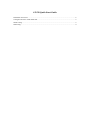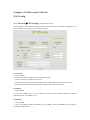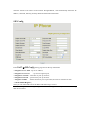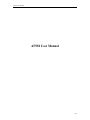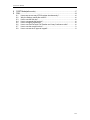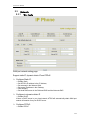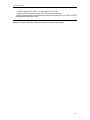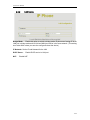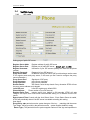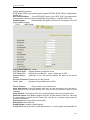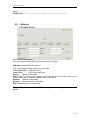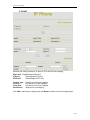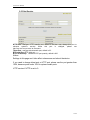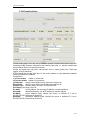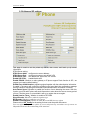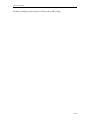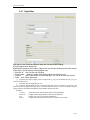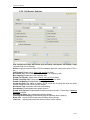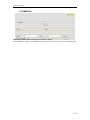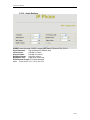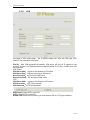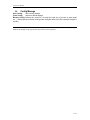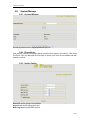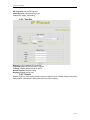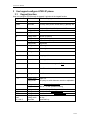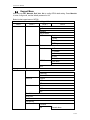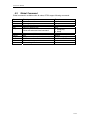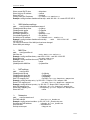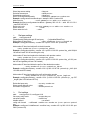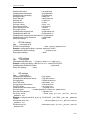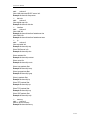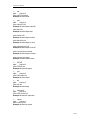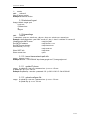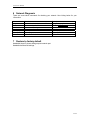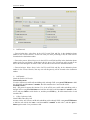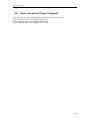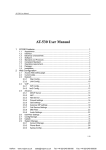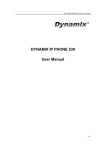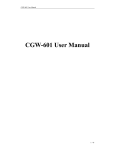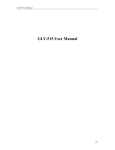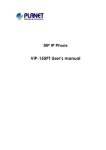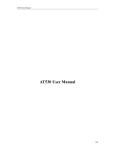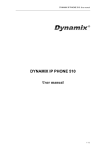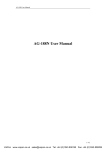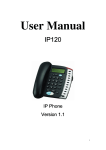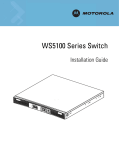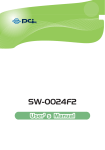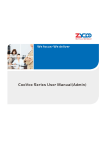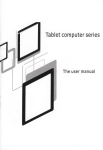Download AT530-USER MANUAL-W-V0706
Transcript
AT-530 Quick Start Guide Installation and access.......................................................................................................................2 Configure AT-530 to make VoIP calls ...............................................................................................3 WAN Config .....................................................................................................................................3 SIP Config.........................................................................................................................................4 Installation and access Installation: Set up AT-530 as below: When the AT-530 is connecting to your network. You can use the “Sysinfo” button to obtain AT-530 WAN port IP. Modify your computer’s IP address to the same network as AT-530 Key in AT-530’s IP address in the web browser and press enter, then you can access AT-530’s web manage interface. Remember the account is admin/admin for administrator and guest/guest for user. Configure AT-530 to make VoIP calls WAN Config Enter NetworkÆWAN Config to set the WAN setting: AT-530 supports three different IP types: Static IP, Dynamic obtain IP (DHCP) and PPPoE. You can use either of these IP types to connect the internet. Use Static IP: ----Select “Static”; ----Enter the AT-530’s IP address in the “IP address” field. ----Set the “Netmask”, default 255.255.255.0 ----Enter the AT-530’s upper gateway IP address(for example:Router) in the “Gateway” field ----Key in the DNS information in the “Primary DNS” and “Alter DNS” fields. Use DHCP: ----Select DHCP If you have a DHCP server in your network, AT-530 will automatically obtain the network information from your DHCP server. Use PPPoE: ----Select PPPoE ----Type your PPPoE dialup information in the PPPoE setting fields:PPPoE server(option), Username and password. Then the AT-530 will connect to the internet through PPPoE , and automatically obtain the IP address , Netmask, Gateway, Primary DNS and Alter DNS information. SIP Config Enter VoIP Æ SIP Config setting page and set the sip information ----Register Server Addr : sip server address; ----Register Server Port : sip serverre register port; ----Register Username : username of your sip account; ----Register Password : password of your sip account; ----Register Number : Phone number of your sip account; the same as username if none ----check Enable Register; Then you can make VoIP calls if the WAN and SIP config is correct. Notice: Please go to the “Config Manage” and save the config, otherwise you will lose the setting after device reboot. AT530 User Manual AT530 User Manual 1/52 AT530 User Manual 1 AT530 Features ......................................................................................................... 4 1.1 1.2 1.3 1.4 1.5 1.6 1.7 1.8 1.9 2 Appearance ....................................................................................................................... 4 Interface ............................................................................................................................. 4 Electricity characteristic ................................................................................................... 4 Software............................................................................................................................. 4 Standard and Protocols ................................................................................................... 5 Compliant Standard.......................................................................................................... 5 Operating requirement..................................................................................................... 5 Package ............................................................................................................................. 5 Installation.......................................................................................................................... 6 Web Configuration .................................................................................................... 7 2.1 Access Web setting page................................................................................................ 7 2.2 Current state...................................................................................................................... 8 2.3 Network............................................................................................................................... 9 2.3.1 Wan Config ..................................................................................................................... 9 2.3.2 LAN Config .................................................................................................................. 11 2.4 VoIPSIP Config ................................................................................................................. 12 2.5 Advance ........................................................................................................................... 14 2.5.1 DHCP Server .......................................................................................... 14 2.5.2 NAT......................................................................................................... 15 2.5.3 Net Service ............................................................................................. 16 2.5.4 Firewall settings ...................................................................................... 17 2.5.5 QoS settings ........................................................................................... 18 2.5.6 Advance SIP settings .............................................................................. 19 2.5.7 Digital Map .............................................................................................. 21 2.5.8 Call Service Settings ...............................................................................22 2.5.9 MMI Filter ................................................................................................23 2.5.10 Audio Settings .........................................................................................24 2.5.11 VPN ........................................................................................................25 2.6 Config Manage................................................................................................................ 27 2.7 Update ............................................................................................................................... 28 2.7.1 Web Update: ...........................................................................................28 2.7.2 TFTP/FTP Update: ..................................................................................28 2.7.3 Auto Provisioning: ...................................................................................28 2.8 System Manage.............................................................................................................. 30 2.8.1 Account Manage .................................................................................... 30 2.8.2 Phone Book: .......................................................................................... 30 2.8.3 Syslog Config: ........................................................................................ 30 2.8.4 Time Set:................................................................................................. 31 2.8.5 Reboot: ................................................................................................... 31 3 Use keypad configure AT530 IP phone ............................................................... 32 3.1 3.2 4 Telnet Console ......................................................................................................... 35 4.1 4.2 5 6 7 Keypad function .............................................................................................................. 32 Keypad Menu .................................................................................................................. 33 Introduce .......................................................................................................................... 35 Global Command............................................................................................................ 36 Tree Structure .......................................................................................................... 37 Network Diagnosis .................................................................................................. 46 Restore to factory default....................................................................................... 46 2/52 AT530 User Manual 8 9 POST Mode(safe mode) ........................................................................................ 47 FAQ............................................................................................................................ 48 9.1 9.2 9.3 9.4 9.5 9.6 9.7 9.8 How many servers may AT530 register simultaneously?......................................... 48 Why the settings vanish after reboot? ......................................................................... 48 How to use the dial rule?............................................................................................... 48 How to use speed dial function? .................................................................................. 49 How to configure digital map? ...................................................................................... 49 How to use Call Forward, Call Transfer and 3-way Conference calls?.................. 49 How to use the record function? .................................................................................. 51 How to use set the IP type via keypad?...................................................................... 52 3/52 AT530 User Manual 1 AT530 Features 1.1 Appearance 1.2 Interface Power: WAN: LAN: 1.3 z z z 1.4 z z z z z z Output Power:12VDC,500mA. RJ45 port. RJ45 port. Electricity characteristic Speciality of electric: output the 12V 500mA DC The network connects:2 RJ45 connect, a WAN, a LAN Support POE function Software Support two sip accounts at the same time. Redundancies server support. NAT, Firewall. DHCP client and server. Support PPPoE, (used for ADSL, cable modem connecting). Support major G7.xxx CODEC. 4/52 AT530 User Manual z z z z z z z z z z z z z z 1.5 z z z z z z z z z z z z z z z 1.6 z z z 1.7 z z z 1.8 z z VAD,CNG. G.168 compliant 32ms echo cancellation Tone generation and Local DTMF re-generation according with ITU-T E.164 dial plan and customized dial rules Hotline. Speed Dial Call Forward, Call Transfer, 3-way conference calls Record Caller ID display DND(Do Not Disturb),Black List,Limit List Upgrade firmware through FTP, TFTP or HTTP,. Web management. Telnet remote management. adjustable user password and super password Standard and Protocols IEEE 802.3 /802.3 u 10 Base T / 100Base TX PPPoE: PPP Protocol over Ethernet DHCP Client and Server: Dynamic Host Configuration Protocol G.711 u/a; G729, G7231 5.3/6.3 audio Codec SIP RFC3261, RFC 2543 IAX2 TCP/IP: Internet transfer and control protocol RTP: Real-time Transport Protocol RTCP: Real-time Control Protocol VAD/CNG save bandwidth Telnet: Internet's remote login protocol DNS: Domain Name Server TFTP: Trivial File Transfer Protocol HTTP: Hyper Text Transfer protocol FTP: File Transfer protocol Compliant Standard CE:EN55024,EN55022 FCC part15 RoHS Operating requirement Operation temperature: 0 to 40° C (32° to 104° F) Storage temperature: -30° to 65° C (-22° to 149° F) Humidity: 10 to 90% no dew Package Size: 338×220×85mm Packing List 9 AT530 IP phone 9 Power adaptor (out put 12v ,500mA) 9 Manual CD 5/52 AT530 User Manual 1.9 Installation Use ethernet cable to connect AT530’s LAN port and your computer. Set your computer’s ip to the network 192.168.10.x or using dynamic obtain IP. Open your web browser and key in 192.168.10.1. Then you will see the logon page of AT530, the default username and password is admin/admin for administrator and guest/guest for guest. Set up page for VoIP use only: 6/52 AT530 User Manual 2 Web Configuration 2.1 Access Web setting page Enter AT530 IP address in the web browser and press ENTER to go to the log on page, and key in the username and password to access AT530 setting page. Default username and password is: Administrator: Username: admin password: admin User: Username: guest Username: guest 7/52 AT530 User Manual 2.2 Current state This page shows AT530’s running state. Network shows the WAN and LAN port connecting state and current settings. VoIP part show the working state of VoIP, you can see whether AT530 has registered the public sip server Phone Number public sip and private sip phone numbers. 8/52 AT530 User Manual 2.3 Network 2.3.1 Wan Config WAN port network setting page. Support static IP, dynamic obtain IP and PPPoE. ¾ Configure Static IP: ----Enable Static; ----Set AT530’s IP address in the IP Address; ----Set netmask in the Netmask field; ----Set router IP address in the Gateway; ----DNS Domain: ----Set local DNS server in the Preferred DNS and the Alternate DNS ¾ Configure to dynamic obtain IP ----Enable DHCP; If there is DHCP server in your local network, AT530 will automatically obtain WAN port network information from your DHCP server. ¾ Configure PPPoE: ----Enable PPPoE 9/52 AT530 User Manual ----PPPoE server: Enter “ANY” if no specified from your ITSP. ----Enter PPPoE username and pin in the username and password. AT530 will automatically obtain WAN port network information from your ITSP if PPPoE setting and the setup are correct. Notice: If user accesses the IP phone through WAN port. He/She should use the new IP address to access the IP phone when the WAN port address was changed. 10/52 AT530 User Manual 2.3.2 LAN Config Bridge Mode: Enable this option to switch to bridge mode. IP phone won’t assign IP for its LAN port in bridge mode and its LAN and WAN port will be in the same network. (This setting won’t take effect unless you save the config and reboot the device) IP Netmask: Set the IP and Netmask for the LAN DHCP Server: NAT: Enable DHCP service in LAN port Enable NAT. 11/52 AT530 User Manual 2.4 2.4.1 VoIPSIP Config SIP config Setting page of public SIP server: Register Server Addr: Register address of public SIP server Register Server Port: Register port of public SIP server,default port is 5060 Register Username: Username of your SIP account (Always the same as the phone number) Register Password: Password of your SIP account. Proxy Server Addr: IP address of proxy SIP server (SIP provider always use the same IP for register server and proxy server, in this case you don’t need to configure the proxy server information. ) Proxy Server Port: Signal port of SIP proxy Proxy Username: proxy server username Proxy Password: proxy server password Domain Realm: SIP domain, enter the sip domain if any, otherwise AT530 will use the proxy server address as sip domain. Local SIP port: Local SIP register port, default 5060 Phone Number: Phone number of your SIP account Register Expire Time: register expire time, default is 600 seconds. AT530 will auto configure this expire time to the server recommended setting if it is different from the SIP server. Detect Interval Time: Co-work with the Auto Detect Server, if Auto Detect Server is enable, AT530 will periodically detect if the SIP server is available according this setting. User Agent: Encrypt Key: The particular service system decrypts of the key , matching with the server Type usage, the key provide by the particular service system supplier, default is empty Server Type:The particular service system supplier carries out the sign and speeches to 12/52 AT530 User Manual encrypt, default is common DTMF Mode: DTMF signal sending mode: support RFC2833, DTMF_RELAY (inband audio) and SIP info RFC Protocol Edition: Current AT530 SIP version. Set to RFC 2543 if the gate need to communicate to devices (such as CISCO5300) using the SIP 1.0. Default is RFC 3261. Enable Register: Enable/Disable SIP register. AT530 won’t sent register info to SIP server if disable register. 2.4.2 Iax2 Config Setting page of public IAX server: IAX Server Addr: Register address of public IAX server Register port of public IAX server,default port is 4569 IAX Server Port: Account Name: Username of your SIP account (Always the same as the phone number) Account Password: Password of your IAX account. Signal port of local, default port is 4569 Local port: Phone Number: Phone number of your IAX account Voice mail number: If the IAX support voice mail, but your username of the voice mail is letters which you can not input with the ATA , then you use the number to stand for your username Voice mail text: if IAX support voice mail, config the domain name of your mail box here. Echo test number: If the platform support echo test , and the number is test form , the config the test number to replace the text format The echo test is to test the woring status of terminals and platform Echo test text: echo test number in text format Refresh time: IAX refresh time Enable Register: enable or disable register IAX(Default Protocol): Set IAX 2 as the default protocol , if not the system will choose SIP as 13/52 AT530 User Manual default Enable G.729: Using G.729 speech coding mandatory consultations 2.5 Advance 2.5.1 DHCP Server DHCP server manage page. User may trace and modify DHCP server information in this page. DNS Relay: enable DNS relay function. User may use below setting to add a new lease table. Lease Table Name: Lease table name. Lease Time: DHCP server lease time. Start IP: Start IP of lease table. End IP: End IP of lease table. Network device connecting to the AT530 LAN port can dynamic obtain the IP in the range between start IP and end IP. Netmask: Netmask of lease table. Gateway: Default gateway of lease table DNS: default DNS server of lease table. Notice: This setting won’t take effect unless you save the config and reboot the device 14/52 AT530 User Manual 2.5.2 NAT Advance NAT setting. Maximum 10 items for TCP and UDP port mapping. IPSec ALG: Enable/Disable IPSec ALG; FTP ALG: Enable/Disable FTP ALG; PPTP ALG: Enable/Disable PPTP ALG; Transfer Type: Inside IP: Inside Port: Outside Port: Transfer type using port mapping. LAN device IP for port mapping. LAN device port for port mapping. WAN port for port mapping. Click Add to add new port mapping item and Delete to delete current port mapping item. 15/52 AT530 User Manual 2.5.3 Net Service HTTP Port: configure HTTP transfer port, default is 80.User may change this port to enhance system’s security. When this port is changed, please use http://xxx.xxx.xxx.xxx:xxxx/ to reconnect. Telnet Port: configure telnet transfer port, default is 23. RTP Initial Port: RTP initial port. RTP Port Quantity: Maximum RTP port quantity, default is 200 Notice: Settings in this page won’t take effect unless save and reboot the device. If you need to change telnet port or HTTP port, please use the port greater than 1024, because ports under 1024 is system remain ports. HTTP service if HTTP is set to 0. 16/52 AT530 User Manual 2.5.4 Firewall settings Firewall setting page. User may set up firewall to prevent unauthorized Internet users from accessing private networks connected to the Internet (input rule), or prevent unauthorized private network devices to access the internet. Access list support two type limits: input_access limit or output_access limit. Each type support 10 items maximum. AT530 firewall filter is base WAN port. So the source address or input destination address should be WAN port IP address. Configuration: in_access enable enable in_access rule out_access enable enable out_access rule Input/Output: specify current adding rule is input rule or output rule. Deny/Permit: specify current adding rule is deny rule or permit rule. Protocol Type: protocol using in this rule: TCP/IP/ICMP/UDP. Port Range: port range if this rule Src Addr: source address. Can be single IP address or network address. Dest Addr: destination address. Can be IP address or network address. Src Mask: source address mask. Indicate the source is dedicate IP if set to 255.255.255.255. Otherwise is network ID Des Mask: Destination address mask. Indicate the source is dedicate IP if set to 255.255.255.255. Otherwise is network ID 17/52 AT530 User Manual 2.5.5 QoS settings AT530 IP phone implement QoS based on 802.1p, The QoS is used to mark the network communication priority in the data link/MAC sub-layer. AT530 will sorted the packets using the QoS and sends it to the destination. VLAN Enable: If enable the VLAN service, the second layer will realize separate voice, signal and data transmission. To realize separate voice and data transmission by dispose for IP precedence of ToS area of voice transmission. To reach upper layer switch or router have priority to transfer voice transmission. (The prerequisite is the upper layer switch or router have to identify ToS area.) VLAN ID: Dispose VLAN ID is add a Tag header after realize enable the VLAN function. The realized voice packets transfer at the same VLAN. The prerequisite is it must the same as VLAN of upper switch. The value range are 1~4094. DiffServ Enable: If enable the VLAN service, it indicates use DSCP mode to realize three layers QoS. This moment, the DSCP of SIP signals which between IP Phone and MGC. It will use Class Selector 5 (The value is 0xA0). And the DSCP of mediums information (In RTP packets) would be used the values of DiffServ Value field. DiffServ Value:The value range: 0x28,0x30,0x38,0x48,0x50,0x58,0x68,0x70,0x78,0x88,0x90,0x98,0xb8.default is 0xb8 ,oxb8 stands for best fast transmission; 28-30 is guarantee for the transmission priority for the 1st rank , 48-58 is guarantee for the transmission priority for the 2nd rank, 68-78 is guarantee for the transmission priority for the 3rd rank, 88-98 is guarantee for the transmission priority for the 4th rank. 802.1P Priority: the priority of 802.ip 18/52 AT530 User Manual 2.5.6 Advance SIP settings This page is used to set the private sip server, stun server, and back up sip server information. STUN Server setting: STUN Server Addr: configure stun server address; STUN Server Port: configure stun server port default 3478 STUN Effect Time: stun detect NAT type circle, unit: minute. Enable SIP STUN: enable/disable stun. Enable PRACK: Whether to make gateway or IP phone support Prack function in SIP , we suggest you keeping default setting Enable Keep Authentication: registering signal together with the authentication information. If enable it, the server will confirm the registering and send back the confirmation massage directly instead of requesting the terminals to send authentication information if needed. Auto Detect Server: Whether to enable the function of auto detecting the server. With this function your ATA and IP phone will send information to auto detect the server at every period of time. If find the server is not available it will try to register the server again. Enable Session Timer:Whether to enable te RFC4028 Signal Encode: Wherther to enable the signal encrypt Rtp Encode: Whether to enable the voice encrypt Enable Private Register: Whether to enable the second SIP Server to register Please refer to SIP_Config for the setting for how to set the public alter server. User can register two sip servers: public sip server and private sip server.these two sip servers are independent from each other and running in the same time. 19/52 AT530 User Manual For how to configure private sip server. Please refer to SIP_Config 20/52 AT530 User Manual 2.5.7 Digital Map Digit map is a set of rules to determine when the user has finished dialing. AG-188 support below digital map: Digital Map is based on some rules to judge when user end their dialing and send the number to the server. AG-188 support following digital map: ----End With “#”: Use # as the end of dialing. ----Fixed Length: When the length of the dialing match, the call will be sent. ----Timeout: Specify the timeout of the last dial digit. The call will be sent after timeout ----Prefix: User define digital map: [ ] represents the range of digit, can be a range such as [1-4], or use comma such as [1,3,5], or use a list such as [234] x represents any one digit between 0~9 Tn represents the last digit timeout. n represents the time from 0~9 second, it is necessary. Tn must be the last two digit in the entry. If Tn is not included in the entry, we use T0 as default, it means system will sent the number immediately if the number matches the entry. Example: [1-8]xxx All number from 1000 to 89999 will be sent immediately. 9xxxxxxx 8 digits numbers begin with 9 will be sent immediately. 911 Number 911 will be sent will be immediately 99xT4 3 digits numbers begin with 99 with be sent after four seconds. 21/52 AT530 User Manual 2.5.8 Call Service Settings User configure the value add service such as hotline, call forward, call transfer, 3-way conference call .etc in this page Hotline: configure hotline number. AT530 immediately dials this number after hook-off if it is set. Call Forward: Please refer to Value_add_service for detail. No Disturb: DND, do not disturb, enable this option to refuse any calls. Ban Outgoing: Enable this to ban outgoing calls. Enable Call Transfer: Please refer to Value_add_service for detail. Enable Three Way Call: Please refer to Value_add_service for detail. Enable Call Waiting: Enable/disable Call Waiting Accept Any Call: If this option is disable, AT530 refuse the incoming call when the called number is different from AT530’s phone number. No Answer Time: no answer call forward time setting. Auto Answer: Enable/disable auto answer function. Enable Voice Record: Enable/disable answering machine function. Please refer to Record Function for detail. User-defined Voice: Use customized greeting message. Incoming Record Playing: simultaneously play the message when recording. Black List: incoming call in these phone numbers will be refused. Limit List: outgoing calls with these phone numbers will be refused 22/52 AT530 User Manual 2.5.9 MMI Filter MMI filter is used to make access limit to AT530 IP phone. When MMI filter is enable. Only IP address within the start IP and end IP can access AT530 IP phone. 23/52 AT530 User Manual 2.5.10 Audio Settings CODEC: select the prefer CODEC; support ulaw, alaw,G729 and G7231 5.3/6.3 Signal Standard: Signal standard for different area. Input Volume: Handset in volume. Output Volume: Handset out volume. Handfree Volume: Hand free volume Handdown Time: hand down detect time. G729 Payload Length: G729 payload length VAD: Enable/disable Voice Activity Detection 24/52 AT530 User Manual 2.5.11 VPN this page is VPN setting page , the IP phone support the VPN with UDP and L2TP protocol .The parameters is as below VPN IP: After VPN registered successfully, VPN server will give an IP aggress to the terminal . If there is a IP address shown on terminal (except for 0.0.0.0) ,it means your VPN has registered UDP Tunnel VPN Server Addr: register to the address of VPN server 。 VPN Server Port: Register to the port of VPN server Server Group ID: the group ID of UDP VPN Server Area Code: the are code of VPN server L2TP VPN Server Addr: register to the address of VPN server VPN User Name: L2TP VPN username VPN Password: L2TP VPN password UDPTunnel: use the UDP to visit VPN L2TP: use the L2TP to visit VPN Enable VPN: Enable the VPN server, you must choose UDP or L2TP type in advance 25/52 AT530 User Manual Please refer to How to use dial rule for detail. 26/52 AT530 User Manual 2.6 Config Manage Save Config: save current settings. Clear Config: restore to default settings. Backup Config: Backup the config file, via point the right key of mouse-Æ save target as….-Æwill pop a save window, then type the config file name in the File name(the file type is text file) Notice: clear config in admin mode, all settings restores to factory default; clear config in guest modem, all settings except sip, advance sip restore to factory default. 27/52 AT530 User Manual 2.7 Update 2.7.1 Web Update: Update IP phone’s settings or firmware. Firmware file is .z extension when configure file is .cfg extension, AT530 will auto select configure update or firmware update according the extension. 2.7.2 TFTP/FTP Update: upload/download the configure file with FTP or TFTP server. or download firmware from FTP or TFTP server Back up configure file to your FTP/TFTP server. configure use .cfg extension. The Type includes two parts of config file export and config file import Config file export:export the config file Config file import:import the config file 2.7.3 Auto Provisioning: AT530 IP phone support FTP and TFTP auto update. The gateway will auto obtain the configure file from your update server if configured. To obtain the original configure file, you can use the FTP/TFTP back up as describe above. Configure file using module structure, user may remain the concerned modules and remove other modules. Put the configure file in the root directory of update serve when finish editing. 28/52 AT530 User Manual Current Version: the system will display the current version number 。 Server Address: FTP/TFTP server address Username: FTP server user name Password: FTP server password Config File Name: The name of configuration file Config Encrypt Key: The encrypt key of confirmation file Protocol Type: The protocol type that used for upgrading Update Interval Time: The interval time that the terminals search for new configuration file. Update Mode: auto provision mode; Disable: not auto update,Update after reboot:auto update after reboot,Update at time interval:auto update after a certain time Configure file version was in the <<VOIP CONFIG FILE>> and <GLOBLE CONFIG MODULE> ConfFile Version For instance: Gateway original version is: <<VOIP CONFIG FILE>>Version:1.0000 <GLOBLE CONFIG MODULE> ConfFile Version:6 User may edit the configure file version to: <<VOIP CONFIG FILE>>Version:1.0007 <GLOBLE CONFIG MODULE> ConfFile Version:7 29/52 AT530 User Manual 2.8 System Manage 2.8.1 Account Manage Set web access account or keypad password of AT530. 2.8.2 Phone Book: User may set contacts in this page, and the contacts will be saved in the memory. Then using the Pbook, Vol+,Vol-,Menu/OK and Exit keys to choose your friend in the contacts and then press # to call out. 2.8.3 Syslog Config: Server IP: set the syslog server address Server Port: set the syslog server port MGR Log Level: set the MGR log level 30/52 AT530 User Manual SIP Log Level: set the SIP log level IAX2 Log Level: set the IAX2 log level Please click “apply” after setting 2.8.4 Time Set: Server:type the ip address of time server Timezone:select correct time zone in list box Timeout: longest response time for SNTP Manual Timeset:The time setting Daylight:Daylight saving time 2.8.5 Reboot: Reboot IP phone, some setting needs to reboot to make it works. Please always save config before reboot, otherwise the setting will return to previous setting. 31/52 AT530 User Manual 3 Use keypad configure AT530 IP phone 3.1 Keypad function User can configure AT530 through its keypad. List below is the keypad function Keypad Mode Function/Display Idle mode ---- show current time Sysinfo Idle mode circularly show phone number,wan ip, gateway info Menu/OK Idle mode config mode config mode enter config mode, default password 123 confirm or enter sub-menu exit Down Calling mode config mode Calling mode volume up (Max:9) Page up volume down (Min:1) Del config mode Calling mode Page down Delete digits config mode Delete digits Mute Calling mode Mute Out call Idle mode Outgoing call menu In call Idle mode Incoming call menu Record Idle mode Enter record menu, usage refer FAQ Pbook Idle mode Enter Phone book set up Handfree Calling mode Handfree 0-9 Calling mode config mode Digits 0~9 Hit quickly to switch between numeric or alphabetic * Calling mode Use in 3-way conference call. config mode Use as “.” In the ip address setting Calling mode Calling mode Calling mode Calling mode Calling mode Idle mode Use as end key of dialing or the dial number Hold, detail refer value add service Transfer, detail refer value add service Redial key call key Speed dial key Exit Up # Hold FWD Redial Send No.1~No.9 32/52 AT530 User Manual 3.2 Keypad Menu User may use SET, Menu/ok, Exit, Vol+, Vol- to config AT530 detail setting. Press Menu/ok to enter config mode, and the default password is 123. Below list the keypad menu of AT530 AT530 Level 1 Network Level 2 LAN Keypad Menu Level 3 Bridge Mode IP Netmask DHCP Server NAT Level 4 Switch FTPalg IPSec alg PPTPalg WAN Status Static Net 1. IP 2. NetMask 3. Gateway 4. DNS 5. DNS2 PPPoE User name Password QoS Call Feature Phone-number Public SIP Private SIP Limit-List Current ADD DEL Black-List Current ADD DEL FastCall Three Call Call-Transfer Call-Waiting Call-Forward Condition SIP Transfer Num 33/52 AT530 User Manual Transfer IP Port Dial-Rule End With # Fixed Length Switch Length SIP Reg Status Public Reg Private Reg Detect-server Dtmf-mode Interval-time Swap-server RFC-version Signal-Port Stun Switch Addr Port Expire Time DSP Codec Handdown-time Dtmf-Volume Input-volume Output-Volume Other Setting Syslog Switch Server-IP Server-Port 4. System 1. Save 2. Reboot 3. Set Default 34/52 AT530 User Manual 4 Telnet Console 4.1 Introduce 4.1.1 Basic structure User may use telnet command to access and manage IP phone. AT530 adopts tree structure for telnet. Every node contains its sub-nodes or local command. User can type “help” or “?” whenever to see sub-nodes and all local command under current node. Besides local command, there are some global commands can be used in each node. 4.1.2 Basic command Logout: exit telnet mode. Write: save current settings. Type sub-nodes name in current node to switch to sub-node. Type “!” or “exit” in current node to return to parent-node. Type “help” or “?” can see all sub-nodes and all local command under current node, every help item has comments such as <command> or <node> to distinguish sub-nodes and local command. Type “help” or “?” in command can see all parameters using in this command. When typing node name or command, user no need to key the full name, use TAB button will make it more efficient. There are two types in command parameters: optional and required. “required” parameter use “-” as prefix and “optional” use “_” as prefix. User may type “-” or “_” then press TAB button for complementarily. 35/52 AT530 User Manual 4.2 Global Command Global command is available under all nodes, AT530 support following commands: Command chinese clear english exit help history logout ping tree who write Function Set to Chinese UI Clear telnet screen Set to English UI Return to parent-node Show help info Show sub-nodes and local command Show command history Exit Ping command, use to check network, Print tree structure of current command Show current user Save setting to flash Example #chinese #clear #english #exit 1.#help ping 2.#help #history #logout #ping www.google.com #tree #who #write 36/52 AT530 User Manual 5 Tree Structure 5.1.1 account path: <account># [stop]start Syslog ---syslog [no] start Configure Syslog server address and port ---syslog server –ip x.x.x.x _port xxx Example: #<config-account-syslog>#server –ip 202.112.20.10 Show syslog settings ---syslog show Show all account settings ---show ¾ 5.1.2 config accesslist firewall config path: <config-accesslist># add firewall rule ---entry –I/O xxx –P/D xxx –proto xxx –srcaddr x.x.x.x –srcmask x.x.x.x–desaddr x.x.x.x –desmask x.x.x.x –portrange xxx –portnum xxx Example:<config-accesslist>#entry –I/O input –P/D deny –proto udp –straddr 202.112.10.1 –srcmask 255.255.255.0 –desaddr 210.25.132.1 –desmask 255.255.255.0 –portrange neq –portnum 5060 delete firewall rule ---no entry –I/O xxx –index xxx Example :<config-accesslist>#no entry –I/O input –index 1 Show firewall settings ---show [disable] enable input filter ---[no]in-access [disable] enable output filter ---[no]out-access ¾ DHCP path: <config-dhcp># add DHCP rule ---entry –name xxx –startip x.x.x.x –endip x.x.x.x –netmask x.x.x.x –gateway x.x.x.x –dnsserver x.x.x.x _time xxx Example:<config-dhcp>#entry –name lan2004 –startip 192.168.1.2 –endip 192.168.1.254 –netmask 255.255.255.0 –gateway 192.168.1.1 –dnsserver 192.168.10.18 delete DHCP rule ---no entry –name xxx Example: <config-dhcp>#no entry –name lan2004 Show DHCP settings ---show [disable]enable DNS-relay ---[no]dns-relay ¾ dialrule path: <config-dialrule># [disable] enable End with # ---[no]endchar Set end with fix length ---fixlen xxx Disable end with fix length ---no fixlen Set timeout to send ---timeout-send xxx Disable timeout to send ---no timeout-send Add digital map ---entry –prefix xxx –length xxx Example: <config-dialrule>#entry –prefix 010 –length 11 Delete digital map rule ---no entry –prefix xxx Example: <config-dialrule>#no entry –prefix 010 Show current digital map ---show ¾ LAN interface settings path: <config-interface-fastethernet-lan># [disable]enable bridge mode ---[no]bridgemode [disable]enable DHCP service ---[no]dhcp-server [disable]enable NAT ---[no]nat 37/52 AT530 User Manual Show current DHCP rules ---dhcpshow Show LAN port IP address ---ipshow Show NAT info ---natshow Change LAN port IP address ---ip –addr x.x.x.x –mask x.x.x.x Example:<config-interface-fastethernet-lan>#ip –addr 192.168.1.10 –mask 255.255.255.0 ¾ WAN interface settings path: <config-interface-fastethernet-wan># [disable]enable dhcp client ---[no]dhcp [disable]enable pppoe ---[no]pppoe [disable]enable QOS ---[no]qos Set default gateway IP ---gateway x.x.x.x Clear default gateway IP ---no gateway Set WAN port IP address ---ip –address x.x.x.x -mask x.x.x.x Example:<config-interface-fastethernet-wan>#ip –addr 202.112.241.100 255.255.255.0 You need to reconnect if the WAN port has been changed. Show WAN port settings ---show ¾ –mask MMI Filter path: <config-mmifilter># add filter rule ---entry –start x.x.x.x –end x.x.x.x Example:<config-mmifilter>#entry –start 202.112.20.1 –end 202.112.20.255 Delete filter rule ---no entry –start x.x.x.x Example:<config-mmifilter>#no entry –start 202.112.20.1 Show filter rule ---show [disable]enable MMI filter ---[no]start-filter ¾ NAT settings path: <config-nat># [disable]enable ftp alg ---[no]ftpalg [disable]enable ipsec alg ---[no]ipsecalg [disable]enable pptp alg ---[no]pptpalg Add TCP mapping rule ---tcp-entry –ip x.x.x.x –lanport xxx –wanport xxx Example:<config-nat>#tcp-entry –ip 192.168.1.5 –lanport 1720 –wanport 1000 Delete TCP mapping rule ---no entry –ip x.x.x.x –lanport xxx –wanport xxx Example:<config-nat>#no tcp-entry –ip 192.168.1.5 –lanport 5060 –wanport 1000 Add UDP mapping rule ---udp-entry –ip x.x.x.x –lanport xxx –wanport xxx Delete UDP mapping rule ---no udp-entry –ip x.x.x.x –lanport xxx –wanport xxx Show NAT info ---show ¾ Netservice path: <config-netservice># Set DNS address ---dns -ip x.x.x.x _domain xxx Example:<config-netservice>#dns –ip 202.112.10.36 _domain voip.com Set alternate DNS address ---alterdns -ip x.x.x.x _domain xxx Set hostname ---hostname xxx Set http access port ---http-port xxx 38/52 AT530 User Manual Show http access setting ---http-port Set telnet access port ---telnet-port xxx Show telnet access port ---telnet-port Set RTP initial port and quantity ---media-port –startport xxx –number xxxx Example:<config-netservice>#media-port –startport 10000 –number 200 Add route rule ---route –gateway x.x.x.x –addr x.x.x.x –mask x.x.x.x Example:Arcihfone<config-netservice>#route –gateway 202.112.10.1 –addr 202.112.210.1 –mask 255.255.255.0 Delete route rule ---no route –gateway x.x.x.x –addr x.x.x.x –mask x.x.x.x Show route info ---route Show netservice info ---show Dial-peer settings ¾ path: <config-pbook># [disable]enable calling through GK and proxy ---[no]enableGKandProxy Add number-IP bond entry ---entry –number xxx –ip x.x.x.x –protocol xxx Example:<config-pbook>#entry –number 100 –ip 202.112.20.100 –protocol sip Add number-IP bond and add prefix to the dial number ---entry –number xxx –ip x.x.x.x –protocol xxx _add xxx Example:<config-pbook>#entry –number 100 –ip 202.112.20.100 –protocol sip _add 123(dial 100 and will send 123100 according this rule) Add number-IP bond and replace the destination with another number ---entry –number xxx –ip x.x.x.x –protocol xxx _all xxx Example:<config-pbook>#entry –number 100 –ip 202.112.20.100 –protocol sip _all 123( user dial 100 and gateway will sent 100 instead) Add number-IP bond and delete the prefix of the destination number ---entry –number xxx –ip x.x.x.x –protocol xxx _del xxx Example:<config-pbook>#entry –number 1234 –ip 202.112.20.100 –protocol sip _del 2 (dial 1234 will send 34 instead) Add number-IP bond and replace the prefix with another number ---entry –number xxx –ip x.x.x.x –protocol xxx _rep xxx _length xxx Example:<config-pbook>#entry –number 1234 –ip 202.112.20.100 –protocol sip _rep 567 _length 2(dial 1234 will send 56734) Delete dial-peer entry Show current dial-peer rules Set default voip protocol ¾ ---no entry –number xxx ---show ---default-protocol xxx Port settings path: <config-port># 或<config-port X># set accecp relay mode ---accept-relay xxx set callerid mode ---callerid xxx disable callerid ---no callerid config call forward ---callforward –conditon xxx –number xxx –ip xxx –port xxx –protocol xxx Example:<config-port 0>#callforward –condition busy –number 100 –ip 202.112.10.100 -port 5060 –protocol sip 39/52 AT530 User Manual Disable call forward ---no callforward [disable]enable call transfer ---[no]calltransfer [disable]enable call waiting ---[no]callwaiting Set prefer codec ---codec xxx Set DTMF gain ---dtmfvolume xxx Set black list ---in-limit xxx Show black list ---in-limit Set input volume ---input xxx Set outgoing limit list ---out-limit xxx Show outgoing limit list ---out-limit Set output volume ---output xxx [disable]enable outgoing limit ---[no]shutdown out [disable]enable black list ---[no]shutdown in [disable]enable outgoing limit and black list ---[no]shutdown [disable]enable 3-way conference ---[no]threetalk Show port settings ---show ¾ PPPoE settings path: <config-pppoe># PPPoE account settings ---auth –user xxx -password xxx Example:<config-pppoe>#auth –user aaa –password 123456 [disable]enable service settings ---[no]service xxx Show pppoe settings ---show ¾ QOS settings path: <config-qos># [delete]add QoS table entry --- [no]entry –addr x.x.x.x –mask x.x.x.x Example:<config-qos>#entry –addr 202.112.10.1 –mask 255.255.255.0 [disable]enable include QOS table ---[no]include Show QoS settings ---show SIP settings ¾ path: <config-sip># [disable]enable registration ---[no] register [disable]enable auto detect server ---[no] detect-server Set sip domain ---default-domain xxx Set DTMF mode ---dtmf-mode xxx Set auto detect interval time ---interval-time xxx Set RFC edition ---rfc-version xxx [disable]enable auto swap server --- [no]swap-server Set sip account ---number-password –number xxx –password xxx Set local SIP signal port --- signalport xxx Set proxy server ---server proxy -ip x.x.x.x _port xxx _user xxx _password xxx Example:<config-sip-server># proxy ip 210.25.23.22 _port 5060 _user aaa _password 123456 Set register server info ---server register -ip x.x.x.x _port xxx –user xxx _password xxx Set alter proxy info ---alter-server proxy –ip x.x.x.x _port xxx _user xxx _password xxx 40/52 AT530 User Manual Set alter server info _password xxx [disable]enable stun server Set stun detecting interval time Set stun server ip and port Show current sip info ¾ ---alter-server register –ip x.x.x.x _port xxx _user xxx ---stun [no]enable ---stun interval-time xxx ---stun –ip x.x.x.x –port xxx ---show User management path: <config-user># Change user right. ---access –user xxx –access xxx Example:<config-user>#access –user aaa –access 7 Change user password ---password –user xxx Add new user ---entry –user xxx –access xxx Example:<config-user>#entry –user abc –access 7 Delete user entry ---no entry –user xxx Show current sip info ---show 41/52 AT530 User Manual 5.1.3 Debug (Level 0~7) path: <debug># show debug setting [disable]enable debug all modules [disable]enable debug app module [disable]enable debug cdr module [disable]enable debug sip module [disable]enable debug tel module [disable]enable debug dsp module ---show ---[no] all xxx ---[no] app xxx ---[no] cdr xxx ---[no] sip xxx ---[no] tel xxx ---[no] dsp xxx 5.1.4 download configure to flash usage: #download tftp –ip x.x.x.x –file xxx #download ftp –user xxx –password xxx –ip x.x.x.x –file xxx Example: #download ftp –user abc –password 123 –ip 202.112.20.15 –file AG188.cfg 5.1.5 password usage: #password Enter new password:xxx Confirm new password:xxx 5.1.6 reload usage: #reload Reboot system 5.1.7 show system running info ¾ accesslist path: <show># show: accesslist (firewall) settings Example: #<show>#accesslist ¾ basic path: <show># show network status Example: #<show>#basic ¾ call path: <show># show current call info Example: #<show>#call active ¾ capability path: <show># show CODEC capability Example: #<show>#capability ¾ debugging path: <show># show debug info Example:#<show>#debugging ¾ dhcp-server 42/52 AT530 User Manual path: <show># show LAN status and DHCP server info Example:#<show># dhcp-server ¾ dial-rule path: <show># show digital-map info Example:#<show># dial-rule ¾ interface path: <show># show LAN info Example:#<show>#interface fastethernet lan show WAN info Example:#<show>#interface fastethernet wan ¾ ip path: <show># show arp table info Example:#<show>#ip arp Show DNS server info Example:#<show>#ip dns Show netstate info Example:#<show>#ip netstat Show route info Example:#<show>#ip route Show icmp packets Stat. Example:#<show>#ip icmp Show igmp packets Stat. Example:#<show>#ip igmp Show ip packets Stat. Example:#<show>#ip ip Show RTP packets Stat. Example:#<show>#ip rtp Show TCP packets Stat. Example:#<show>#ip tcp Show UDP packets Stat. Example:#<show>#ip udp ¾ memory path: <show># show IP phone memory Example:#<show>#memory 43/52 AT530 User Manual ¾ nat path: <show># show NAT information Example:#<show>#nat ¾ port path: <show># show caller-ID info Example:#<show>#port callerID show dsp info Example:#<show>#port dsp show hotline info Example:#<show>#port hotline show black list info Example:#<show>#port in-limit show outgoing limit info Example:#<show>#port out-limit show current phone number Example:#<show>#port number show current port status Example:#<show>#port status ¾ PPPoE path: <show># show PPPoE info Example:#<show># pppoe ¾ qos path: <show># show QoS table info Example:#<show>#qos ¾ sip path: <show># show sip info Example:#<show>#sip ¾ udptunnel path: <show># show UDP tunnel info Example:#<show># udptunnel ¾ uptime path: <show># show running time Example:#<show># uptime 44/52 AT530 User Manual ¾ version path: <show># show IP phone version Example:#<show># version 5.1.8 telnet and logout Usage: #telnet –target -port Login:xxx Password:xxx # #logout 5.1.9 timesettings path: <time># ---manualset –year xxx –month xxx –day xxx –hour xxx –minute xxx –second xxx Example:<time>#manulset –year 2004 –month 10 –day 1 –hour 8 –minitute 30 –second 0 [disable]enable SNTP server ---sntp [no] start Set SNTP IP address ---sntp server x.x.x.x Set SNTP server timeout ---sntp timeout xxx Set timezone (-12~+12) ---sntp zone xxx Show SNTP info ---sntp show Show current time ---print 5.1.10 tracert trace network path info usage: #tracert –host Example:#tracert HYPERLINK "http://www.google.com" www.google.com 5.1.11 update IP phone usage: # update ftp –user xxx –password xxx –ip x.x.x.x –file xxx # update tftp –ip x.x.x.x –file xxx Example:# update ftp –user abc –password 123 –ip 202.112.20.15 –file AG188.dlf 5.1.12 upload configure file usage: # upload ftp –user xxx –password xxx –ip x.x.x.x –file xxx # upload tftp –ip x.x.x.x –file xxx 45/52 AT530 User Manual 6 Network Diagnosis There are some telnet commands for checking your network. Now Listing below for your information Command ping tracert show basic show ip route show ip arp show ip netstat telnet Function Check if the destination is accessible Show network path info Show network settings Show route table Show arp table Netstat programe Telnet to another device Example #ping www.google.com #tracert www.google.com #show basic #show ip route #show ip arp #show ip netstat #telnet 192.168.1.2 7 Restore to factory default #setdefault clear IP phone settings expect network part #setdefault all clear all settings. 46/52 AT530 User Manual 8 POST Mode(safe mode) AT530 provide safe mode. When there is booting problem because of setting problem or firmware problem. User can restore the factory setting or upgrade to a new firmware to solve this problem. How to enter safe mode? There will be a schedule bar in the AT530 booting procedure, press # key within the first 5 seconds, then the phone will go to POST mode. It has a default ip 192.168.10.1 in POST mode. User may change the PC’s IP address to 192.168.10.xx and telnet to 192.168.10.1 to access the IP phone in POST mode. User can accord the guide in post mode to clear the settings or upgrade the firmware. 47/52 AT530 User Manual 9 FAQ 9.1 How many servers may AT530 register simultaneously? AT530 is able to register two SIP servers simultaneously, and redundancy servers. User can configure the dial peer to route calls between these servers. Please refer “How to use the dial rule?” for detail. 9.2 Why the settings vanish after reboot? Please go to Config ManageÆSave Config to save your setting always. 9.3 How to use the dial rule? AT530 provide flexible dial rule, with different dial-rule configure, user can easily implement the following function: ----Replace, delete or add prefix of the dial number. ----Make direct IP to IP call ----Place the call to different servers according the prefix. You can click “Add” to add a new dial rule. Below is the detail setting of the dial-rule: Phone Number: The Number suit for this dial rule, can be set as full match or prefix match. Full match means that if the number user dialed is completely the same as this number, the call will use this dial-rule. Prefix match means that if prefix of the number that the user dials is the same as the prefix, the call will use this dial-rule, to distinguish from the full match case, you need to add “T” after the prefix number in the phone number setting. Call Mode: support SIP.. Destination (optional): call destination, can be IP or domain. Default is 0.0.0.0, in this case the call will be routed to the Public SIP server. If you set the destination to 255.255.255.255, then the call will be routed to the private SIP server. Also you can key other address here to make direct IP calls Port (optional): Configure the port of the destination, default is 5060 in SIP Alias (optional):Set up the Alias. We support four Alias as below. Alias need to co-work with the Del Length: ¾ add:xxx, add prefix to the phone number, can set to reduce the dial length. ¾ all: xxx, replace the phone number with the xxx, can use as speed dial function. ¾ del, delete the first N numbers. N is set in the Del Length ¾ rep:xxx,replace the first N numbers. N is set in the Del Length. For Example: Use wants to place a call 8610-62281493, then you can set the phone number in the dial rule as 010T, and set the Alias as rep:8610, and set the Del Length to 3. Then all calls begin with 010 will be changed to 8610 xxxxxxxx. Suffix (optional):Configure suffix, show no suffix if not set Instance: 48/52 AT530 User Manual 2T rule: If the call starts with 2, the first 2 will be deleted, and the rest number will be sent to private SIP server. 3T rule: If the call starts with 3, the first 3 will be deleted, and the rest number with be sent to public SIP server. 123 rule: Dial 123 and will send 8675583018049 to your server. Used as speed dial function. 0T rule: If the calls is begin with 0, the first 0 will be replace by 86. Means that if you dial 075583018049 and AG-188 will send 8675583018049 to your server. 179 rule: when you dial 179 , the call with send to 192.168.1.179, suit for LAN application without set up a sip server. 9.4 How to use speed dial function? There are 9 speed dial keys in the AT530 panel, Usage: Set speed dial number: press the speed key and enter the speed dial number and then press Menu/OK key to save the setting. Pick up the handset and press the speed dial key to dial the pre-define number. 9.5 How to configure digital map? Please refer the digit_map. 9.6 How to use Call Forward, Call Transfer and 3-way Conference calls? User may set up the configuration in the Call Service page to use these value add service. 49/52 AT530 User Manual ¾ Call Forward: ----Forward when busy: select Busy in the Call Forward Field, and Key in the destination phone number in the Forward Number. If some one calls you when you having a call, the caller will be forwarded to the destination number. ----Forward no answer: Select No Answer in the Call Forward Field, and Key in the destination phone number in the Forward Number, fill the time in the No Answer Time. If some one calls you and no one answer the caller during the No Answer Time, the call will be forward to the destination number. ----Forward Always: Select Always in the Call Forward Field, and Key in the destination phone number in the Forward Number, then any one call this gateway will be forward to the destination number. ¾ Call Transfer: Check the Enable Call Transfer. Unattended transfer: If A is the AT530 user, and B calls and talking with A through VoIP. A can press FWD button to hold the call with B, and then enter C’s number. B will be transferred to C and can talk with C. Attended transfer: Only SIP protocol support this function .If A is the AT530 user, and B calls and talking with A through VoIP. A can press Hold button to hold the call with B, and then enter C’s number to talk will C. and press Hold to switch back to A, and then press FWD key , B will be transferred to C and can talk with C. ¾ 3-Way Conference Calls Check Enable Three Way Call Assume A is the AG-530 user, and B calls and talking with A through VoIP. A can press FWD button to hold the call with B, then enter * and then enter C’s number to talk with C, and then press * button again to make 3-way conference calls. 50/52 AT530 User Manual 9.7 How to use the record function? AT530 provides record function. With this function, user may record three VoIP message and one local message. Active answering machine: Select “Enable Voice Record” to active answering machine, and config No Answer Time. If there is an incoming call and no one answer the call. After timeout, AT530 will auto answer this call and ask the caller to leave message. Incoming Record Playing: play the message when recording. User-Defined Voice: Use customizes greeting voice for answering machine. Notice: AT530 supports three message maximum, each message can be 90 seconds. Answering will be deactivated if the message numbers is 3. Record local message: User may use local message to leave message to other local users. Please refer the Record button function as below: Record Function Level1 Received Local User define Level2 Description New New message info Old Old message info Record Enable/disable answering machine Playing Enable/disable Incoming Record Playing Play Play local message Rec Record local message Switch Enable/disable customize greeting message Play Play customize greeting message Rec Record customize greeting message 51/52 AT530 User Manual 9.8 How to use set the IP type via keypad? In the idle mode, user may us the keypad to set the IP type as the below procedure: Keep pressing the button 1 for changing to static mode. Keep pressing the button 2 for changing to DHCP mode. Keep pressing the button 3 for changing to PPPoE mode. 52/52