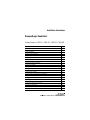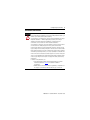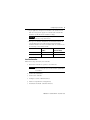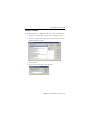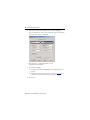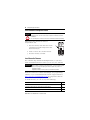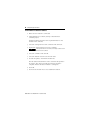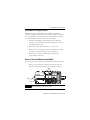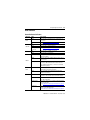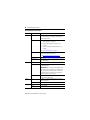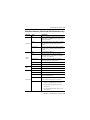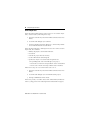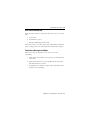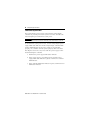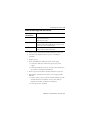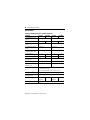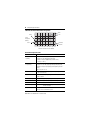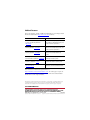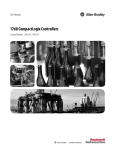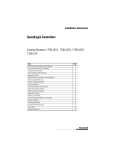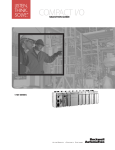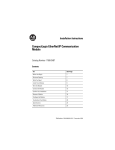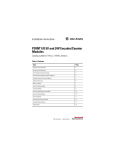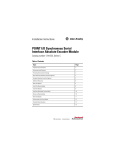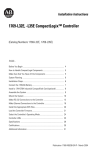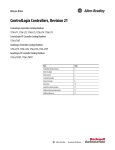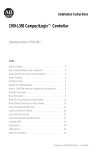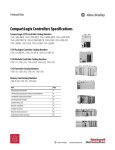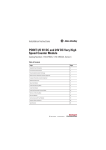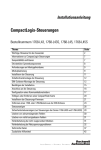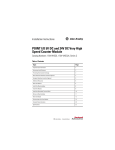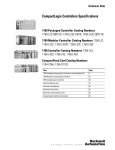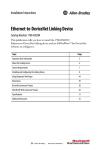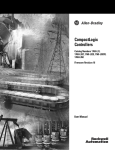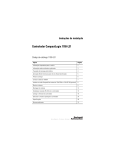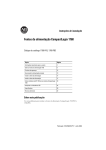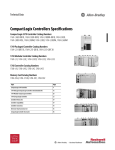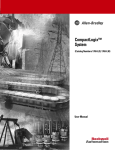Download 1768-IN004 - Rockwell Automation
Transcript
Installation Instructions CompactLogix Controllers Catalog Numbers 1768-L43, 1768-L43S, 1768-L45, 1768-L45S Topic Page Important User Information 2 About CompactLogix Controllers 6 Verify Compatibility 6 Required System Components 7 Clearance Requirements 7 Module Placement 8 Install the Controller 9 Panel Mount the Controller 10 Mount the Controller on a DIN Rail 10 Confirm the Installation 13 Connect to the Controller 14 Configure a Communication Driver 14 Insert or Remove a CompactFlash Card 18 Install Controller Firmware 18 Remove a 1768 or 1769 Module from the DIN Rail 21 Status Indicators 23 Safety Status Indicators (1768-L43S and 1768-L45S Controllers only) 25 Clear a Major Fault 26 Clear a Nonrecoverable Fault 27 Troubleshoot a Nonresponsive Module 27 Troubleshoot System Power 28 Specifications 32 Additional Resources 36 2 CompactLogix Controllers Important User Information Solid state equipment has operational characteristics differing from those of electromechanical equipment. Safety Guidelines for the Application, Installation and Maintenance of Solid State Controls (publication SGI-1.1 available from your local Rockwell Automation sales office or online at http://literature.rockwellautomation.com) describes some important differences between solid state equipment and hard-wired electromechanical devices. Because of this difference, and also because of the wide variety of uses for solid state equipment, all persons responsible for applying this equipment must satisfy themselves that each intended application of this equipment is acceptable. In no event will Rockwell Automation, Inc. be responsible or liable for indirect or consequential damages resulting from the use or application of this equipment. The examples and diagrams in this manual are included solely for illustrative purposes. Because of the many variables and requirements associated with any particular installation, Rockwell Automation, Inc. cannot assume responsibility or liability for actual use based on the examples and diagrams. No patent liability is assumed by Rockwell Automation, Inc. with respect to use of information, circuits, equipment, or software described in this manual. Reproduction of the contents of this manual, in whole or in part, without written permission of Rockwell Automation, Inc., is prohibited. Throughout this manual, when necessary, we use notes to make you aware of safety considerations. WARNING IMPORTANT ATTENTION SHOCK HAZARD BURN HAZARD Identifies information about practices or circumstances that can cause an explosion in a hazardous environment, which may lead to personal injury or death, property damage, or economic loss. Identifies information that is critical for successful application and understanding of the product. Identifies information about practices or circumstances that can lead to personal injury or death, property damage, or economic loss. Attentions help you identify a hazard, avoid a hazard and recognize the consequences. Labels may be on or inside the equipment, for example, drive or motor, to alert people that dangerous voltage may be present. Labels may be on or inside the equipment, for example, drive or motor, to alert people that surfaces may reach dangerous temperatures. Publication 1768-IN004D-EN-P - December 2009 CompactLogix Controllers 3 Environment and Enclosure ATTENTION This equipment is intended for use in a Pollution Degree 2 industrial environment, in overvoltage Category II applications (as defined in IEC publication 60664-1), at altitudes up to 2000 m (6562 ft) without derating. This equipment is considered Group 1, Class A industrial equipment according to IEC/CISPR Publication 11. Without appropriate precautions, there may be difficulties with electromagnetic compatibility in residential and other environments due to conducted as well as radiated disturbances. This equipment is supplied as open-type equipment. It must be mounted within an enclosure that is suitably designed for those specific environmental conditions that will be present and appropriately designed to prevent personal injury resulting from accessibility to live parts. The enclosure must have suitable flame-retardant properties to prevent or minimize the spread of flame, complying with a flame spread rating of 5VA, V2, V1, V0 (or equivalent) if non-metallic. The interior of the enclosure must be accessible only by the use of a tool. Subsequent sections of this publication may contain additional information regarding specific enclosure type ratings that are required to comply with certain product safety certifications. In addition to this publication, see: • Industrial Automation Wiring and Grounding Guidelines, Rockwell Automation publication 1770-4.1, for additional installation requirements. • NEMA Standards 250 and IEC 60529, as applicable, for explanations of the degrees of protection provided by different types of enclosure. Publication 1768-IN004D-EN-P - December 2009 4 CompactLogix Controllers European Hazardous Location Approval Consider the following if you install a 1768-L43S or 1768-L45S controller in a European Zone 2 location. European Zone 2 Certification (The following applies when the product bears the EX marking.) This equipment is intended for use in potentially explosive atmospheres as defined by European Union Directive 94/9/EC and has been found to comply with the Essential Health and Safety Requirements relating to the design and construction of Category 3 equipment intended for use in Zone 2 potentially explosive atmospheres, given in Annex II to this Directive. Compliance with the Essential Health and Safety Requirements has been assured by compliance with EN 60079-15 and EN 60079-0. WARNING • This equipment must be installed in an enclosure providing at least IP54 protection when applied in Zone 2 environments. • This equipment shall be used within its specified ratings defined by Allen-Bradley. • Provision shall be made to prevent the rated voltage from being exceeded by transient disturbances of more than 40% when applied in Zone 2 environments. • This equipment is not resistant to sunlight or other sources of UV radiation. • Secure any external connections that mate to this equipment by using screws, sliding latches, threaded connectors, or other means provided with this product. • Do not disconnect equipment unless power has been removed or the area is known to be nonhazardous. General Safety Information for 1768-L43S and 1768-L45S Controllers ATTENTION Personnel responsible for the application of safety-related programmable electronic systems (PES) shall be aware of the safety requirements in the application of the system and shall be trained in using the system. Publication 1768-IN004D-EN-P - December 2009 CompactLogix Controllers 5 North American Hazardous Location Approval The following information applies when operating this equipment in hazardous locations. Informations sur l’utilisation de cet équipement en environnements dangereux. Products marked "CL I, DIV 2, GP A, B, C, D" are suitable for use in Class I Division 2 Groups A, B, C, D, Hazardous Locations and nonhazardous locations only. Each product is supplied with markings on the rating nameplate indicating the hazardous location temperature code. When combining products within a system, the most adverse temperature code (lowest "T" number) may be used to help determine the overall temperature code of the system. Combinations of equipment in your system are subject to investigation by the local Authority Having Jurisdiction at the time of installation. Les produits marqués "CL I, DIV 2, GP A, B, C, D" ne conviennent qu'à une utilisation en environnements de Classe I Division 2 Groupes A, B, C, D dangereux et non dangereux. Chaque produit est livré avec des marquages sur sa plaque d'identification qui indiquent le code de température pour les environnements dangereux. Lorsque plusieurs produits sont combinés dans un système, le code de température le plus défavorable (code de température le plus faible) peut être utilisé pour déterminer le code de température global du système. Les combinaisons d'équipements dans le système sont sujettes à inspection par les autorités locales qualifiées au moment de l'installation. WARNING EXPLOSION HAZARD - AVERTISSEMENT • Do not disconnect equipment unless power has been removed or the area is known to be nonhazardous. • Do not disconnect connections to this equipment unless power has been removed or the area is known to be nonhazardous. Secure any external connections that mate to this equipment by using screws, sliding latches, threaded connectors, or other means provided with this product. • Substitution of components may impair suitability for Class I, Division 2. • If this product contains batteries, they must only be changed in an area known to be nonhazardous. RISQUE D’EXPLOSION – • Couper le courant ou s'assurer que l'environnement est classé non dangereux avant de débrancher l'équipement. • Couper le courant ou s'assurer que l'environnement est classé non dangereux avant de débrancher les connecteurs. Fixer tous les connecteurs externes reliés à cet équipement à l'aide de vis, loquets coulissants, connecteurs filetés ou autres moyens fournis avec ce produit. • La substitution de composants peut rendre cet équipement inadapté à une utilisation en environnement de Classe I, Division 2. • S'assurer que l'environnement est classé non dangereux avant de changer les piles. Preventing Electrostatic Discharge ATTENTION This equipment is sensitive to electrostatic discharge, which can cause internal damage and affect normal operation. Follow these guidelines when you handle this equipment: • Touch a grounded object to discharge potential static. • Wear an approved grounding wriststrap. • Do not touch connectors or pins on component boards. • Do not touch circuit components inside the equipment. • Use a static-safe workstation, if available. • Store the equipment in appropriate static-safe packaging when not in use. Publication 1768-IN004D-EN-P - December 2009 6 CompactLogix Controllers About CompactLogix Controllers CompactLogix 1768-L43 and 1768-L45 controllers are designed to provide a Logix solution for medium-sized applications. Compact GuardLogix controller catalog numbers end in ‘S’. These safety controllers are wider than their standard counterparts. 1768-L43, 1768-L45 1768-L43S, 1768-L45S Verify Compatibility IMPORTANT Attempting to use controllers with incompatible software and firmware revisions may result in: • an inability to connect to the series B controller in RSLogix 5000 software. • unsuccessful firmware upgrades in ControlFlash or AutoFlash utilities. This table shows the compatible RSLogix 5000 software versions and controller firmware revisions. Controllers RSLogix 5000 Software Version or Later Controller Firmware Revision or Later 1768-L43 and 1768-L45, Series B 16.03 16.23 1768-L43S and 1768-L45S, Series B 18 18 Publication 1768-IN004D-EN-P - December 2009 CompactLogix Controllers 7 Required System Components You need these parts when installing your controller: • 1768-L43, 1768-L43S, 1768-L45, or 1768-L45S CompactLogix controller • 1768-PA3 or 1768-PB3 power supply • 1769-ECR end cap • Mounting screws (M4 or #8 panhead) or one of these EN 50 022 DIN rails: – 35 x 7.5 mm (1.38 x 0.30 in.) – 35 x 15 mm (1.38 x 0.59 in.) • 1756-CP3 serial cable (or make your own) Clearance Requirements Allow for the minimum clearance from enclosure walls, wireways, and other equipment. 105 mm (4.13 in.) 90 mm (3.54 in.) 90 mm (3.54 in.) Power OUT L1 L2/N 31609-M 105 mm (4.13 in.) IMPORTANT These minimum clearances keep the modules cool enough in most situations. See Specifications on page 32 for the acceptable temperature range. Publication 1768-IN004D-EN-P - December 2009 8 CompactLogix Controllers Module Placement 1768 Backplane (local) 1768 Controller, Power Supply, and I/O Modules Remote Bank 1769 Power Supply and I/O Modules 1769 Backplane IMPORTANT CompactLogix System Distance Ratings Because the 1768 CompactLogix power supply works with the controller to power a 1768 system, the distance rating in a 1768 CompactLogix system differs from that in a 1769 CompactLogix system. In the 1768 system, the distance rating is the distance between 1769 I/O modules and the controller. In the 1769 system, the distance rating is the distance between 1769 I/O modules and the power supply. Follow these requirements to determine proper placement of your 1768 controller, power supply, 1768 I/O modules, and 1769 I/O modules: • Place the 1768-L4xx controller so that it is the last module (furthest away from the power supply) in the 1768 backplane. • The 1768 CompactLogix power supply distributes power from the right side of the supply and must be the leftmost module in the system. • Up to eight 1769 I/O modules can reside in the local bank. • The local bank is powered by a 1768 power supply. • Up to two remote banks of 1769 I/O modules may be connected by using 1769-CRLx extension cables. • Remote banks are powered by a standard 1769 power supply. Publication 1768-IN004D-EN-P - December 2009 CompactLogix Controllers 9 • Up to eight 1769 Compact I/O modules can reside on each side of a 1769 power supply in a remote bank. Consult the module’s specifications for its distance rating. IMPORTANT Never place a 1769 power supply in a local bank with a 1768 controller or a major fault will occur. • The type of controller determines the maximum number of 1768 modules that can reside in the local bank and the maximum number of 1769 I/O modules that can reside in one local and up to two remote banks. Controller Max Local 1768 Modules Max 1769 I/O Modules (local and remote) 1768-L43, 1768-L43S 2 16 1768-L45, 1768-L45S 4 30 Install the Controller Follow these steps to install your controller. 1. Mount the controller to a panel or on a DIN rail. IMPORTANT Do not use screws if using a DIN rail to mount the controller. You can break the mounting tabs if you screw the controller to a panel while it is on a DIN rail. 2. Confirm the installation. 3. Connect the controller. 4. Configure a serial or Ethernet driver. 5. Install a CompactFlash card (optional). 6. Download and install controller firmware. Publication 1768-IN004D-EN-P - December 2009 10 CompactLogix Controllers Panel Mount the Controller Follow these steps to mount your controller by using the panhead screws. 1. Connect the CompactLogix modules together as shown in Mount the Controller on a DIN Rail on page 10. 2. Use the controller as a template and mark pilot holes on your panel. 3. Drill the pilot holes for M4 or #8 screws. ATTENTION During mounting of all devices, be sure that all debris (such as metal chips or wire strands) is kept from falling into the controller or I/O modules. Debris that falls into the controller or modules could cause damage while the controller is energized. 4. Use M4 or #8 screws to mount the controller to your panel with 1.16 N•m (10 lb•in) of torque. 5. Ground the module on a ground bus with a dedicated earth ground stake. 6. Connect the ground bus to a functional earth ground on the panel or a DIN rail. Mount the Controller on a DIN Rail ATTENTION This product is grounded through the DIN rail to chassis ground. Use zinc plated yellow-chromate steel DIN rail to assure proper grounding. The use of other DIN rail materials (for example, aluminum and plastic) that can corrode, oxidize, or are poor conductors, can result in improper or intermittent grounding. Secure DIN rail to the mounting surface approximately every 200 mm (7.87 in.) and use end anchors appropriately. Publication 1768-IN004D-EN-P - December 2009 CompactLogix Controllers 11 Mount 1768 Components Follow these steps to mount the controller. 1. Mount the controller on the DIN rail. a. b. 31595-M 31596 -M 2. Mount additional 1768 modules to the left of the controller. c. a. b. a. 31597-M c. 31598 -M 3. Mount the 1768 power supply and other 1768 modules. 31599-M Publication 1768-IN004D-EN-P - December 2009 12 CompactLogix Controllers Mount 1769 I/O Modules Follow these steps to mount 1769 I/O modules to the right of the controller. 1. Align the upper and lower tongue-and-groove slots and slide the module back toward the DIN rail until the bus levers line up. 2. Close the DIN rail latches. 3. Slide the bus lever to the left to lock the modules together. ATTENTION When attaching I/O modules, it is very important that the bus connectors are securely locked together for proper electrical connection. Publication 1768-IN004D-EN-P - December 2009 CompactLogix Controllers 13 4. Attach the end cap by using the tongue and groove slots (a) and locking the bus lever (b). a. b. a. Confirm the Installation After you have installed the controller and applied power, check that the PWR and I/O PWR status indicators are solid green. Power OUT L1 L2/N If the indicators are in any other state, see Troubleshoot System Power on page 28. Publication 1768-IN004D-EN-P - December 2009 14 CompactLogix Controllers Connect to the Controller WARNING If you connect or disconnect the serial cable with power applied to this module or the serial device on the other end of the cable, an electrical arc can occur. This could cause an explosion in hazardous location installations. Be sure that power is removed or the area is nonhazardous before proceeding. Connect the 1756-CP3 serial cable to the controller’s serial port and to your workstation. If you make your own cable, follow these guidelines. • Wire the connectors as shown. • Limit the cable length to 15.2 m (50 ft). • Attach the shield to both connectors. Workstation Controller 1 DCD 2 RDX 3 TXD 4 DTR COMMON 6 DSR 7 RTS 8 CTS 9 1 DCD 2 RDX 3 TXD 4 DTR COMMON 6 DSR 7 RTS 8 CTS 9 Configure a Communication Driver Before you update controller firmware or use the controller in your network, you must configure a communication driver specific to your network. See Configure a Serial Driver on page 15 or Configure an EtherNet/IP Driver on page 17. Publication 1768-IN004D-EN-P - December 2009 CompactLogix Controllers 15 Configure a Serial Driver Use RSLinx software to configure the driver for serial communication. 1. From the Communications menu, choose Configure Drivers. 2. From the Available Driver Types pull-down menu, choose the RS-232 DF1 devices driver. 3. Click Add New. 4. Type a name for the driver and click OK. Publication 1768-IN004D-EN-P - December 2009 16 CompactLogix Controllers 5. From the Comm Port pull-down menu on the Configure Devices dialog box, choose the serial port on the workstation to which your cable is connected. 6. From the Device pull-down menu, choose Logix5550/CompactLogix. 7. Click Auto-Configure. a. Click OK if the Auto Configuration Successful dialog box appears. b. If the dialog box does not appear, go back to step 5 and verify that you selected the correct comm port. 8. Click Close. Publication 1768-IN004D-EN-P - December 2009 CompactLogix Controllers 17 Configure an EtherNet/IP Driver For EtherNet/IP communication, you must use a 1768-ENBT or 1768-EWEB module. If your controller is a 1768-L4xS, you must use a series B 1768-ENBT or 1768-EWEB module. You can install up to two of these modules to the left of the controller in the 1768 backplane. Before you can load controller firmware via the EtherNet/IP network, you must set the EtherNet/IP module’s IP address. You can set the IP address by using the BootP-DHCP Utility on the Tools menu in RSLogix 5000 software. For more information, refer to the EtherNet/IP Modules in Logix5000 Control Systems User Manual, publication ENET-UM001. Set the Communication Path to the Controller 1. Open an RSLogix 5000 project for the controller. 2. From the Communications menu, choose Who Active. 3. Expand the communication driver to the level of the controller. 4. Select the controller. 5. Complete the desired action. To Click Monitor the project in the controller Go Online Transfer a copy of the project from the controller to RSLogix 5000 software Upload Transfer the open project to the controller Download Publication 1768-IN004D-EN-P - December 2009 18 CompactLogix Controllers Insert or Remove a CompactFlash Card WARNING When you insert or remove the CompactFlash card while power is on, an electrical arc can occur. This could cause an explosion in hazardous location installations. Be sure that power is removed or the area is nonhazardous before proceeding. Follow these steps to insert or remove a CompactFlash card. 1. Press the memory-card door latch on the controller front panel and pivot the door down toward you. 2. Insert or remove the card from the slot. 3. Close the memory card door. Install Controller Firmware The controller ships without functioning firmware, so you must obtain and install the firmware before you can use your controller. IMPORTANT When installing or updating controller firmware, do not interrupt the update process in any way. Interrupting the firmware update may result in an inoperable controller. Inoperable controllers must be returned to Rockwell Automation. Firmware revisions are available with RSLogix 5000 programming software, or you can download them from the support website at: http://support.rockwellautomation.com. Be prepared to enter the serial number of your RSLogix 5000 software. To install firmware, you can use any of the following. Method Page ControlFlash, version 8 or later, software that ships with RSLogix 5000 software 19 AutoFlash software that runs within RSLogix 5000 software 20 A 1784-CF64 or 1784-CF128 CompactFlash card with valid firmware already loaded 21 Publication 1768-IN004D-EN-P - December 2009 CompactLogix Controllers 19 Updating your controller firmware via ControlFlash or AutoFlash software requires either a serial or other network connection to the controller. Updating via an Ethernet connection is faster, but you must first install a 1768-ENBT Ethernet module to connect to the controller via the Ethernet network. For information on installing, configuring, and operating a 1768-ENBT module, refer to the EtherNet/IP Modules in Logix5000 Control Systems User Manual, publication ENET-UM001. Install Firmware via ControlFlash Software 1. Make sure the network is connected. 2. Start ControlFlash software. 3. When the Welcome dialog box appears, click Next. 4. Select the catalog number of the controller and click Next. 5. Expand the network until you see the controller. TIP If the required network is not shown, first configure a driver for that network in RSLinx software. 6. Select the controller and click OK. 7. Select the desired revision level and click Next. 8. To start the update, click Finish and then Yes. The OK status indicator flashes red to show that the update is in progress. The status box indicates when the update is complete and the OK status indicator is solid green. 9. Click OK. 10. Click Cancel and then Yes to close ControlFlash software. Publication 1768-IN004D-EN-P - December 2009 20 CompactLogix Controllers Install Firmware via AutoFlash Software 1. Make sure the network is connected. 2. Using RSLogix 5000 software, attempt a download to a controller project. AutoFlash software launches if the required firmware is not loaded on the controller. 3. Select the catalog number of the controller and click Next. 4. Expand the network until you see the controller. TIP If the required network is not shown, first configure a driver for that network in RSLinx software. 5. Select the controller and click OK. 6. Select the desired revision level and click Next. 7. To start the update, click Finish and then Yes. The OK status indicator flashes red to show that the update is in progress. The status box indicates when the update is complete and the OK status indicator is solid green. 8. Click OK. 9. Click Cancel and then Yes to close AutoFlash software. Publication 1768-IN004D-EN-P - December 2009 CompactLogix Controllers 21 Install Firmware via a CompactFlash Card Follow these steps to use RSLogix 5000 software to store the controller program and firmware of an already-configured controller to the CompactFlash card. The firmware is automatically stored on your CompactFlash card when you store the program. 1. With the CompactFlash card installed on the configured controller, on the Controller Properties dialog box, click the Nonvolatile Memory tab. 2. Click Load Image On Powerup to save to the card. 3. Remove the card and insert it into the controller onto which you want to load the firmware and user program. 4. Start the new controller and the image stored on the CompactFlash card loads. Remove a 1768 or 1769 Module from the DIN Rail If you need to remove a module from the DIN rail, follow these steps. 1. Remove power from the controller and wait for all status indicators on the power supply and controller to turn off. Off Power OUT L1 L2/N IMPORTANT If you disconnect any part of the system while the controller is still writing its program to memory, you will lose your program. Publication 1768-IN004D-EN-P - December 2009 22 CompactLogix Controllers 2. Remove the 1768 module. a. b. Power OUT L1 L2/N a. d. c. Power O UT L1 L 2 /N c. 31607-M 3. Remove the 1769 module by unlocking the bus lever (a) and DIN rail latches (b). b. a. Power OUT L1 L2/N b. 4. Slide the module away from the DIN rail along the tongue and groove slots. Publication 1768-IN004D-EN-P - December 2009 CompactLogix Controllers 23 Status Indicators Controller Status Indicators Indicator State Description Green The controller is providing power to 1768 modules in the system. PWR I/O PWR RUN FORCE MEM SAVE I/O Off or red See Troubleshoot System Power on page 28. Off Replace the controller. Green The controller is operating properly. Flashing red/green or solid red See Troubleshoot System Power on page 28. Off The controller is in PROG or Test mode. Green The controller is in RUN mode. Off No tags contain I/O force values or I/O forces are inactive (disabled). Amber I/O forces are active (enabled). I/O force values may or may not exist. Flashing amber One or more input or output addresses have been forced to an On or Off state, but the forces have not been enabled. Enable forces or remove the individual I/O from being forced. Off The user program and configuration data are not actively being saved to flash memory. Green The use program and configuration data are being saved to flash memory. Off There are no devices in the I/O configuration of the controller or the controller does not contain a project. Green The controller is communicating with all of the devices in its I/O configuration. Flashing green One or more devices in the controller’s I/O configuration are not responding. See Troubleshoot a Nonresponsive Module on page 27. Flashing red The controller is not communicating with any of the devices in its I/O configuration. See Troubleshoot a Nonresponsive Module on page 27. Publication 1768-IN004D-EN-P - December 2009 24 CompactLogix Controllers Controller Status Indicators Indicator State Description OK Off No power is applied. If MEM SAVE indicator is green, the user program and configuration data are being saved to flash memory. Flashing red • The controller requires a firmware update or a firmware update is in progress. • A recoverable major fault occurred on the controller. • A nonrecoverable major fault occurred on the controller. • See Clear a Major Fault on page 26. CF Red The controller detected a nonrecoverable major fault so it cleared the project from memory. See Clear a Nonrecoverable Fault on page 27. Green Controller is OK. Flashing green The controller is storing or loading a project to or from nonvolatile memory. Off There is no CompactFlash card activity. Flashing green The controller is reading from or writing to the CompactFlash card. IMPORTANT: Do not remove the CompactFlash card while the controller is reading from or writing to the card. Removing the card during a read or write could corrupt data on the card, data in the controller, and firmware installed on the controller. Flashing red The CompactFlash card does not have a valid file system and must be replaced. DCH0 Off Channel 0 is configured differently than the default serial configuration. Green Channel 0 has the default serial configuration. CH0 Off No RS-232 activity. Green RS-232 activity. Publication 1768-IN004D-EN-P - December 2009 CompactLogix Controllers 25 Safety Status Indicators (1768-L43S and 1768-L45S Controllers only) Indicator State Description Off The user safety task or safety outputs are disabled. The controller is in PROG mode, Test mode, or the safety task is faulted. Green The user safety task and safety outputs are enabled. The safety task is executing. Safety signature is present. Flashing green The user safety task and safety outputs are enabled. The safety task is executing. Safety signature is not present. Off No partnership established. Green Safety controller status is OK. The coordinated system time (CST) is synchronized and safety I/O connections are established. Flashing green Safety controller status is OK. The coordinated system time (CST) is not synchronized. SAFE RUN SAFETY TASK SAFETY LOCK Red Safety partnership was lost. Flashing red Safety task is inoperable. Off Safety task is not locked. Green Safety task is locked. Off No power is applied. Green The safety partner is OK. Flashing green The safety partner is storing or loading a project to or from nonvolatile memory. Red The safety partner detected a nonrecoverable major fault, so it cleared the project from its memory. SAFETY OK Flashing red • The internal safety partner requires a firmware update or a firmware update is in progress. • A recoverable major fault occurred on the safety partner. • A nonrecoverable major fault occurred on the safety partner. Publication 1768-IN004D-EN-P - December 2009 26 CompactLogix Controllers Clear a Major Fault If the OK status indicator flashes red because of a recoverable major fault, clear the fault by following these steps. 1. Turn the controller keyswitch from PROG to RUN and back to PROG. 2. Go online with RSLogix 5000 software. 3. On the Controller Properties dialog box, click the Major Faults tab to find information about the fault. If the OK status indicator is flashing red because of a nonrecoverable major fault, the controller: • • • • • initially displayed a solid red OK indicator. reset itself. cleared the project from its memory. set the OK indicator to flashing red. produced a major recoverable fault and generated a corresponding fault code in the RSLogix 5000 project. – Fault code 60 means the CompactFlash card is not installed. – Fault code 61 means the CompactFlash card is installed. Follow these steps to recover from fault code 60 or 61. 1. Turn the controller keyswitch from PROG to RUN and back to PROG. 2. Go online with RSLogix 5000 and download the project. 3. Change to REM RUN or RUN mode. If the issue persists, record the status of the OK and RS-232 indicators before cycling power and contacting Rockwell Automation support. Publication 1768-IN004D-EN-P - December 2009 CompactLogix Controllers 27 Clear a Nonrecoverable Fault If the OK status indicator is solid red, follow these steps to clear the fault. 1. Cycle power. 2. Download the project. 3. Change to REM RUN or RUN mode. If the issue persists, record the status of the OK and RS-232 indicators before cycling power and contacting Rockwell Automation support. Troubleshoot a Nonresponsive Module Follow these steps to determine why a device may not be responding. 1. Verify that all I/O modules in your project are installed in the same order. 2. Verify that all devices have been updated to the latest major and minor firmware revisions. 3. Use RSLogix 5000 software’s online help to determine which module is not responding. Publication 1768-IN004D-EN-P - December 2009 28 CompactLogix Controllers Troubleshoot System Power The CompactLogix power supply works with the CompactLogix controller to provide power to the system. You must consider both when attempting to troubleshoot system power. IMPORTANT Before you disconnect, reconnect, or replace any component, make sure you have turned off power and allowed all system status indicators to turn off. To troubleshoot system power issues, use the CompactLogix power supply PWR status indicator and the CompactLogix controller PWR and I/O PWR indicators. If the power supply is not operating properly, the controller will not operate properly either. You must first diagnose and correct any issues with the power supply before troubleshooting the controller. 1. Examine the power supply PWR status indicator. 2. If the power supply is operating properly and the power supply PWR status indicator is green, examine the controller PWR indicator. 3. If the controller PWR status indicator is green, examine the I/O PWR status indicator. Publication 1768-IN004D-EN-P - December 2009 CompactLogix Controllers 29 Examine the Power Supply PWR Status Indicator Power Supply PWR Indicator Status Recommended Action Off Verify that the power supply is turned on and that adequate input power is properly connected. Replace the power supply. Green The power supply is operating properly. Check the controller PWR and I/O PWR status indicators to make sure the entire system is operating properly. Red The power supply is not producing valid 24V power to the 1768 modules. Follow the corrective action below. 1. Remove power and wait for all status indicators to turn off. 2. Disconnect all modules from the system, including the controller. 3. Reapply power. 4. Check the PWR status indicator on the power supply. a. If the status indicator remains red, replace the power supply. b. If the status indicator is green, one of the other modules in the system is causing the red indicator. 5. Remove power and wait for all status indicators to turn off. 6. Reinstall the controller and check the power supply’s PWR indicator. a. If green, remove power, wait for all status indicators to turn off and reinstall 1768 modules one at a time until you identify the module causing the red indicator. b. If red, replace the controller. Publication 1768-IN004D-EN-P - December 2009 30 CompactLogix Controllers Examine the Controller PWR Indicator This task assumes that the power supply PWR indicator is green. Controller PWR Indicator Status Recommended Action Off Make sure all of the modules in the system are installed properly and are fully engaged with one another. If the indicator remains off, follow the corrective action below. Green The controller is providing power to 1768 modules in the system. Check the controller I/O PWR status indicator to make sure the entire system is operating properly. Red Either the controller or 1768 modules in the system need to be replaced. Follow the corrective action below. 1. Remove power and wait for all status indicators to turn off. 2. Disconnect all 1768 modules from the system, except for the controller. 3. Reapply power. 4. Check the controller PWR indicator. a. If the status indicator remains red, replace the controller. b. If the status indicator is green, one of the 1768 modules is causing the red indicator. 5. Remove power. 6. Reinstall the 1768 modules one at a time, removing and reapplying power and checking the controller PWR indicator each time. 7. If the controller PWR indicator turns red, the most-recently installed module is causing the red indicator. To troubleshoot 1768 modules, see their respective installation instructions. Publication 1768-IN004D-EN-P - December 2009 CompactLogix Controllers 31 Examine the I/O PWR Indicator This task assumes that the power supply and controller PWR indicators are green and that you have 1769 I/O modules in your system. Controller I/O PWR Recommended Action Indicator Status(1) Off Replace the controller. Green The controller is operating properly. No action required. Flashing red and green Make sure the 1769 I/O modules or end cap are properly attached and cycle power. Red A 1769 power supply may be installed in the local bank, or there may be an issue with the controller or 1769 I/O in the system. Follow the corrective action below. (1) When the controller powers up, the I/O PWR status indicator is momentarily red and then changes to green if there are no issues. If the indicator remains red, use the table above to troubleshoot the issue. 1. If there is a 1769 power supply installed in the local bank, remove it and reapply power. If the I/O PWR indicator remains red, go to the next step. 2. Remove power and wait for all status indicators to turn off. 3. Disconnect the 1769 I/O modules from the system. 4. Reapply power. 5. Check the controller I/O PWR indicator. a. If the indicator is red, replace the controller. b. If the indicator is green, one of the 1769 I/O modules is causing the red indicator. To troubleshoot 1769 I/O modules, see their respective installation instructions. Publication 1768-IN004D-EN-P - December 2009 32 CompactLogix Controllers Specifications 1768-L43, 1768-L43S, 1768-L45, 1768-L45S Controllers Attribute 1768-L43 1768-L43S 1768-L45 1768-L45S 1768 backplane module support 2 Backplane current 1.3 A @ 24V 1769 backplane current output 2.0 A @ 5.2V 2.0 A @ 5.2V 1768 backplane current output 2.8 A @ 5.2V 5.6 A @ 5.2V Total 1768 and 1769 backplane current output 4.8 A @ 5.2V 7.6 A @ 5.2V Power dissipation 6.3 W(2) 7.5 W(2) 8.3 W(2) 9.5 W(2) Power consumption 31.3 W 33.6 W 48.0 W 50.4 W Number of 1769-series I/O modules, max 16 4 1.4 A @ 24V 2.0 A @ 24V 2.1 A @ 24V 30 Number of I/O banks, max 2 3 Number of 1768 modules available, max 2(3) 4 (3) Isolation voltage 30V (continuous) Functional Insulation Type Type Tested @ 500V AC for 60 s, RS-232 to system Wiring category(1) 2 - on communication ports North American temperature code T4 IEC temperature code Not Applicable Mounting screw torque 1.16 N•m (10 lb•in), using M4 or #8 screws T4 Publication 1768-IN004D-EN-P - December 2009 Not Applicable T4 CompactLogix Controllers 33 1768-L43, 1768-L43S, 1768-L45, 1768-L45S Controllers Attribute 1768-L43 1768-L43S 1768-L45 1768-L45S Dimensions (HxWxD), approx. 131.6 x 67.4 x 121.8 mm (5.18 x 2.65 x 4.80 in.) 131.6 x 90 x 121.8 mm (5.18 x 3.55 x 4.80 in.) 131.6 x 67.4 x 121.8 mm (5.18 x 2.65 x 4.80 in.) 131.6 x 90 x 121.8 mm (5.18 x 3.55 x 4.80 in.) Weight, approx. 0.34 kg (11.9 oz) 0.45 kg (15.9 oz) 0.34 kg (11.9 oz) 0.45 kg (15.9 oz) Enclosure type rating None (open style) (1) (2) (3) Use this Conductor Category information for planning conductor routing. Refer to Industrial Automation Wiring and Grounding Guidelines, publication 1770-4.1. See related Power Dissipation chart that follows. Important: You can have any combination of motion and network modules installed in a system. There is a maximum limit of two network modules that can be installed in a system. Network modules include: 1768-ENBT, 1768-CNB, 1768-CNBR, and 1768-EWEB. 1768-L43 and 1768-L43S Power Dissipation 7.5 W 8 Power Dissipated (Watts) 4.0 W 6 6.3 W 4 2.8 W 2 0 5 10 15 20 25 1768-L43S 1768-L43 30 1768 and 1769 Bus 5.2V Load (Watts) Publication 1768-IN004D-EN-P - December 2009 34 CompactLogix Controllers 1768-L45 and 1768-L45S Power Dissipation 9.5 W 4.0 W Power Dissipated (Watts) 2.8 W 8 8.3 W 6 4 1768-L45S 2 0 1768-L45 5 10 15 20 25 30 35 40 1768 and 1769 Bus 5.2V Load (Watts) Environmental Specifications Attribute Value Temperature, operating IEC 60068-2-1 (Test Ad, Operating Cold), IEC 60068-2-2 (Test Bd, Operating Dry Heat), IEC 60068-2-14 (Test Nb, Operating Thermal Shock): 0...60 °C (32...140 °F) Temperature, nonoperating IEC 60068-2-1 (Test Ab, Unpackaged Nonoperating Cold), IEC 60068-2-2 (Test Bb, Unpackaged Nonoperating Dry Heat), IEC 60068-2-14 (Test Na, Unpackaged Nonoperating Thermal Shock): -40...85 °C (-40...185 °F) Relative humidity IEC 60068-2-30 (Test Db, Unpackaged Nonoperating Damp Heat): 5...95% noncondensing Vibration IEC 60068-2-6 (Test Fc, Operating): 5 g @ 10...500 Hz Shock, operating IEC 60068-2-27 (Test Ea, Unpackaged Shock): 30 g Shock, nonoperating IEC 60068-2-27 (Test Ea, Unpackaged Shock): 50 g Emissions CISPR 11: Group 1, Class A ESD immunity IEC 61000-4-2: 6 kV contact discharges 8 kV air discharges EFT/B immunity IEC 61000-4-4: ±4 kV at 5 kHz on communication ports Publication 1768-IN004D-EN-P - December 2009 CompactLogix Controllers 35 Environmental Specifications Attribute Value Radiated RF immunity IEC 61000-4-3: 10V/m with 1 kHz sine-wave 80% AM from 80…2000 MHz 10V/m with 200 Hz 50% Pulse 100% AM @ 900 MHz 10V/m with 200 Hz 50% Pulse 100% AM @ 1890 MHz 3V/m with 1 kHz sine-wave 80% AM from 2000…2700 MHz Surge transient immunity IEC 61000-4-5: ±2 kV line-earth (CM) on communication ports Conducted RF immunity IEC 61000-4-6: 10V rms with 1 kHz sine-wave 80%AM from 150 kHz…80 MHz Certifications (when product is marked)(1) Certification Value c-UL-us UL Listed Industrial Control Equipment, certified for US and Canada. See UL File E65584. UL Listed for Class I, Division 2 Group A,B,C,D Hazardous Locations, certified for U.S. and Canada. See UL File E194810. CE European Union 2004/108/EC EMC Directive, compliant with: EN 61326-1; Meas./Control/Lab., Industrial Requirements EN 61000-6-2; Industrial Immunity EN 61000-6-4; Industrial Emissions EN 61131-2; Programmable Controllers (Clause 8, Zone A & B) C-Tick Australian Radiocommunications Act, compliant with: AS/NZS CISPR 11; Industrial Emissions Ex 1768-L43S and 1768-L45S only: European Union 94/9/EC ATEX Directive, compliant with: EN 60079-15; Potentially Explosive Atmospheres, Protection ‘n’ II 3 G Ex nA IIC T4 X EN60079-0; General Requirements Functional 1768-L43S and 1768-L45S only: Certified by TÜV: capable of SIL 1 to 3, according to IEC 61508; and PLe/Cat. 4 according to ISO 13849-1 Safety(2) (1) (2) See the Product Certifications link at www.ab.com for Declarations of Conformity, certificates, and other certification details. When used with specified software versions. Publication 1768-IN004D-EN-P - December 2009 Additional Resources These documents contain additional information concerning related Rockwell Automation http://www.ab.com products. Resource Description EtherNet/IP Modules in Logix5000 Control Systems User Manual, publication ENET-UM001 Details how to configure, program, operate, and troubleshoot EtherNet/IP modules, and provides technical specifications. 1768 CompactLogix Controllers User Manual, publication 1768-UM001 Details how to configure, program, and operate a 1768 CompactLogix system, and provides technical specifications. Compact GuardLogix Controllers User Manual, publication 1768-UM002 Details how to configure, program, and operate a 1768 Compact GuardLogix system. GuardLogix Controller Systems Safety Reference Manual, publication 1756-RM093 Information on the safety requirements for GuardLogix controller systems. Industrial Automation Wiring and Grounding Guidelines, publication 1770-4.1 Provides general guidelines for installing a Rockwell Automation industrial system. Product Certifications website, http://www.ab.com Provides declarations of conformity, certificates, and other certification details. You can view or download publications at http://literature.rockwellautomation.com. To order paper copies of technical documentation, contact your local Rockwell Automation distributor or sales representative. Allen-Bradley, Rockwell Automation, Rockwell Software, CompactLogix, GuardLogix, RSLogix 5000, ControlFlash, RSLinx, Logix5000, and TechConnect are trademarks of Rockwell Automation, Inc. Trademarks not belonging to Rockwell Automation are property of their respective companies. Publication 1768-IN004D-EN-P - December 2009 Supersedes Publication 1768-IN004C-EN-P - October 2008 PN-48443 Copyright © 2009 Rockwell Automation, Inc. All rights reserved. Printed in the U.S.A.