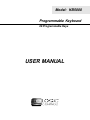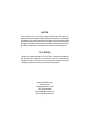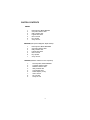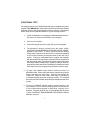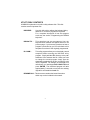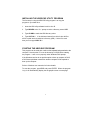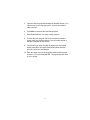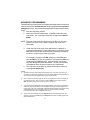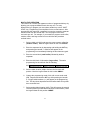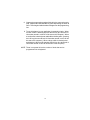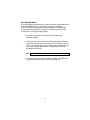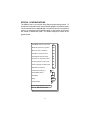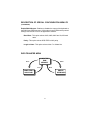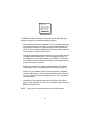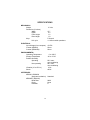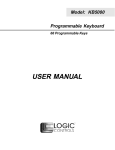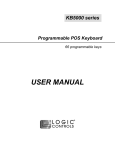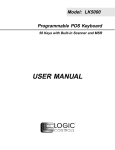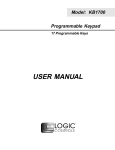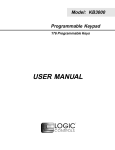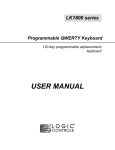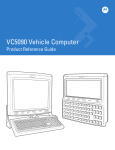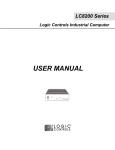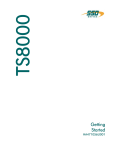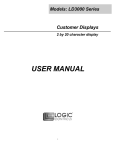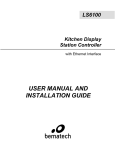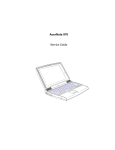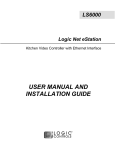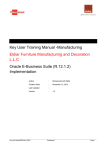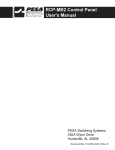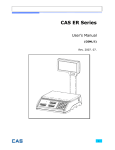Download USER MANUAL - Touch Screens Inc.
Transcript
Model: KB5000 Programmable Keyboard 66 Programmable Keys USER MANUAL NOTICE The manufacturer of the POS programmable keyboard makes no representations or warranties, either expressed or implied, by or with respect to anything in this manual, and shall not be liable for any implied warranties of fitness for a particular purpose or for any indirect, special or consequential damages. Information in this document is subject to change without notice and does not represent a commitment on the part of the manufacturer. FCC NOTICE This device complies with Part 15 of FCC Rules. Operations is subject to the following two conditions: (1) this device may not cause harmful interference. and (2) this device must accept any interference received, including interference that may cause undesired operation. LOGIC CONTROLS, INC. 355 Denton Ave New Hyde Park, NY 11040 TEL: (516) 248-0400 FAX: (516) 248-0443 Email: [email protected] http://www.logiccontrols.com i TABLE OF CONTENTS FEATURES ............................................................................... 1 CARTON CONTENTS .............................................................. 2 HARDWARE CONNECTIONS ................................................. 3 FUNCTIONAL TEST ................................................................ 5 UTILITY DISK CONTENTS ...................................................... 7 INSTALLING THE KB5.EXE UTILITY PROGRAM ................... 8 STARTING THE KB5.EXE PROGRAM .................................... 8 PROGRAMMING THE KB5000 KEYBOARD ........................... 10 ADVANCED PROGRAMMING ................................................. 12 SPECIAL FEATURES OF THE KB5000 ................................... 13 INTER-STRING DELAY ............................................ 13 MULTI-LEVEL DEFINITION ...................................... 14 SELF PROGRAMMING ............................................ 16 SPECIAL CONFIGURATIONS ................................................. 17 DATA TRANSFER MENU ......................................................... 19 PINOUTS ................................................................................. 21 SPECIFICATIONS .................................................................... 22 ii FEATURES • • 66 programmable keys; 2 position programmable key lock Re-legendable / re-programmable keyboard • • Requires no TSR programs and thus avoids software crashes. Requires no expensive programming kits. • • Requires no battery. Holds data over 100 years. Multi-level key definition. • • Program variable inter-string delay. Self programmable with a single key stroke. • • Records and plays back up to 119 alphanumeric characters per key. Provides true keyboard wedge function that operates with or without the • normal computer keyboard connected. Uses highly reliable, full-travel, mechanical switches. • Recognizes the XT, AT, PS/2-25 and PS/2 (models 50 to 95)* computers automatically. • Features an optional 2 track magnetic stripe reader: - Reads tracks 1 and 2 • • - Built-in decoder and wedge interface - Optional 3 track MSR available Provides optional output formats: Standard keyboard emulation (KB5000), or RS232 (KB5000R). Supports the following character sets: - all alphanumeric characters - 12 function keys - all IBM keyboard’s special keys (Shift, CTRL, Alt, ESC, etc.) - 255 ASCII codes • • • • • Permits simple field programmability. Downloads an entire 66 key template into the internal non-volatile memory in just 7 seconds. Includes replaceable legend sheet. Built with spill-proof construction. Includes cable, legend sheet, and utility software. * (XT, AT, PS/2 are registered trademarks of International Business Machines Corporation.) 1 CARTON CONTENTS KB5000 1. 2. 3. 4. 5. 6. 7. POS keyboard, Model KB5000 Computer interface cable Utility software disk Legend label sheet User’s manual Key cap lifter 2 keys for lock KB5000M (with optional Magnetic Stripe Reader) 1. 2. 3. 4. 5. 6. 7. POS keyboard, Model KB5000M Computer interface cable Utility software disk Legend label sheet User’s manual Key cap lifter 2 keys for lock KB5000R (RS232C interface for PC computers) 1. 2. 3. 4. 5. 6. 7. 8. 9. POS keyboard, Model KB5000R Computer interface cable RS232C Interface cable Utility software disk Legend label sheet Power adapter (+5vdc) User’s manual Key cap lifter 2 keys for lock 2 HARDWARE CONNECTIONS The KB5000 can be connected to an IBM101 PC, XT, AT or clone computer, PS/2 computer, or computer terminal. The following diagram shows how the KB5000 connects to the computer and standard keyboard or other keyboard peripheral (magnetic stripe reader, scanner, etc.). When the KB5000 is used in a stand alone configuration no connections are made to J5. To computer keyboard or other keyboard wedge devices NOTE: To computer keyboard port Before making any connections it is always advisable to turn off the computer. A. Connecting the KB5000 or KB5000M to an IBM101 PC, XT, AT, or clone computer’s keyboard port: 1. Use the supplied interface cable. Plug the 6-pin connector into J2 of the KB5000. Plug the 5-pin connector into the computer’s keyboard port. 2. Connect the computer’s keyboard into J5 of the KB5000. NOTE: J1 and J6 are not used in this configuration. B. Connecting the KB5000 to a PS/2 computer: 1. Use the supplied interface cable. Plug in the 6-pin DIN connector of the interface cable into J2 of the KB5000. 3 2. Connect the 5 pin DIN connector of the interface cable into the 5 pin DIN of the AT-to-PS/2 adapter. 3. Plug the PS/2 connector of the adapter into the computer’s keyboard port. 4. Connect the PS/2 keyboard into J1 of the KB5000. NOTE 1: J5 and J6 are not used in this configuration. NOTE 2: The AT-to-PS/2 adapter is not supplied but can be ordered from the manufacturer. C. Connecting the KB5000R to a PC serial port: 1. Connect one end of the RS232C interface cable to J6 of the KB5000R. Connect the other end of the cable to the DB9 serial port of the computer. NOTE 1: J1, J2, and J5 are not used in this configuration. NOTE 2: Programming the KB5000R must be done on a PC computer using the keyboard port. When programming is completed, remove the cable going to J2 and install the RS232C interface cable into J6. NOTE 3: Before writing or saving the legend file be sure to open the F3 menu and set the RS232C option to YES. Make any changes necessary to the communications protocol setup. See Special Configuration on page 17. NOTE 4: A standard KB5000 can not be used in an RS232C environment without factory modifications. 4 FUNCTIONAL TEST For testing purposes, your KB5000 keyboard was pre-programmed with a template called KB5000.tpl. Shown at the end of this section is the KB5000 keyboard with the pre-programmed information for each key. The following simple steps will verify that the KB5000 is in good working condition: 1. Follow the Hardware Connections procedure described earlier in this manual to connect the KB5000 to your computer. 2. Turn on your computer. 3. At the DOS prompt, press the upper left key of the keyboard. 4. The keyboard is working correctly when the words “LOGIC CONTROLS PROGRAMMABLE KEYBOARD, MODEL KB5000” appears on the monitor. To verify if the other keys are working simply press each key and verify that the information displayed on the monitor matches the template shown at the end of this section. To help you understand how to program the keyboard with special function keys the arrow keys have been programmed with their actual codes. Therefore they will not display information when depressed at a DOS prompt. However, when you enter the programming utility and select the KB5000.tpl template and select those keys, the correct programming information will be present. 5. To verify if the magnetic stripe reader is working correctly in a KB5000M model, hold a credit card with the magnetic stripe at the bottom and facing the arrow mark. Slide the card through the reader slot. Make sure the bottom card edge is continuously touching and gliding along the reader slot surface. The recorded data from the credit card will automatically be displayed at the DOS prompt. 6. To verify if a KB5000R (RS232 model) is working properly, it will be necessary to use a communications program. Set the protocol of the communications program to 9600 baud, no parity, and 8 data bits. Press the upper left key on the keyboard and verify that “LOGIC CONTROLS PROGRAMMABLE KEYBOARD, MODEL KB5000” is present. 5 6 L2 VISA MASTER CARD TRAVEL CHECK GIFT CERT. PAYMENT ITEM CORRECT MERCHAND CREDIT END OF MERCHAND TOP INQUIRY DATA SEND ESC MENU SHIFT DISCOVER AMER. EXPRESS CASH STORE CREDIT CHECK STORE COUPON MFR COUPON KB5000 PRICE VERIFY PRICE LOGIC CONTROLS KB5000 KEYBOARD LOGIC CONTROLS L1 2 5 8 . 3 6 9 SIGN ON/OFF 0 00 1 4 7 QUANTITY BACK SPACE RETU ITE CORR DEPA MEN ST NO T ENT UTILITY DISK CONTENTS All KB5000 keyboards come with a utility software disk. This disk contains several important files: KB5D.EXE - Use this utility with or without the keyboard being attached. It is used to program the keyboard. For a complete description of how this program works see the section “Programming the KB5000 keyboard”. KB5000.TPL - This template was pre-programmed into the keyboard and matches the legend shown on the previous page. If you have any questions on how to program a particular key you can refer back to this template to see how it was originally programmed. DL5.COM - This utility program allows you to download a stored template without entering the KB5.EXE utility program. Simply add the KB5 directory to the path statement of the autoexec.bat file. When you want to change the stored program simply type the download command plus the file you want to write into the keyboard. For example, to download a file called lunch, you would type DL5 LUNCH.TPL and press ENTER. The download program will take approximately 7 seconds to over-write the existing legend file and install the lunch file. README.DOC - This document contains the latest information which may not be included in the manual. 7 INSTALLING THE KB5D.EXE UTILITY PROGRAM The first step in using the KB5.EXE utility program is to copy the program to your hard drive. 1. Insert the KB5 utility software into drive A or B. 2. Type MD KB5 at the “C>“ prompt to make a directory named KB5. 3. Type CD KB5 to make the KB5 directory active. 4. Type COPY A:*.* If the disk was inserted into drive A then all files will be copied into the hard drive’s directory (KB5). If drive B is used then you must type COPY B:*.* STARTING THE KB5D.EXE PROGRAM This program can be used with or without the keyboard being attached to the computer. Note that the PC must be booted up in DOS before starting the program. It will not run properly under Windows DOS prompt. If the Windows version do not provide option to boot up computer in DOS, a DOS boot up diskette created from another computer will be required to boot up the computer. Refer to Windows user manuals for further details. To start the program, type KB5D and press ENTER. When the program is up, it will automatically display the the graphic screen on next page. 7 9 PROGRAMMING THE KB5000 KEYBOARD The following procedure will show you how to program the KB5000 with standard (keyboard) alphanumeric characters. The keyboard can be programmed with either ASCII or Scan code information. The default mode is the ASCII code mode. The following procedure assumes both a KB5000 keyboard and a 101 keyboard are attached. NOTE: To run this program you must exit windows completely. Do not shell out from Windows. 1. With the correct programming graphics present. Select the cell you want to program by using the arrow keys on the 101 keyboard. The Up and Down arrows will select the row while the Shift and either the Right or Left arrow key will select the column. 2. Enter your programming text via the 101 keyboard. Continue programming until all the keys are programmed. It is not necessary to program all the keys for the KB5000 to function properly. The maximum number of alphanumeric characters that can be programmed for any one key is limited only by the memory left. NOTE: The maximum number of alphanumeric characters that can be programmed per standard keyboard is 1856. DATA TRANSFER MENU Dos shell File list (*.tpl) Load file from disk Read from keyboard Save file to disk Write to keyboard Press ESC to Quit 3. Press F2 to call up the Data Transfer Menu. There will be several choices to choose from. 4. Type W to write the programmed data into the KB5000’s non volatile memory. A “Writing Data” screen will open showing the percentage of memory written. It will take approximately 7 seconds to copy the data into the keyboard. 10 5. Type S to save the programmed data into the KB5 directory. You can select up to an 8 character name. It will be saved with a .TPL extension. 6. Press ESC to terminate the Data Transfer Menu. 7. Press F10 followed by Y to exit the utility program. 8. To verify that your program has been successfully installed, simply press any programmed key. The information stored in that key will appear on the monitor. 9. The next time you want to install the legend you just created simple press F2 to call up the Data Transfer Menu and then press L to open the Load window. 10. Enter the name of the file in the legend window with its proper extension (.TPL) and press ENTER. The legend will now show on your monitor. 11 ADVANCED PROGRAMMING The KB5000 POS keyboard can be programmed with all special control and function keys such as the Shift, Ctrl, Alt, F1 through F12, and the up/down/ left/right arrow keys. The procedure to program these special keys is shown below: 1. Start the KB5 utility program. 2. Select the cell to be programmed. Press F8 to enter the scancode mode. The “code type” information changes from ASCII to SCAN. NOTE: The scan-code mode will only be active for this cell. You must select F8 for each cell you want to program with scan-code information. 3. 4. Under the scan-code mode, each alphanumeric character is enclosed in parenthesis. For special function or control keys, press ESC (three vertical bars will be present) followed by the special function or control key you want to program. For example, to program the INS (insert) key, press ESC and then the INS key on the 101 keyboard. To program the ESC key, simply press the ESC key twice. Special function and control keys will not appear inside parenthesis. The three vertical bars will disappear once the special function key is depressed. You may return to the start-up graphic screen (short menu) by pressing Ctrl-Alt-F4 again. NOTES: 1) Special function keys require ESC as the leading code. In the scan-code mode, you can view the symbol of the special key or the hex code equivalent of the special key. To view, simply press F7 to toggle between symbol and hex modes. 2) Once a special function key (shift, ctrl, alt, etc.) is programmed it may be necessary to un-select the function. To do so, press in sequence ESC, f (lower case F), 0 (zero), ESC, followed by the special function key (shift, ctrl alt, etc.) 3) Any given programmable location may be toggled between scan-code mode and ASCIIcode mode. Pressing the F8 key on the keyboard will change the cell’s programming mode to scan-code mode. Pressing F9 on the keyboard will change the cell’s programming mode to ASCII-code mode. Changing modes in a cell that has been previously programmed will erase all the information in that cell. 4) To enter hex scan-codes directly, press ESC followed by the 2-digit hex number. For example, to program the CTRL key press ESC followed by 1D. The KB5 program will add the leading zero. 12 SPECIAL FEATURES OF THE KB5000 Besides being able to program all the keys of an IBM101 keyboard, the KB5000 has also incorporated three state-of-the-art features which will add flexibility and functionality to the keyboard. INTER-STRING DELAY This feature allows for a time delay(s) to be installed after a character(s) has been inserted into a cell. To use this feature follow the steps below: 1. Enter the character(s) which will precede the delay. For example, ABC. 2. Depress and hold the ALT key while pressing the letter D. A time delay screen will open asking for the amount of delay you require (up to 240 seconds). Select the appropriate delay and press ENTER. A square pixel will appear on the programming line immediately following the last character typed. 3. Type the next character(s), DEF. You can use more than one delay per cell and each delay time can be different. 4. Save the template and then write the template to the keyboard. 5. Exit the KB5 program by pressing F10 followed by the letter Y. 6. Press the location key where the time delay character has been stored. The monitor will display ABC immediately. After the delay time you entered for this key has expired, DEF will be displayed on the monitor and the cursor will be present at the prompt. 13 MULTI-LEVEL DEFINITION This feature can increase the apparent number of programmablekeys by allowing you to program different levels into any cell. For every different level you program you must select another key to be a “SHIFT LEVEL” key. Programming is accomplished in the normal manner. After programming the base level a separator bar must be entered to separate the base level from the second level. You can program more than two levels per cell. For example, if you needed to program small coffee, medium coffee, and large coffee into one cell follow the procedure outlined below: 1. Select a blank cell (L11) and enter the most common coffee first (medium coffee). Mark the legend sheet for this cell COFFEE. 2. Enter the separator bar by depressing and holding the ALT key and pressing the letter S. A solid line will appear on the programming line immediately following the last character typed. 3. Enter the second level (small coffee) followed by another separator. 4. Enter the third level of information (large coffee). The entire programming line should look like the following: L11 MEDIUM COFFEE SMALL COFFEE LARGE COFFEE 5. Select a blank location (L14) to become the first level shift position. Mark the legend sheet for this location SMALL. 6. Change the programming mode of this cell to scan-code mode (F8). Depress and hold the ALT key while pressing the letter A. A triangle inside brackets (< >) will appear on the programming line. This key when depressed and held will activate all keys that have a second level. 7. Select another blank location (L15). This will become the second level shift position (will activate the third level of information). Mark the legend sheet for this position LARGE. 14 8. Change the programming mode of this cell to the scan-code mode (F8). Depress and hold the ALT key while depressing the letter A twice. Two triangles inside brackets will appear on the programming line. 9. To use this feature in your application is extremely simple. When medium coffee is desired just press the L11 key (the first level of information stored in cell L11 will be sent to the computer). When a small coffee is desired press and hold the L14 key while pressing the L11 key (the second level of information stored in cell L11 will be sent to the computer). When a large coffee is desired press and hold the L15 key while pressing the L11 key (the third level of information stored in cell L11 will be sent to the computer) NOTE: There is no preset limit to the number of levels that can be programmed into a keyboard. 15 SELF PROGRAMMING To use this feature the KB5 directory must be added to the path statement of the AUTOEXEC.BAT file. This feature is extremely helpful for applications where the keyboard files are changing on a regular basis. A programming location must be reserved on each keyboard in order to perform the self programming function. 1. Select the key location to contain the self programming information (R51). 2. The information to be entered into this location will be the down load command plus the name of the file to be loaded into the key board. For example, if you want to change from a breakfast menu to a lunch menu the R51 location in the breakfast file can be programmed as follows: R51 DL5 LUNCH.TPL 3. To change to the lunch menu simply press R51. The download program will load the lunch menu into the keyboard. 16 SPECIAL CONFIGURATIONS The KB5000 can be set up with many different programming options. To activate the configuration menu screen the KB5 program must first be placed into the extended menu (Ctrl, Alt, F4). Press F3 to open the configuration screen. By depressing the highlighted letter in each option the program will enable or disable that option. The default settings are shown in the graphic below. Send Break-codes for scan-codes Yes Enable beep while a key pressed Yes No beep if a key is undefined Yes Translate to code-set #2 for AT Yes Emulating XT keyboard always No Use ALT+num to generate ASCII No Enable Typematic for scan codes No Enable Typematic for ASCII codes No Emulating Link Terminal No InterCharacter Delay (+/-): 2 mS Enable RS232 Output No Baud Rate: 9600 Parity: NONE Length of Data: 8 -bits Press a High-light Letter to select Esc ==> Quit from this menu 17 DESCRIPTION OF SPECIAL CONFIGURATION MENU F3 Send Break-code for scan-codes - Enables or disables the transmission of break codes for each scan code programmed into the keyboard. Enable beep while a key pressed - Enables or disables the entire keyboard from beeping when any key is depressed. No beep if a key is undefined - If a key is not programmed it will not beep when depressed. Translate to code set #2 for AT - Enables or disables the output of the keyboard to be translated into AT scan code. Emulating XT keyboard always - Enables or disables the output of the keyboard to be translated into XT scan code. Use ALT +num to generate ASCII - Enables or disables the ability to use the ALT key along with the numeric keyboard to generate ASCII codes. Enable typematic for scan codes - Enables or disables keys programmed with scan code information to repeat the programmed characters as long as the key remains depressed. Enable typematic for ASCII codes - Enables or disables keys programmed with ASCII code information to repeat the programmed characters as long as the key remains depressed. Emulating Link Terminal - Enables or disables the keyboards ability to emulate a link terminal. Intercharacter Delay (+/-) - The time delay between characters can be adjusted from 1 millisecond to 266 milliseconds. This delay is set for all characters programmed into the keyboard. Do not confuse this feature with the inter-string delay feature. 18 DESCRIPTION OF SPECIAL CONFIGURATION MENU F3 (CONTINUED) Enable RS232 Output - Enables or disables the output of the keyboard to the RS232 port (DB9 connector). If this option is set to YES then the protocol settings must be set to mirror the application software. Baud Rate - This option selects 2400, 4800, 9600 and 19,200 baud rates. Parity - This option selects ODD, EVEN or NO parity. Length of data - This option selects either 7 or 8 data bits. DATA TRANSFER MENU Save COMPUTER'S RAM MEMORY Load Write Read COMPUTER'S HARD DISK KB5000 KEYBOARD 19 Dos shell File list (*.tpl) Load file from disk Read from keybaord Save file to disk Write to keyboard Press ESC to Quit The KB5000 keyboard, working in conjunction with the KB5.EXE utility software, can perform the following powerful functions: * Save programmed data as a template file (.TPL) in both the keyboard and the hard drive of the computer. To save programmed data to the keyboard use the W (Write to keyboard) option of the Data Transfer Menu. To save programmed data to the hard drive use the S (Save file to disk) option of the Data Transfer Menu. * Load (L) a previously programmed template from the hard disk into the computer’s volatile RAM memory. The same template can then be written (W) into the non-volatile memory of the KB5000. This process, as an example, allows a restaurant to change from a breakfast menu to a lunch menu within 7 seconds. * Enables the computer to read (R) a template stored in the KB5000. That template can then be saved (S) to the hard disk for future use. * Display a list of templates that have been stored onto the hard disk within the KB5 directory. From the Data Transfer Menu select F for File List. The computer’s monitor will display the list of .TPL files stored in the KB5 directory. * Interruption of the programming process to shell out to DOS (D) to perform other operations. To return to the programming process type EXIT at the DOS prompt. NOTE: Never shell out of windows to work in this utility program. 20 CONNECTOR PINOUTS J1 (PS/2F) to PS/2 Keyboard 1 Keyboard Data 2 No Connection 3 Ground 4 +5VDC 5 Clock 6 No Connection J2 (DIN 6F) to Computer * 1 Clock 2 CPU Data 3 No Connection 4 Ground 5 +5VDC 6 No Connection * Requires an AT to PS/2 adapter to work with PS/2 computer. 1 6 2 J5 (DIN 5F) to 101 Keyboard 1 Keyboard Clock 2 Data 3 No Connection 4 Ground 5 +5VDC J6 (DB9F) RS232C 1 DCD 2 Receive Data from computer 3 Transmit Data to computer 4 DTR 5 Ground 6 DSR 7 RTS 8 CTS 9 No Connection Pins 1,4, and 6 are tied together internally Pins 7 and 8 are tied together internally 21 5 4 3 SPECIFICATIONS MECHANICAL Weight Dimension (in inches) Width Depth Front Height Rear Height Keys Life cycle 15.7 6.2 1.2 1.8 Full travel >1 million tactile operations ELECTRICAL Input Voltage (from computer) Current (KB5000) Current (KB5000M) +5VDC 25ma. 50ma. 2.3 lbs ENVIRONMENTAL Operating Temperature Storage Temperature Relative Humidity Operating 0 to +50ºC -20 to +70ºC 85% max., non-condensing 90% max., non-condensing 4G's 40G's Non-operating Vibration (10 to 55 Hz.) Shock INTERFACES KB5000, KB5000M (Keyboard emulation) KB5000R (RS232C) Baud Rate Parity Data Bits 22 Standard 9600 None 8