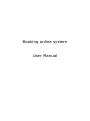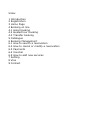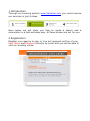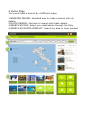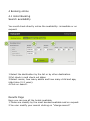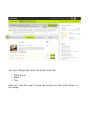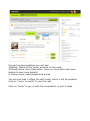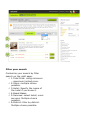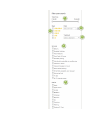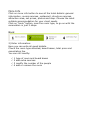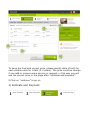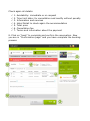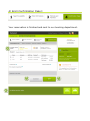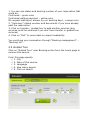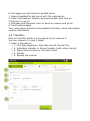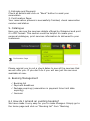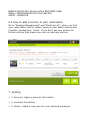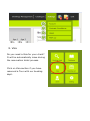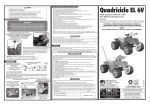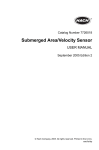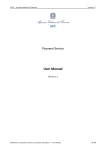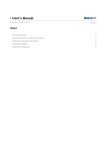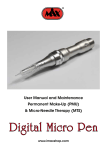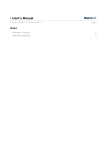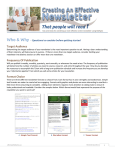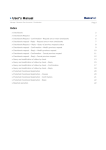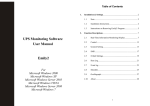Download Booking online system User Manual
Transcript
Booking online system User Manual Index 1 Introduction 2 Registration 3 Home Page 4 Booking on line 4.1 Hotel booking 4.2 Guided tour booking 4.3 Transfer booking 5 Catalogue 6 Booking Management 6.1 How to search a reservation 6.2 How to cancel or modify a reservation 6.3 Payments 6.4 Voucher 6.5 How to add new services 7 Setting 8 Visa 9 Contact 1 Introduction Through our booking system www.italcamel.com you could reserve our services in just 4 steps. Here below we will show you how to make a search and a reservation in a fast and easy way. All fares shown are net for you. 2 Registration Register your agency to sign in. You will received confirm of your User Name and Password directly by email and you will be able to visit our booking online. 3 Home Page You could make a search by 4 different ways: 1.BOOKING ONLINE: standard way to make a search with all details. 2.QUICK SEARCH: fast way to search with basic details 3.SEARCH BY MAP: Select your destination through the Italy 4.SEARCH BY MACRO PRODUCT: Search by area or topic product 1 2 3 4 4 Booking online 4.1 Hotel Booking Search availability You could check directly online the availability: immediate or on request. 1 3 2 4 1.Select the destination by the list or by other destination. 2.Put check in and check out dates 3.Select rooms, how many adults and how many child and age, infant also (0-2 years). 4.Click on search. Results Page Here you can see all the hotels available. 1.These are classify by the most booked available and on request. 2.You can modify your search clicking on “change search” 2 1 You can change the hotel list order them by: Total Price Stars City Click on “view the map” to see the position of the hotel shown in this page. 1 For each accommodation you will see: 2.Rating, Name of the Hotel, position on the map 3.Photos and a short description (click on more infos and more photos to see more details) 4. Rooms type, board bases and prices You will see max 3 offers for each hotel, when it will be possible click on “more 3 results” to see the rest. Click on “book” to go on with the reservation in just 3 steps. 2 3 4 Filter your search Customize your search by filter search on the right page. 1.Total Price: using minimum – maximum limited price. 2.Stars: multiple choice possible. 3.Hotel: Specify the name of the hotel if you know it. 4.Board Bases 5.Services: select hotel/ room services. Multiple choice possible. 6.District: filter by district. Multiple choice possible. 1 3 2 4 5 6 More Info Click on more info button to see all the hotel details: general information, rooms services, restaurant, structure services, attraction area, net prices, photos and map. Choose the most suitable accommodation for your client needs. Click on “book” button, near the room type, to go on with the reservation in just 3 steps. Book 2) Enter information: Here you can write all guest details. Check the room type selected, board bases, total price and cancellation fee. You can still modify: 1 2 3 4 type of room and board bases add extra services modify the number of the people add or remove the room 4 3 1 2 5 To have the final and correct price, please specify date of birth for each children also for infant (0-2 years). The price could be change if you add or remove some service or request, in this way you will see the correct price in the page after “estimate and payment”. 5 Click on “continue” to go on 3) Estimate and Payment: Check again all details: 1. 2. 3. 4. 5. 6. 7. Availability: immediate or on request Time limit date: for cancellation and modify without penalty Information and services Hotel Detail to check again the accommodation Total price Cancellation fee Terms and information about the payment 8. Click on “book” to complete and confirm the reservation. Now you are in “Confirmation page” and you have complete the booking process. 4 1 3 2 5 6 7 8 4) End (Confirmation Page): Your reservation is finished and sent to our booking department. 1 2 3 4 1. You can see status and booking number of your reservation that could be: Confirmed – green color Confirmed waiting payment – yellow color On request waiting an answer by our booking dept – orange color 2. “Summery”:stamp voucher and documents if you have already paid the reservation. 3. Click on transfer / guided tour to add another services (any services could be reserved if you don’t see transfer or guided tour services) 4. Click on “Exit” to come back on search availability You could see your reservation through “Booking management” – “Booking list”. 4.2 Guided Tour Click on “Guided Tour” near Booking online from the home page to reserve this service From this page specify: 1. City 2. Date of this service 3. Language 4. How many people 5. Click on search 1 2 3 5 4 In this page you can check all guided tours. 1. Search availability and go on with the reservation 2. Enter Information: Specify all guests details and click on “Continue” to go to: 3. Estimate and Payment click on book to reserve and go to: 4. Confirmation page Your reservation process is successfully finished, check reservation number and status. 4.3 Transfers Click on transfer button on the green line to reserve it. You can reserve it in just 3 steps. 1. Enter informations: 1. One Way departure, One Way arrival, Round Trip 2. Individual transfer or Group transfer (with other clients) 3. Name and surname of the main client 4. Details 5. Specify the vehicle 1 2 3 4 5 2. Estimate and Payment: Check all details and click on “Book” button to send your reservation. 3. Confirmation Page: Your reservation process is successfully finished, check reservation number and status. 5. Catalogue Here you can see the services details offered by Italcamel and print it in PDF format. This section could be helpful to create your personal catalogue, print services information to delivered to your customers. Please remind you to put a check dates to see all the services that we will offer you. If you don’t do it you will see just the services available at now. 6. Booking Management Booking list Payment deadlines Package expiring (reservation in payment time limit date expiring) Invoices 6.1 How do I amend an existing booking? We have made it very easy for you to make changes. Simply go to the home page and click on “Booking list” from “Booking Management” menu. When you have located your booking using search or reference number you can do any of the following. Change Names Click on modify and change name and surname of your client than go on and confirm it. Change Dates Click on details to change the dates and cancel it. Make a new search. Any charges will be advised on the web site in accordance with our booking terms. Once you do it please check availability and prices for the new date. Do not forget if the new date is not available the original will have been cancelled. Change Room Click on modify to change the number or type of Type or rooms. Any charges will be advised on the web site Number of in accordance with our booking terms. Rooms Change Hotel Click on delete next to the hotel booking you wish to change but please note that if we are not able to supply the newly requested alternative or indeed any hotel at all, the original will have been cancelled and no space will be held for this booking. Cancellation charges may apply. When you have removed the hotel you could make another search and choose a new hotel. The usual confirmation process will then apply. Cancel a Booking A booking may consist of a number of individual separate stays at the same hotel or in different hotels and different services (transfer and guided tour). Click on the Delete button and follow the instructions on the screen but please note this will cancel a booking entirely. The reservation status will have been cancelled (red color). 6.2 How can I make payments for the bookings? You can pay by credit card directly online or by bank transfer. The methods are also displayed during the booking process. You could stamp the voucher copy after the payment made. Bank Details for the payment (always to specify the reservation number): ITALCAMEL TRAVEL AGENCY SRL BANCA CARIM SPA Branch office RICCIONE ALBA IBAN: IT49V0628524121CC0211940505 SWIFT: CRRNIT2R 6.3 How to add a service in your reservation Go to “Booking Management” and “Booking List”, when you find your reservation click on detail. Here you can add a new service (transfer, guided tour, hotel). If you don’t see any picture for further service that means you can not add any service. 7. Setting 1. Account: Agency account information 2. Contract Conditions 3. Users: create a new user for your booking employee 1 2 3 4 8. Visa Do you need a Visa for your client? It will be automatically issue during the reservation Hotel process. Click on Visa section if you have reserved a Tour with our booking dept.