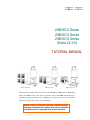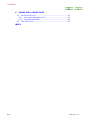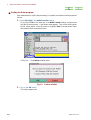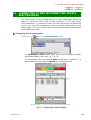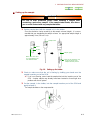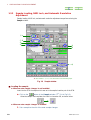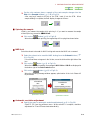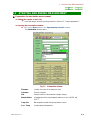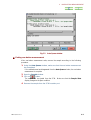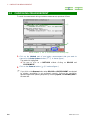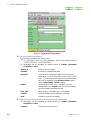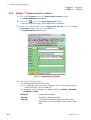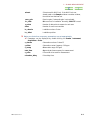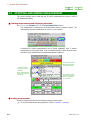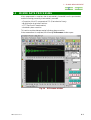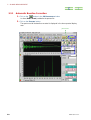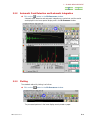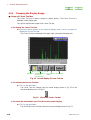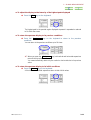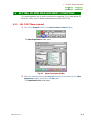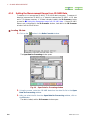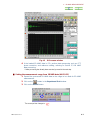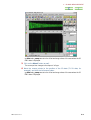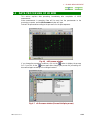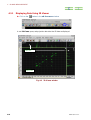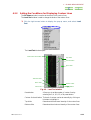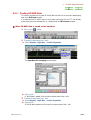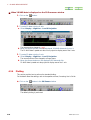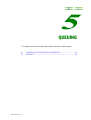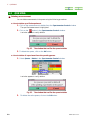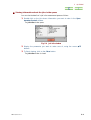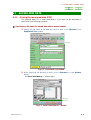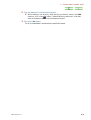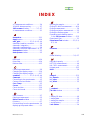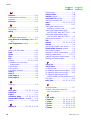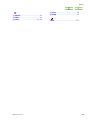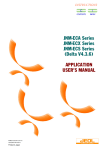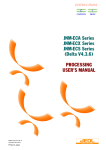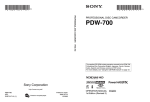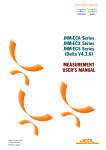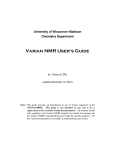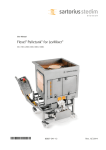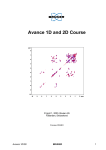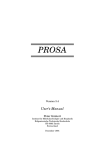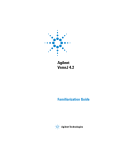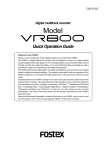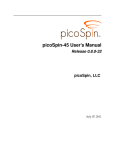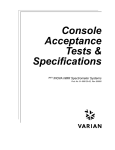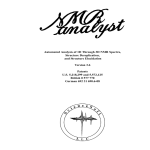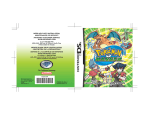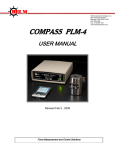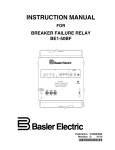Download Delta V4.3.6 - George Fox University
Transcript
INSTRUCTIONS JNM-ECA Series JNM-ECX Series JNM-ECS Series (Delta V4.3.6) TUTORIAL MANUAL For the proper use of the instrument, be sure to read this instruction manual. Even after you read it, please keep the manual on hand so that you can consult it whenever necessary. INMECA/ECX-TU-3a AUG2007-08110235 Printed in Japan JNM-ECA Series JNM-ECX Series JNM-ECS Series (Delta V4.3.6) TUTORIAL MANUAL JNM-ECA Series JNM-ECX Series JNM-ECS Series This manual is designed for new users of the JNM-ECA, JNM-ECX or JNM-ECS Series FT NMR system who want to perform 1D or 2D NMR measurement. It explains the basic procedures for operating the system. For details of individual operations, refer to the on-line “User's Manual". Please be sure to read this instruction manual carefully, and fully understand its contents prior to the operation or maintenance for the proper use of the instrument. NOTICE • This instrument generates, uses, and can radiate the energy of radio frequency and, if not installed and used in accordance with the instruction manual, may cause harmful interference to the environment, especially radio communications. • The following actions must be avoided without prior written permission from JEOL Ltd. or its subsidiary company responsible for the subject (hereinafter referred to as "JEOL"): modifying the instrument; attaching products other than those supplied by JEOL; repairing the instrument, components and parts that have failed, such as replacing pipes in the cooling water system, without consulting your JEOL service office; and adjusting the specified parts that only field service technicians employed or authorized by JEOL are allowed to adjust, such as bolts or regulators which need to be tightened with appropriate torque. Doing any of the above might result in instrument failure and/or a serious accident. If any such modification, attachment, replacement or adjustment is made, all the stipulated warranties and preventative maintenances and/or services contracted by JEOL or its affiliated company or authorized representative will be void. • Replacement parts for maintenance of the instrument functionality and performance are retained and available for seven years from the date of installation. Thereafter, some of those parts may be available for a certain period of time, and in this case, an extra service charge may be applied for servicing with those parts. Please contact your JEOL service office for details before the period of retention has passed. • In order to ensure safety in the use of this instrument, the customer is advised to attend to daily maintenance and inspection. In addition, JEOL strongly recommends that the customer have the instrument thoroughly checked up by field service technicians employed or authorized by JEOL, on the occasion of replacement of expendable parts, or at the proper time and interval for preventative maintenance of the instrument. Please note that JEOL will not be held responsible for any instrument failure and/or serious accident occurred with the instrument inappropriately controlled or managed for the maintenance. • After installation or delivery of the instrument, if the instrument is required for the relocation whether it is within the facility, transportation, resale whether it is involved with the relocation, or disposition, please be sure to contact your JEOL service office. If the instrument is disassembled, moved or transported without the supervision of the personnel authorized by JEOL, JEOL will not be held responsible for any loss, damage, accident or problem with the instrument. Operating the improperly installed instrument might cause accidents such as water leakage, fire, and electric shock. • The information described in this manual, and the specifications and contents of the software described in this manual are subject to change without prior notice due to the ongoing improvements made in the instrument. • Every effort has been made to ensure that the contents of this instruction manual provide all necessary information on the basic operation of the instrument and are correct. However, if you find any missing information or errors on the information described in this manual, please advise it to your JEOL service office. • In no event shall JEOL be liable for any direct, indirect, special, incidental or consequential damages, or any other damages of any kind, including but not limited to loss of use, loss of profits, or loss of data arising out of or in any way connected with the use of the information contained in this manual or the software described in this manual. Some countries do not allow the exclusion or limitation of incidental or consequential damages, so the above may not apply to you. • This manual and the software described in this manual are copyrighted, all rights reserved by JEOL and/or third-party licensors. Except as stated herein, none of the materials may be copied, reproduced, distributed, republished, displayed, posted or transmitted in any form or by any means, including, but not limited to, electronic, mechanical, photocopying, recording, or otherwise, without the prior written permission of JEOL or the respective copyright owner. • When this manual or the software described in this manual is furnished under a license agreement, it may only be used or copied in accordance with the terms of such license agreement. © Copyright 2002, 2003, 2004,2007 JEOL Ltd. • In some cases, this instrument, the software, and the instruction manual are controlled under the “Foreign Exchange and Foreign Trade Control Law” of Japan in compliance with international security export control. If you intend to export any of these items, please consult JEOL. Procedures are required to obtain the export license from Japan’s government. TRADEMARK • Windows is a trademark of Microsoft Corporation. • All other company and product names are trademarks or registered trademarks of their respective companies. MANUFACTURER JEOL Ltd. 1-2, Musashino 3-chome, Akishima, Tokyo 196-8558 Japan Telephone: 81-42-543-1111 Facsimile: 81-42-546-3353 URL: http://www.jeol.co.jp Note: For servicing and inquiries, please contact your JEOL service office. NOTATIONAL CONVENTIONS AND GLOSSARY ■ General notations — CAUTION — : ?: F: Points where great care and attention is required when operating the device to avoid damage to the device itself. Additional points to be remembered regarding the operation. A reference to another section, chapter or manual. 1, 2, 3 : Numbers indicate a series of operations that achieve a task. ◆: A diamond indicates a single operation that achieve a task. File: The names of menus, commands, or parameters displayed on the screen are denoted with bold letters. File–Exit : A command to be executed from a pulldown menu is denoted by linking the menu name and the command name with a dash (–). For example, File–Exit means to execute the Exit command by selecting it from the File menu. Ctrl : Keys on the keyboard are denoted by enclosing their names in a box. ■ Mouse operation NMECA/ECX-TU-3 Mouse pointer: An arrow-shaped mark displayed on the screen, which moves with the movement of the mouse. It is used to specify a menu item, command, parameter value, and other items. Its shape changes according to the situation. Click: To press and release the left mouse button. Double-click: To press and release the left mouse button twice quickly. Drag: To hold down the left mouse button while moving the mouse. To drag an item, you point to an item on the screen and then drag it using the mouse. CONTENTS 1. PREPARATION FOR MEASUREMENT 1.1 1.2 STARTING AND EXITING THE DELTA PROGRAM........................1-1 CONNECTING TO AND DISCONNECTING FROM A SPECTROMETER .............................................................................1-3 1.3 SAMPLE PREPARATION.....................................................................1-5 1.3.1 Check Prior to Sample Insertion .....................................................1-5 1.3.2 Sample Loading, NMR Lock, and Automatic Resolution Adjustment ......................................................................................1-8 2. ONE-BUTTON MEASUREMENT 2.1 2.2 2.3 2.4 3. GENERAL .............................................................................................2-1 STARTING AND ENDING MEASUREMENT....................................2-3 CANCELING MEASUREMENT..........................................................2-6 PRECAUTIONS.....................................................................................2-7 1D NMR MEASUREMENT 3.1 SETTING 1D NMR MEASUREMENT CONDITIONS.......................3-1 3.1.1 Setting 1H Measurement Conditions ...............................................3-1 3.1.2 Setting 13C Measurement Conditions ..............................................3-4 3.2 STARTING AND ENDING MEASUREMENT....................................3-6 3.3 1D NMR DATA PROCESSING ............................................................3-7 3.3.1 Automatic Baseline Correction .......................................................3-8 3.3.2 Automatic Peak Detection and Automatic Integration ....................3-9 3.3.3 Plotting ............................................................................................3-9 3.3.4 Changing the Display Range.........................................................3-10 4. 2D NMR MEASUREMENT 4.1 SETTING 2D NMR MEASUREMENT CONDITIONS.......................4-1 4.1.1 HH COSY Measurement.................................................................4-1 4.1.2 HETCOR Measurement ..................................................................4-4 4.1.3 Setting the Measurement Range from 1D NMR Data.....................4-6 4.2 STARTING AND ENDING MEASUREMENT..................................4-10 4.3 DATA PROCESSING OF 2D NMR ....................................................4-11 4.3.1 Displaying Data Using 2D Viewer................................................4-12 4.3.2 Setting the Conditions for Displaying Contour Lines ...................4-13 4.3.3 Pasting 1D NMR Data...................................................................4-15 4.3.4 Plotting ..........................................................................................4-16 4.3.5 Changing the Display Ranges .......................................................4-17 5. QUEUING 5.1 5.2 NMECA/ECX-TU-3 COMMAND FOR STARTING MEASUREMENT...............................5-1 QUEUING..............................................................................................5-2 C-1 CONTENTS 6. SAVING AND LOADING DATA 6.1 SAVING NMR DATA ............................................................................6-1 6.1.1 Saving the measured data (FID) ......................................................6-1 6.1.2 Saving Processed Data.....................................................................6-3 6.2 LOADING DATA ...................................................................................6-6 INDEX C-2 NMECA/ECX-TU-3 PREPARATION FOR MEASUREMENT Chapter 1 explains the startup and shutdown of the Delta program, sample setup, sample loading, NMR lock, automatic resolution adjustment, and other operations to be carried out prior to measurement. 1.1 1.2 1.3 STARTING AND EXITING THE DELTA PROGRAM.................................... 1-1 CONNECTING TO AND DISCONNECTING FROM A SPECTROMETER. 1-3 SAMPLE PREPARATION ................................................................................. 1-5 1.3.1 Check Prior to Sample Insertion................................................................. 1-5 1.3.2 Sample Loading, NMR Lock, and Automatic Resolution Adjustment ...... 1-8 NMECA/ECX-TU-3 1 PREPARATION FOR MEASUREMENT 1.1 STARTING AND EXITING THE DELTA PROGRAM This section assumes that the data system has started normally, and that the login operation is complete. F For starting the data system and login, refer to the separate manual on the workstation. ■ Starting the Delta program u Double-click on the Delta icon on the screen. The Delta program starts, and the Delta Console window opens. Fig. 1.1 Delta Console window NMECA/ECX-TU-3 1-1 1 PREPARATION FOR MEASUREMENT ■ Ending the Delta program After measurement or NMR data processing is complete, terminate the Delta program as follows. 1. Select File—Quit in the Delta Console window. First, point to File in the menu bar in the Delta Console window, and press and hold the left mouse button. A pull-down menu appears. Then, while holding down the left mouse button, move the mouse to highlight Quit in the pull-down menu, and release the left mouse button there. Verify Quit. The Confirm window opens. Fig. 1.2 Confirm window 2. Click on the OK button. The Delta program ends. 1-2 NMECA/ECX-TU-3 1 PREPARATION FOR MEASUREMENT 1.2 CONNECTING TO AND DISCONNECTING FROM A SPECTROMETER The Delta program can be connected with two or more spectrometers through the network in the JNM-ECA/ECX series FT NMR instrument. For this reason, before NMR measurement, it is required to connect the Delta program with the spectrometer you will use. After NMR measurement, disconnect the NMR spectrometer from the Delta program. Here, we will explain how to connect and disconnect the Delta program and the NMR spectrometer. ■ Connecting to the spectrometer 1. Click on the button in the Delta Console window. The Spectrometer Control window opens, and a list of the currently available Fig. 1.3). spectrometers appear in the list box ( F The spectrometers which are marked as FREE are available for connection. The spectrometers which are marked as OWNED are currently being used. ② ① ? The numbers ① and ② are referred to in the following steps. Fig. 1.3 NMECA/ECX-TU-3 Spectrometer Control window 1-3 1 PREPARATION FOR MEASUREMENT 2. Using the mouse, select the spectrometer you want to connect to by clicking on its name in the list in the Spectrometer Control window ( 1.3). F ① in Fig. 3. Click on the Connect button (F② in Fig. 1.3). If the connection is carried out correctly, the message "Connect: …" is displayed in the Spectrometer Control window, as shown in Fig. 1.4. Fig. 1.4 Spectrometer Control window after the spectrometer is connected ■ Disconnecting from the spectrometer u Click on the Unlink button in the Spectrometer Control window. Fig. 1.5 Spectrometer Control window: Spectrometer is connected When the spectrometer is disconnected, the Spectrometer Control window returns to the display shown in Fig. 1.3. 1-4 NMECA/ECX-TU-3 1 PREPARATION FOR MEASUREMENT 1.3 SAMPLE PREPARATION This section explains how to insert the sample into the SCM. 1.3.1 Check Prior to Sample Insertion Check to make sure that no other sample is inserted in the SCM as follows. 1. Connect to the spectrometer according to the procedure of Section 1.2. 2. Click on the Sample button in the Spectrometer Control window. The Sample window opens. Fig. 1.6 Sample window 3. Verify that the Sample State section in the Sample window indicates that no sample is loaded. NMECA/ECX-TU-3 1-5 1 PREPARATION FOR MEASUREMENT Green bar Green bar No sample is loaded. A sample is loaded. Fig. 1.7 Sample State If the display shows that no sample is loaded, proceed to ■ Setting up the sample. If the display shows that a sample is loaded, remove the sample according to the procedure ■ Ejecting the sample. ■ Ejecting the sample l When an auto sample changer is not installed. If a sample is inserted in the SCM, remove it. 1. Click on the Sample button in the Spectrometer Control window to open the Sample window. 2. Click on the button. The sample in the SCM is ejected. Verify that the Sample State section indicates that the sample has been ejected. 3. Remove the sample from the insertion port on the SCM. l When an auto sample changer is installed. Another sample has been inserted into SCM, take out the sample according to the following procedure : 1. Open the Sample window. 2. Set the Slot number to 0. The sample can be ejected from the SCM, and is moved to the neutral position of the auto sample changer. At the same time, verify that the Sample State indicator changes to the ejected state. 3. Take the sample out of the slot of the auto sample changer. 1-6 NMECA/ECX-TU-3 1 PREPARATION FOR MEASUREMENT ■ Setting up the sample WARNING Be sure to wear protective gloves when handling a sample tube containing a poisonous sample. If the sample tube breaks, this allows you to avoid contact with any sample that leaks. 1. Set the sample tube (with the sample in it) in the holder. Since the resolution varies according to the sample volume (height), it is recommended that you standardize the sample volume. An appropriate sample height is approximately 4 cm (3.8 to 4.2 cm). Sample tube Rotor Holder Sample gauge Make sure that there is no gap between the rotor and the holder. Center of the detection coil Align the center of the sample with this position. Fig. 1.8 Setting up the holder 2. Check to make sure that the air is flowing by holding your hand over the sample-insertion port of the SCM. If air is not flowing, never insert the sample tube into the insertion port of the SCM. Another sample may already have been inserted or there might be a problem with the air system. ? 3. Put the sample, in the holder, into the sample-insertion port of the SCM and gently release it. The sample levitates on the compressed air. NMECA/ECX-TU-3 1-7 1 PREPARATION FOR MEASUREMENT 1.3.2 Sample Loading, NMR Lock, and Automatic Resolution Adjustment Sample loading, NMR lock, and automatic resolution adjustment are performed using the Sample window. ①-A ①-B ② ③ ④ ⑤ ⑥ ? The numbers ① to ⑥ are referred to in the following steps. Fig. 1.9 Sample window ■ Loading the sample l When an auto sample changer is not installed. Insert into the SCM the sample which was set in the sample-insertion port of the SCM. F u Click on the button in the Sample window ( ①-A in Fig.1.9). When the sample load completes, the flask icon becomes full, as shown below. l When an auto sample changer is installed 1. Set a sample to the slot of the auto sample changer. 1-8 NMECA/ECX-TU-3 1 PREPARATION FOR MEASUREMENT 2. Set the slot numbers place a sample of the auto sample changer into the F ①-B in Fig.1.9). Slot of the Sample window ( After carrying a sample to the top of the SCM, insert it into the SCM. When sample loading is complete, the flask display changes as follows : ■ Spinning the sample Usually, you measure the sample while spinning it. If you want to measure the sample without spinning, proceed to ■NMR lock. F u Click on the button( ② in Fig.1.9). When the sample starts spinning, the toppled top will be upright as shown below. ■ NMR lock Select the solvent to be used for NMR locking and execute the NMR lock command. 1. Select the solvent to be used for NMR locking from the Solvent list box (F ③ in Fig.1.9). If the solvent does not appear in the list box, move the slider at the right side of the box. 2. Click on the F button ( ④ in Fig.1.9). When the NMR lock operates, the messages LOCK ON and IDLE are displayed at the bottom right of the Lock Control section. F button.( ⑤ in Fig.1.9). When the following message window appears, optimization of the Lock Phase will be performed. 3. Click on the Optimization started Optimization finished ■ Automatic resolution adjustment F u Specify the axes for automatic resolution adjustment( ⑤ in Fig.1.9). Select Z1 Z2 from the pulldown menu. When selection is complete, resolution adjustment for Z1 and Z2 axes starts automatically. NMECA/ECX-TU-3 1-9 ONE-BUTTON MEASUREMENT Chapter 2 explains automatic measurement using one-button operation. 2.1 2.2 2.3 2.4 NMECA/ECX-TU-3 GENERAL ................................................................................................. 2-1 STARTING AND ENDING MEASUREMENT........................................ 2-3 CANCELING MEASUREMENT.............................................................. 2-6 PRECAUTIONS......................................................................................... 2-7 2 ONE BUTTON MEASUREMENT 2.1 GENERAL Automatic measurement which can be performed by simply clicking one button is called one-button measurement. When one-button measurement is performed, a series of conditions for sample settings, measurement, processing, and plotting, and their combinations are called methods. The following methods are displayed in the Automation window. Table 2.1 Preset methods and measurements Method Measurement Sequence name 1D 1H normal measurement single_pulse.ex2 1D 1H normal measurement single_pulse.ex2 Presaturation 1D homo gated decoupling (Automatic solvent-elimination method) single_pulse.ex2 Carbon 1D 13C normal measurement single_pulse_dec.ex2 1D 1H normal measurement single_pulse.ex2 1D 13C normal measurement single_pulse_dec.ex2 Proton Proton_and_Carbon 13 Carbon_and_DEPT_135 Carbon_and_APT 1D C normal measurement single_pulse_dec.ex2 Automatic determination of 13C atomic group by means of DEPT dept.ex2 1D 13C normal measurement single_pulse_dec.ex2 APT apt.ex2 1D 13C normal measurement Edited_DEPT Proton_and_COSY Proton_and_DQF_COSY Proton_and_NOESY 13 Automatic determination of C atomic group by means of DEPT dept.ex2 1D 1H normal measurement single_pulse.ex2 1 1 Homonuclear 2D H- H COSY cosy.ex2 1D 1H normal measurement single_pulse.ex2 1 dqf_cosy.ex2 1D 1H normal measurement single_pulse.ex2 1 noesy.ex2 H double quantum filter COSY H NOE correlation measurement 1 Proton_and_TOCSY Hetcor 1D H normal measurement single_pulse.ex2 TOCSY (TOtal Correlation SpectroscopY) tocsy.ex2 1D 1H normal measurement single_pulse.ex2 1D 13C normal measurement single_pulse_dec.ex2 Heteronuclear 2D 1H-13C COSY hector.ex2 1 Flock NMECA/ECX-TU-3 single_pulse_dec.ex2 1D H normal measurement single_pulse.ex2 1D 13C normal measurement single_pulse_dec.ex2 Flock flock.ex2 2-1 2 ONE BUTTON MEASUREMENT Method Measurement Sequence name 1D 1H normal measurement single_pulse.ex2 1D 13C normal measurement Combination_1 13 Automatic determination of C atomic group by means of DEPT dept.ex2 Homonuclear 2D 1H-1H COSY cosy.ex2 13 Gradient_COSY 1 Heteronuclear 2D C – H COSY hector.ex2 1D 1H normal measurement single_pulse.ex2 Homonuclear 2D 1H-1H COSY cosy_pfg.ex2 1 Gradient_DQF_COSY Gradient_TOCSY Gradient_PS_NOESY Gradient_HMQC 1D H normal measurement single_pulse.ex2 1 dqf_cosy_pfg.ex2 1D 1H normal measurement single_pulse.ex2 TOCSY tocsy_pfg.ex2 1D 1H normal measurement single_pulse.ex2 1 noesy_pfgzz_pn.ex2 1D 1H normal measurement single_pulse.ex2 1D 13C normal measurement single_pulse_dec.ex2 H double quantum filter COSY H homonuclear NOE correlation 1 Gradient_HMQC_with_y_proj Gradient_HMBC H observation heteronuclear correlation hmqc_pfg.ex2 1D 1H normal measurement single_pulse.ex2 1 H observation heteronuclear correlation spectroscopy hmqc_pfg.ex2 1D 1H normal measurement single_pulse.ex2 13 1D C normal measurement 1 Gradient_HMBC_with_y_proj Gradient_HMQC_TOCSY HMQC_TOCSY_with_y_proj hmbc_pfg.ex2 1D 1H normal measurement single_pulse.ex2 1 H observation heteronuclear long range correlation spectroscopy hmbc_pfg.ex2 1D 1H normal measurement single_pulse.ex2 1D 13C normal measurement single_pulse_dec.ex2 HMQC-TOCSY hmqc_tocsy_pfg.ex2 1D 1H normal measurement single_pulse.ex2 HMQC-TOCSY hmqc_tocsy_pfg.ex2 1D H normal measurement single_pulse.ex2 1D 13C normal measurement single_pulse_dec.ex2 Homonuclear 2D 1H-1H COSY cosy_pfg.ex2 1 H observation heteronuclear correlation spectroscopy 2-2 single_pulse_dec.ex2 H observation heteronuclear long range correlation spectroscopy 1 Combination_2 single_pulse_dec.ex2 hmqc_pfg.ex2 NMECA/ECX-TU-3 2 ONE BUTTON MEASUREMENT 2.2 STARTING AND ENDING MEASUREMENT ■ Preparation for one-button measurement l Setting the sample in the SCM Insert the sample, according to the procedure in Section1.3, “Sample preparation.” F l Opening the Automation window u Click on the Auto button in the Spectrometer Control window. The Automation window opens. Fig. 2.1 Automation window Filename Usually, the name of the sample is used. Comment Enter a comment. Slot Sample number of the automatic sample changer Sample Status Messages about the present sample status such as LOADED and EJECT Temp. Set Set temperature used during temperature control Curr. Temp. Present sample temperature NMECA/ECX-TU-3 2-3 2 ONE BUTTON MEASUREMENT Temp. State Specify whether or not to carry out temperature control using the temperature controller. Lock Status Present status of the NMR lock Solvent Select the sample solvent. Notify Information is sent to the specified E-mail address when measurement is complete. In order to use this function, it is necessary to perform the basic setting before using mail. Even when a sample number is changed, Notify E-mail address is placed on hold. Hold ■ Starting one-button measurement u Click on the desired method button. Measurement starts. Method buttons When measurement starts, the Auto Queue window opens as shown in Fig. 2.2. 2-4 NMECA/ECX-TU-3 2 ONE BUTTON MEASUREMENT Fig. 2.2 Auto Queue window ■ Ending one-button measurement After one-button measurement ends, remove the sample according to the following procedure. 1. Using the Auto Queue window, make sure that the one-button measurement has completed. If the method name has disappeared from the Auto Queue window, the one-button measurement is complete. 2. Open the Sample window. 3. Click on button. The sample will be ejected from the SCM. Make sure that the Sample State display changes to the eject condition. 4. Remove the sample from the SCM insertion port. NMECA/ECX-TU-3 2-5 2 ONE BUTTON MEASUREMENT 2.3 CANCELING MEASUREMENT To cancel the measurement during one-button measurement, operate as follows. ① ② ? The numbers ① and ② are referred to in the following steps. 1. Click on the Method part of one button measurement that you want to F ① in above figure ). chancel in the Auto Queue window ( The method is highlighted. Be sure to click on a METHOD without clicking on GROUP and EXPERIMENT. ? 2. Click on the Remove button (F② in above figure ). F If you click on the Remove button when GROUP and EXPERIMENT are selected by mistake, cancellation is not performed correctly. Perform the cancellation operation again after updating the queue by selecting Option, the Refresh Queue in the menu bar. 2-6 NMECA/ECX-TU-3 2 ONE BUTTON MEASUREMENT 2.4 PRECAUTIONS l Specifying an NMR lock solvent The difficulties which occurs most frequently in one-button measurements is an NMR lock error. To prevent NMR lock errors, make sure that the solvent name is entered correctly. l Automatic resolution adjustment If the volumes of the samples to be measured are greatly different, or solid substances are present in the sample, the automatic resolution adjustment takes a long time. Under these conditions, the appropriate resolution may not be achieved. To prevent these difficulties, prepare the samples with about the same height of 4 cm, and align the bottom of the sample tube with that of the sample gauge. l Probe tuning The probe tuning varies, depending on measurement parameters such as solvent or temperature. Especially, before performing a measurement such as DEPT that is sensitive to pulse width or when measuring a small amount of a sample that requires improvement of the S/N ratio, be sure to tune the probe. l Measurement conditions The measurement conditions for general organic-compound samples are used for one-button measurement. If you want to measure the sample under special conditions, perform the measurement using individual operations. l Hard-disk capacity and data filename Make sure that there is free space to save data before performing one-button measurement. The results of one-button measurement are saved in a file with a specified file name to which the method name is added. If the filename already exists, a new file with the version number one higher will be created. l Processing condition In one-button measurement, parameters for data processing are prespecified. If you want to perform your own specific data processing, perform it later using the data that has been saved in the file. l Plotting In one-button measurement, data will be plotted automatically. Therefore, make sure that chart paper is set in the printer correctly, and that the printer is online, before starting one-button measurement. NMECA/ECX-TU-3 2-7 1D NMR MEASUREMENT Chapter 3 explains the procedures for the basic 1D NMR measurement in the order of measurement, data processing, and plotting. It is assumed that the Delta system has been connected to the spectrometer, and that the sample setup, sample loading, NMR lock, resolution adjustment and other operations prior to measurement have already been performed. If you are not ready to start measurement, prepare for measurement according to Chapter 1, “Preparations for measurement”. SETTING 1D NMR MEASUREMENT CONDITIONS........................... 3-1 3.1.1 Setting 1H Measurement Conditions ................................................... 3-1 3.1.2 Setting 13C Measurement Conditions .................................................. 3-4 3.2 STARTING AND ENDING MEASUREMENT........................................ 3-6 3.3 1D NMR DATA PROCESSING ................................................................ 3-7 3.3.1 Automatic Baseline Correction ........................................................... 3-8 3.3.2 Automatic Peak Detection and Automatic Integration........................ 3-9 3.3.3 Plotting ................................................................................................ 3-9 3.3.4 Changing the Display Range............................................................. 3-10 3.1 NMECA/ECX-TU-3 3 1D NMR MEASUREMENT 3.1 3.1.1 SETTING 1D NMR MEASUREMENT CONDITIONS Setting 1H Measurement Conditions 1. Click on the Expmnt button in the Spectrometer Control window. The Open Experiment window opens. Fig. 3.1 Open Experiment window 2. Click on the button in the Open Experiment window. A list of the Experiment files*1 in the Global directory *2 is displayed. 3. Select the measurement mode single_pulse.ex2 from the Open Experiment window, and click on the Ok button. The Experiment Tool window (Fig. 3.2) opens. This Experiment Tool window consists of the four sections Header, Instrument, Acquisition, and Pulse. *1 The Experiment files contain the measurement modes, standard measurement conditions, and steps for processing data. The file type is .ex2. *2 The Global directory is the directory in which the standard files supplied from JEOL are stored. The files in this directory cannot be changed. NMECA/ECX-TU-3 3-1 3 1D NMR MEASUREMENT Fig. 3.2 Experiment Tool window 4. Set the necessary parameters. The following parameters are usually used. For information about the other parameters, refer to the separate volume, “USER’S MANUAL, MEASUREMENT”. Parameters can be displayed by double-clicking on Header, Instrument, Acquisition or Pulse. F ? sample_id Name to identify sample comment Comment on measurement data auto_gain If you want the instrument to adjust the receiver gain automatically, click on the button to mark it with a check mark. The results that were acquired using the automatic gain will be displayed on the Master Console window and the Spectrometer Control window. solvent Solvent used for NMR lock. If the NMR lock was already used on the Sample window or another window, the solvent used has already been set. recvr_gain Receiver gain, if automatic gain is not selected. x_points Number of data points to measure in each scan scans Number of scans to accumulate 5. Make sure that other necessary parameters are set appropriately. ? Parameters can be displayed by double-clicking on Header, Instrument, Acquisition or Pulse. x_domain 3-2 Observation nucleus: Proton NMECA/ECX-TU-3 3 1D NMR MEASUREMENT NMECA/ECX-TU-3 x_offset Observation center frequency: 5 ppm x_sweep Observation range: 15 ppm total_time Approximate time necessary for measurement x_pulse Pulse width to be used for measurement relaxation_delay Pulse delay time 3-3 3 1D NMR MEASUREMENT 3.1.2 Setting 13C Measurement Conditions 1. Click on the Expmnt button in the Spectrometer Control window. The Open Experiment window opens. 2. Click on the button in the Open Experiment window. A list of the Experiment files in the Global directory is displayed. 3. Select the measurement mode single_pulse_dec.ex2 from the Open Experiment window, and click on the Ok button. The Experiment Tool window opens. Fig. 3.3 Experiment Tool window 4. Set the necessary parameters. The following parameters are usually used. For information about the other parameters, refer to the separate volume, “USER’S MANUAL , MEASUREMENT”. Parameters can be displayed by double-clicking on Header, Instrument, Acquisition or Pulse. F ? 3-4 sample_id Name to identify sample comment Comment on measurement data auto_gain If you want the instrument to adjust the receiver gain automatically, click on the button to mark it with a check mark. NMECA/ECX-TU-3 3 1D NMR MEASUREMENT solvent Solvent used for NMR lock. If the NMR lock was already used on the Sample window or another window, the used solvent has been set. recvr_gain Receiver gain, if automatic gain is not selected. irr_noise Noise source for irradiation. Normally, WALTZ is used. x_points Number of data points to measure in each scan scans Number of scans to accumulate irr_domain Irradiation nucleus: Proton irr_offset Irradiation position. 5. Make sure that other necessary parameters are set appropriately. ? Parameters can be displayed by double-clicking on Header, Instrument, Acquisition or Pulse. NMECA/ECX-TU-3 x_domain Observation nucleus: Carbon13 x_offset Observation center frequency: 100 ppm. x_sweep Observation range: 250 ppm total_time Approximate time necessary for measurement x_pulse Pulse width to be used for measurement relaxation_delay Pulse delay time. 3-5 3 1D NMR MEASUREMENT 3.2 STARTING AND ENDING MEASUREMENT This section explains how to start and end 1D NMR measurement and how to confirm the measurement status. ■ Starting measurement and displaying the status u Click on the Submit button in the Experiment Tool window. The measurement is entered into the spectrometer-control computer’s queue. The spectrometer executes measurement on a first-in, first-out basis. Commands for starting measurements can be issued repeatedly, even if another measurement is being performed. After one measurement finishes, the next measurement will be started under the stored measurement conditions. This mark indicates that measurement is being executed. Current measurement that is being executed Next measurement that is waiting to be executed This mark indicates that next measurement is waiting to be executed. ■ Ending measurement When the measurement finishes, the data processing window opens. To stop the measurement during operation, refer to Chapter 5, “Queuing”. F 3-6 NMECA/ECX-TU-3 3 1D NMR MEASUREMENT 3.3 1D NMR DATA PROCESSING After measurement is complete, data is automatically forwarded from the spectrometer, and the following processing is automatically executed. • Correction of the DC components of FID (Free Induction Decay) • Multiplication by window functions • FFT (Fast Fourier Transformation) • Automatic phase correction This section explains data processing following phase correction. When measurement is completed, the following 1D Processor window opens. Fig. 3.4 1D Processor window NMECA/ECX-TU-3 3-7 3 1D NMR MEASUREMENT 3.3.1 Automatic Baseline Correction 1. Click on the button in the 1D Processor window. An item, Base Correct, is added to the process list. 2. Click on the Process button. The spectrum with the baseline corrected is displayed in the lower spectral display area. process list 3-8 NMECA/ECX-TU-3 3 1D NMR MEASUREMENT 3.3.2 Automatic Peak Detection and Automatic Integration button in the 1D Processor window. u Click on the Automatic peak detection and automatic integration are carried out, and the results are displayed in the lower spectral display area in the 1D Processor window. 3.3.3 Plotting The standard method of plotting is as follows. u Click on the button in the 1D Processor window. The processed spectrum in the lower display area is plotted on paper. NMECA/ECX-TU-3 3-9 3 1D NMR MEASUREMENT 3.3.4 Changing the Display Range ■ Usage of Cursor Tool bar The Cursor Tool bar is used to expand or reduce spectra. The Cursor Tool bar is available in each display area. This section explains basic usage of the Cursor Tool bar. l To display the Cursor Tool bar u Move the mouse pointer to the spectral display area in which you want to display the Cursor Tool bar. The Cursor Tool bar is displayed at the upper right in the spectral display area. Tab button Operation buttons Key command Mode button used in the button selected mode Fig. 3.5 Normal display of Cursor Tool bar l To minimize the Cursor Tool bar u Click on the tab button. The Cursor Tool bar changes from the normal display shown in Fig 3.5 to the minimized display shown in Fig 3.6. Fig. 3.6 Minimized Cursor Tool bar l To return the minimized Cursor Tool bar to the normal display u Click on the tab button. The minimized Cursor Tool bar returns to the normal display shown in Fig 3.5. 3-10 NMECA/ECX-TU-3 3 1D NMR MEASUREMENT l To switch the Cursor Tool mode 1. Move the mouse pointer to the mode button at the right end of the Cursor Tool bar; then press and hold the left mouse button. The following thirteen modes are displayed under the mode button. Zoom Select To expand, reduce, or move spectra. To select data or a geometry. Region To display a selected region in another geometry. Cursor To correct the baseline, or to display the difference between two points Reference To set a chemical shift reference axis marker. Peak To execute a peak pick. Pick To set the slice position of 2D data or read peak positions. Integral To perform integration. Annotation To display an annotation in the geometry. PIP To display a selected part of the geometry within the present geometry. Phase To adjust the phase. Molecule To display a structural formula and molecular formula in the geometry. Measure Measure distance between peaks chapter explains only the Zoom mode. For more information about the F This other modes, refer to the separate volume, “USER'S MANUAL, DATA PROCESSING”. 2. Move the mouse pointer with the left mouse button still pressed to the mode you want to select, and release the mouse button. The Cursor Tool bar changes to the buttons for the selected mode. l To select a button u Click on the button you want. The button you clicked on changes to appear selected or pressed. The explanation of the selected button is also displayed at the bottom right of the spectral display area. the middle mouse button on the mode button with displays a list of the F Clicking buttons which can be used in the currently selected mode and an explanation of these buttons. You can select the button you want to use from the list. NMECA/ECX-TU-3 3-11 3 1D NMR MEASUREMENT ■ Expanding and resetting spectra in the 1D Processor window l To expand a spectrum vertically 1. Select the Zoom mode from the Cursor Tool bar or press the F1 key on the keyboard. The Cursor Tool mode becomes Zoom, and the mouse pointer on the spectral screen changes to . 2. Move the mouse pointer to the position that will become the upper end of the expanded Y-axis. 3. Drag the left mouse button to the position that will become the lower end of the expanded Y-axis. 4. Release the left mouse button. The spectrum is expanded vertically. l To expand a spectrum horizontally 1. Select the Zoom mode from the Cursor Tool bar or press the F1 key on the keyboard. The Cursor Tool mode becomes Zoom. 2. Move the mouse pointer to the position that will become the left end of the expanded X-axis. 3. Drag the left mouse button to the position that will become the right end of the expanded X-axis. 4. Release the left mouse button. The spectrum is expanded horizontally. 3-12 NMECA/ECX-TU-3 3 1D NMR MEASUREMENT l To adjust the display to the intensity of the highest peak displayed u Press the End key on the keyboard. The highest peak in the spectral region displayed at present is expanded or reduced to fit within the screen. l To return the spectrum display to its previous conditions u Press the Backspace key on the keyboard to return to the previous conditions. You can return to the previous conditions up to 16 times. ? When you press the Backspace key, both vertical and horizontal expansions return to their previous values. You cannot selectively return only the vertical or horizontal size to its previous value. l To return the spectrum display to its initial conditions u Press the Home key on the keyboard. All horizontal and vertical expansions return to their initial values. NMECA/ECX-TU-3 3-13 2D NMR MEASUREMENT Chapter 4 explains the procedures for the basic 2D NMR measurement in the order of measurement, data processing, and plotting. It is assumed that the Delta system has been connected to the spectrometer, and that the sample setup, sample loading, NMR lock, resolution adjustment and other preparations for measurement have already been performed. If you are not ready to start measurement, carry out the procedures in Chapter 1, “Preparation for measurement”. SETTING 2D NMR MEASUREMENT CONDITIONS........................... 4-1 4.1.1 HH COSY Measurement..................................................................... 4-1 4.1.2 HETCOR Measurement ...................................................................... 4-4 4.1.3 Setting the Measurement Range from 1D NMR Data ........................ 4-6 4.2 STARTING AND ENDING MEASUREMENT...................................... 4-10 4.3 DATA PROCESSING OF 2D NMR ........................................................ 4-11 4.3.1 Displaying Data Using 2D Viewer.................................................... 4-12 4.3.2 Setting the Conditions for Displaying Contour Lines ....................... 4-13 4.3.3 Pasting 1D NMR Data....................................................................... 4-15 4.3.4 Plotting .............................................................................................. 4-16 4.3.5 Changing the Display Ranges ........................................................... 4-17 4.1 NMECA/ECX-TU-3 4 2D NMR MEASUREMENT 4.1 SETTING 2D NMR MEASUREMENT CONDITIONS This section explains how to set the conditions for measuring 1H–1H homonuclear 2D NMR (HH COSY) and 13C detection heteronuclear 2D NMR (HETCOR). 4.1.1 HH COSY Measurement 1. Click on the Expmnt button in the Spectrometer Control window. The Open Experiment window opens. Fig. 4.1 Open Experiment window 2. Select the measurement mode cosy.ex2 from the list displayed in the Open Experiment window, and click on the Ok button. The Experiment Tool window opens. NMECA/ECX-TU-3 4-1 4 2D NMR MEASUREMENT Fig. 4.2 Experiment Tool window 3. Set the necessary parameters. The parameters which are usually used are explained below. For information about other parameters, refer to the separate MEASUREMENT user’s manual. Parameters can be displayed by double-clicking on Header, Instrument, Acquisition or Pulse. F ? sample_id Name to identify sample comment Comments on measurement data auto_gain Normally, do not check this box for 2D measurement. solvent Solvent used for an NMR lock recvr_gain Set the gain which was used for normal 1H measurement. x_points Number of data points on the f2 axis scans Number of scans to accumulate y_points Number of data points on the f1 axis pulse_angle_1 Flip angle. 90 [deg] in Cosy. pulse_angle_2 Flip angle. 90 [deg] or 45 [deg] in Cosy. relaxation_delay Pulse delay time 4. Verify the necessary parameters. ? Parameters can be displayed by double-clicking on Header, Instrument, Acquisition or Pulse. 4-2 x_domain Observation nucleus: Proton x_offset Observation center frequency (ppm) NMECA/ECX-TU-3 4 2D NMR MEASUREMENT x_sweep Observation range (ppm) total_time Approximate time necessary for measurement x_90_width 90° pulse width pulse_1 pulse_2 First pulse width to be used for measurement Second Pulse width to be used for measurement ? x_offset and x_sweep can be set from 1D NMR data which has already been processed. For the procedure, refer to Section 4.1.3, “Setting the measurement range from 1D NMR data.” NMECA/ECX-TU-3 4-3 4 2D NMR MEASUREMENT 4.1.2 HETCOR Measurement 1. Click on the Expmnt button in the Spectrometer Control window. The Open Experiment window opens. 2. Select the measurement mode htcor.ex2 from the list displayed in the Open Experiment window, and click on the Ok button. The Experiment Tool window opens. Fig. 4.3 Experiment Tool window 3. Set the necessary parameters. The parameters which are usually used are explained below. For information about other parameters, refer to the separate MEASUREMENT user’s manual. Parameters can be displayed by double-clicking on Header, Instrument, Acquisition or Pulse. F ? 4-4 sample_id Name to identify sample comment Comments on measurement data auto_gain Normally, do not check this box for 2D measurement. solvent Solvent used for NMR lock recvr_gain Set the gain which was used for 13C 1D measurement. x_points Number of data points on the f2 axis scans Number of scans to accumulate y_points Number of data points on the f1 axis j_constant J value NMECA/ECX-TU-3 4 2D NMR MEASUREMENT relaxation_delay Pulse delay time 4. Verify the necessary parameters. ? Parameters can be displayed by double-clicking on Header, Instrument, Acquisition or Pulse. x_domain Observation nucleus: Carbon x_offset Observation center frequency (ppm) x_sweep Observation range (ppm) y_domain Irradiation nucleus: Proton y_offset Irradiation center frequency (ppm) y_sweep Irradiation range (ppm) total_time Approximate time necessary for measurement x_pulse 13 y_pulse 1 C pulse width to be used for measurement H pulse width to be used for measurement ? x_offset, x_sweep, y_offset, and y_sweep can be set from 1D NMR data which has already been processed. For the procedure, refer to Section 4.1.3, “Setting the measurement range from 1D NMR data.” NMECA/ECX-TU-3 4-5 4 2D NMR MEASUREMENT 4.1.3 Setting the Measurement Range from 1D NMR Data To measure 1H-1H homonuclear 2D NMR, 1H 1D NMR data is necessary. To measure 1H detection heteronuclear 2D NMR or 13C detection heteronuclear 2D NMR, 1H 1D data and 13C 1D data are necessary. If 1D data is already loaded in the 1D Processor window, proceed to ■ Setting the measurement range from 1D NMR data. If these 1D NMR data are not yet displayed in the 1D Processor window, load data in the 1D Processor window from the file as follows. ■ Loading 1D data 1. Click on the button in the Delta Console window. The Open Data for Processing window opens. Fig. 4.4 Open Data for Processing window 2. Using the mouse, select the 1D NMR data from the data file list in the Open Data for Processing window. 3. After you select the file from the Open Data for Processing window, click on the Ok button. The data is loaded, and the 1D Processor window opens. 4-6 NMECA/ECX-TU-3 4 2D NMR MEASUREMENT Fig. 4.5 1D Processor window 4. If the loaded 1D NMR data is FID, perform data processing such as FFT, phase correction, and reference setting, referring to Section 3.3 1D NMR data processing. If data processing has already been executed, proceed to the next step. ■ Setting the measurement range from 1D NMR data (HH COSY) 1. Expand the processed 1D NMR data to the range to be used for 2D NMR measurement. button in the Experiment Tool window. 2. Click on the 3. Click on the View X button. The mouse pointer changes to NMECA/ECX-TU-3 . 4-7 4 2D NMR MEASUREMENT 4. Move the mouse pointer to the position of the processed 1D data, and click the left mouse button. x_offset and x_sweep are set to the offset and range values of the area where the 1D NMR data is displayed. ■ Setting the measurement range from 1D NMR data (HETCOR) 1. Expand the processed 1D NMR data to the range to be used for 2D NMR measurement. button in the Experiment Tool window. 2. Click on the 3. Click on the View X button. The mouse pointer changes to . 4. Move the mouse pointer to the position of the processed 1D data (13C 1D NMR data, for example), and click the left mouse button. 4-8 NMECA/ECX-TU-3 4 2D NMR MEASUREMENT x_offset and x_sweep are set to the offset and range values of the area where the 1D NMR data is displayed. 5. Click on the View Y button as well. The mouse pointer changes to the shape of a finger. 6. Move the mouse pointer to the position of the 1D data (1H 1D data, for example), and click the left mouse button. y_offset and y_sweep are set to the offset and range values of the area where the 1D NMR data is displayed. NMECA/ECX-TU-3 4-9 4 2D NMR MEASUREMENT 4.2 STARTING AND ENDING MEASUREMENT ■ Starting measurement and displaying the present status u Click on the Submit button in the Experiment Tool window. The measurement is entered into the spectrometer-control computer’s queue. The spectrometer executes measurement on a first-in, first-out basis. The command for starting measurement can be issued repeatedly, even if another measurement is being performed. After one measurement finishes, the next measurement will be started under the stored measurement conditions. This mark indicates that measurement is being executed. Current measurement that is being executed Next measurement that is waiting to be executed This mark indicates that next measurement is waiting to be executed. ■ Ending measurement When the measurement finishes, the nD processor window opens. To stop the measurement during operation, refer to Chapter 5, “Queuing.” F 4-10 NMECA/ECX-TU-3 4 2D NMR MEASUREMENT 4.3 DATA PROCESSING OF 2D NMR This section explains data processing immediately after completion of NMR measurement. When measurement is complete, Data will be sent from the spectrometer to the processing computer, and the nD Processor window will open. Data will be processed according to the process list in the pulse sequence. Fig. 4.6 nD Processor window If you change the processing conditions, click on the button to display the process button again after changing the process list, processing will list. If you click on the be executed again according to the changed contents. Fig. 4.7 nD Processor window (Process list display screen) NMECA/ECX-TU-3 4-11 4 2D NMR MEASUREMENT 4.3.1 Displaying Data Using 2D Viewer u Click on the button in the nD Processor window. A new 2D Viewer opens, and projection data other than 2D data are displayed. Projection data display area 2D data display area Fig. 4.8 4-12 2D Viewer window NMECA/ECX-TU-3 4 2D NMR MEASUREMENT 4.3.2 Setting the Conditions for Displaying Contour Lines The 2D Viewer window is used to set the levels of the contour lines. The Level Tool window is used to change the levels of the contour lines. 1. Click the right mouse button to display the pop-up menu, and select Level Tool. The Level Tool window opens. Contour-line level button Top slider Preset button Bias slider Threshold level Noise level Bottom slider Apply button Base level Fig. 4.9 Preset button Level Tool window Allows you to set the number of contour lines by selecting the 2, 4, 6, 8, 12, or 24 preset button. Contour-line level button The level of contour can be set manually by clicking on its button to highlight it. NMECA/ECX-TU-3 Top slider Determines the maximum intensity of the contour lines. Bottom slider Determines the minimum intensity of the contour lines. 4-13 4 2D NMR MEASUREMENT Bias slider Determines the signal intensity between the ones specified by the top slider and the bottom slider. Moving the bias slider changes the slope of the middle curve shown in Fig. 4.8. Moving it upward results in drawing more contour lines at the lower level of the signal intensities. Noise level Automatically set after data processing is completed. Threshold level Automatically set after data processing is completed, and used for peak picking in 2D processing. Base level Zero level of the signal intensity. Set it to the lowest level in the Level tool window. Apply button Clicking on this button redraws the contour lines at the set levels. 2. Adjust the levels of the contour lines in the Level Tool window. Set the minimum intensity based on the noise level. Set the number and intensity of the contour lines to be drawn between the minimum intensity and the maximum intensity in the Level Tool window. Noise level ? Usually, few or no contour lines are set to levels below the noise level. Setting the contour level below the noise level displays the contour lines of noise, and needs a large amount of memory in the system, slowing down the processing of the program. a. b. c. d. e. 4-14 Set the levels according to the following procedure: Click on the bottom contour-line level button. Determine the bottom level of the contour lines using the bottom slider. Determine the top level of the contour lines using the top slider. Select the number of contour lines you want to display from the preset buttons. Click on the Apply button. NMECA/ECX-TU-3 4 2D NMR MEASUREMENT 4.3.3 Pasting 1D NMR Data This section explains how to paste 1D NMR data onto the slice or projection data display area in the 2D Viewer window. It is assumed that 1D NMR data on which data processing such as FFT was already performed is stored on the hard disk or is displayed in the 1D Processor window. ■ When 1D NMR data is stored on the hard disk 1. Click on the button. 2. To paste 1D data onto the X axis: a. Select Display — High-Res — Load X Projection. The Open Data for Processing window opens. b. Select a file. ID NMR data is pasted in the projection display area of the X axis. 3. To paste 1D data onto the Y axis: a. Select Display — High-Res — Load Y Projection. b. Select a file. 1D NMR data is pasted onto the projection display area of the Y axis. NMECA/ECX-TU-3 4-15 4 2D NMR MEASUREMENT ■ When 1D NMR data is displayed on the 1D Processor window 1. Click on the button. 2. To paste 1D data onto the X axis. a. Select Display — High-Res — Load X Projection. The mouse pointer changes to . b. Move the mouse pointer onto the displayed 1D NMR data and click on it. The 1D NMR data is pasted onto the slice or projection display area of the X-axis. 3. To paste 1D data onto the Y axis. a. Select Display — High-Res — Load Y Projection. The mouse pointer will be changed to a finger shape. b. Move the mouse button on the displayed 1D data and click. 1D NMR data is pasted onto the projection display area of the Y axis. 4.3.4 Plotting This section explains how to perform the standard plotting. For the details about the settings, refer to the separate volume, Processing User’s Guide. u Click on the button in the 2D Viewer window. The default plotting is performed. 4-16 NMECA/ECX-TU-3 4 2D NMR MEASUREMENT 4.3.5 Changing the Display Ranges The Cursor Tool bar is used to expand and reduce spectra. For how to display the Cursor Tool, refer to Section 3.3.4. For the details of the Cursor Tool, refer to the separate volume, Processing User’s Guide. F ■ To expand a spectrum vertically and horizontally at the same time 1. Select the Zoom mode from the Cursor Tool or press the F1 key on the keyboard. The Cursor Tool mode becomes Zoom. 2. Move the mouse pointer to the position that will become the lower left corner of expansion in the display area. 3. Press and hold down the left mouse button, and move the mouse pointer to the position that will become the upper left corner of expansion in the display area. 4. Release the left mouse button. The spectrum is expanded vertically and horizontally at the same time. ■ To return the spectrum display to its previous conditions u Press the Backspace key on the keyboard to return the display to its previous conditions. You can do this up to 16 times. NMECA/ECX-TU-3 4-17 4 2D NMR MEASUREMENT ? When you do this, both vertical and horizontal expansions return to their previous values. You cannot selectively return only the vertical or horizontal size to its previous value. ■ To return the spectrum display to its initial conditions u Press the Home key on the keyboard. The horizontal and vertical scales return to their initial values. 4-18 NMECA/ECX-TU-3 QUEUING This chapter explains how to start measurement and how to control queues. 5.1 5.2 NMECA/ECX-TU-3 COMMAND FOR STARTING MEASUREMENT................................... 5-1 QUEUING.................................................................................................. 5-2 5 QUEUING 5.1 COMMAND FOR STARTING MEASUREMENT ■ Starting measurement and displaying the present status Clicking on the Submit button in the Experiment Tool window enters the measurement into the spectrometer-control computer’s queue, and the spectrometer executes measurement on a first-in, first-out basis. The command for starting measurement can be issued repeatedly, even if another measurement is being performed. After one measurement finishes, the next measurement will be started under the stored measurement conditions. This mark indicates that measurement is being executed. Current measurement that is being executed Next measurement that is waiting to be executed This mark indicates that next measurement is waiting to be executed. Fig. 5.1 Displaying the status of the queue NMECA/ECX-TU-3 5-1 5 QUEUING 5.2 QUEUING ■ Deleting measurement You can delete measurements in the queue using the following procedures. l How to delete specified experiment 1. Click on the measurement to delete from the Spectrometer Control window. The specified measurement is highlighted. 2. Click on the button in the Spectrometer Control window. A window appears to verify deletion. Fig. 5.2 The window that verifies the queue to delete. 3. To delete the queue, click on the OK button. l How to delete all experiment from the pending queue. 1. Select Queue — Delete in the Spectrometer Control window. A window appears to verify deletion. Fig. 5.3 The window that verifies the queue to delete. 2. To delete the entire queue, click on the OK button. 5-2 NMECA/ECX-TU-3 5 QUEUING ■ Viewing information about the jobs in the queue You can view the details of a job in the measurement queue as follows. 1. Double-click on the job whose information you want to view in the Spectrometer Control window. The Job Info window opens. Fig. 5.4 Job Info window 2. Display the parameter you want to make sure of, using the arrow ▲▼ buttons. 3. To finish viewing, click on the Close button. The Job Info window is closed. NMECA/ECX-TU-3 5-3 SAVING AND LOADING DATA Chapter 6 explains how to save NMR data, and how to load data from a file. SAVING NMR DATA ................................................................................ 6-1 6.1.1 Saving the measured data (FID).......................................................... 6-1 6.1.2 Saving Processed Data ........................................................................ 6-3 6.2 LOADING DATA....................................................................................... 6-6 6.1 NMECA/ECX-TU-3 6 SAVING AND LOADING DATA 6.1 6.1.1 SAVING NMR DATA Saving the measured data (FID) The measured data (FID) is saved automatically. A file name for the saved data is specified as in the following procedure. ■ Specifying a file name for saved data before measurement 1. Specify the file name to the data you want to save in the filename of the Experiment Tool window. File name Fig. 6.1 Experiment Tool window 2. When specifying the directory to save, click on filename or on the Browse button. The Save Collect Data to … window opens. File name entry box Fig. 6.2 NMECA/ECX-TU-3 Save Collect Data to… window 6-1 6 SAVING AND LOADING DATA 3. After moving to the directory to save, enter the file name to save it in the Name entry box, and click on the OK button. When creating a new directory, after specifying a directory name in the Path button. Create the directory and move it. After that, input box, click on the enter the filename to save it into the filename entry box. ? 4. Start measurement. When measurement is complete, the data is saved with the specified name. ■ Specifying a saving file name after measurement When you did not specify a filename before measurement, the measured data is saved with a filename specified in the Experiment Tool window. Change this saved filename using the following procedure. 1. Select File—Change Working File from the 1D Processor or nD Processor window. The Rename Data File to... window opens. Filename entry box Fig. 6.3 Rename Data File to... window 2. Type any filename in the filename entry box. ? When creating a new directory, after specifying a directory name in the Path input box, click on the button. Create the directory and move it. After that, enter the filename to save it into the filename entry box. 3. Click on the Ok button. The filename of the measurement data (FID) changes to the specified filename. If that filename exists, the version number is incremented by one. 6-2 NMECA/ECX-TU-3 6 SAVING AND LOADING DATA 6.1.2 Saving Processed Data ■ To save 1D processed data in the 1D Processor window under the same filename u Click on the button in the 1D Processor window. The 1D processed data is saved. Then, the version number increases automatically under the same filename. ■ To save 1D processed data in the1D Processor window under a new filename 1. Select File — Save As from the menu bar. The Save Data File window opens. Filename entry box Fig. 6.4 Save Data File window 2. Type any filename in the filename entry box. ? When creating a new directory, after specifying a directory name in the Path input box, click on the button. Create the directory and move it. After that, enter the filename to save it into the filename entry box. 3. Click on the Ok button. The 1D processed data is saved under the specified filename. NMECA/ECX-TU-3 6-3 6 SAVING AND LOADING DATA ■ To save 2D processed data in the 2D Viewer window under the same filename u Click on the button. The 2D processed data is saved. Then, the version number increases automatically under the same filename. ■ To save 2D processed data in the 2D Viewer window under a new filename 1. Select File — Save As from the menu bar. The Save Data File window opens. Filename entry box Fig. 6.5 6-4 Save Data File window NMECA/ECX-TU-3 6 SAVING AND LOADING DATA 2. Type any filename in the filename entry box. ? When creating a new directory, after specifying a directory name in the Path input box, click on the button. Create the directory and move it. After that, enter the filename to save it into the filename entry box. 3. Click on the Ok button. The 2D processed data is saved under the specified filename. NMECA/ECX-TU-3 6-5 6 SAVING AND LOADING DATA 6.2 LOADING DATA 1. Click on the button in the Delta Console window. The Open Data for Processing window opens. Data version display box List box Data information display box Fig. 6.6 Open Data for Processing window 2. Click on the name of the data file you want to load in the list box. 3. Click on the Ok button. The most recent version of data is displayed in the 1D Processor window or nD Processor window. The following information on the most recent version of data is displayed in the data information display box. ? Time domain/frequency domain (unit) [s]: Time domain data (FID data) [Hz], [PPM]: Frequency domain data (Fourier-transformed data) 1D/2D/nD Number of data points Row of data R: Ranged S: Sparsed Revision_time Comment Sample ID Creation_time If you want to display earlier data, select the version number, referring to information in the data information display box, and click on the Ok button. 6-6 NMECA/ECX-TU-3 6 SAVING AND LOADING DATA ■ Version number In the Delta program, a version number is appended to each data filename. Before data is processed, a new file is automatically created under the same filename with a different version than that of the original data. The original data is not processed, preventing corruption of the original FID data. If you save data under the existing filename, the data is given a version number one higher. Copied data is sometimes deleted after it is processed. Therefore, some of the version numbers in the file list are usually omitted. ■ Directory You can specify two directories in the Open Data for 1D Processor window using the buttons. One is a local directory. The other is a global directory. Normally, the user uses the local directory. l Local directory button displays a list of the files in the local directory in the middle Clicking on the of the Open Data for 1D Processor window. The local directory is specified in DATA in the .delta_configure file. ? l Global directory button displays a list of the files in the global directory in the Clicking on the middle of the Open Data for 1D Processor window. Because the global directory cannot be used for writing, it is not used to store data. The global directory is specified in GLOBAL in the .delta_configure file. ? NMECA/ECX-TU-3 6-7 INDEX 1 13 C measurement conditions .............. 3-4 1D NMR data processing .................. 3-7 1D Processor window ............... 3-7, 4-7 1 H measurement conditions ............... 3-1 A Annotation .................................... 3-11 Apply button .................................. 4-14 auto_gain ................... 3-2, 3-4, 4-2, 4-4 Automatic baseline correction ........... 3-8 Automatic integration ....................... 3-9 Automatic peak detection .................. 3-9 Automatic resolution adjustment 1-9, 2-7 Automation window ........................ 2-3 Auto Queue window ........................ 2-5 B Base level....................................... 4-14 Bias slider ...................................... 4-14 Bottom slider.................................. 4-13 C Canceling measurement .................... 2-6 Changing the display range ............. 3-10 Changing the display ranges............ 4-17 comment..................... 3-2, 3-4, 4-2, 4-4 Comment......................................... 2-3 Connecting to the spectrometer ......... 1-3 Contour-line level button ................ 4-13 Curr. Temp...................................... 2-3 Cursor ........................................... 3-11 Cursor tool bar ............................... 3-10 Cursor tool mode ............................ 3-11 D Data filename ................................... 2-7 Deleting measurement....................... 5-2 Delta Console window ..................... 1-1 Directory .......................................... 6-7 Disconnecting from the spectrometer. 1-4 displaying the present status.............. 5-1 NMECA/ECX-TU-3 E Ejecting the sample .......................... 1-6 Ending 2D NMR measurement ........4-10 Ending measurement ........................ 3-6 Ending one-button measurement ....... 2-5 Ending the Delta program................. 1-2 Expanding and resetting spectra in the 1D Processor window ........3-12 Experiment files ............................... 3-1 Experiment Tool window .........3-2, 3-4, 4-2, 4-4 F Filename ......................................... 2-3 G Global directory .........................3-1, 6-7 H Hard-disk capacity ........................... 2-7 HETCOR measurement .................... 4-4 HH COSY measurement ................... 4-1 Highest peak ...................................3-13 Hold ................................................ 2-4 I Integral ..........................................3-11 irr_domain...................................... 3-5 irr_noise ......................................... 3-5 irr_offset......................................... 3-5 J j_constant ....................................... 4-4 Job Info window ............................. 5-3 L Loading 1D data............................... 4-6 Loading data .................................... 6-6 Loading the sample .......................... 1-8 Local directory................................. 6-7 Lock Status ..................................... 2-4 I-1 INDEX M Measure......................................... 3-11 Measurement conditions ................... 2-7 Methods ........................................... 2-1 Molecule ........................................ 3-11 N NMR lock......................................... 1-9 Noise level ..................................... 4-14 Notify .............................................. 2-4 O One-button measurement................... 2-1 Open Data for Processing window . 4-6, 6-6 Open Experiment window ............... 3-1 P Pasting 1D NMR data ..................... 4-15 Peak............................................... 3-11 Phase ............................................. 3-11 Pick ............................................... 3-11 PIP ................................................ 3-11 Plotting ............................ 2-7, 3-9, 4-16 Preparation for one-button measurement ................................. 2-3 Preset button................................... 4-13 Probe tuning ..................................... 2-7 Processing condition ......................... 2-7 pulse_1 ............................................ 4-3 pulse_2 ............................................ 4-3 pulse_angle_1 .................................. 4-2 pulse_angle_2 .................................. 4-2 Q Queuing............................................ 5-2 R recvr_gain .................. 3-2, 3-5, 4-2, 4-4 Reference ...................................... 3-11 Region ........................................... 3-11 relaxation_delay......... 3-3, 3-5, 4-2, 4-5 Rename Data File to... window ........ 6-2 Return ................................... 3-13, 4-18 S sample_id ................... 3-2, 3-4, 4-2, 4-4 I-2 Sample state..................................... 1-6 Sample Status ................................. 2-3 Sample window ............................... 1-5 Save Data File window .................... 6-3 Saving Processed Data...................... 6-3 scans ...........................3-2, 3-5, 4-2, 4-4 Select .............................................3-11 Setting the conditions for displaying contour lines ...............4-13 Setting the measurement range from 1D NMR data (HETCOR) ..... 4-8 Setting the measurement range from 1D NMR data (HH COSY).... 4-7 Setting up the sample ....................... 1-7 Slot.................................................. 2-3 solvent.........................3-2, 3-5, 4-2, 4-4 Solvent ............................................ 2-4 Specifying an NMR lock solvent....... 2-7 Spectrometer Control window ........ 1-4 Spinning the sample ......................... 1-9 Starting 2D NMR measurement .......4-10 Starting measurement ................ 3-6, 5-1 Starting one-button measurement ...... 2-4 Starting the Delta program................ 1-1 T Temp. Set ........................................ 2-3 Temp. State ..................................... 2-4 Threshold level ...............................4-14 To expand a spectrum horizontally ...3-12 To expand a spectrum vertically .......3-12 To expand a spectrum vertically and horizontally at the same time .4-17 Top slider ........................................4-13 total_time....................3-3, 3-5, 4-3, 4-5 V Version number ................................ 6-7 Viewing information about the jobs in the queue ........................... 5-3 X x_90_width ..................................... 4-3 x_domain ....................3-2, 3-5, 4-2, 4-5 x_offset .......................3-3, 3-5, 4-2, 4-5 x_points ......................3-2, 3-5, 4-2, 4-4 x_pulse .............................. 3-3, 3-5, 4-5 x_sweep.......................3-3, 3-5, 4-3, 4-5 NMECA/ECX-TU-3 INDEX Y y_domain......................................... 4-5 y_offset............................................ 4-5 y_points.................................... 4-2, 4-4 NMECA/ECX-TU-3 y_pulse............................................ 4-5 y_sweep........................................... 4-5 Z Zoom..............................................3-11 I-3