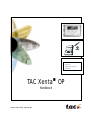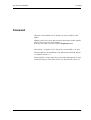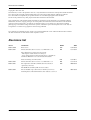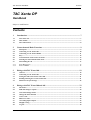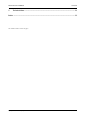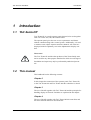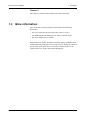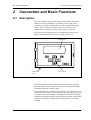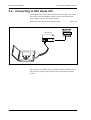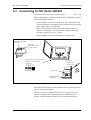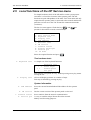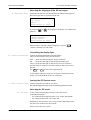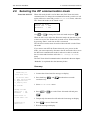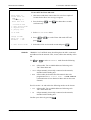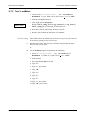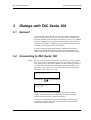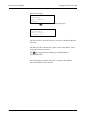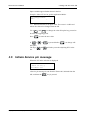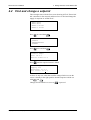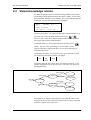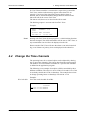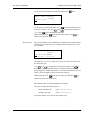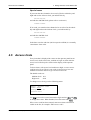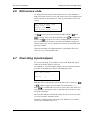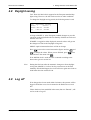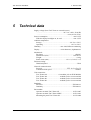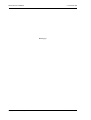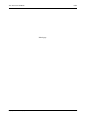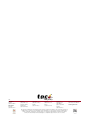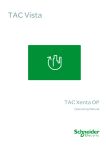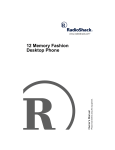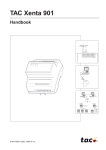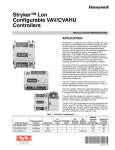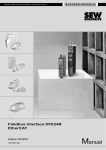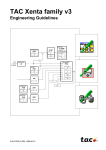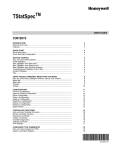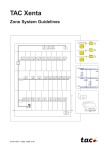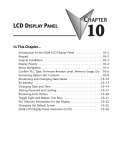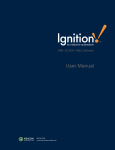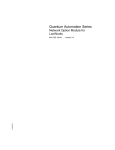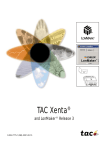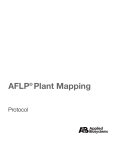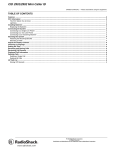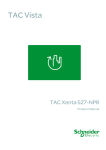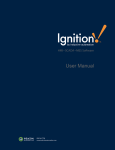Download TAC Xenta® OP
Transcript
AH02: West _STATUS TEMPERATURES ALARMS ® TAC Xenta OP Handbook 0-004-7506-4 (EN), 2001-08-08 TAC Xenta OP Handbook Foreword Foreword Welcome to the manual of TAC Xenta OP, version VMX 3.2 and higher. Should you discover errors and/or unclear descriptions in this manual, please contact your TAC representative. You may also want to send an e-mail to [email protected]. This edition, -4, applies to TAC Xenta OP version VMX 3.2 or later. The procedure for de-installation of the OP has been clarified and put in a separate section, 2.7. The possibility to select which unit system (SI or US Imperial) is used, when connecting to TAC Xenta 100, is now described in section 3.2. TAC AB, 2001-08-08 0-004-7506-4 (EN), 3 (36) TAC Xenta OP Handbook Foreword Copyright © 2001 TAC AB. This document, as well as the product it refers to, is only intended for licensed users of the product and the document. TAC AB owns the copyright of this document and reserves the right to make changes, additions or deletions. TAC AB assumes no responsibility for possible mistakes or errors that might appear in this document. Do not use the product for any other purposes than those indicated in this document. Only licensed users of the product and the document are permitted to use the document or any information therein. Distribution, disclosure, copying, storing or use of the product, the information or the illustrations in the document on the part of non-licensed users, in electronic or mechanical form, as a recording or by other means, including photocopying or information storage and retrieval systems, without the express written permission of TAC AB, will be regarded as a violation of copyright laws and is strictly prohibited. TAC Xenta®, TAC Menta® and TAC Vista® are registered trademarks of TAC AB in Sweden and other countries. All other brand names are trade marks of their respective owners. Revisions list Art no Comments Editor Date 0-004-7506-0 First version. KW 1996-08-08 0-004-7506-1 This document has been revised to cover TAC Xenta v 3.0. KW 1997-09-01 Trade mark change from TA to TAC. KW 1998-06-11 0-004-7506-2 This document has been revised to cover TAC Xenta v 3.2. KW 1999-01-26 0-004-7506-3 The explanation of the OP communication mode has been expanded (section 2.6). KW 2000-08-08 KW 2001-08-08 The following major changes have been made: - The Chapter contents have been rearranged. - A new chapter has been added, showing how to communicate with Xenta 100 and how to reach the Network Variables. The OP/RU model with Cyrillic characters added. 0-004-7506-4 The de-installation procedure has been clarified (section 2.7). Switching between SI and I-P units has been added to section 3.2. 4 (36), 0-004-7506-4 (EN) TAC AB, 2001-08-08 TAC Xenta OP Handbook Contents TAC Xenta OP Handbook Subject to modification. Contents 1 1.1 1.2 1.3 2 2.1 2.2 2.3 2.4 2.5 2.6 2.7 2.7.1 2.7.2 3 3.1 3.2 3.3 3.4 3.5 4 4.1 4.2 4.3 4.4 4.5 4.6 4.7 4.8 4.9 Introduction .................................................................................................................... 7 TAC Xenta OP ....................................................................................................................................... 7 This manual ............................................................................................................................................7 More information .................................................................................................................................. 8 Connection and Basic Functions ................................................................................... 9 Description ............................................................................................................................................. 9 Connecting to TAC Xenta 100 ........................................................................................................... 10 Connecting to TAC Xenta 300/401 .................................................................................................... 11 Keys ...................................................................................................................................................... 12 Local functions of the OP Service menu ........................................................................................... 13 Selecting the OP communication mode ............................................................................................ 15 De-installing the OP ........................................................................................................................... 17 Tool: MetraVision ................................................................................................................................. 17 Tool: LonMaker .................................................................................................................................... 18 Dialogs with TAC Xenta 100........................................................................................ 19 General ................................................................................................................................................ Connecting to TAC Xenta 100 ........................................................................................................... Setting the Node state in TAC Xenta 100 .......................................................................................... Reading/checking NVs in TAC Xenta 100 ........................................................................................ Initiate Service pin message ............................................................................................................... 19 19 21 21 22 Dialogs with TAC Xenta 300 and 401 ......................................................................... 23 The menus ........................................................................................................................................... Find and change a setpoint ................................................................................................................ View/acknowledge alarms .................................................................................................................. Change the Time channels ................................................................................................................. Access Code ......................................................................................................................................... Edit access code ................................................................................................................................... Overriding inputs/outputs.................................................................................................................. Daylight saving .................................................................................................................................... Log off .................................................................................................................................................. TAC AB, 2001-08-08 23 24 25 26 28 29 29 30 30 0-004-7506-4 (EN), 5 (36) TAC Xenta OP Handbook 5 Contents Technical data ............................................................................................................... 31 Index ....................................................................................................................................... 33 This manual contains a total of 36 pages. 6 (36), 0-004-7506-4 (EN) TAC AB, 2001-08-08 TAC Xenta OP Handbook 1 1 Introduction Introduction 1.1 TAC Xenta OP TAC Xenta OP is a small operator panel designed to be used together with TAC Xenta 100, 300, 401 and 901 units. The operator panel gives the user access to parameters and alarms without communicating with a central system. Additionally, it is used to monitor status, adjust setpoints and time channels. All values are displayed with an explanatory text in the alphanumeric display window. Please note! The TAC Xenta OP and the other products of the Xenta family must not be used for any other purpose than that for which it was designed. Installation and repair may only be performed by authorized personnel. 1.2 This manual This handbook has the following contents: Chapter 2 In this chapter the connection of the operator panel, TAC Xenta OP, to the TAC Xenta 100 and TAC Xenta 300/401 controllers is shown. Chapter 3 The use of the OP together with TAC Xenta 100 and the principles for handling display of Network Variables are explained in this chapter. Chapter 4 The use of the OP together with TAC Xenta 300/401 controllers and the most common menus are discussed here TAC AB, 2001-08-08 0-004-7506-4 (EN), 7 (36) TAC Xenta OP Handbook 1 Introduction Chapter 5 This chapter contains technical data on the TAC Xenta OP. 1.3 More information TAC Xenta OP is also described or mentioned in the following documents: • the TAC Xenta OP Operator panel data sheet (C-98-05) • the handbooks for the different TAC Xenta controller units • the “TAC Menta User’s manual” Stand-alone TAC Xenta 300/3000 controllers and I/O modules can be commissioned by using the Service menu of TAC Xenta OP (which is not the same as the local OP service menu). This procedure is described in the TAC Xenta 300 and 401 Handbook. 8 (36), 0-004-7506-4 (EN) TAC AB, 2001-08-08 TAC Xenta OP Handbook 2 2 Connection and Basic Functions Connection and Basic Functions 2.1 Description The TAC Xenta OP Operator panel has an LCD display with 4*20 characters and six push buttons. A modular socket or four screw terminals are used for communication and for connecting the power supply. These connectors are placed on the rear. There is also a potentiometer to adjust the contrast of the display, on the rear. The OP has an LCD display that can be lighted from beneath. The light is controlled from the OP Service menu (section 2.5). LCD display – Connectors (rear) + Push buttons The TAC Xenta OP operator panel The operator panel is used to monitor status and to adjust setpoints and time channels. It also makes it possible to list the alarms without communicating with a central system. The operator panel is controlled from a master, a TAC Xenta 100, 300 or 401 controller. When you start using the operator panel, it will send a message to the master telling it what button was pushed. The master contains the dialogue messages and will direct the operator panel what to show on the display. Thus the operator panel will act as a dumb terminal. TAC AB, 2001-08-08 0-004-7506-4 (EN), 9 (36) TAC Xenta OP Handbook 2 Connection and Basic Functions 2.2 Connecting to TAC Xenta 100 Normally the TAC Xenta OP is connected to the modular jack on the lower side of the Wall Module. In this way the Xenta OP will get power supply from the TAC Xenta 100 unit. Cable between controller and Operator panel ...................... max. 10 m TAC Xenta 100 Wall Module COMFORT ECONOMY OFF Connecting the TAC Xenta OP to TAC Xenta 100 via the Wall Module The contrast of the display can be adjusted with the potentiometer on the rear of the operator panel; please refer to the figure in the next section. 10 (36), 0-004-7506-4 (EN) TAC AB, 2001-08-08 TAC Xenta OP Handbook 2 Connection and Basic Functions 2.3 Connecting to TAC Xenta 300/401 Cable between controller and Operator panel...................... max. 10 m When connecting the operator panel there are two alternatives (please refer to the adjacent figures): • Use the modular socket on the front of the TAC Xenta 300 or 401 controller and the corresponding socket on the back of the operator panel. This requires a special cable. • Use the screw terminals on the back of the operator panel, labelled 1–4. Terminals 1 and 2 are used for communication and terminals 3 and 4 for 24 V AC (or DC). At the controller you use the terminals C1, C2 and G, G0. TAC Xenta 300/401 controller Socket for connection to the operator panel Socket and screw terminals for the TAC Xenta controller connection Contrast adjustment (on the rear) 1 2 3 4 C1 C2 G G0 Service pin Modular socket on the OP TAC Xenta OP connectors and contrast potentiometer The contrast of the display can be adjusted with the potentiometer on the rear of the operator panel. (The Service pin is available from the rear if, in special cases, the network configuration procedure requires this. When the pin is pressed, a unique hardware identity code is sent on the network.) TAC AB, 2001-08-08 0-004-7506-4 (EN), 11 (36) TAC Xenta OP Handbook 2 Connection and Basic Functions 2.4 Keys The TAC Xenta OP keys: – + is used to step up one level in the directory hierarchy (“Home”). There may be several levels in the hierarchy. The cursor will return to the line selected the last time this level was active. This button does not by itself make changes effective. – is used to decrease values. If this button is kept depressed, the stepping speed increases. + is used to increase values. If this button is kept depressed, the stepping speed increases. is used to move the cursor upwards in a menu list or to move to previous alarm or logged record. is used to move the cursor downwards in a menu list or to move to previous alarm or logged record. is used to select a line, indicated by the cursor (“Enter”) or to move between the different adjustable values. This button also makes changes effective. 12 (36), 0-004-7506-4 (EN) TAC AB, 2001-08-08 TAC Xenta OP Handbook 2 Connection and Basic Functions 2.5 Local functions of the OP Service menu For simple hardware check of the OP and for certain system parameters there is a local Service menu in the operator panel. The OP functions are quite independent of the other TAC Xenta units and only require that the operator panel is connected to the network and that the panel has not been set in the TAC Xenta 100 communication mode (see below). . and The Service menu appears if both the keys pressed for about three seconds simultaneously. are OP Service menu 1. Exit service mode 2. Keyboard test 3. Display test 4. LON address 5. National text 6. SW version 7. LonTalk status 8. Display backlight 9. Service pin 10. OP mode Select the required function and press . Two hardware tests 2. Keyboard test is a simple test of the keyboard functions: * * * * * * Keyboard test Press keys! Double-press for QUIT Each asterisk corresponds to a key. Double pressing on any key means leaving the test. 3. Display test will test all display positions in a number of steps. Each step is initiated by pressing any key. System information 4. LON address 6. SW version 7. LonTalk status 9. Service pin TAC AB, 2001-08-08 shows the current Domain/Subnet/Node address for the operator panel. lists the current version of the operator panel version and shows statistics from the network communication. is a way to send the unique Neuron ID on the network. Mainly used for testing purposes. 0-004-7506-4 (EN), 13 (36) TAC Xenta OP Handbook 2 Connection and Basic Functions Selecting the language of the OP messages 5. National text means that the operator can switch between different languages for those messages that are generated in the OP. Select language No reply ... Wait ... Press Enter to save! If you press German: or the language will change, for example into Select language Keine Antwort ... Bitte warten ... Press Enter to save! When you have selected a suitable language you press (“Enter”) and then leave the menu. Controlling the display light 8. Display backlight controls the background light of the OP display. There are three modes: OFF, ON and AUTO. OFF means that the backlight is always turned off, ON means that the light is turned on permanently and AUTO means that the light is turned on as soon as a button is pressed, but goes off about 30 minutes after the last key has been pressed. Use + and – to select the required mode. As the display light may cause loss of contrast if turned on permanently, we recommend the AUTO or OFF mode. Leaving the OP Service menu 1. Exit service mode means leaving the local OP service menu. This will also happen if no key has been used during about 40 seconds. Selecting the OP mode 10. OP mode In TAC Xenta networks the OP may work in one of two communication modes: - for communication with Base units, TAC Xenta 300 and 400 - for communication with TAC Xenta 100 Furthermore, the OP can be more or less mobile, depending on the way the OP is connected to the network. Please refer to the next section! 14 (36), 0-004-7506-4 (EN) TAC AB, 2001-08-08 TAC Xenta OP Handbook 2 Connection and Basic Functions 2.6 Selecting the OP communication mode Xenta 100: ON/OFF When delivered, the OP is set for Base unit (TAC Xenta 300, 400) communication. To change the communication mode, you have to call up the OP Service menu and go to the 10.OP mode menu, where the TAC Xenta 100 mode can be turned on/off. Change OP mode Xenta 100 : OFF Bindable : TAC Use + or – to change the Xenta 100 mode and press . When the OP is set to allow the Xenta 100 mode, the operator is given a choice to access TAC Xenta 100 (in stead of TAC Xenta 300/400) by pressing “Enter”, each time an OP is connected. The OP Service menu cannot be reached when the OP is in the Xenta 100 mode. If you want to turn OFF the Xenta 100 mode, once you are in this mode, you must temporarily disconnect the OP and let the OP revert to the Base unit communication mode in order to be able to reach the Service menu and from there select the 10. Change OP mode menu. The TAC Xenta 100 OP communication is described in the next chapter. “Bindable” is explained after the Summary below. Summary To turn ON the Xenta 100 mode Connecting to Xenta Base unit OP Service menu 1. Exit service mode 2. Keyboard test 3. Display test . 10 OP mode Change OP mode Xenta 100 : ON Bindable : TAC 1 Connect the OP and wait for message on display. 2 Press both keys simultaneously. . and for about three seconds 3 Select 10.OP mode menu. + or – 4 Press to set the Xenta 100 mode ON and press . Press enter to access Xenta 100 Connecting to Xenta 100 ... 5 Temporarily disconnect the OP and wait for message on display. 6 Press to access Xenta 100. 7 Wait for message on display. TAC AB, 2001-08-08 0-004-7506-4 (EN), 15 (36) TAC Xenta OP Handbook 2 Connection and Basic Functions To turn OFF the Xenta 100 mode Press enter to access Xenta 100 (wait) Connecting to Xenta Base unit OP Service menu 1. Exit service mode 2. Keyboard test 3. Display test . 10 OP mode 1 (Disconnect and then) connect the OP; wait for a couple of seconds for the Base unit message to appear. 2 Press both keys simultaneously. . and for about three seconds 3 Select 10.OP mode menu. + or – Change OP mode Xenta 100 : OFF Bindable : TAC 4 Press 1. Exit service mode 5 Select the 1.Exit service mode menu and press Bindable press to set the Xenta 100 mode OFF and . . “Bindable” is a LonWorks term, describing how the OP is connected and addressed in the network. This, in turn, affects the mobility of the OP. Use + or – • TAC to select Bindable mode from the following. OP movable. Two available addresses following each TAC Xenta Base unit. • INST OP permanently electrically connected to the network; installed with a binding tool. • MAN OP movable, the domain ID of the network has to be programmed via OP Service menu – 4.LON address (communication is here limited to Base units on the same channel). For OP version 3.11 and earlier the following modes can be chosen. • OFF OP movable. Two available addresses following each TAC Xenta Base unit. • ON OP permanently electrically connected to the network; installed with a binding tool. Confirm your choice by pressing 16 (36), 0-004-7506-4 (EN) . TAC AB, 2001-08-08 TAC Xenta OP Handbook 2 Connection and Basic Functions 2.7 De-installing the OP If the OP is to be de-installed from the network, it should be restored to the original factory setting to avoid problems, if used in another network. Depending on which binding tool has been used, the de-installation is made according to one of the methods shown below. 2.7.1 Tool: MetraVision 1 Select OP Service menu – 10. OP mode and set Bindable to “TAC” or, in OP version < 3.11, ”OFF”. 2 Disconnect the OP electrically from the network. 3 “Remove” the OP node from the data base. Factory setting A If the OP has been labelled ”Unconfig”, which may happen if step 3 above was executed before step 2, or for any other reason; the OP may be restored to the factory setting in one of two ways: Reconnect the OP to the network, reinstall it and perform the steps above in the correct order, or, B use the Nodutil program and do the following. 1 Select OP Service menu – 10. OP mode and set Bindable to “TAC” or, in OP version < 3.11, “OFF”. 2 Start Nodutil. 3 Press the Service pin of the OP. 4 Type “G”. 5 Type “1”, press Enter. 6 Type “M”. 7 Type “S”. 8 Type “C”. TAC AB, 2001-08-08 0-004-7506-4 (EN), 17 (36) TAC Xenta OP Handbook 2 Connection and Basic Functions 2.7.2 Tool: LonMaker 1 Check in the OP Service menu – 10. OP mode that Bindable is set to “TAC” or, in OP version < 3.11 to “OFF”. 2 Start the LonMaker Browser. 3 Click right, choose Properties. Restore SNVT_config_src from cfg_external (1) to cfg_local (0). SNVT_config_src is called var_2 in the Browser. Please note! 4 Disconnect the OP electrically from the network. 5 Remove the OP from the data base of LonMaker. Factory setting A If the OP has been de-installed in an incorrect way, it may be restored to the factory setting in one of two ways: Reconnect the OP to the network, reinstall it and perform the steps above in the correct order, or, B use the Nodutil program and perform the following. 1 Select OP Service menu – 10. OP mode and set Bindable to “TAC” or, in OP version < 3.11, “OFF”. 2 Start Nodutil. 3 Press the Service pin of the OP. 4 Type “G”. 5 Type “1”, press Enter. 6 Type “M”. 7 Type “S”. 8 Type “C”. 9 Type “U”. 10 Type “2”, press Enter. 11 Type “00”, press Enter. 18 (36), 0-004-7506-4 (EN) TAC AB, 2001-08-08 TAC Xenta OP Handbook 3 3 Dialogs with TAC Xenta 100 Dialogs with TAC Xenta 100 3.1 General TAC Xenta OP can be used as a service and limited commissioning tool for the TAC Xenta 100 Zone Controllers. These controllers use Network Variables of the LonWorks standard type (“SNVT”, Standard Network Variable Type) for all data communication on the network. All Network Variables, including the configuration parameters can be accessed via the keypad and the LCD display. In order to separate this general kind of communication from the dedicated communication used with TAC Xenta 300 and 401 controllers, the TAC Xenta OP has two different communication modes. 3.2 Connecting to TAC Xenta 100 Note! The very first time a TAC Xenta OP is connected to a Xenta network, the TAC Xenta 100 communication mode is, by default, in the Off state. Please refer to the end of chapter 2 for the necessary procedures to change the communication mode. When this has been done, the operator is given a choice to access TAC Xenta 100 (in stead of the Base units, TAC Xenta 300 or 401): Press enter to access Xenta 100 Press the key to get the display Connecting to Xenta 100 ... Check that the LED on the Wall Module will flash for some 10 seconds or that the red Service LED turns on and then off after a couple of seconds, on the connected controller. If contact is established without the LED flashing, Xenta OP has connected to another node in the network. In this case disconnect Xenta OP and then reconnect. TAC AB, 2001-08-08 0-004-7506-4 (EN), 19 (36) TAC Xenta OP Handbook 3 Dialogs with TAC Xenta 100 Wait for the display Xenta 100 is: Configured Press <DOWN> to continue Press the key and wait for a display looking like: Xenta 103v1.00-10 103/A/v10003 units as SI [^] NV index? 000 The first two lines, showing software versions, are displayed the first time only. The third line shows which unit system is used, when SNVT values are presented in the OP menus. The key toggles between SI (metric) and US Imperial (Inch-Pound) units. From this display (normally only lines 3-4 appear) the different Network Variables can be selected. 20 (36), 0-004-7506-4 (EN) TAC AB, 2001-08-08 TAC Xenta OP Handbook 3 Dialogs with TAC Xenta 100 3.3 Setting the Node state in TAC Xenta 100 When the display Xenta 100 is: Configured Press <DOWN> to continue is shown, the second line can be switched between Configured and Unconfigured, using the + and – keys. When Configured the TAC Xenta 100 can send and receive Network Variables. When Unconfigured the TAC Xenta 100 cannot communicate on the network. In normal operation on a network, the TAC Xenta 100 should always be set to Configured. Configured/Unconfigured are normally set by a binding tool, in a network configuration and by TAC Xenta OP in a stand-alone configuration. See also the TAC Xenta Network guide. 3.4 Reading/checking NVs in TAC Xenta 100 When connection has been established (section 3.2) a NV (Network Variable) index can be selected by the use of the + and – keys. Keep the key pressed to increase the toggling speed. Press the key to display the selected variable. Example: Select NV 004 to get the Effective Setpoint: 4 nvoEffectSetpt 21.00 °C nvo indicates that this is an output value and cannot be changed from the OP. Use the key TAC AB, 2001-08-08 to return to NV index selection. 0-004-7506-4 (EN), 21 (36) TAC Xenta OP Handbook 3 Dialogs with TAC Xenta 100 Input variables appear further down in the list: Example: Select NV 013 to get the Application Mode: 13 nviApplicMode Auto _ nvi indicates that this is an input value. The cursor is visible and allows the value to be changed from the OP. Use + – and to change the value. Keep the key pressed to increase the toggling speed. Press If to enter the new value. or or is pressed before , no change will take place. The keys list. and will take you to the adjoining NVs in the 3.5 Initiate Service pin message When the NV index selection is displayed units as SI [^] NV index? 000 a Service pin message is sent from the Xenta 100, initiated from the OP, each time the 22 (36), 0-004-7506-4 (EN) key is pressed. TAC AB, 2001-08-08 TAC Xenta OP Handbook 4 4 Dialogs with TAC Xenta 300 and 401 Dialogs with TAC Xenta 300 and 401 4.1 The menus The menus of the operator panel and the order in which they are presented are designed by an application programmer, using the TAC Menta design tool. Thus, the menus shown below are only examples. The principles showing how to select among the menus and how to change the values are, however, general. Cyrillic characters The TAC Xenta OP/RU model has the capability of displaying Cyrillic characters. The TAC Menta User’s manual describes how you switch the character files of the OP. 24 hour clock vs. AM/PM clock In those menus that allow time (clock) entries, like the Time Schedule, the Holiday chart (Time channels) and the Daylight saving menus, you may choose to present time with a 24 hour clock or with a 12 hour clock, also called an AM/PM clock. The choice is made already during the menu design phase in TAC Menta. To translate between the two modes of display the following table can be used. 24 hour clock AM/PM clock 01.00 06.00 11.59 12.00 12.59 13.00 18.00 23.59 00.00 00.59 01.00 AM 06.00 AM 11.59 AM 12.00 PM 12.59 PM 01.00 PM 06.00 PM 11.59 PM 12.00 AM 12.59 AM When the AM/PM clock is used, the time in the OP menus are compressed to hhAmm and hhPmm for hh.mm AM and hh.mm PM respectively. TAC AB, 2001-08-08 0-004-7506-4 (EN), 23 (36) TAC Xenta OP Handbook 4 Dialogs with TAC Xenta 300 and 401 4.2 Find and change a setpoint This example starts with the first screen showing all TAC Xenta 300/ 401 controllers in the network and shows how to find and change the supply air setpoint in “AH02 West”: AH01 East AH02 West HEAT-1 North HEAT-2 South Press once and then AH02: West _STATUS TEMPERATURES ALARMS Press once and then AH02: Temperatures Outdoor temp: Now: 16.5 C Max:22.5 Min:11.3 Press until the required screen is found AH02: Temperatures Supply air Measured: 17.1 C Set value: 27.5 C As there is only one value that could be changed in this screen the cursor is already in the right position and the setpoint could be set with + and – . Changes will be effective as soon as 24 (36), 0-004-7506-4 (EN) is pressed. TAC AB, 2001-08-08 TAC Xenta OP Handbook 4 Dialogs with TAC Xenta 300 and 401 4.3 View/acknowledge alarms To make the operator aware of unacknowledged alarms in the alarm list the abbreviated application/base unit name (“AH02” in our examples) will flash. When the item “Alarms” has been found and selected with Enter, a screen like the following will appear: AH02 ALARMS: 6/6 P1 PUMP STOPPED 99-JAN-15 14:05 ON On the top row there is an indication that this is alarm number six of or six in the list. To see the other alarms in the list use . The text “ON” in the above alarm example indicates that the alarm has tripped but not been acknowledged. A selected alarm is acknowledged when the operator presses (Enter). The text “ON” will change to, for example, “ACK”. Alarms which have tripped and then returned to normal state are indicated with “OFF”. On the Operator panel, for each point at any given moment, at most one of the three alternatives below can appear: ON ON OFF ACK Transitions between these three states at moments in time t1, t2 etc., and the disappearance from the list, may occur in the way shown in the diagram below. Alarm goes off Acknowledge New Alarm t1 Alarm ON Alarm goes off t2a Alarm ACK New alarm ---- t3 Alarm ON Acknowledge t1 Alarm ON t2b Alarm OFF ---New alarm t3 Alarm ON Possible events at alarms and the way they are presented in the alarm list: time, Alarm text, status The alarm list is sorted in chronological order with the oldest event displayed at the top. The alarm list is dimensioned to allow all points of alarm to appear at the same time. TAC AB, 2001-08-08 0-004-7506-4 (EN), 25 (36) TAC Xenta OP Handbook 4 Dialogs with TAC Xenta 300 and 401 If a TAC Xenta controller is connected to a supervisory system like TAC Vista, another indication may appear in the alarm list. An asterisk (*) in front of the signal name means that the alarm is blocked, that is, information about changes between alarm on and alarm off will not be sent to TAC Vista. The alarms will, however, be listed on the OP as usual. The blocking request is set/removed from TAC Vista. Example: AH02 ALARMS: 2/6 *SF1 SUPPLY FAN STOPPED 99-JAN-15 13:50 OFF Note! Starting with TAC Xenta System program v 3.4 this blocking function has been changed. The alarm information will be sent to TAC Vista, as any normal alarm, but it will not be displayed on the OP. Please note that TAC Vista will store the alarm event in the historical log, even if alarms of priority 0 are not displayed in the alarm list. 4.4 Change the Time channels The operating hours for a selected object can be adjusted by altering one or more time channels. This can be done from the operator panel. The number of week schedules available for a specific time schedule is defined in the application program. The following is an example of an object (AH02) controlled by three different schedules. The object is active 08:00–12:00 and 13:00–17:00 on weekdays and 08:00–12:00 on Saturdays. The example shows how to change operating hours on Saturdays to be 08:00–13:30. Example: Week schedule Go to the week schedule for AH02. AH02: Time schedule 1234567 08:00–12:00 MTWTF 13:00–17:00 MTWTF 26 (36), 0-004-7506-4 (EN) TAC AB, 2001-08-08 TAC Xenta OP Handbook 4 Dialogs with TAC Xenta 300 and 401 To get to the next schedule controlling AH02 press once. AH02: Time schedule 1234567 08:00–12:00 S As the cursor is positioned under “08”, must be pressed twice to move the cursor to “12”. Use + and – to change the off hour to “13”. Press once and adjust the minutes. after the last entry and then use to When finished, press return to the previous menu level. Holiday chart The week schedule can be modified by a Holiday chart which defines conditions for certain dates, for example when Christmas Eve occurs on a workday: AH02: Holiday chart 1234567 14:00–17:00 MTWTF **-12-24 : **-12-24 The asterisks (**) act as “wild card”, that is, the date will in this case be valid each year. to Use + and – to change the time and date values. Use move the cursor between the fields. To obtain asterisks in the date fields, toggle the month value past 12. To obtain asterisks for the year value, you must toggle backwards from the value 94. after the last entry and then use When finished, press return to the previous menu level. to The Holiday chart is valid throughout the 24 hours. Note, for example the following case: Week schedule says active 08:00-18:00 Holiday chart says active 00:00-00:01 The object will be active for the one minute only. TAC AB, 2001-08-08 0-004-7506-4 (EN), 27 (36) TAC Xenta OP Handbook 4 Dialogs with TAC Xenta 300 and 401 Special cases If you want the time channel to be turned off for the whole day and night and use the 24 hour clock, you indicate this by 00:00-00:00 and with the AM/PM clock (please refer to section 4.1) 12A00-12A00 If, in stead, you want the time channel to be turned on for the whole day and night and use the 24 hour clock, you indicate this by 00:00-24:00 and with the AM/PM clock 12A00-00P00 In the latter case the end time (24:00 respective 00P00) is a normally ’nonexistent’ time value. 4.5 Access Code Every item that is displayed in a menu on the operator panel has an access level, which can be low, medium or high. An item with low access level will always be visible on the display of the operator panel. To show items, with access level medium or high, a correct access code has to be given. There is one code giving access to low and medium level items and one to give access to all levels. The default codes are Medium level: 1111 High level: 2222 To change access level go to the following menu: AH02: ACCESS CODE CODE: 0000 Change code to extend menu Use to move the cursor between the digits and use + and – to change their value. When finished, leave the menu with . If the correct code has been entered, some more items will now be visible in the list, for example “Edit Access code”: 28 (36), 0-004-7506-4 (EN) TAC AB, 2001-08-08 TAC Xenta OP Handbook 4 Dialogs with TAC Xenta 300 and 401 4.6 Edit access code To change the code that gives the operator access to the medium or high level items, the access level code for the level to be changed must first be entered as described above. Then go to the Edit Access Code screen: A2: EDIT ACCESS CODE EDIT CODE: 0000 Change code for the active level (no.) Use – to move the cursor between the digits and use to change their value. When finished, press + and and leave the menu with . As the access code is changed only the standard (low level) items will be shown. To show the medium or high level menu items the new access code has to be entered as described in the previous example. After the download of an application from TAC Menta, the access code will revert to the default value. 4.7 Overriding inputs/outputs For access code high, it is possible to override the input and output values in the Status displays of the OP. For example, to override a digital output you must indicate “manual override” in the field just in front of the displayed value: A2: Fan status SF_out _0 With the cursor in the position just to the left of the 0 value, use or – + twice to toggle up the manual override indicator (->). Press to confirm and to move the cursor to the value itself. It is now possible to change the value, a value that will override the value set by the controller. The override indicator will remain visible (for all access levels) until it is reset to normal, automatic mode. Network Variables (please refer to the TAC Menta User’s manual) can also be overridden in this way. TAC AB, 2001-08-08 0-004-7506-4 (EN), 29 (36) TAC Xenta OP Handbook 4 Dialogs with TAC Xenta 300 and 401 4.8 Daylight saving TAC Xenta 300 has built-in support for the European standard daylight saving. However, the OP can be used to set other conditions. To change the Daylight saving period, the following menu is used. L2: DAYLIGHT SAVING MODE: 1 HOURS: 1 FROM: MM:DD HH:MM TO : MM:DD HH:MM As long as MODE: is 1, the European standard changeover prevails (one hour on the night before the last Sunday of March at 02:00 and October at 03:00). If MODE: is toggled to 2 the displayed (entered) values will govern the changeover from/to the Daylight saving time. MODE: equal to 0 means that there will be no change. Press – to move the cursor between the figures and use to change the values. When you are finished, press time and leave the menu with and + a last . If an AM/PM clock is used, the time is entered according to the instructions given in section 4.1 Note! During the first hour after the automatic changeover from daylight saving time (MODE:1, 03:00 to 02:00) you must not set the time manually. Should this happen, the clock will once again move back to 02:00 when the time reaches 03:00. 4.9 Log off If no changes have been made within 5 minutes, the operator will be logged off and the access level returned to the default access level low. Values that have been modified in the menu, but not “Entered”, will not be saved at Log off. 30 (36), 0-004-7506-4 (EN) TAC AB, 2001-08-08 TAC Xenta OP Handbook 5 5 Technical data Technical data Supply voltage (from TAC Xenta or external source) ............................................................... 24 V AC ±20%, 50/60 Hz .........................................................................or 24 (20–30) V DC Power consumption ............................................................. max 0,5 W With the display backlight on, in total ........................... max 1,2 W Ambient temperature: Storage ................................................................. –20 °C to +50 °C Operating ................................................................. ±0 °C to 50 °C Humidity .............................................. max. 90% RH non-condensing Display ................................................. 4×20 characters, alphanumeric Mechanical: Enclosure ........................................................................... ABS/PC Dimensions (mm).......................................................... 144×96×32 Weight .................................................................................... 0,4 kg Panel cutout (mm) ......................................... 136 ± 0,5 x 91,5 ± 0,5 Enclosure rating: Hand-held panel ....................................................................... IP 20 Network communication: Protocol ........................................................... FTT-10, LONTALK™ Communication speed ........................................................ 78 kbit/s Unit connection: TAC Xenta 100 .......................... via modular jack on Wall Module TAC Xenta 300 .............................. modular jack or screw terminal TAC Xenta 401 .............................. modular jack or screw terminal TAC Xenta 901 .............................. modular jack or screw terminal Standards: Emission....................................................................... EN 50081-1 Immunity ...................................................................... EN 50082-1 Part number: Operator terminal TAC Xenta OP ................................ 0-073-0907 Operator terminal TAC Xenta OP/RU ......................... 0-073-0923 Mounting kit panel TAC Xenta OP .............................. 0-073-0904 TAC AB, 2001-08-08 0-004-7506-4 (EN), 31 (36) TAC Xenta OP Handbook 5 Technical data Blank page. 32 (36), 0-004-7506-4 (EN) TAC AB, 2001-08-08 TAC Xenta OP Handbook Index Index Special characters H * 26 ** 27 -> 29 24 hour clock hhAmm 23 hhPmm 23 Holiday chart 27 access code 28 ACK 25 acknowledge alarms 25 acknowledged 25 alarm list 25 AM/PM clock 23, 28, 30 asterisk 26 asterisks 27 B background light 14 Base unit 15, 16 Bindable 16 blocked 26 C channel 16 communication modes 14, 19 Configured 21 contrast potentiometer 11 cursor 12 Cyrillic characters 23 D de-install 17 default codes 28 Display backlight 14 Display test 13 E Edit access code 29 Enter 12 Exit service mode 14 F Factory setting 17, 18 factory setting 17 Forcing inputs/outputs 29 TAC AB, 2001-08-08 P push buttons 12 23, 28 A override 29 override indicator (->) 29 I Inch-Pound 20 R returned K Keyboard test 13 keys 12 L Log off 30 LON address 13 LonMaker 18 LonTalk status 13 M menu list 12 MetraVision 17 metric 20 mobility 16 Modular socket 10, 11 Modularjack 10 Mounting kit 31 N National text 14 Network Variables 19, 21, 29 Neuron ID 13 Node state 21 Nodutil 17, 18 nvi 22 nvo 21 O OFF 25 ON 25 OP mode 14 OP Service menu 13 OP version 3.11 and earlier 16 operating hours 26 operator panel 11 25 S Service LED 19 Service menu 13 Service pin 11, 13, 17, 18 Service pin message 22 SI 20 SNVT 19 SNVT_config_src 18 SW version 13 T TAC Xenta 100 19 TAC Xenta 300, 400 15 TAC Xenta OP 7 TAC Xenta OP 9 TAC Xenta OP/RU 23 Technical data 31 time channels 26 tripped 25 U Unconfig 17 Unconfigured 21 unit system 20 US 20 V Wall Module 10 Week schedule 26 wild card 27 X Xenta 100: ON/OFF 15 Xenta OP 31 Z Zone Controllers 19 0-004-7506-4 (EN), 33 (36) TAC Xenta OP Handbook Index Blank page. 34 (36), 0-004-7506-4 (EN) TAC AB, 2001-08-08 TAC Head office Sweden (46) 40 38 68 50 Subsidiaries Denmark (45) 44 88 12 12 Finland (358) 9 584 25 00 UK, Ireland (44) 1582 81 67 00 Poland (48) 58 782 00 11 Germany, Austria, Switzerland (49) 208 8 24 86 0 Norway (47) 23 24 40 00 Russia (7) 095 737 02 26 Singapore (65) 748 23 93 China Office (86) 21 6317 4111 Sweden (46) 8 685 11 00 TAC develops, manufactures and markets system solutions, products and software for the control and supervision of building services systems via open integrated systems, intended for use by customers looking for optimum indoor comfort, safety and operating costs. TAC has about 2000 employees, with subsidiary companies in the Nordic countries, the UK, Germany, Poland and Singapore, complemented by partners in some 70 countries. For more information, come and visit us on the Web at: www.tac-global.com